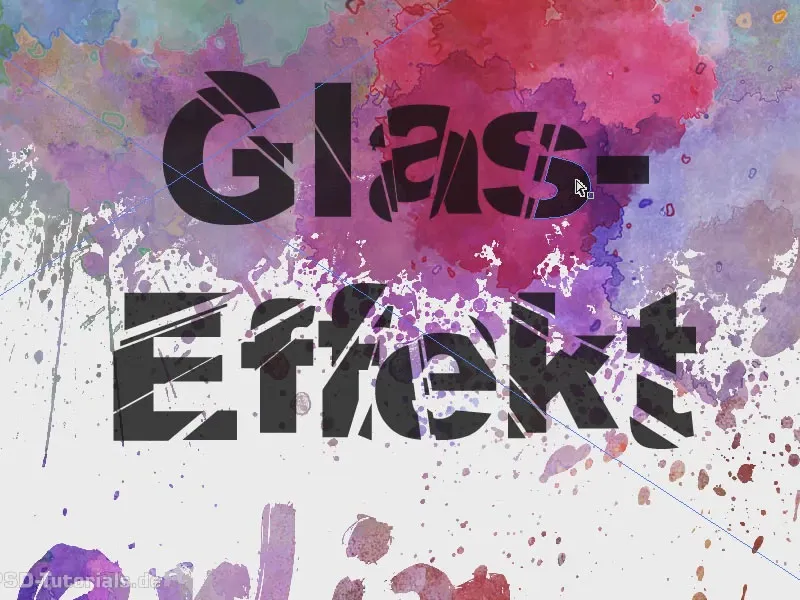Téma tohoto školení je: rozbité sklo. Nejprve si otevřu textovou vrstvu a napíši do ní "Efekt skla". Udělám to trochu tlustší a větší. Použiji písmo Arial Black a zvětším velikost písma. Rámeček také zvětším a pak vše zarovnám doprostřed.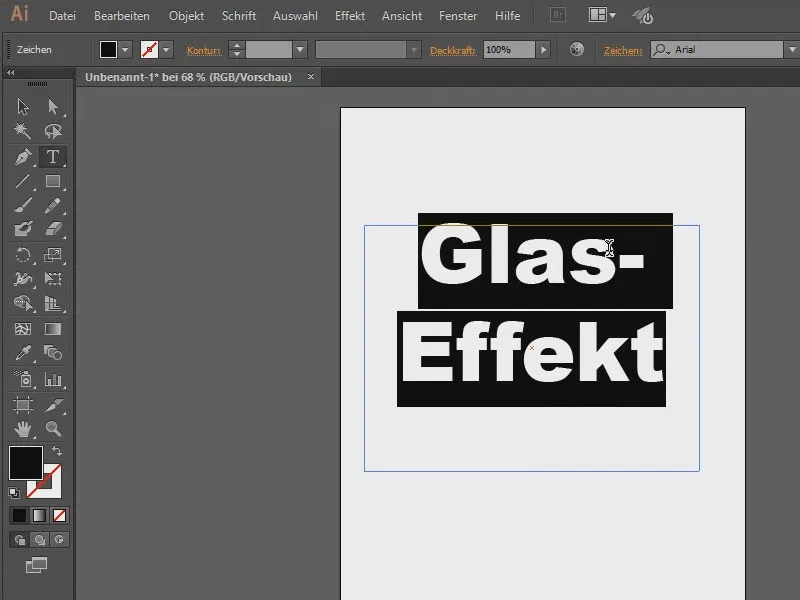
Co potřebuji udělat, aby to vypadalo jako rozbite? Nejprve to převedu na tvar. Takže jdu na Objekt>Převést na tvar… (1) a stisknu OK (2). Text se bohužel již nedá upravovat - jediná nevýhoda, ale je to v pořádku.
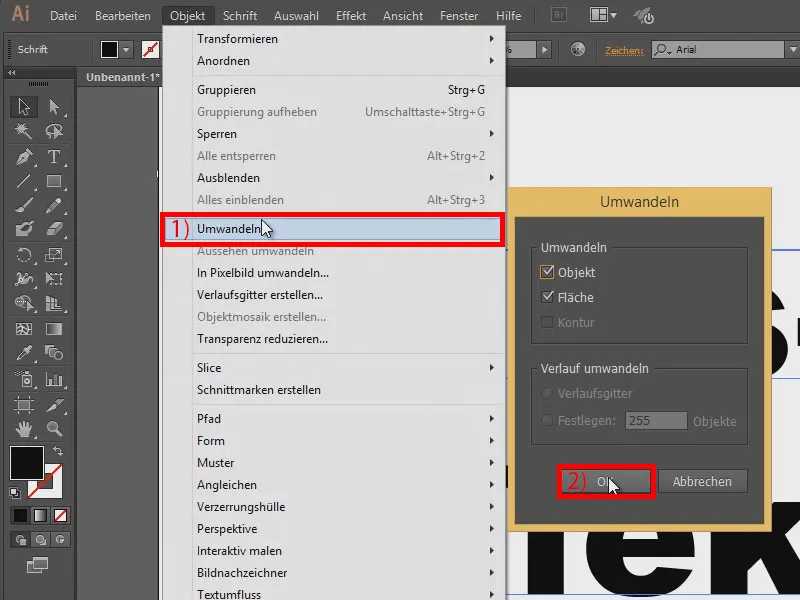
Next I will skicovat a few pieces of skla with my pracovní tool ...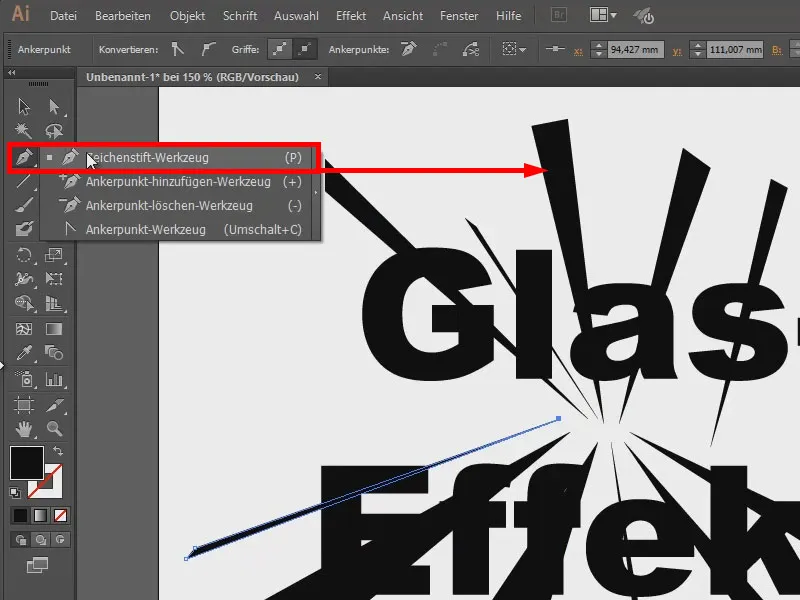
Now I kliknu on any area (1) and go to Objekt>Cesta>Rozdělit podřízené objekty (2).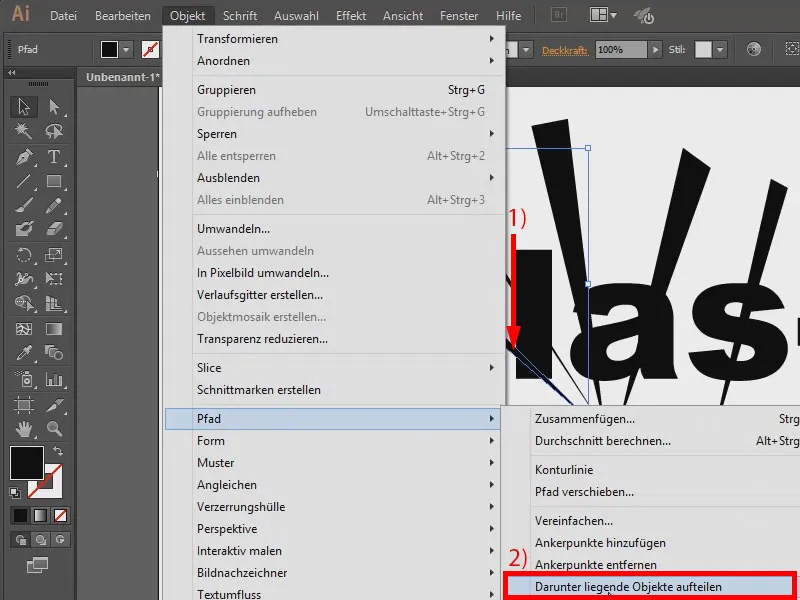
Now you still can't see anything, but when you hover over it with the mouse, you'll recognize the place where the object was cut open.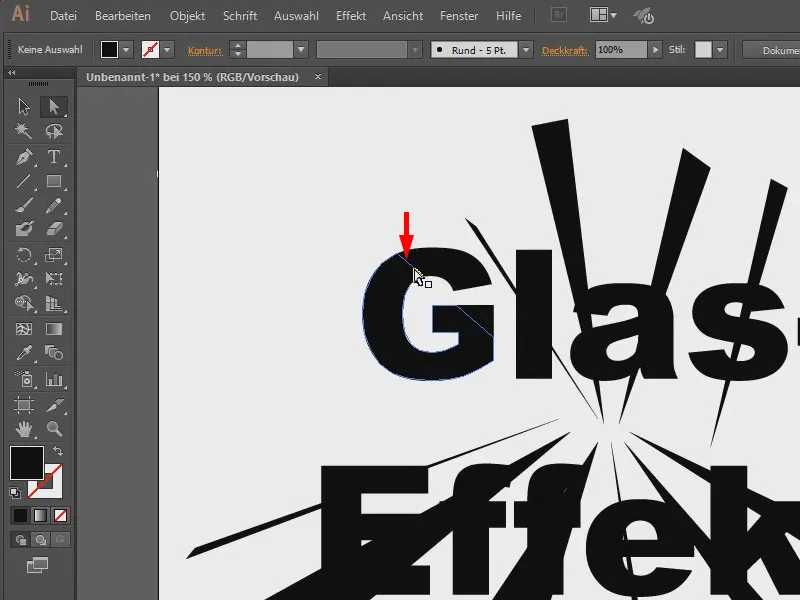
So I can now kliknout on it and move it with the šipky ...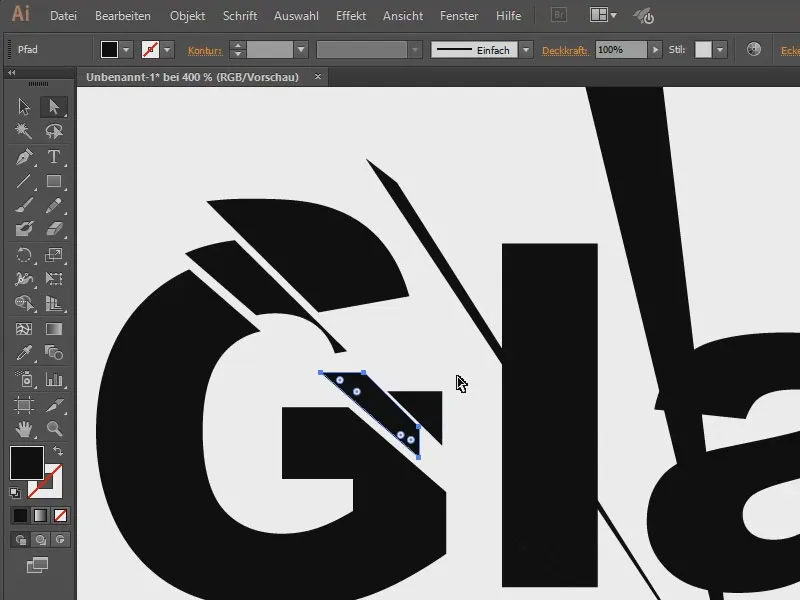
Now I'll skicovat the others now too. Unfortunately, you can't do it all at once, you really have to klikat on each one individually, which is a bit annoying, but well, so much time must be spent.
Overall, it looks like this. Now it would be cool to have a different background for this. Of course, I have already prepared that ...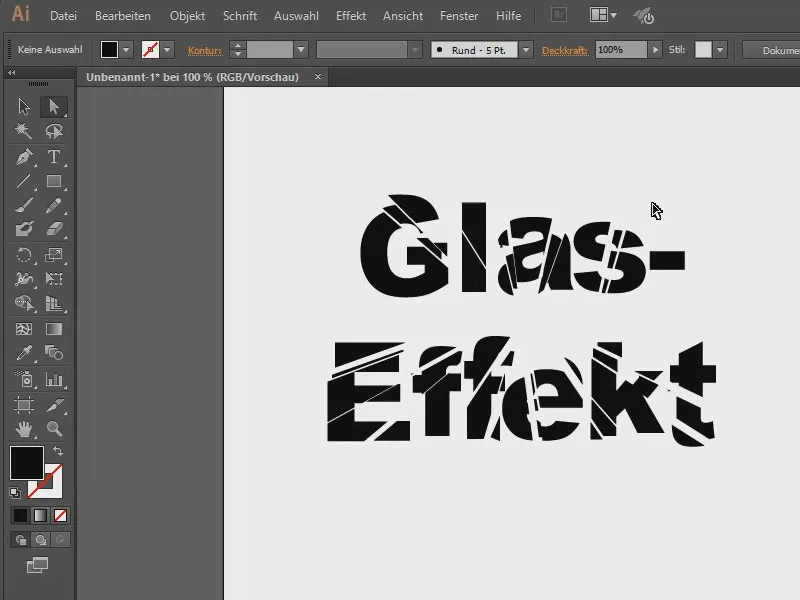
That looks much more valuable.
If I give the text a different průhlednost, for example 80 %, it looks a bit see-through. It looks a bit cooler that way.
Here's another picture, with a few splashes of krve ...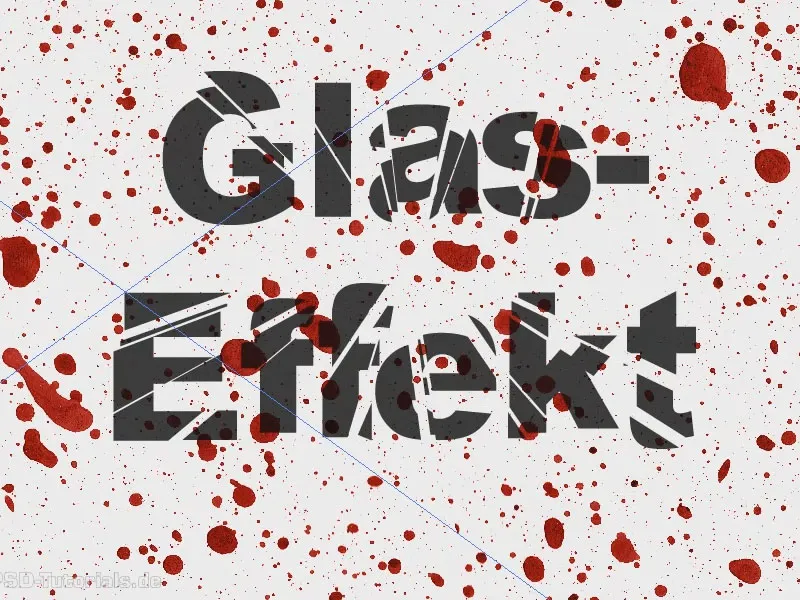
Or this one. I hope you've learned a lot now.