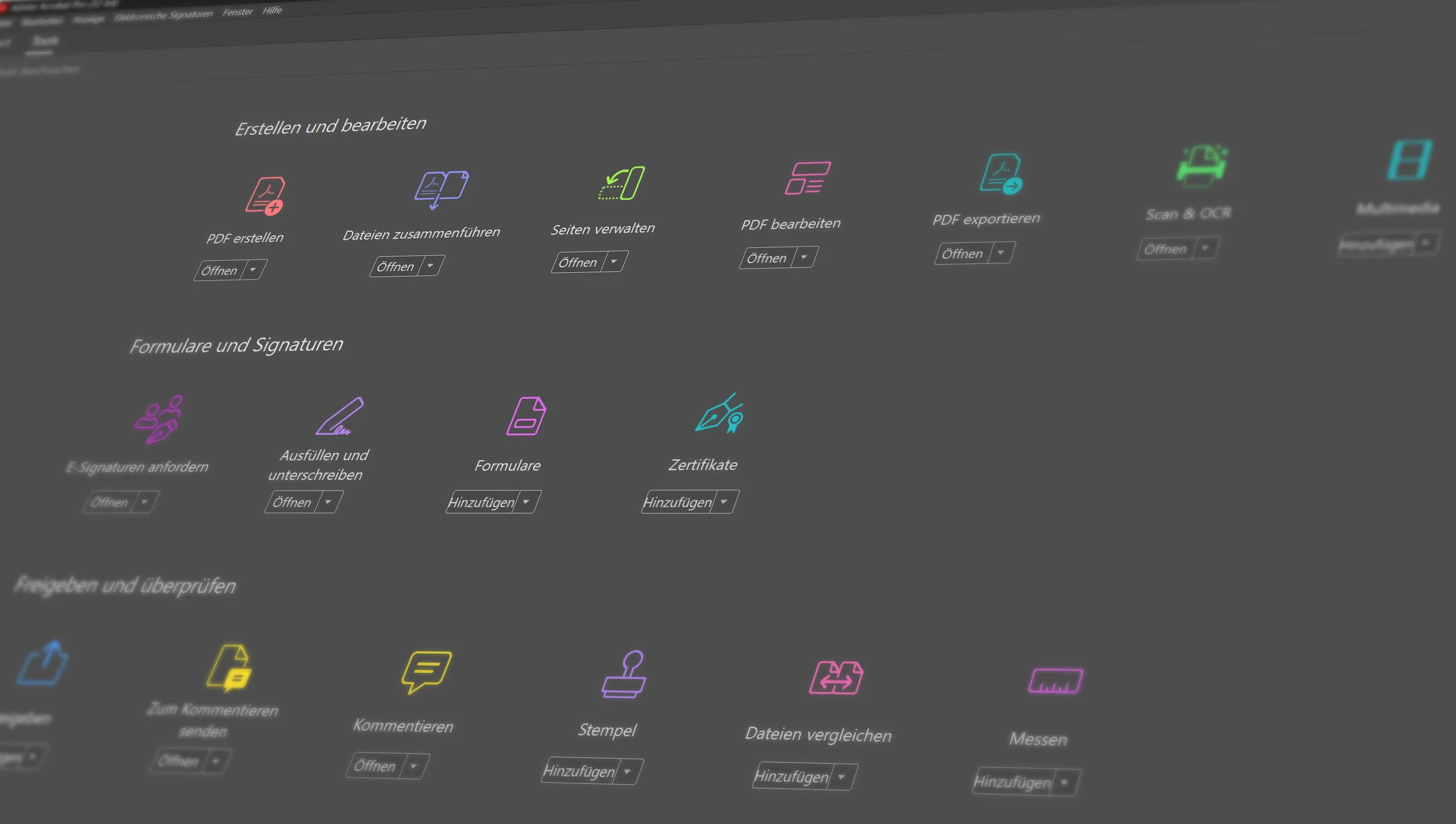Do you sometimes face the problem of having to merge several PDF files into a single document? Whether for presentations, reports or simply for better organization - merging PDFs can be a real relief. But don't worry, it's easier than you think! In this article, we'll introduce you to five different approaches you can use to merge your PDFs quickly and easily. From simple online tools to specialized software solutions - discover the method that best suits your needs and make merging PDF documents a breeze
Table of Contents
Introduction to PDF merging
Merging PDF files is a skill that is always in demand, both professionally and privately. Whether it's combining different chapters of a report into one document, bundling presentation documents or simply combining several PDFs from different sources into a single, well-organized document - the reasons for merging PDFs are as varied as the users themselves.
But what exactly does it mean to merge PDFs? Put simply, this process allows two or more PDF documents to be combined into a single file. This greatly simplifies the handling, transportation and presentation of the information. Instead of opening, editing and sharing multiple files individually, all relevant information can be combined into a single, cohesive document.
The advantages are obvious: improved clarity, easier exchange and more efficient archiving. In the following sections, we will present various methods that you can use to merge your PDFs effectively and without much effort. We will look at online tools, desktop software and other practical solutions so that you can find the method that best suits your needs.
Method 1: Use online tools to merge PDF files
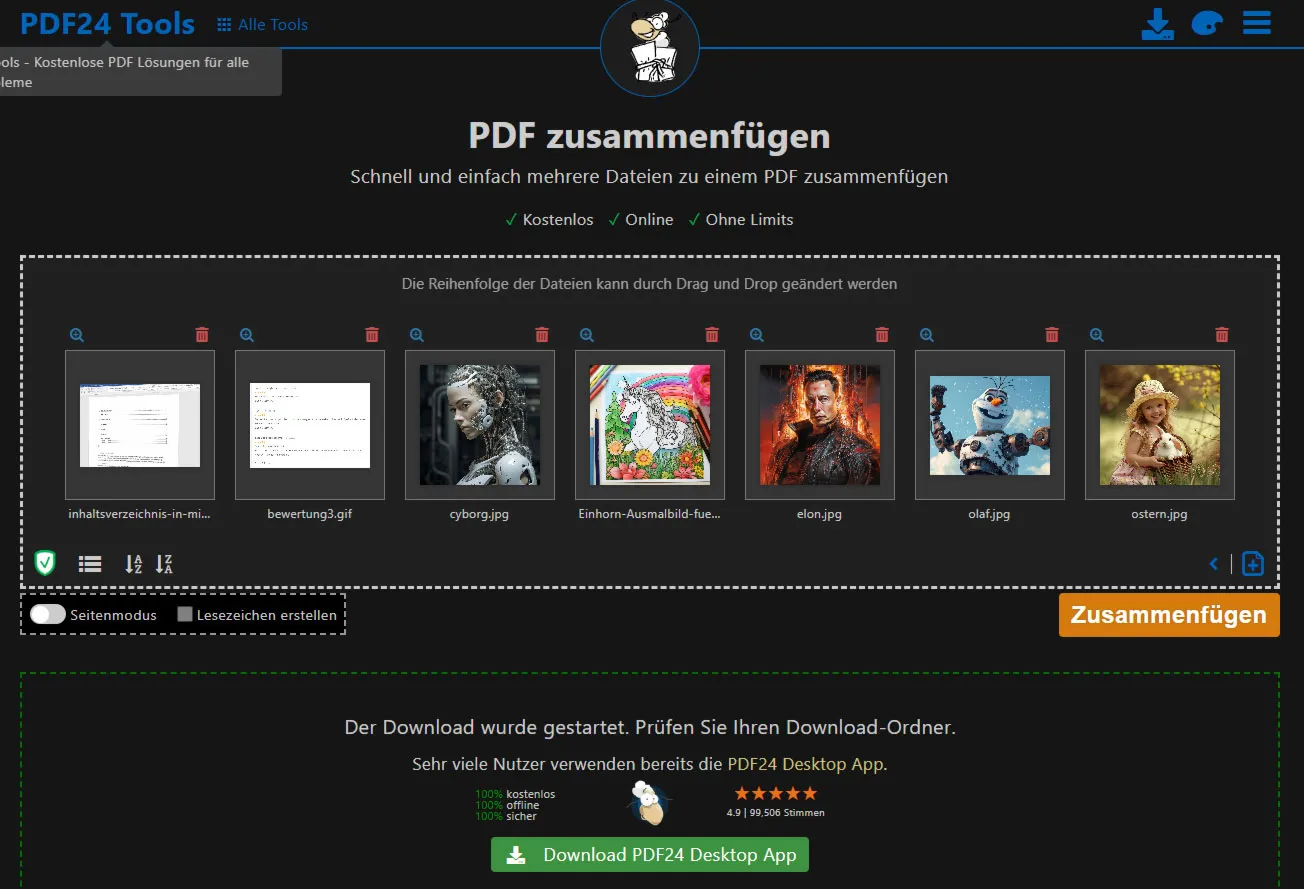
Without having to install any software on your device, you can merge PDFs directly in your browser. These services are particularly useful when you're on the move or don't have the option of installing special software.
To use an online tool for merging PDFs, follow these simple steps:
- Selecting the online service: there are numerous online platforms that offer PDF merging. Choose a service that seems trustworthy and has good reviews. I have tested a few online tools and find these to be the best (especially because data protection is also a top priority here): PDF24 Tools, smallpdf, Combine PDF
- Uploading the PDF files: On the website of the chosen service, you will usually find a button that you can use to upload your PDF files. Select the files you want to merge. These can also be different file formats (e.g. images and PDFs).
- Arrange PDFs: After uploading, you can often adjust the order of the documents. This is useful if the documents are to be merged in a specific order. In most cases, this can even be done using drag & drop, as with the PDF24 tools.
- Start merging: Click on the corresponding button on the website to start the merging process. The duration may vary depending on the size and number of PDFs.
- Download the merged file: Once the files have been merged, a link to download the new PDF is usually available. Check the result to make sure that everything has gone according to your wishes.
An important aspect to consider when using online tools is data security. Make sure you choose a service that respects your privacy and does not permanently store your documents. Many reputable providers automatically delete your files from their servers after editing.
Online tools are an excellent option if you want to merge PDFs quickly and easily. They are user-friendly and don't require advanced technical knowledge, making them an ideal choice for users of any experience level. Most importantly, it's very convenient that you don't have to buy expensive software like Adobe Acrobat.
Method 2: Use desktop software
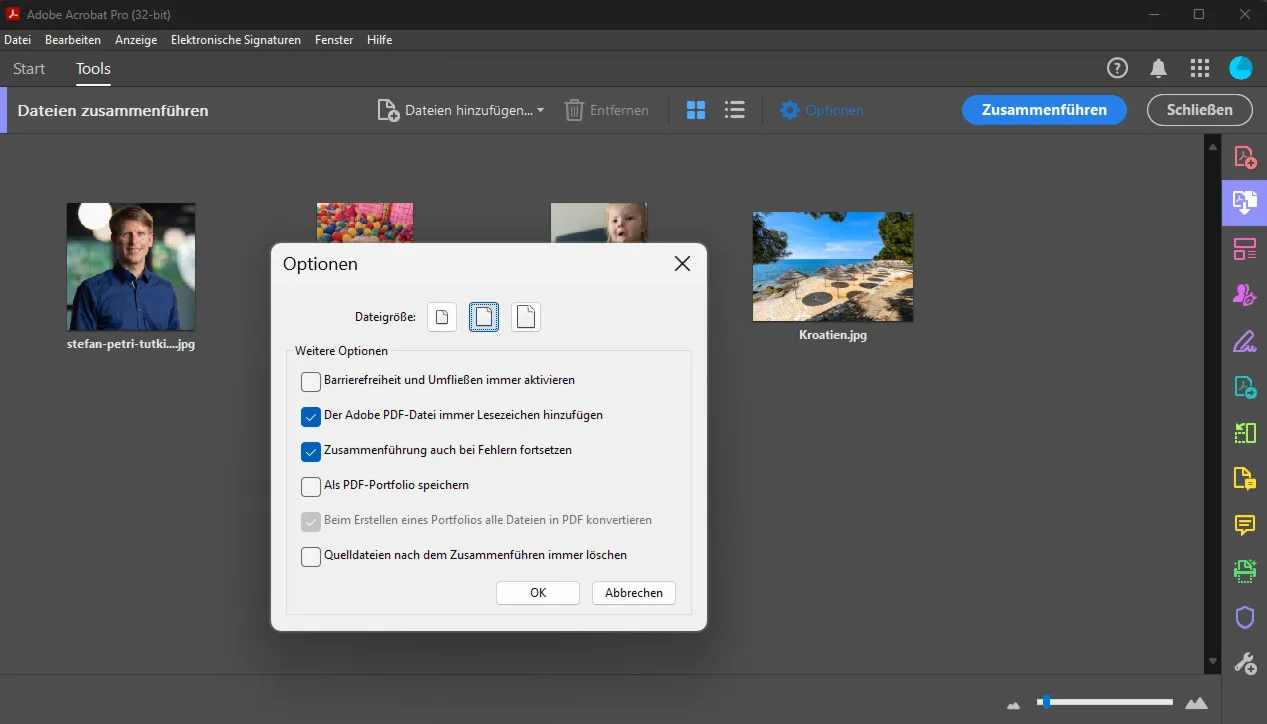
For those who prefer a more stable and feature-rich solution, using desktop software to merge PDF files is an excellent choice. Unlike online tools, desktop applications offer advanced features that are particularly useful if you work with PDF documents on a regular basis. Not only do they allow you to merge PDFs, but they often offer a variety of other editing options as well.
Here are six recommended programs for merging PDFs, including three free options:
- Adobe Acrobat DC (paid): Adobe Acrobat DC is one of the most comprehensive solutions on the market. It allows not only merging, but also editing, converting and saving PDF documents. The user interface is intuitive and the software offers numerous advanced functions for professional users.
- FineReader PDF (paid): ABBYY FineReader is an advanced OCR and PDF software that allows users to digitize, edit, search, protect and share documents while maintaining high accuracy in text recognition and formatting.
- Nitro PDF Pro (paid): Nitro PDF Pro is a powerful solution for individuals and organizations that need to edit, convert and merge PDF documents. It offers an intuitive user interface and robust features that increase productivity.
- PDF24 Creator (free): PDF24 Creator is a free and easy-to-use software that offers a variety of PDF-related features, including file merging. It is ideal for users looking for a reliable solution at no extra cost.
- PDFsam Basic (free): PDFsam Basic is a free and open-source software specifically designed for splitting, merging, rotating and reordering PDF pages. It's a great choice for users looking for a simple but effective solution.
- Merge PDF (free): Merge PDF is a simple, user-friendly software designed specifically for merging PDF files. Although it may not offer as many features as some of the more comprehensive programs, it is perfect for users looking for a direct, targeted solution.
To merge PDFs with desktop software, you usually need to open the application, import the files to be combined, arrange them in the desired order and start the process. The result is a seamlessly merged document that you can save and reuse.
Using desktop software offers more control and flexibility compared to online tools, especially when working with sensitive or large documents. Choose the software that best suits your needs to make your PDF management efficient and effective.
Method 3: Merge PDFs in Preview (for Mac users)
Mac users have a built-in advantage when it comes to merging PDF files. The Preview app, which is installed by default on all Macs, provides a quick and efficient way to combine PDF files without the need for additional software. This integrated approach saves time and makes merging PDFs a seamless process.
How to merge PDFs with the Preview app on a Mac:
- Open the first PDF file: Launch the Preview app by double-clicking on the first PDF document you want to merge.
- Activate thumbnail view: In Preview, go to the 'View' menu and select 'Thumbnails' to display a sidebar with thumbnails of all pages in the document.
- Add more PDFs: Drag the additional PDF files you want to merge into the sidebar. You can rearrange the pages in the sidebar by simply dragging them to the desired position.
- Adjust the order: Make sure that the pages are in the desired order. You can move pages by clicking on them in the thumbnail view and dragging them to the desired position.
- Save the merged document: Once you are happy with the order of the pages, select 'File' > 'Export as PDF' and save the new file to a desired location.
The Preview app not only provides a method for merging PDFs, but also tools for viewing, editing and adding annotations to PDF files, making it a valuable tool for Mac users.
By using this built-in feature on your Mac, you can not only increase your productivity, but also improve the consistency and organization of your documents without having to rely on third-party software.
Method 4: Using PDF editors on mobile devices
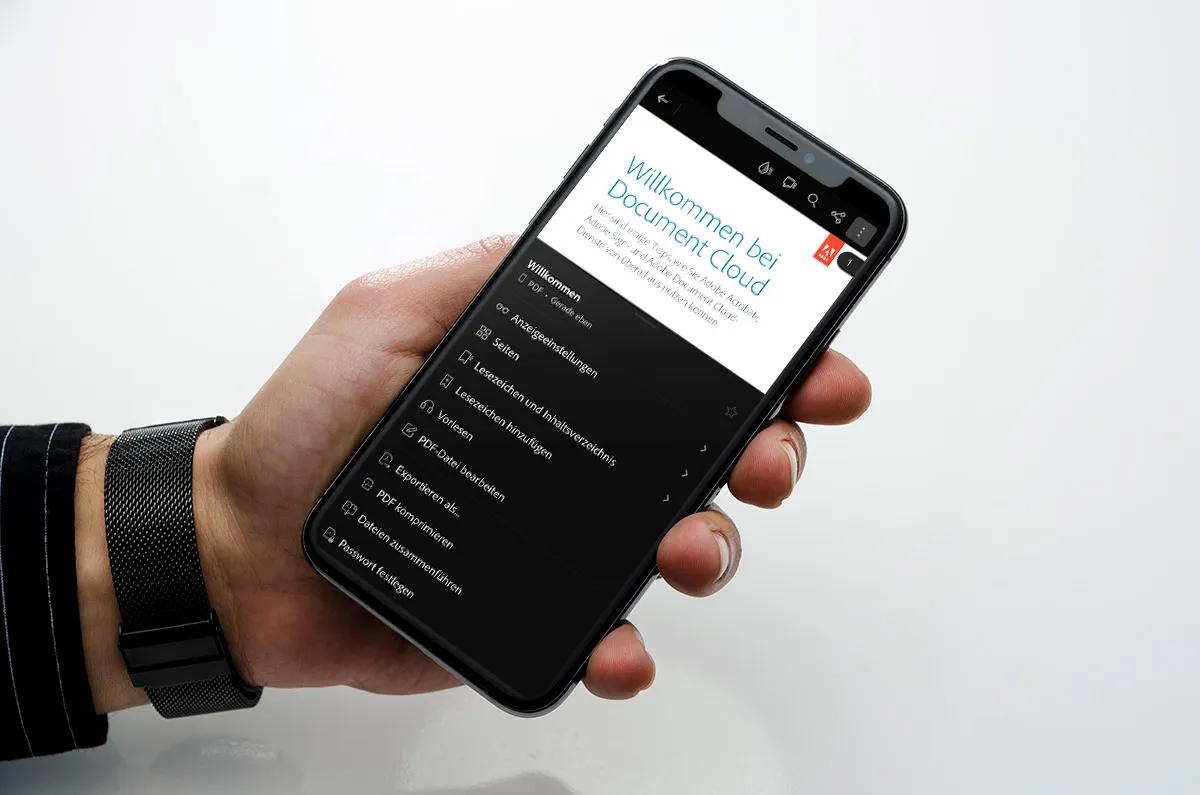
Using PDF editors on mobile devices is a handy way to manage and merge PDF files, especially when you're on the go or don't have access to a computer. Modern smartphones and tablets are powerful enough to handle complex tasks such as editing and merging PDFs, making them an indispensable tool for mobile working.
Here are the steps to merge PDFs on mobile devices:
- Choose a PDF editor app: First, you need to select and download a PDF editor app. There are numerous options in the App Store or on Google Play, such as Adobe Acrobat Reader, Foxit PDF, or PDF Expert.
- Import the PDF files: Open the app and import the PDF files you want to merge. Many apps allow you to import files directly from the cloud, email attachments or the device memory.
- Merge the PDFs: Use the app's merge function to combine your selected PDF files. You can usually adjust the order of the files before completing the process.
- Save or share the new document: Once the files have been merged, you can save the new document or share it directly from your device.
Using PDF editors on mobile devices offers tremendous flexibility and efficiency, allowing you to complete important document management tasks wherever you are.