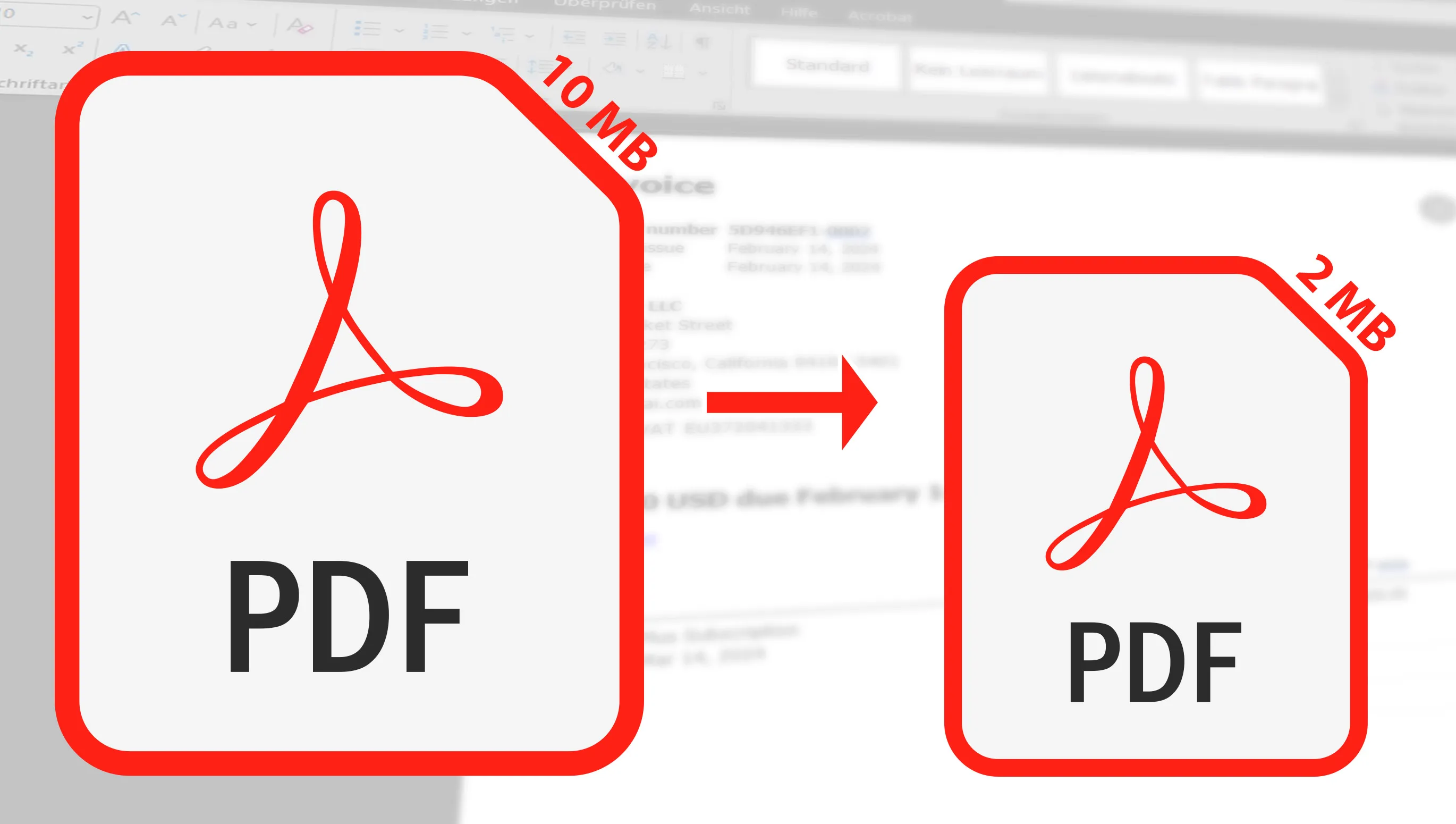Compressing a PDF file is usually needed when it comes to sending it by email. Here I'll show you how you can compress your PDF files quickly and free of charge in a few simple steps. Whether for work, university or private use - I'll explain how you can reduce the size of your PDFs without any noticeable loss of quality (or at least little to no visible loss).
Table of contents
Free online tools: My favorites for reducing and compressing PDFs
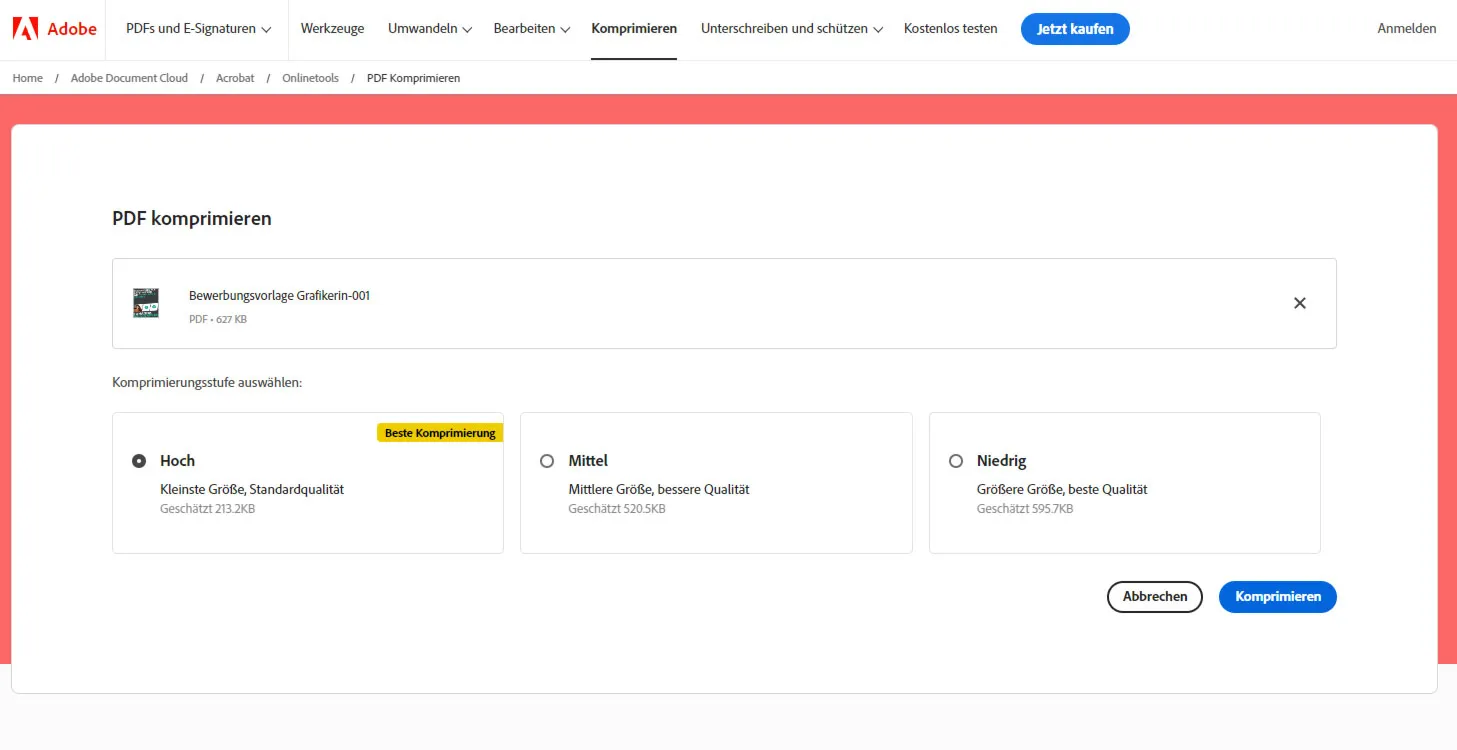
I have to say, there are a plethora of free online tools out there, but there are four that I really use over and over again and can wholeheartedly recommend. Each of these tools has made my life easier in different situations, whether by saving time, simplifying complex tasks or simply providing creative solutions.
The beauty of these tools is not only their cost-effectiveness - they are free - but also their ability to compete with expensive premium alternatives. They offer a combination of ease of use, efficiency and performance rarely found in free options. That's why I think they should be in the digital toolbox of anyone who works online or simply wants to make their digital tasks easier.
- Adobe Acrobat : The well-known provider surprises - and who would have thought it - with a free online service that allows you to compress your PDF file quickly. It even offers 3 compression options.
- PDF Compressor: Easy to use and extremely fast: my sample file saved almost 20 % in file size. However, I had no way of controlling the compression (Adobe Acrobat does).
- Smallpdf: Here I am offered at least 2 options as to how high the compression should be. However, the best compression is only possible 1 x free of charge and the normal compression is only possible 2 x per day or if you wait 8 hours you would have to try again. However, I liked the compression of 33% very much.
- ILovePDF: Here, similar to Adobe, I was offered 3 options and the largest compression saved a whopping 40%. However, the graphics were then also a little blurred.
All four tools are excellent for compressing PDF documents , but each has its own advantages. The PDF2 Compressor is the ideal choice for efficient work, especially with large documents. Smallpdf impresses with its ease of use and cloud storage integration - a big advantage if you regularly work with cloud documents. ILovePDF offers a wide range of additional PDF editing features, perfect if you need more than just compression. Adobe Acrobat proved to be slower in my tests, but delivers outstanding results in terms of quality.

When I tried the tools, I noticed that they all work pretty well, but there is often a limitation. With Smallpdf, for example, I could only compress two files and then I had to wait - over 10 hours - or get a Pro membership.
The performance of all the tools is really impressive. Even Adobe Acrobat, which is often considered the top performer, didn't necessarily lead in compression rate. Therefore, there is absolutely no reason not to use the free online tools that effectively reduce your PDFs.
Popular free software for compressing PDF files
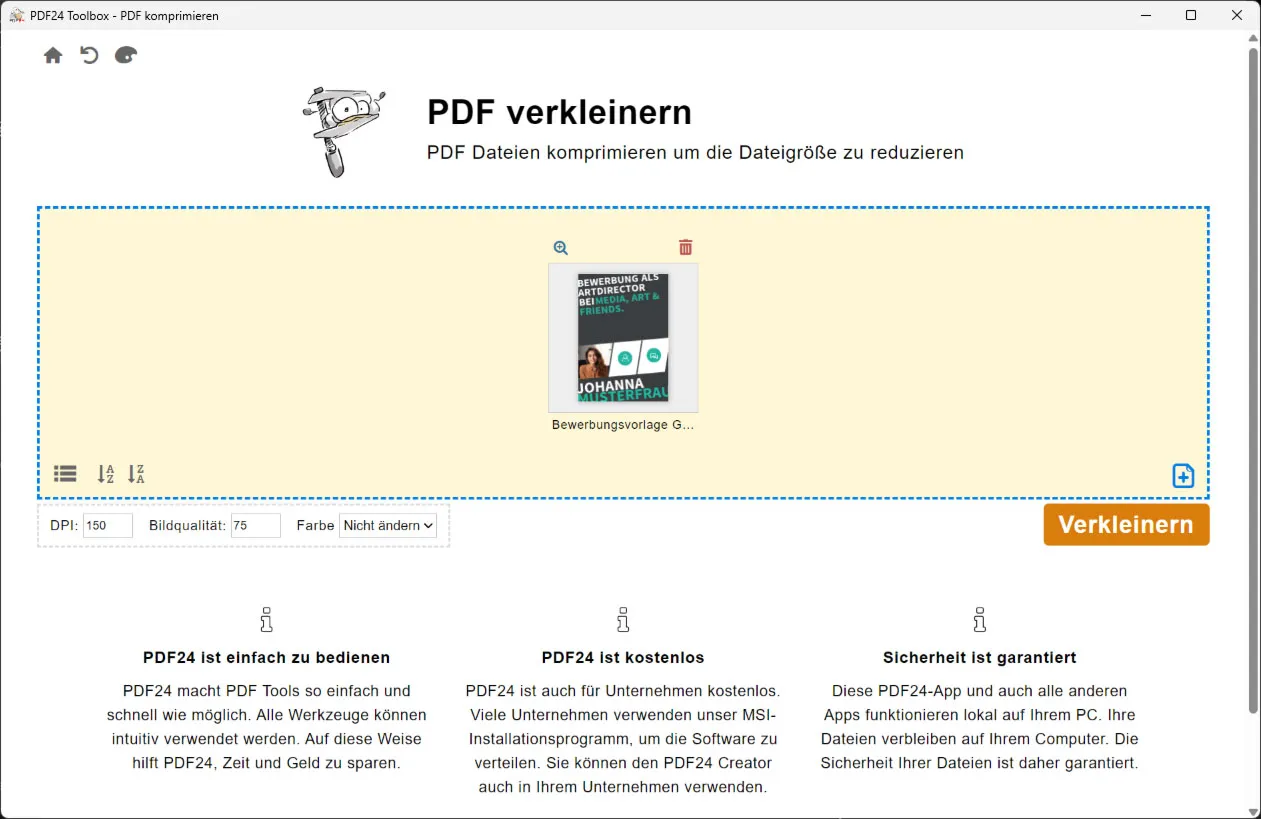
There are some free PDF file compression software tools that allow you to reduce the size of your documents without having to pay for them. These tools are particularly useful if you have large PDFs that you want to send by email or upload to the web.
- PDF24 Creater : An incredible number of features and all for free, even commercially. When it comes to compression, I even have a lot of setting options, e.g. how much the images should be compressed. Simply great!
- ILovePDF: As I mentioned before, this tool offers more than just compression features - it also allows you to download an app. However, caution is advised: Despite the small size of the installation file, it will download more than 100 MB extra afterwards. Incidentally, it runs on Windows & Mac. A small disadvantage is that you can only compress two files in a short period of time, which is sufficient for many applications.
- Free PDF Compressor : A simple tool that focuses exclusively on compressing PDF files. The program is only available under Windows, but it offers you 5 options for compression.
Unfortunately, I have not found any other programs that do not, for example, have some kind of limit or insert a watermark, etc. If you know of any, please send me a message directly to info@tutkit.com. Thank you very much!
Save file size before exporting to PDF
The previous tips were about how you can reduce the size of an existing PDF file. Before you export your document to a PDF file, there are a few things you can do to ensure that it is not too large after export. Here are three tips:
- Insert images into the document that are optimized for the resolution. You don't have to include a 10 MB image as a passport photo in your application. Reduce it beforehand so that it fits the resolution perfectly.
- If you use icons, illustrations or other graphics, check what format they are in. JPG or PNG files are often used, where a vector file is the better choice. You can save a lot of file size by using the correct file format for illustrative graphics when importing them into your file that will later become a PDF.
- Check your document to ensure that you only use the fonts that will be displayed. Sometimes you have set empty paragraphs in a different font by mistake. These (empty) font files are then also embedded in the PDF export, which increases your file size. You can check this by right-clicking on the document properties of the PDF file.