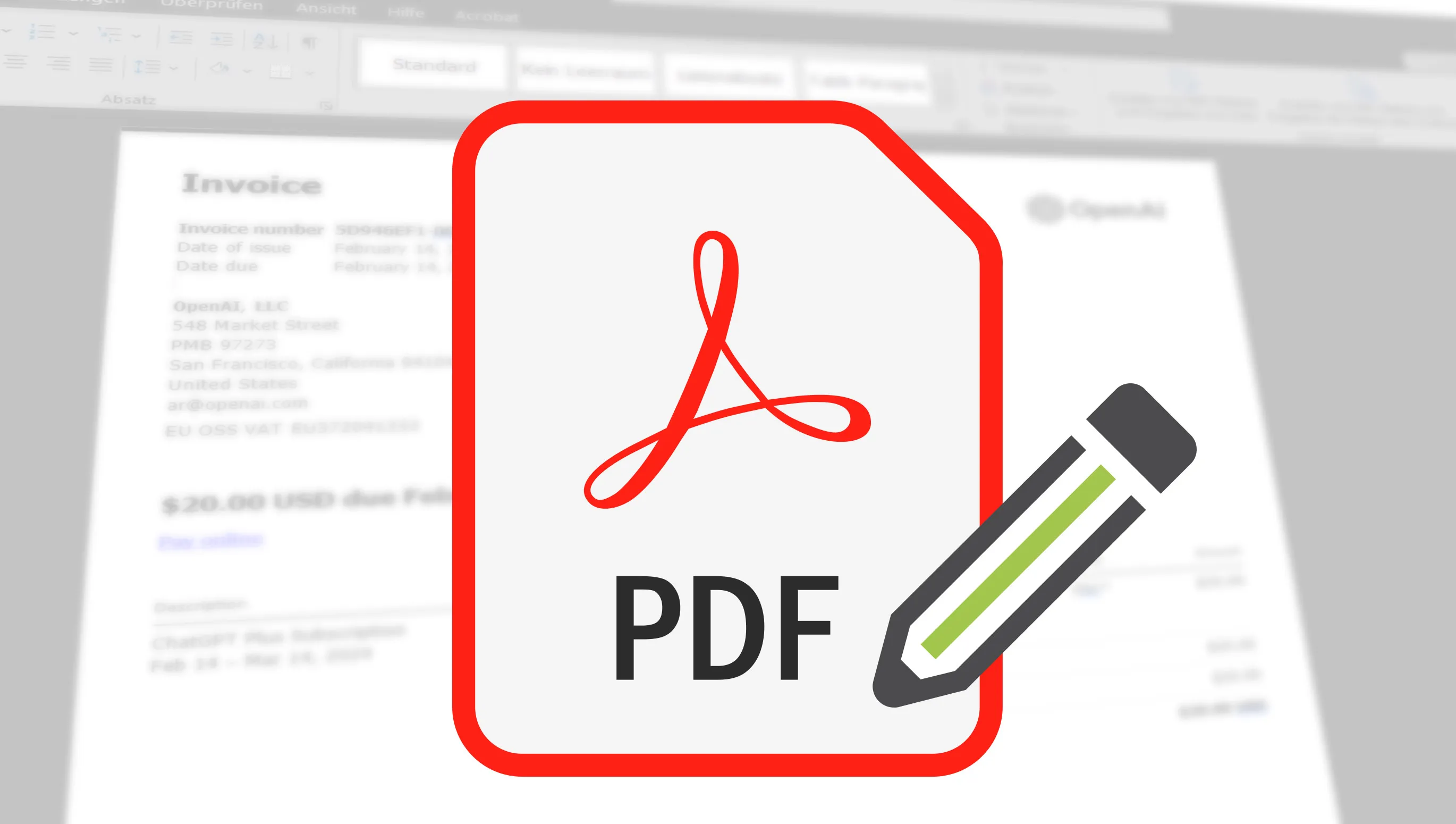If you've ever struggled with a PDF and almost lost your mind because you just wanted to change a few words or add an image, you've come to the right place. PDF files are super handy for making sure the layout of your documents looks the same everywhere, but they can also be a real challenge when you want to make changes. Luckily, there are a whole host of tools - both online and offline - that can help us out of this pickle. In this article, I'll take a look at some of the best free tools you can use to edit your PDFs, whether you're on the go or working from the comfort of your desk.
Table of Contents
Free online tools: My favorites for editing PDF files
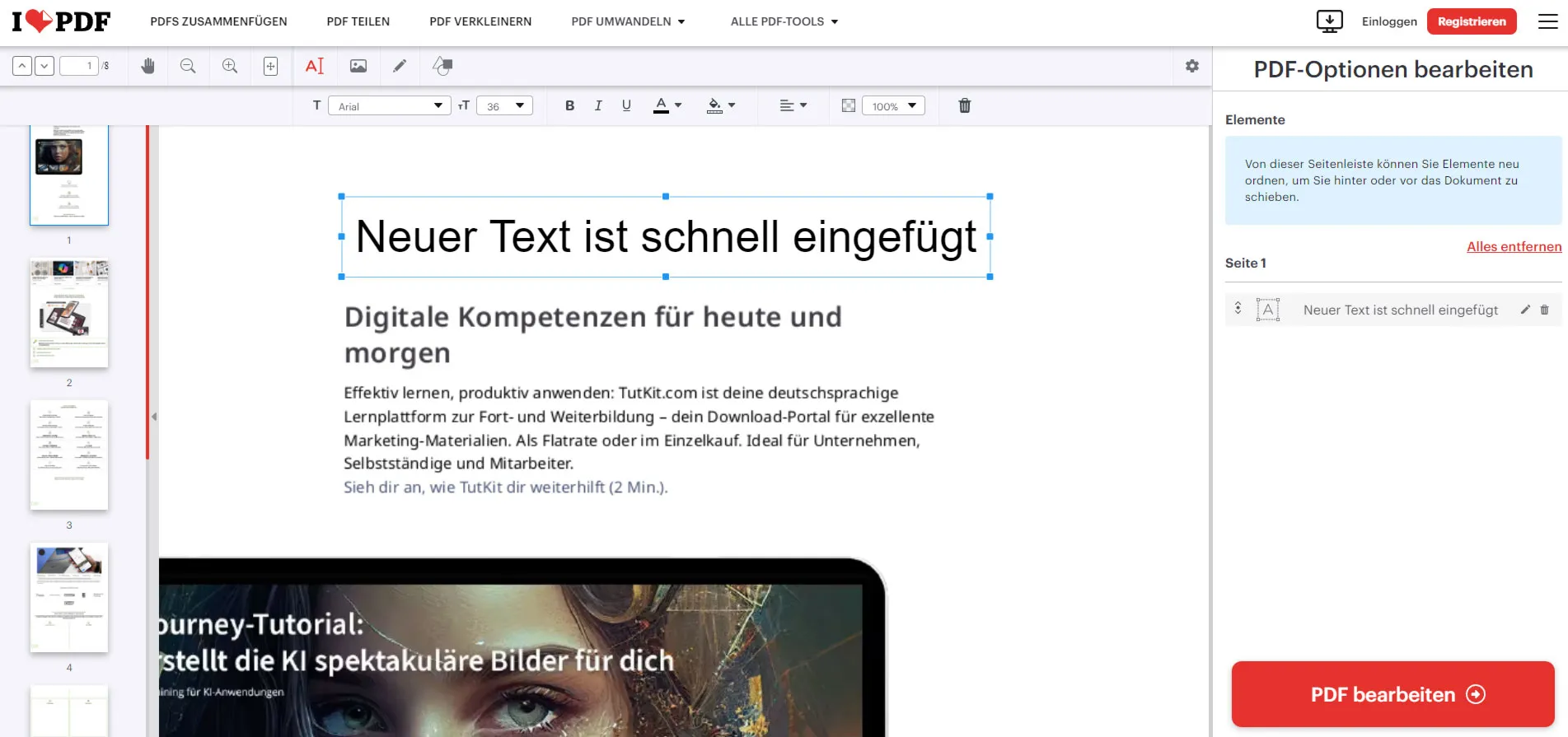
It's fascinating how many practical and user-friendly online tools there are, and I've picked out a few favorites that I'd like to share with you. But what no online tool allows me to do is change existing text. Some of them allow me to add new text boxes, but most of them can't change existing text. But often I just want to replace or remove an image or remove a page. And the tools are pretty good at that.
- ILovePDF: The absolute front runner! It couldn't be easier to edit PDF files. The only problem is that text editing is not possible, but I'm sure that will come.
- Smallpdf: Here you can edit PDF files really well. Changing texts is only possible in the premium version or you can test it for 7 days free of charge.

When I tried out various PDF editing programs, I found that although they are useful, they often have limitations. Take Smallpdf for example - it's really efficient. But after editing two files, I had to make a choice: Either wait over 10 hours or upgrade to the Pro version to continue working immediately, including text editing.
Popular free software for editing PDF files
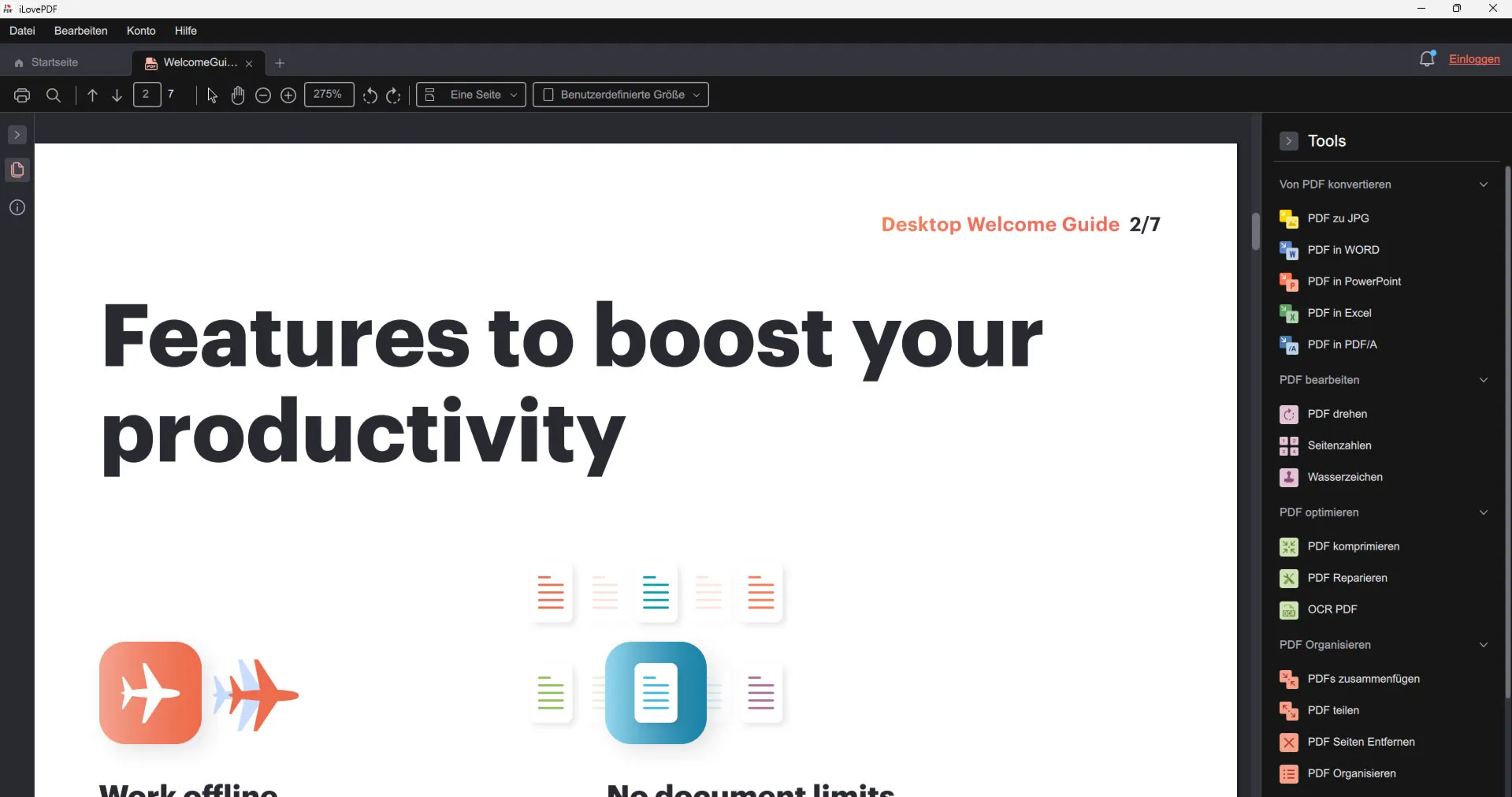
Why is it useful to use free desktop tools for editing PDF files? First of all: to save money. That's obvious, isn't it? Free tools mean you don't spend any money. Especially for individuals or small teams, this can be a huge relief. Why should you pay for something when you can do it for free?
Then there's the question of accessibility. Free PDF editors are usually easy to find and install. You don't have to struggle through complicated purchase processes or wait a long time for the software to be activated. Download, install and get started - it can be that simple.
User-friendliness also plays a role. Many of these free tools are specifically designed to be simple and intuitive. This means you don't need extensive training or to wade through thick manuals to edit your PDFs.
Here's my top recommendation when it comes to editing PDF files (but unfortunately without modifying existing text):
- PDF24 Creater: When it comes to editing PDF files for free, I can recommend this program unconditionally. It has almost everything you need for editing PDF files.
- iLovePDF: Visually a little prettier than the former, otherwise it actually has almost the same features (but no option for text editing).
- anyPDF: Has many functions, all fast and good. Without restriction. Only here too: No text editing possible. But you can insert new text as a new text box.
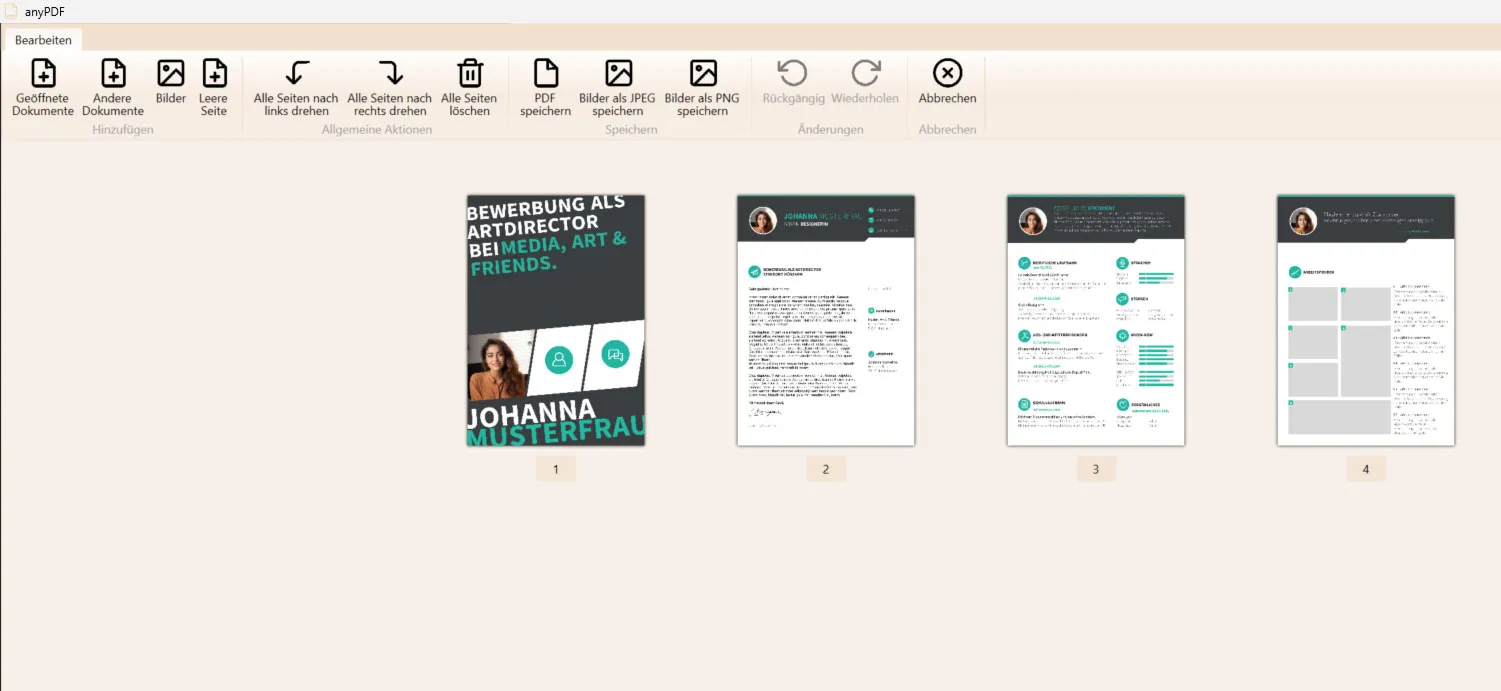
Commercial programs that can also change existing text
In the previous tips, I focused on how you can edit PDF files online or offline using free software. The biggest disadvantage is the editing of text, which is unfortunately not possible there. However, if this point is very important to you, you should use commercial software. This doesn't necessarily have to cost a lot of money. So here are my top recommendations for editing PDF files, including text editing:
Affinity Publisher
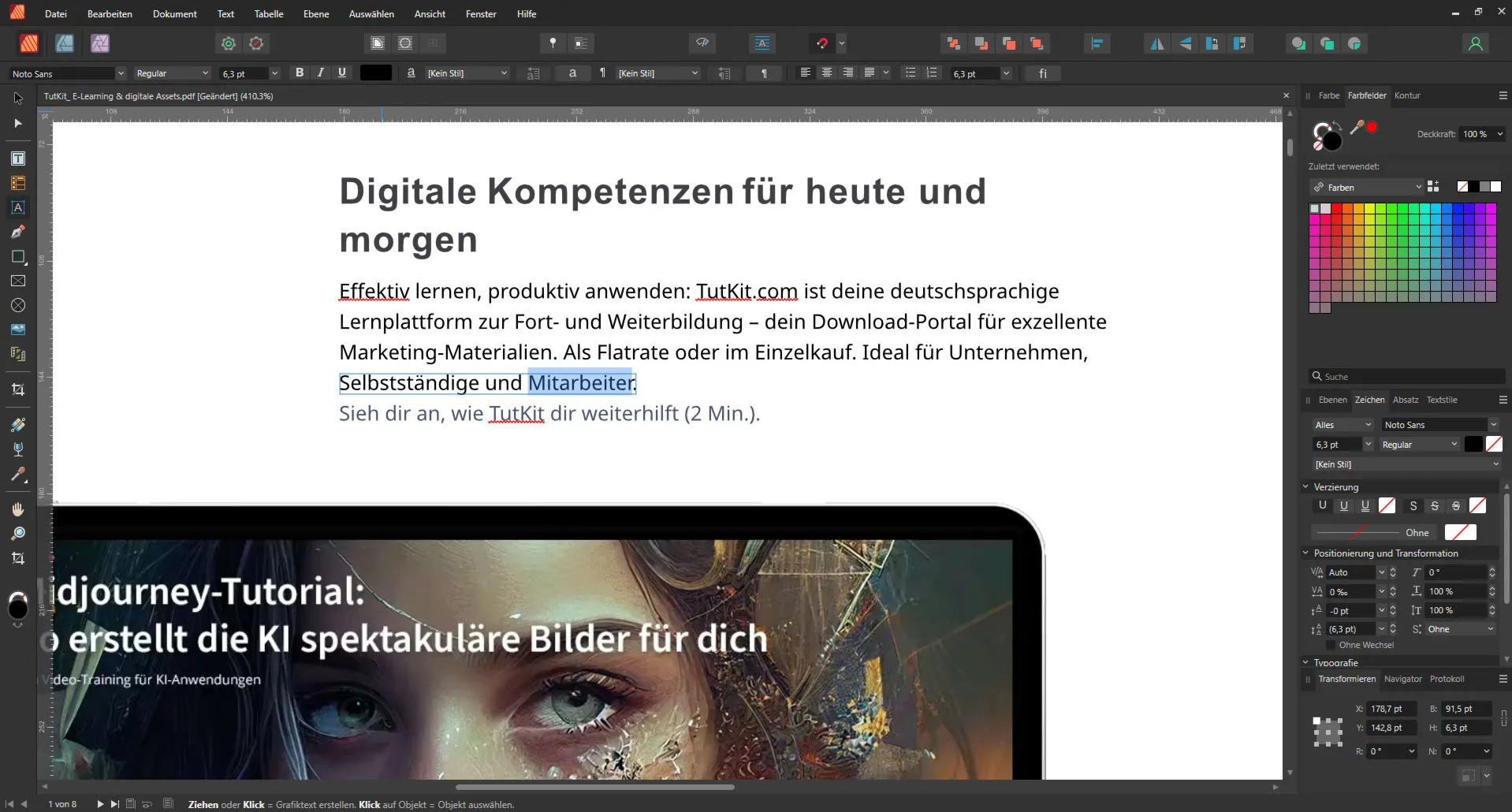
Affinity Publisher has proven to be a real powerhouse, especially when it comes to editing PDF files, including text editing. Unlike many free programs, Affinity Publisher offers a number of advanced features that take your PDF editing to the next level.
First of all, the precision of text editing in PDFs should be emphasized. With Affinity Publisher, you can not only edit the text, but also fine-tune its formatting. This means you have control over fonts, sizes, colors and spacing, which is often not the case with many free tools.
Another advantage is the integration of vector graphics. Affinity Publisher allows you to edit or add vector graphics directly in your PDF without sacrificing quality. This flexibility when working with graphics is a game changer, especially if you are creating professional documents or publications.
The compatibility and quality of the output is also remarkable. When you edit a PDF in Affinity Publisher, you can be sure that the document will be displayed correctly no matter where it is opened. This is especially important if you are working with clients or colleagues who use different software.
Not forgetting the user interface. Affinity Publisher offers an intuitive and user-friendly interface that makes editing PDFs not only efficient but also enjoyable. This is in contrast to some free programs whose interfaces are often cluttered or unintuitive.
Finally, Affinity Publisher offers excellent support for different color spaces and export options, which is especially important if you're preparing documents for print or for different digital platforms.
In short, Affinity Publisher goes far beyond the basic features common in free PDF editing programs and offers a professional solution that can significantly improve the quality of your work.
What's more, it only costs around 75 euros (often discounted to 49.95 euros) one-off, no subscription!
uPDF
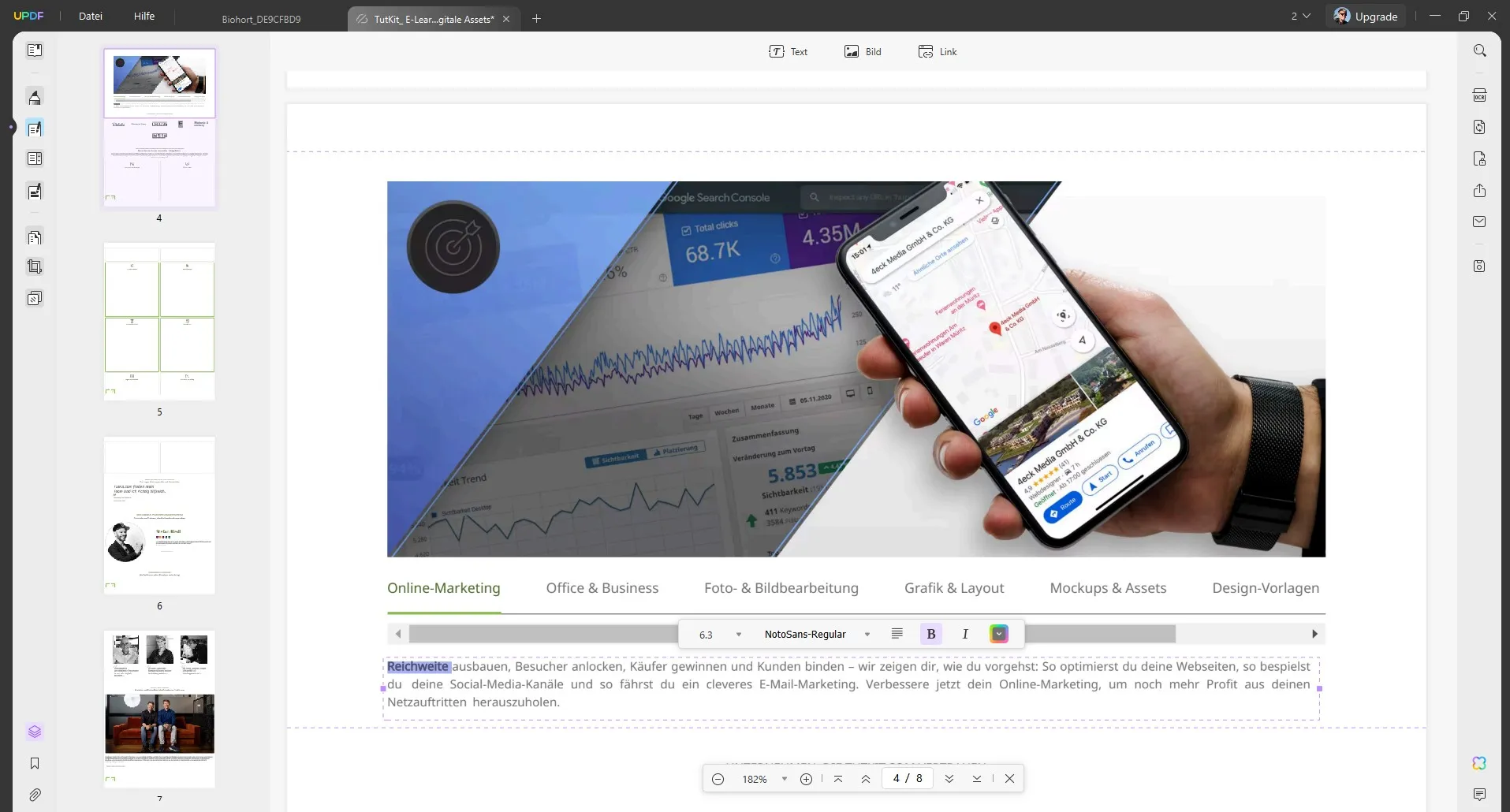
uPDF is a comparatively newer player in the PDF editing software field, but it has quickly gained popularity as it offers a user-friendly and cost-effective alternative to the established giants. It is an all-in-one solution that offers a wide range of features to edit, convert, annotate and organize PDFs.
One of the main advantages of uPDF is its intuitive user interface. It is designed so that even users without extensive technical knowledge can work quickly and efficiently. This means you can jump straight into your PDF documents and start editing without having to navigate through complex menus.
In terms of text editing, uPDF allows you to edit, delete and add text, with control over fonts, colors and sizes. In addition, you can edit images within your PDFs - rotate, crop or replace them - without having to resort to an external image editing program.
Another powerful feature of uPDF is the ability to convert PDFs to other formats and vice versa. You can convert your PDFs to Word, Excel, PowerPoint and other formats, increasing the flexibility with which you can access and reuse your content.
uPDF's annotation and highlighting features are also remarkable. You can add notes, highlight text passages and even use stamps to revise your documents or provide feedback. These features make uPDF a useful tool for collaboration, whether at school, university or work.
While uPDF may not offer the same depth of features as Adobe Acrobat or Affinity Publisher, it is an excellent choice for many users, especially those looking for a straightforward, efficient and affordable PDF solution.
The price is especially hot here: for around 50 euros, you get lifetime access to the program. However, if you want to use the AI functions, additional costs may be incurred.
Ashampoo PDF Pro 3
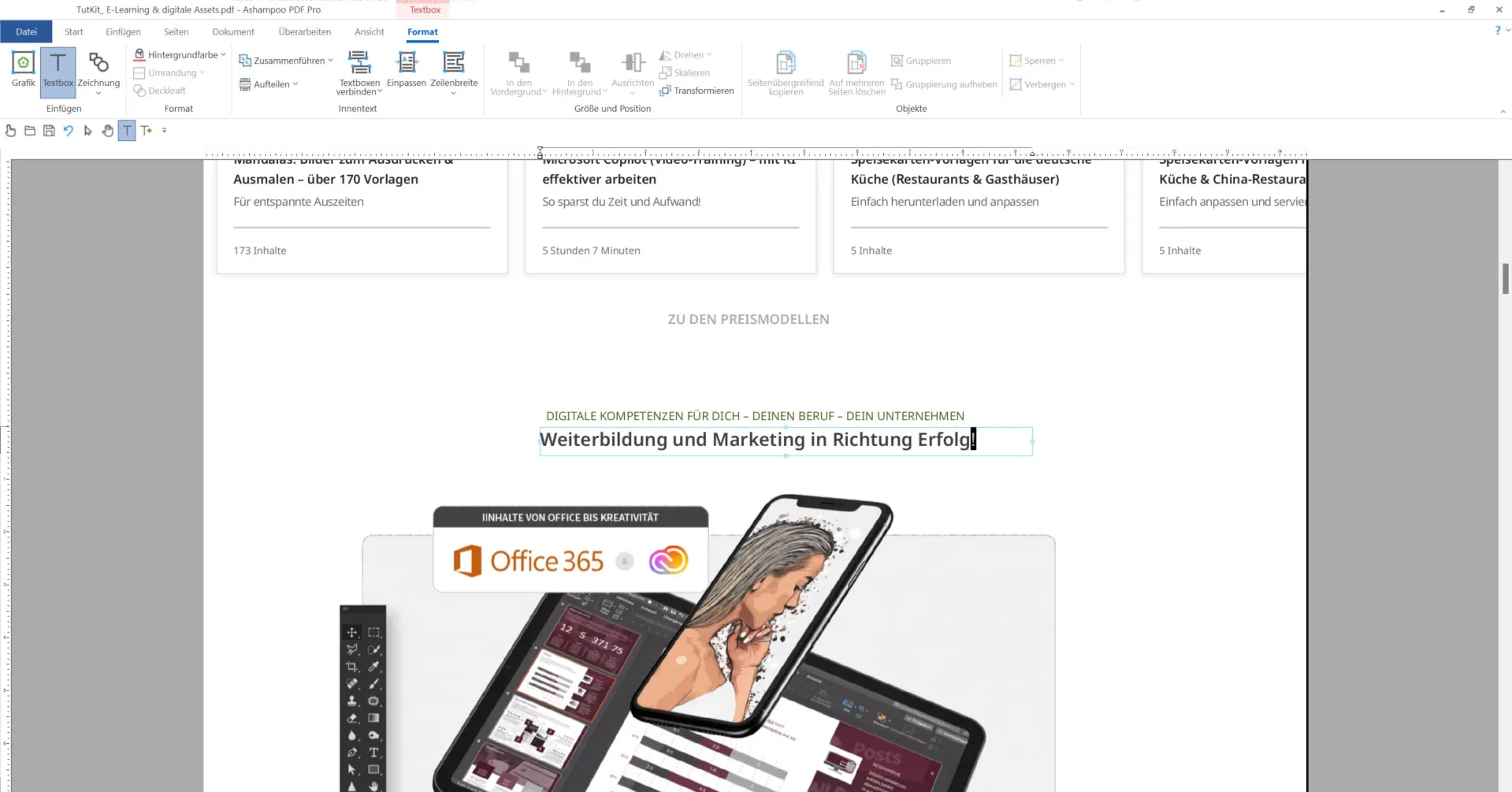
Ashampoo PDF Pro 3 is a smart choice if you're looking for a cost-effective solution to edit PDF files, especially texts. One of the main reasons is that this program offers an extensive range of editing tools that allow you to edit, reformat or even redesign texts, just as if you were working in a classic word processing program.
Another plus point is the pricing. Ashampoo PDF Pro 3 offers you all these features at a fraction of the cost of other high-end PDF editors. Not only do you get basic functions such as inserting, removing or editing text, but also advanced tools for layout design, annotation and more.
Ashampoo PDF Pro 3 is also known for its user-friendly interface. This means you don't have to be a technical expert to edit your PDFs professionally. The software is designed so that you can quickly and intuitively find exactly the editing tools you need, which saves time and simplifies the editing process.
The program normally costs 70 euros, but I saw it for 12 euros in an Easter promotion.
Adobe Acrobat
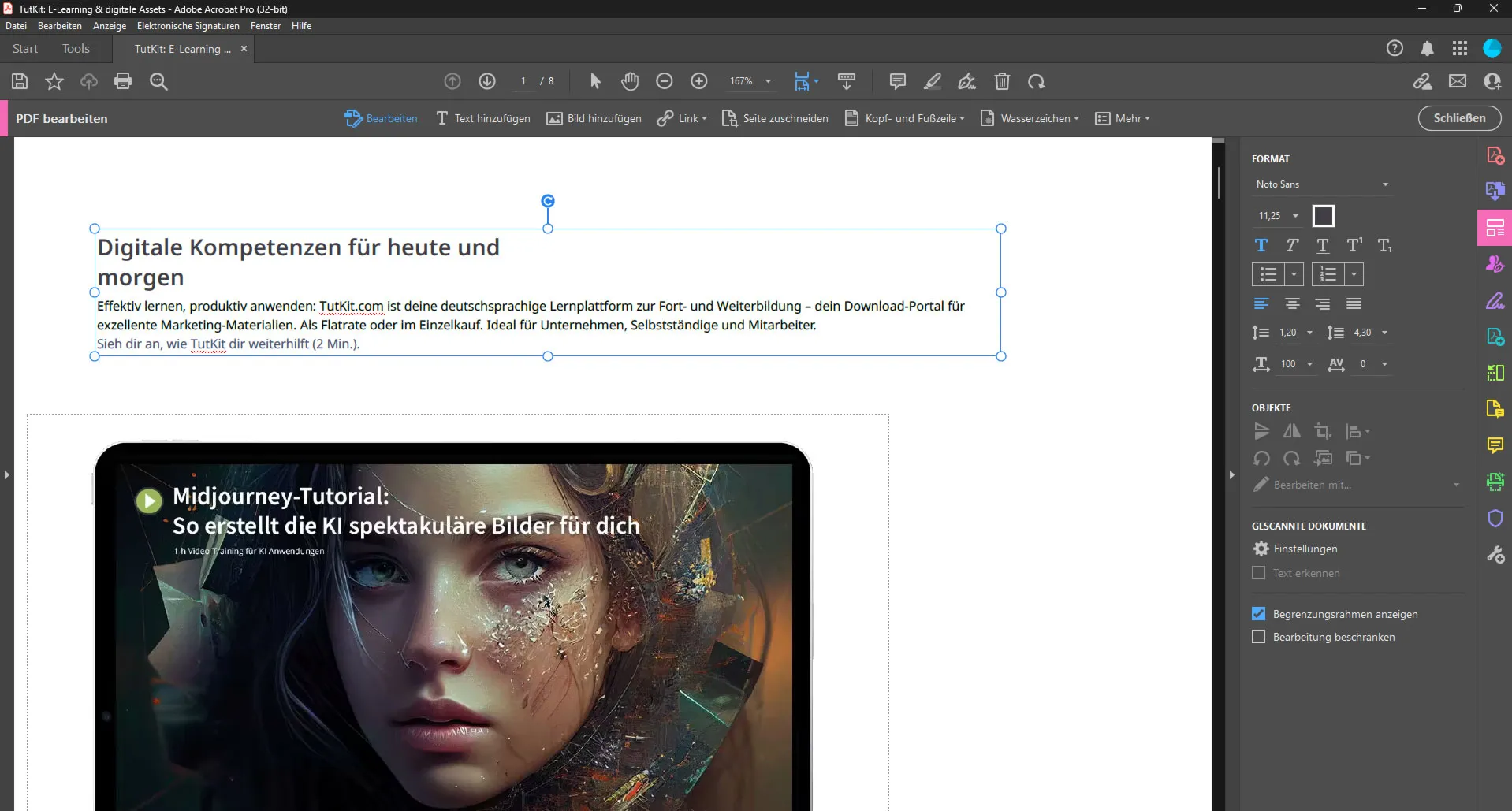
Adobe Acrobat is a real classic when it comes to PDF editing. If you already have an Adobe Creative Cloud subscription, it makes perfect sense to use Acrobat, as it integrates seamlessly into the workflow you may already have with other Adobe programs such as Photoshop or Illustrator.
Acrobat is at the top of the list when it comes to PDF software for a reason. The precision and variety of editing tools it offers are second to none. Not only can you edit and reformat text, but you can also manipulate images and vector graphics within your PDFs. The quality of your documents always remains first-class.
Another big plus point is the ability to create and edit forms. Acrobat makes it easy for you to create interactive PDFs that are easy to use for the end user. This is especially useful if you often work with documents that require user input.
Then there's the excellent comment and review function. If you work with teams or collect feedback on your documents, Acrobat offers a set of tools to facilitate collaboration and communication. You can add comments, highlight text passages and even insert audio comments.
Admittedly, individually, Adobe Acrobat is quite expensive, but if you have it as part of the Adobe Creative Cloud, you'll get tremendous value. You should also keep an eye out for discount offers. Adobe offers up to 50% off every now and then, which makes the investment even more attractive.
In short, if you've already invested in the Adobe ecosystem, it would almost be a shame not to use Acrobat. The depth and breadth of features it offers can not only make your work with PDFs easier, but also better.
Tip: If you don't want to spend any money at all, but still want to edit text within a PDF file, you can also take a detour via Word. You can easily convert PDF files to Word format for free and then edit them very conveniently and save them as PDF again if required. You can find out exactly how to do this here: Convert PDF to Word: Free and really fast.