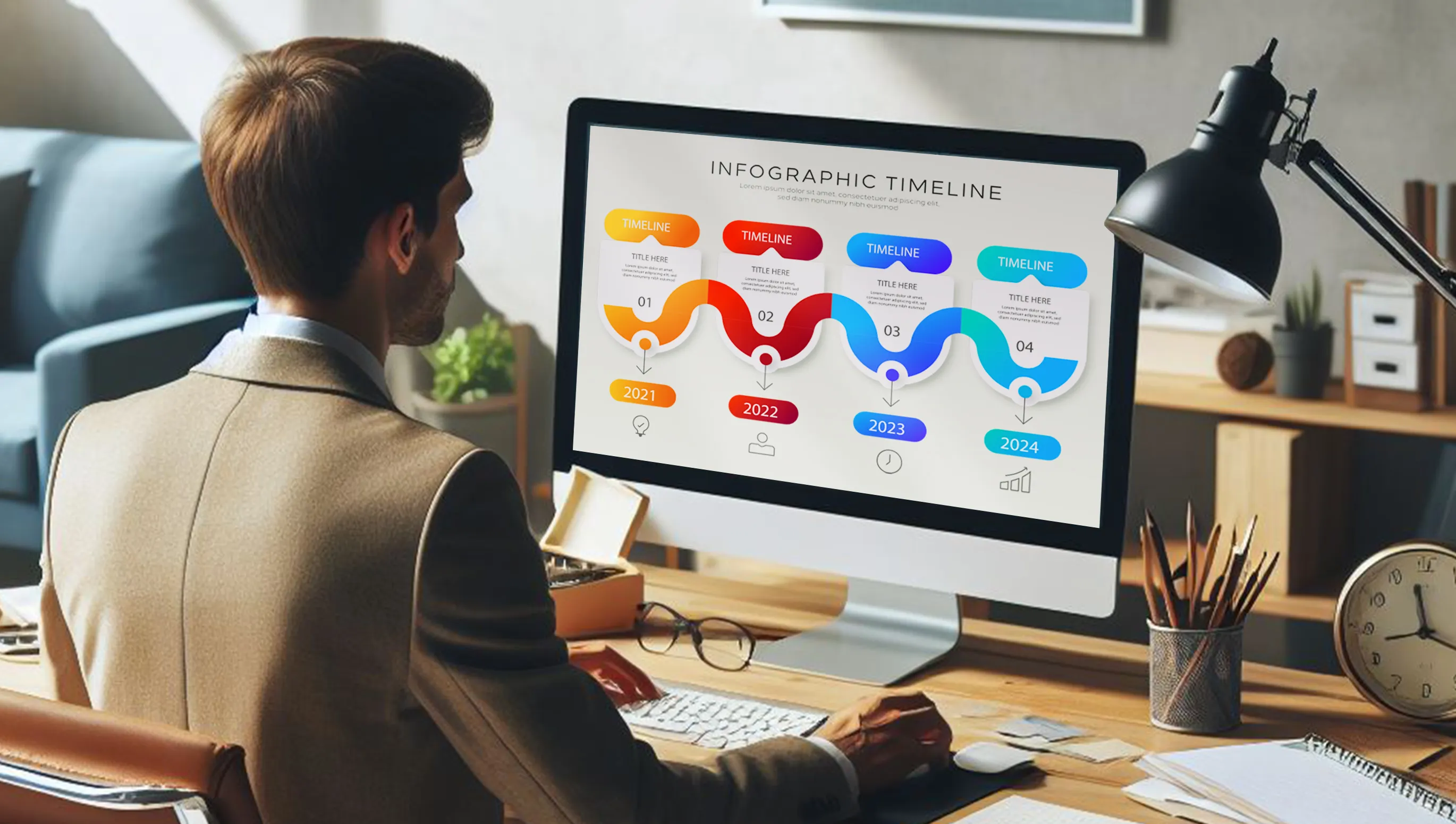Timelines are created in PowerPoint, Adobe InDesign and other software to visualize temporal data and events. One of the most important applications of timelines is in presentations, documents and business communication. Almost all companies use timelines to convey information and inspire their audience.
The foundation of success...hard work, determination, good planning and perseverance.
Mia Hammes
Table of Contents
The need for a timeline for presentations
To avoid filling the slides with text and describing each step or event in detail, you can use a timeline to show the sequence of events or changes over time in a compact way. In this way, information can be recalled visually, making the presentation clearer and easier to understand.
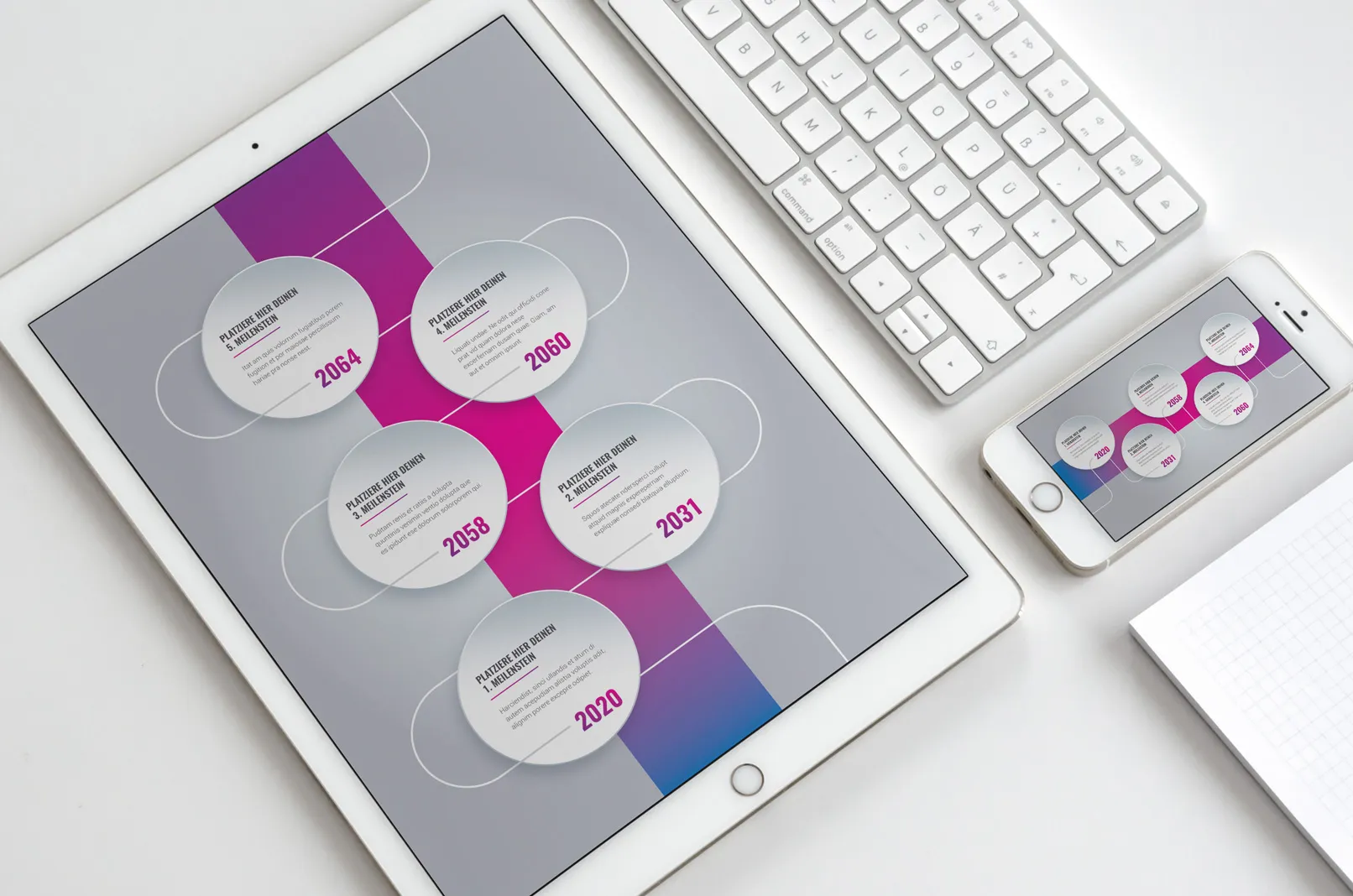
Using timelines in presentations helps viewers to better understand the chronology of events and their sequence. Instead of reading a lot of text, viewers can visually assess important moments and the dynamics of processes, which contributes to better information absorption and improves the overall impression of the presentation.
A good example is Marvel Studios, who often incorporate a timeline into their presentations to better illustrate their contribution to the film industry. They use timelines to present the plans for the release of their films and productions and to show the development of their film universe. In this way, viewers and investors can better understand the schedule and chronology of project releases, which improves communication between the studio and the public.

Which software program can I use to create a timeline?
There are many ways to create a timeline in different programs.
- Microsoft Excel
- Microsoft Word
- Google Sheets
- Adobe Illustrator
- Adobe Photoshop
- Adobe InDesign
- Canva
- Lucidchart
- Timeline JS
You can create a timeline from scratch in PowerPoint. Besides, almost everyone has MS Office on their computer. You don't have to learn anything new, because almost all of us have been working with it since school.
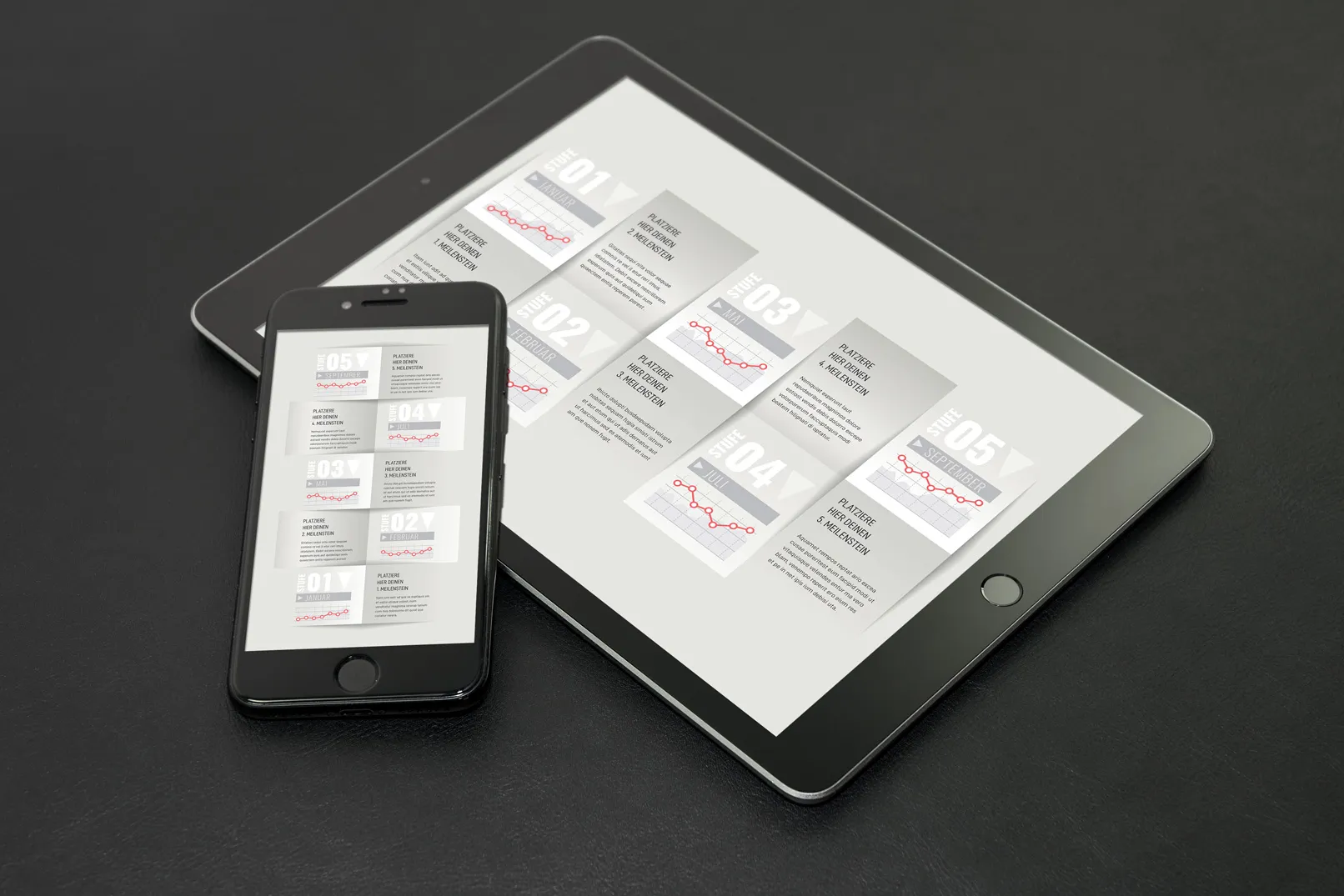
The benefits of PowerPoint when creating a timeline.
PowerPoint is often used to create timelines to visualize data. Here are some of the benefits of using PowerPoint to create timelines
- Easy to understand user interface: PowerPoint has a simple user interface that makes it accessible to users with different skill levels. Creating a timeline is a simple and straightforward process.
- Graphical tools: The program offers a wide range of graphical tools to create stylish and practical timelines. The user can easily add, resize and rearrange design elements to achieve the desired visual effect.
- Animation and interactivity: PowerPoint offers animation tools to make a timeline more dynamic and interesting for the viewer. Animated transitions and effects highlight the most important moments and events on the timeline.
- Custom templates: PowerPoint has a large library of ready-made templates, including pre-designed themes for creating a timeline. The various design options save time and simplify the creation of a timeline.
- Export and publish: PowerPoint easily exports timelines to various formats such as images, PDF and video. This makes it easier to use and share with other users.
PowerPoint is one of the best programs for creating infographics as it is easy to use, flexible and feature rich.
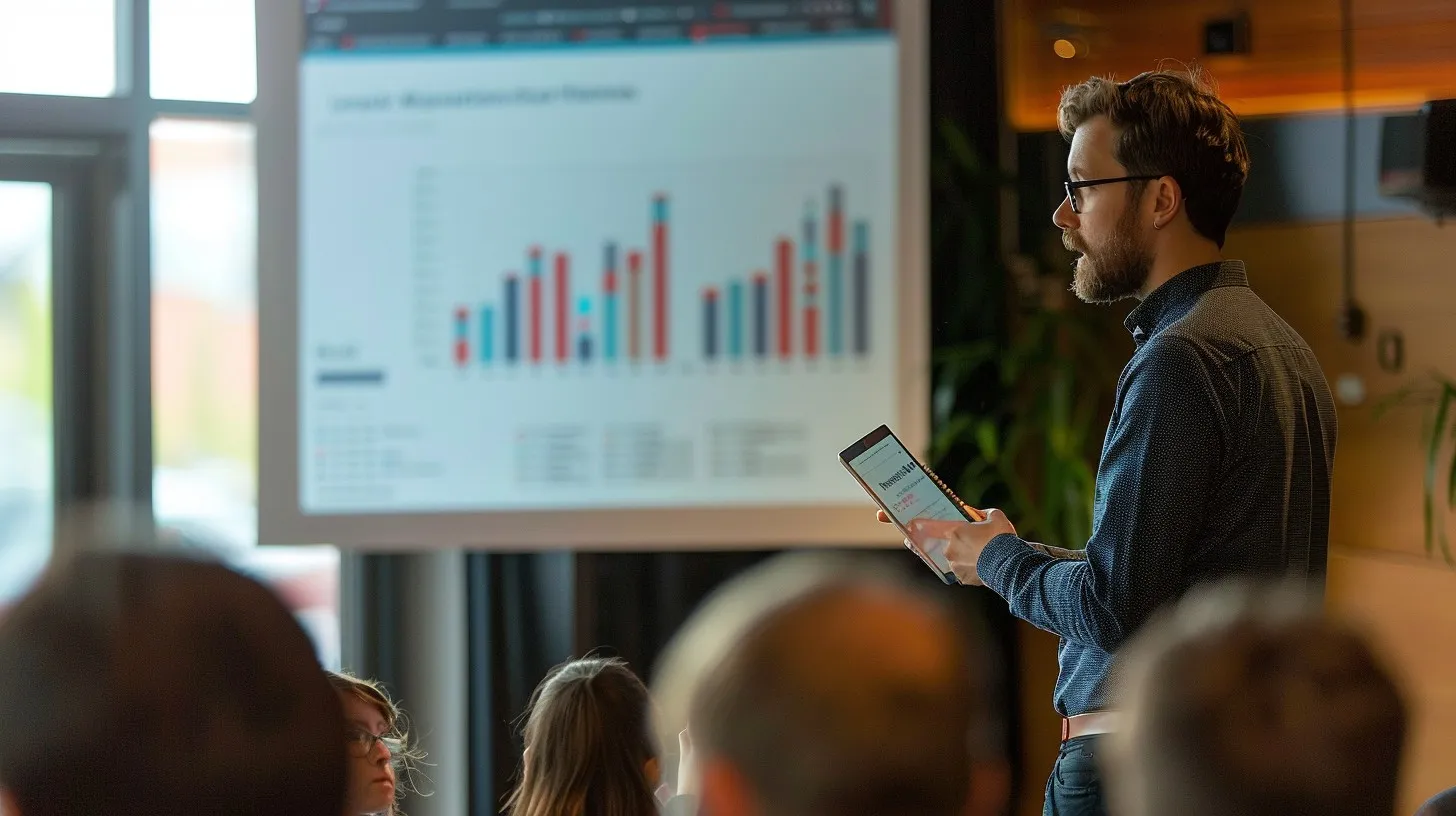
Variations on the timeline
Historical timelines
- Show a continuous presentation of historical events in chronological order.
- Visualize biographies of famous people, historical eras, the development of technology or other important moments in history.
- For history lessons, historical research, museums and presentations.
Timeline for planning
- Use it to create timelines for projects, identify key points and complete tasks.
- Improves planning and project management by providing an overview of task progress and completion dates.
- Commonly used in business, management, construction and other fields.
Schedules for production
- Tracks production progress, creates processes and controls task deadlines.
- Speeds up the management of production resources, optimizes work and increases productivity.
- These schedules are created in production, logistics, warehousing and other industries.
Plans are just a collection of intentions. Unless they are immediately translated into concrete actions to achieve your goals. But it's important to remember that every minute spent on planning saves a huge amount of time and money
Dmitri Breitenbicher
Education Timeline
- Give students a better understanding of the chronological order of events and improve memory.
- Use in textbooks, teacher presentations, history, geography, biology and other subjects.
Timeline for planning events:
- Improves the development of event plans and scheduling of important dates.
- Helps event organizers plan and coordinate event schedules.
- Finds its place in the organization of conferences, seminars, festivals, exhibitions, weddings and other events.
Instructions for creating a timeline in PowerPoint
A simple sequence for creating a timeline is as follows:
- Choose a layout: open PowerPoint and choose a slide layout for the timeline. A blank slide or a slide with the layout "Title and content".
- Add a timestamp: Insert shapes or text blocks to mark time intervals on the timeline. Use lines, arrows or rectangles to create timestamps.
- Insert events: You can insert images, text or shapes into the timeline to mark events or important moments in time. You can use markers or arrows.
- Customize elements: Change the color, size and font style for text. Highlight important events or intervals with line color or thickness.
- Add more elements: Add labels with timestamps, additional information about events or graphical elements to enhance the visual experience.
- Check and animate: Check if the timeline is readable and understandable. You can add an animation of the events as you scroll through the slides. When you're done, save the presentation.
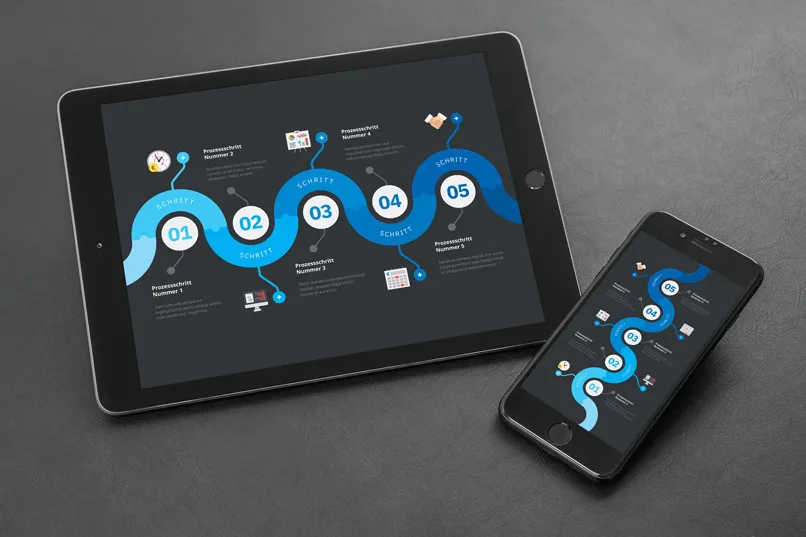
PowerPoint can help you visualize data in a presentation. Here are some tips on how you can improve the presentation:
- Use different colors: When creating a timeline, it's important to use different colors for different time periods or events. This will visually highlight and emphasize key moments or milestones on the timeline, helping the audience to better understand the information.
- Text placement: The text on the timeline should be clear and easy to read. Place headings and timelines so that they do not overlap and are clearly visible. You do not have to use the same fonts and font sizes for all text.
- Use graphic elements: To visually enhance the timeline in PowerPoint, you can add graphic elements such as arrows, symbols or images to mark important moments and events. However, you should not overload the timeline with too many graphics so as not to distract from the main information.
Buy ready-made timeline templates at Tutkit.com
Buying ready-made timeline templates on Tutkit.com is a great solution for anyone who values their time and wants to achieve high-quality results without any extra effort. When you buy a pre-made template, you can be sure that it is professionally designed and the elements are arranged correctly. No matter how experienced you are, creating a design from scratch can be a long and time-consuming process. Tutkit.com has a wide range of ready-made timeline templates to suit all requirements. This saves you time and hassle by purchasing a ready-made template. Each template has a built-in video tutorial that explains the workflow in detail and helps you master it quickly and easily.