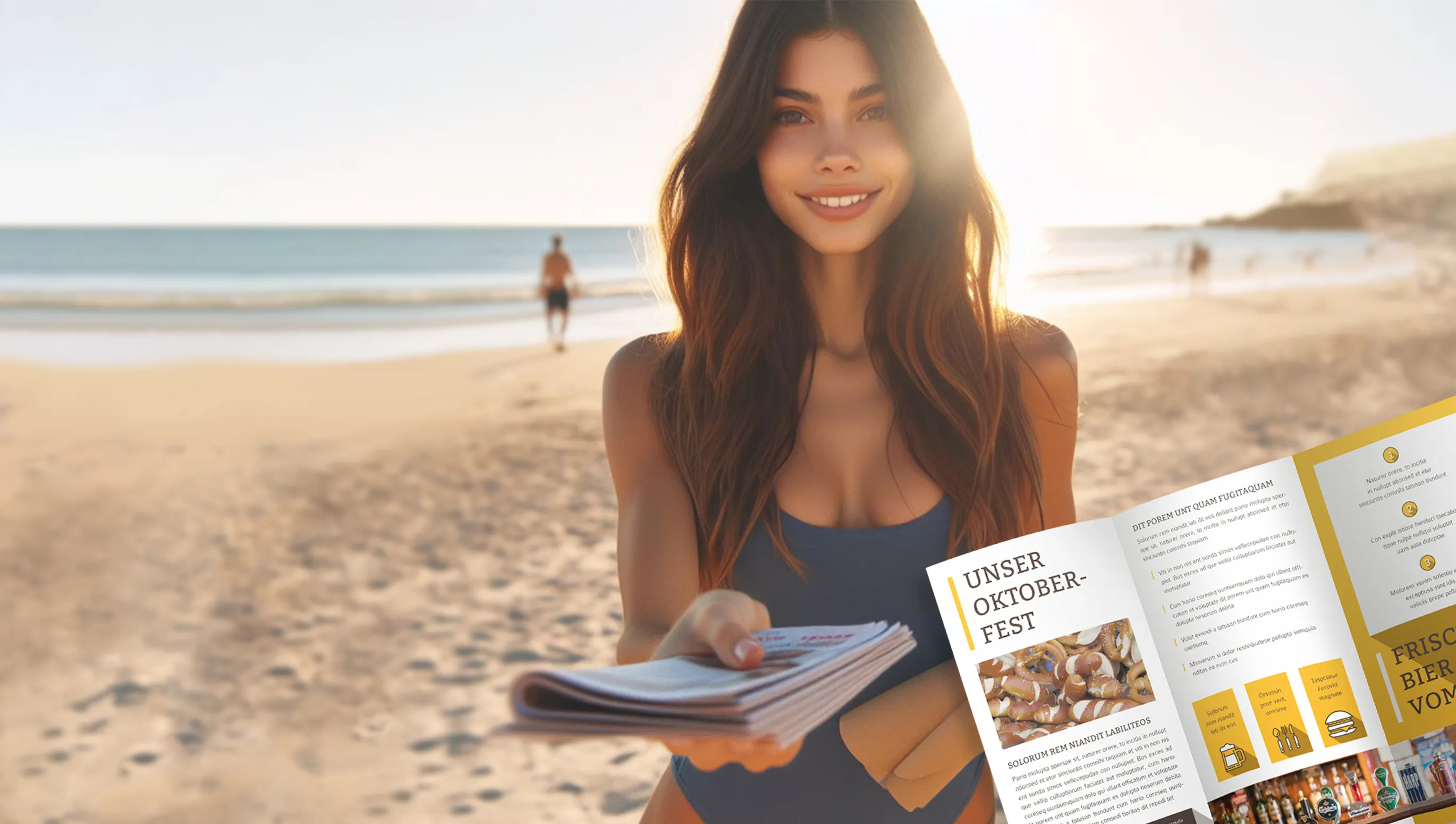Today we will be looking at the Word template for flyers that is often searched for in search engines. We will learn about the benefits of creating and using flyer templates in Word. These templates can be an effective tool for creating promotional materials for you quickly and efficiently. How does the use of ready-made templates help to reduce the time needed to create flyers and improve their appearance? We get to the bottom of this question here.

Word template flyer: Why is this search query so popular?
The search query Word template for flyers is actively searched for by users who want to create professional flyers with Word templates. The query arises from the need to quickly and efficiently create informative and attractive flyers to advertise their products, services or events. Flyers created with Word templates are an easy and cost-effective way to create flyers yourself instead of hiring an agency. They are often used for:
- Entrepreneurs: looking for flyer templates to advertise their products or services, attract new customers and increase sales.
- Small businesses: Use flyer templates to organize local events, promotions or special offers to attract the attention of potential customers in their area.
- Marketing professionals: Look for effective tools to create promotional products and marketing campaigns, including flyers, to publicize their company's products or services.
- Students: Use flyer templates to create presentations or advertise school or extracurricular events to grab audience attention or present information effectively.
Advantages of creating a flyer template in the Word program
When I studied graphic design, I learned a valuable lesson: There's no perfect answer to the puzzle, and creativity is a renewable resource.
Biz Stone
Working with the flyer template in Word has its advantages. Here are some of them:
- Easy editing and customization: Word offers a simple and intuitive interface for editing flyer templates. You can easily change text, images and other elements to customize the flyer to your needs.
- Time saving: Word's ready-made tools and features save you time when creating flyers. You don't have to start from scratch every time - just choose the right template and make the necessary changes.
- Accessibility: Word is one of the most widely used text editors and is therefore accessible to many users. You can create and edit the template for flyers directly on your computer without having to install any additional software.
- Design flexibility: In Word, you can play freely with different design elements such as fonts, colors and text layout. This allows you to create unique and eye-catching flyers that suit the individual needs and style of your company.
- Collaboration: Word offers you the opportunity to work together on projects. You can easily share your templates with colleagues or clients, making it easy to create and edit flyers together.
These benefits make Word a good choice for flyer design because it offers convenience, accessibility and the ability to create high-quality designs without wasting time and resources. And most people already have Word installed on their computer.
How to design a promotional flyer
Determine the topic and objectives
Before you start creating a flyer, you should determine the goal and message you want to convey. For example, if you are announcing an event, specify the topic, date, time and location. If you're promoting a product or service, highlight the key benefits and the call to action.
Developing the design
Determine the size and structure of the flyer, taking into account the target group and objectives. Place the information logically and use clear sections for headings, sub-headings, text and images. Ensure a good balance of text and graphics to create an appealing and informative layout.
Choose a color scheme
Colors can greatly influence the perception of a flyer and the emotional response of your audience. Choose colors that match your brand or the theme of your ad. For example, warm and bright colors can attract attention and create a positive impression, while muted colors are suitable for more serious themes.
Font selection
Use legible fonts for all text elements on the flyer. Choose a main font for headlines and subtitles that draws attention and a complementary font for the main text. Make sure that the fonts are easy to read and match the overall design style.
Insert key elements
Include all the necessary elements in the flyer, e.g. the company logo, contact information, a brief description of the offer and a call to action. Place the elements in such a way that they are clearly visible and clearly perceived by the target group.
Check and proofread
Before you send your flyer to print, check it carefully for errors and typos. Pay attention to the correct positioning of elements, indentation and alignment of text and images. Check that the colors match the brand palette and overall visual style.
By following these steps, you'll be able to create an effective and attractive flyer for promotional purposes in Word.

Another way to create and edit the flyer template
My background was in graphic design, but when I was doing it, it was all hand-drawn stuff, not computers.
Jeffrey Dean Morgan
For many people, editing flyer templates in Word can be a problem. That's why I'm going to tell you how to edit them in InDesign, which I think is easier and more convenient. Because Adobe InDesign is a program specialized in layout. On TutKit.com, all templates come with multiple file formats, so you can choose the most convenient way to edit them. This is a big plus and makes working with the templates easier.
When we open the downloaded file, we go to the InDesign folder and start the program. When we open it, a window will appear asking us to update the image links. We continue by clicking on the "Next" button.

A window with the font settings appears immediately afterwards. Here we have a choice: either we skip this step and use our own fonts, or we have to download and install fonts from the suggested list. Normally, one of the six font options is selected automatically. We recommend downloading the fonts. They are usually free and from Google Fonts.
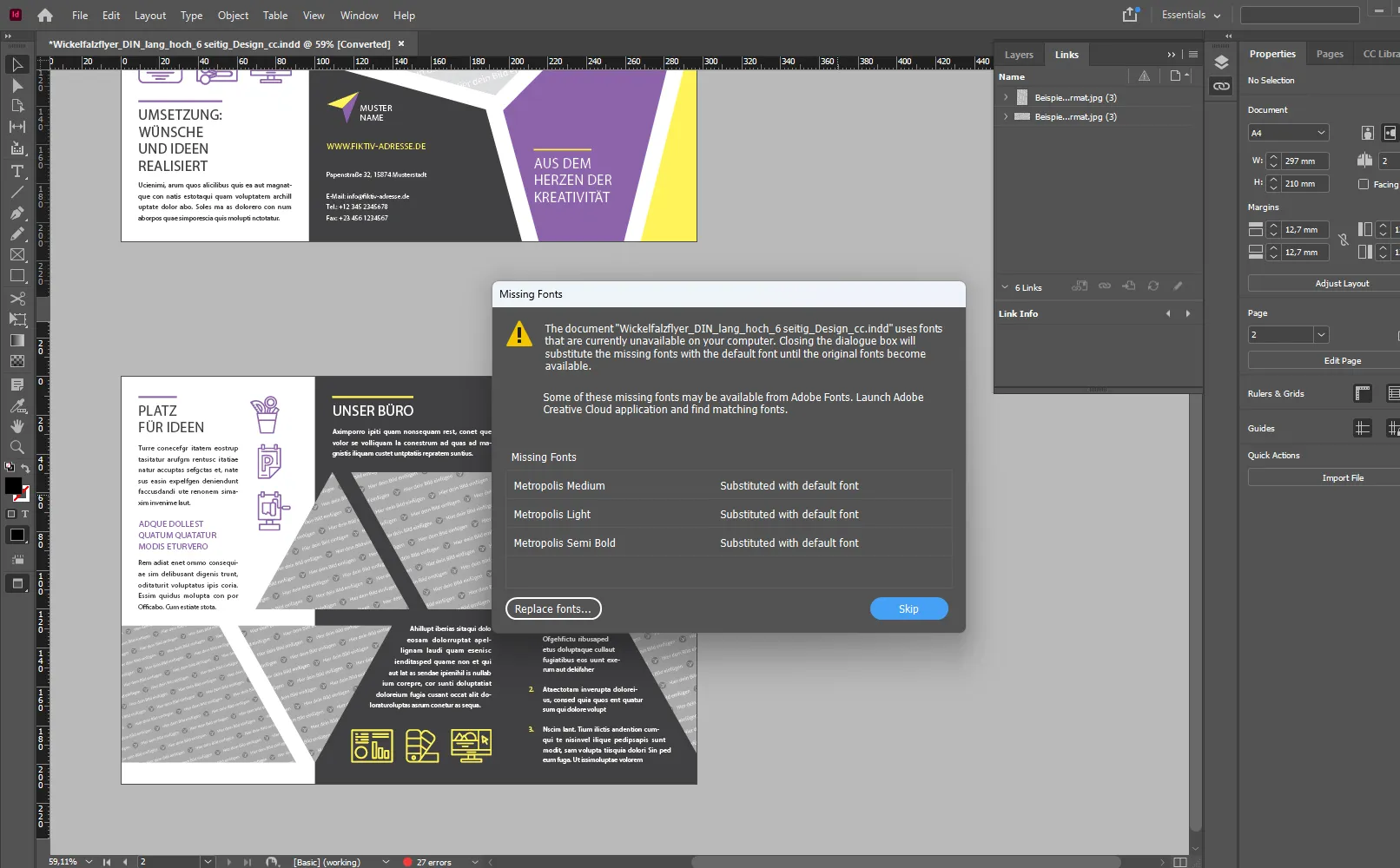
After completing these settings, the flyer template opens, which consists of two pages.
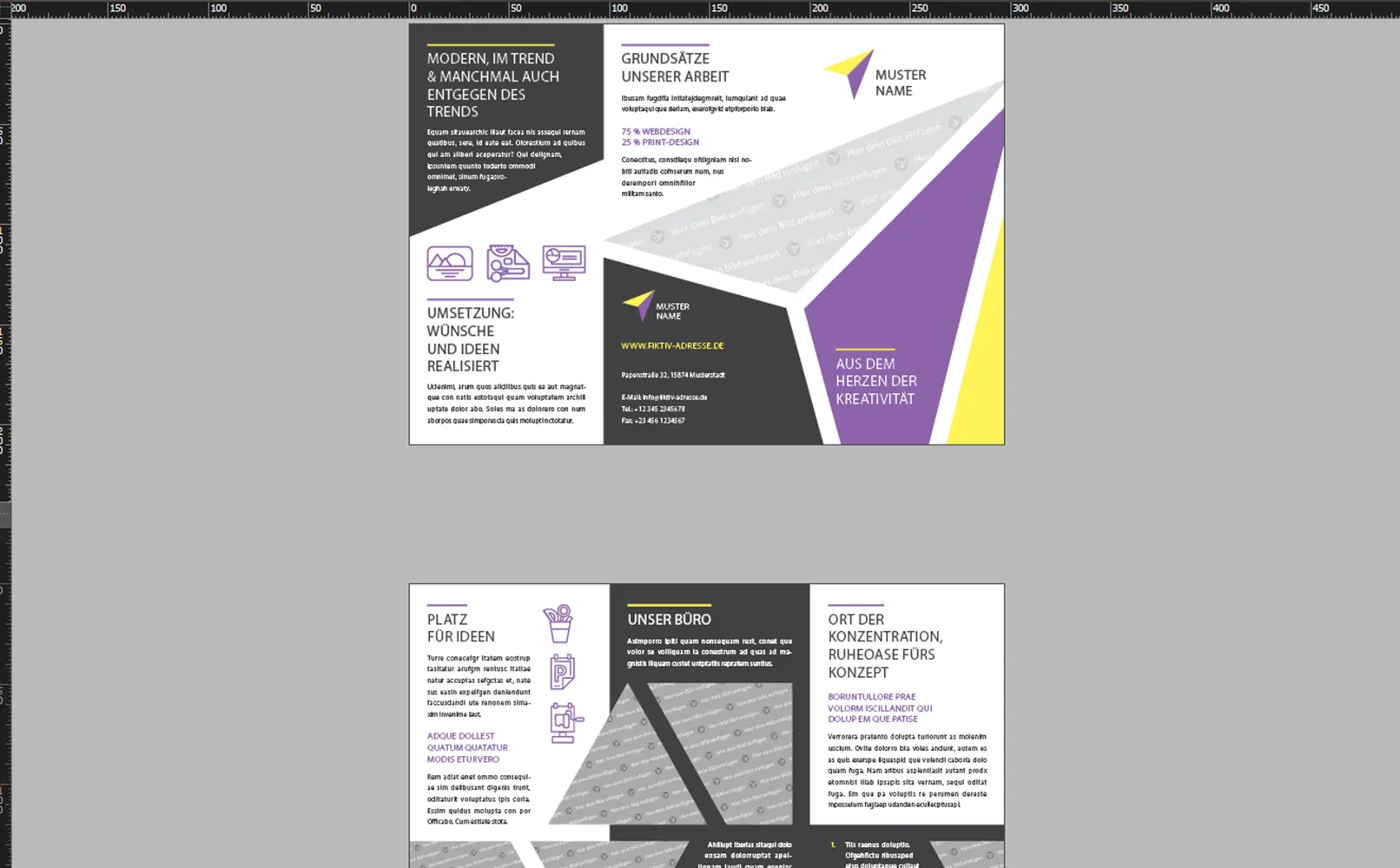
The first step is to change the text, adjust the font and, if necessary, set the size. Thanks to the careful work of our designers, you don't have to worry about rearranging the elements.
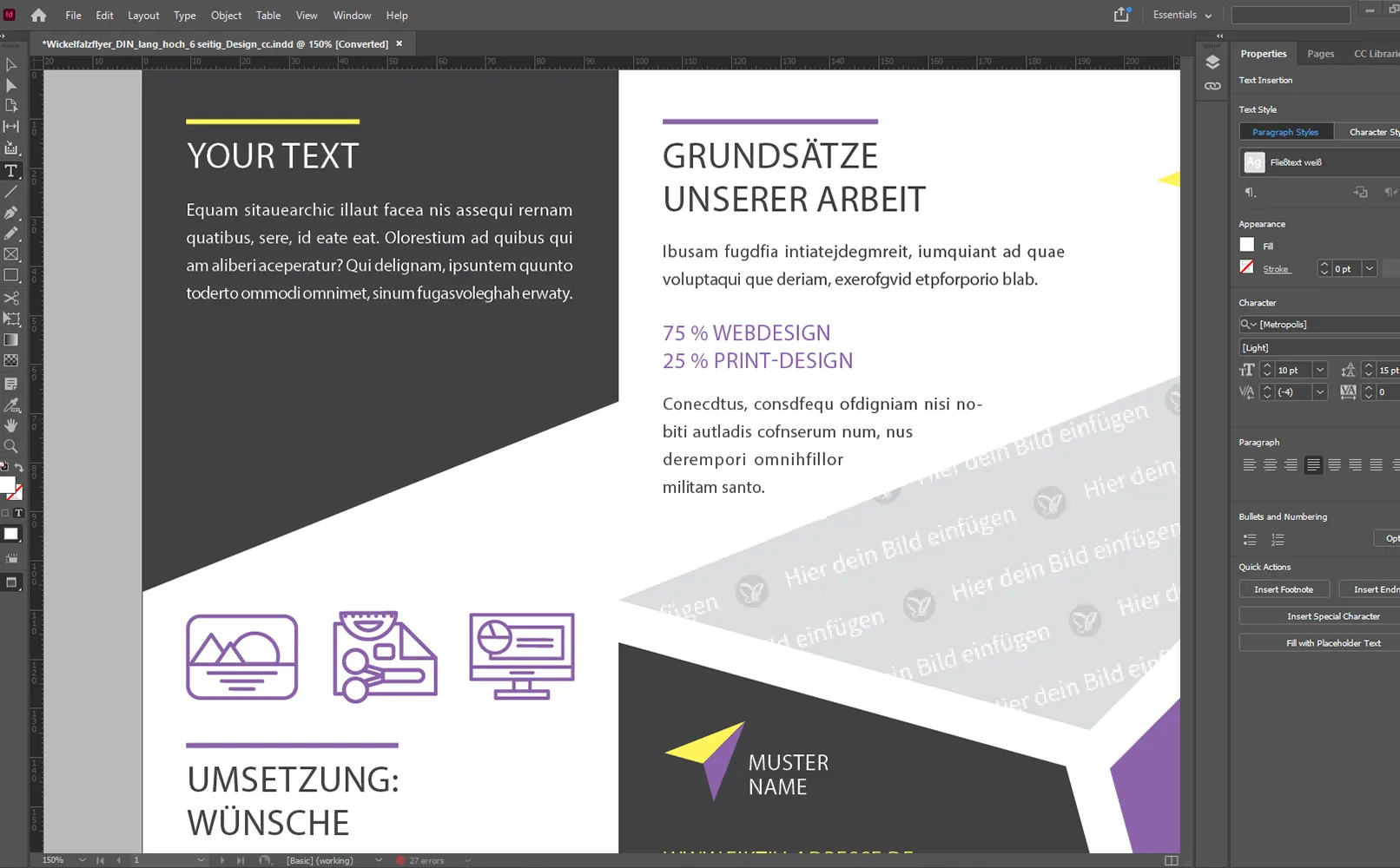
I also plan to replace the color with one that matches the corporate identity. This will create a consistent corporate style and improve brand recognition.
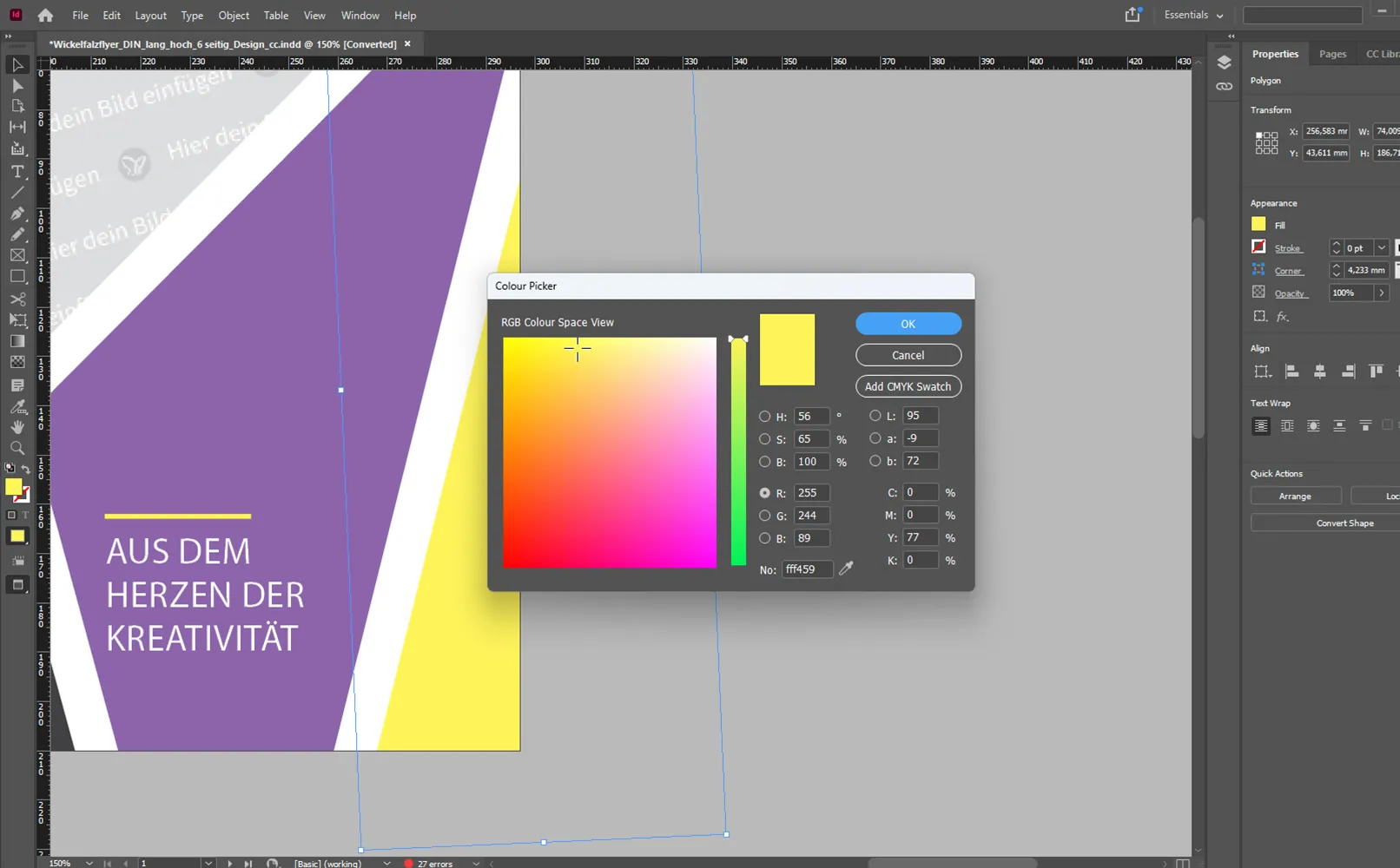
Here I will overlay the background with the logo and adjust the color to create a harmonious and coherent image.
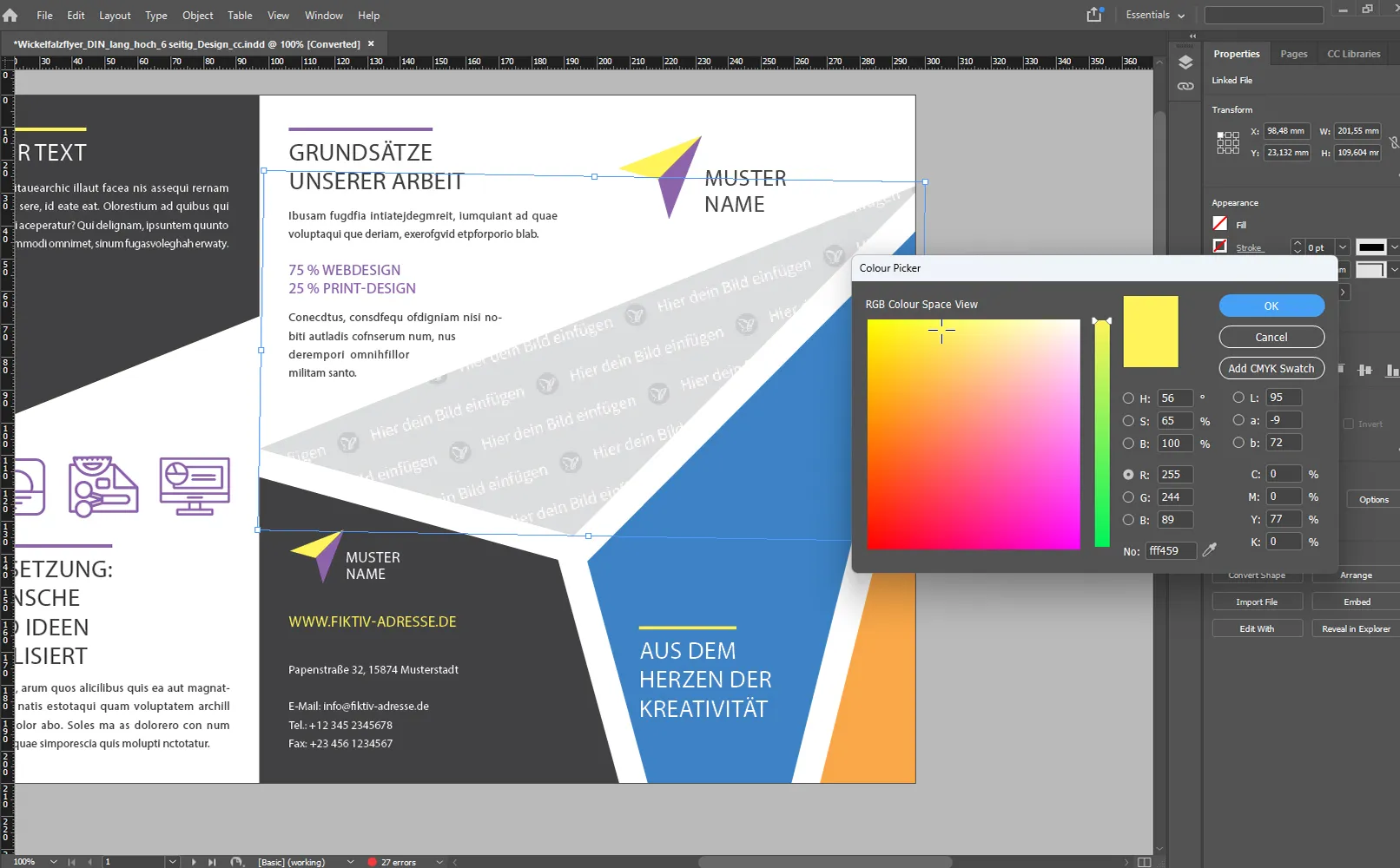
After changing the color, you need to delete the image that is in the object. When a red frame appears, click on the "Delete" button.
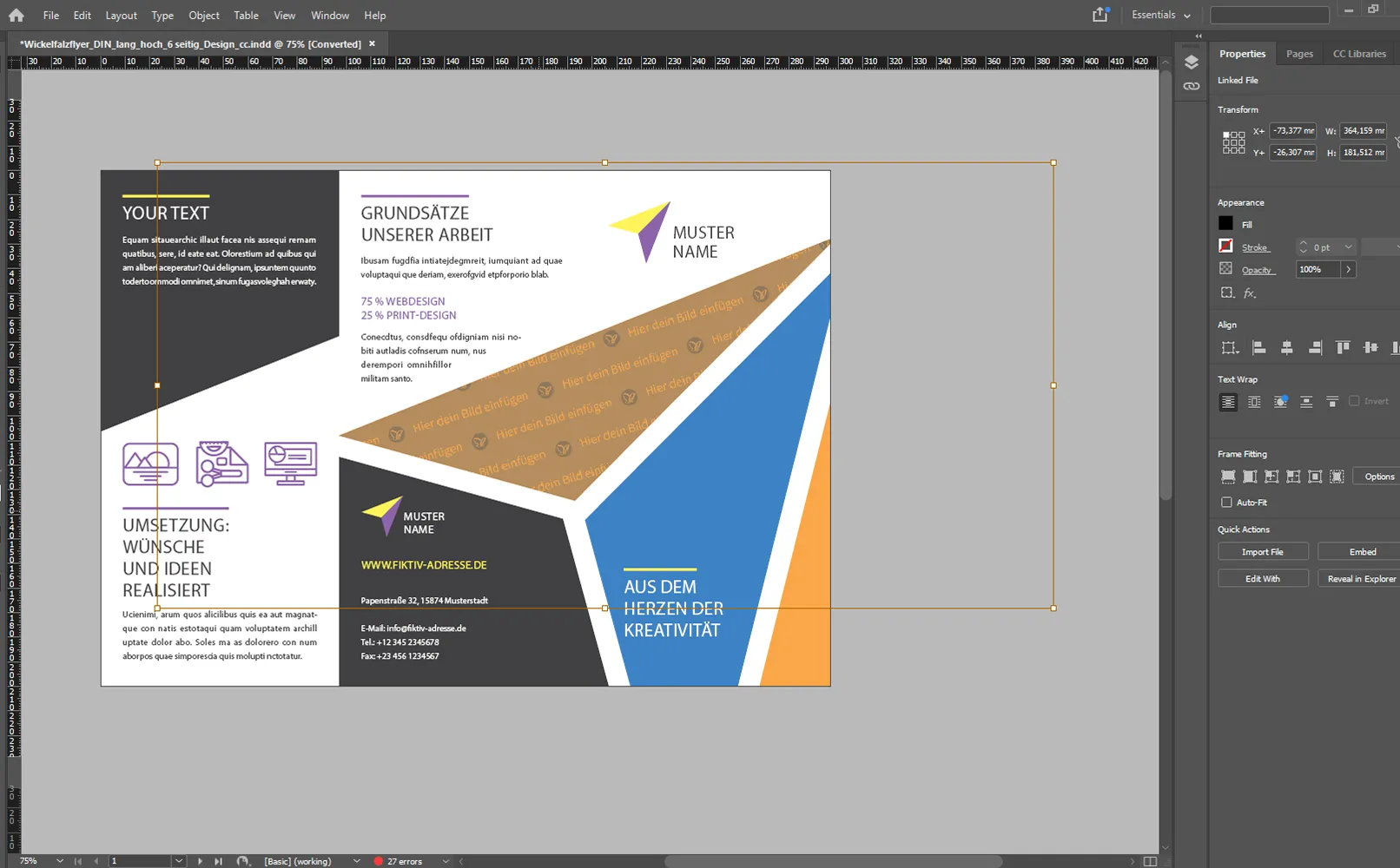
On the second page of the template, you should perform the same actions as on the first page: Replace the text and color if necessary. Also replace the gray placeholder image with one of the images that matches the flyer theme.
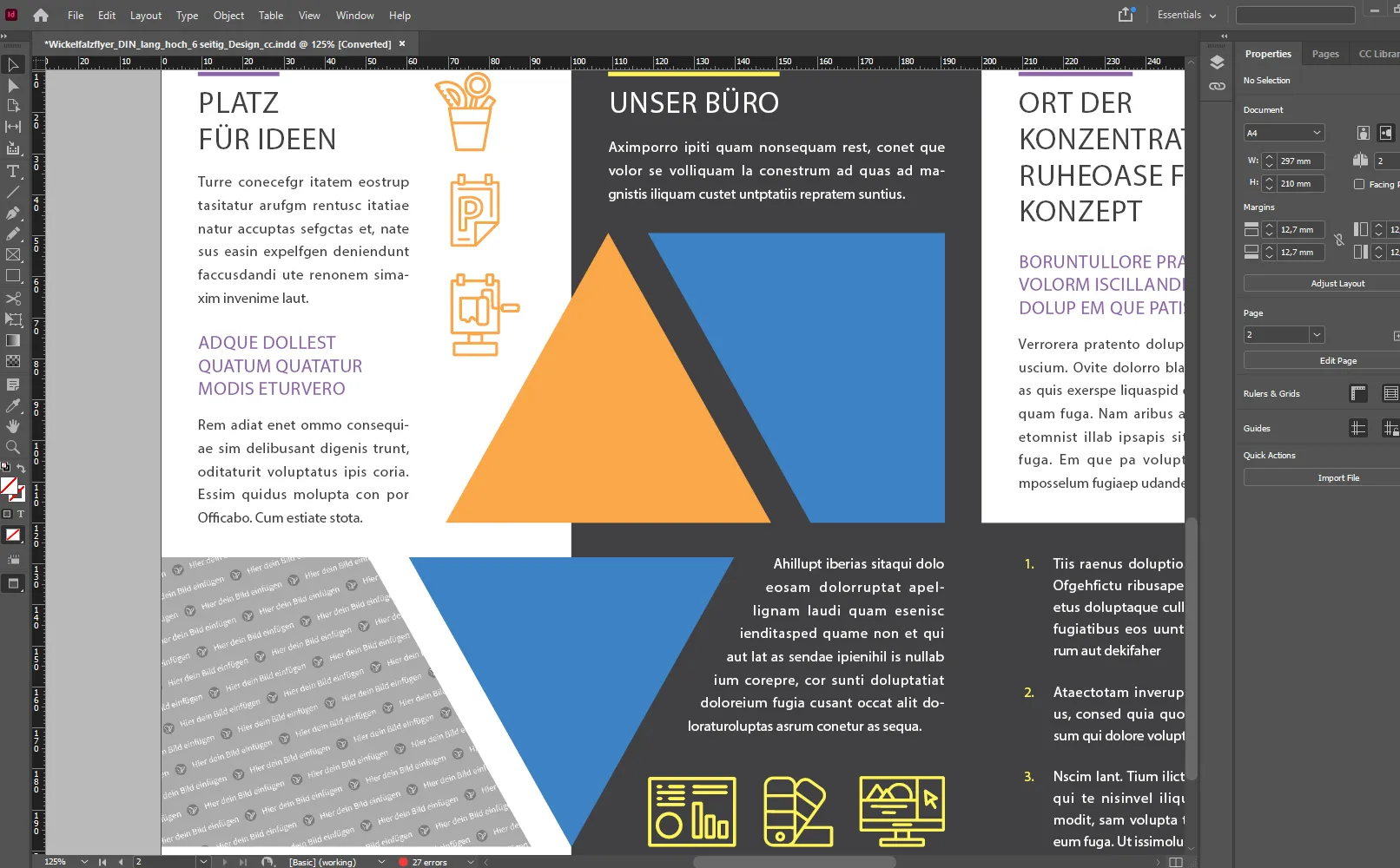
You have edited the basic elements of the finished template that you might need to create a flyer. Now select the export option in the file and then the desired print format, in this case PDF.
Tips for editing a flyer template
Choosing the right color scheme
- Think about the purpose and the audience: When choosing the colors for the flyer, you should think about the target audience and the type of message. Bright and vibrant colors are suitable for a children's event, for example, while more muted and professional colors are appropriate for a business event.
- Pay attention to contrast: Make sure that text and images stand out clearly from the background. Use high-contrast colors to create a clear and distinct visual impact.
- Limit the number of colors: Don't overload the design with too many colors. Use a limited color palette so that the message is clear and distinct.
Effective use of fonts
- Choose the right fonts: Use legible and professional fonts for the text. For headlines, you can choose more creative and expressive fonts, but make sure they are easy to read.
- Ensure a consistent style: Use no more than two fonts for the entire flyer. This helps to maintain a consistent style and make the document look more professional.
- Font size: Make sure the font is large enough to be readable from a distance, but not too large as to overwhelm the design.
Balance of text and image
- Space allocation: Place text and images in such a way that they are well balanced and do not appear cluttered.
- Attention to detail: Pay attention to details such as alignment, indentation and line spacing. This contributes to a neat and professional look of the flyer.
- Check readability: Make sure all text is easy and clear to read before final editing. Ask someone to read the flyer from a distance to make sure the information is clearly understandable.
These tips will help you create a high-quality and attractive flyer in Word or another program.
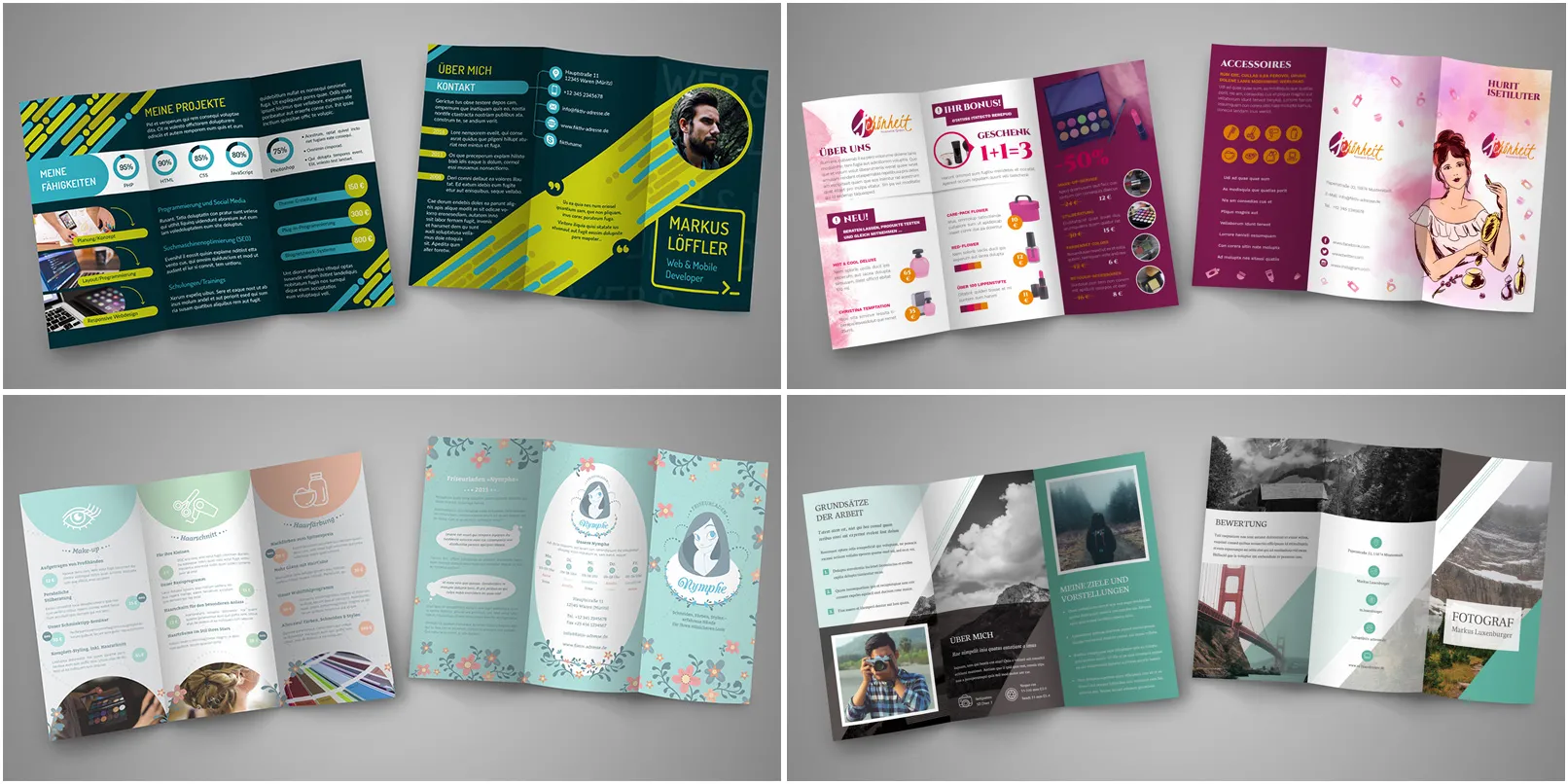
Advantages of the ready-made flyer template on TutKit.com
The ready-made flyer templates on the TutKit.com platform offer a number of important advantages:
- Variety of styles and designs: TutKit.com offers a wide range of templates with different styles and designs. This means that the right template can be selected depending on the purpose and atmosphere of the event.
- Easy editing: The templates on TutKit.com have been designed by experienced designers so that they are easy to edit. This means that even beginners can quickly and easily adapt the templates to their needs by adding text, images and other elements.
- Video tutorials for beginners: TutKit.com offers video tutorials to help even beginners master editing the templates. This is a valuable resource for anyone who is new to design and wants to create professional flyers.
- Support for experienced designers: The TutKit.com platform offers support for experienced designers who create high-quality and effective templates. This guarantees a high quality and professional design of all templates offered.
With TutKit.com's ready-made flyer template, you can create stylish and attractive flyers with minimal effort and maximum efficiency.