Before you start reading this guide, I would like to ask you to use the table of contents. If you already know the theory and specifications of the RTX 4070 Super, you can jump straight to the tests and results. Keep in mind that I am only sharing my experience. Everything you do, you do at your own risk.
Table of Contents
- Introduction
- Factory features of the RTX 4070 Super from GIGABYTE
- Features of the GeForce RTX 4070 Super
- Video on undervolting the RTX 4070 Super: Two proven methods
- Undervolting results in the Assassin's Creed Valhalla benchmark
- Step-by-step guide to undervolting with illustrations
- Selecting optimal frequencies and voltages for the graphics card
- FAQs
Introduction
Undervolting, or lowering the operating voltage of the graphics card, is an optimization method that reduces energy consumption and heat generation without noticeably affecting performance. In this article, I will explain how to undervolt correctly, using the RTX 4070 Super graphics card as an example. You will also find out why it makes sense and what methods and test results I have achieved.
Undervolting can significantly reduce the operating temperatures of your graphics card, which has a positive effect on its service life and stability. In addition, the lower energy consumption can reduce the noise level of the system, as the cooling systems are less stressed.
Factory features of the RTX 4070 Super from GIGABYTE
We take a look at the GeForce RTX 4070 SUPER using a graphics card from GIGABYTE as an example. In the GIGABYTE catalog, this new product belongs to the premium category and can score points with impressive factory overclocking. The gaming frequency of the GPU has been increased from 2,475 MHz to 2,745 MHz, which also raises the minimum price of the accelerator by $100 above the RRP of the reference models.
The GeForce RTX 4070 SUPER launched at the same suggested retail price of $599 as the regular RTX 4070 and has no direct competitors among AMD's current offerings. Still, we believe the GeForce 40 series refresh was motivated by the release of the mid-range Radeon 7000 models - particularly the Radeon RX 7800 XT, which offers significantly more performance in raster games at a $100 lower price.

Unlike the higher-end GeForce RTX 4070 Ti and RTX 4080 models, which are no longer in production to make room for the RTX 4070 Ti SUPER and RTX 4080 SUPER, the original version of the GeForce RTX 4070 remains on sale, though its MSRP has been lowered to $549.
The GeForce RTX 4070 SUPER does not have to compete with the GeForce 30 series graphics cards, as the similar performance models (GeForce RTX 3080 and RTX 3080 Ti) are only available at inflated prices - at least $799. The situation is different with the Radeon RX 6800 XT: The price of the last generation's runner-up flagship model has dropped to $420. However, the Radeon RX 6800 XT is more of a threat to the Radeon RX 7800 XT than to the GeForce RTX 4070 SUPER.
The GeForce RTX 4070 has received the biggest performance boost compared to other NVIDIA models that have also been updated to the SUPER version. In the AD104 chip, 10 previously deactivated streaming multiprocessors have been activated, containing a total of 1,280 ALUs for standard precision calculations. Since the GPU's calculated clock speed in gaming rendering has remained the same, the upgrade of the GeForce RTX 4070's features results in a theoretical performance increase of 22%, and the difference between the RTX 4070 SUPER and the original version of the RTX 4070 Ti is 13%. The power consumption of the graphics card also increased from 200 to 225 W along with the computing power. The memory bandwidth of the GDDR6X memory remained unchanged (21 Gbit/s), as did the capacity of 12 GB, which is specified by the 192-bit VRAM interface.

Features of the GeForce RTX 4070 Super
- Name: GeForce RTX 4070 Super
- Chip: AD104
- Manufacturing process: 5 nm
- Transistors: 35,800 million
- Core frequency: 1,980-2,475 MHz
- Shader units: 7,168
- TMU: 224
- ROP: 80
- Memory frequency (DDR): 1,313 MHz (21,000 MHz)
- Memory bus: 192-bit
- Memory type: GDDR6X
- Memory capacity: 12 GB
- Bandwidth: 504.2 GB/s
- Shader Model: 6.7
- Fill rate (Mpix/s): 198,000
- Fill rate (Mtex/s): 554,400
- DirectX: 12 (12_2)
- Interface: PCI-E 4.0
- Power consumption: 220 W
- Release date: 17.01.2024
- Price: 599 $
Video on undervolting the RTX 4070 Super: Two proven methods

Here are two optimal settings:
- 2700 MHz and 950 mV
- 2600 MHz and 925 mV
There is no noticeable loss of performance at these settings, especially if you overclock the memory a little. I overclocked the memory by 1000 MHz, which completely compensated for the frequency drop of the GPU.
Two methods of undervolting in the video
In my video, I show two methods of undervolting for the RTX 4070 Super.
First method: This method is ideal for beginners. It is easy to perform and does not require any in-depth knowledge or skills. It can be found in 99% of YouTube videos on undervolting graphics cards and delivers solid results.
Second method: This method is for advanced users. It is more complex and requires more attention to detail, but offers the best results. I use this method because it allows for finer tuning and optimization of performance.
Undervolting results in the Assassin's Creed Valhalla benchmark
Instead of explaining much, I'll show you a video with the results of the Assassin's Creed Valhalla benchmark. I'm not making any money from it and am simply sharing my experiences.
I have tested the results in various games and can say the following: without overclocking the video memory and with a 30% reduction in energy consumption, the average FPS only drops by 2-5%. My monitor is 34 inches with a resolution of 3840x1440p and a refresh rate of 144 Hz. In some games I get 120-135 FPS on Ultra settings, but most of the time I get 144 FPS because my monitor can't display more frames per second.
A loss of 3-5% FPS doesn't bother me, but the fact that the graphics card gets less hot and is significantly quieter is a big advantage for me.
Step-by-step guide to undervolting with illustrations
As in the video, I'll show you two methods: one for lazy users and one for advanced users.
Method for lazy users: It turned out that not every game can utilize the RTX 4070 Super in combination with a Ryzen 7 5700x processor at a resolution of 3840x1440p to 100%. I chose the game Robocop as an example. It is graphics card intensive, but unfortunately it doesn't have an integrated benchmark. For the tests, I didn't move the mouse to get almost lab-like data.
Advanced method: Here, a more detailed and precise adjustment is made to achieve the best possible performance and efficiency.
By performing these methods step-by-step, you can unlock the full potential of your RTX 4070 Super, maximizing performance while minimizing power consumption and heat dissipation.
Method for the lazy
So, Robocop, epic graphics settings, DLSS turned off, RTX 4070 Super graphics card running in factory mode without undervolting.

Step number one: save the output data so that there is something to compare.

Step number two: Hold down the Alt key and drag the curve down.

Step number three: Find the point on the graph that corresponds to the value of 950 millivolts and drag it to approximately 2700 megahertz with the left mouse button. Then apply the setting by clicking the "Apply" button on the MSI Afterburner bar.

Step four: Compare the results. Instead of 212 watts, the graphics card now consumes 166 watts, the temperature has dropped by 5 degrees and we have lost 2 frames per second.

Method for advanced users
Step number one: Reset the settings in MSI Afterburner to the factory settings and find the point on the graph that corresponds to the value of 950 millivolts.

Step number two: Take exactly this point and, holding down the Alt key, drag it upwards instead of downwards. Drag it to the value of 2700 megahertz.

Step number three: Mark the area from the value of 950 millivolts, from left to right, while holding down the Shift key.

Step number four: Lower the graph in the marked area with the left mouse button. Drag the first point in the selected area downwards. Apply the setting by clicking the "Apply" button on the MSI Afterburner bar.

Step number five: Compare the results. The consumption is even lower, only 162 watts, the temperature is 65 degrees and the best thing is that we only lost one frame per second. I think that's worth it.
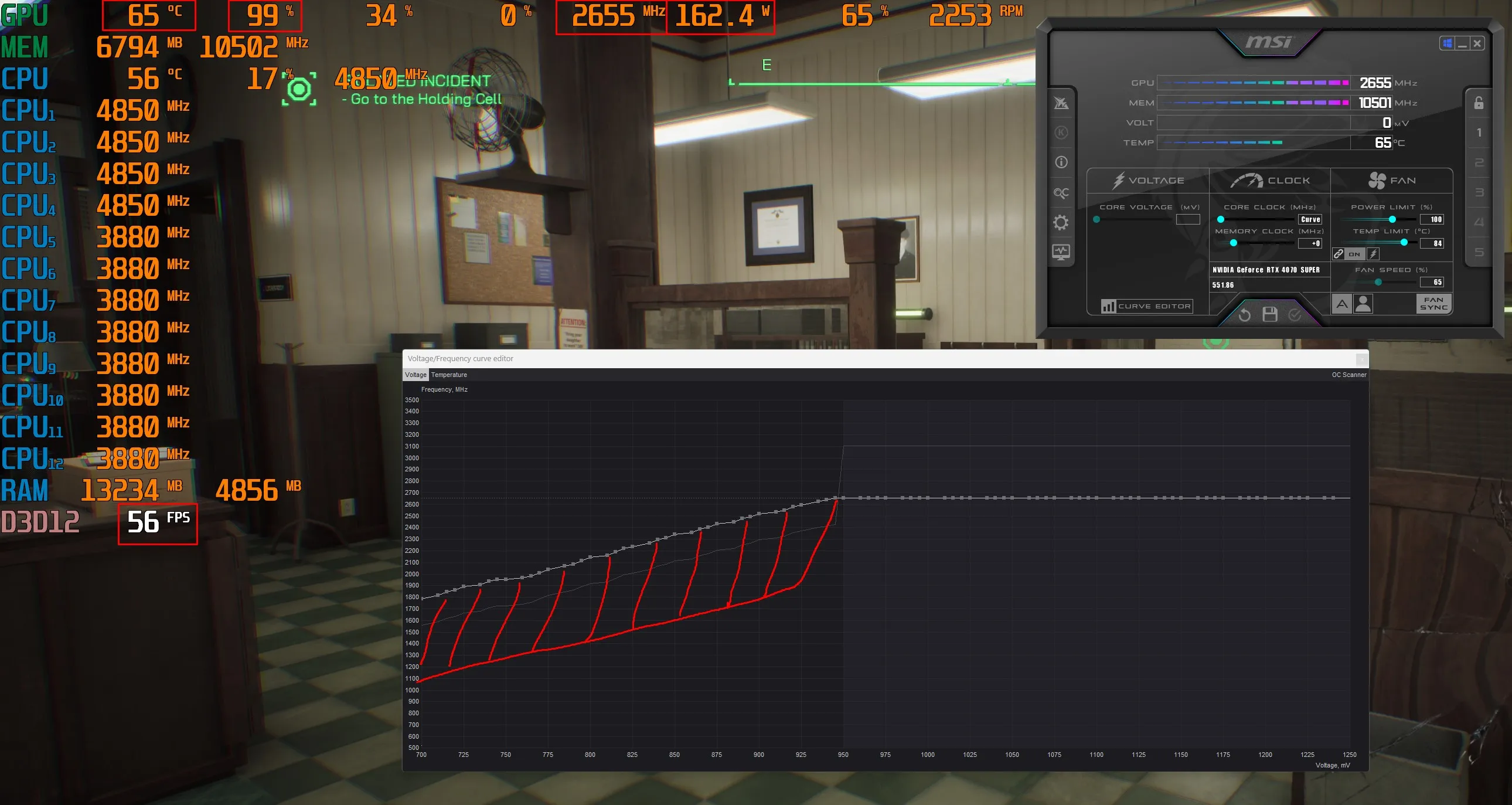
Selecting optimal frequencies and voltages for the graphics card
The process of selecting optimal frequencies and voltages for the graphics card involves several important steps. This allows you to reduce power consumption and heat dissipation while maintaining system stability and performance.
Step 1: Installing MSI Afterburner
- Download MSI Afterburner from the official website and install the program.
- Launch MSI Afterburner after installation.
Step 2: Preparation for configuration
- Make sure that all necessary parameters are displayed in the main window of MSI Afterburner (core frequency, voltage, temperature, etc.).
- Open the program settings (gear icon) and go to the Monitoring tab.
- Select Core Clock, Memory Clock, Voltage, Temperature and other parameters you want to monitor.
Step 3: Creating the base curve
- In the main window of MSI Afterburner, click on the Curve Editor button (symbol in the form of a diagram).
- In the window that opens, you will see the frequency-voltage dependence curve.
Step 4: First voltage adjustment
- Determine the base voltage at which your graphics card operates at standard frequency. This serves as a starting point for further adjustments.
- In the Curve Editor, select the point on the curve that corresponds to the base voltage and frequency.
Step 5: Gradual voltage reduction
- Reduce the voltage by 10-20 mV from the base value and save the changes.
- Start a stress test (e.g. FurMark or the integrated test in MSI Afterburner) to check the stability.
- If the system is stable, repeat the voltage reduction process until you notice instability.
Step 6: Frequency optimization
- After finding the minimum stable voltage, start increasing the frequency by 10-20 MHz.
- Start a stress test again and observe the stability and temperature.
- Repeat the frequency increase until the system becomes unstable or the temperature becomes too high. Then go back to the last stable frequency.
Step 7: Check and adjust the final curve
- Go back to the curve editor and make sure that the curve is smooth and does not contain any sudden jumps.
- Test the system in different scenarios (games, demanding applications, etc.) over several days to ensure stability.
Step 8: Saving the profile
- Once you have found the optimal settings, save them in an MSI Afterburner profile.
- In the main window of MSI Afterburner, select one of the available profiles (from 1 to 5) and click on the Save button.
- To apply the settings automatically at system startup, check the Apply overclocking at system startup checkbox.
Recommendations and warnings
- Temperatures above 80°C are undesirable as they can shorten the life of the graphics card.
- The goal is to reach a maximum temperature of no more than 60-63°C to ensure long-term stability and performance.
- Always monitor the temperature of the graphics card during testing.
- If the system becomes unstable or the temperature is too high, return to the previous stable settings.
- Don't be afraid to experiment, but do it gradually and carefully.
By following this guide, you can find the optimal frequencies and voltages for your RTX 4070 Super graphics card and achieve maximum performance with minimum power consumption and heat generation.
FAQs
What is undervolting?
Undervolting is the process of reducing the voltage supplied to the graphics card without changing the clock speed. The aim is to reduce power consumption and heat generation while maintaining the performance of the graphics card. This allows the graphics card to work more efficiently and quietly, which is particularly beneficial for longer gaming sessions or intensive computing tasks.
Can the graphics card be damaged by undervolting?
No, it is very unlikely that the graphics card will be damaged by undervolting. Undervolting reduces the voltage, which, unlike overclocking, puts less strain on the hardware. In fact, undervolting can extend the life of the graphics card as it reduces heat generation. However, it is important to make gradual adjustments and monitor the stability of the system to ensure that performance is not affected.
What to do if the game crashes or freezes after undervolting?
If your game crashes or freezes after undervolting, you can take the following steps:
- Increase the voltage: Increase the voltage in small increments and test each time to see if the problem is resolved. Sometimes the voltage is simply too low for stable performance.
- Check frequency: Make sure the frequency you have set the graphics card to is stable. Sometimes a small adjustment to the clock speed can help.
- Reset factory settings: Reset the settings to factory defaults and restart the undervolting process from the beginning to make sure no mistakes were made.
- Update drivers: Make sure you have the latest drivers installed for your graphics card. Sometimes driver updates can solve stability issues.
- Monitor temperature: Monitor the temperature of the graphics card to make sure it is not overheating. Even though undervolting usually lowers the temperature, there could be other factors that affect the temperature.
By following these steps, you can improve the stability of your graphics card after undervolting.
In which programs and games can you perform tests before and after undervolting?
There are various programs and games that are ideal for testing your graphics card before and after undervolting:
- Benchmark programs:
- 3DMark: A popular benchmark program that offers various tests to measure the performance of your graphics card.
- Unigine Heaven: Another powerful benchmark that tests your graphics card under realistic conditions.
- FurMark: A stress test tool that pushes your graphics card to its limits to check its stability.
- Games:
- Shadow of the Tomb Raider: This game has an integrated benchmark that measures the performance of your graphics card in detail.
- Cyberpunk 2077: A graphically demanding game that is well suited to testing the performance and stability of your graphics card.
- Red Dead Redemption 2: Another game with high hardware requirements that helps you assess the effects of undervolting.
- Monitoring tools:
- MSI Afterburner: Not only useful for undervolting, but also for monitoring the temperature, voltage and utilization of the graphics card.
- HWMonitor: A tool that provides detailed information about your PC's hardware, including temperature and voltage values.
By using these programs and games, you can comprehensively test the performance and stability of your graphics card before and after undervolting.
How do the case design and the number of fans affect the temperature of the graphics card?
The temperature of the graphics card is significantly influenced by the design of the PC case and the number of fans. Here are some important points to consider:
- Case design:
- Ventilation: a case with good ventilation allows for better airflow, which improves heat dissipation. Cases with mesh panels or large ventilation slots usually offer better cooling.
- Size and space: A larger enclosure provides more space for air circulation and prevents heat from building up. It also allows for the installation of larger or additional fans.
- Number of case fans:
- Intake and exhaust fans: A balanced ratio of intake (front and bottom) and exhaust (rear and top) fans ensures effective airflow. Inlet fans bring in cool air, while outlet fans move the warm air out.
- Fan positioning: The position of the fans influences the cooling performance. Fans that are aimed directly at the graphics card can improve cooling.
- Fans on the graphics card:
- Number of fans: graphics cards with multiple fans have better cooling performance as they can distribute and dissipate heat more efficiently.
- Fan design: The quality and design of the fans (e.g. axial vs. radial fans) can also have a major influence on cooling performance. High-quality fans are often quieter and more effective.
A well-ventilated housing with sufficient fans ensures that the graphics card operates under optimum conditions. This can extend the life of the card and keep performance stable even during intensive applications.
What is DLSS and FSR?
DLSS (Deep Learning Super Sampling):
DLSS is a technology developed by NVIDIA that uses machine learning to improve image quality in games. Here are the main points:
- AI support: DLSS uses artificial intelligence and deep learning to upscale lower resolutions to improve image quality.
- Performance boost: By rendering games at a lower resolution and then upscaling them, DLSS can significantly increase the frame rate without compromising image quality too much.
- Supported cards: DLSS is only available on NVIDIA RTX series graphics cards as it requires special tensor cores that are present on these cards.
FSR (FidelityFX Super Resolution):
FSR is a technology from AMD that offers a similar feature to DLSS, but without the use of machine learning. Here are the main points:
- Algorithmic scaling: FSR uses advanced algorithms to improve image quality by upscaling lower resolutions.
- Broader compatibility: Unlike DLSS, FSR is not limited to specific hardware and can be used on a variety of graphics cards, including older models and those from NVIDIA.
- Performance boost: FSR also offers a performance boost by rendering games at lower resolutions and improving image quality through scaled filtering techniques.
Both technologies aim to find the balance between high image quality and high performance, allowing gamers to enjoy a smoother experience with improved graphics.
Difference between DLSS, DLSS 2.0, DLSS 3.0 and DLSS 3.5
DLSS (Deep Learning Super Sampling):
- First version: The original version of DLSS introduced the concept of AI-assisted image enhancement. It uses neural networks to upscale low-resolution images to achieve better performance without noticeable loss of quality.
- Quality: DLSS 1.0 had mixed results in terms of image quality, as the AI models were still in their infancy and often resulted in softer images.
DLSS 2.0:
- Improved AI models: DLSS 2.0 uses improved neural networks and algorithms to produce sharper and more detailed images.
- Performance Modes: Offers different modes (Quality, Balanced, Performance, Ultra-Performance) to better adjust the trade-off between image quality and performance.
- Adaptive models: The model dynamically adapts to different game scenes, leading to more consistent results.
DLSS 3.0:
- Frame Generation: DLSS 3.0 introduced the so-called Frame Generation, in which additional images (frames) are inserted between rendered images to achieve an even higher frame rate.
- Latency Reduction: With the introduction of NVIDIA Reflex, latency is further reduced, resulting in a more responsive gaming experience.
- Even better quality: Further improves the image quality and efficiency of AI models.
DLSS 3.5:
- Ray Reconstruction: DLSS 3.5 integrates a new feature called Ray Reconstruction, which improves the quality of ray tracing. The AI models are able to generate more realistic lighting, shadows and reflections.
- Finer Upscaling: The AI algorithms have been further refined to enable even more precise and detailed upscaling.
- Compatibility: Offers improvements that are also compatible with older DLSS-enabled games and graphics cards.
In summary, each new version of DLSS brings significant improvements in terms of image quality, performance and additional features. From the introduction of AI-assisted image enhancement in DLSS 1.0 to the advanced ray tracing optimizations in DLSS 3.5, the technology has constantly evolved to improve the gaming experience.
Which processors maximize the potential of the RTX 4070 Super?
To maximize the full potential of the RTX 4070 Super, you need a powerful processor that won't cause bottlenecks. Here are some of the best options:
Intel processors:
- Intel Core i9-13900K: A top-of-the-line 13th generation processor with a high clock speed and many cores, ideal for gaming and demanding applications.
- Intel Core i7-13700K: Also from the 13th generation, offers an excellent balance between performance and price.
- Intel Core i5-13600K: A cheaper alternative that still offers enough power for most gaming and applications.
AMD processors:
- AMD Ryzen 9 7950X: A top processor with many cores and a high clock speed, perfect for high-end gaming and multitasking.
- AMD Ryzen 7 7800X: A powerful processor of the latest generation that offers an excellent balance between price and performance.
- AMD Ryzen 5 7600X: A more budget-friendly option that still offers enough power for the RTX 4070 Super.
Other factors:
- Cores and threads: More cores and threads allow for better processing of parallel tasks, which is beneficial for modern games and applications.
- Clock speed: A higher clock speed ensures faster calculations and therefore better performance in games.
- Compatibility: Make sure that your motherboard supports the selected processor and that there is sufficient cooling to prevent overheating.
With these processors, you can ensure that your RTX 4070 Super performs to its full potential, whether for gaming, creative applications or other computationally intensive tasks.
Which power supply is required for the RTX 4070 Super graphics card?
The RTX 4070 Super requires a reliable power supply that offers sufficient power and stability. Here are some recommendations:
- Recommended wattage:
- Minimum: A power supply with at least 600 watts is recommended to meet the basic requirements of the RTX 4070 Super.
- Optimal: A power supply with 650 to 750 watts offers more leeway and is ideal for systems with additional components such as several hard disks or a powerful CPU.
- Efficiency class:
- 80 Plus Bronze: Basic efficiency and reliability.
- 80 Plus Gold: Better efficiency and lower heat generation, ideal for gaming systems.
- 80 Plus Platinum or Titanium: Highest efficiency and performance, especially for high-end systems with the highest requirements.
- Reliable brands:
- Corsair: Known for their high-quality and reliable power supplies.
- Seasonic: Offers excellent efficiency and reliability.
- EVGA: Widely used and offers good value for money.
- Be Quiet!: Popular for their quiet and efficient power supplies.
Remember, it makes no sense to skimp on a power supply when you're buying a 600 euro graphics card. A high-quality power supply protects your investment and ensures stable and efficient performance of all your hardware. A well-dimensioned and high-quality power supply ensures that your RTX 4070 Super is stable and efficient and that you can take full advantage of this powerful graphics card.

