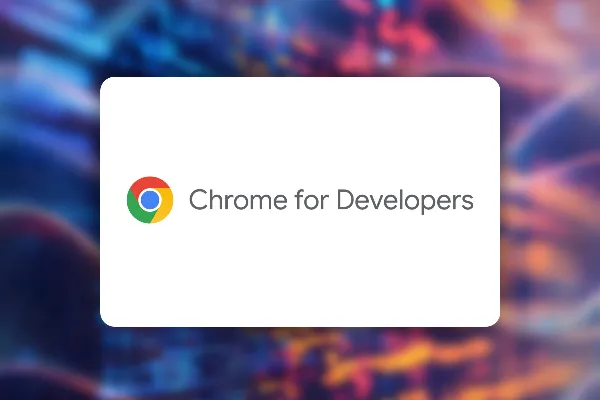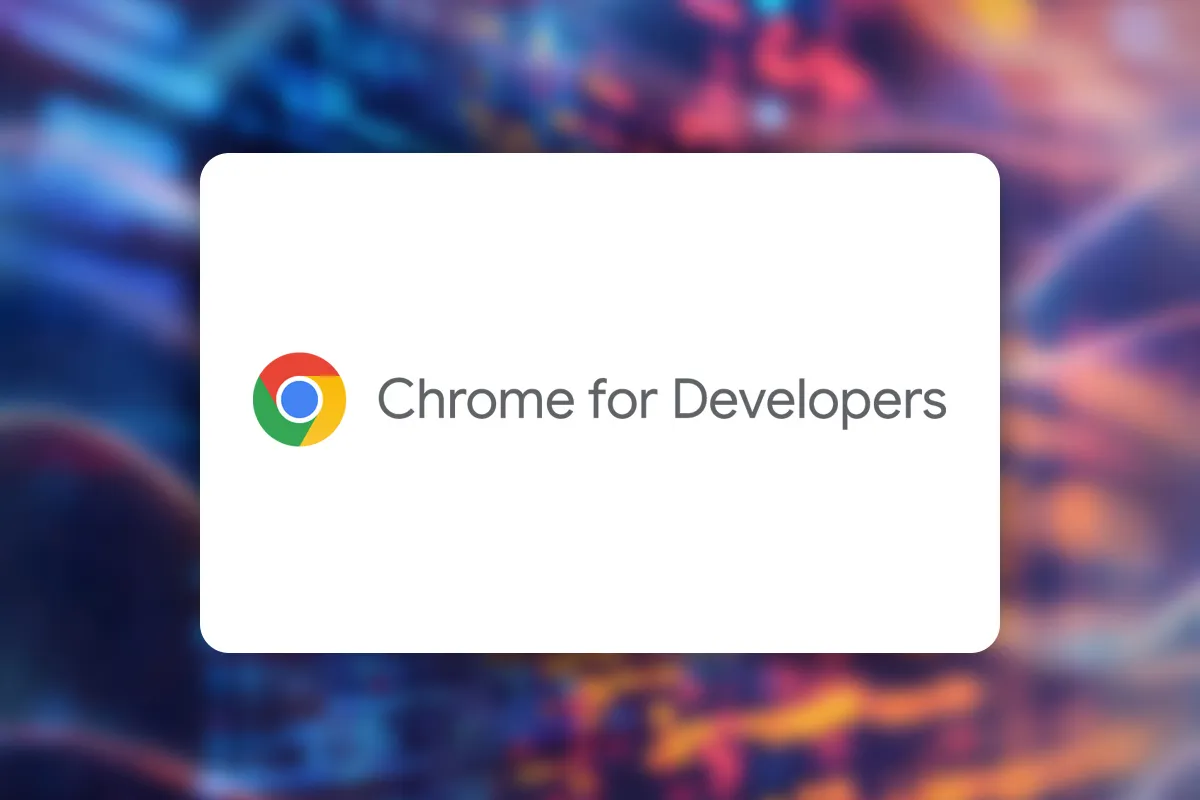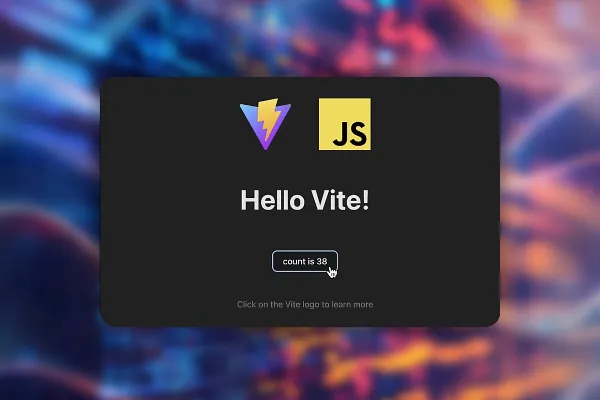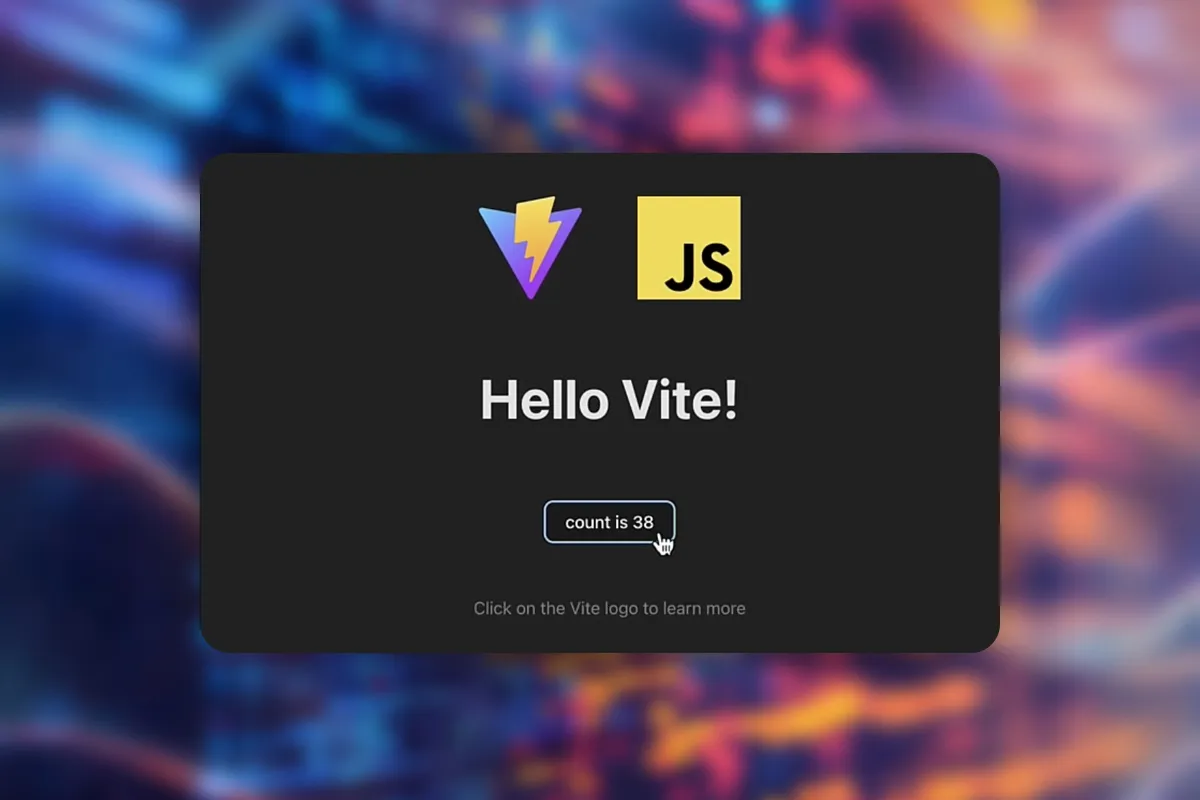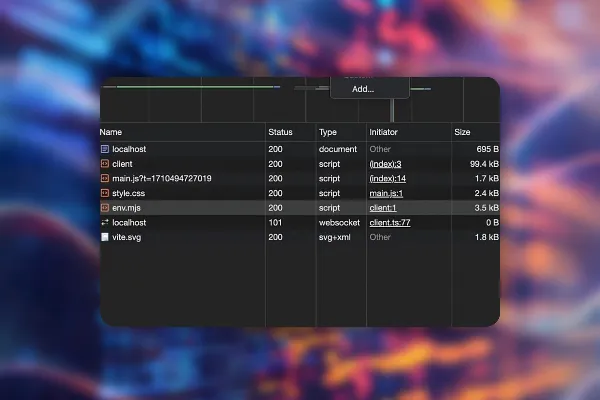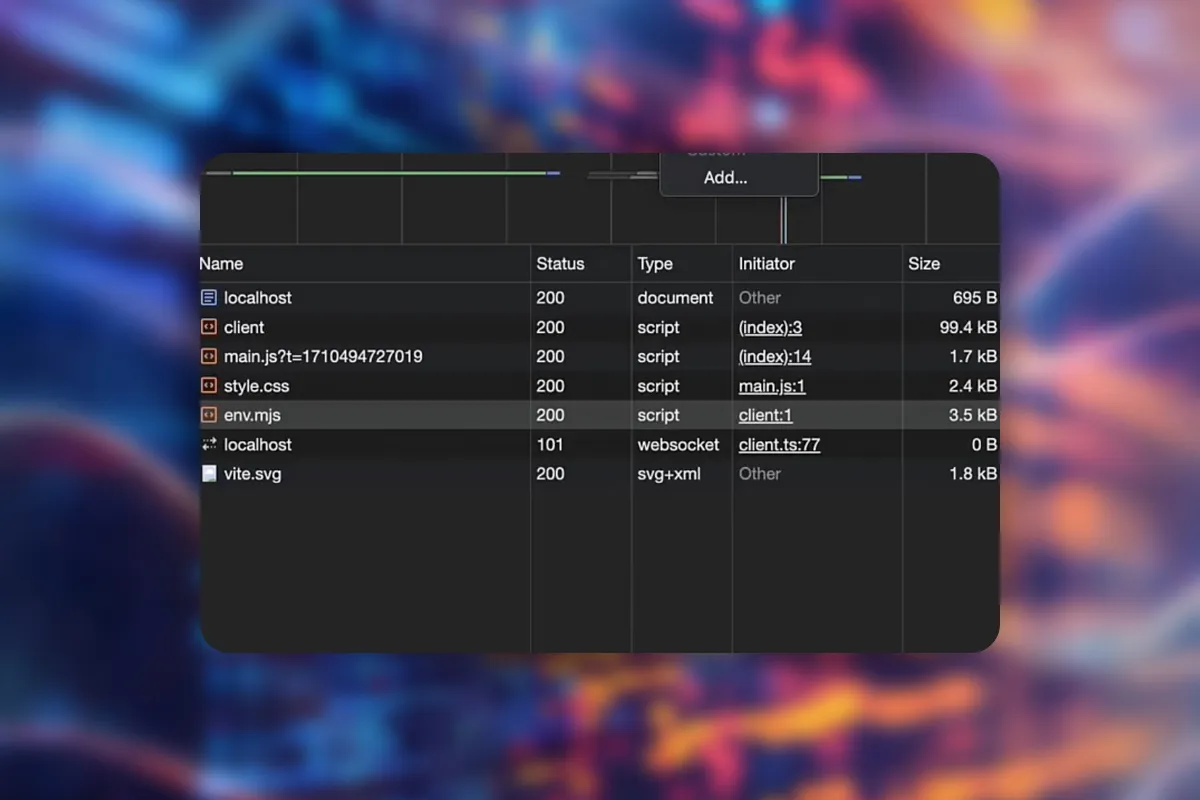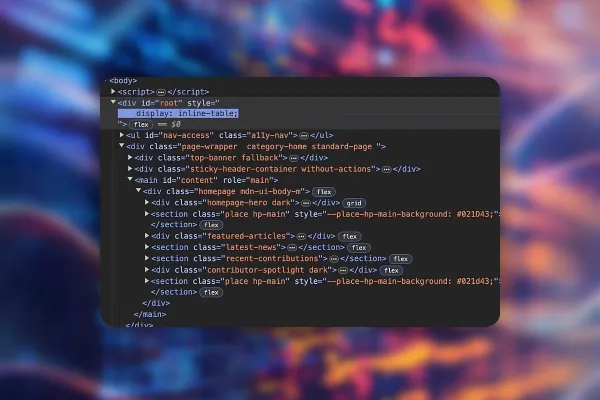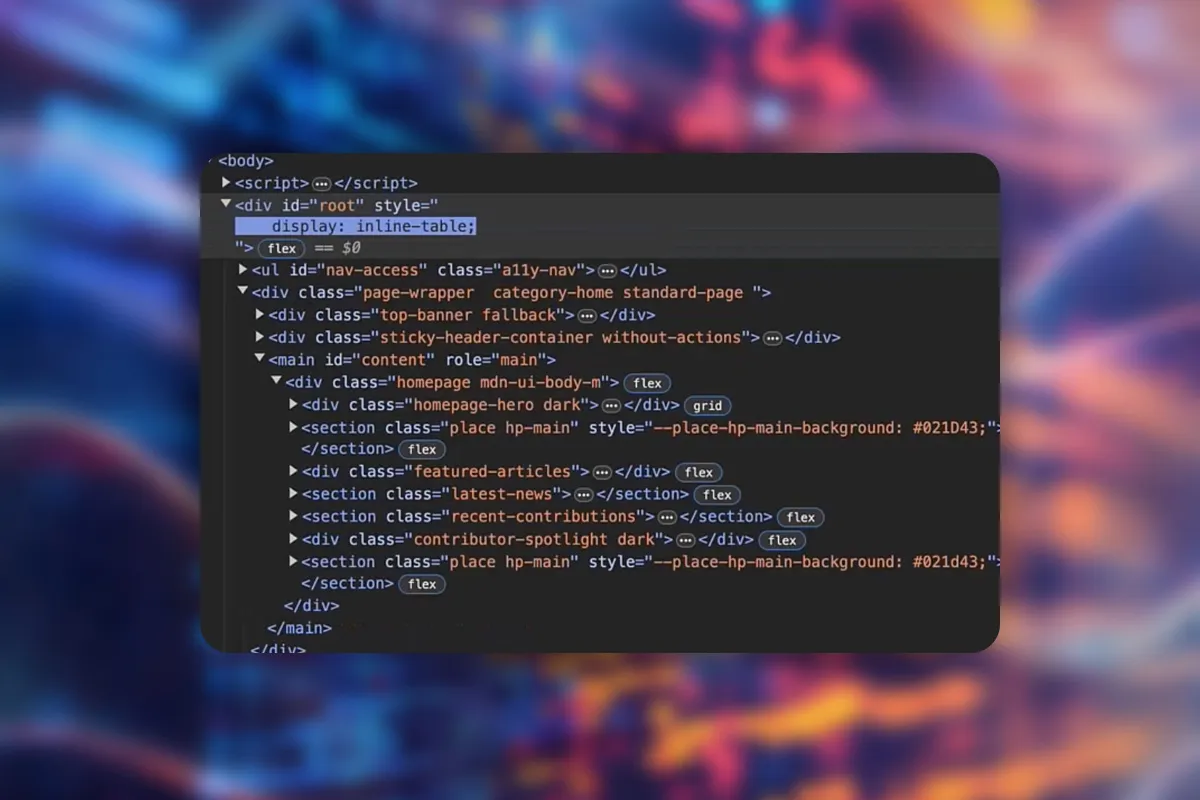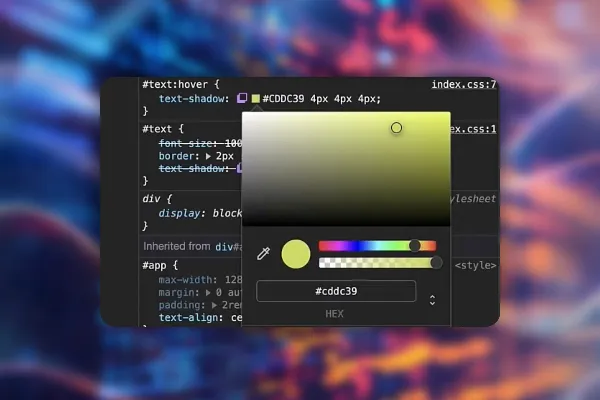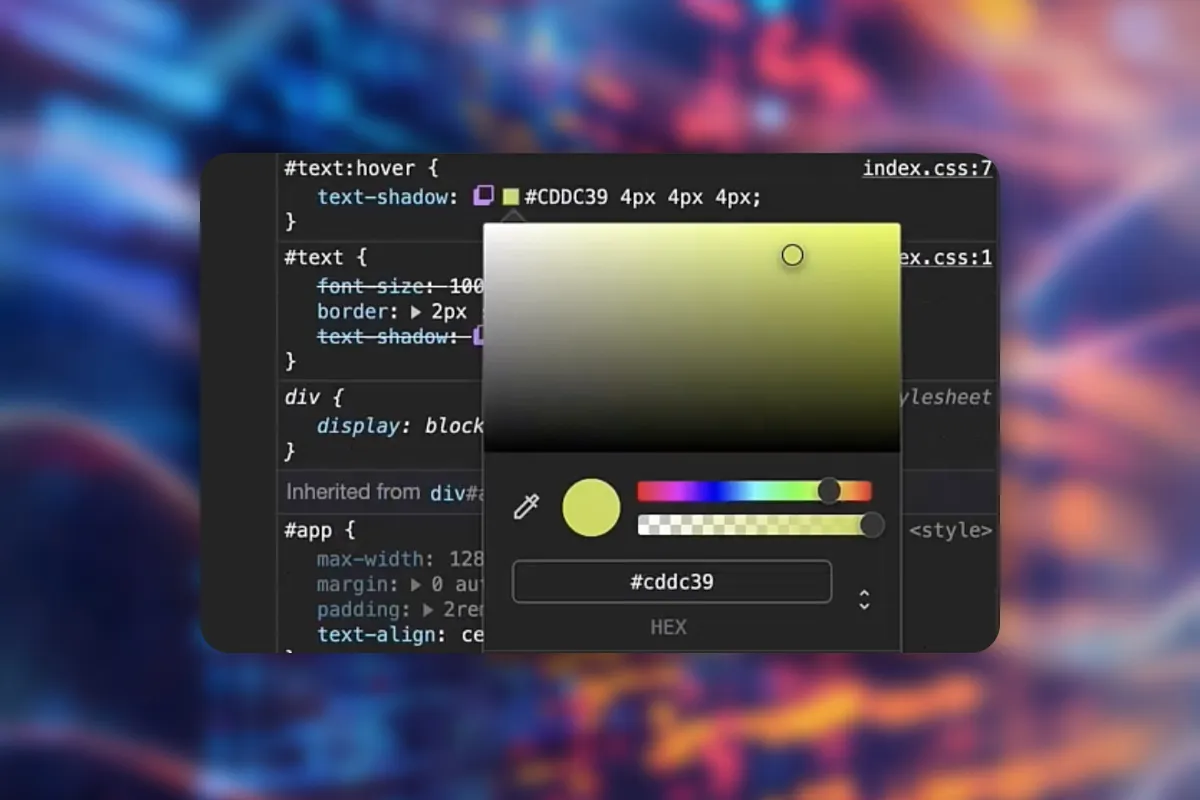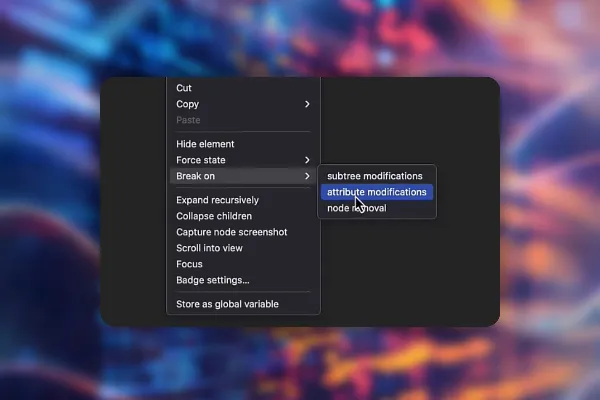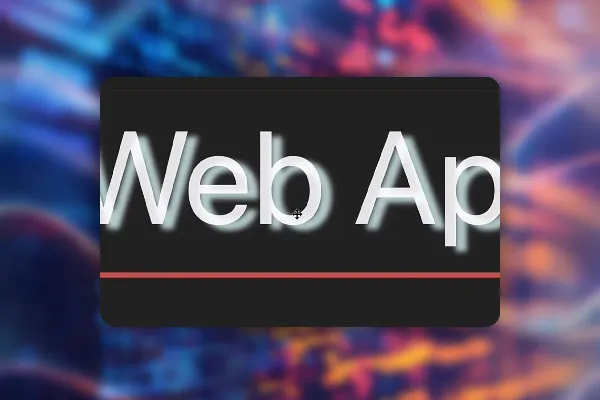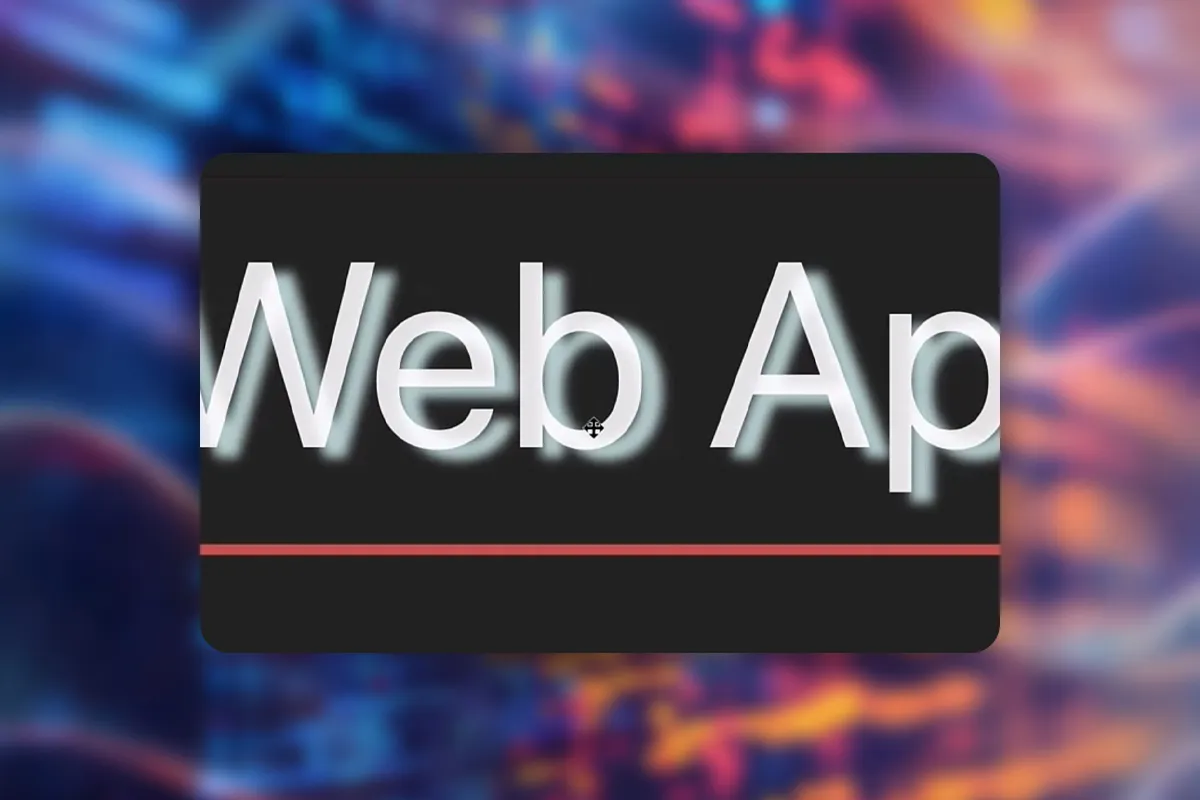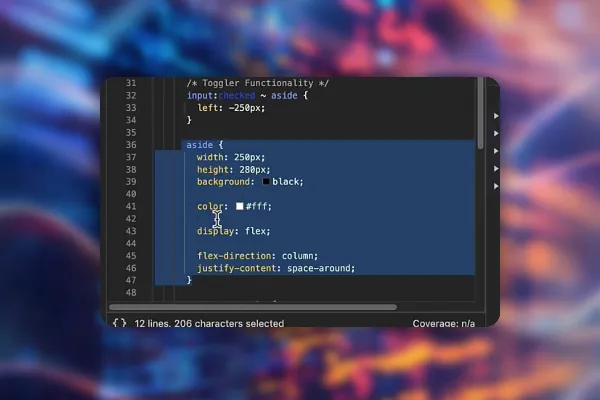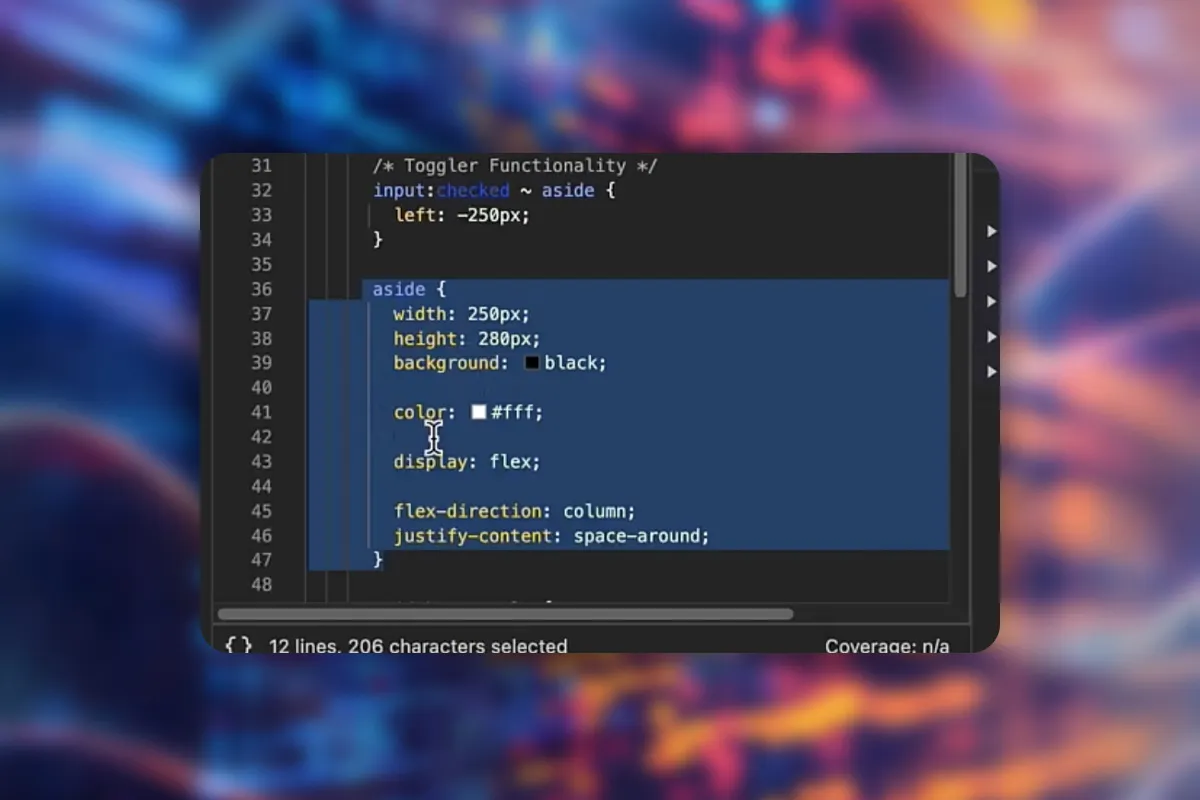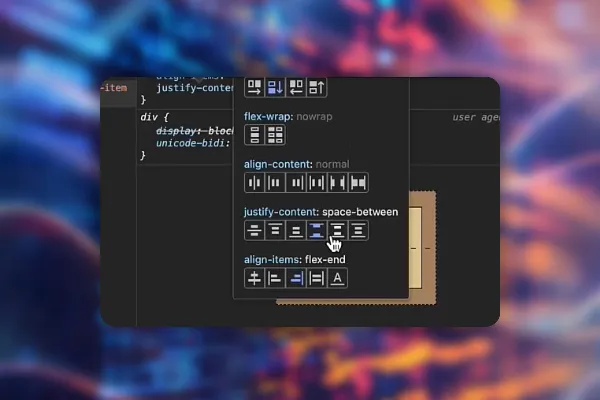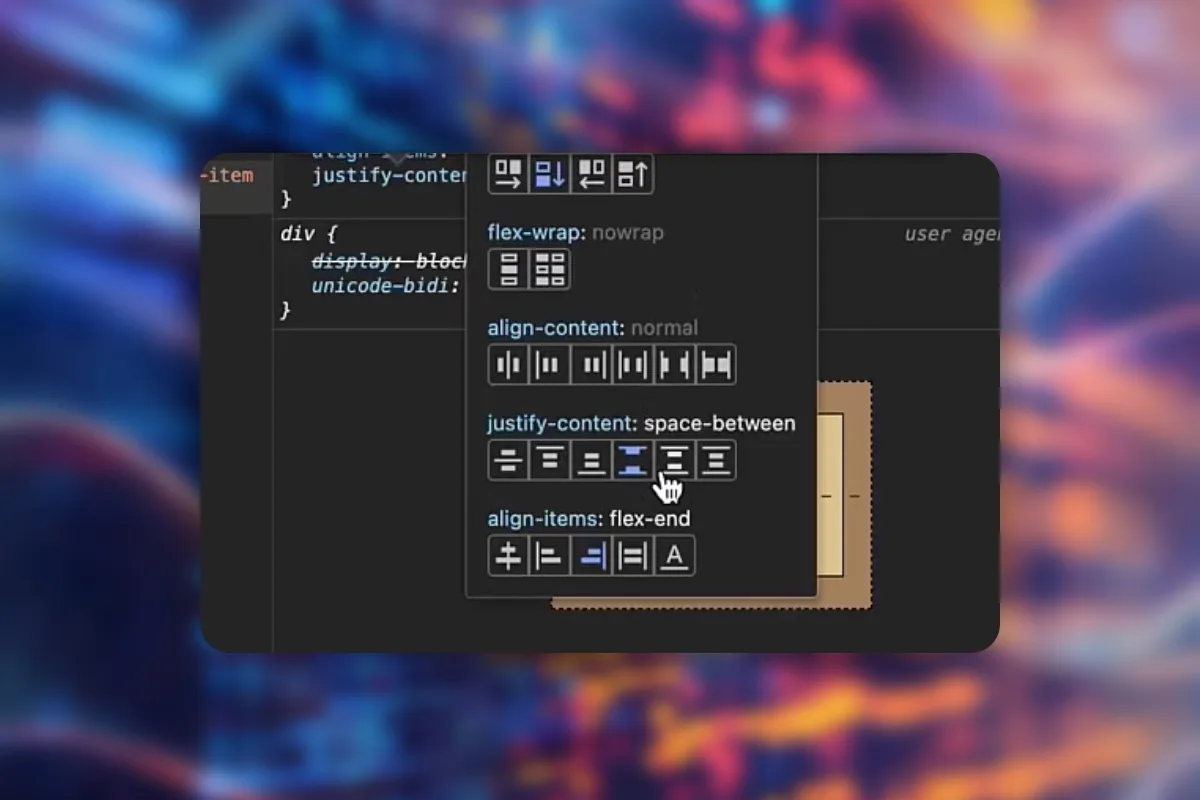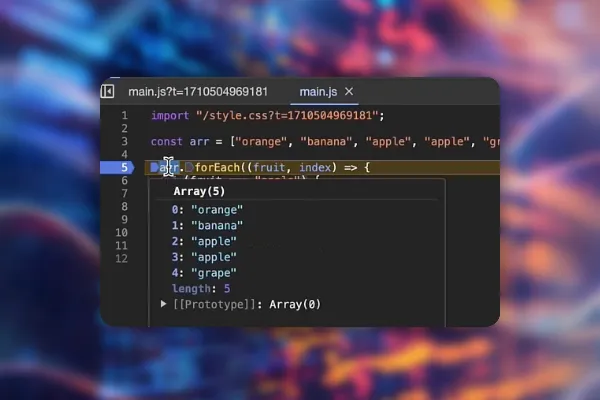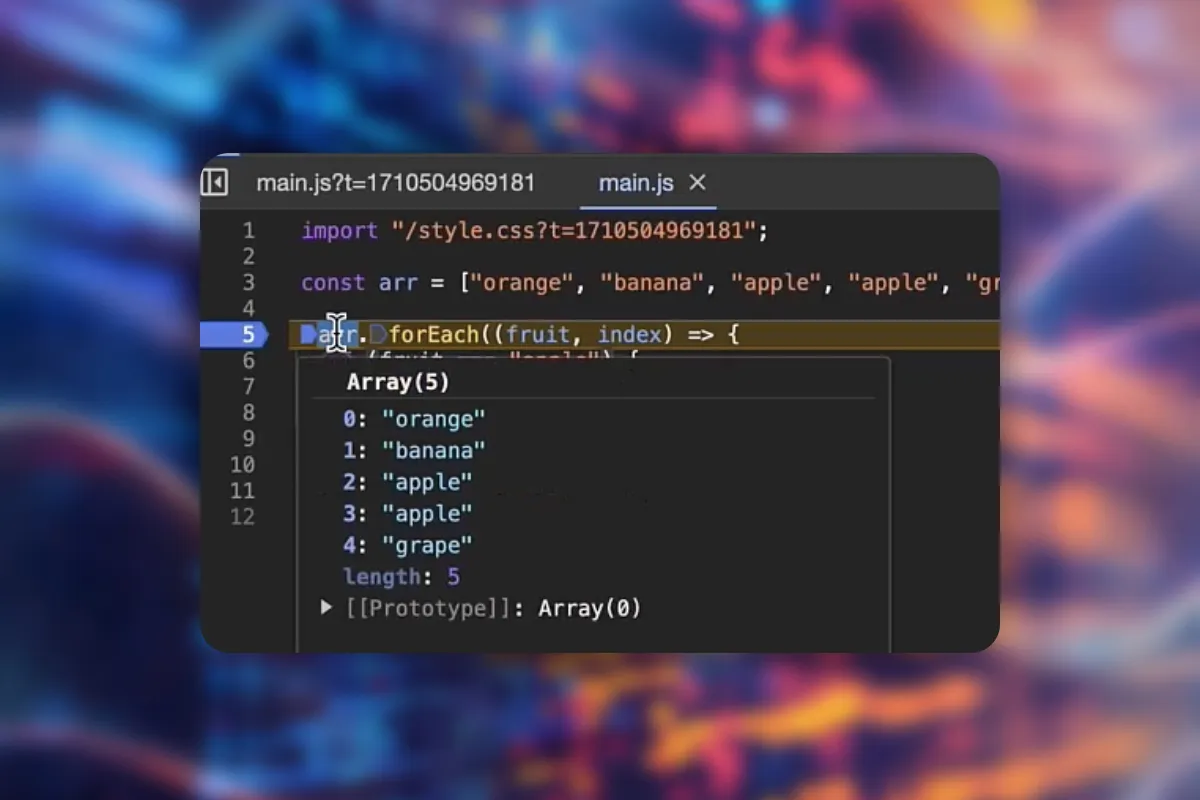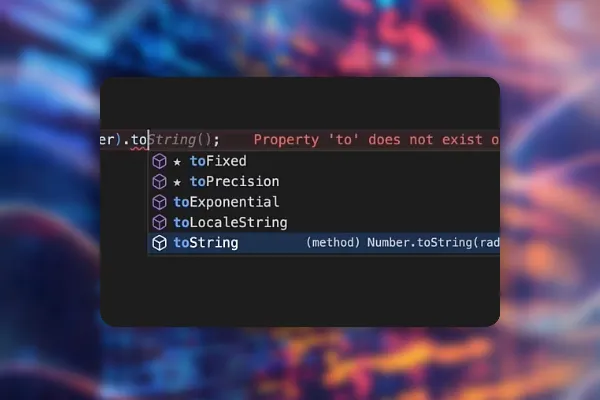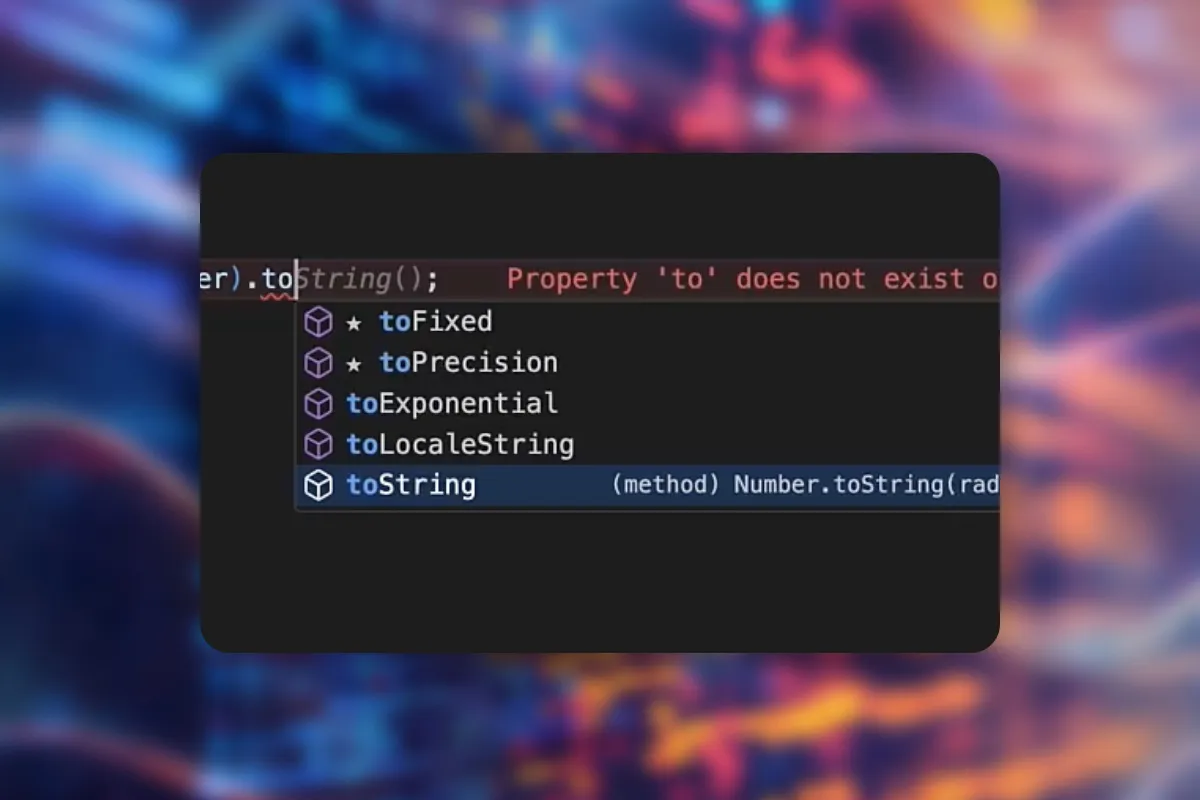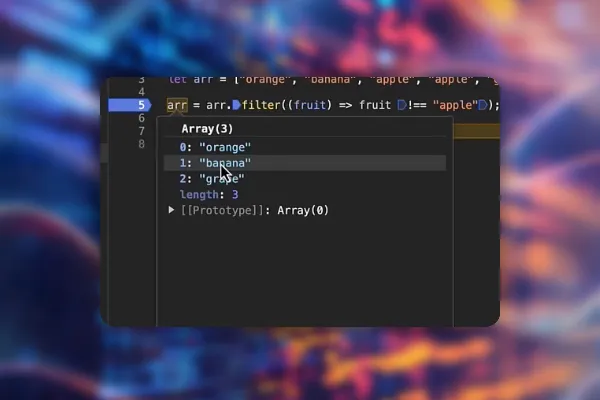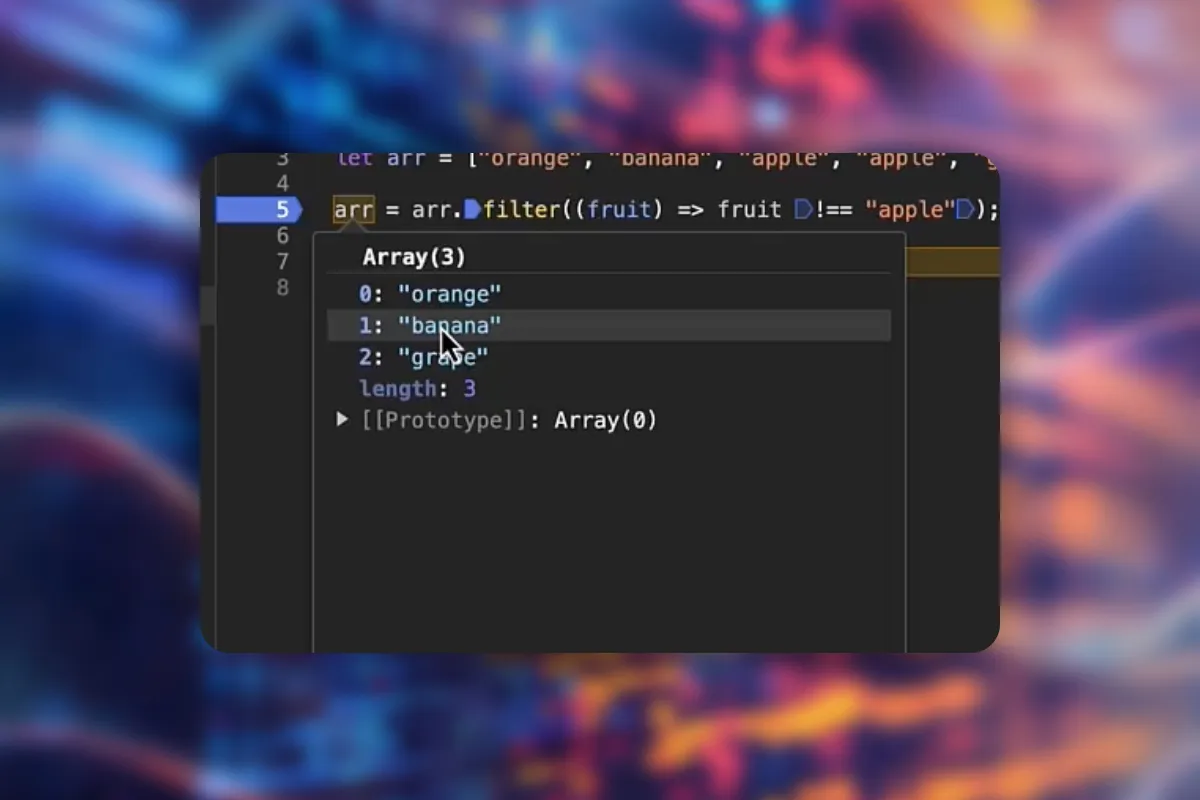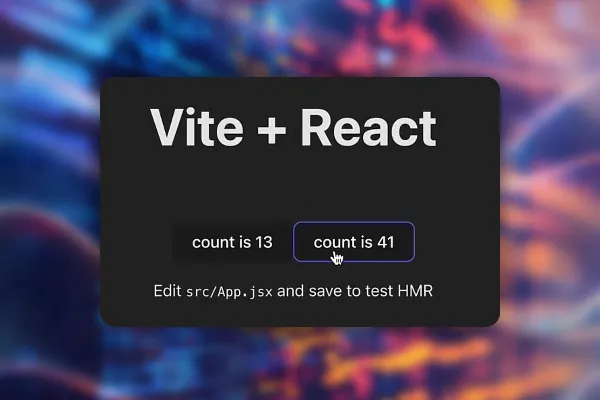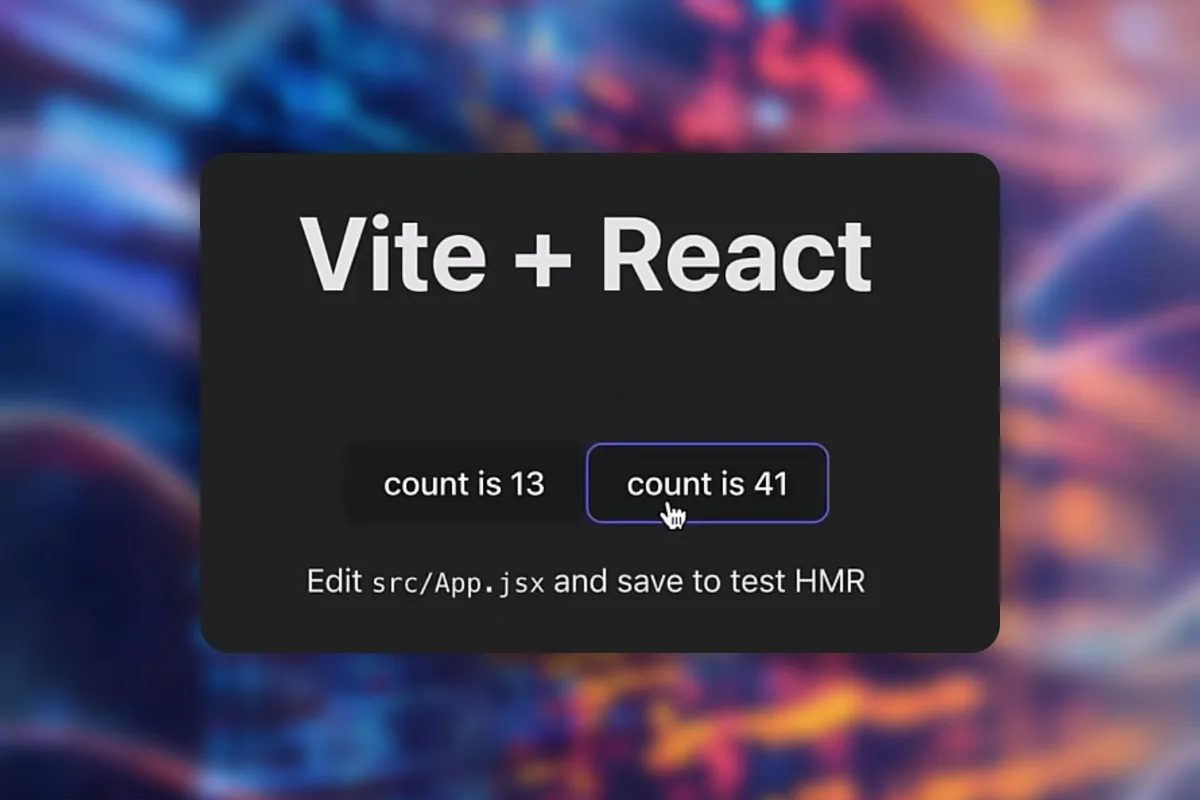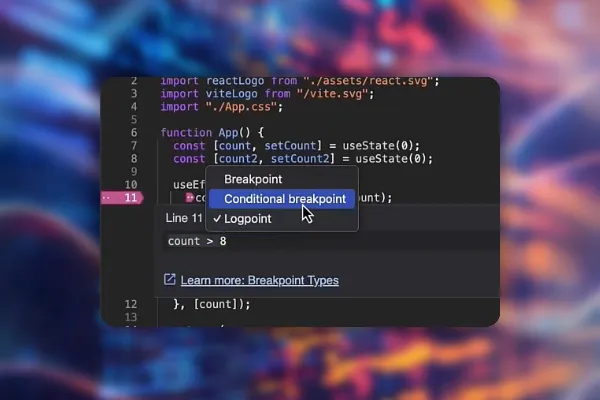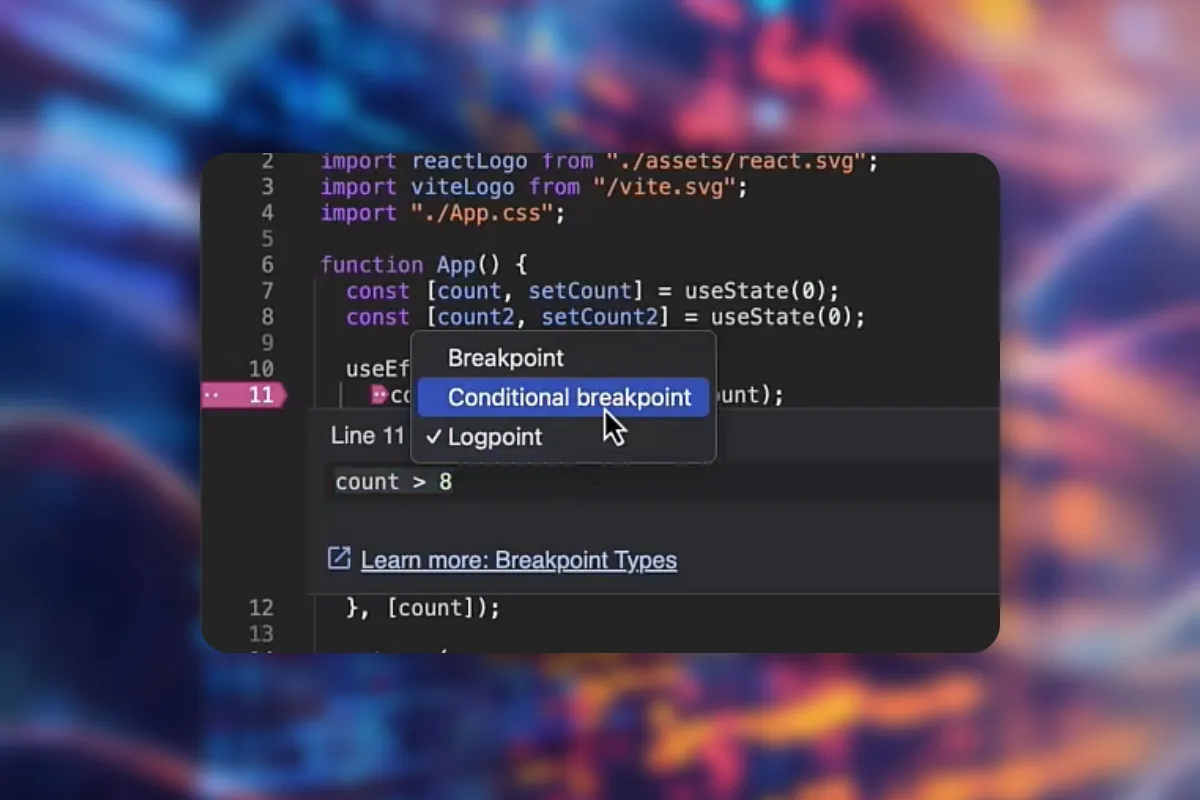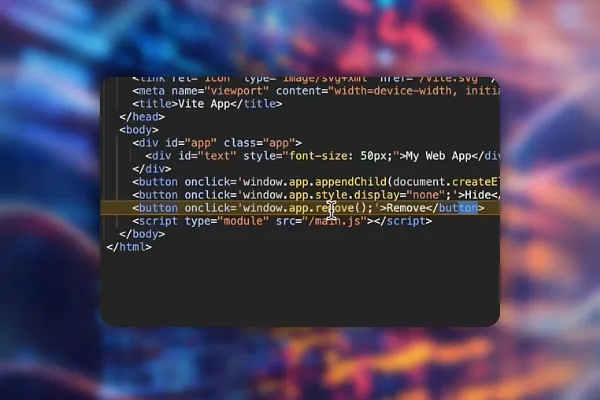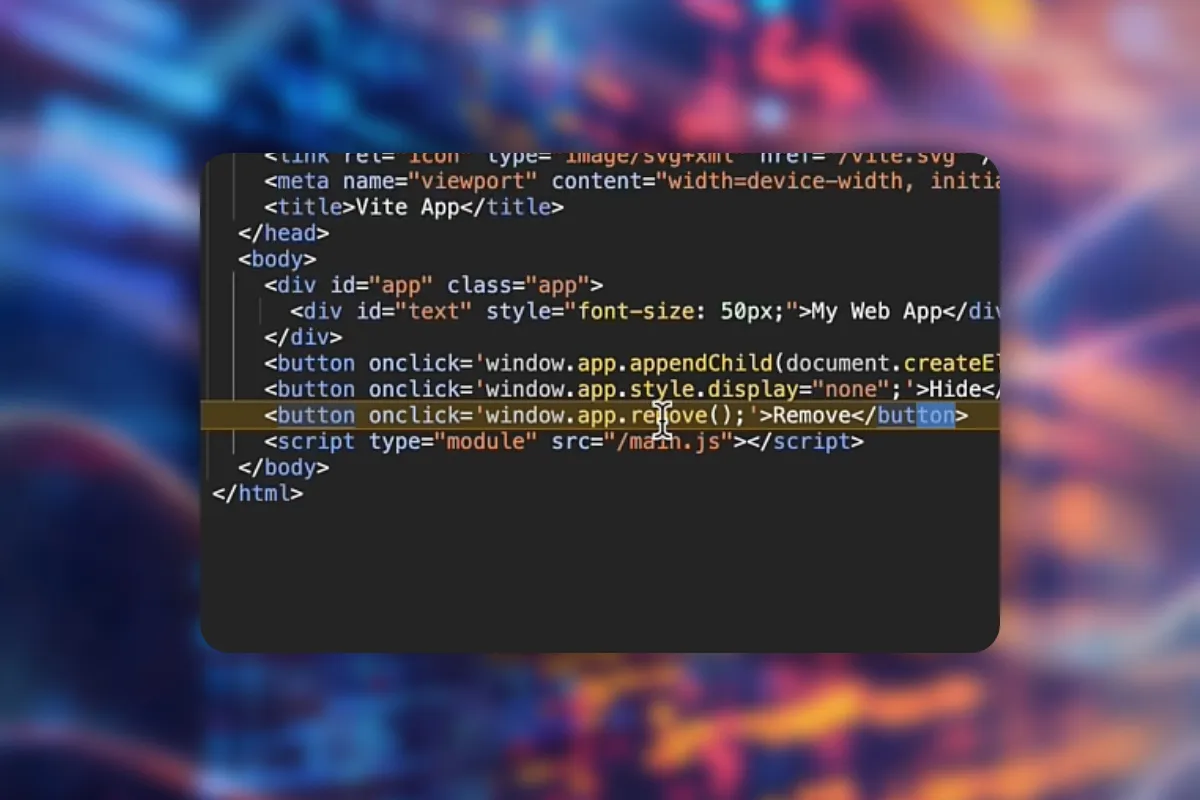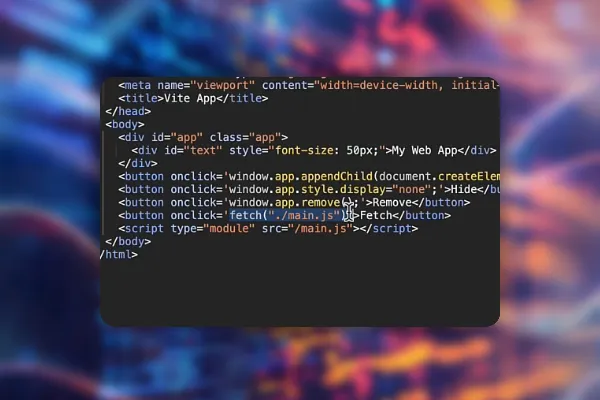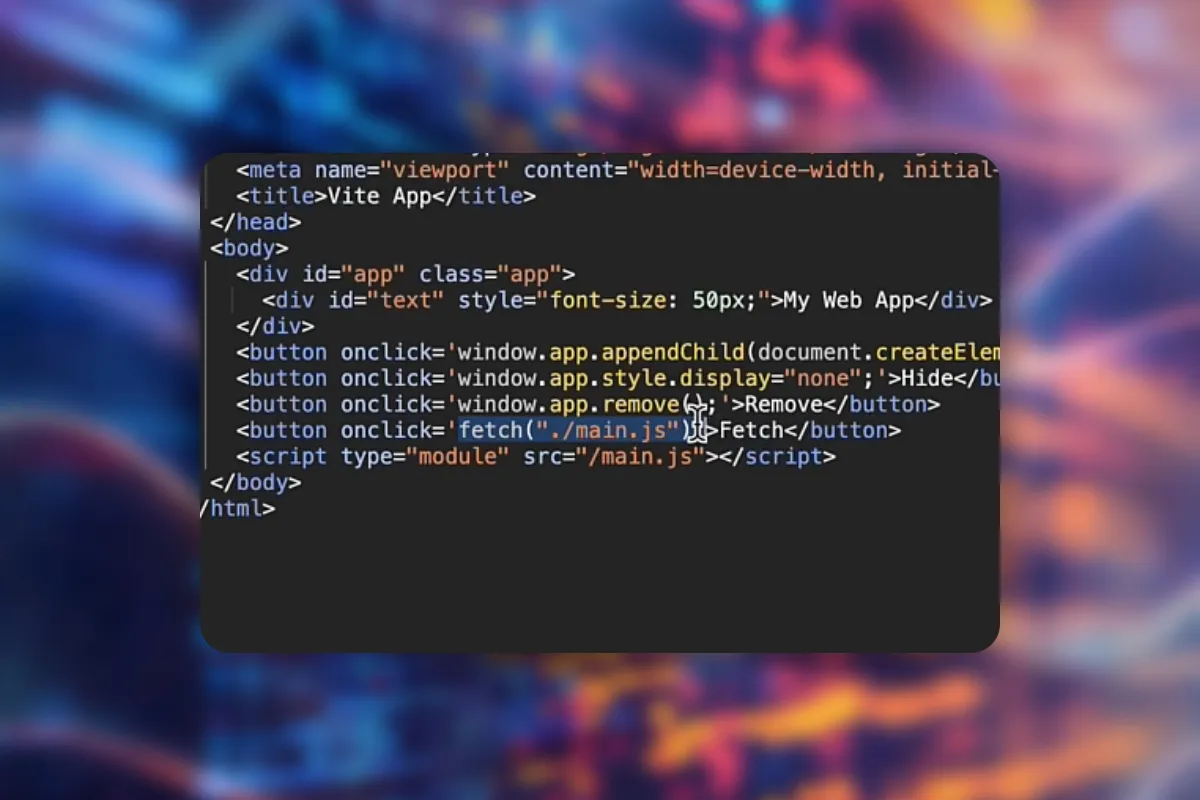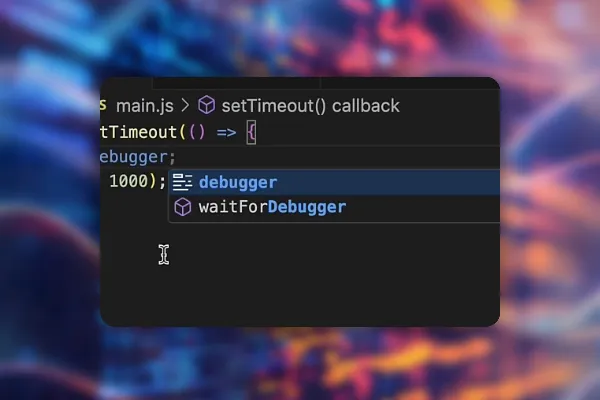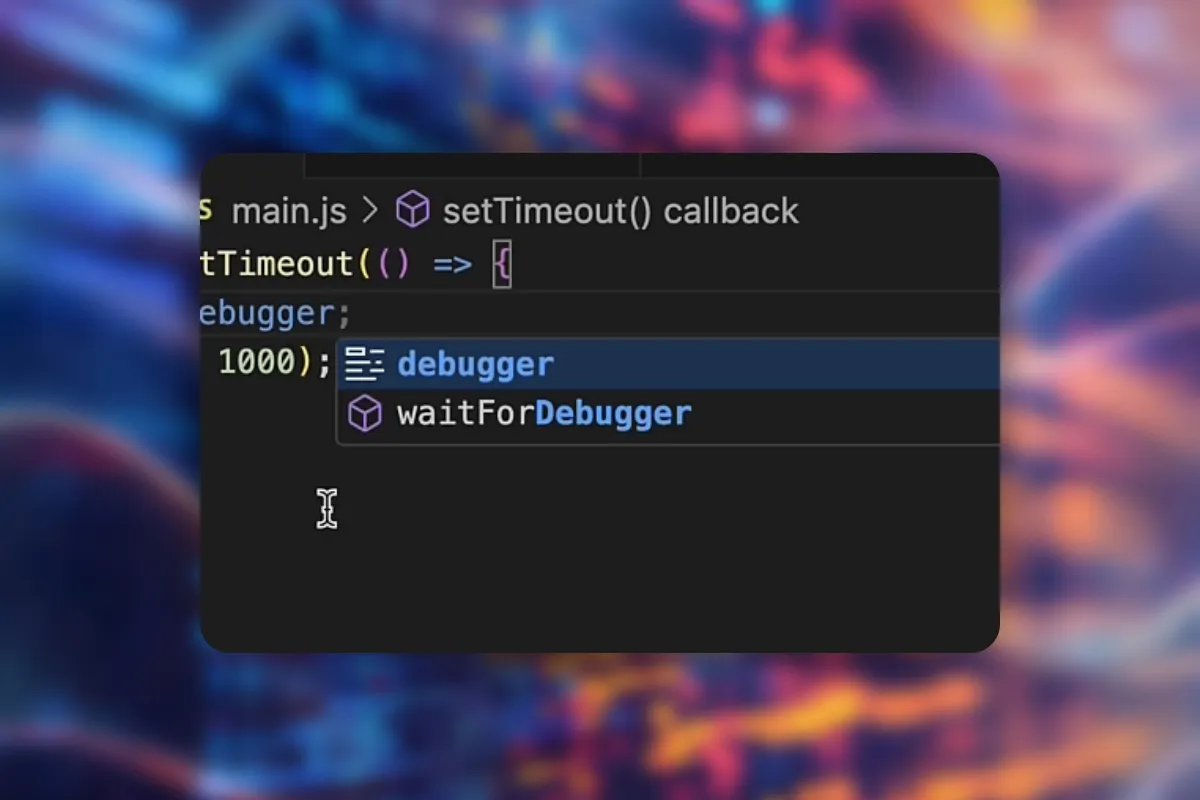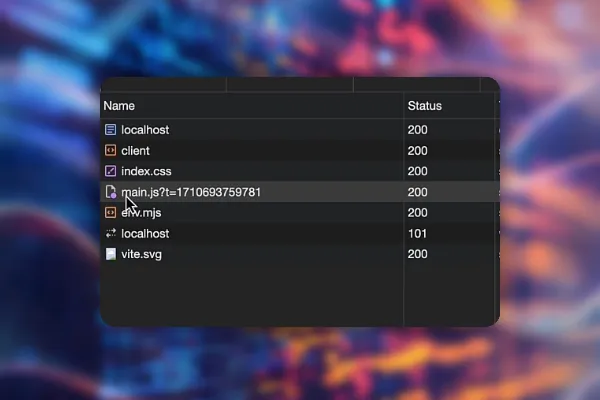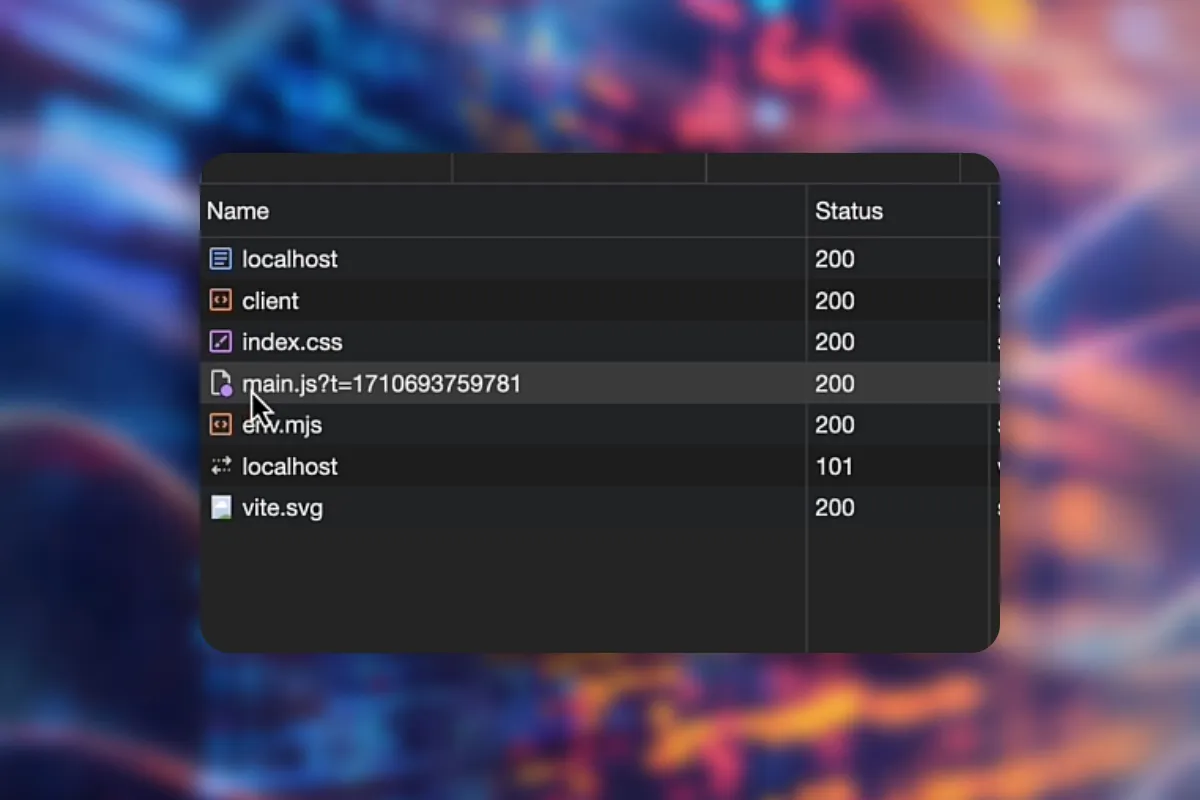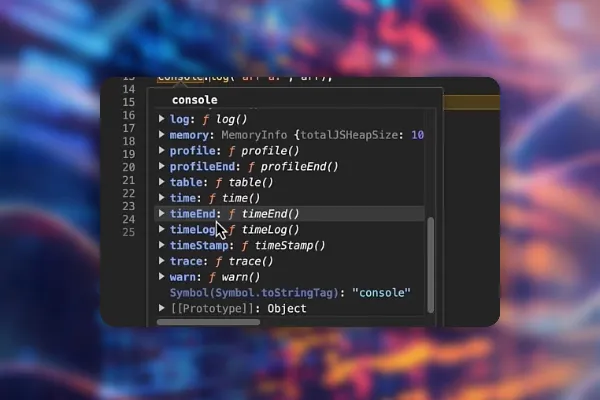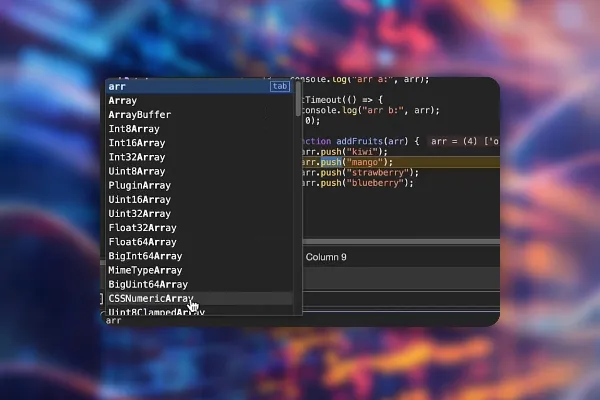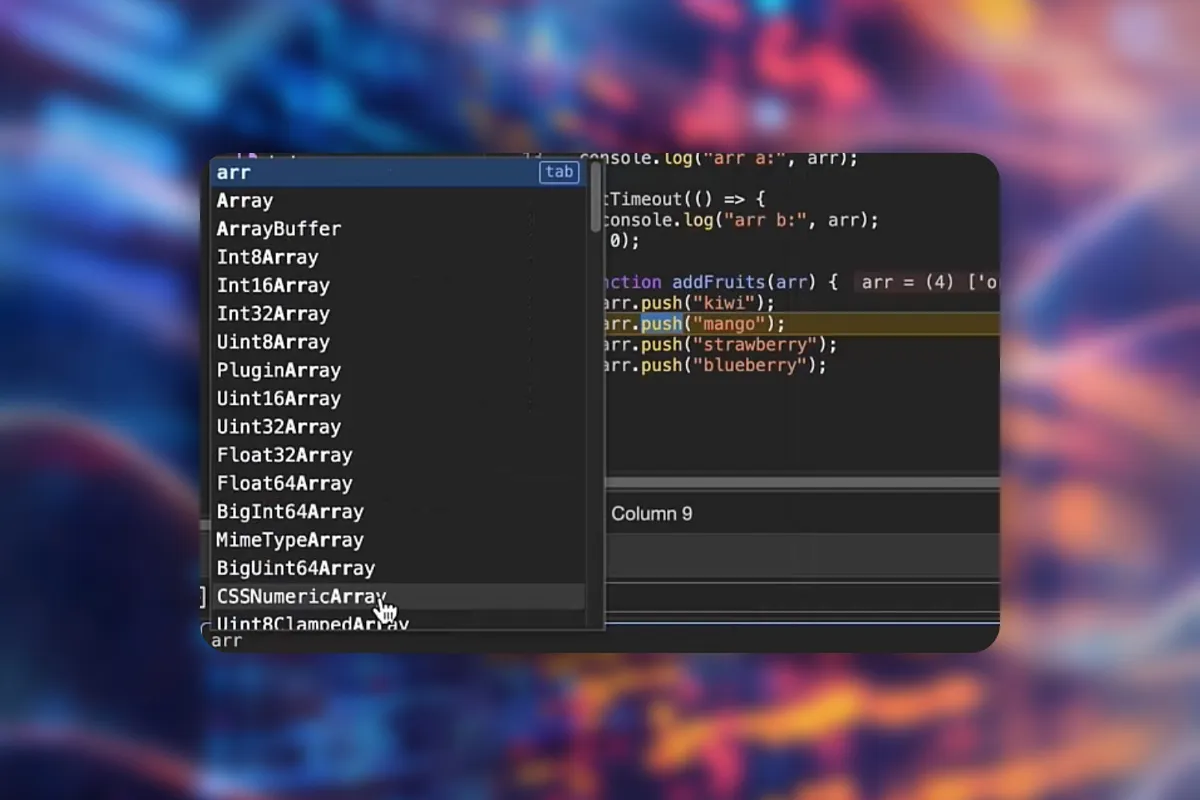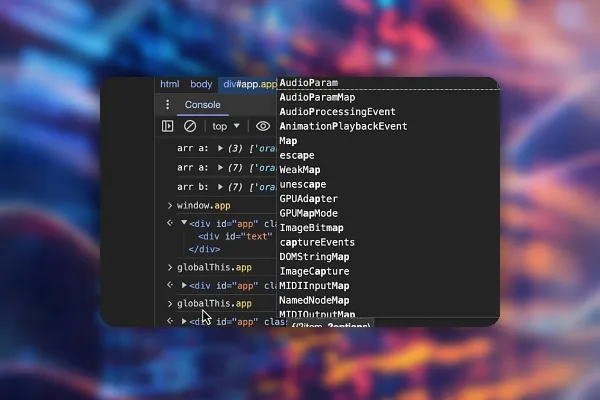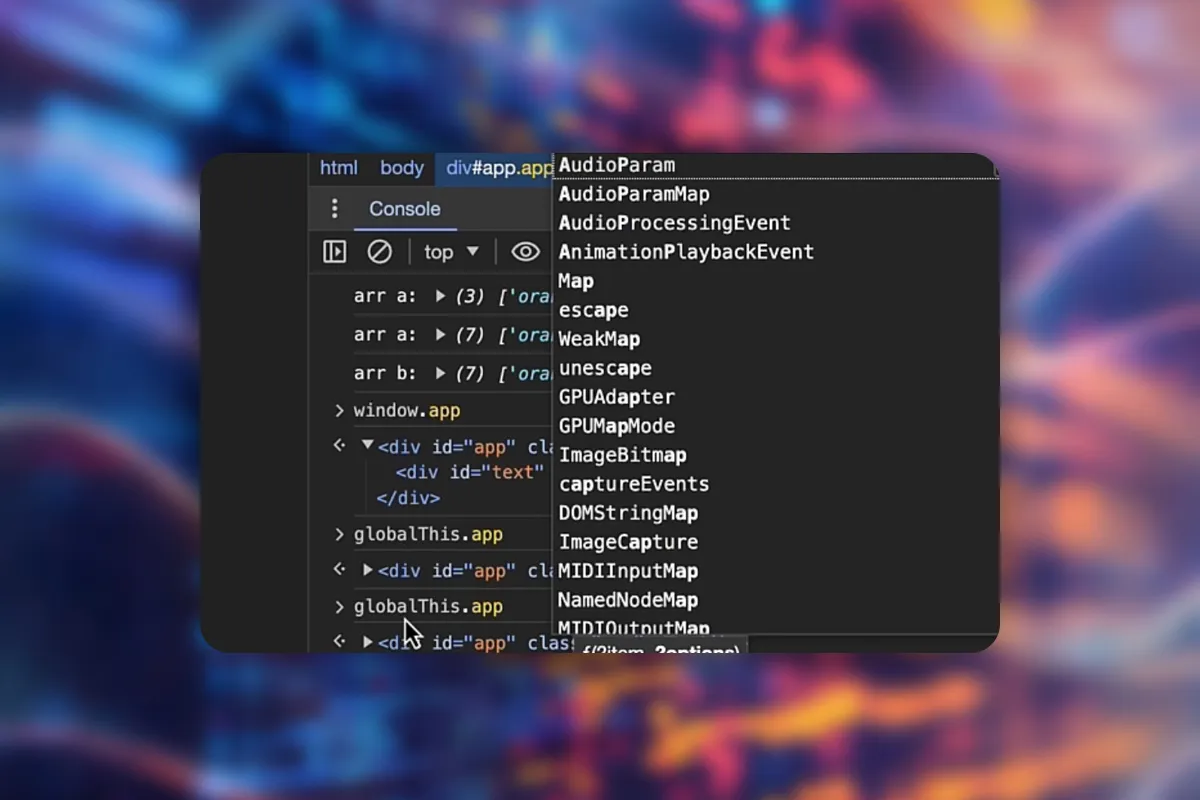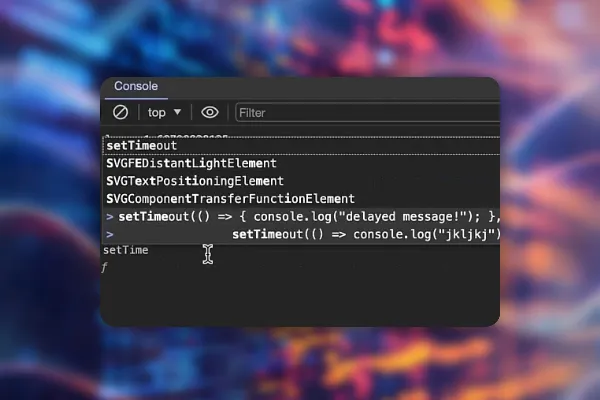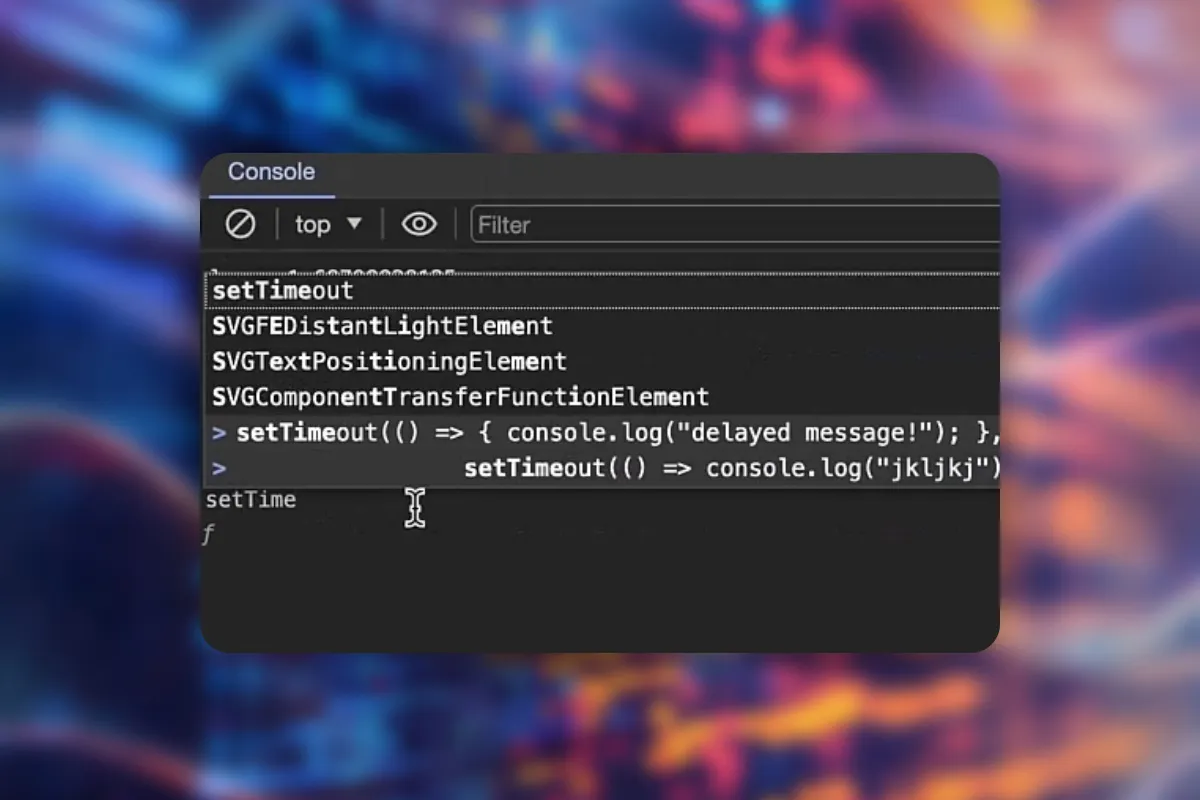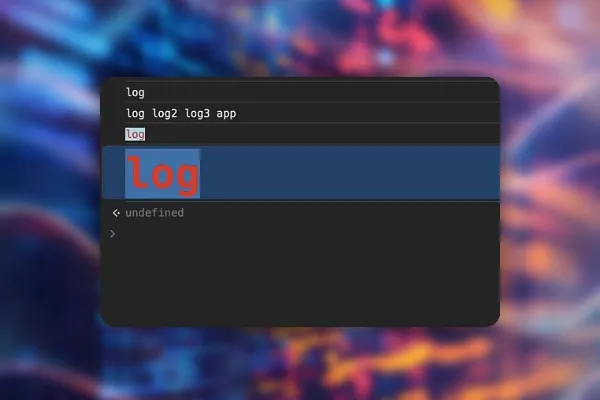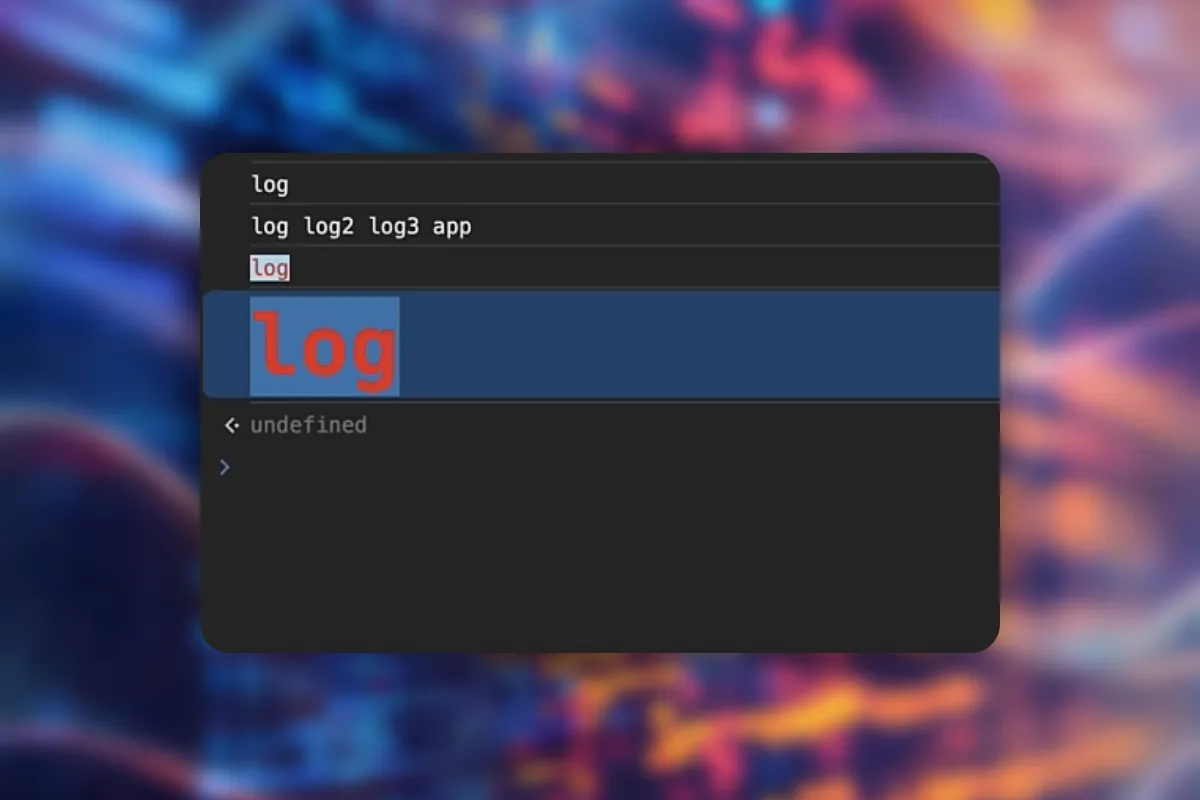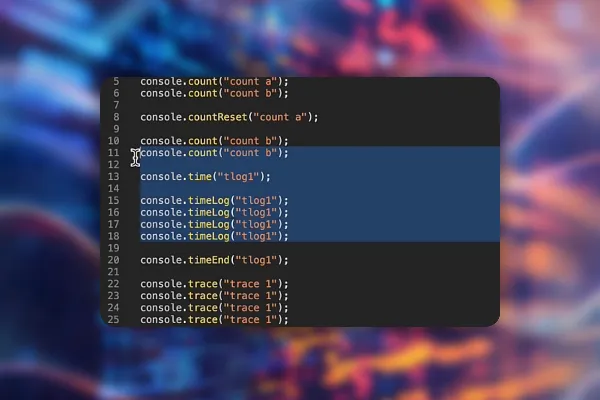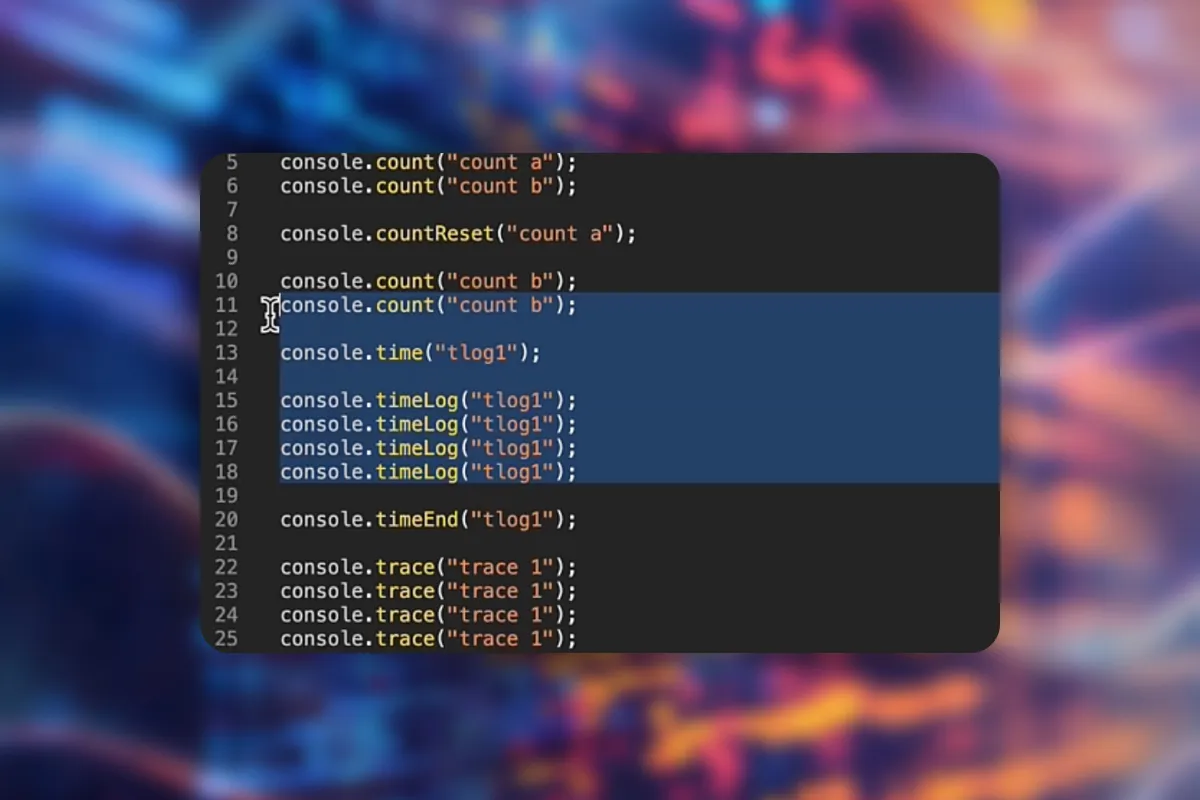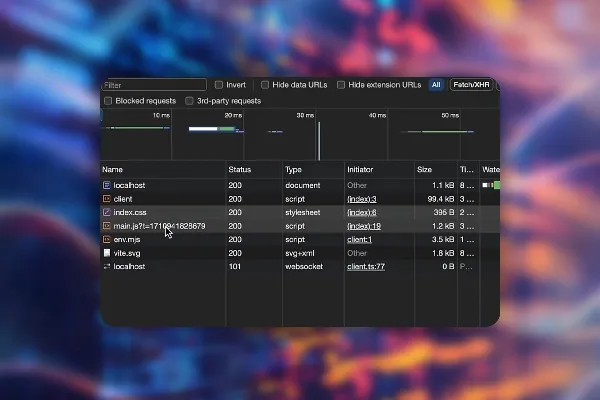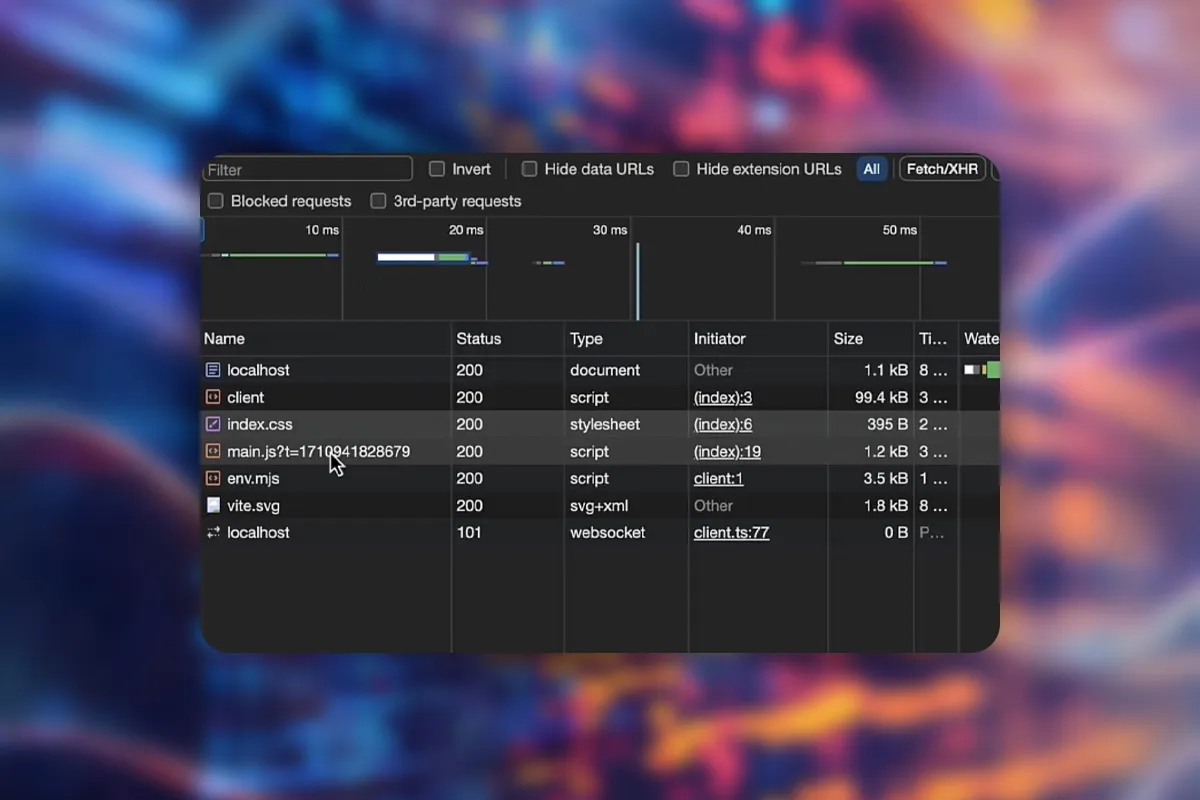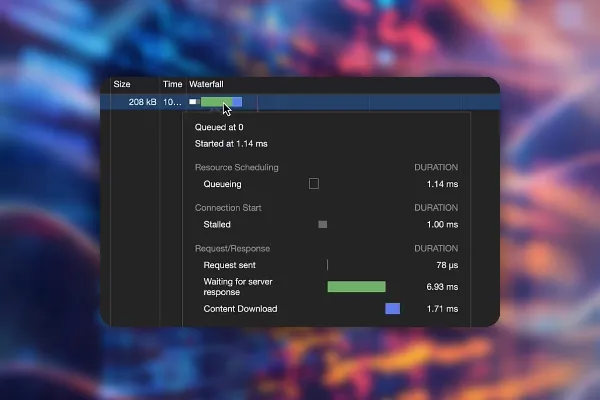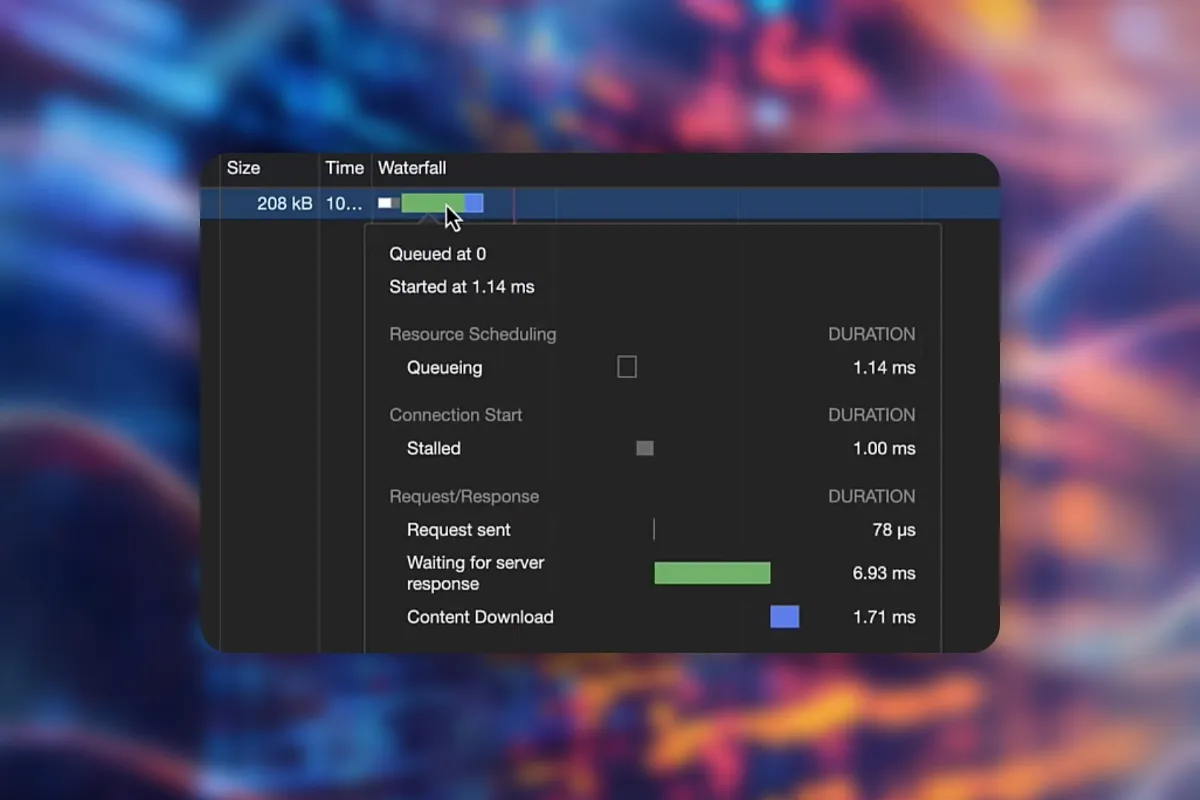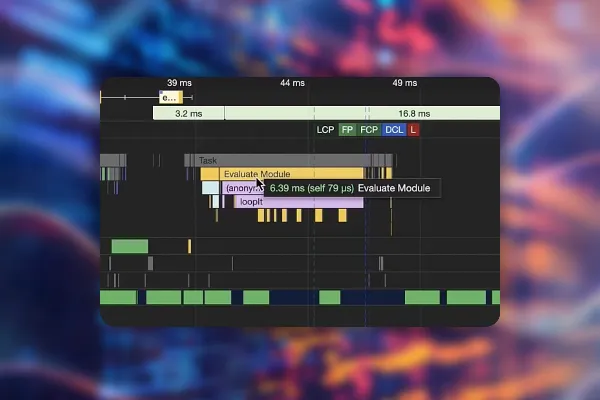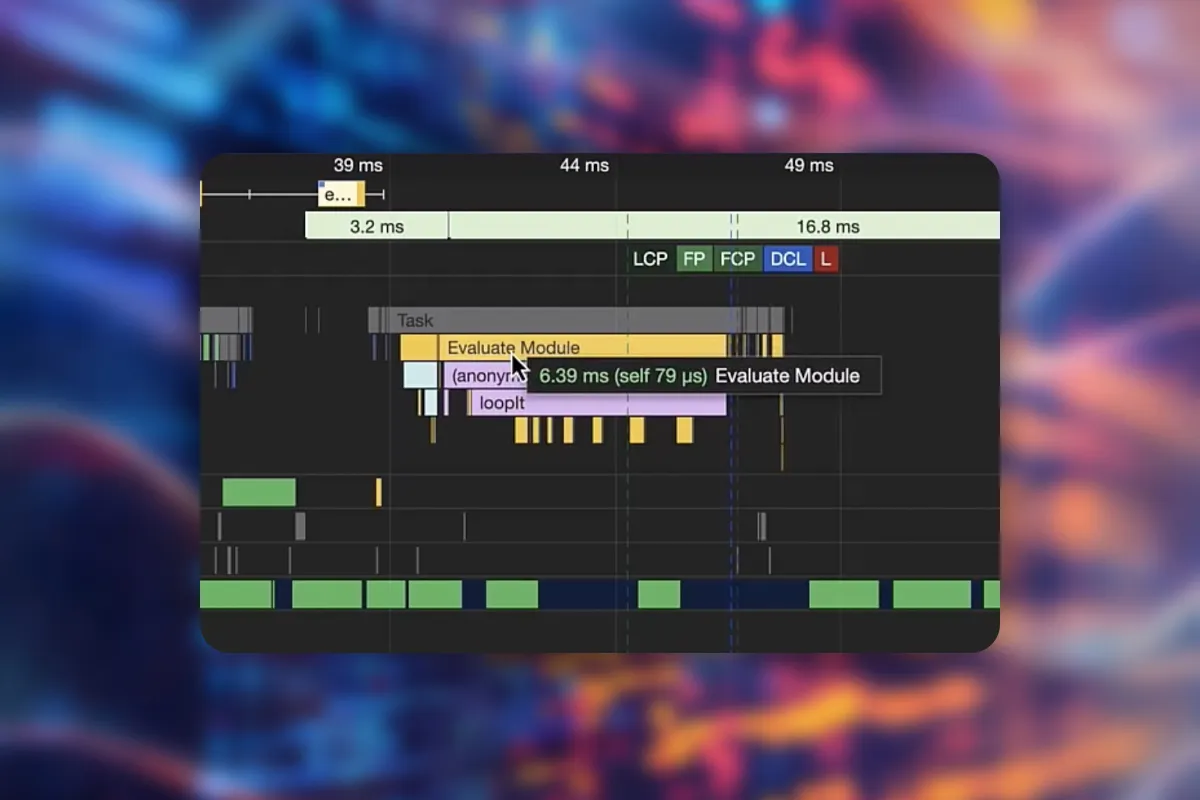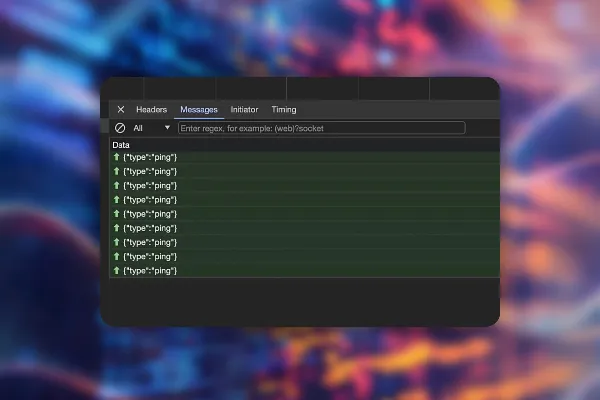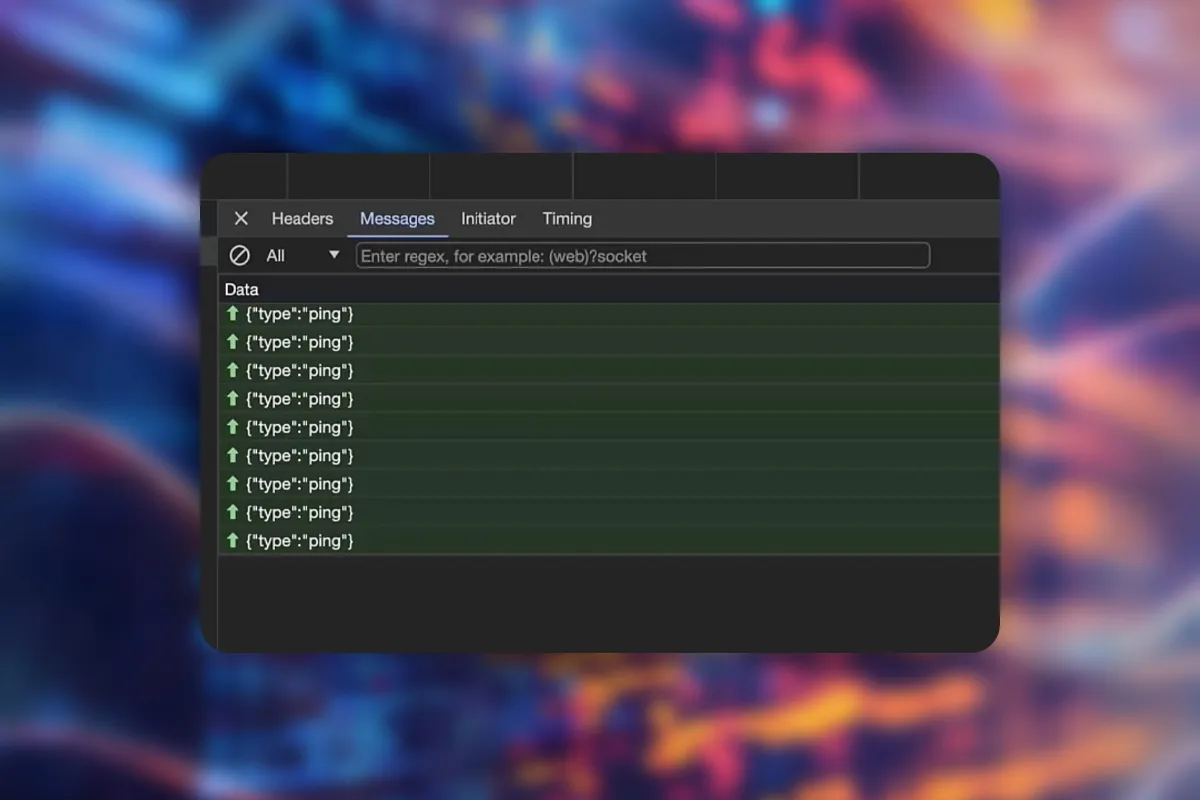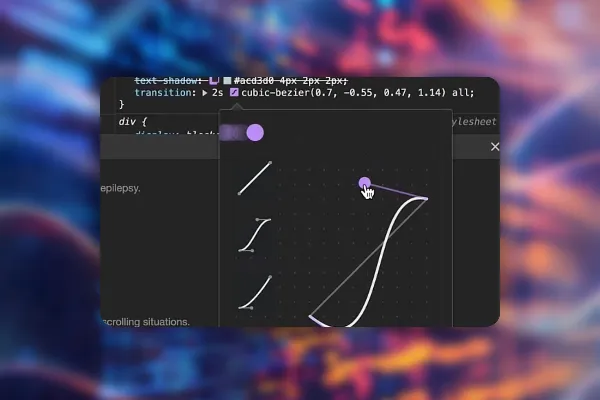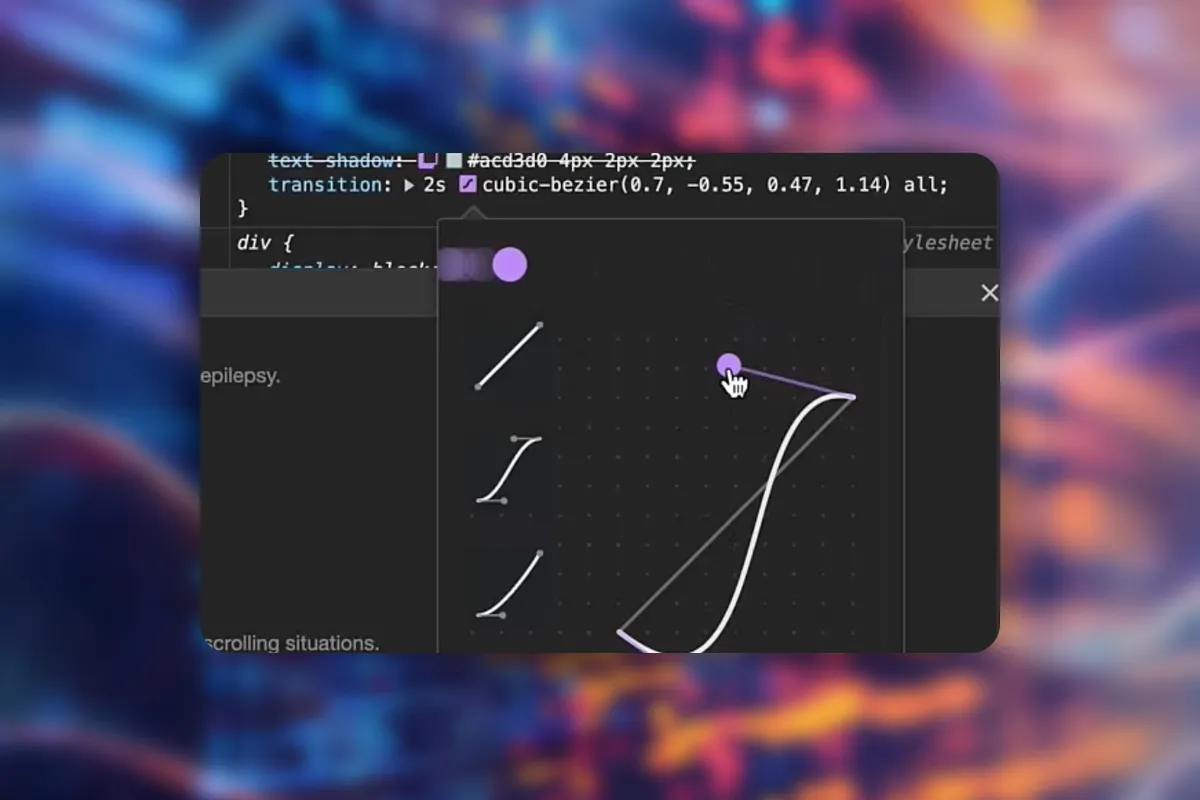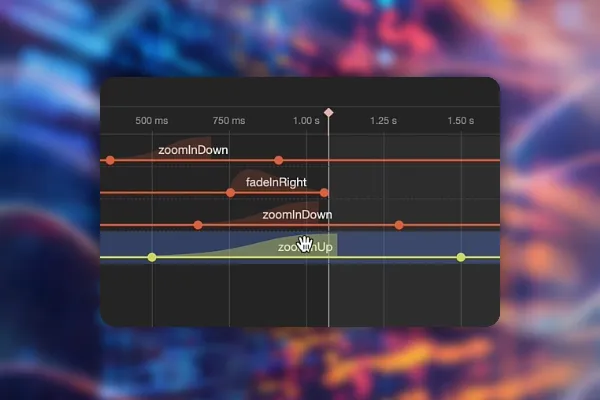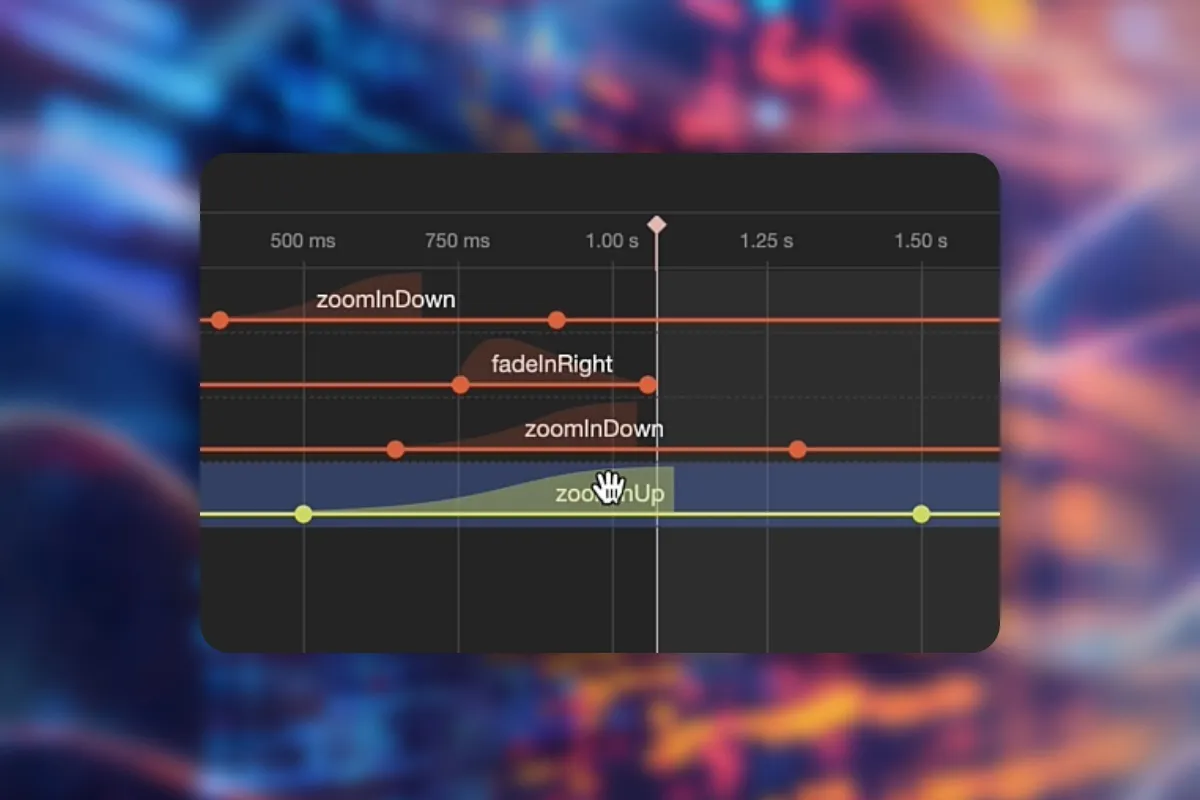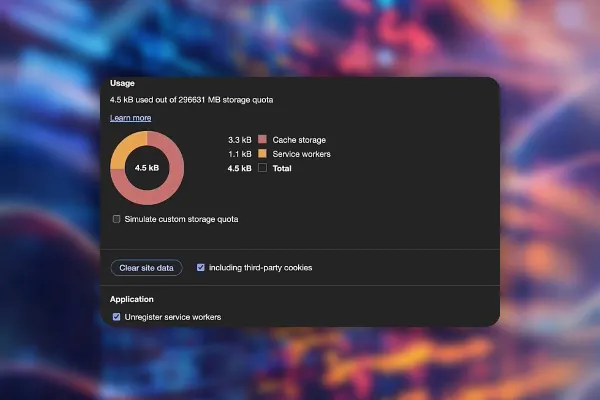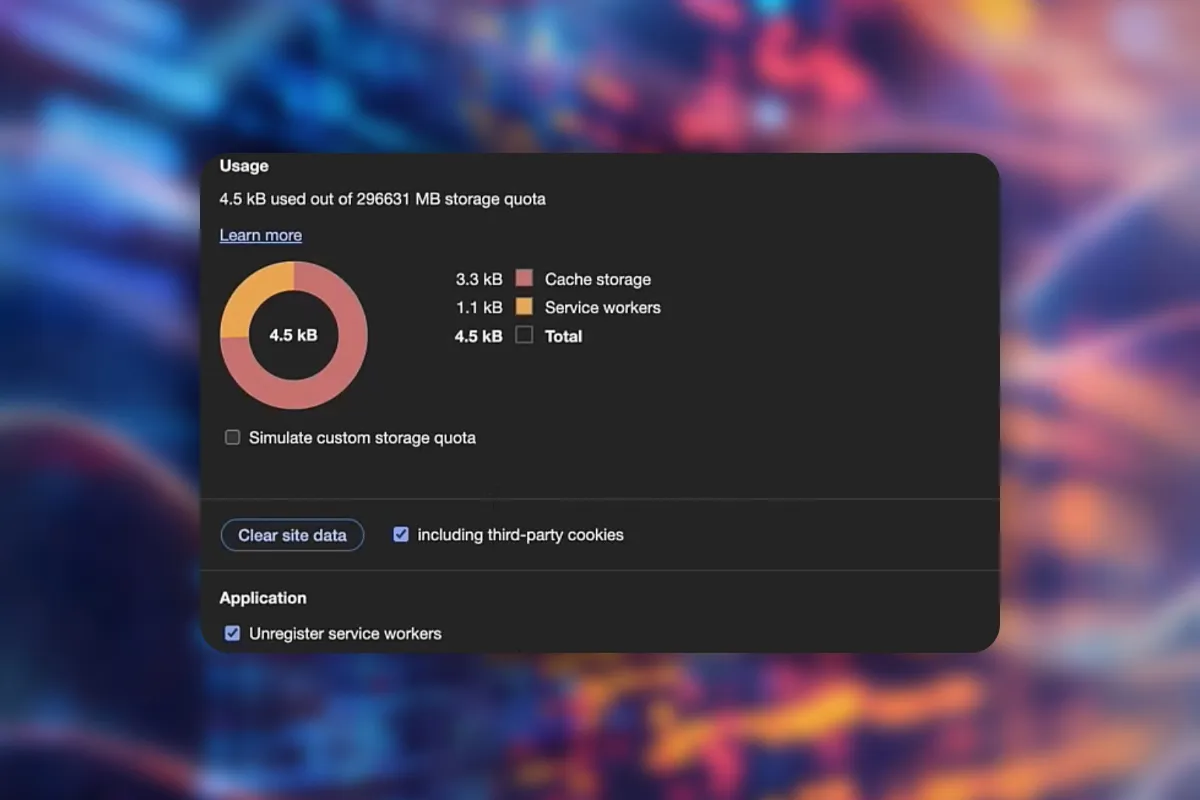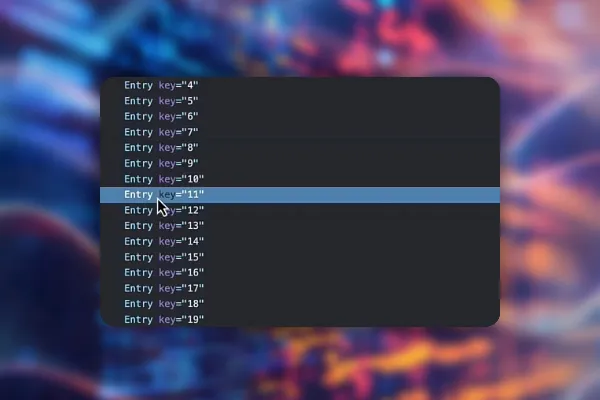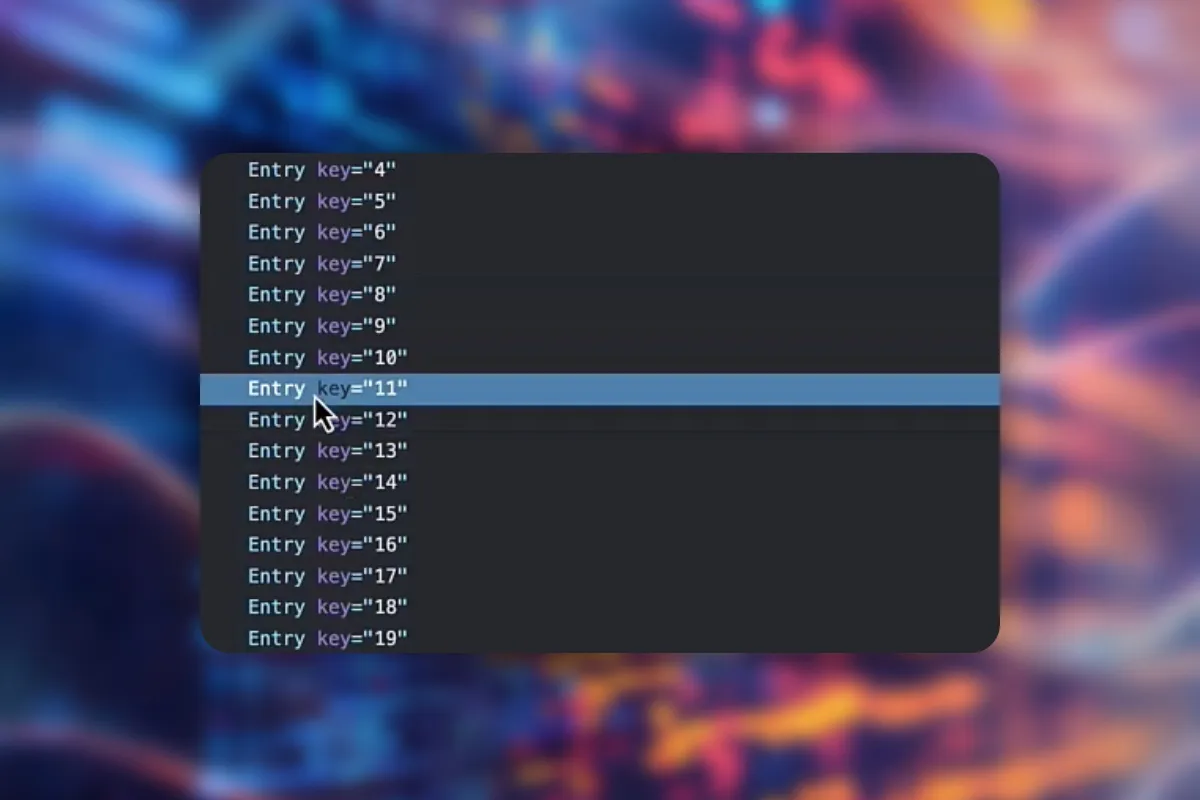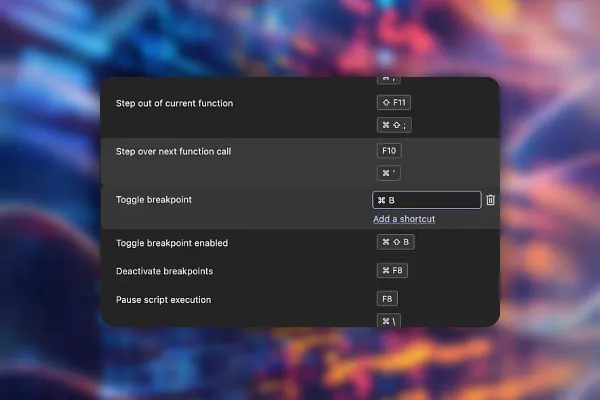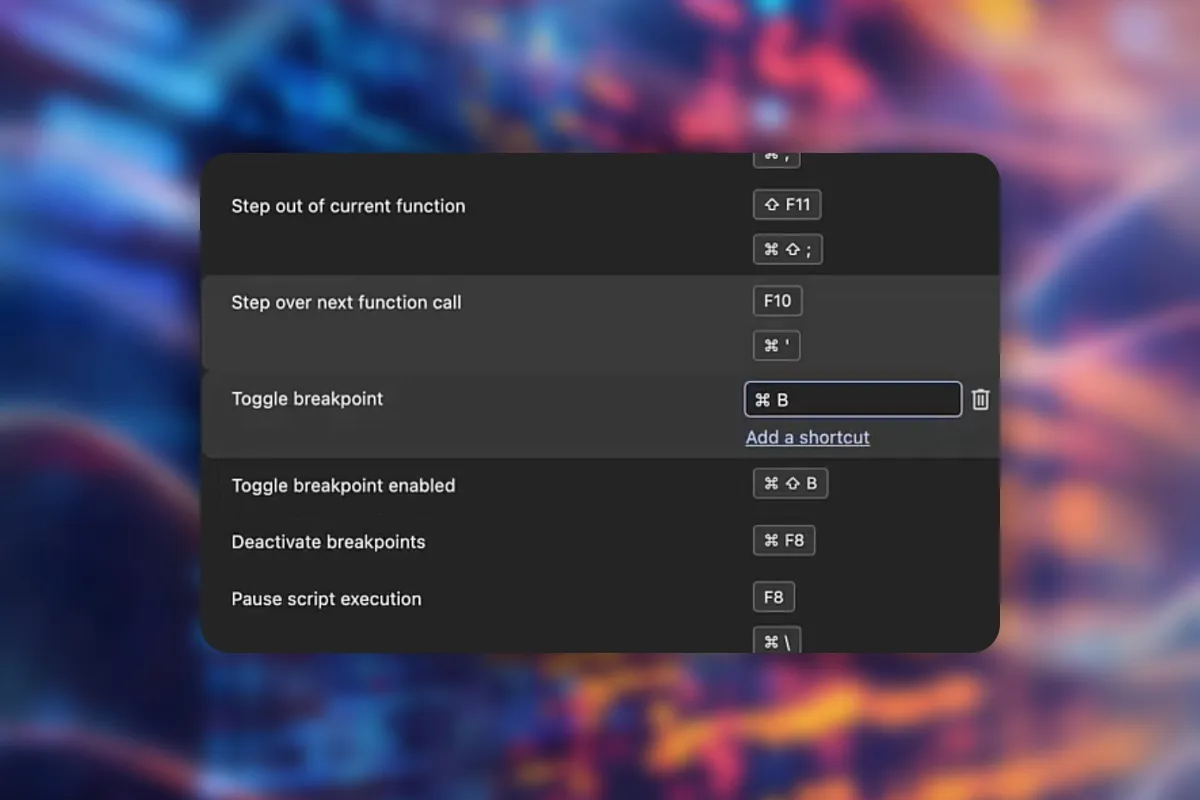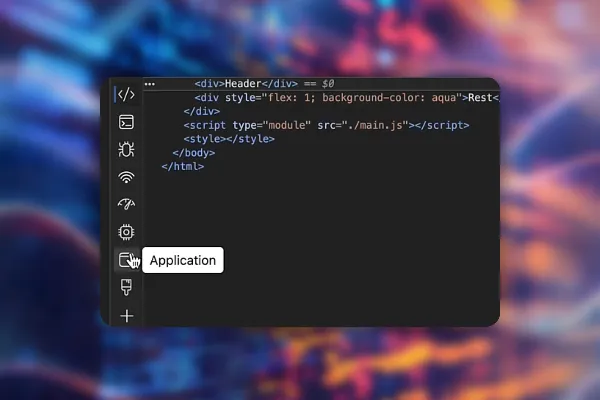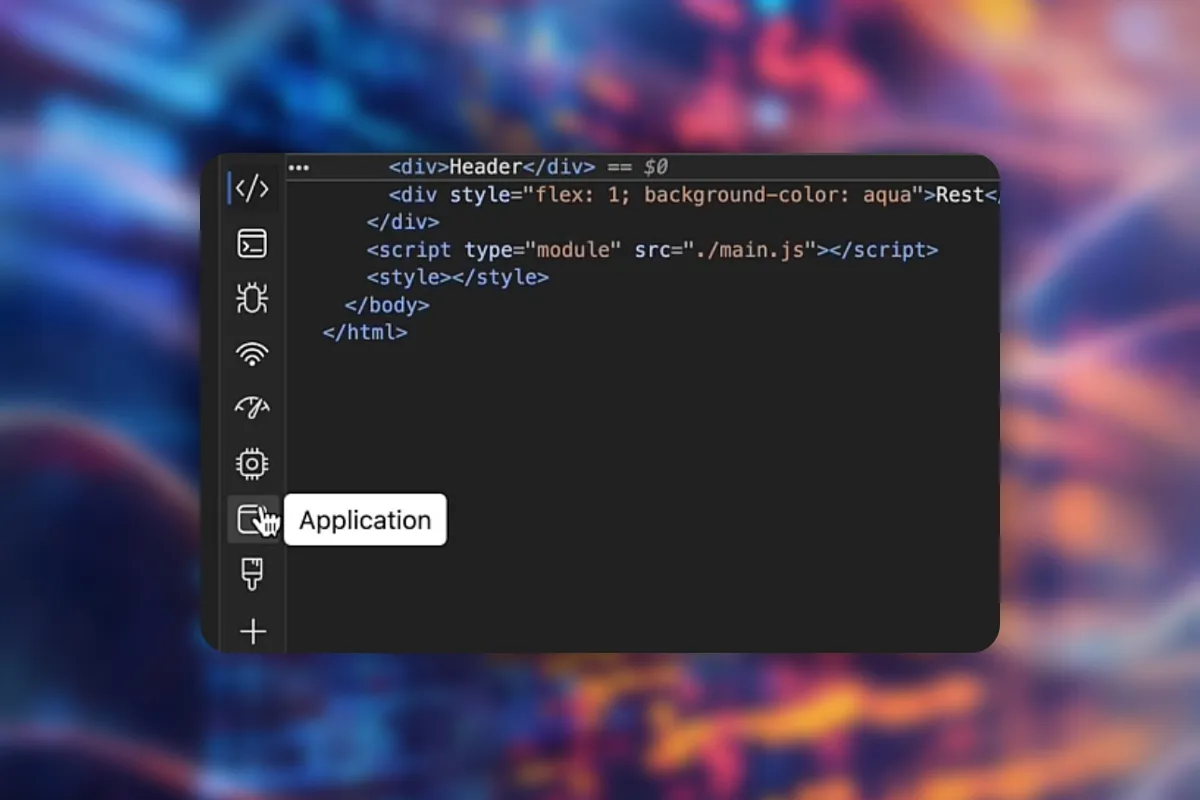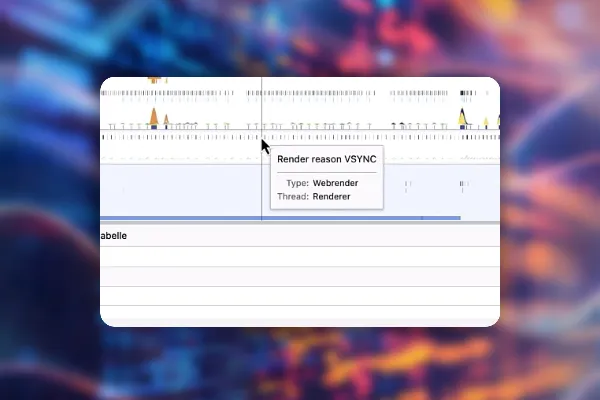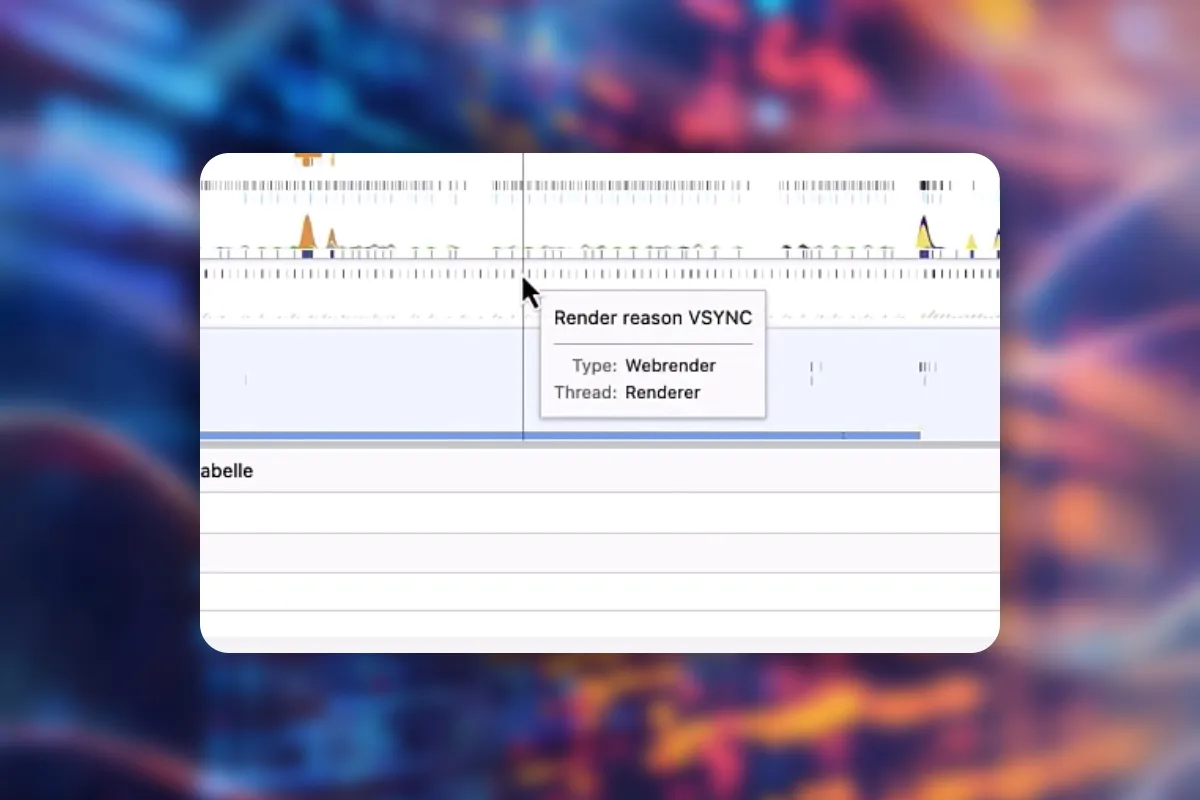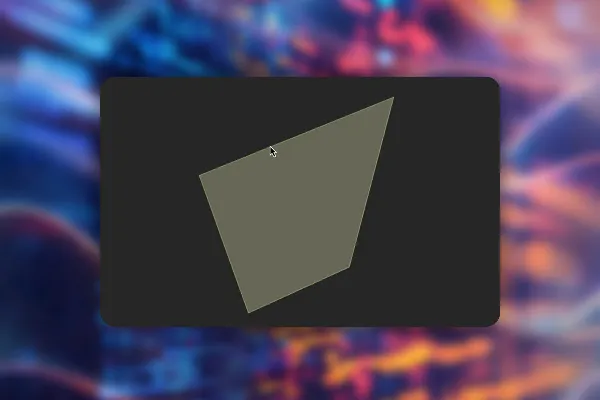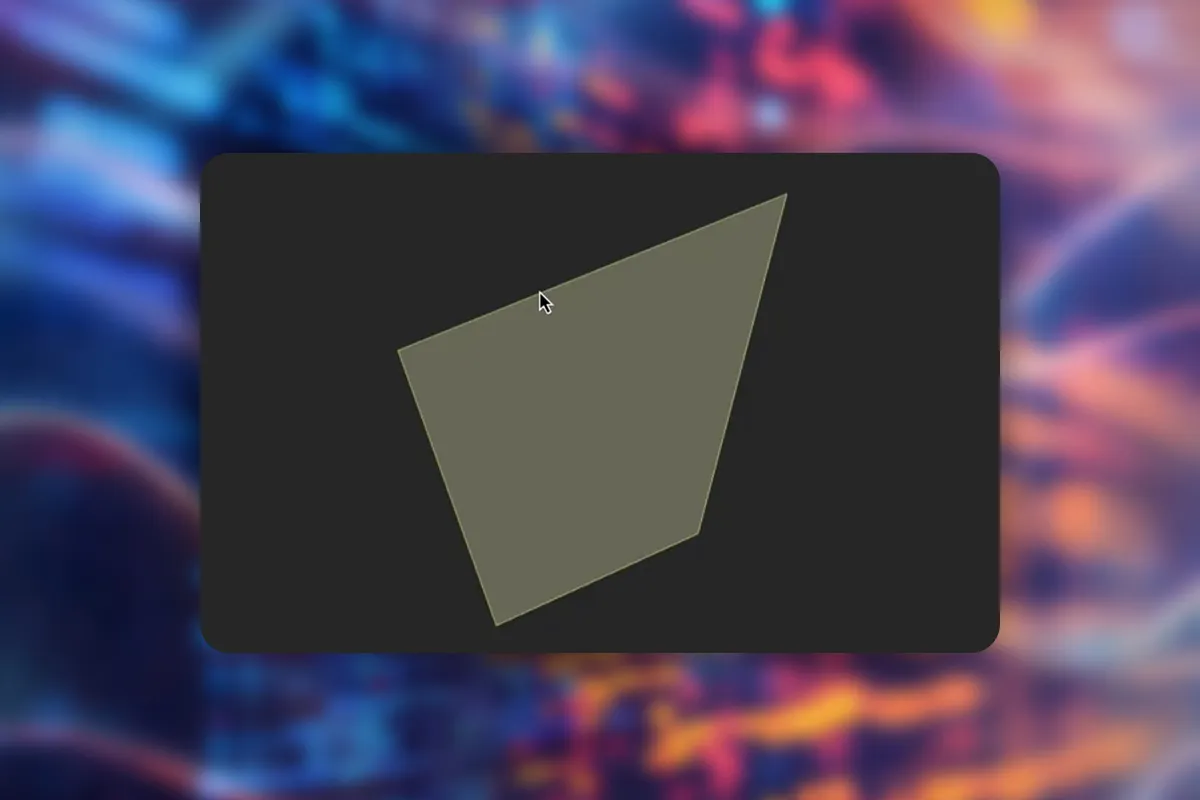Apply Chrome Developer Tools effectively (Tutorial)
With the Chrome Developer Tools, you can analyze and edit your web pages, perform performance analysis, and test your pages for different devices and screen sizes. In this tutorial, you will learn about the most important functions of the DevTools. Learn how to uncover errors in HTML, CSS, and JavaScript, find ways to optimize performance and memory usage, and improve the layouts of your pages - Trainer Stephan Haewß will show you how to proceed using practical examples!
- Learn the most important functions of the Chrome Developer Tools
- Debug and optimize HTML, CSS, and JavaScript code
- Trace code execution, uncover errors, and fix them
- Adjust CSS animations, styling, and layouts
- Improve performance and memory consumption of websites
- For error-free and fast websites with optimized layouts - a over six-hour course by trainer Stephan Haewß
Clean code significantly contributes to the visibility of your websites. Learn how to use the Chrome DevTools now to analyze and optimize your pages.
- content:
6 h Video training
- Licence: private and commercial Rights of use
Introduction to the course on the Chrome Developer Tools
Styling, layout, appearance through the elements tab
Script debugging via Sources and Console
Network analysis and optimization
Performance and memory optimization
Application tab and additional tools
Settings
DevTools of other browsers
Details of the content
Optimize your websites with the Chrome Developer Tools
A flawless website that loads super fast and looks great on every screen size?! To achieve this, you need to analyze and optimize the code of your pages. The Chrome Developer Tools are wonderful for this. With them, you uncover errors in your HTML, CSS, and JavaScript code. Additionally, you can closely examine the performance, code execution, and memory consumption. Use the insights to efficiently edit your pages and ultimately increase the visibility of your pages through debugging and optimization.
Learn how to effectively use the Chrome Developer Tools in this over-six-hour tutorial by software developer and trainer Stephan Haewß. Start with the basics of the Chrome DevTools and progress to advanced techniques for a clean, powerful presentation of your pages!
HTML, CSS, JavaScript – Debugging for clean, fast websites with optimized layouts
The course begins with an introduction to the Chrome Developer Tools, which are directly available in the browser. You will learn what the DevTools are and how to use them fundamentally. Following that, you will explore the Elements tab, which allows you to inspect and edit the styling, layout, and appearance of your pages. Using the Sources and Console sections, you will perform script debugging. Additionally, you will learn how to achieve network analysis as well as performance and memory optimization with the Chrome Developer Tools. Lastly, you will get an overview of the DevTools of other browsers. Overall, this course is suitable for all web developers who want to debug and optimize websites using Chrome's DevTools.
Applying Chrome DevTools effectively – Overview of the tutorial's contents
- Introduction to Chrome DevTools: The course teaches you how to open the DevTools, navigate within them, and efficiently use the key features for editing and troubleshooting HTML, CSS, and JavaScript.
- Debugging HTML and CSS: Learn how to inspect the DOM tree of a webpage, edit HTML and CSS directly in live mode, and promptly fix layout problems and CSS styling errors – ideal for quickly testing and adjusting the design before making permanent changes.
- Debugging JavaScript: Discover how to load JavaScript files, set breakpoints, and step through the code. Variables and objects can be examined in real-time while the Call Stack facilitates tracing function calls – perfect for precise error tracking.
- Using the Console: The console of the Chrome Development Tools allows for opening and analyzing logs, executing JavaScript code, and directly manipulating webpage elements. Through targeted logging, you can thoroughly analyze and optimize the code, greatly facilitating debugging and performance enhancement.
- Performance optimization: Check network requests and loading times, monitor memory usage, and identify memory leaks. Efficiently improve loading speed and resource management through targeted optimization of JavaScript performance and detailed application performance analysis.
- Advanced techniques: The Application panel of Chrome DevTools provides access to web storage like LocalStorage, IndexedDB, and Cache, as well as the management of Service Workers and Manifests. Additionally, extensions such as React DevTools can be integrated to debug reactive applications better. Customizable settings also offer optimal configuration of the DevTools for individual work requirements.
Other users are also interested
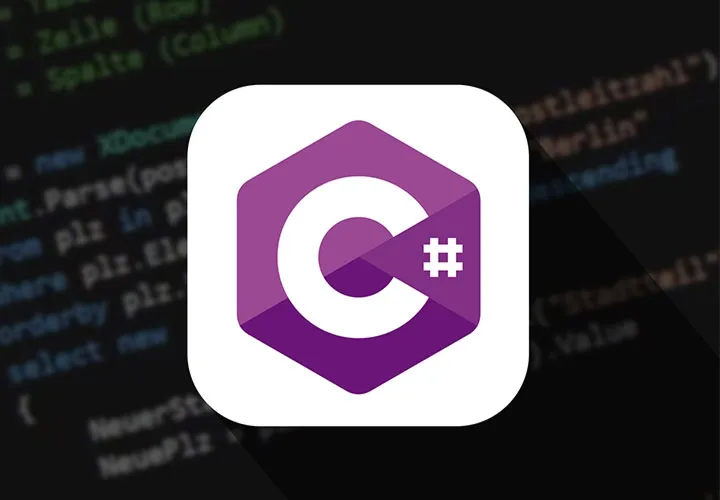
Write your own lines!
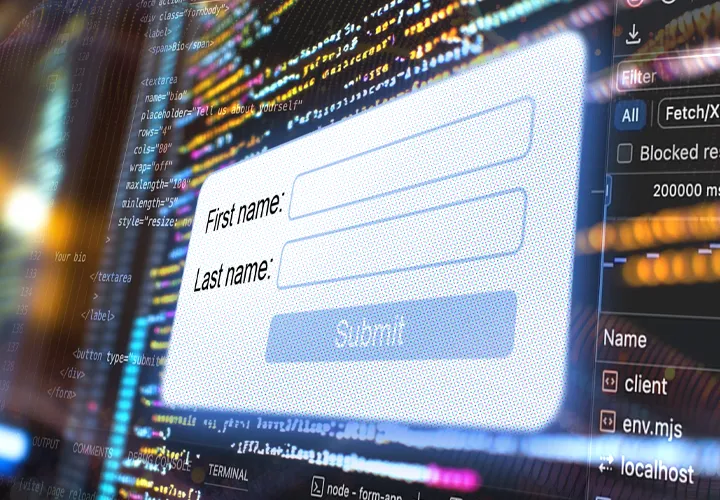
Step by step to your own functional forms
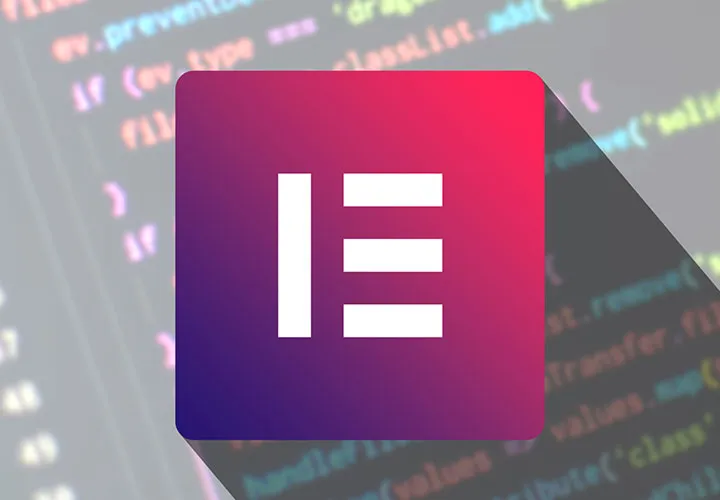
All important modules explained!
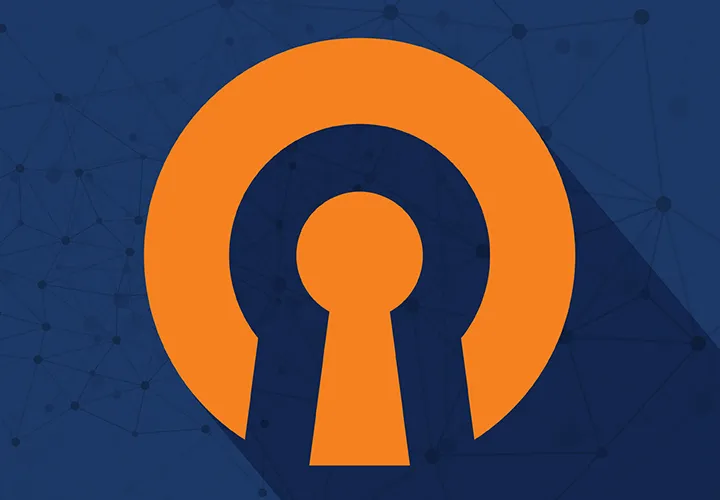
VPN basics & setting up your own VPN

Develop websites and apps yourself

All relevant features explained in detail
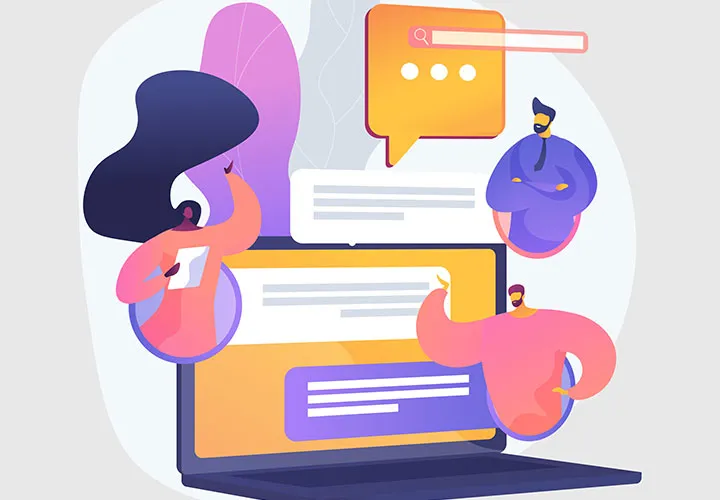
How your websites & apps speak like ChatGPT
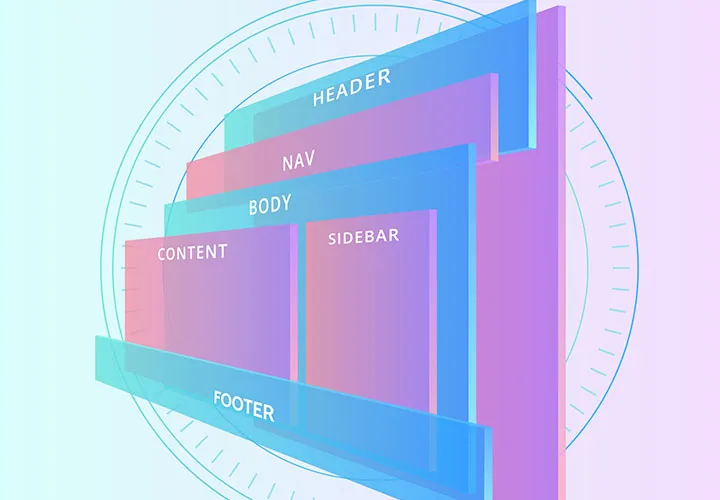
For modern websites & apps