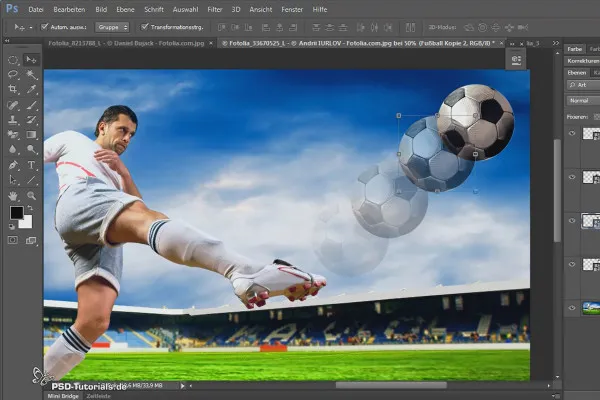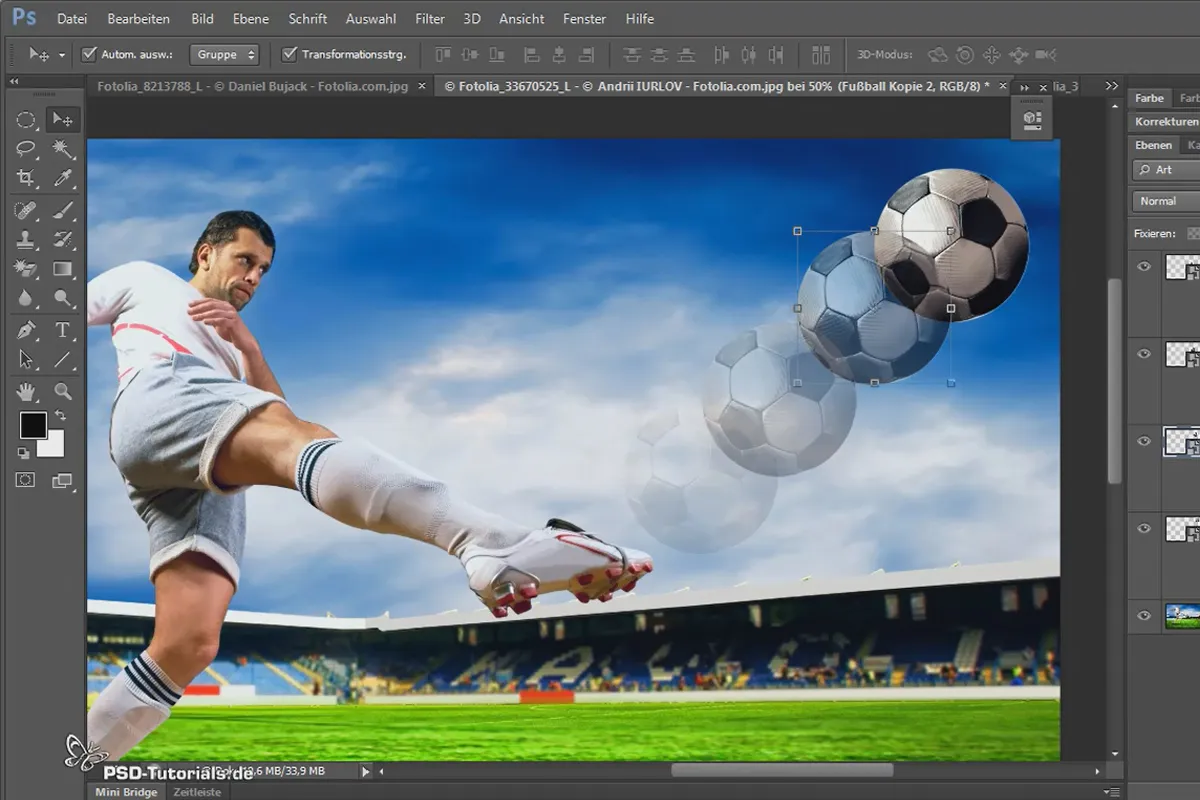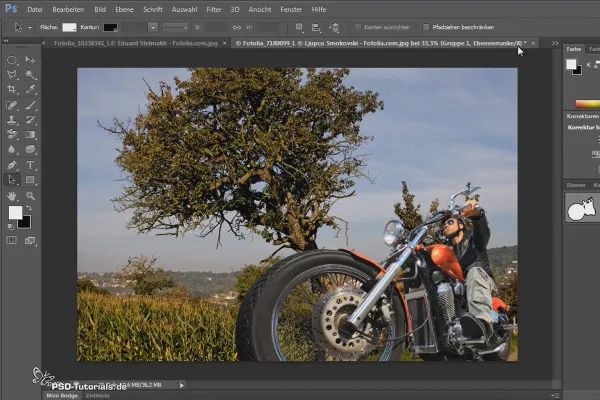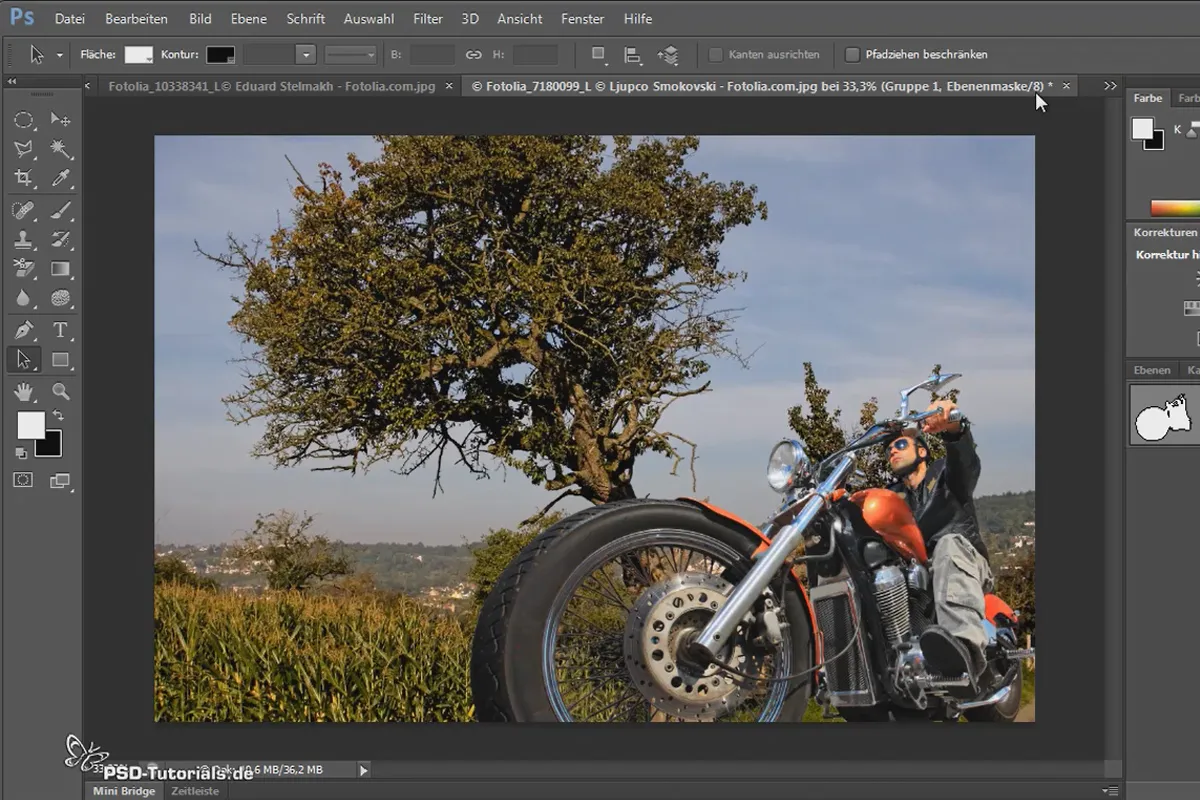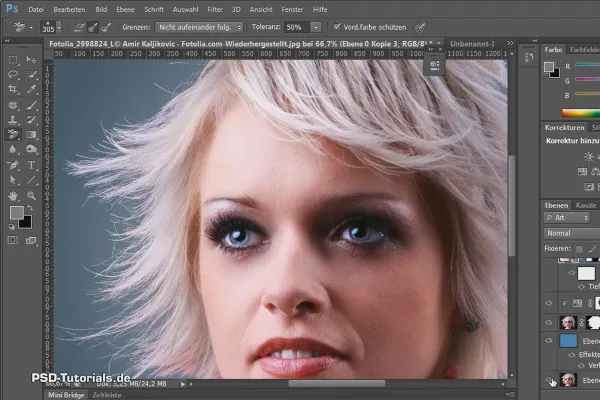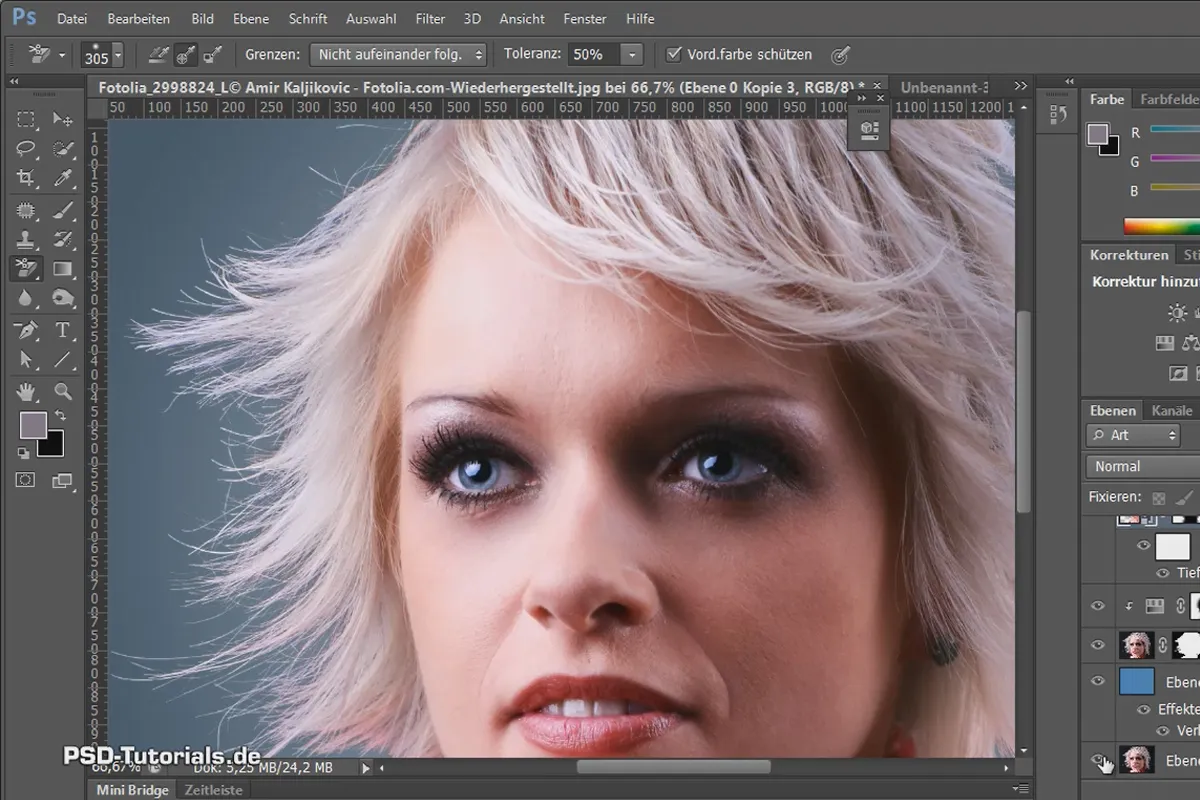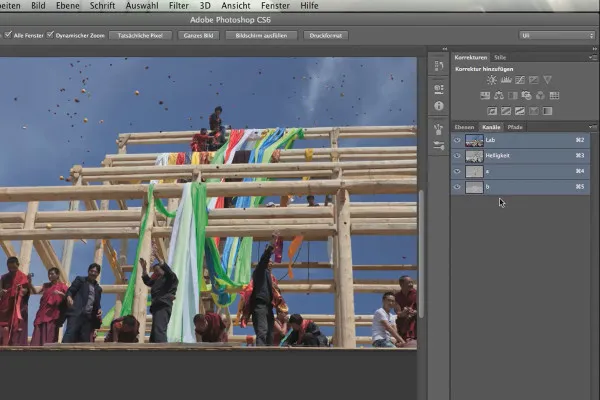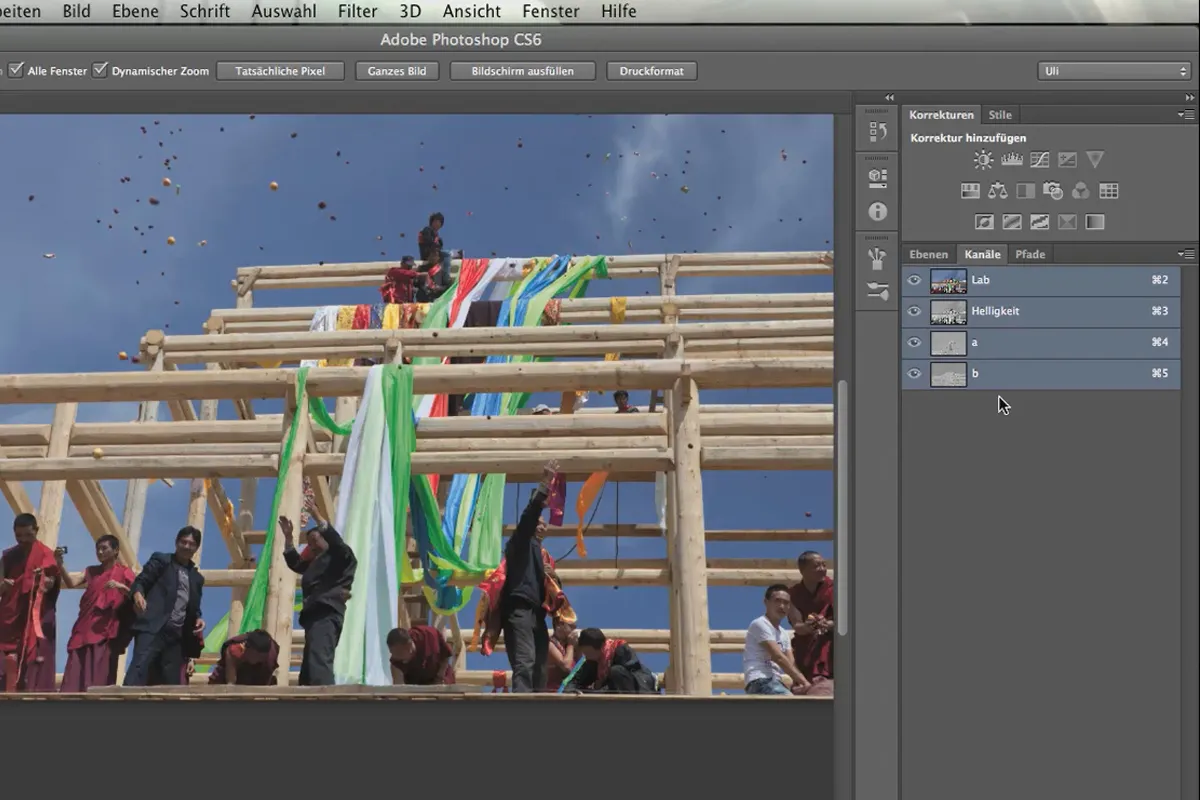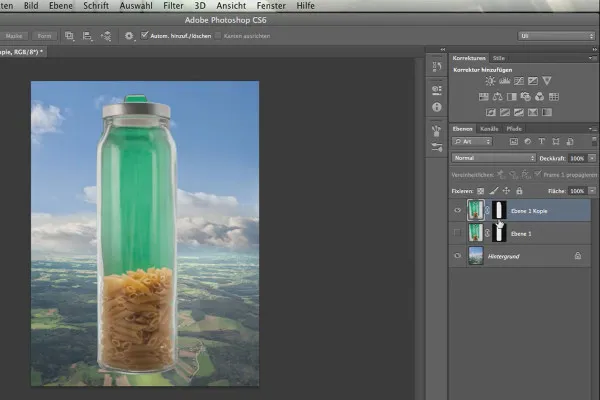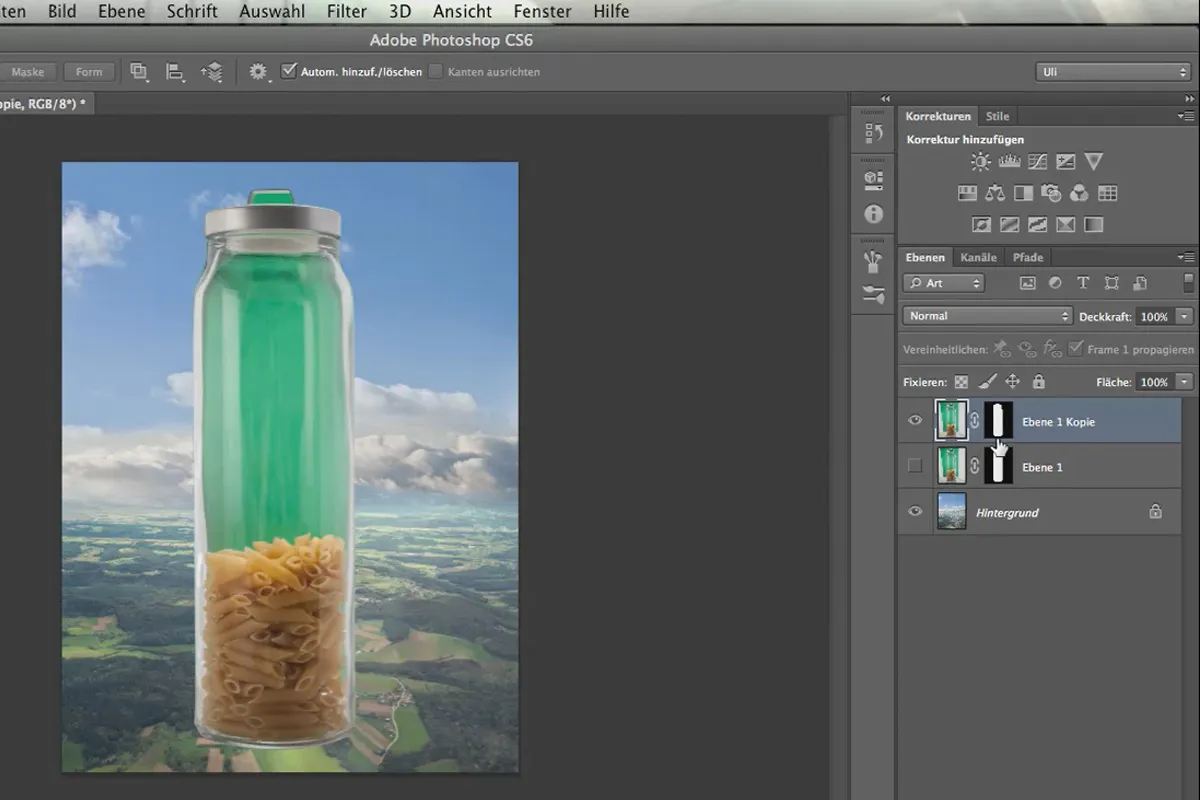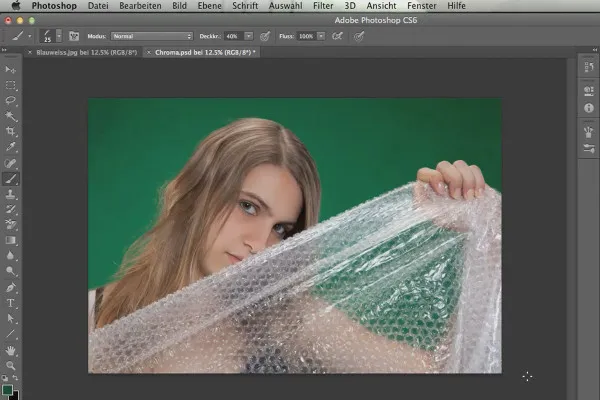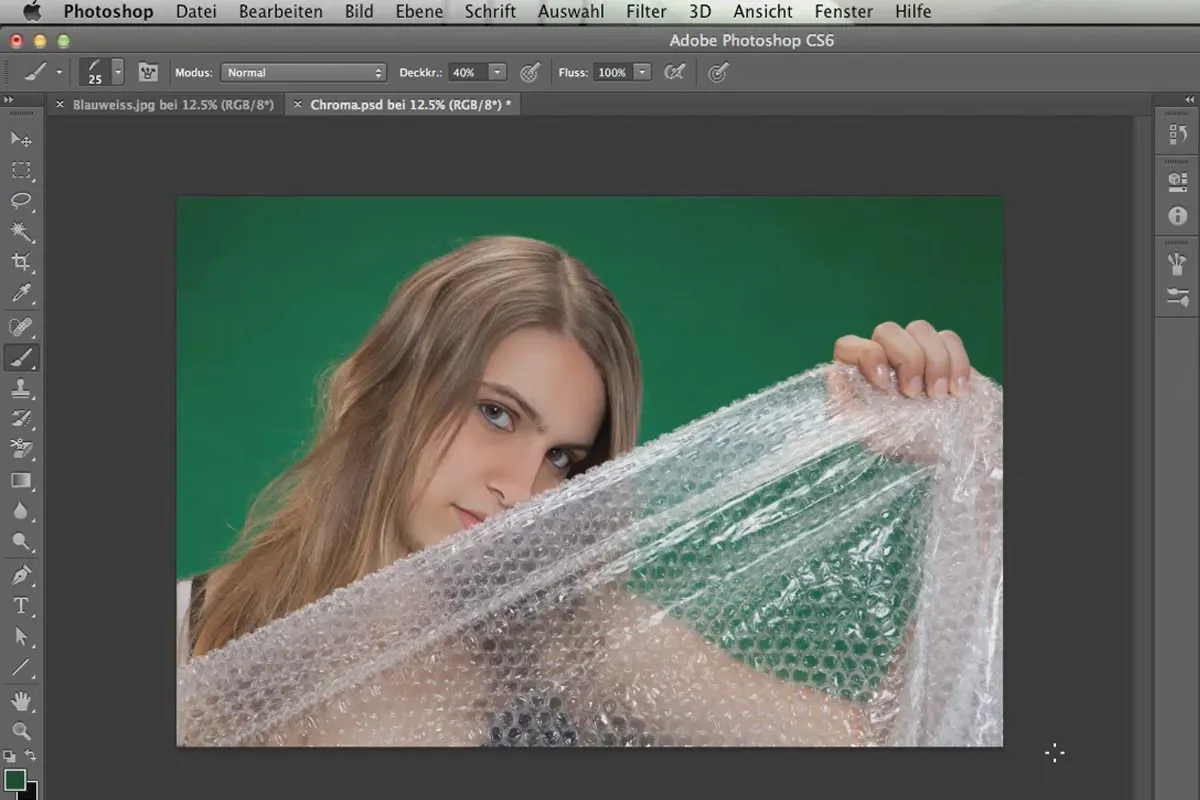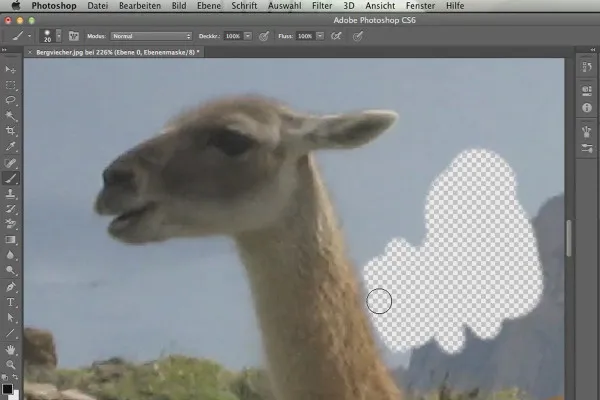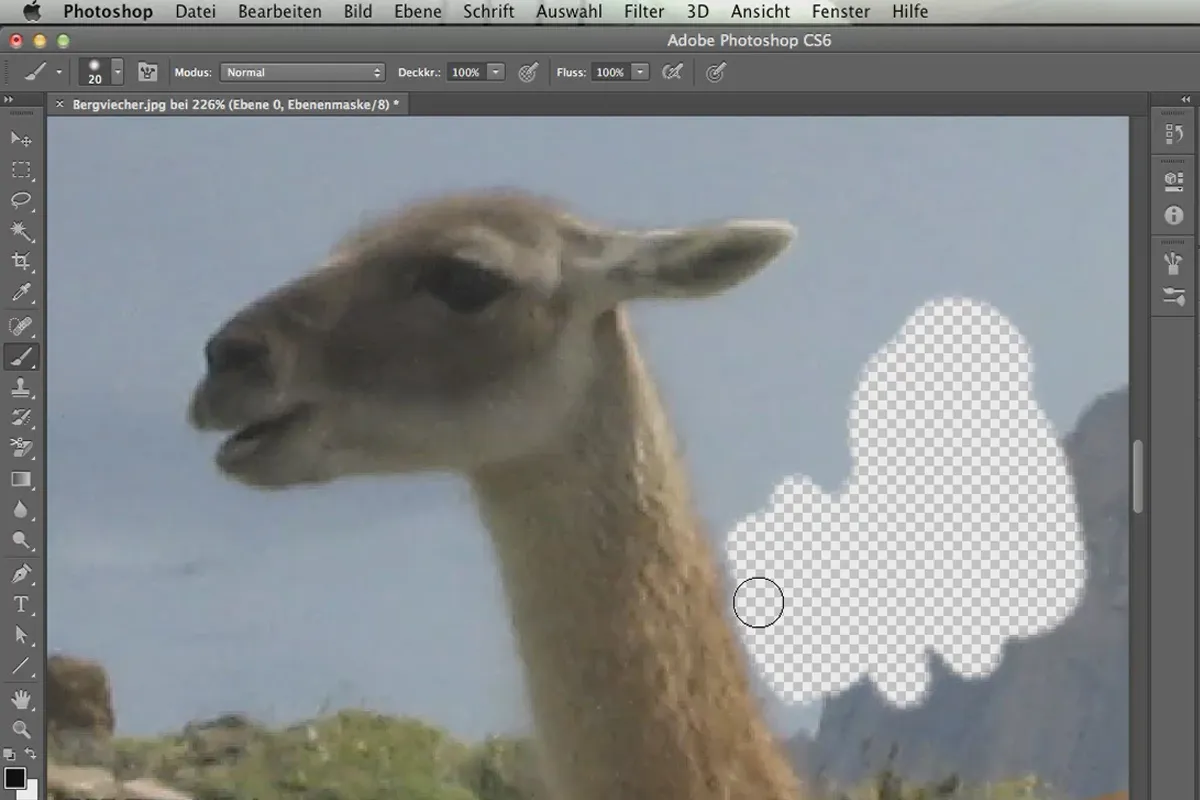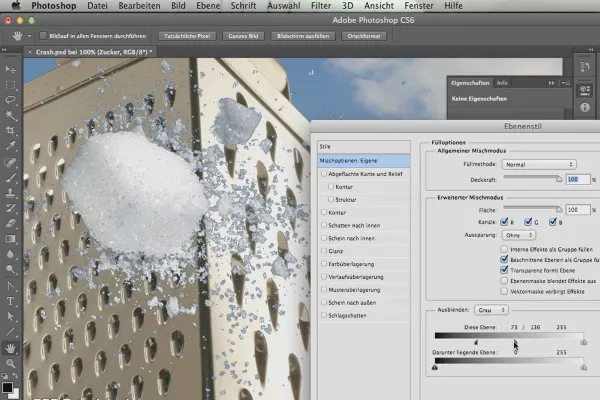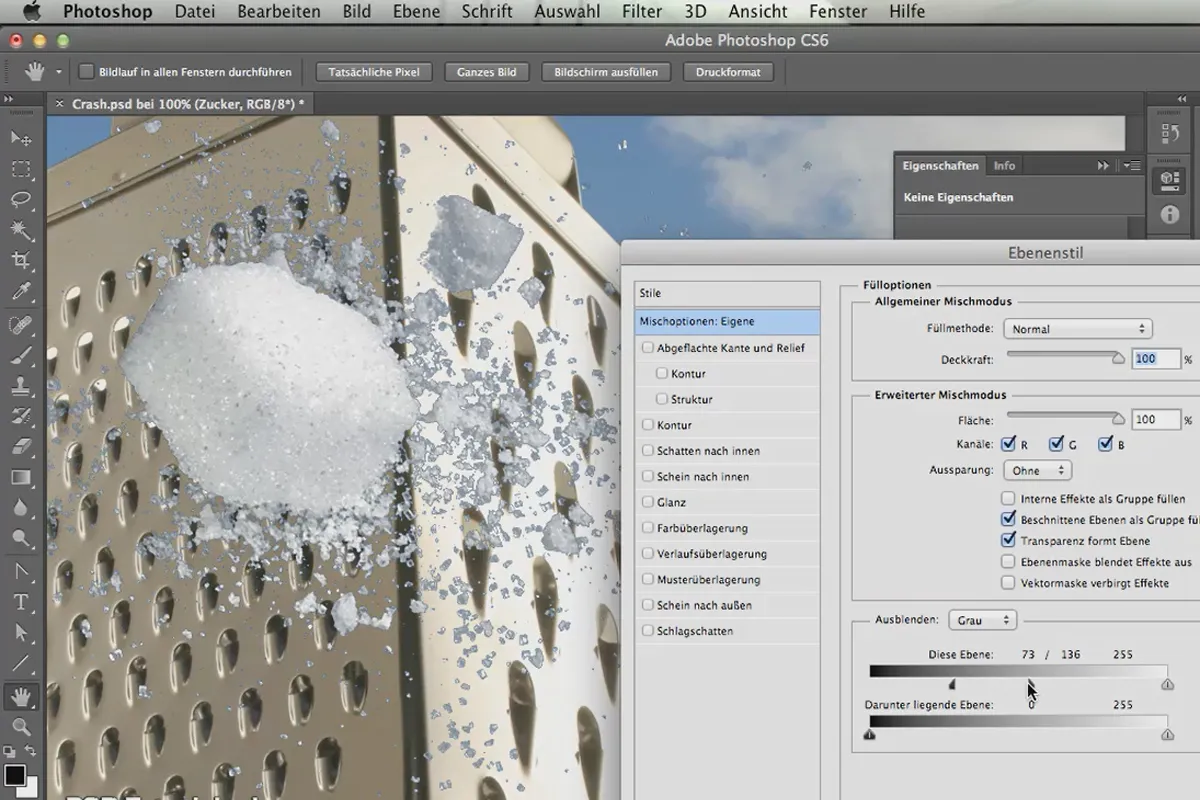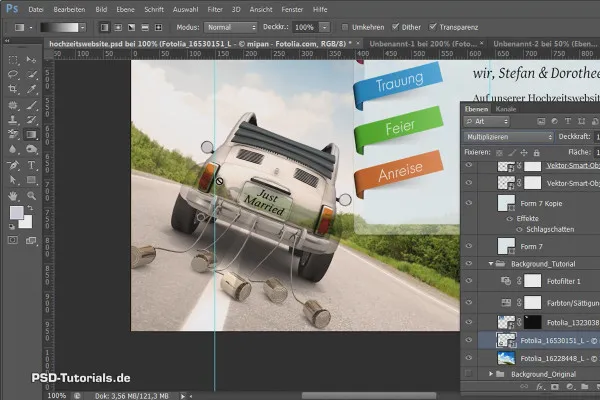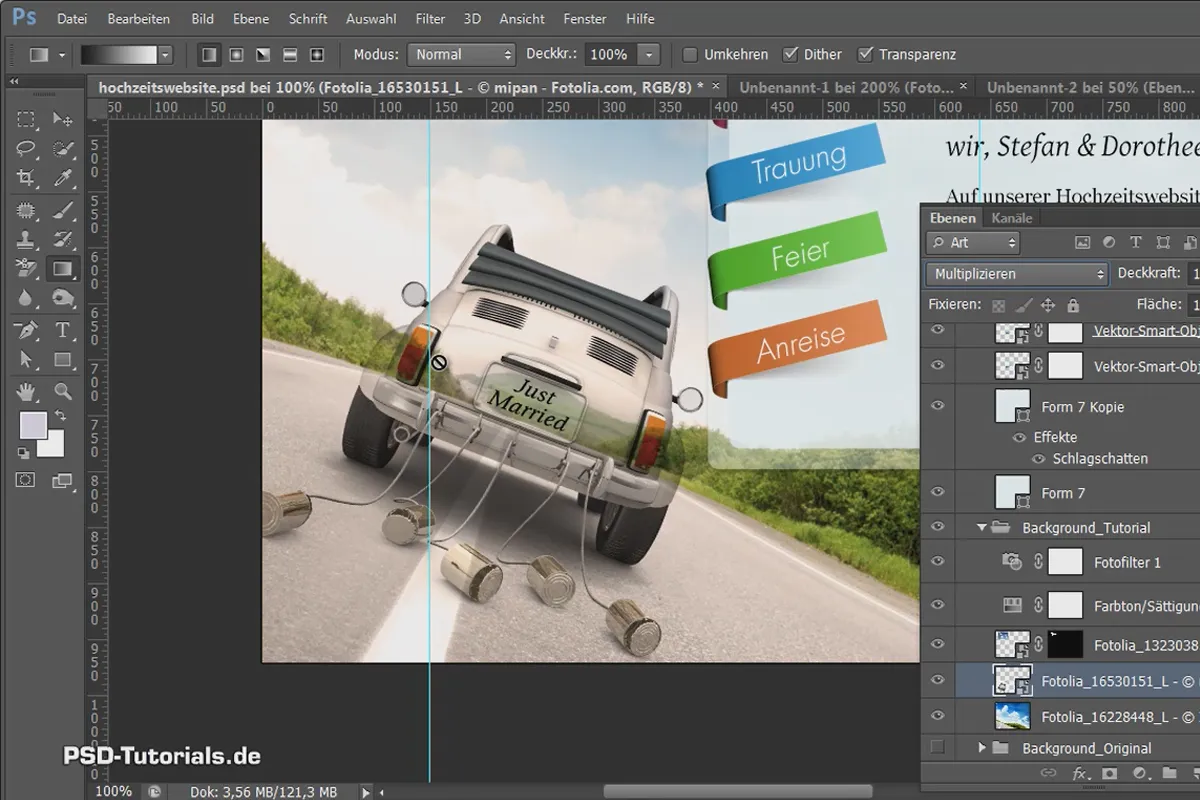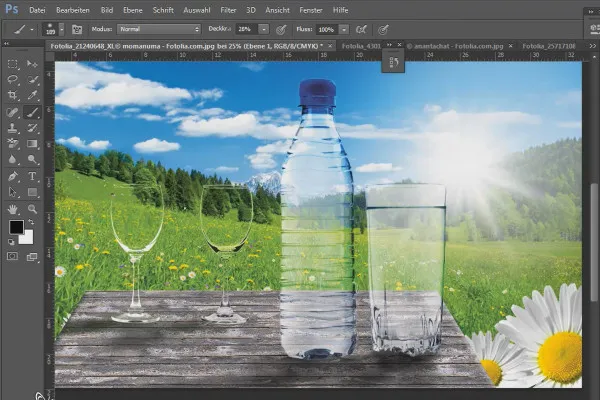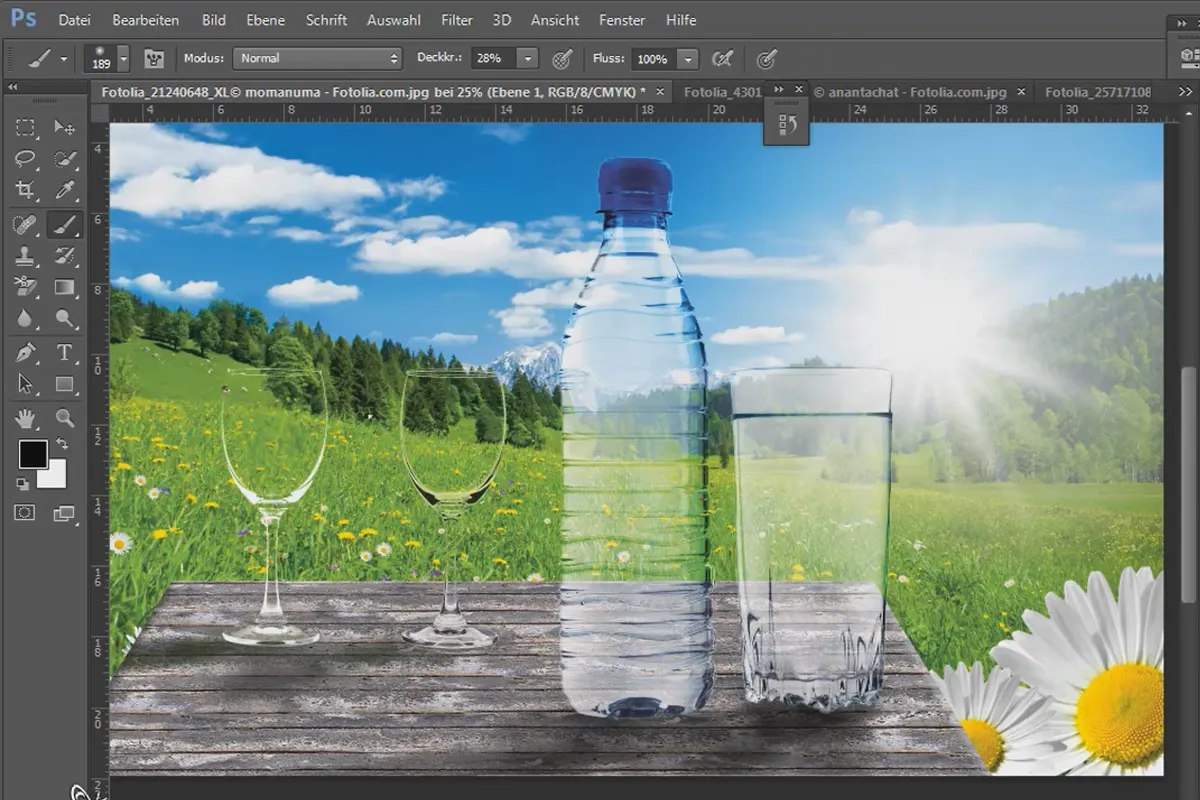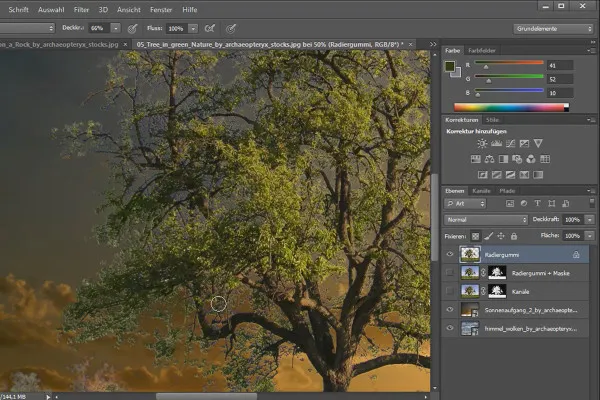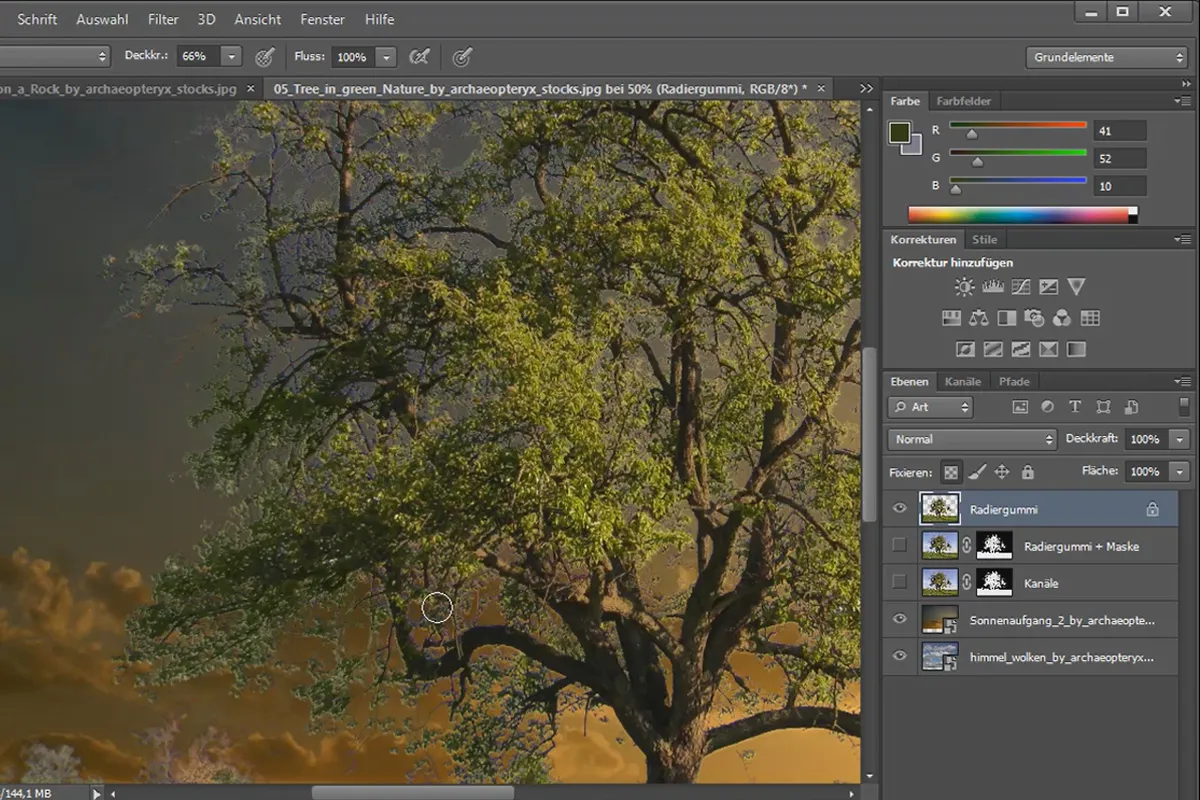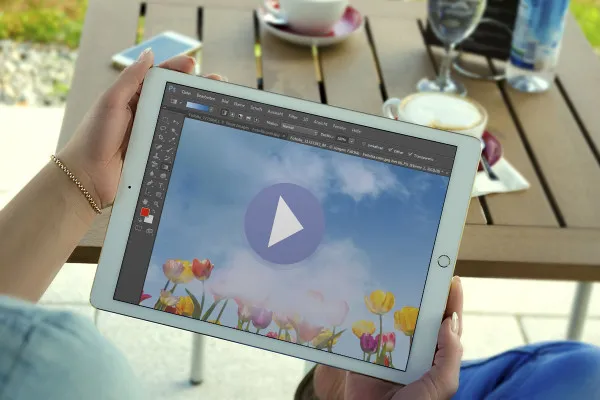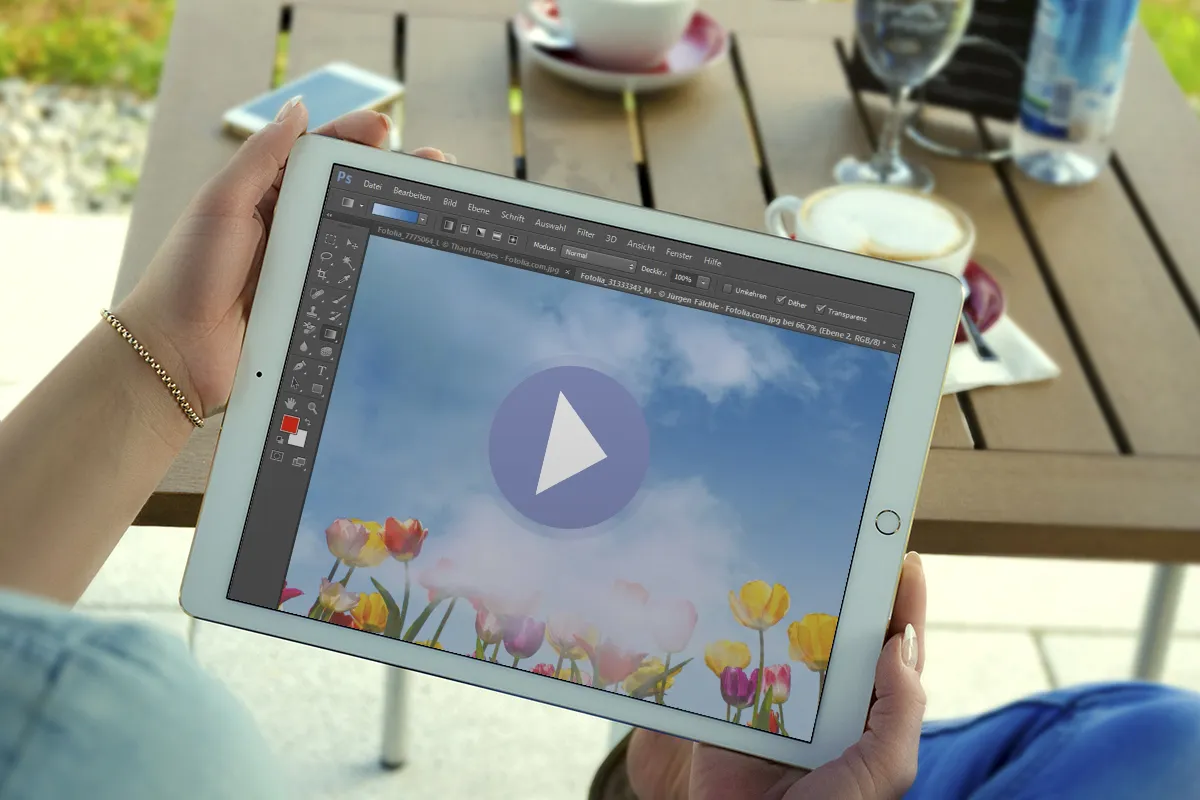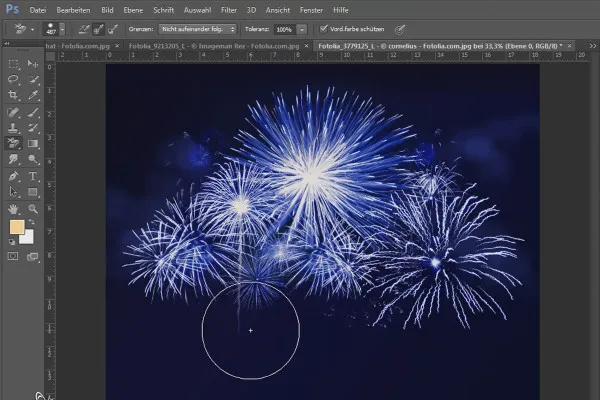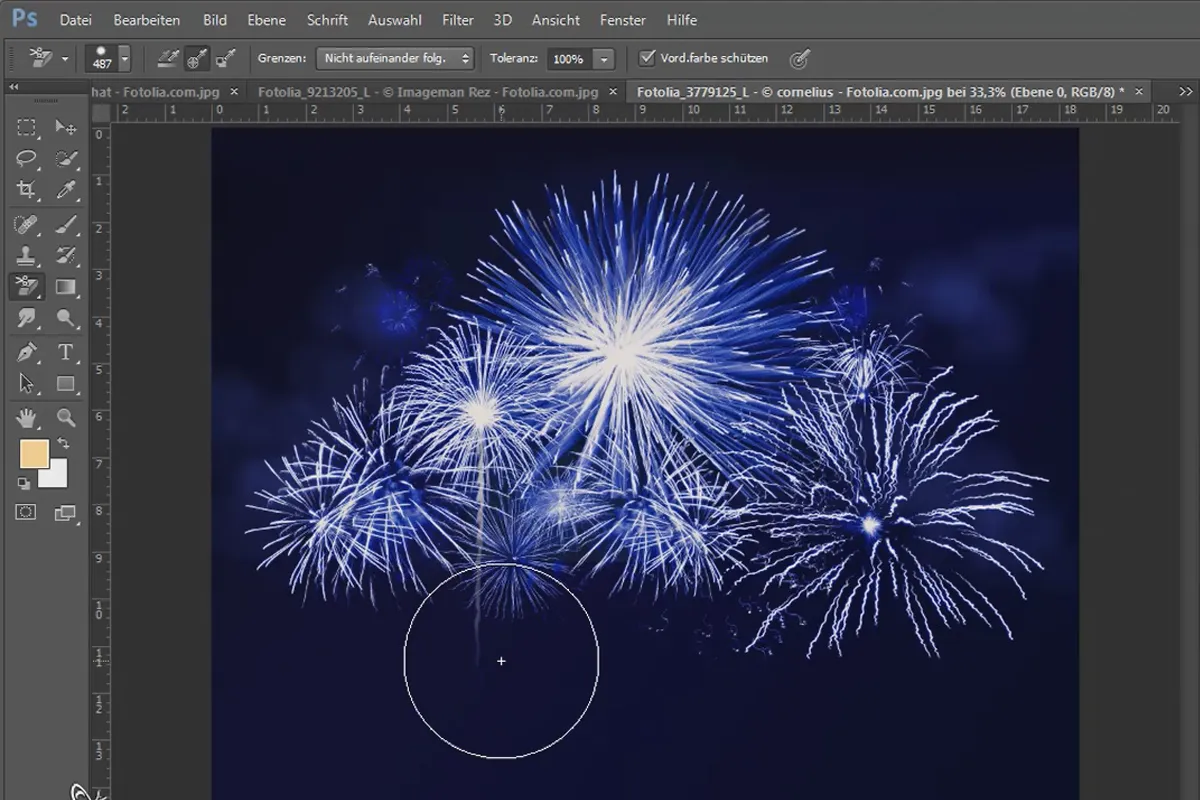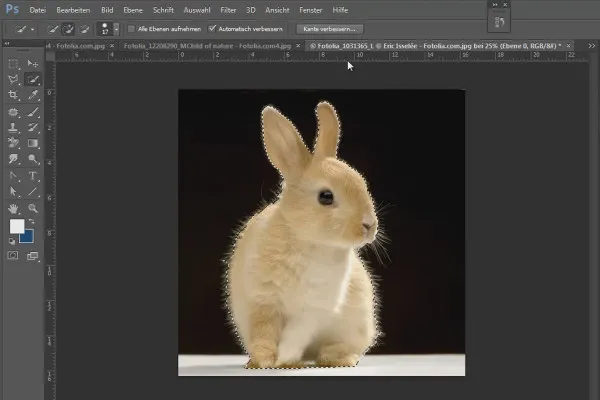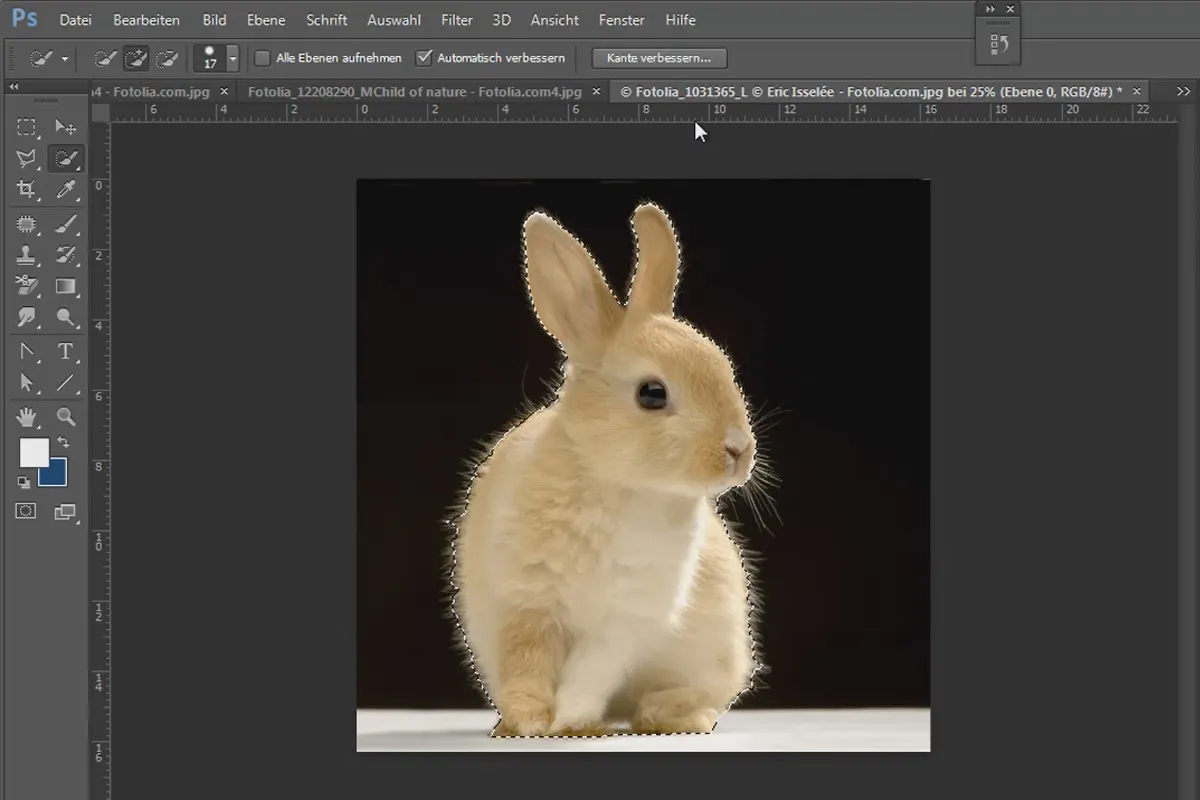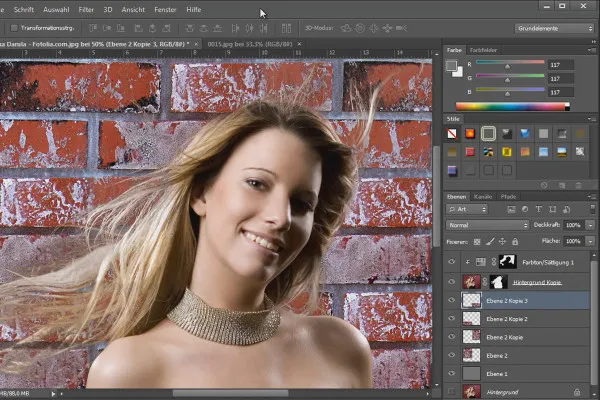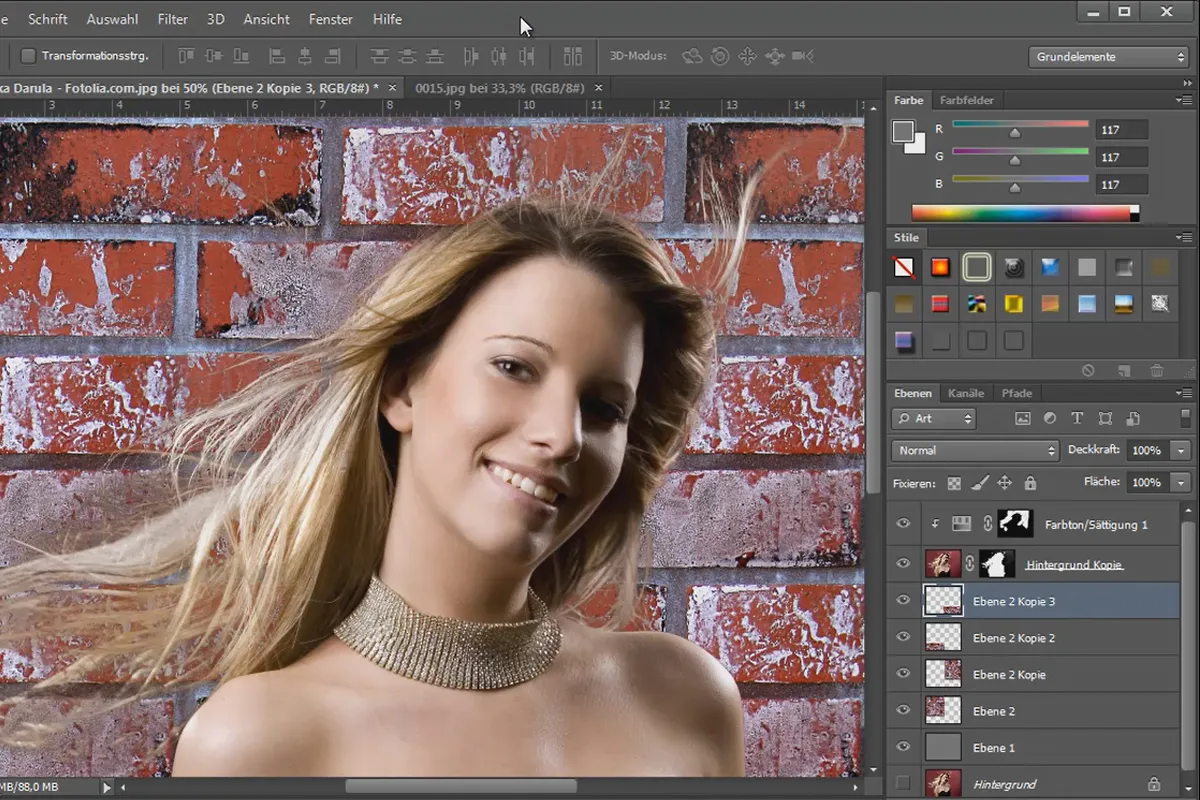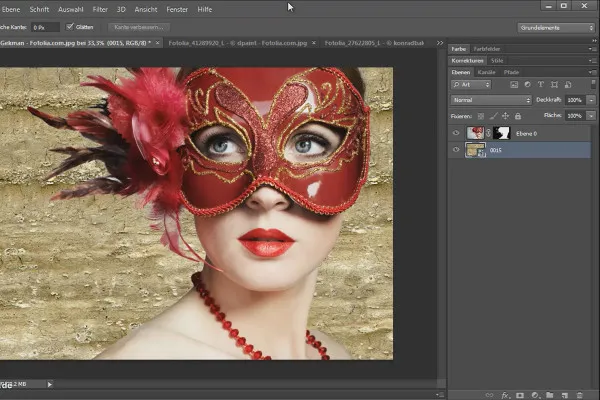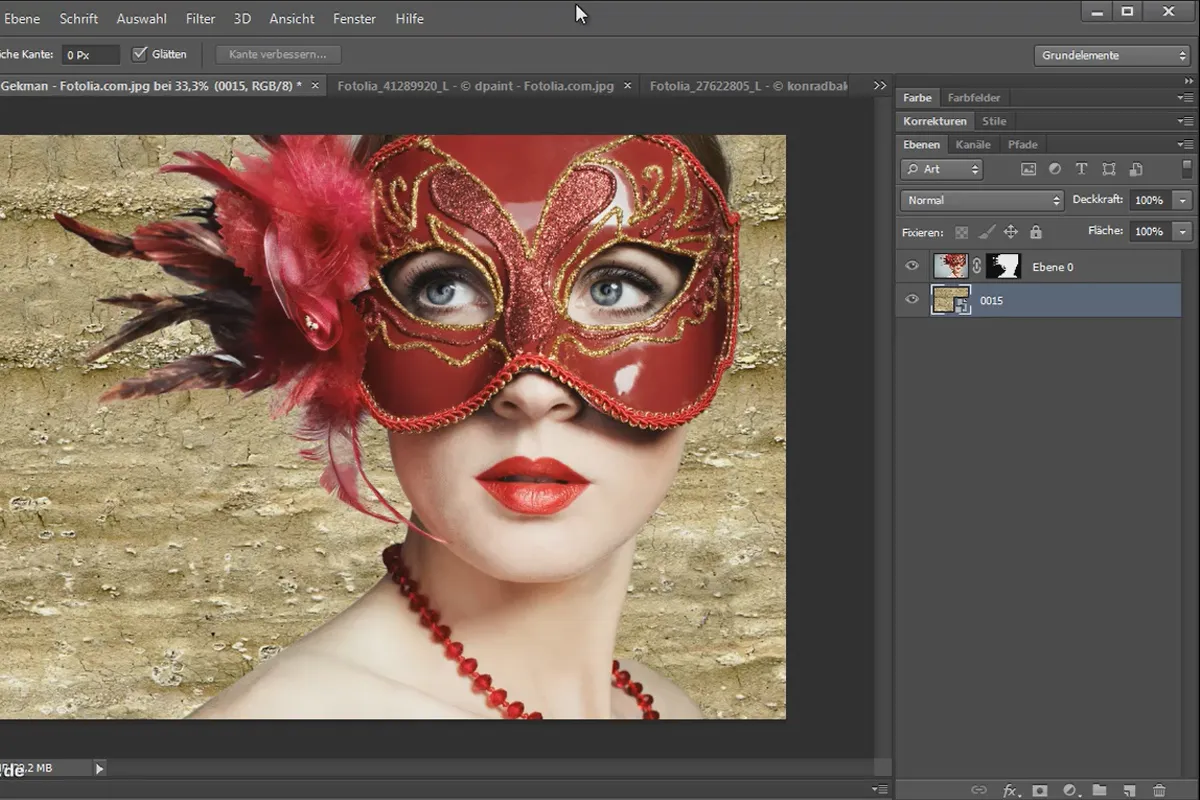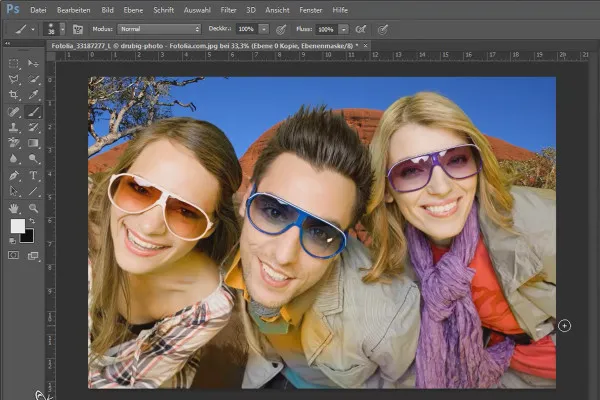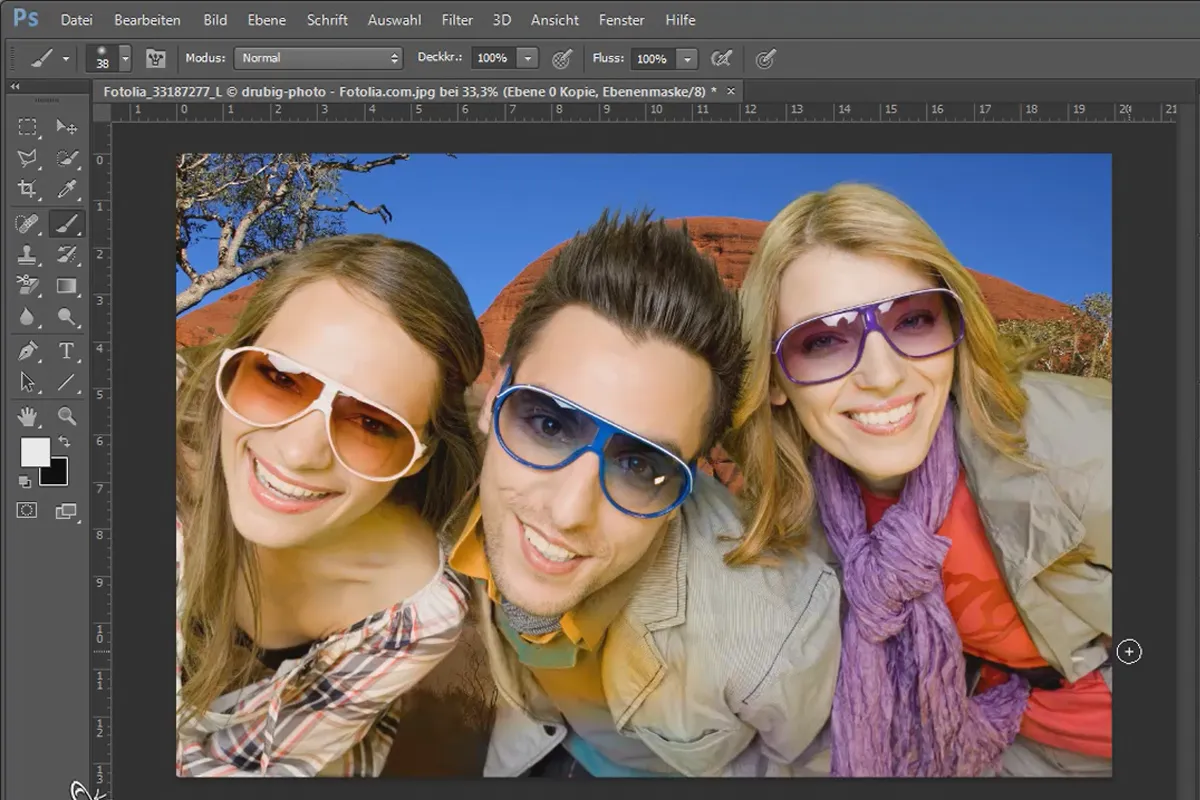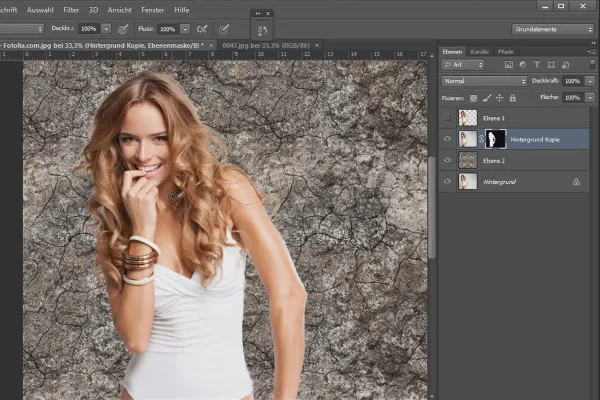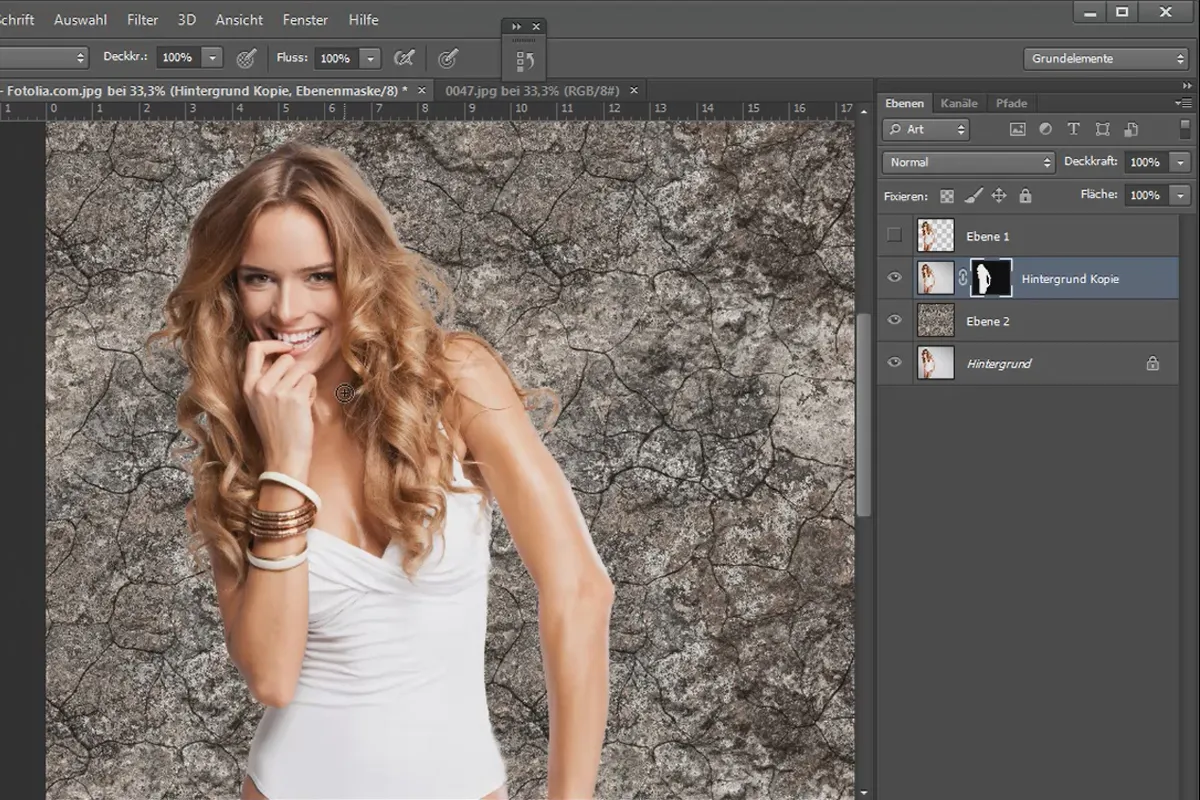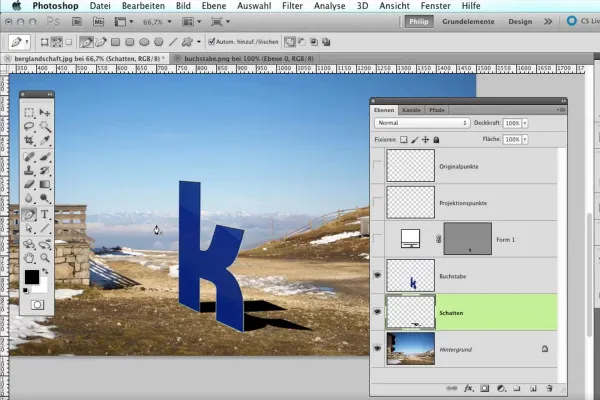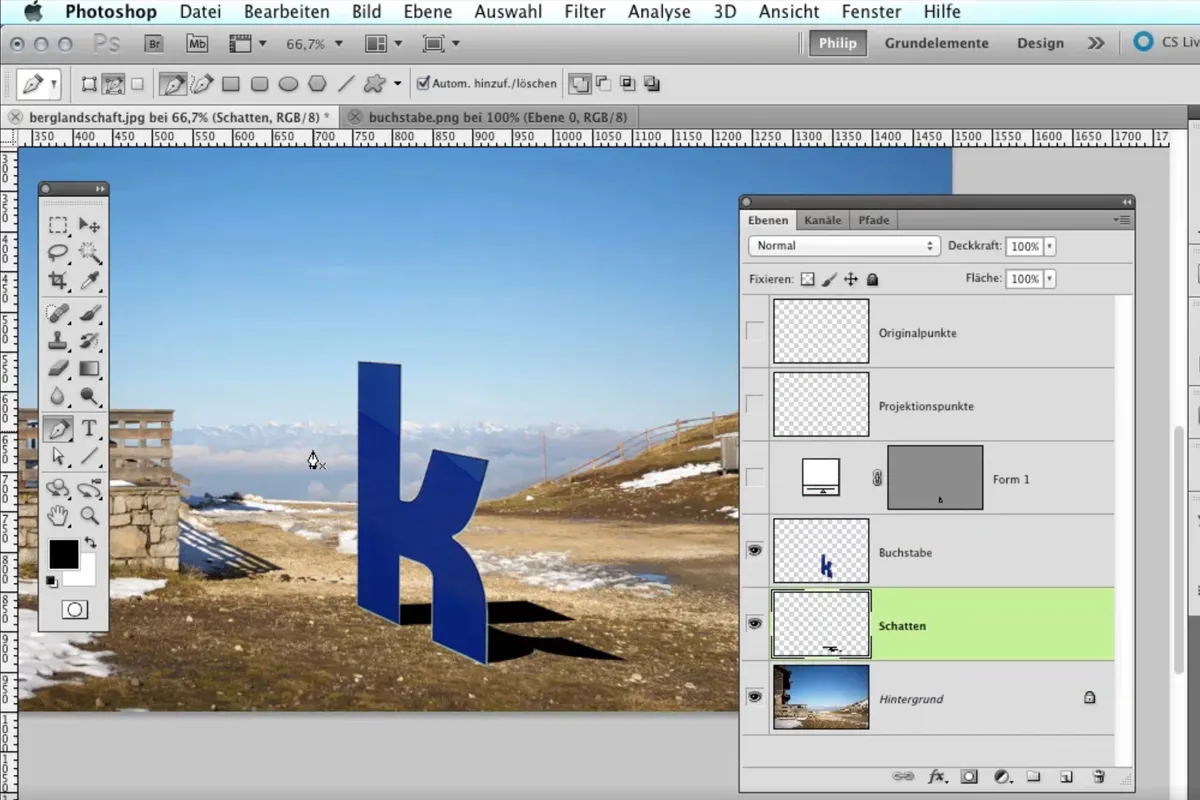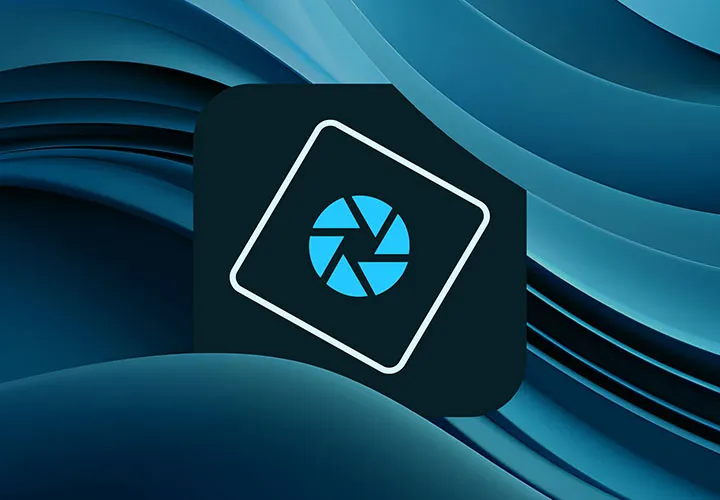Clipping with Photoshop: Hair, objects & people
Even if it's delicate - after this course you'll know how to crop hair, objects, people and animals. In eight hours, "Crop with Photoshop" equips you with all the skills you need to select any subject using the right technique.
- Explore different techniques for cropping with Photoshop step by step
- Practical workshop: Apply the techniques for clipping directly
- Add plasticity and three-dimensionality to cropped motifs
- Among other things, these motifs are cropped: Hair, glass, fur, car, bird, people
Get rid of everything you don't need. Make the right choice with this video training!
- Usable with:
- content:
8 h Video training
- Licence: private and commercial Rights of use
- Bonus: including working material
Examples of use
-
 Go to contentClipping with Photoshop: Hair, objects & people
Go to contentClipping with Photoshop: Hair, objects & people -
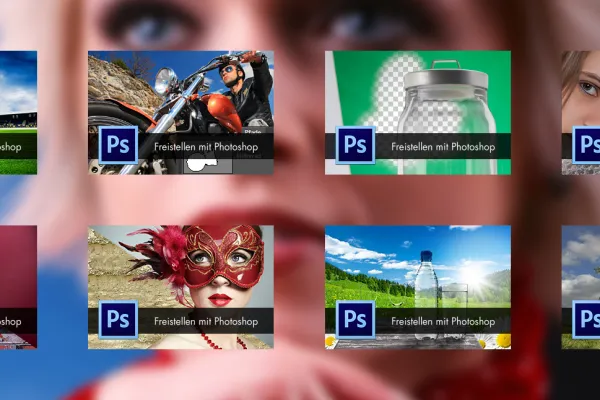 Open galleryNo matter how challenging the subject may be - after this course you will know how to crop it.
Open galleryNo matter how challenging the subject may be - after this course you will know how to crop it.
Techniques for background removal
Isolate objects and natural elements
Freeing humans and animals
Correctly placing shadows
Details of the content
Elementary for photo editors: cropping objects, people, animals & hair
The professional cropping of subjects is a fundamental requirement for successful photo editors. Regardless of whether it is the classic editing of photographs, the design of creative web layouts or the compositing of captivating montages: there is often no way around the fact that an object or a person must be cropped. The 8 hours of this practical training course are all about this: cropping!
Learn how to crop even challenging subjects efficiently
This video training provides you with a comprehensive overview of the various techniques for cropping in Photoshop. In addition, you will receive all kinds of tips and tricks for problematic cases such as imprecise edges, irregular backgrounds and annoying color fringes. And even the supreme discipline, the cropping of hair and fur structures, is covered in depth in this video training course.the contents of this practical training course:
Part 1: Overview of various techniques for cropping with Photoshop
In the first part , you will find an overview of various techniques for clipping with Photoshop:
- Crop with the selection tools and the drawing pencil
- Clipping hair with the quick selection tool and compensating for color fringes
- Crop using one of the 10 channels
- Crop glass with the background eraser
- Crop hair with the green screen method
- Clipping fur structures with the brush tool
- Crop using fill options
Part 2: Objects and natural elements
The second part deals with the clipping of objects and natural elements:
- Clipping a car and a bird with blend mode offsets and tonal value masking
- Clipping glass and bottles - the easiest way to do it
- Clipping trees - an easy task with these tricks
- Clipping clouds - it's never been easier (including tips for saving as a brush)
- Crop fireworks - extremely simple options for optimal cropping
Part 3: People and animals
The third part explains in detail how to crop people and animals:
- Cropping animals - the smartest way to go about it
- Cropping hair with channels - it can be so easy with these tips & tricks
- Cropping hair or people with the quick selection tool & improving the edge
- Perfectly crop people in front of greenbox/bluebox in less than 60 seconds without color fringing
- Clipping hair and people can be so easy - with the background eraser
Part 4: More plasticity for cropped subjects
Light and shadow give the things in our lives three-dimensionality and make them appear three-dimensional. A cropped motif only looks authentic in a new environment if the adjustment of the shadow is also coherent. The fourth part therefore deals with the construction of realistic shadows in Photoshop.
Other users are also interested
Simply edit images professionally

More style, more power, more templates!
Adjust your knowledge to AI!

Full power, more inspirations, maximum WOW effect!

Neatly cut out!

Follow an instructive path of image editing!
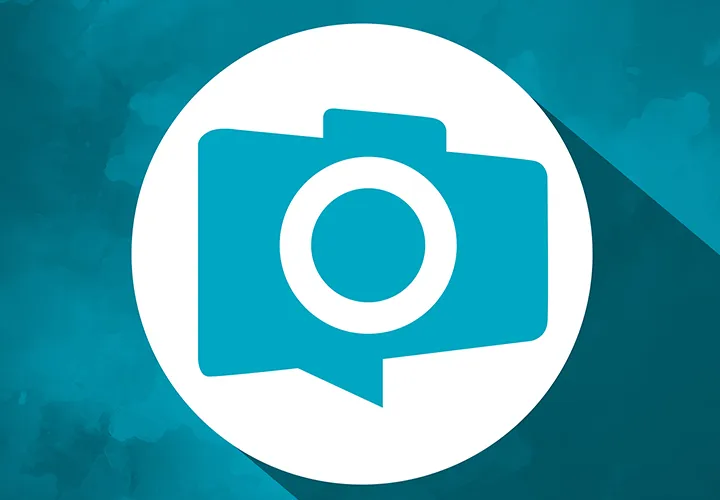
Photo editing & image composition
Save time with artificial intelligence