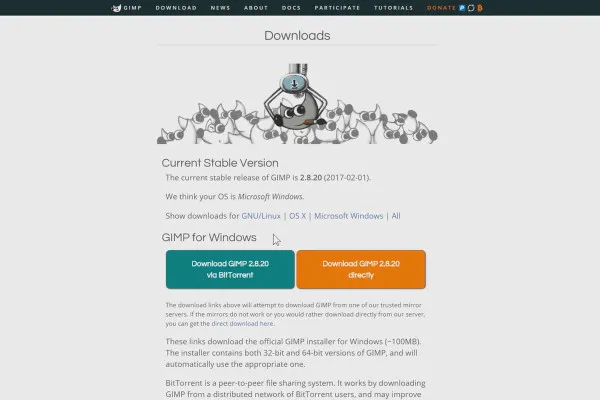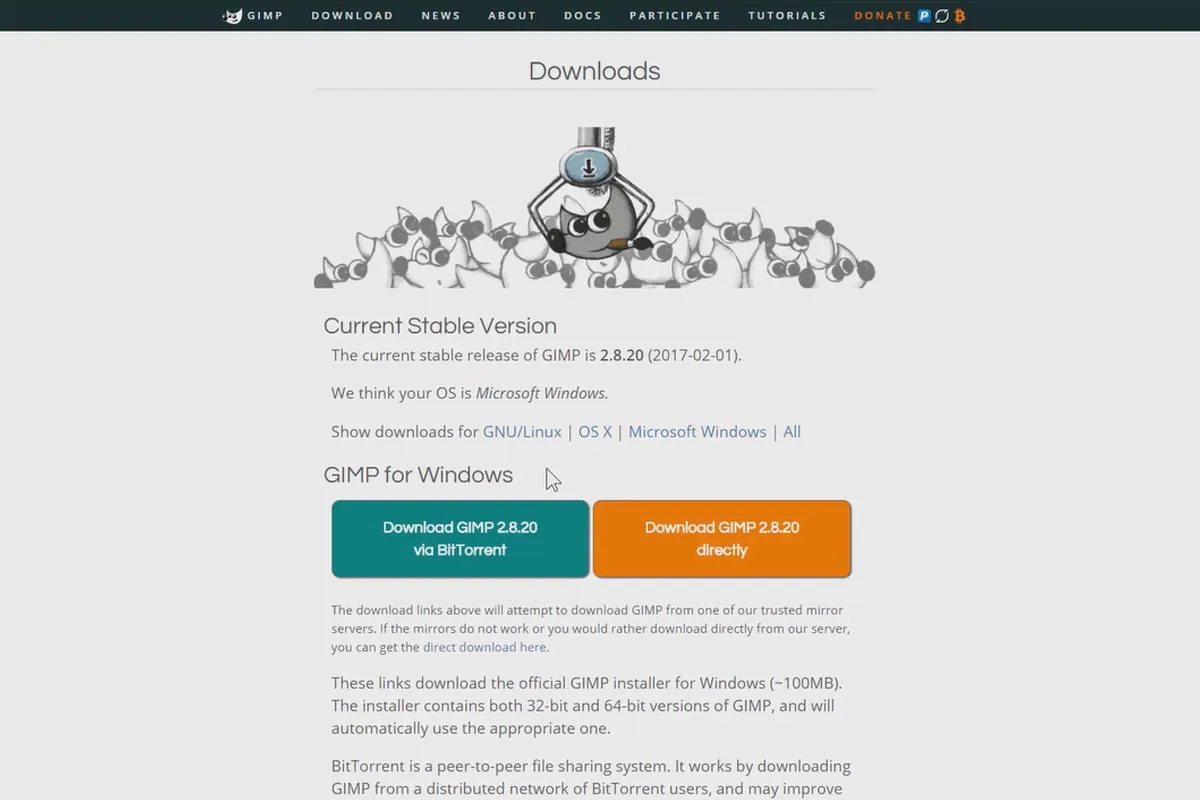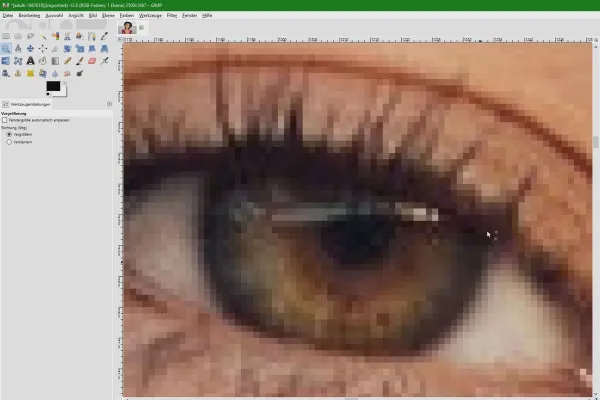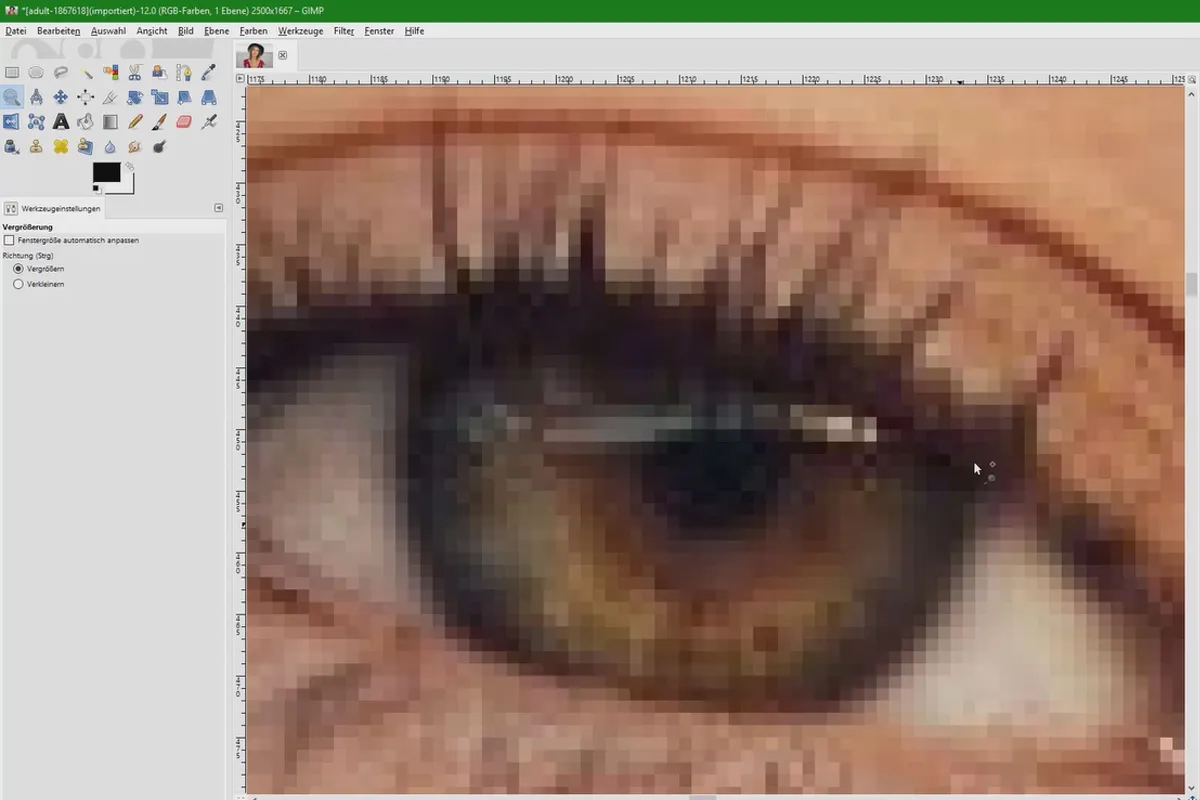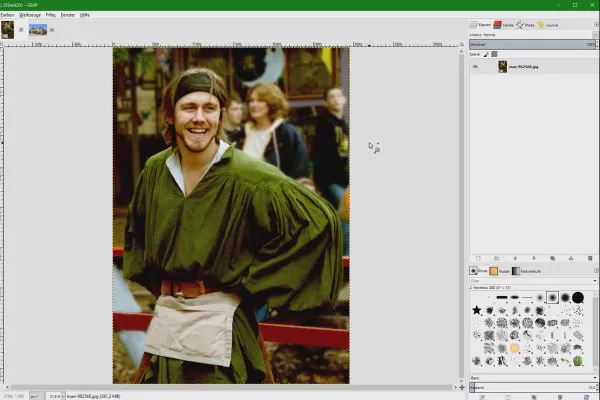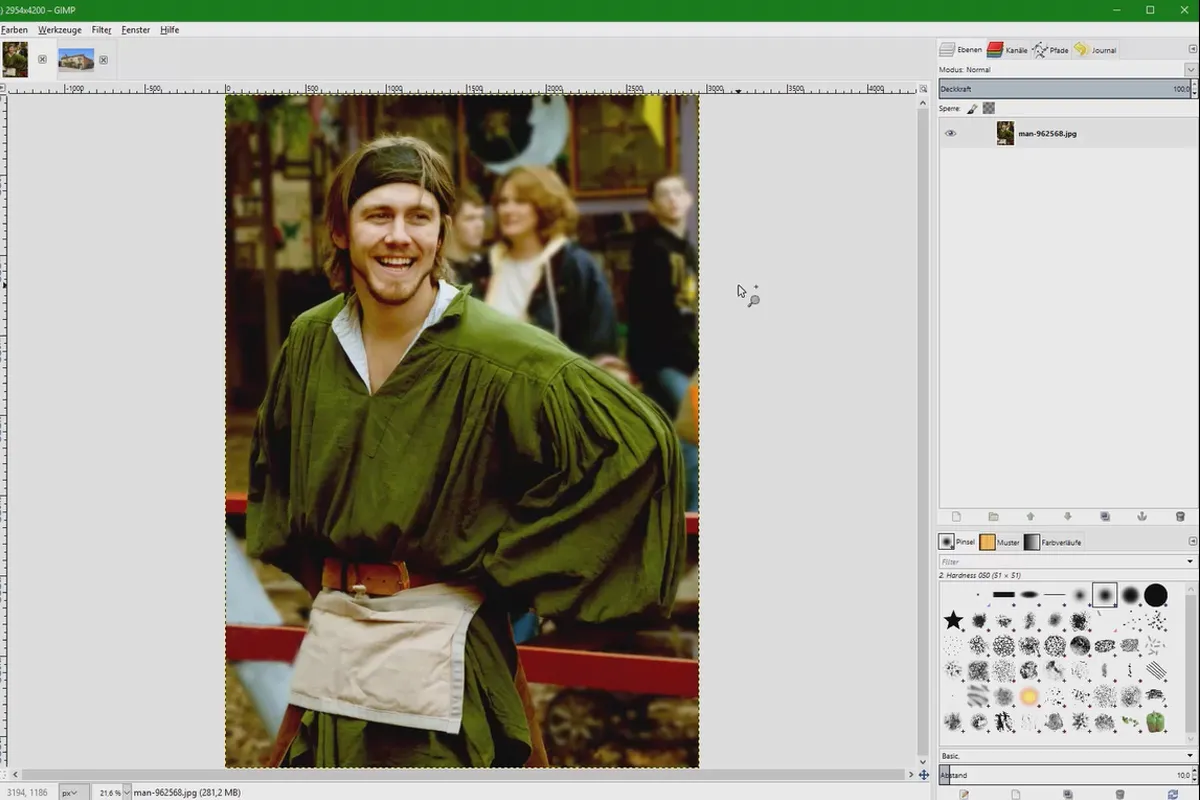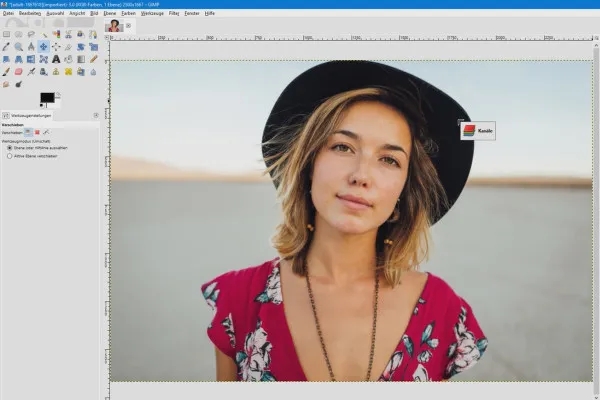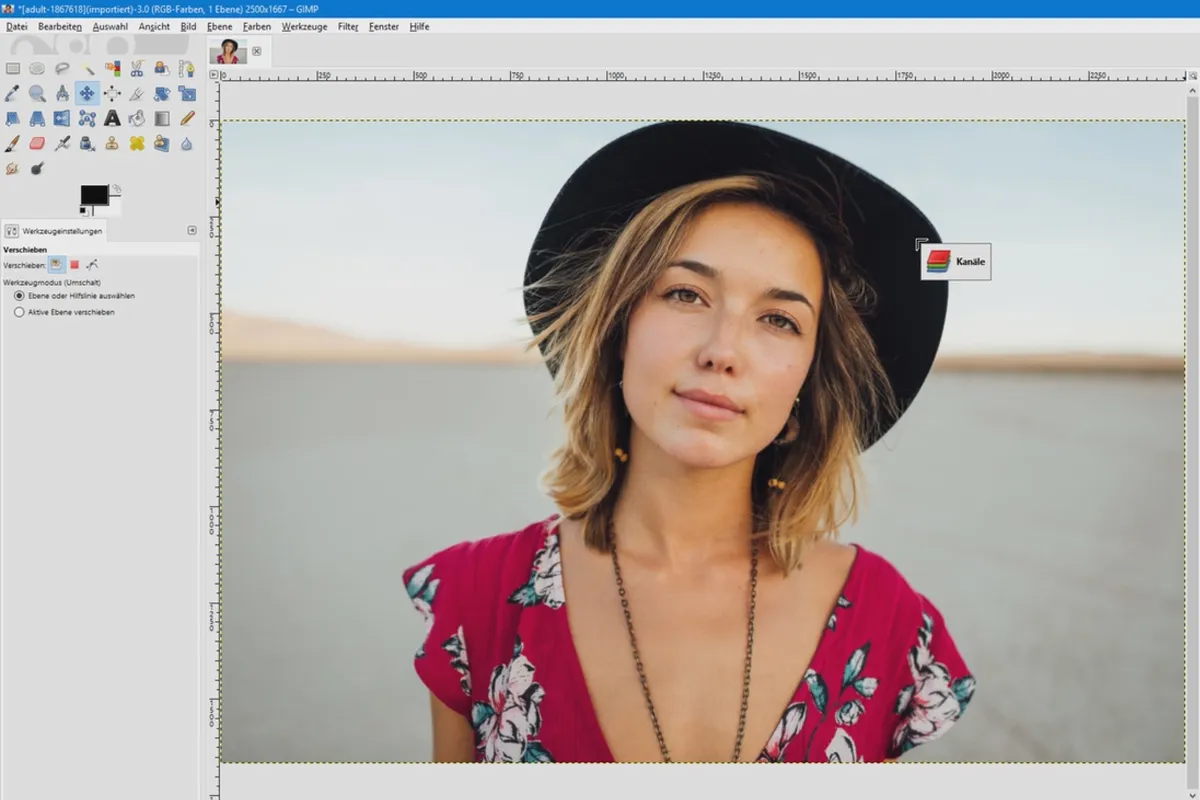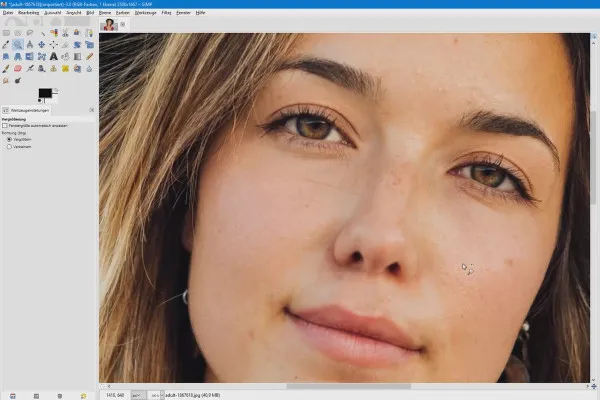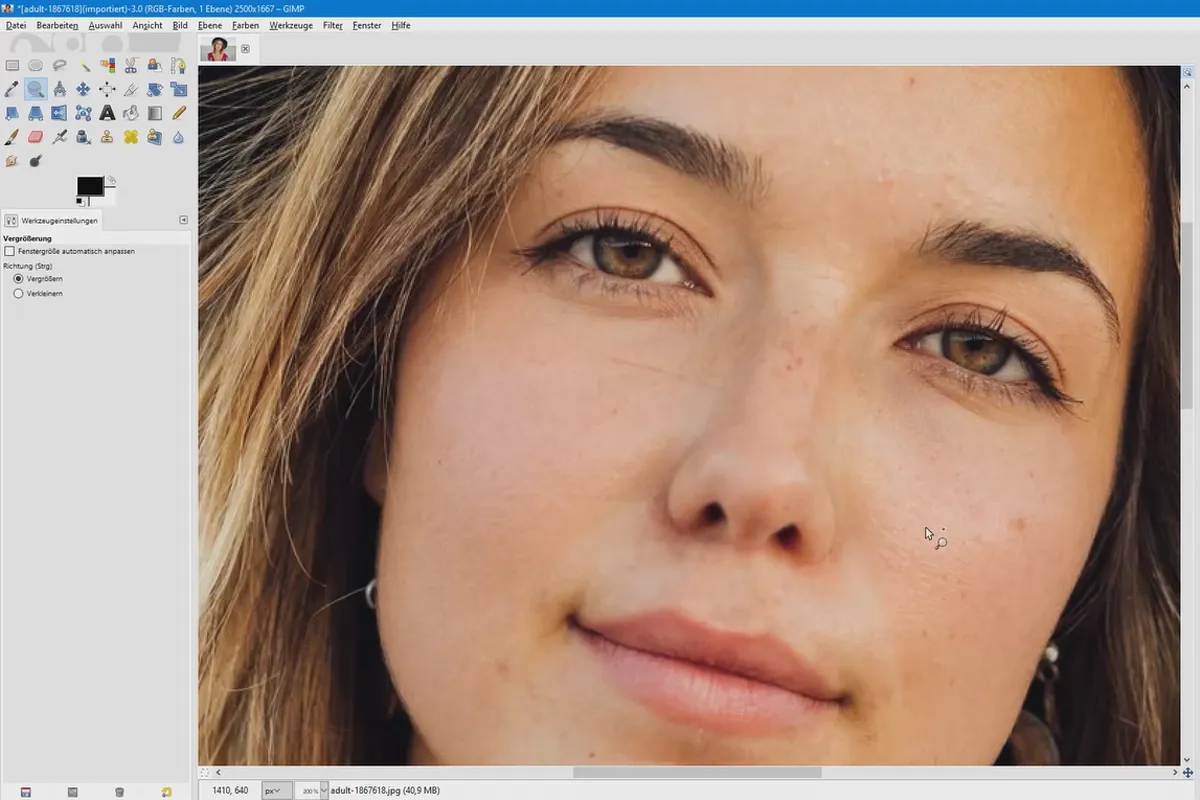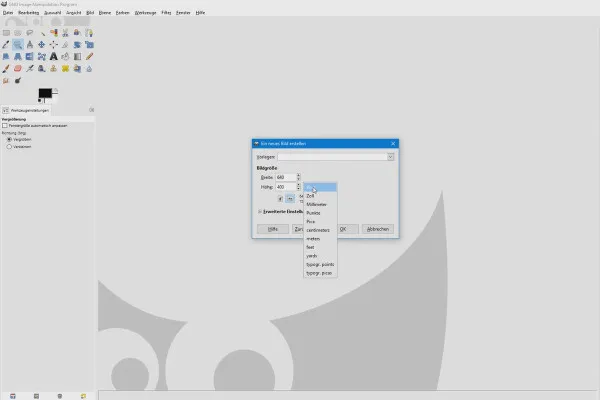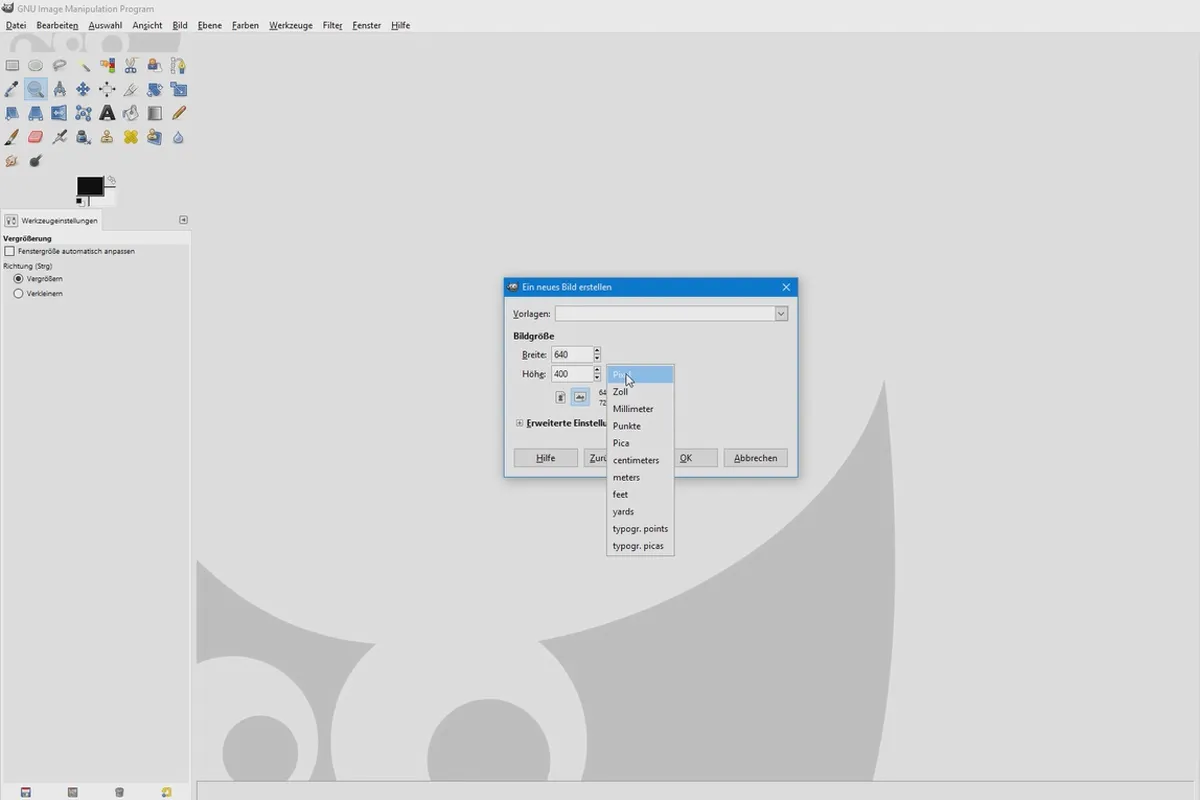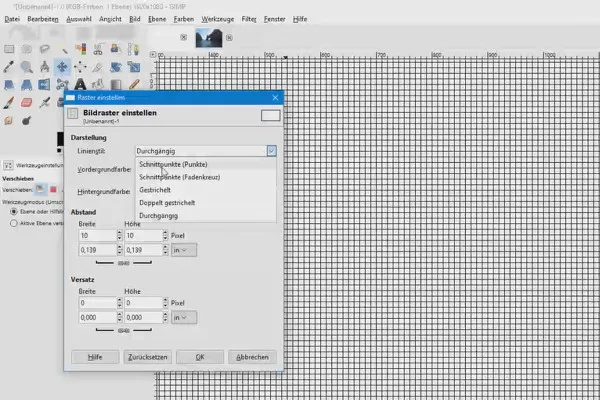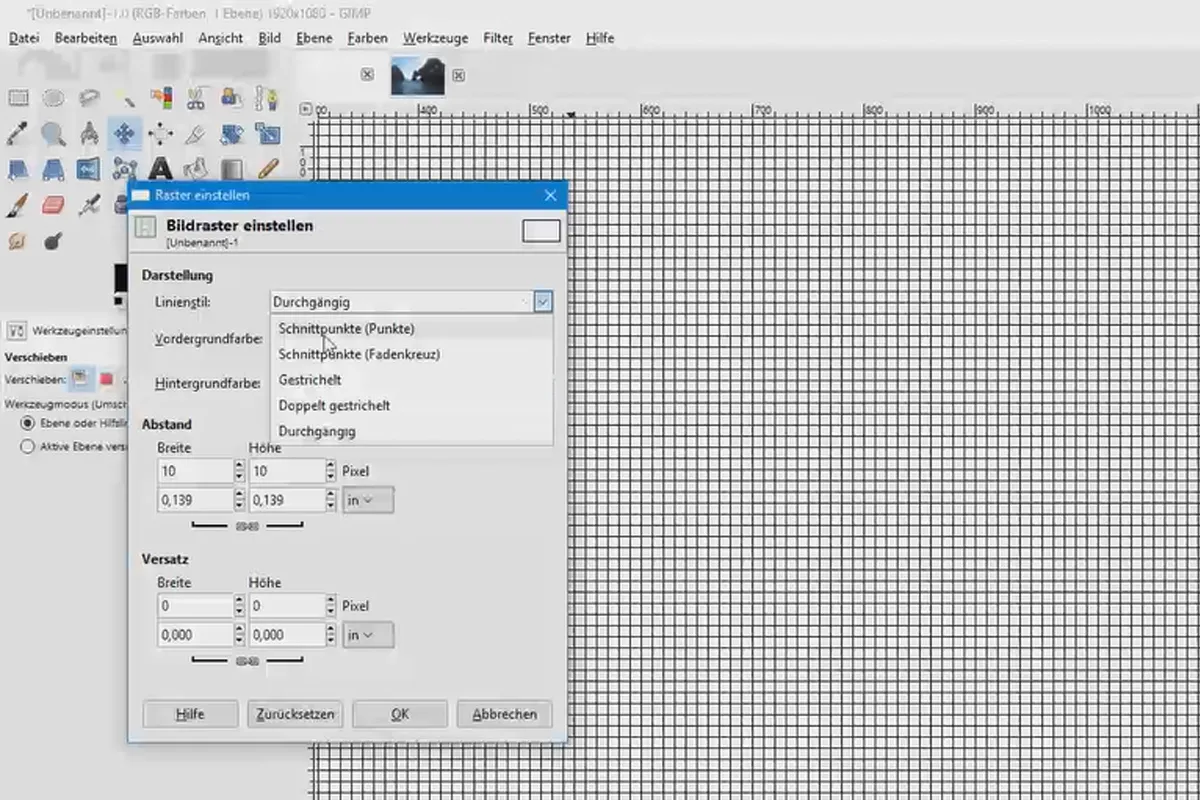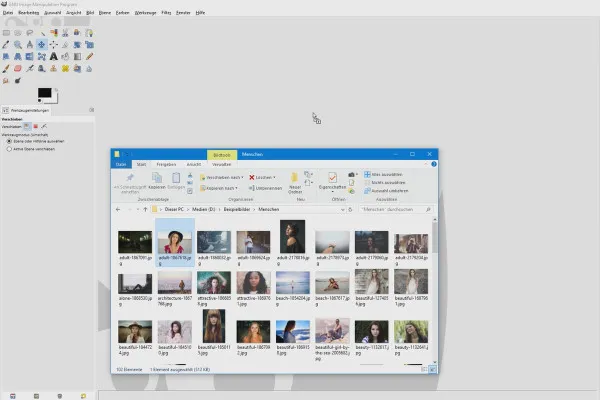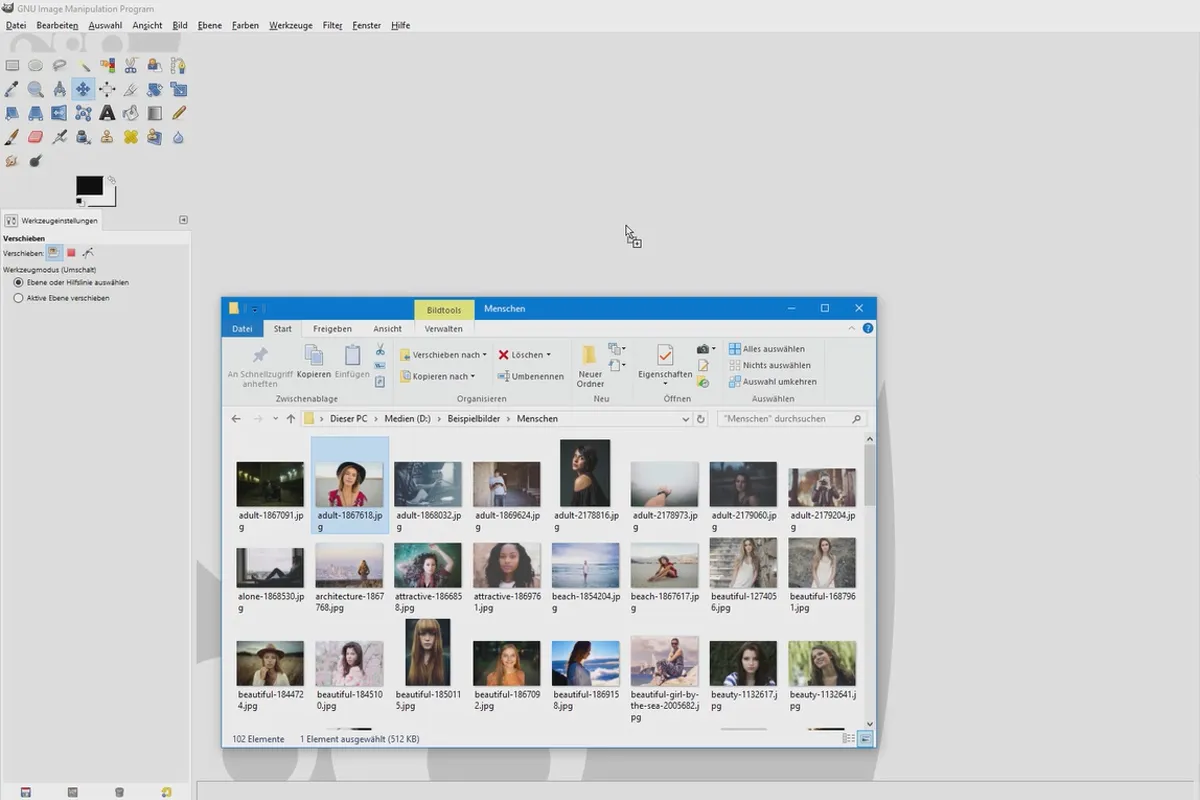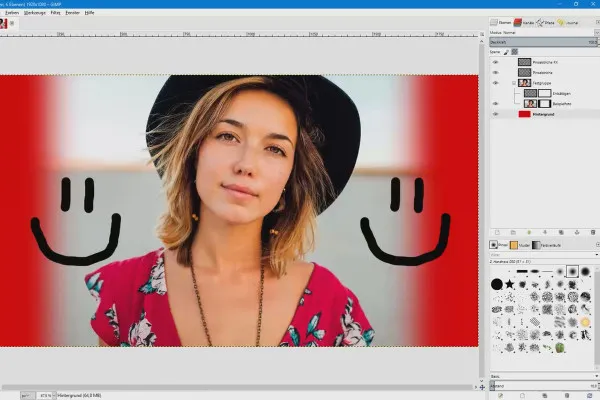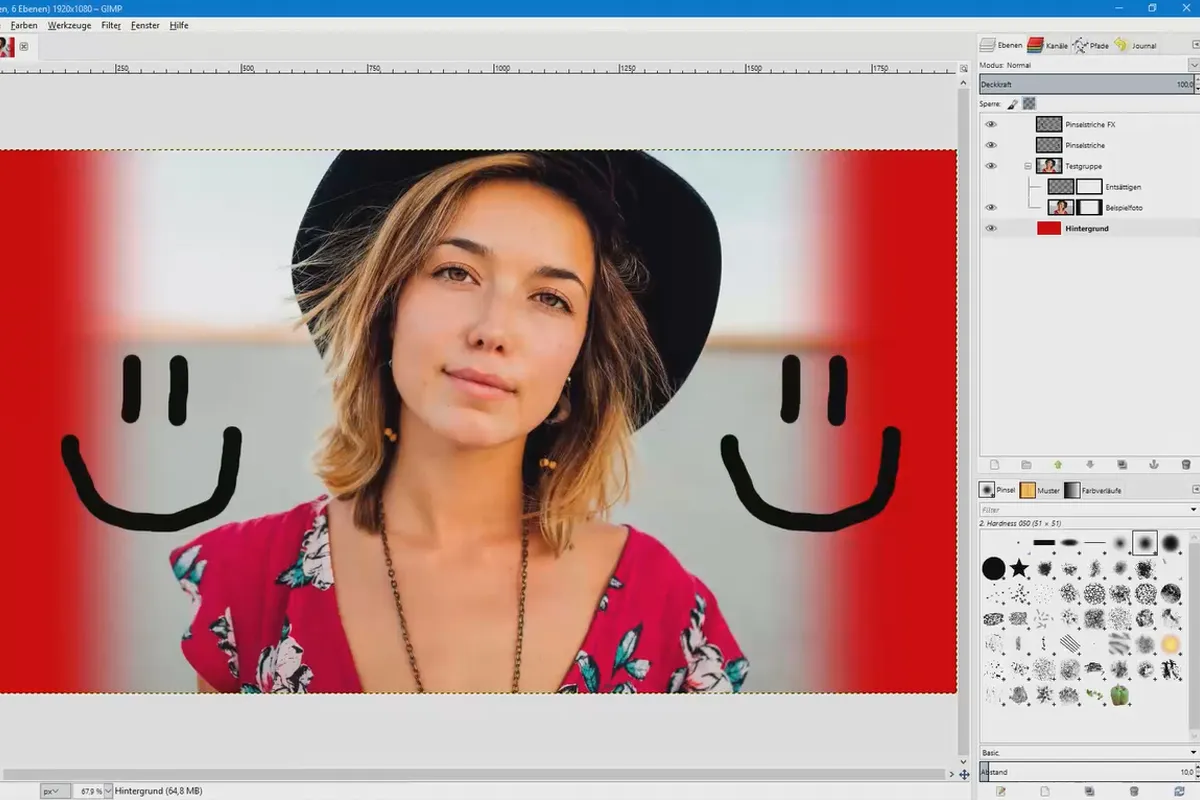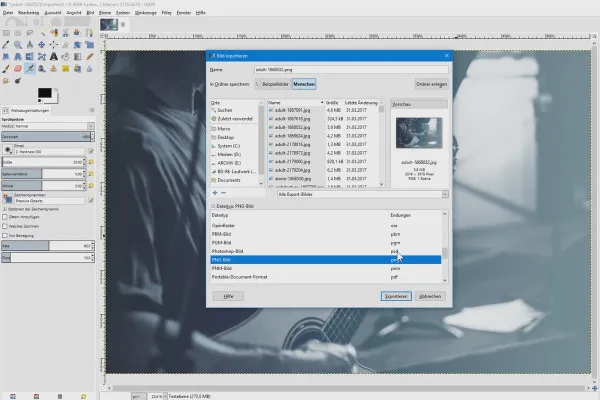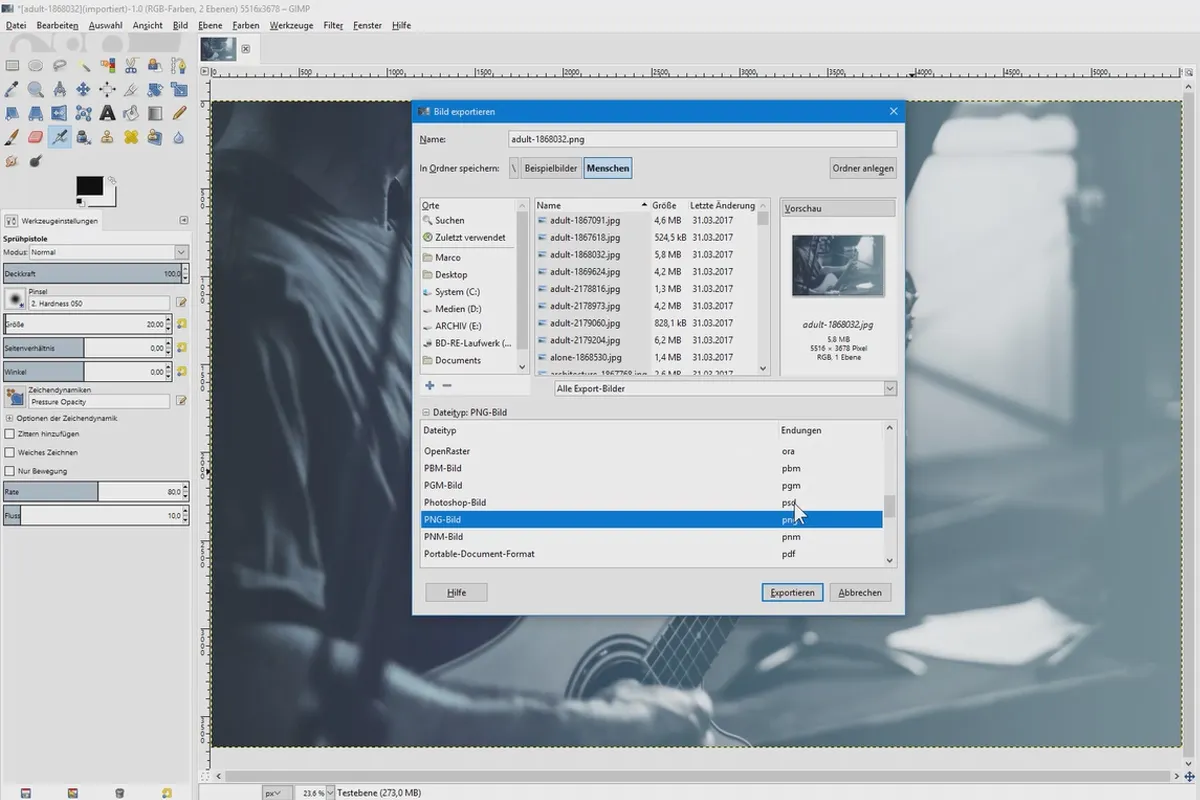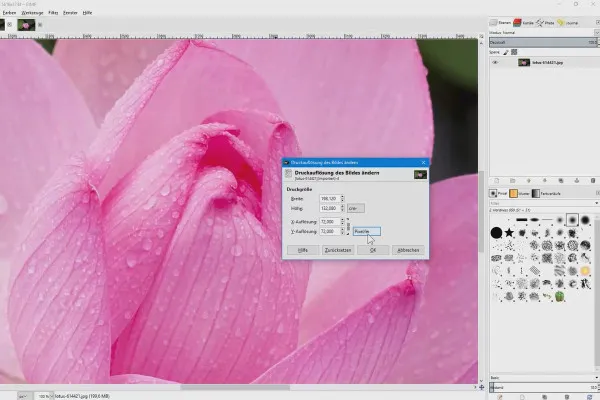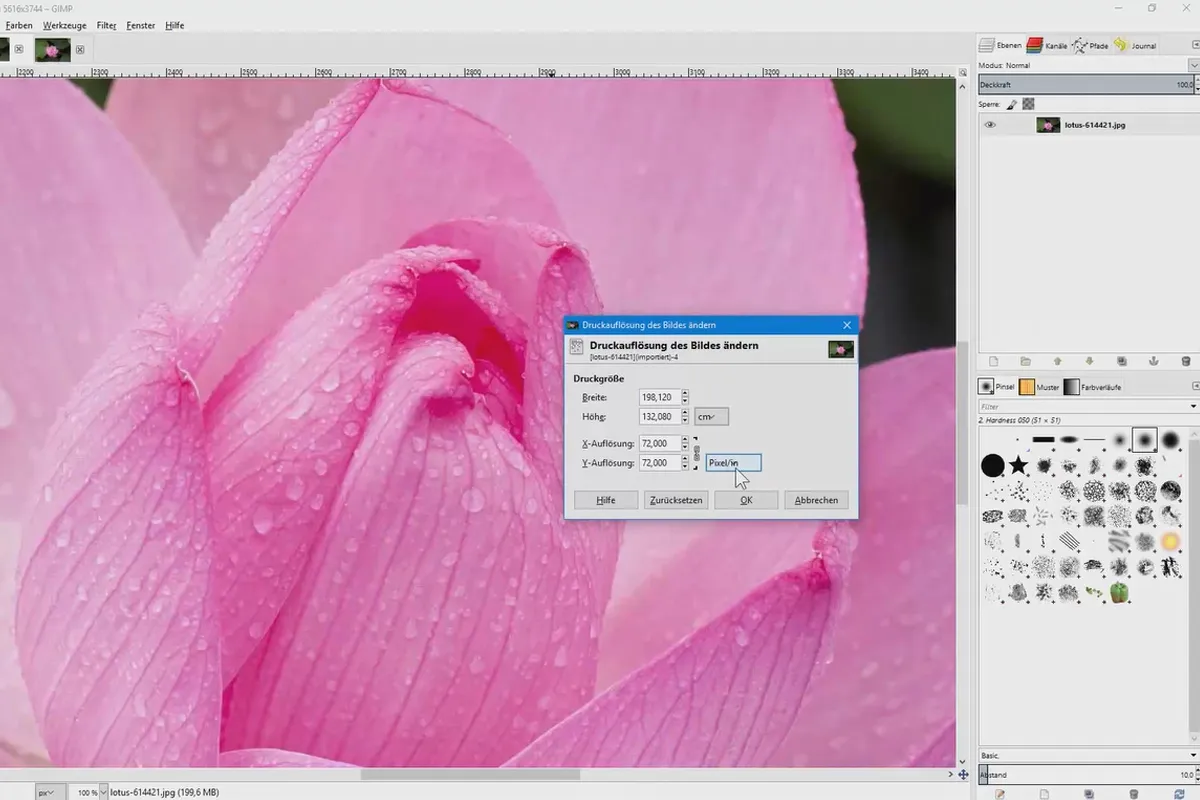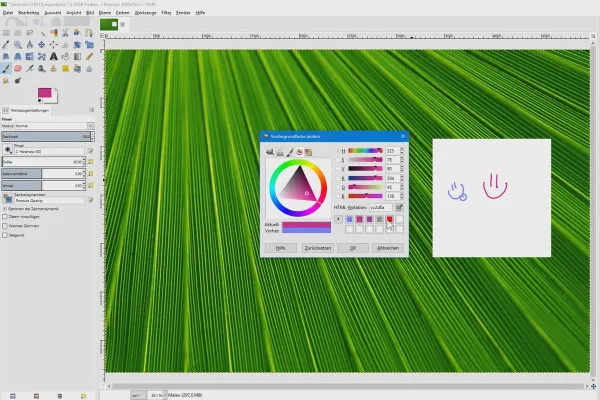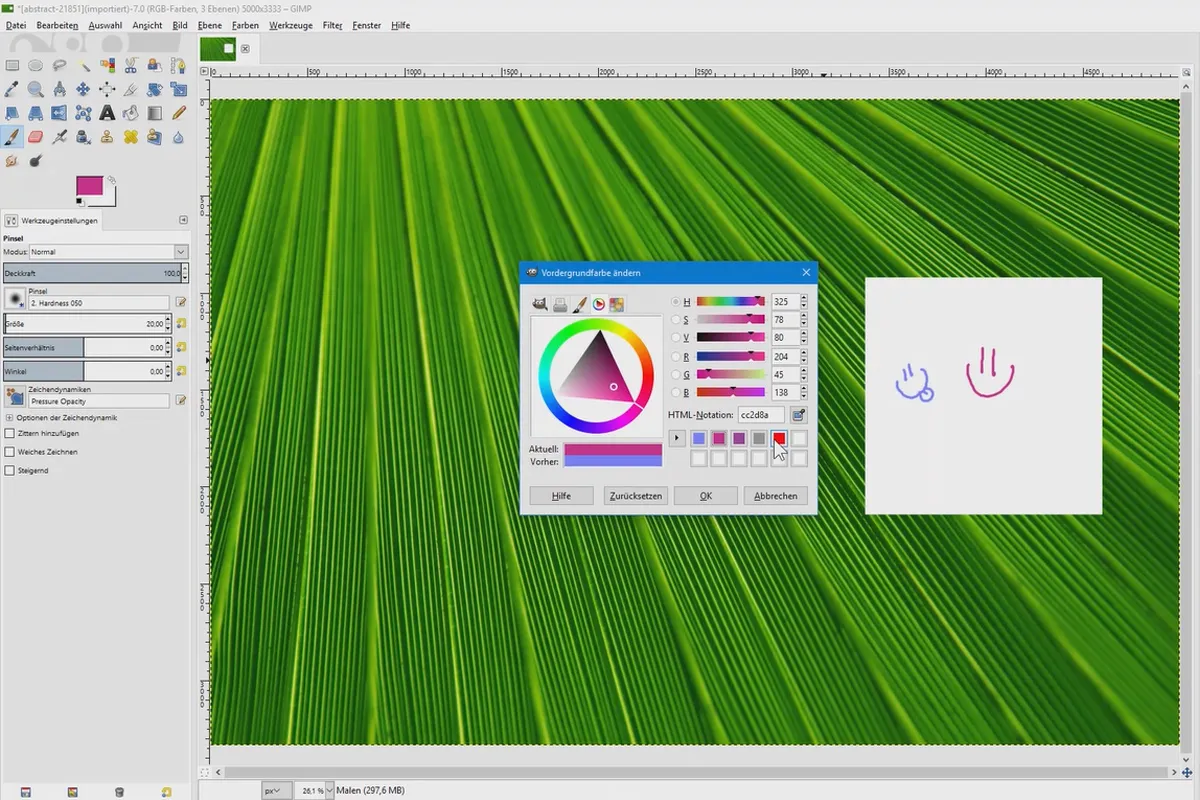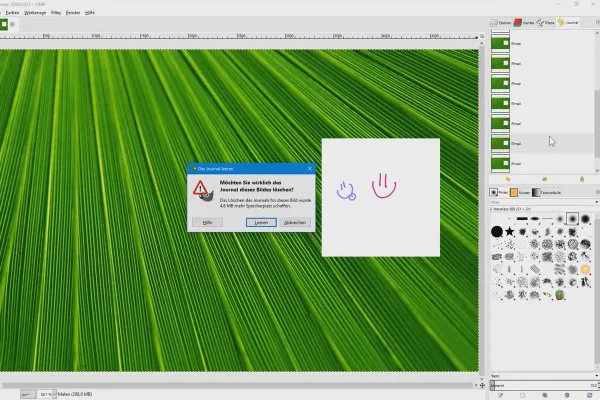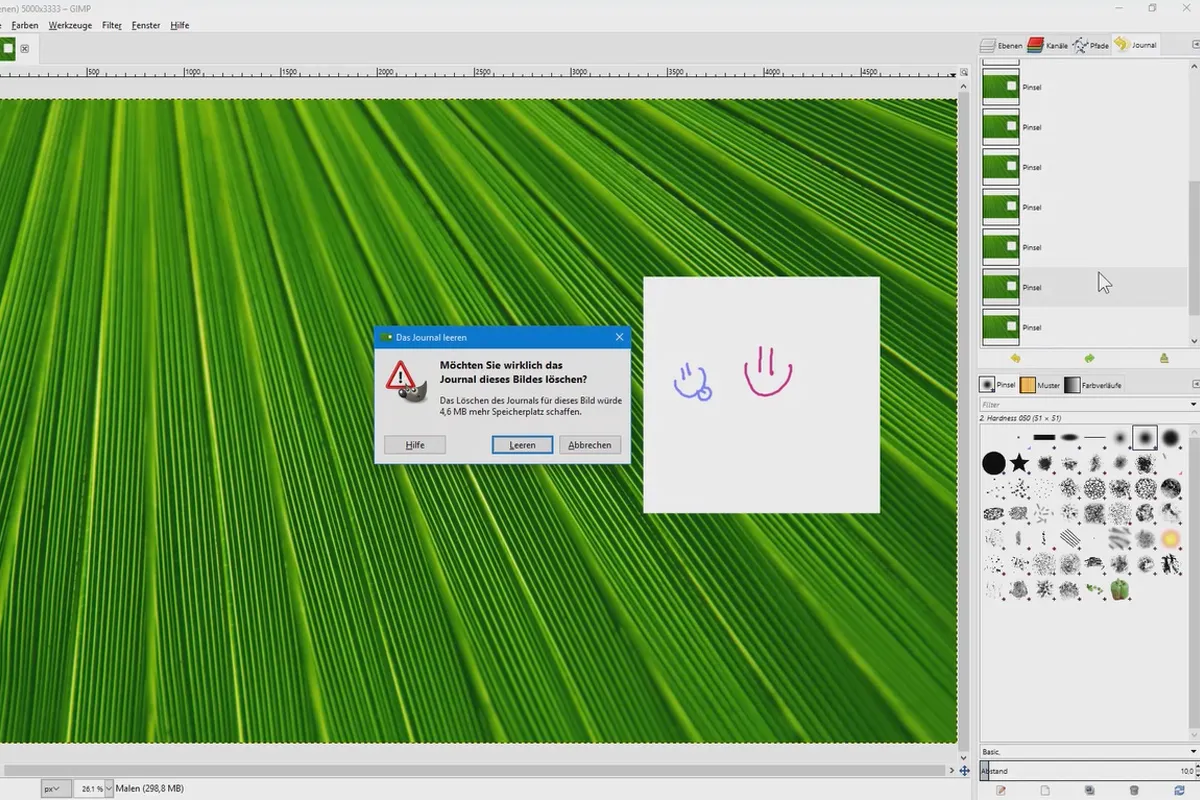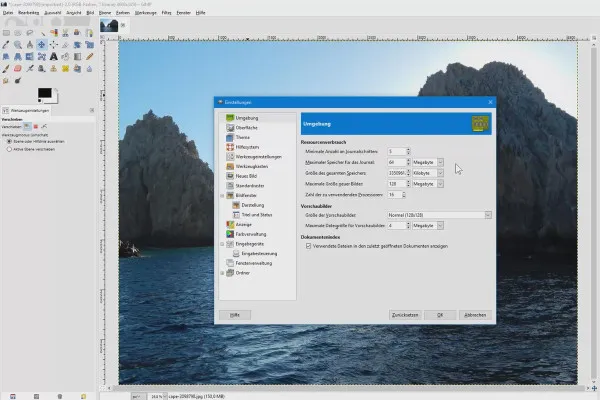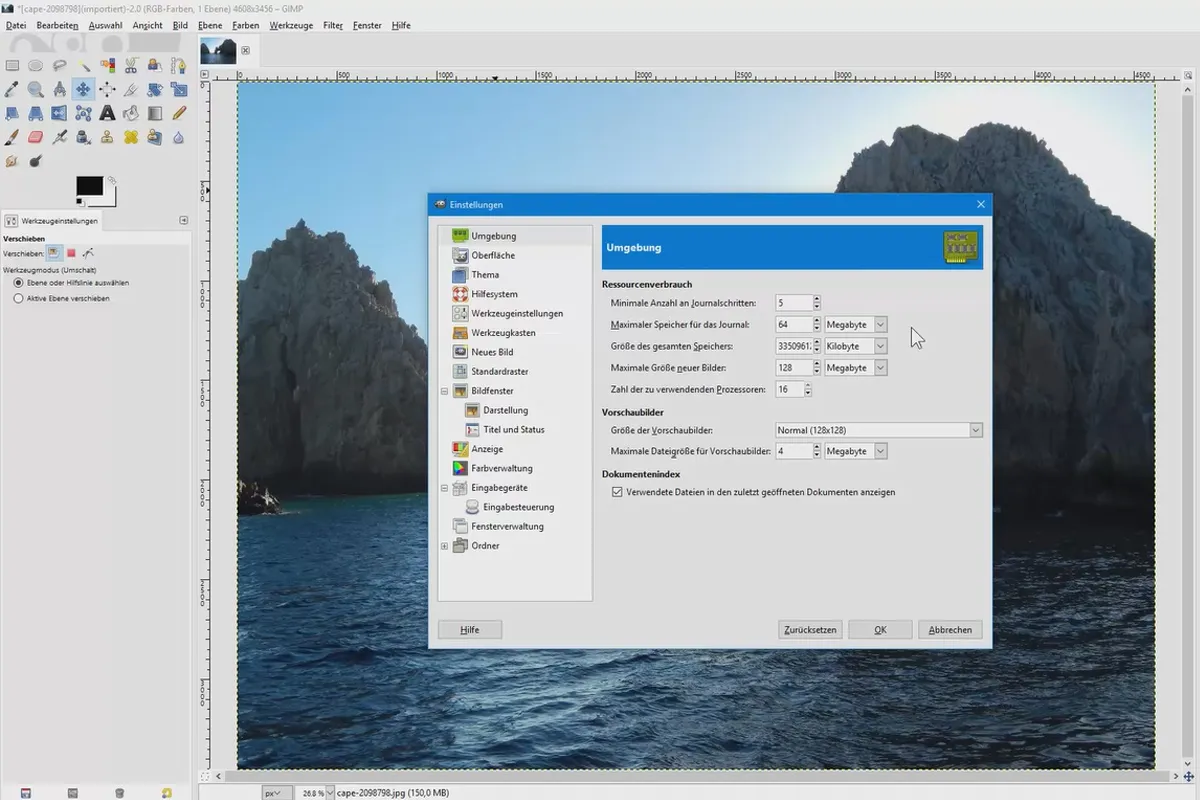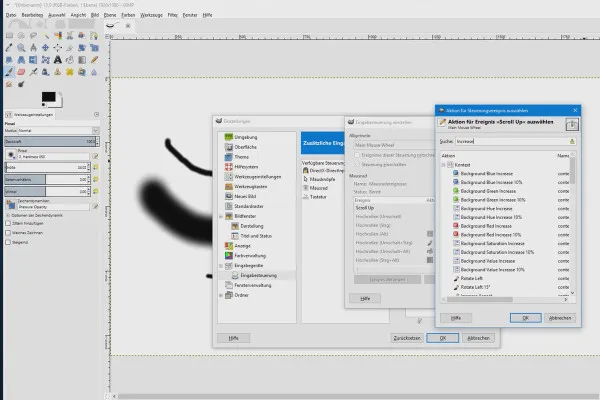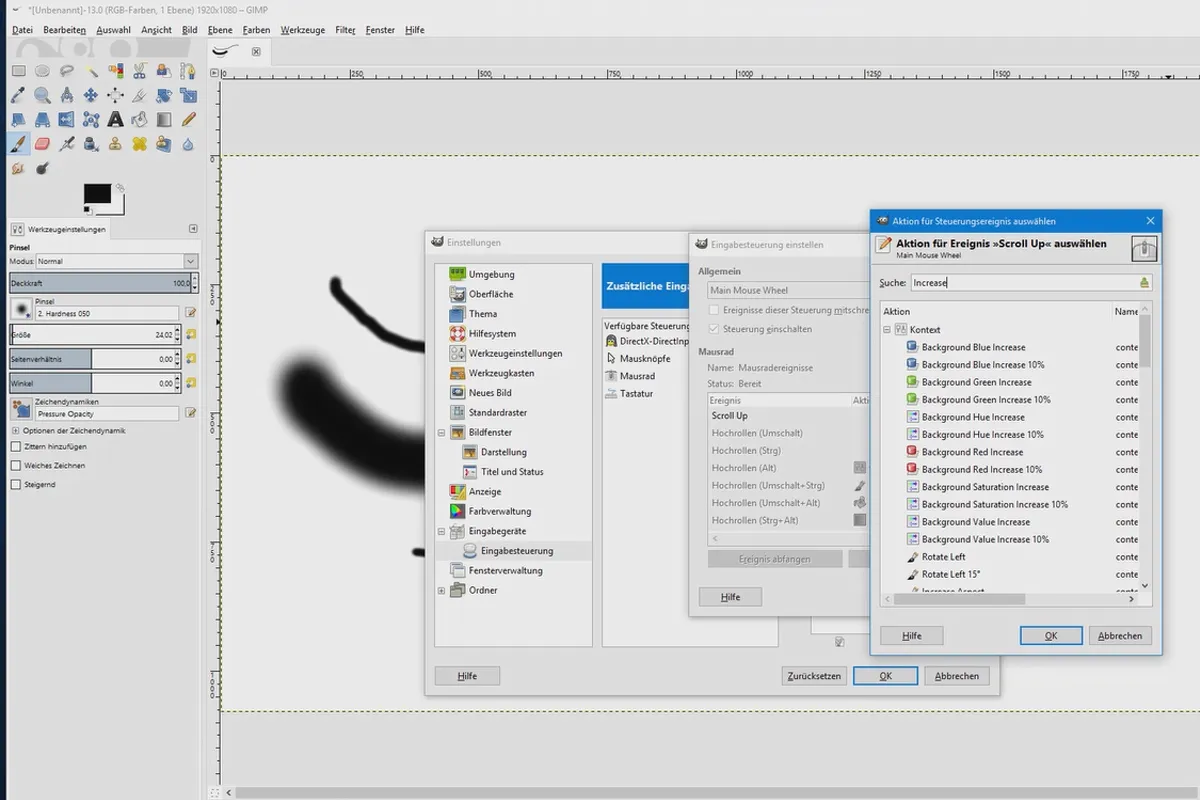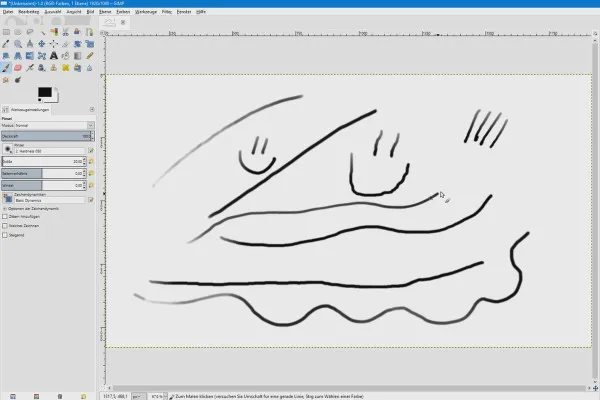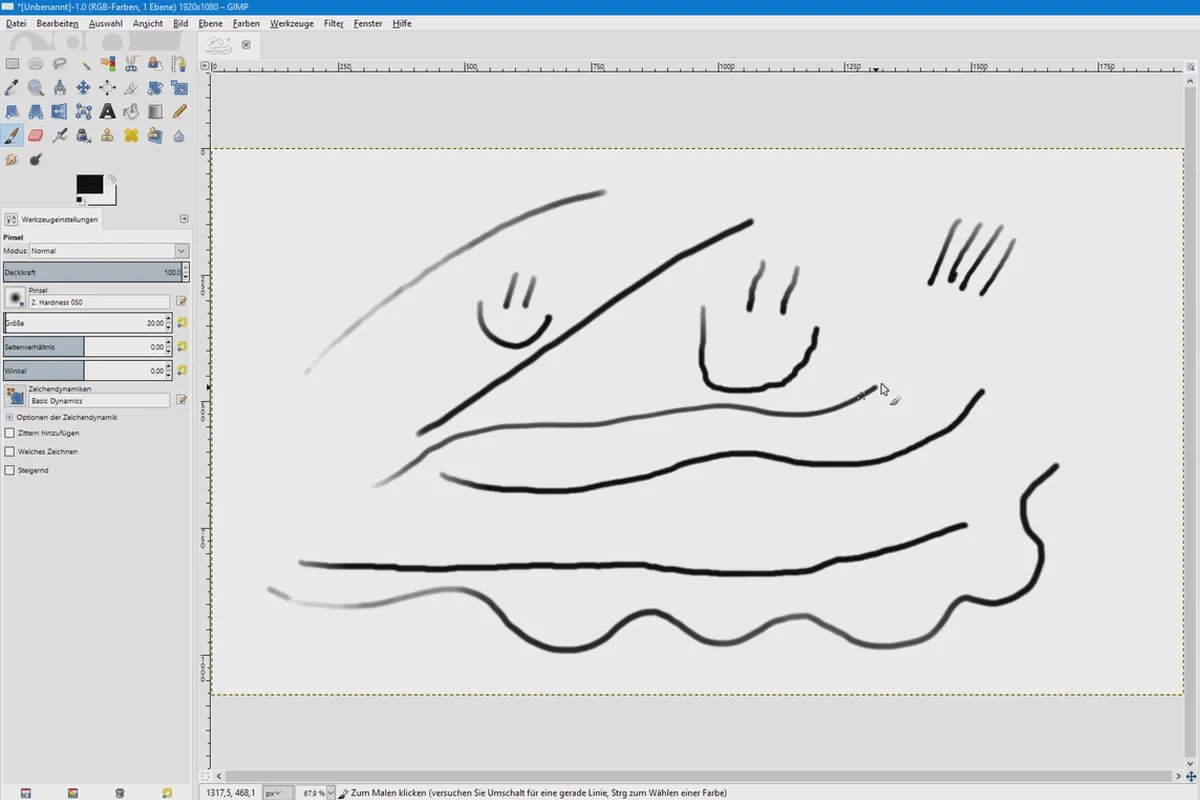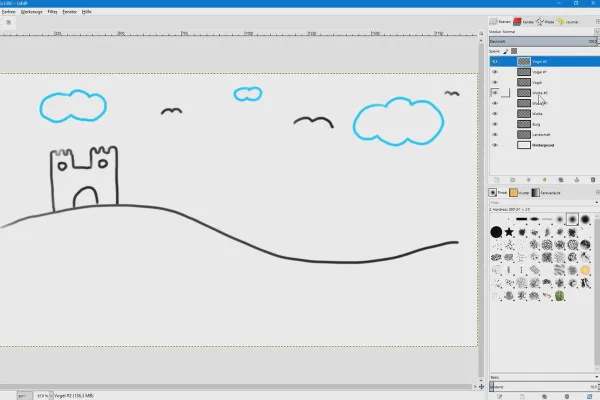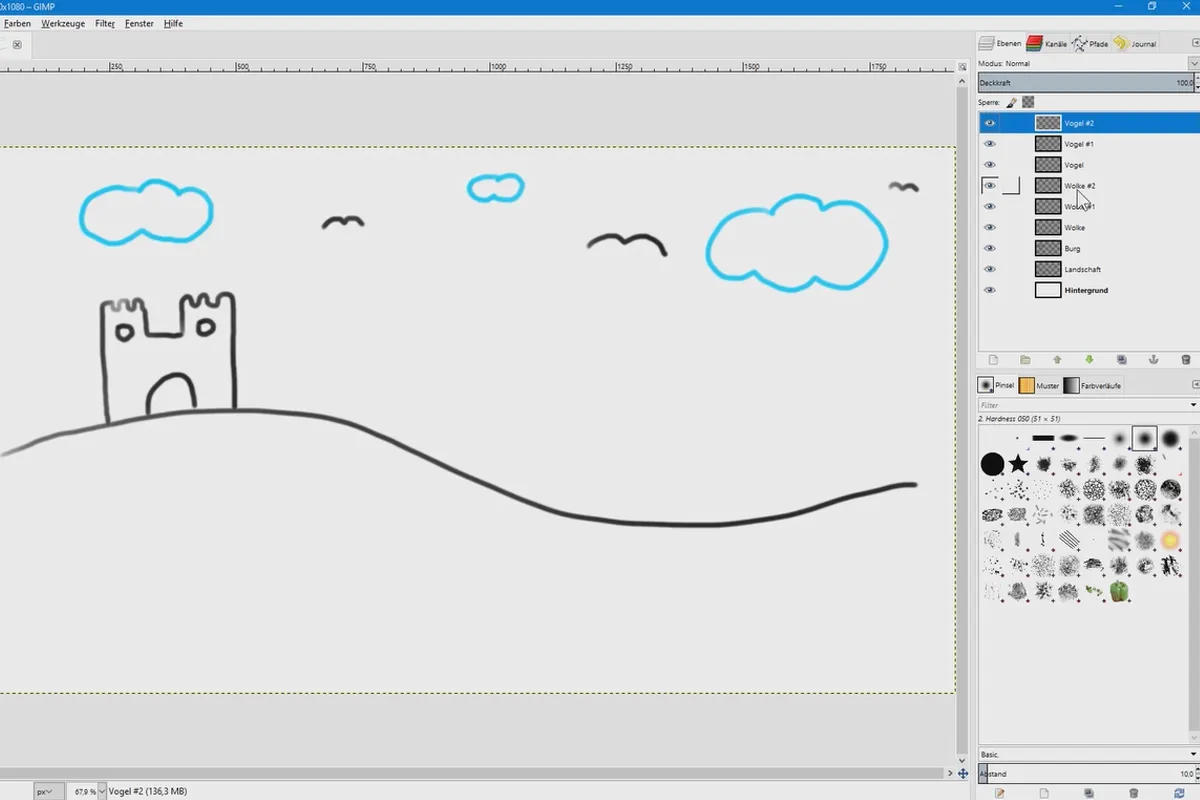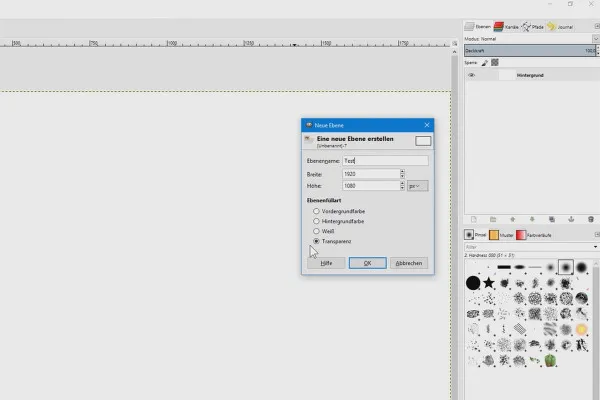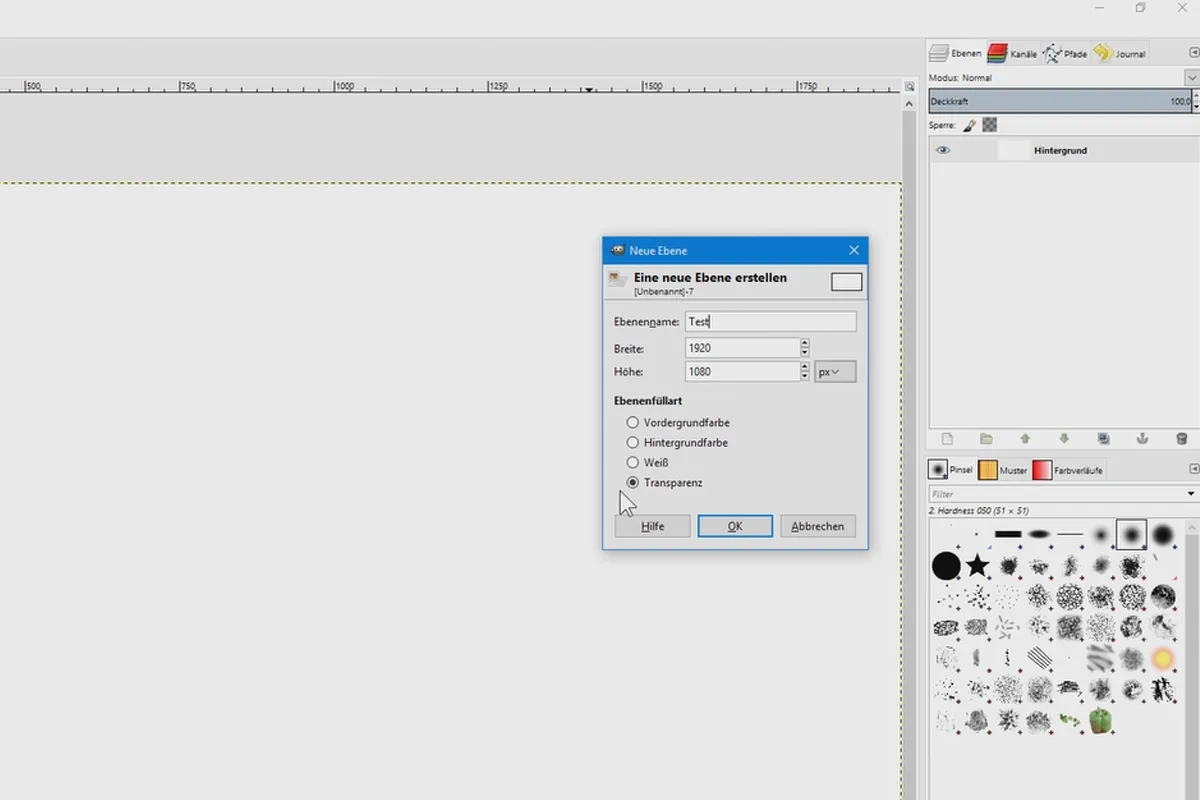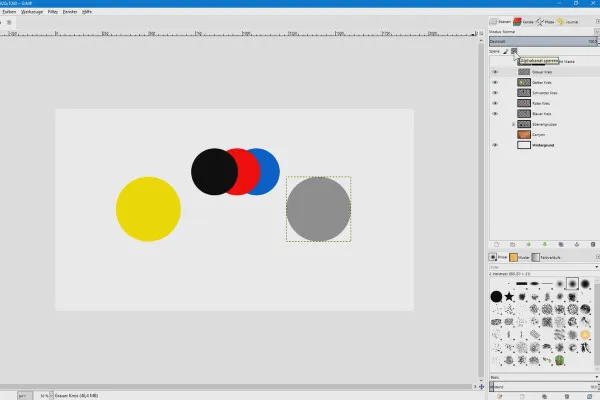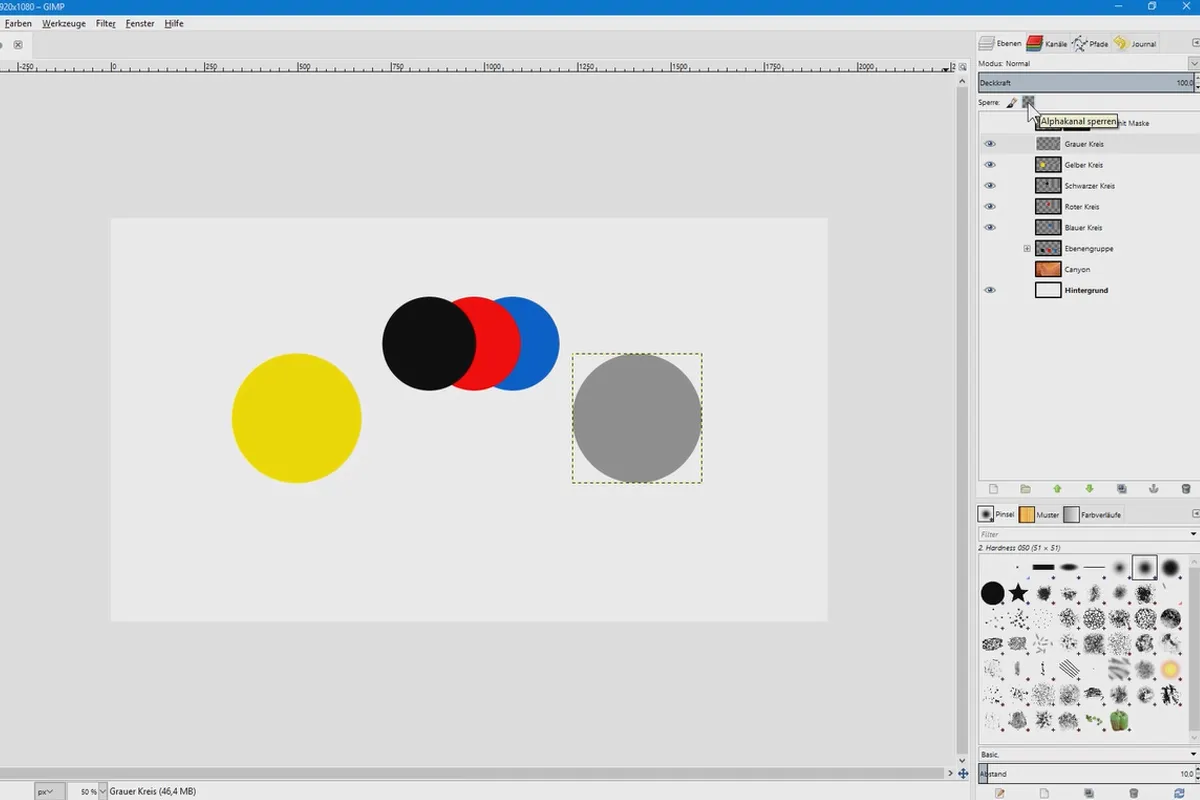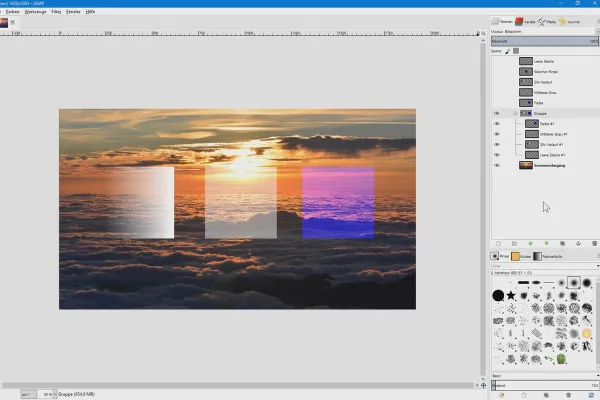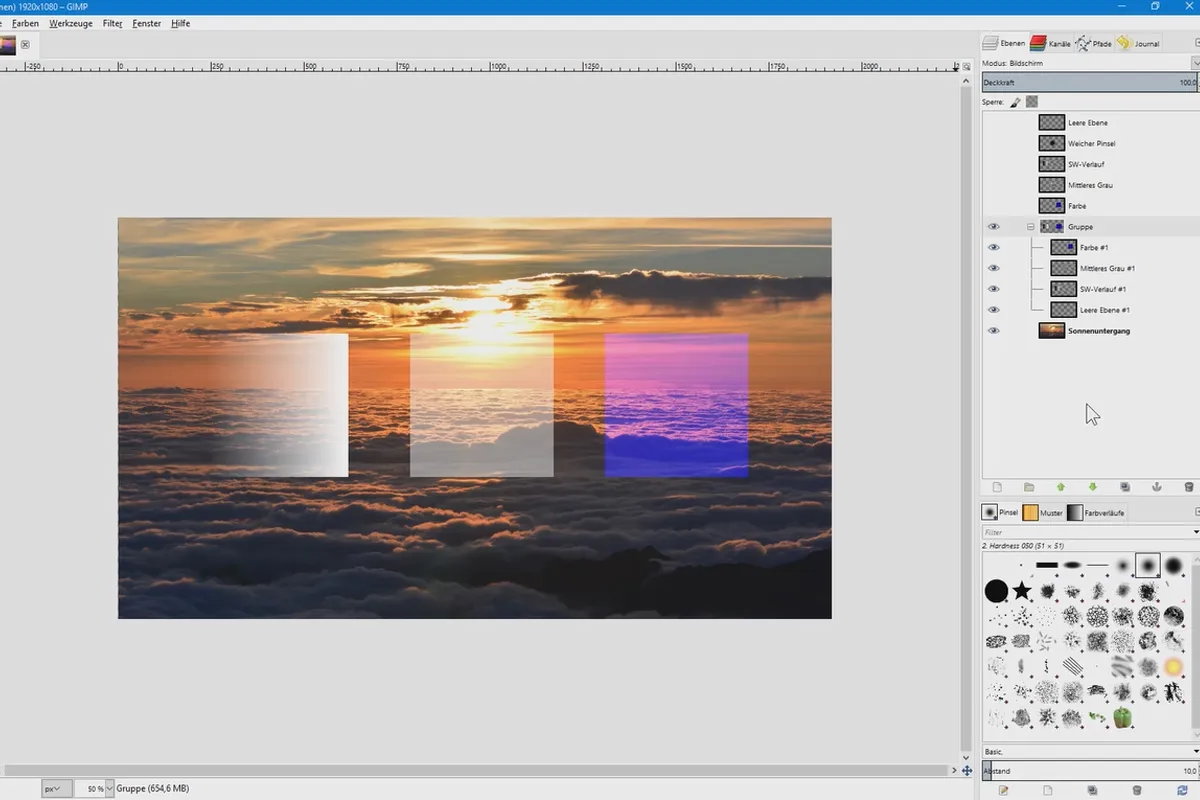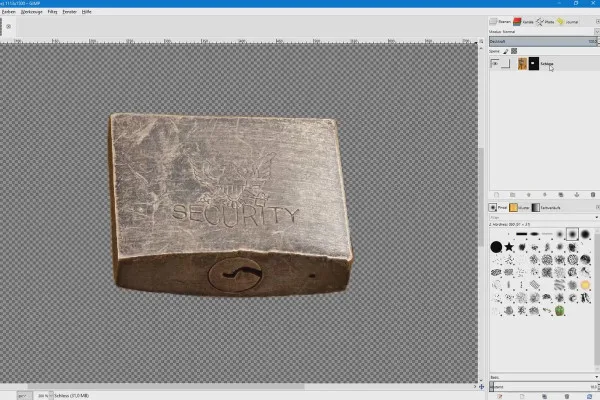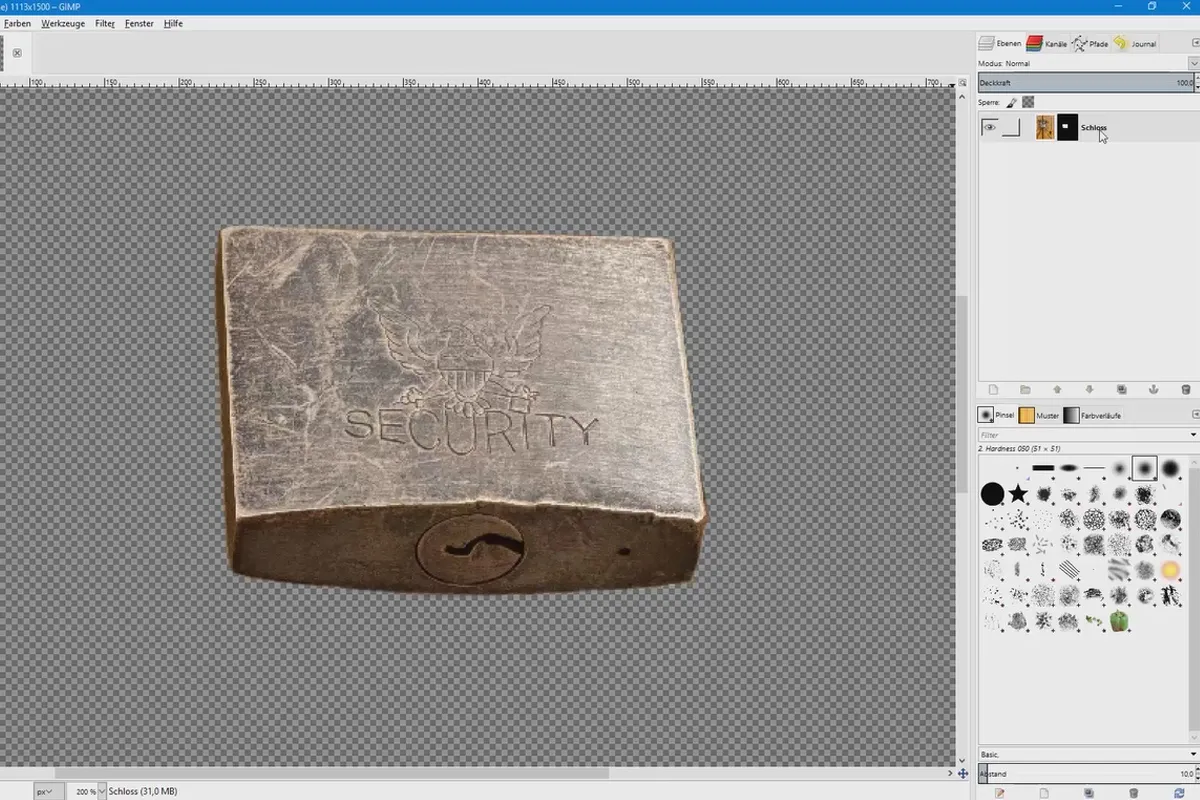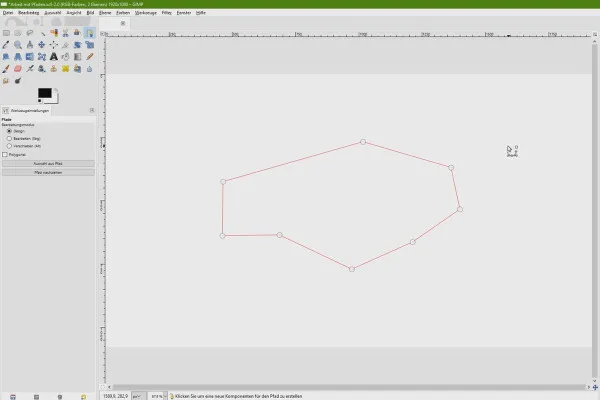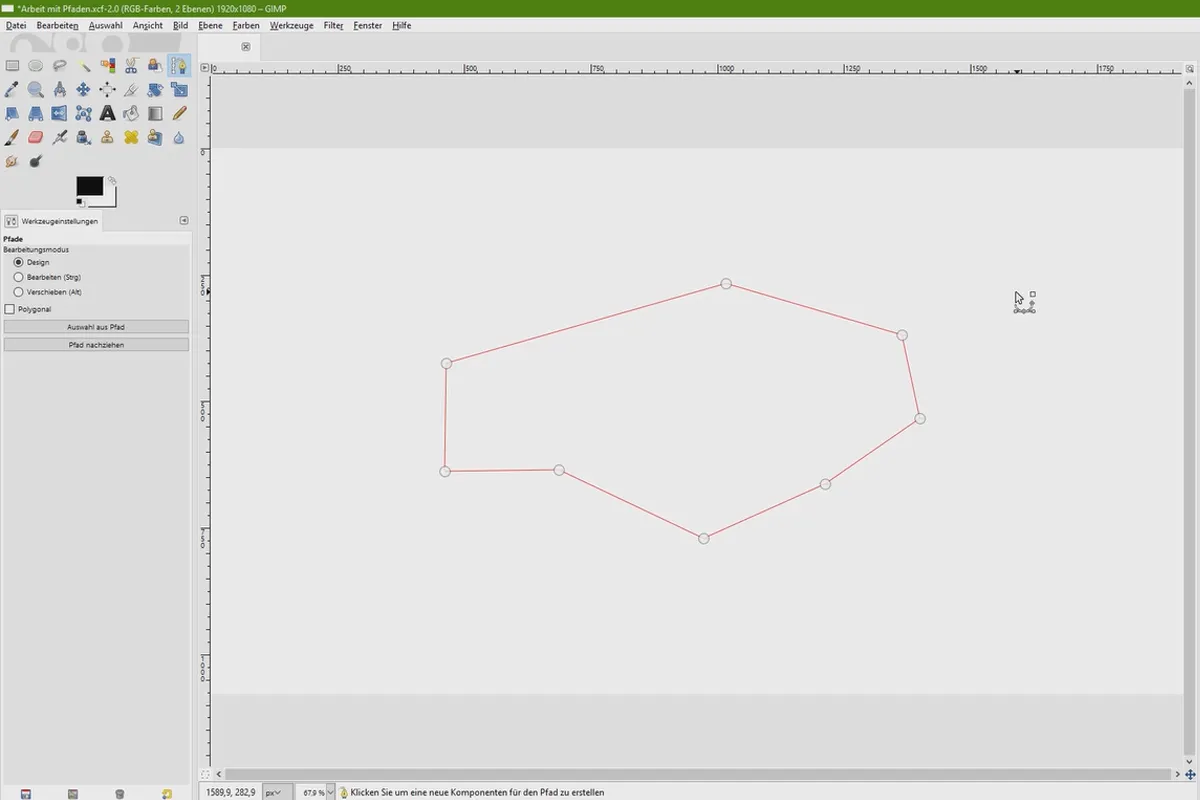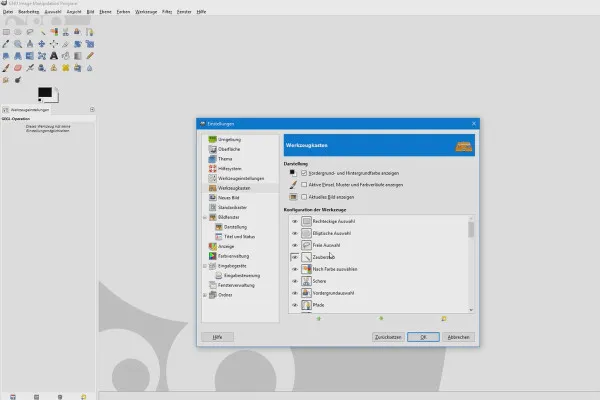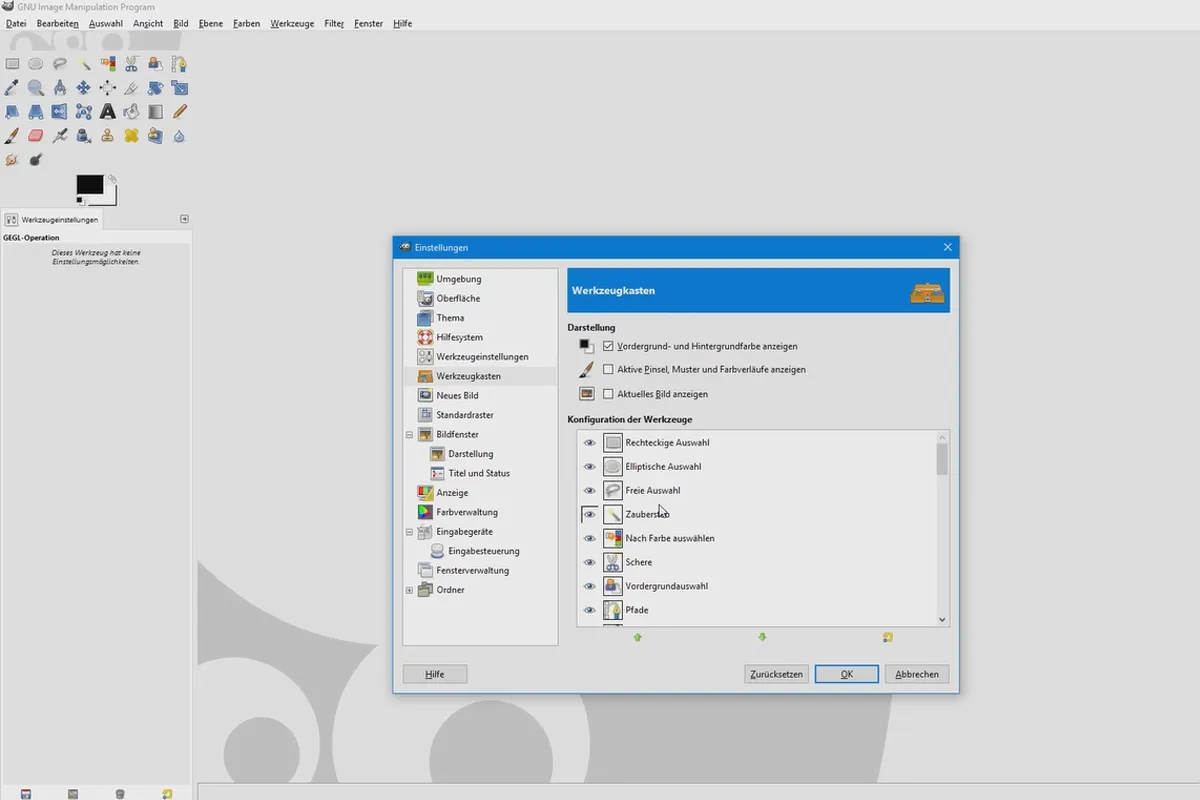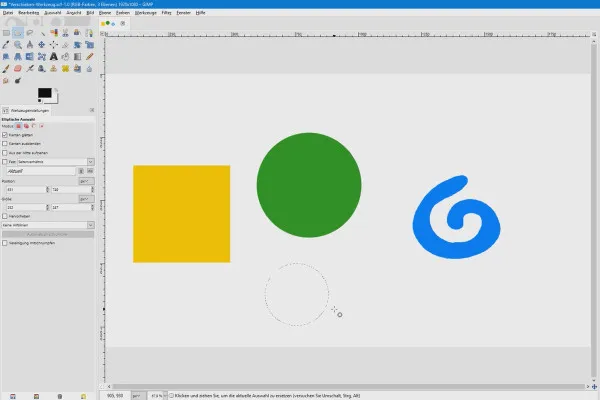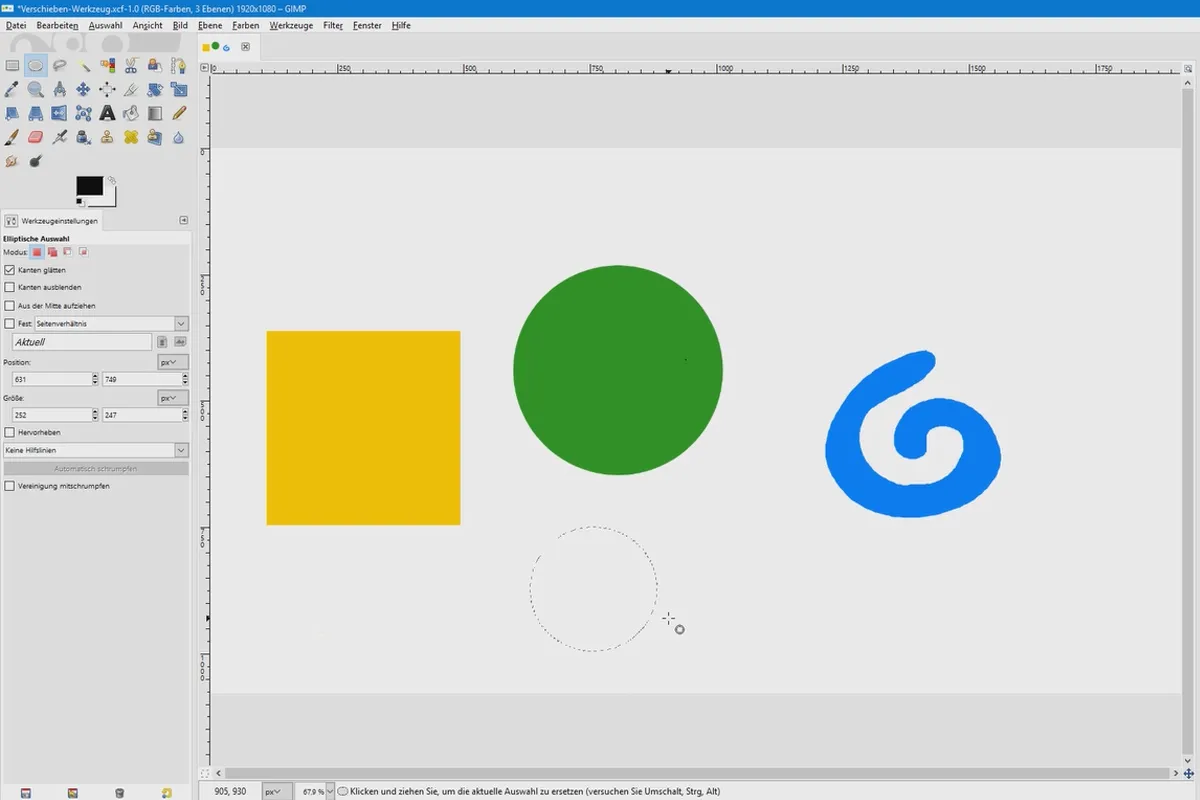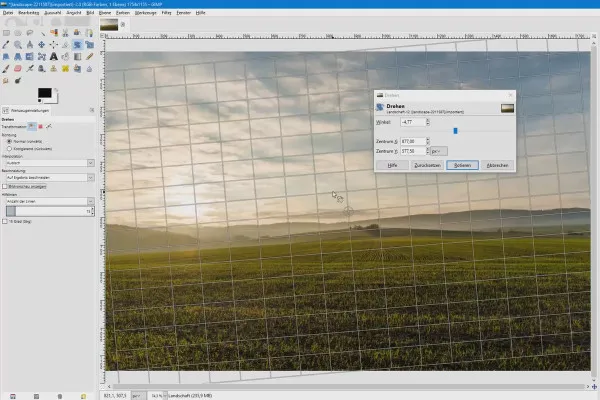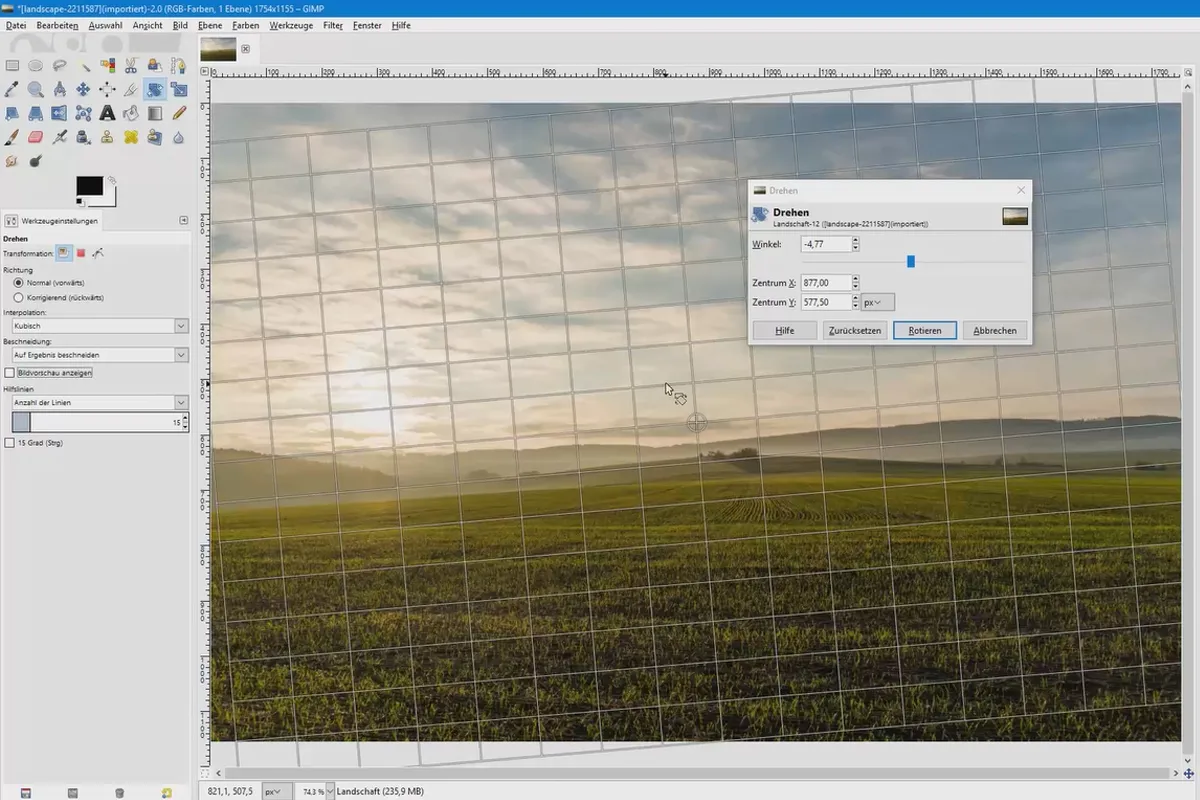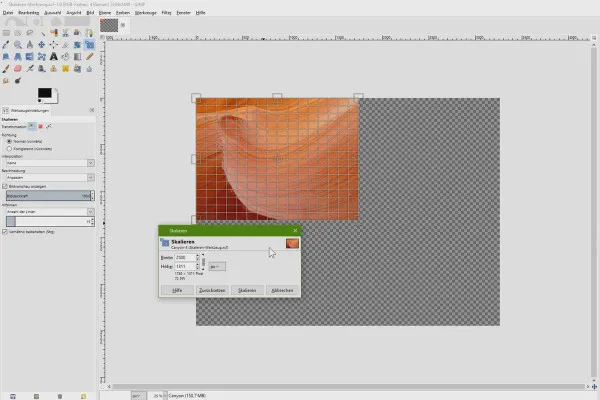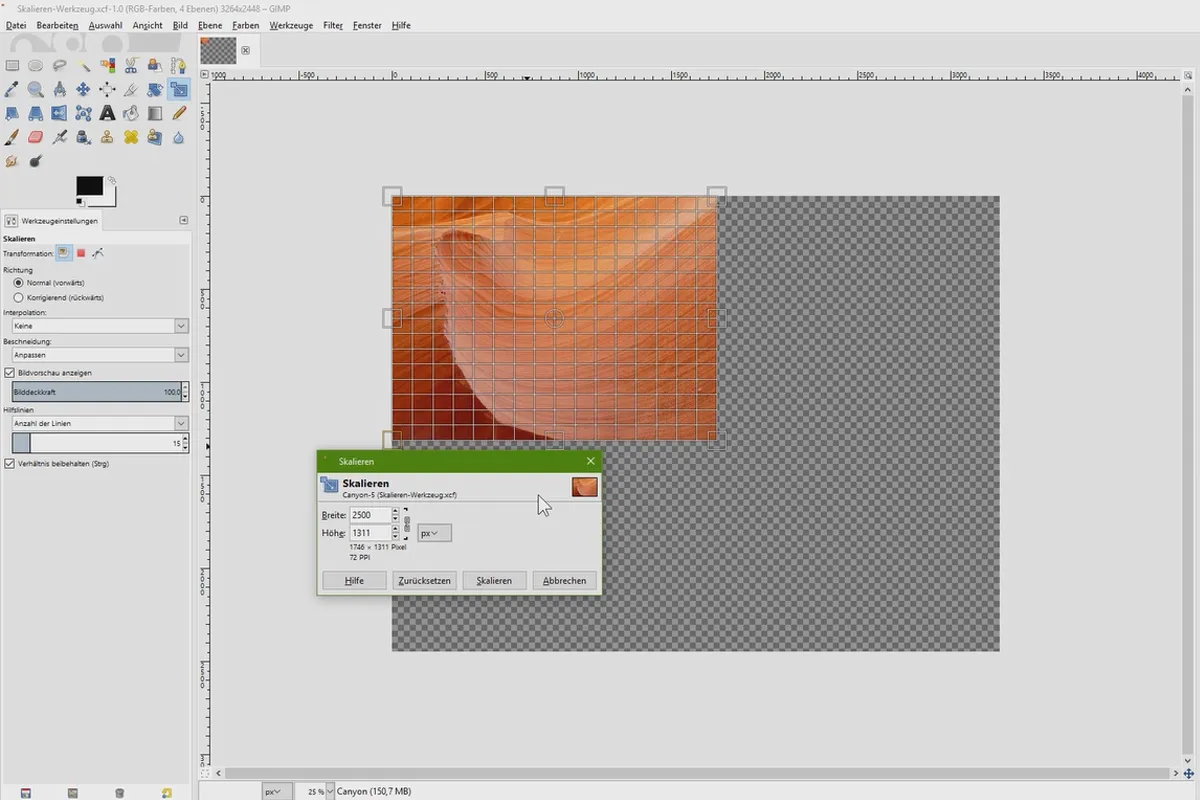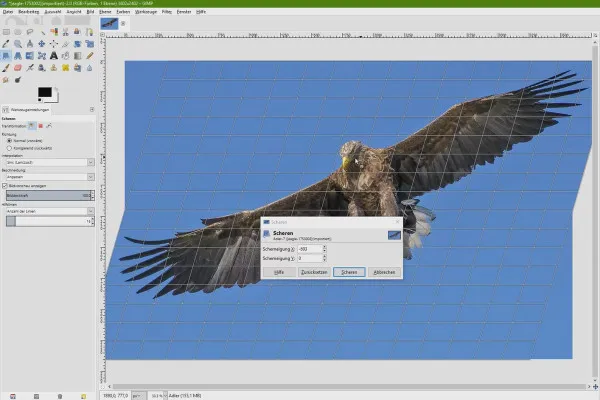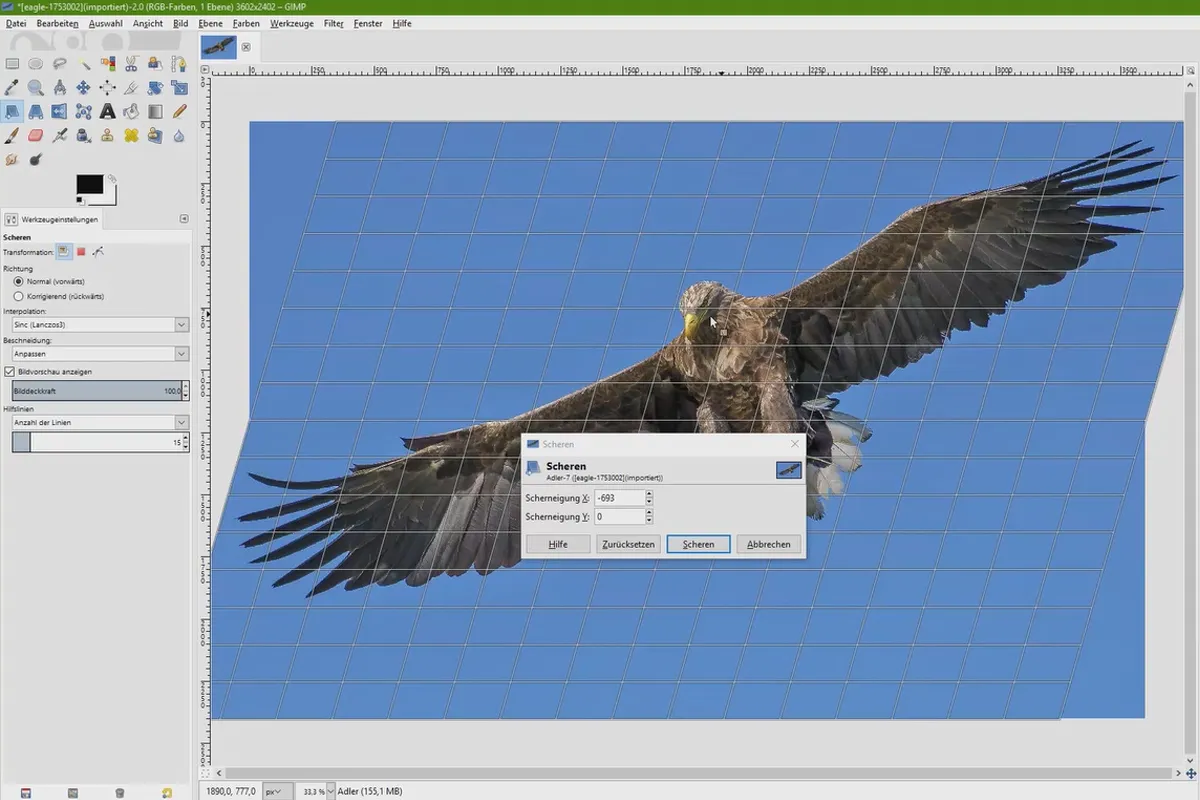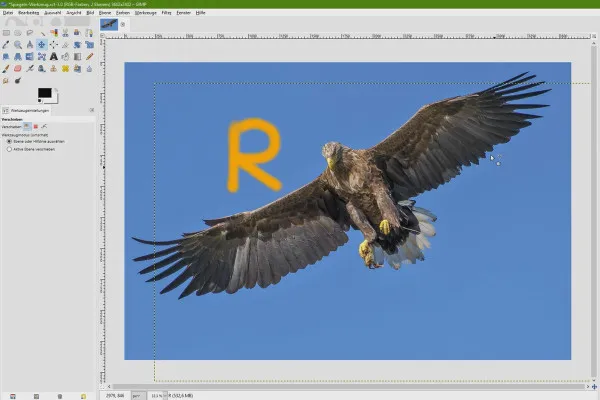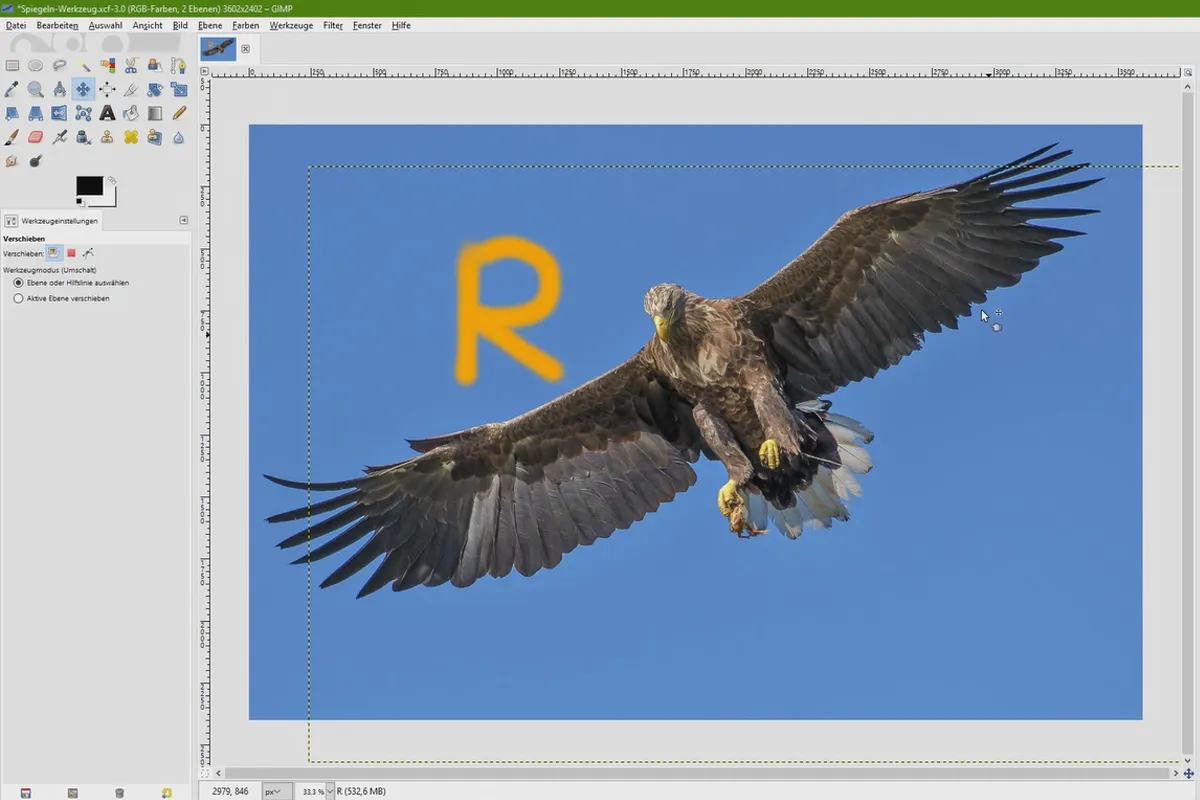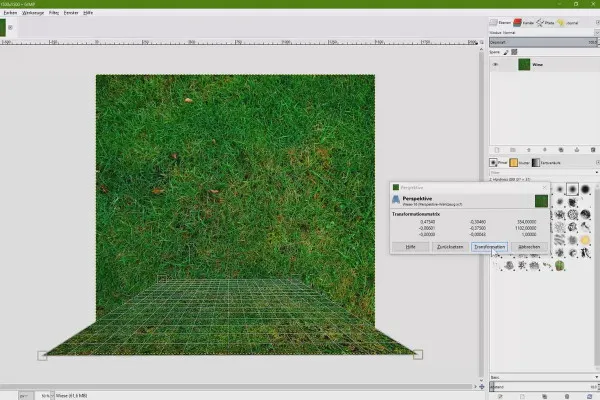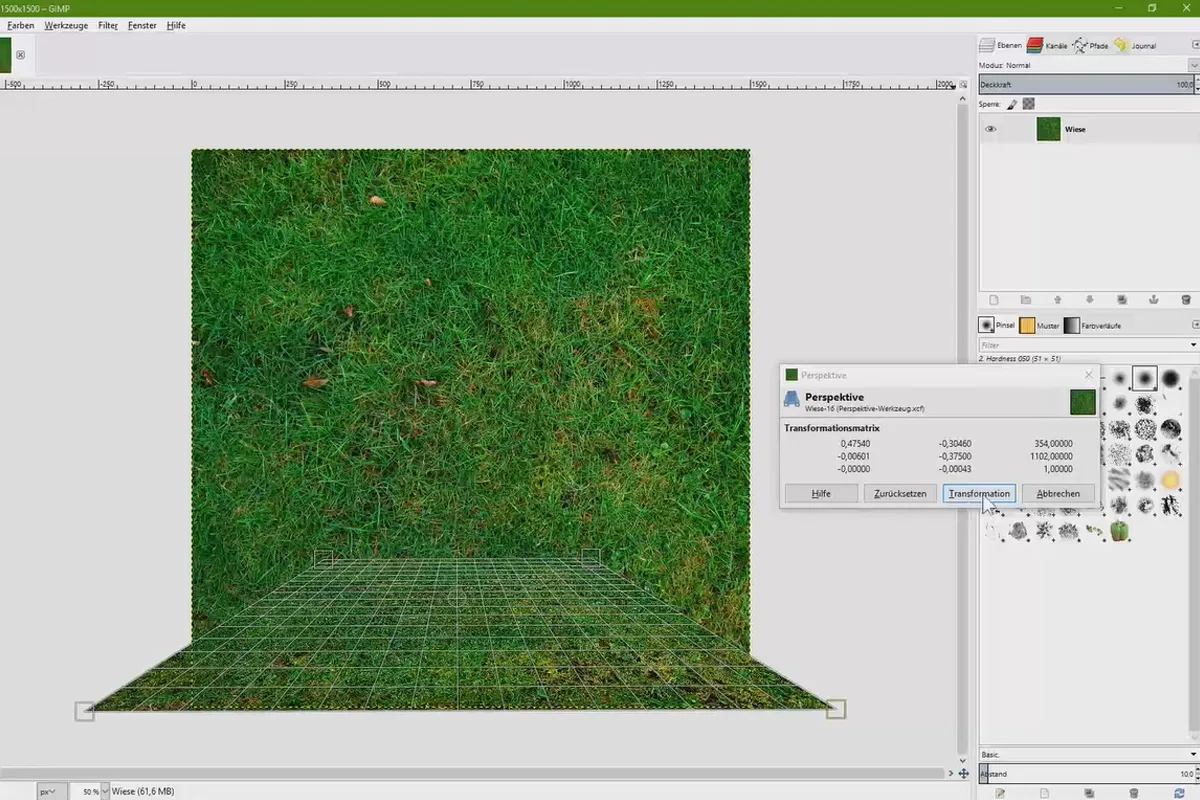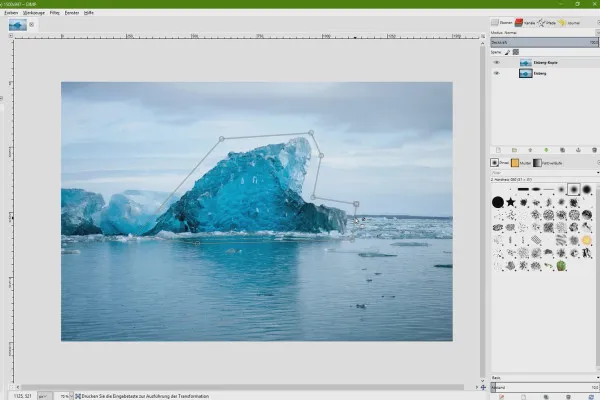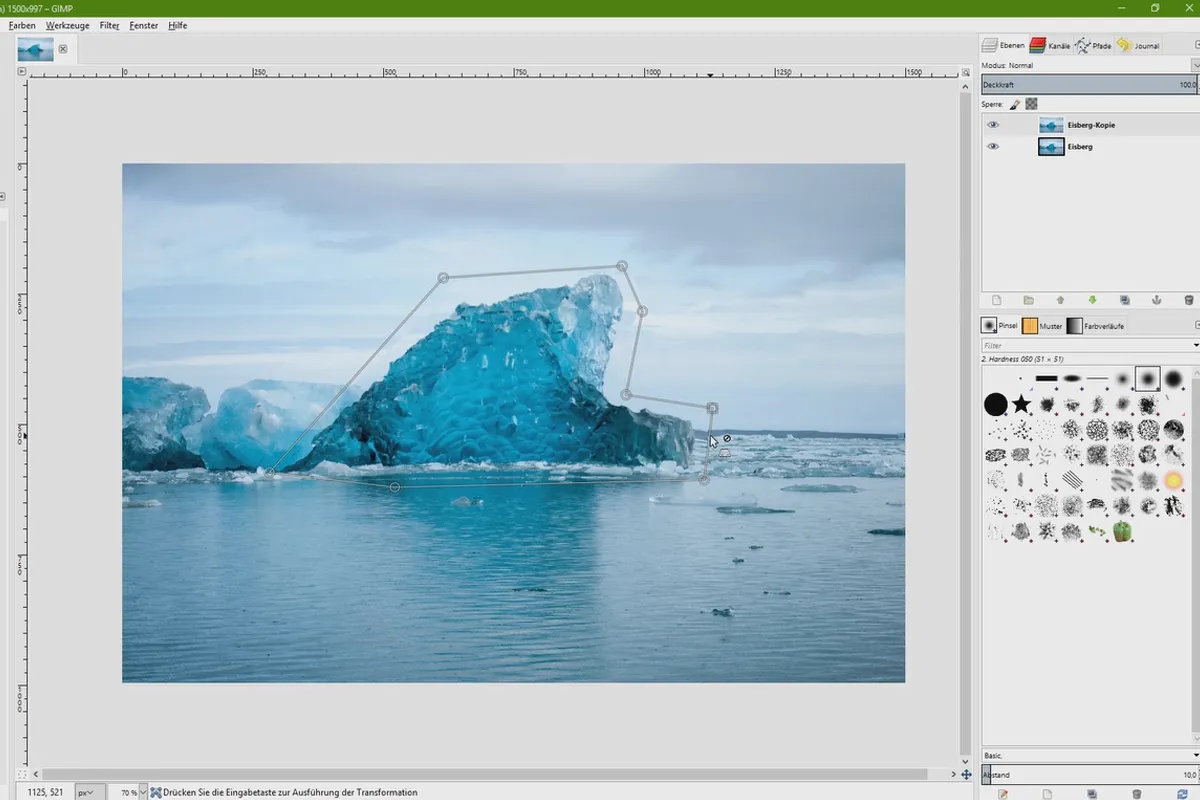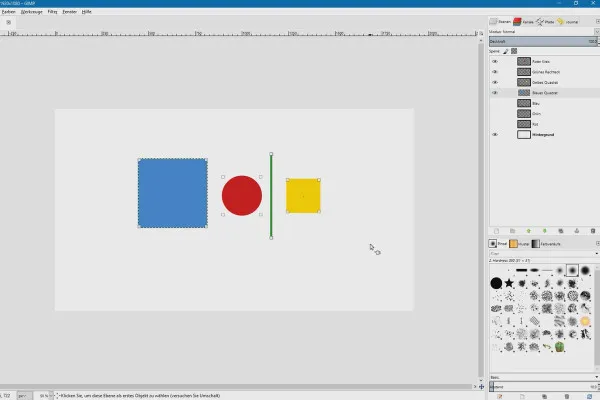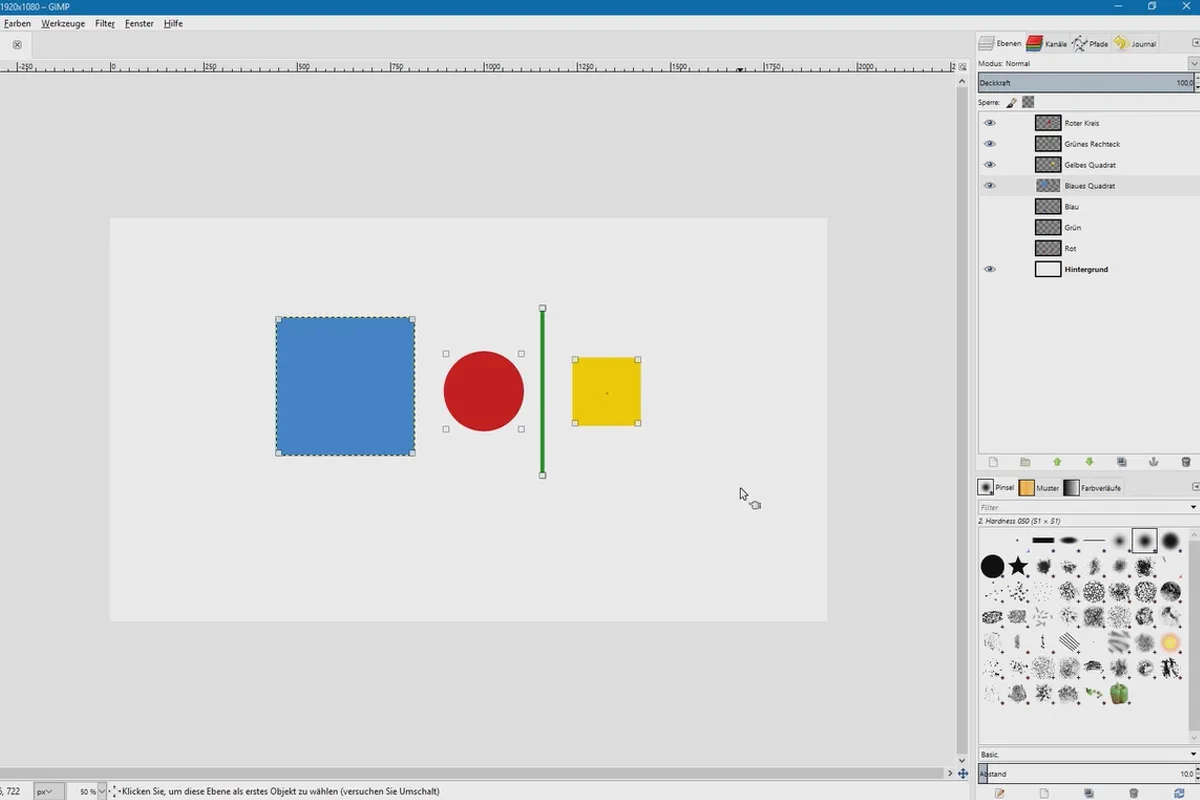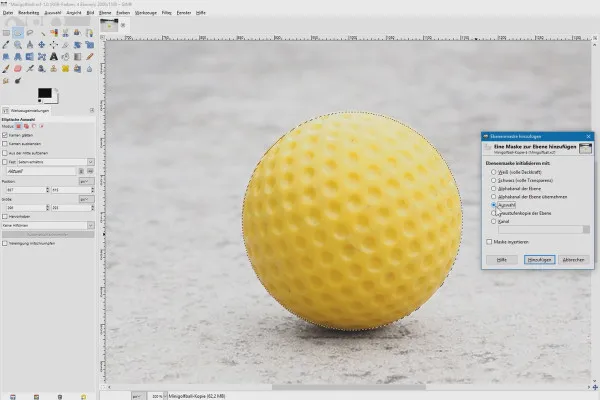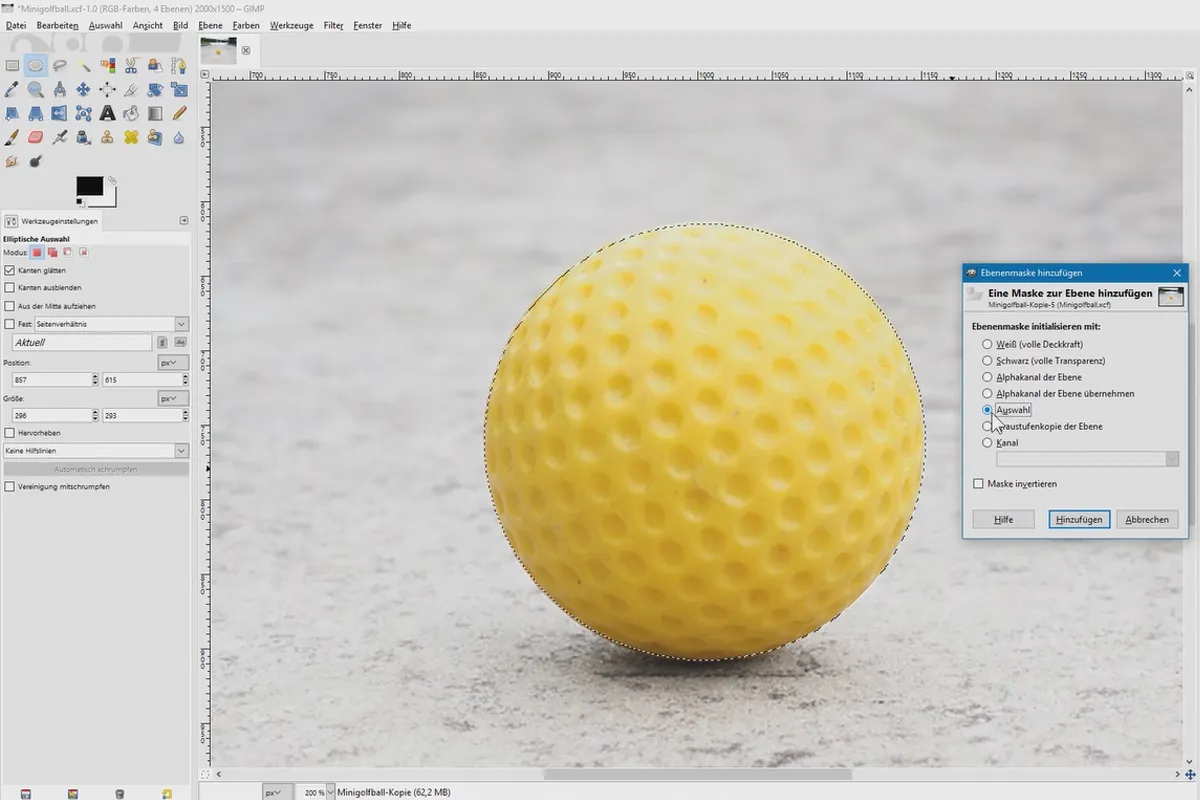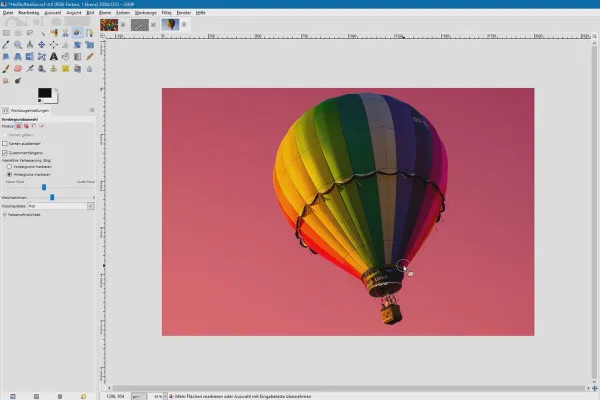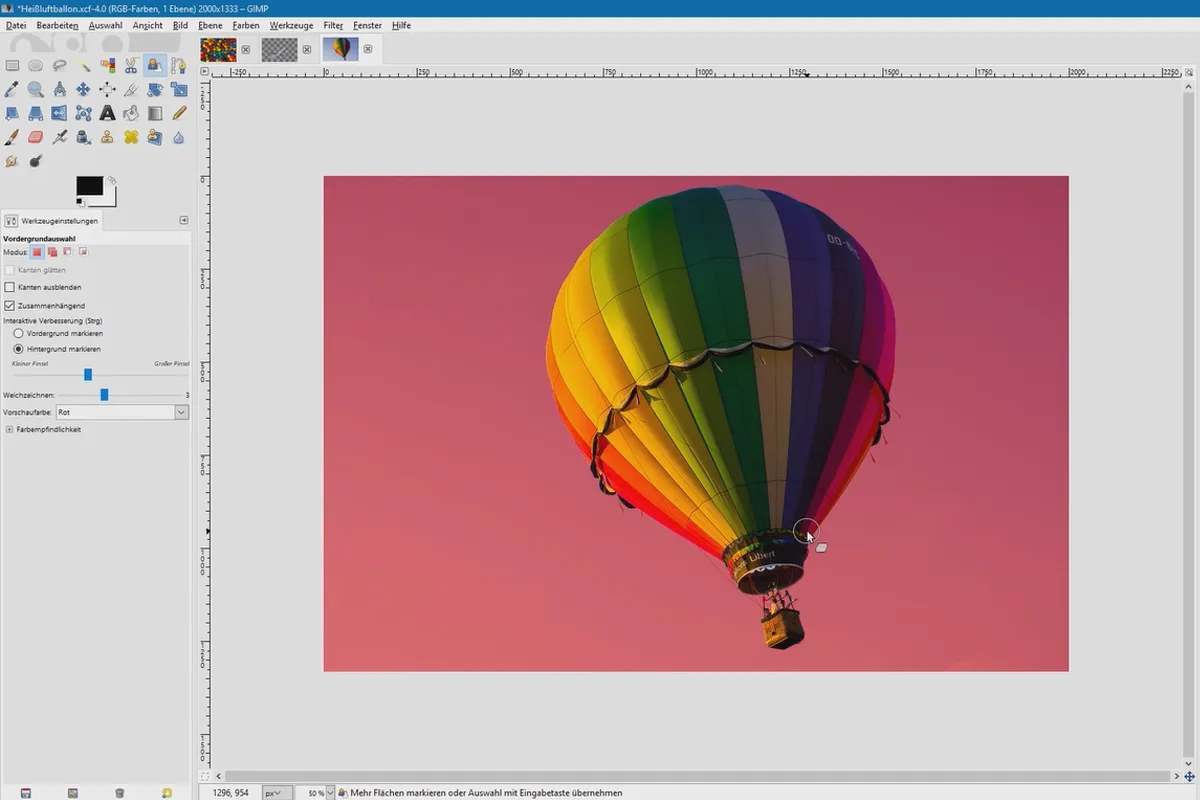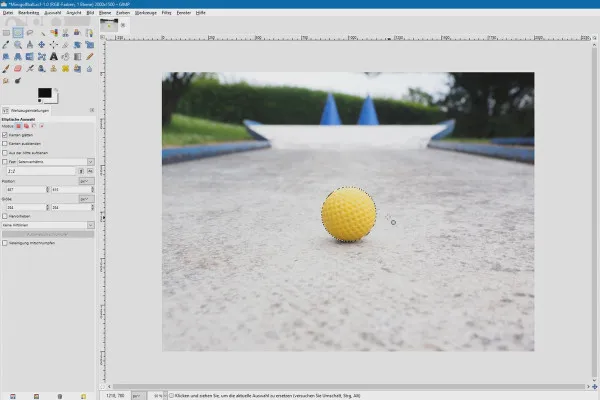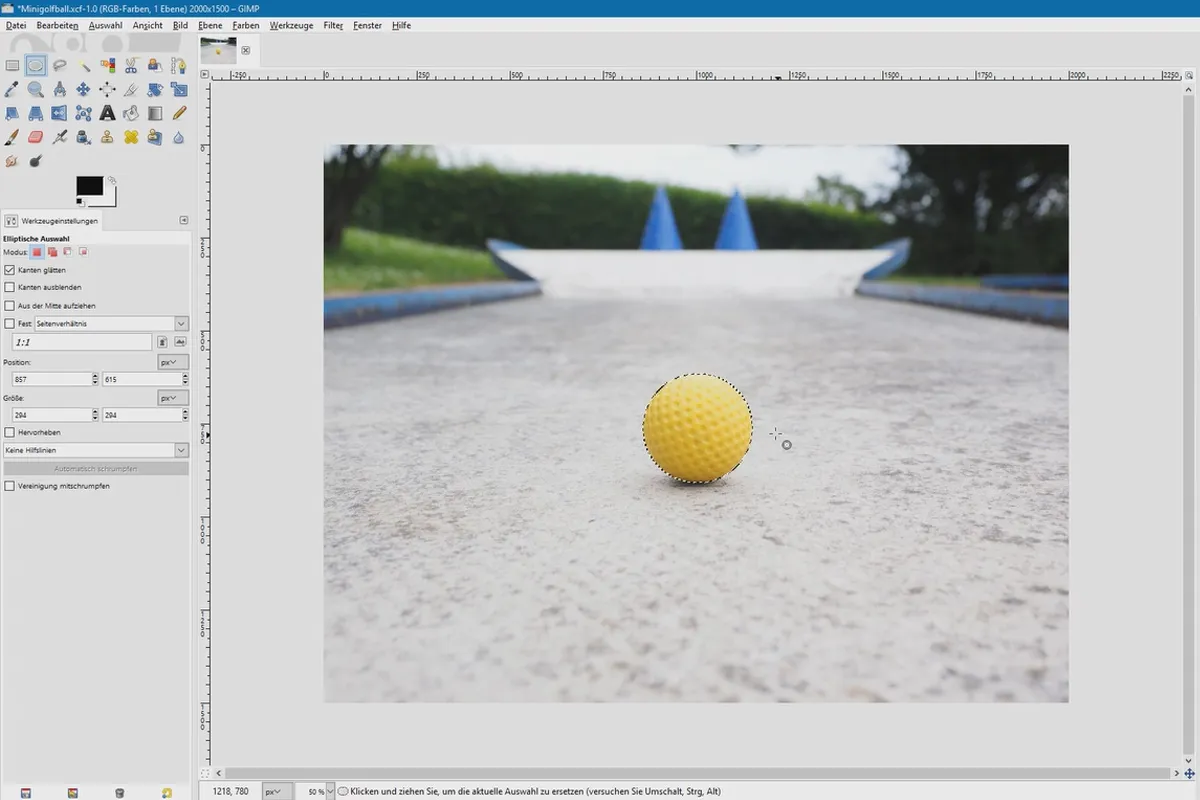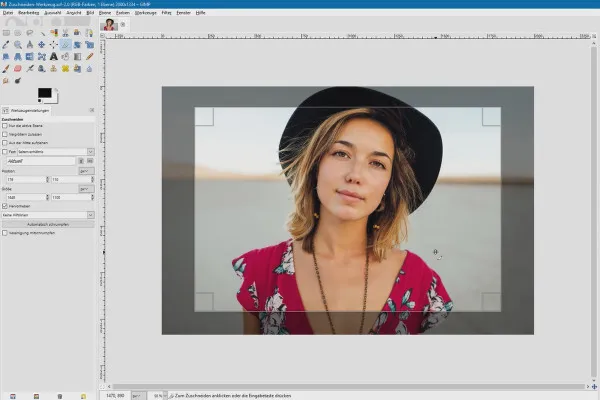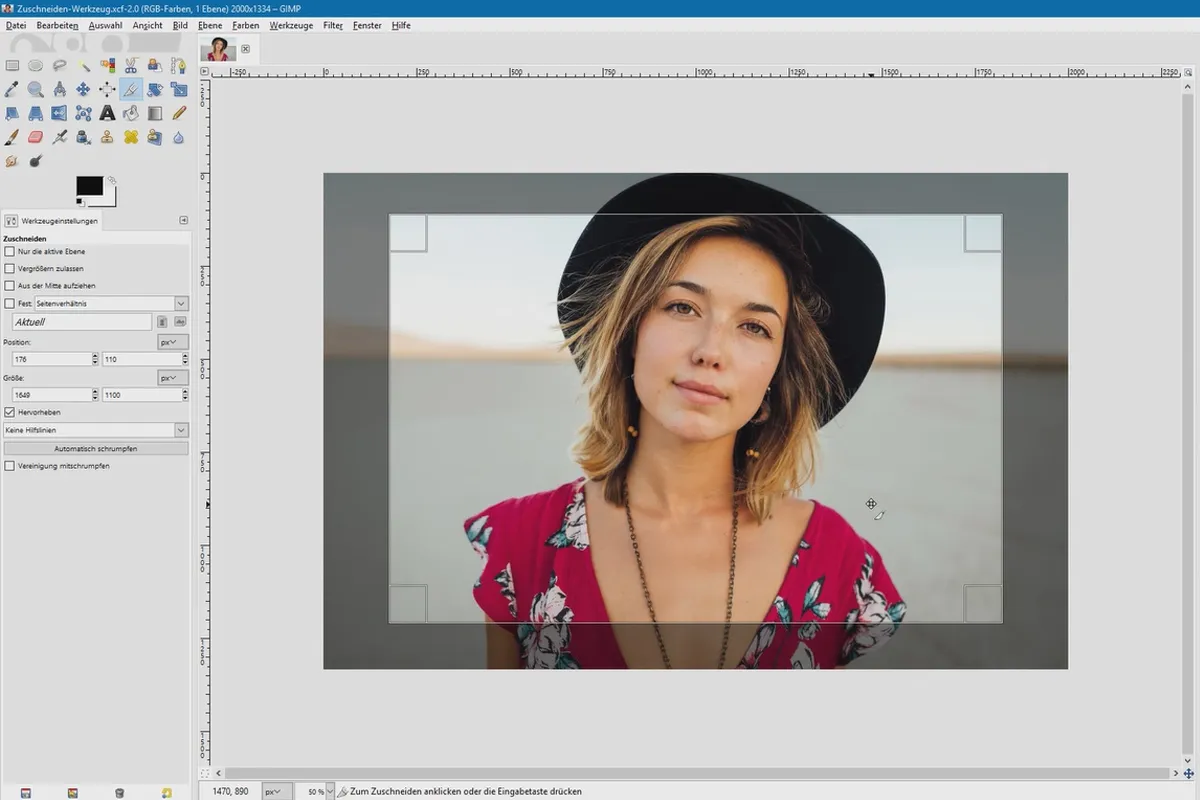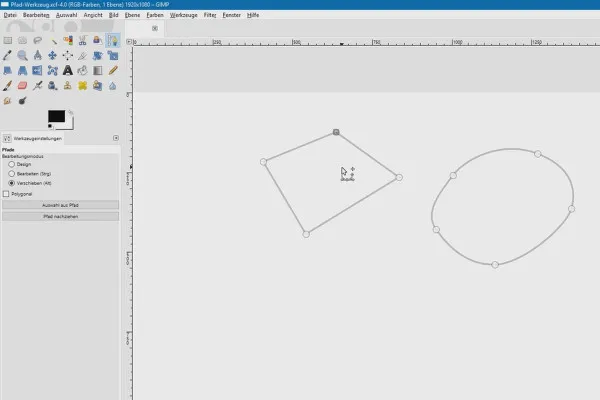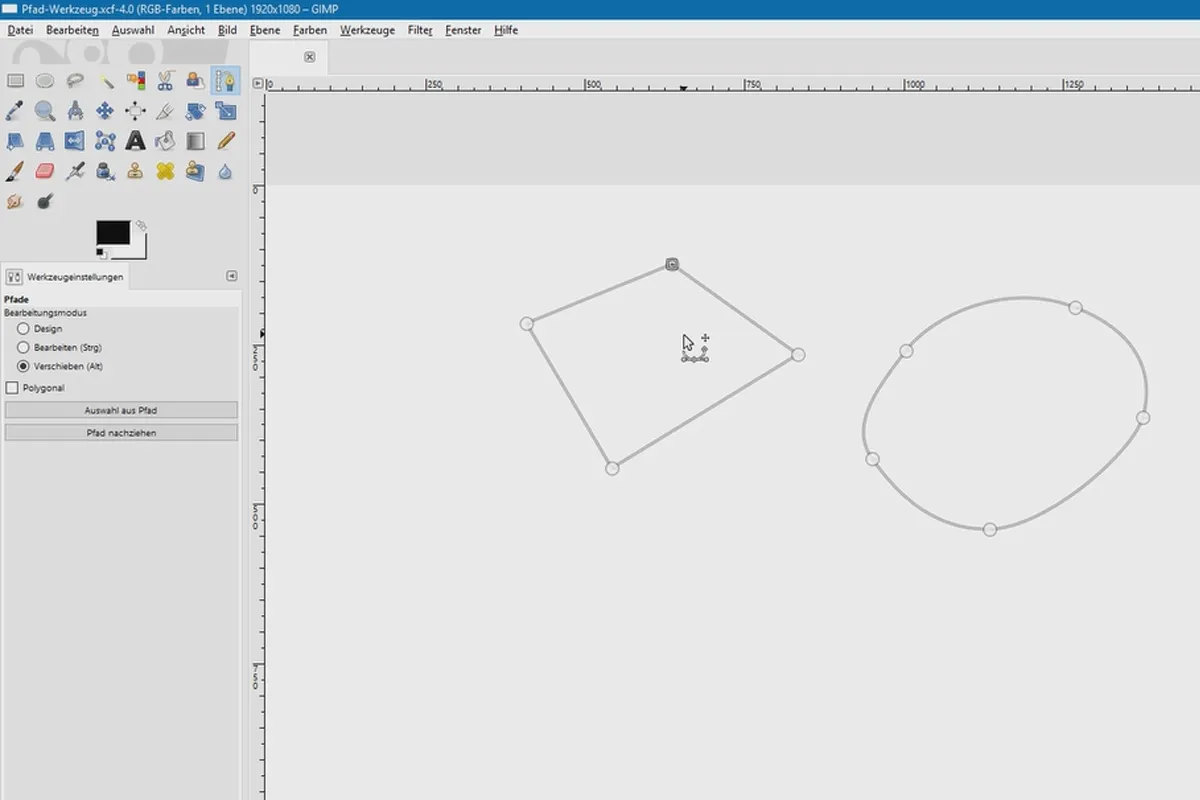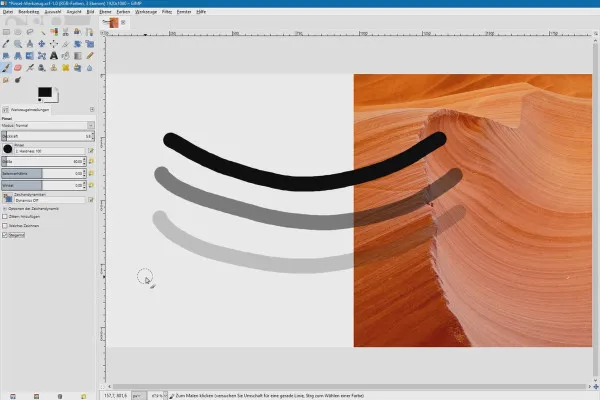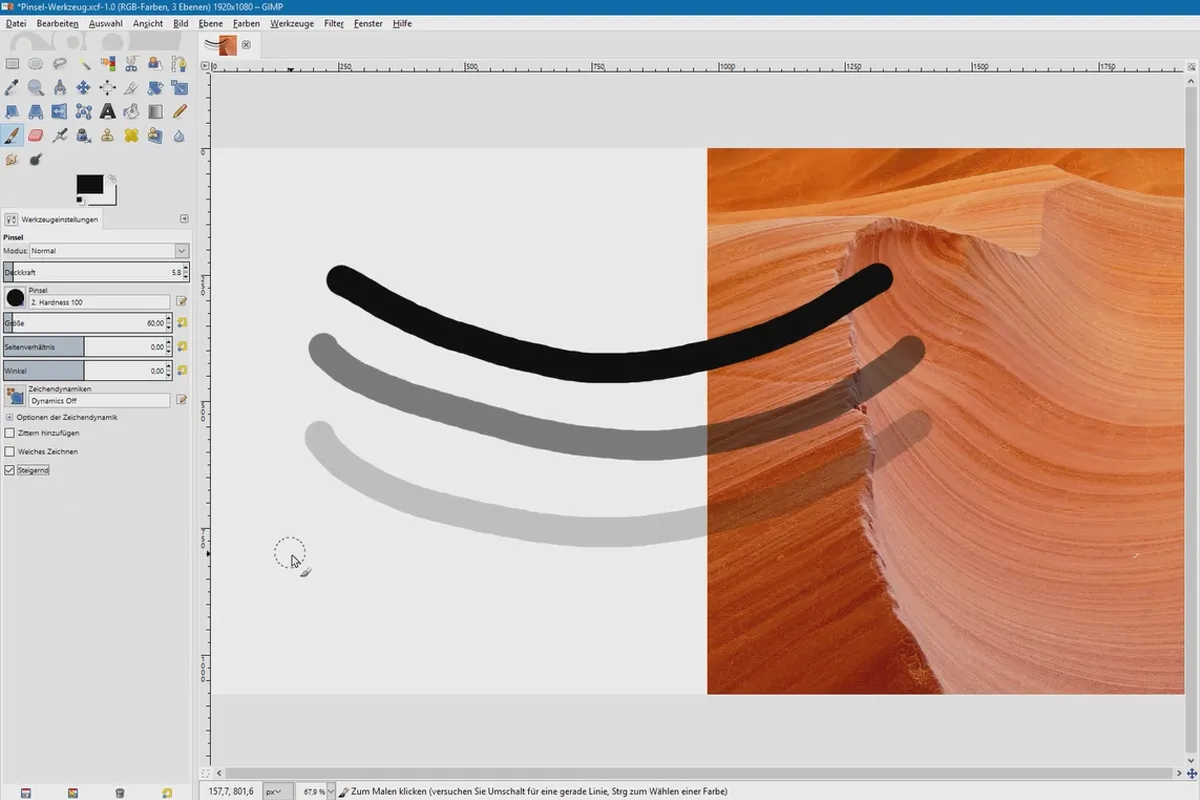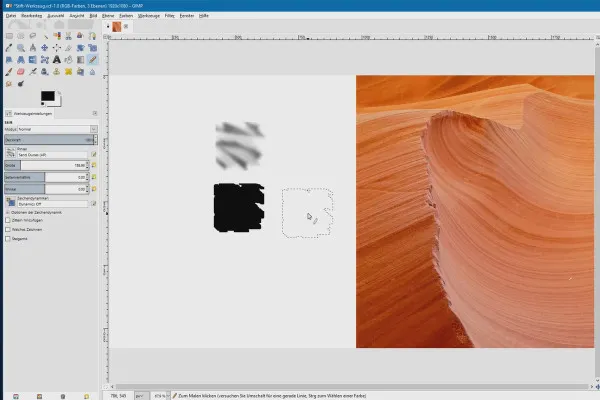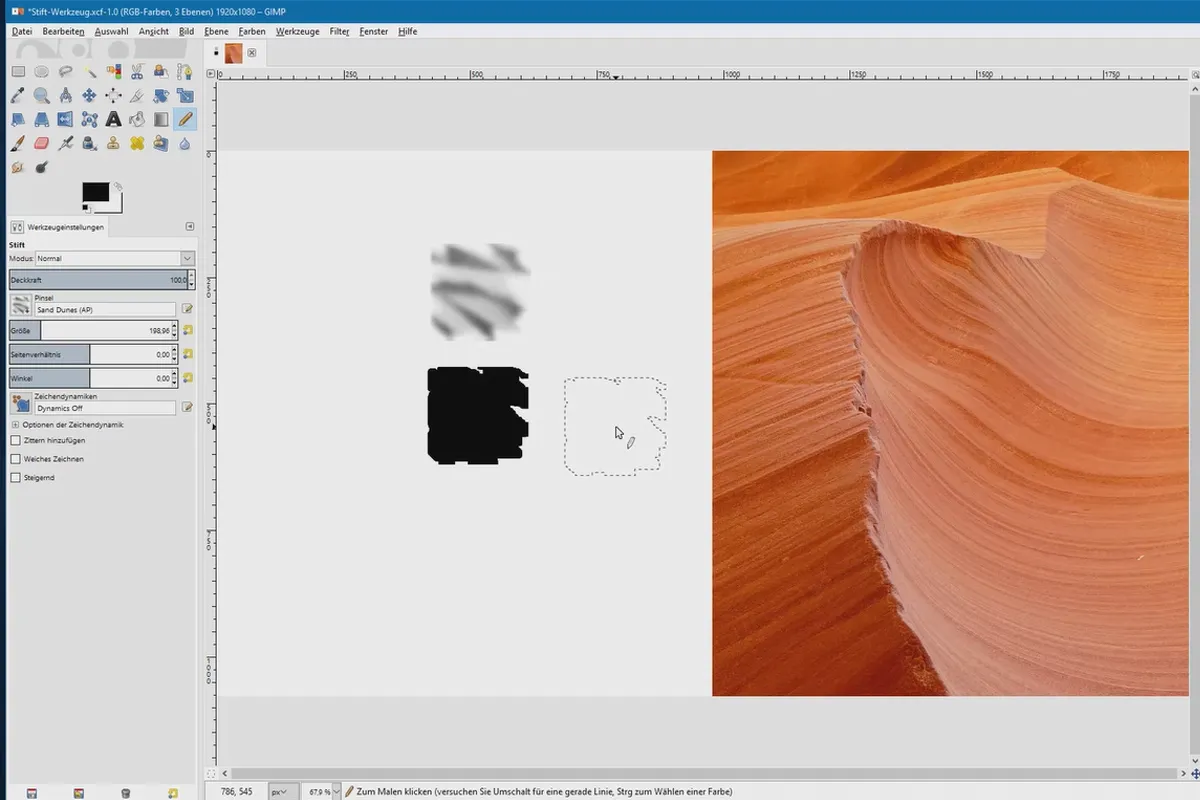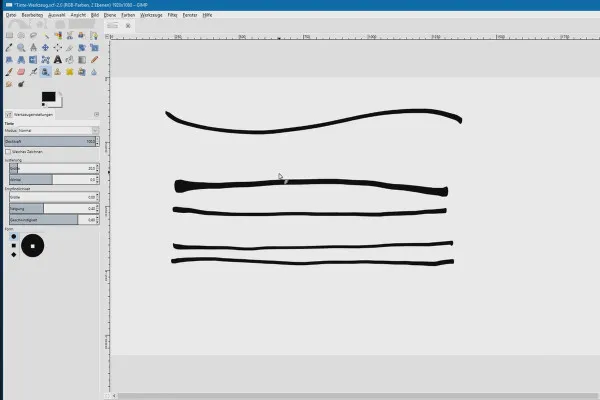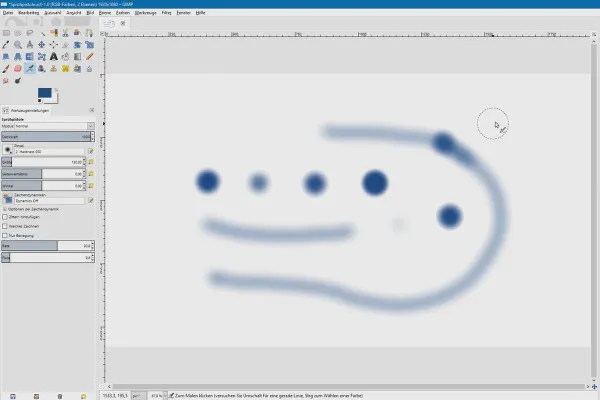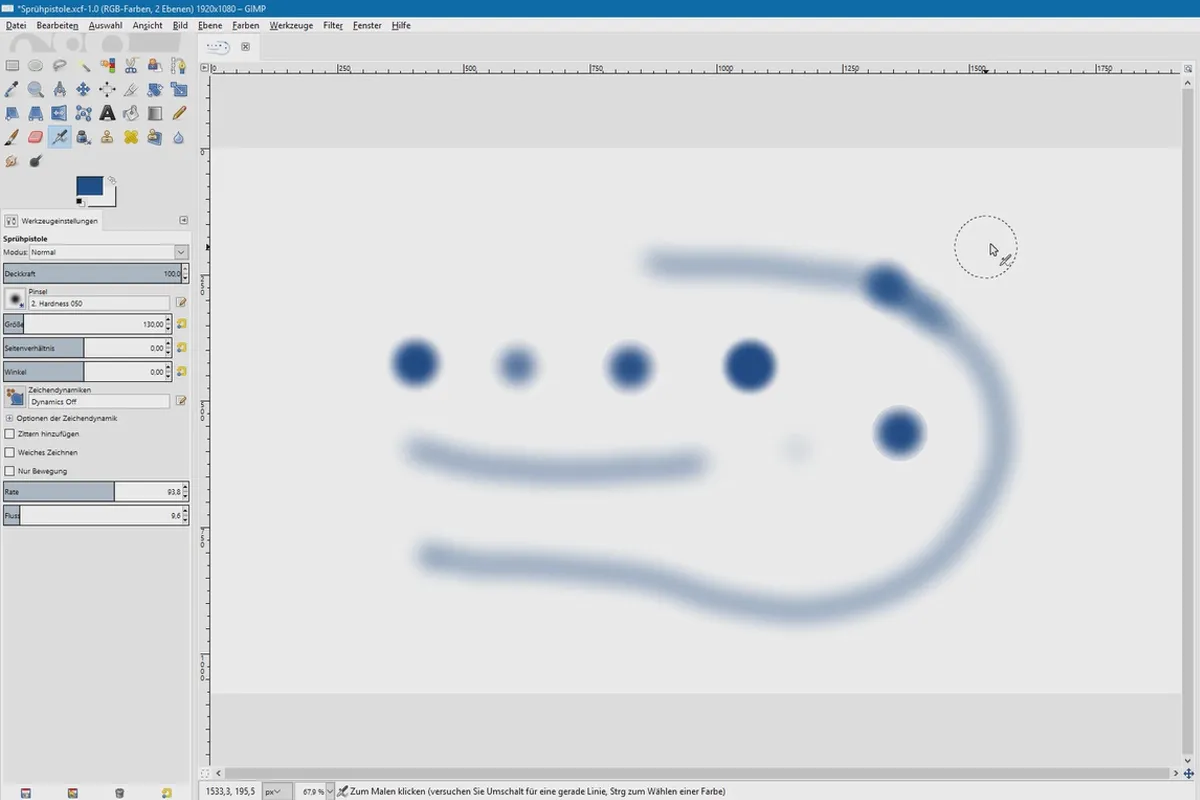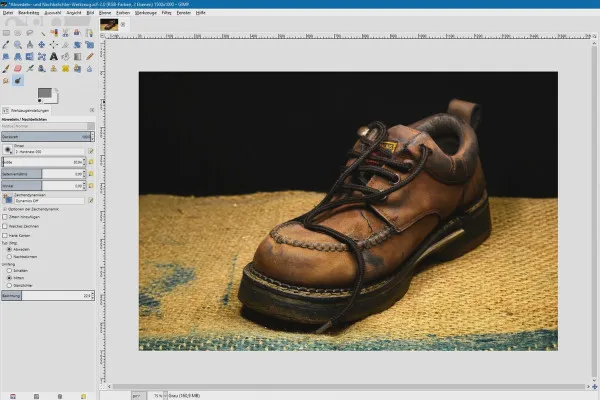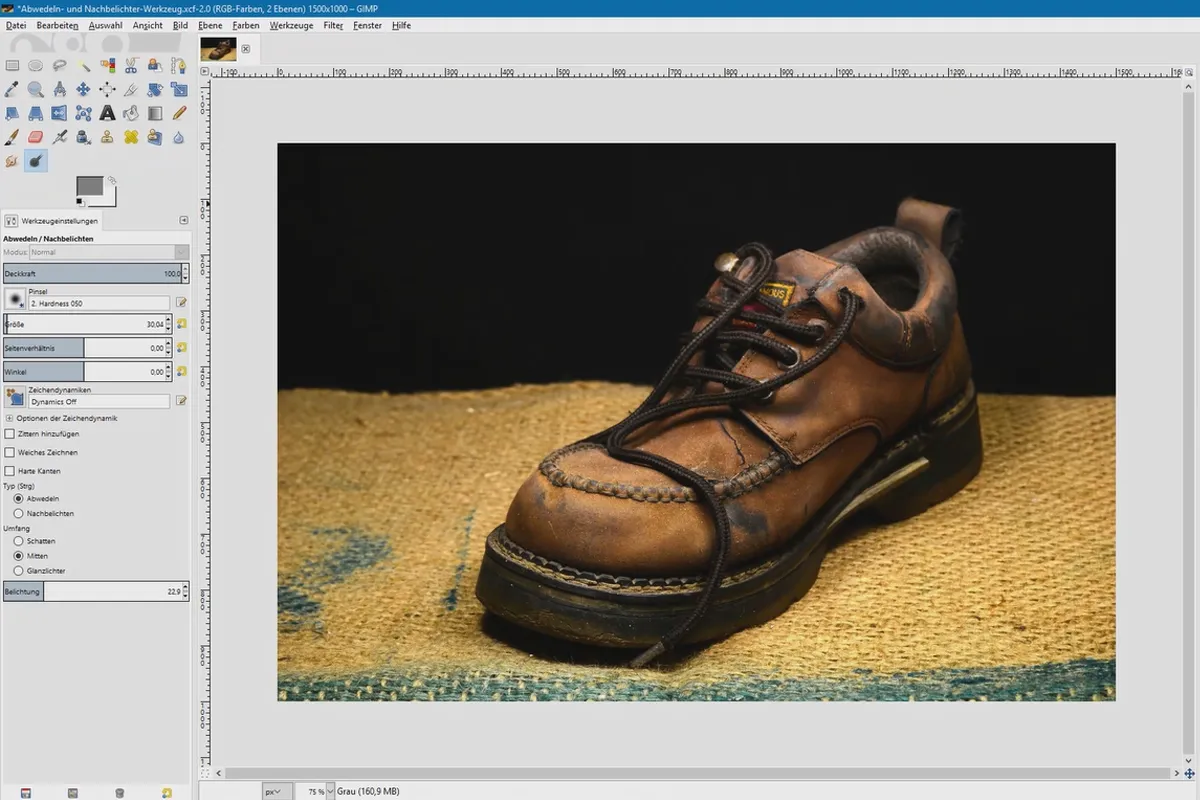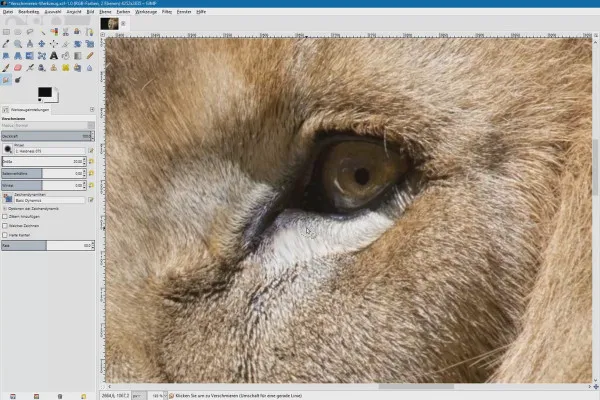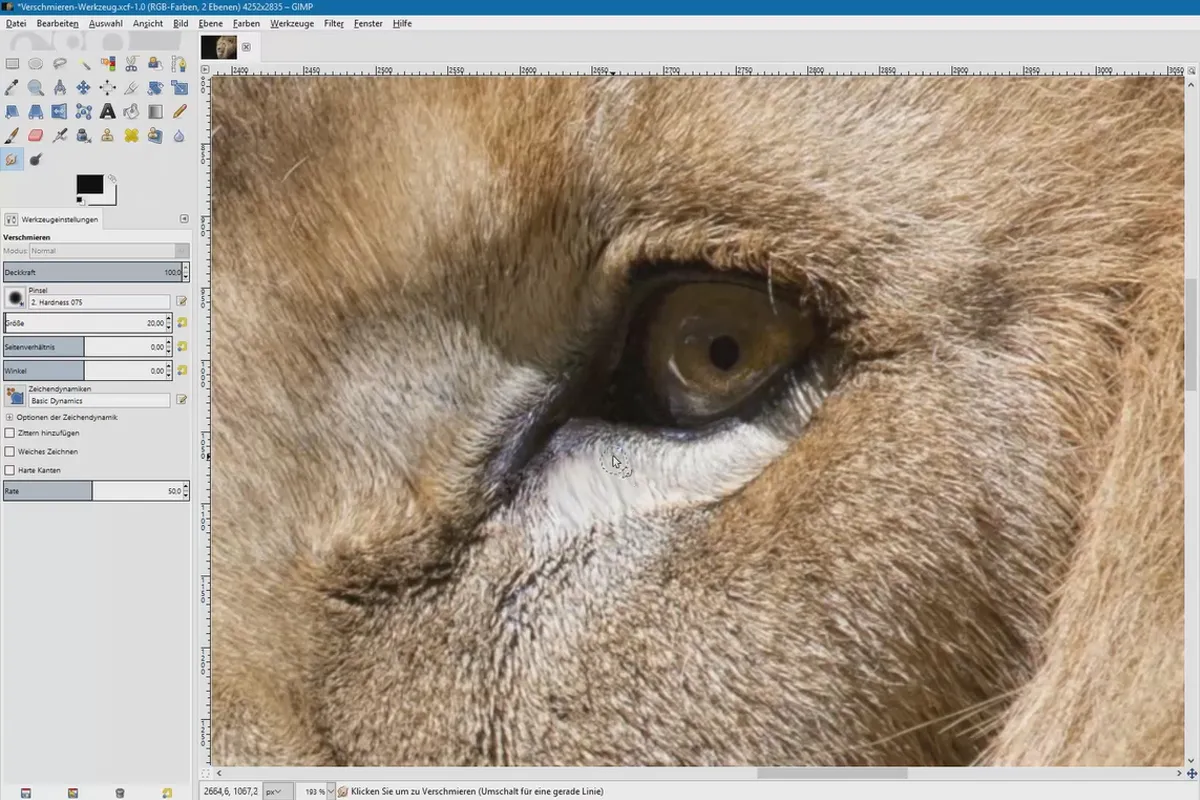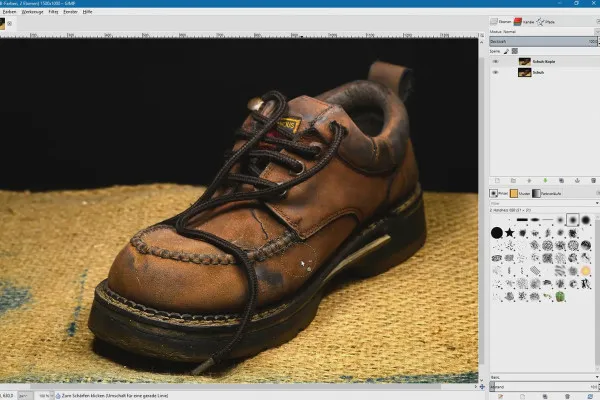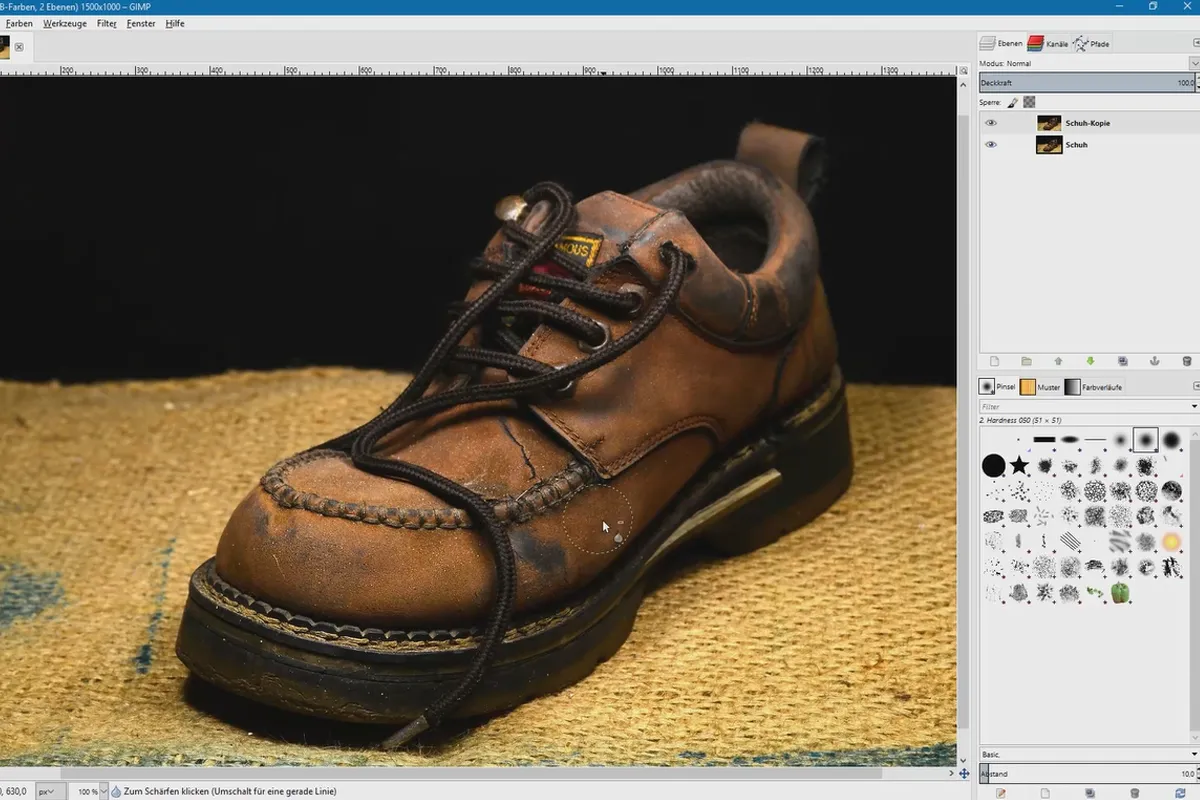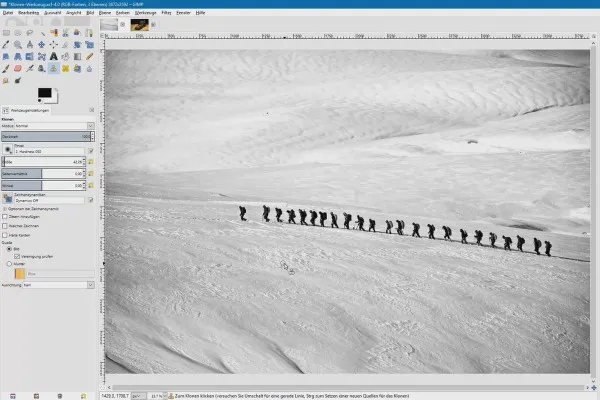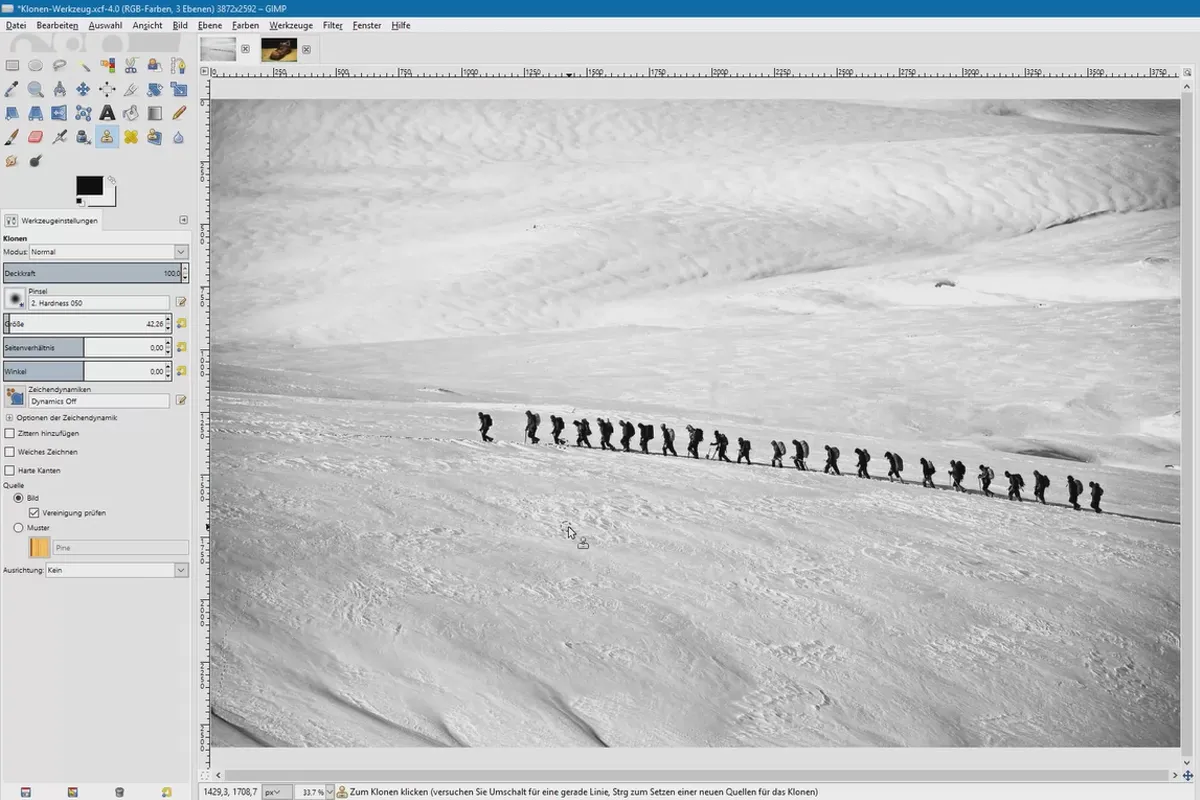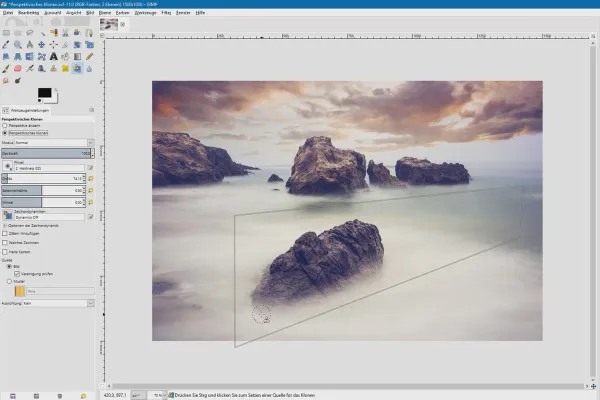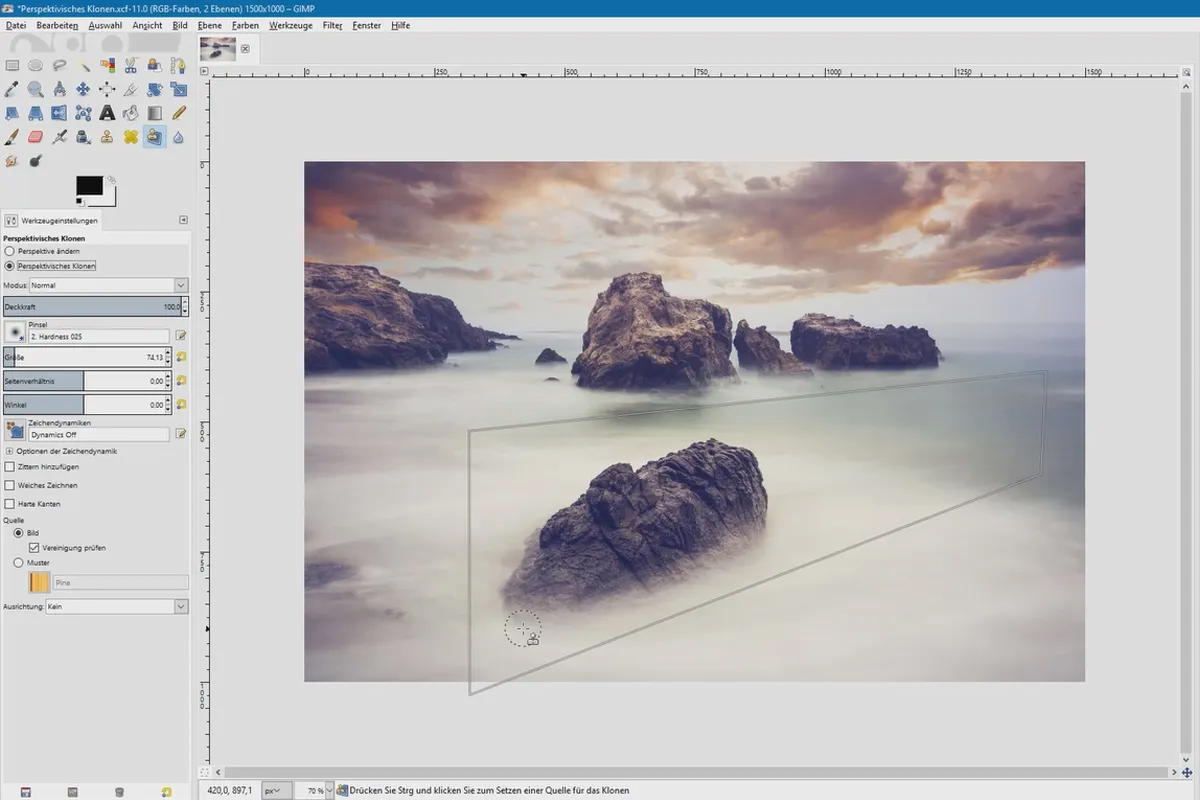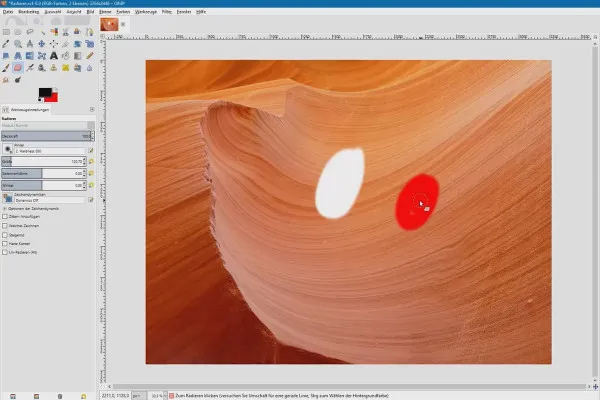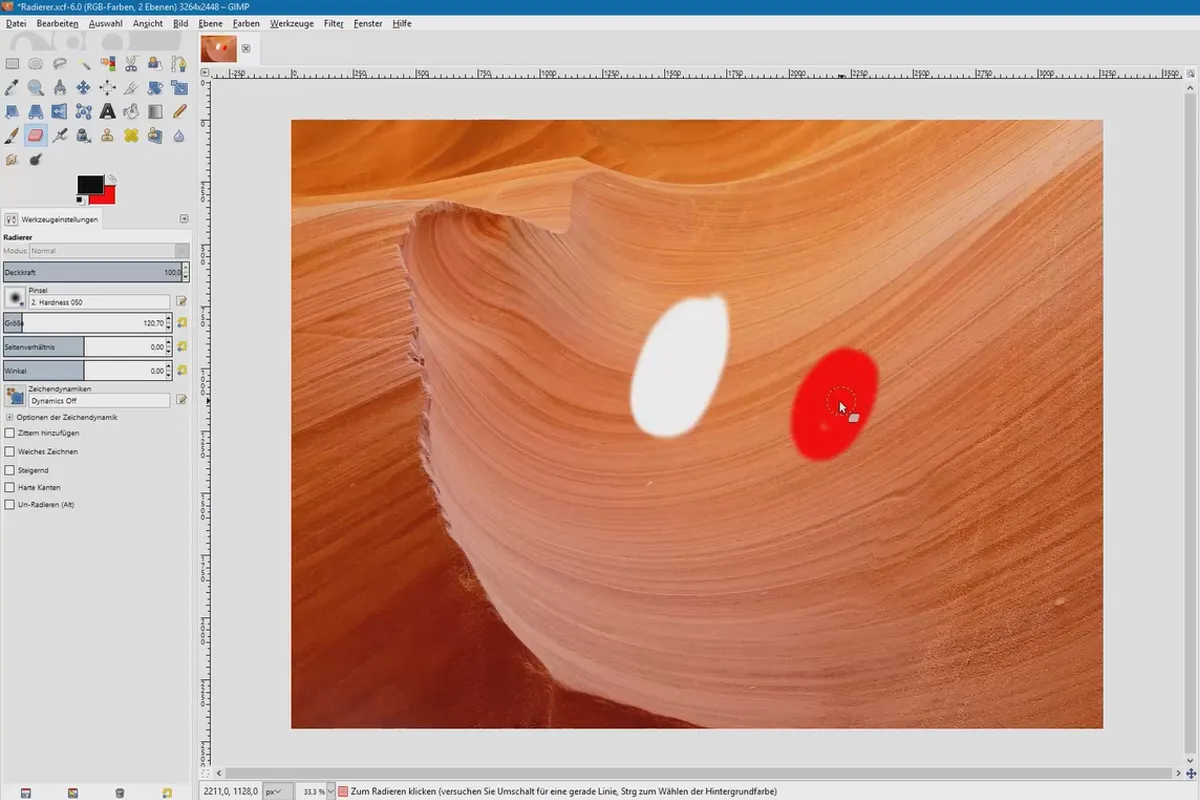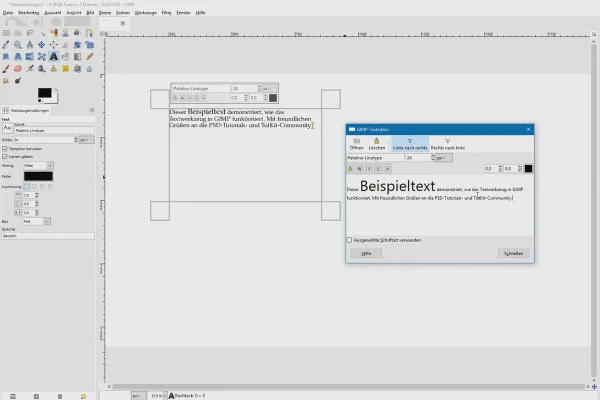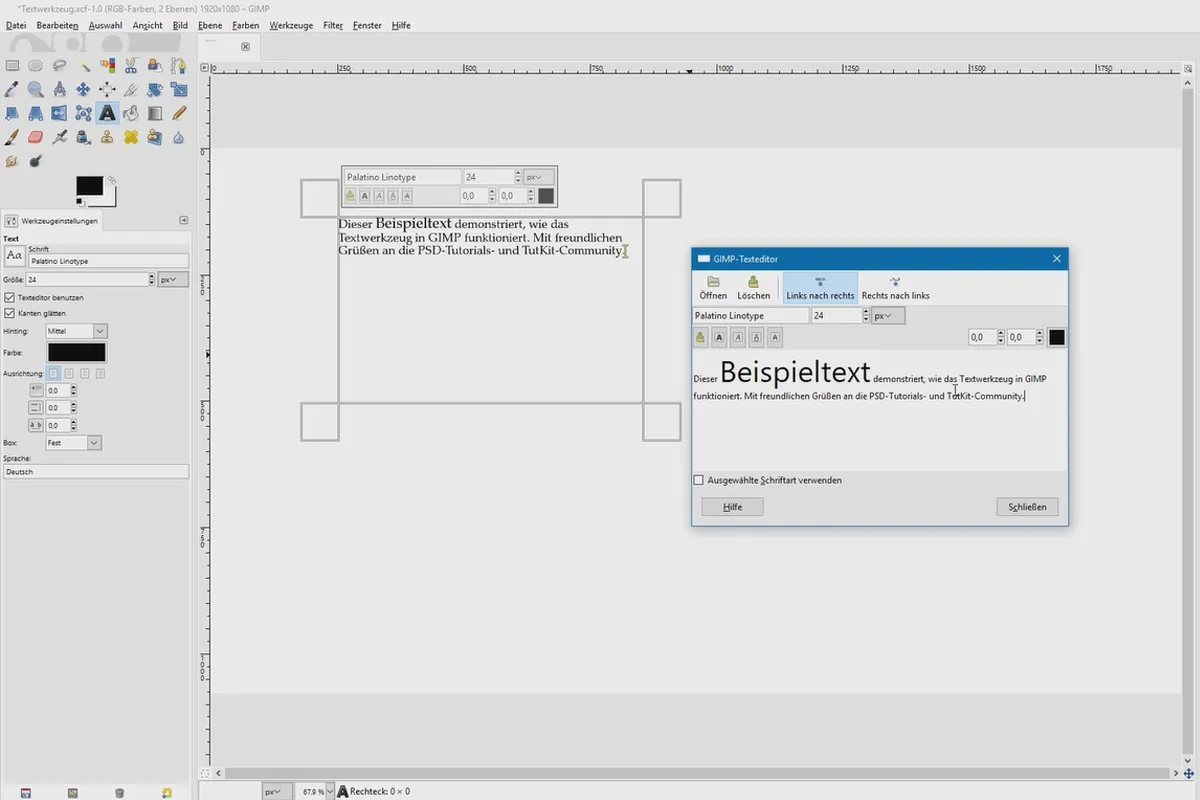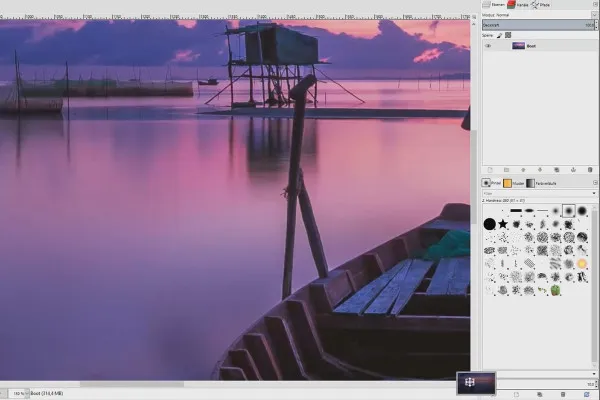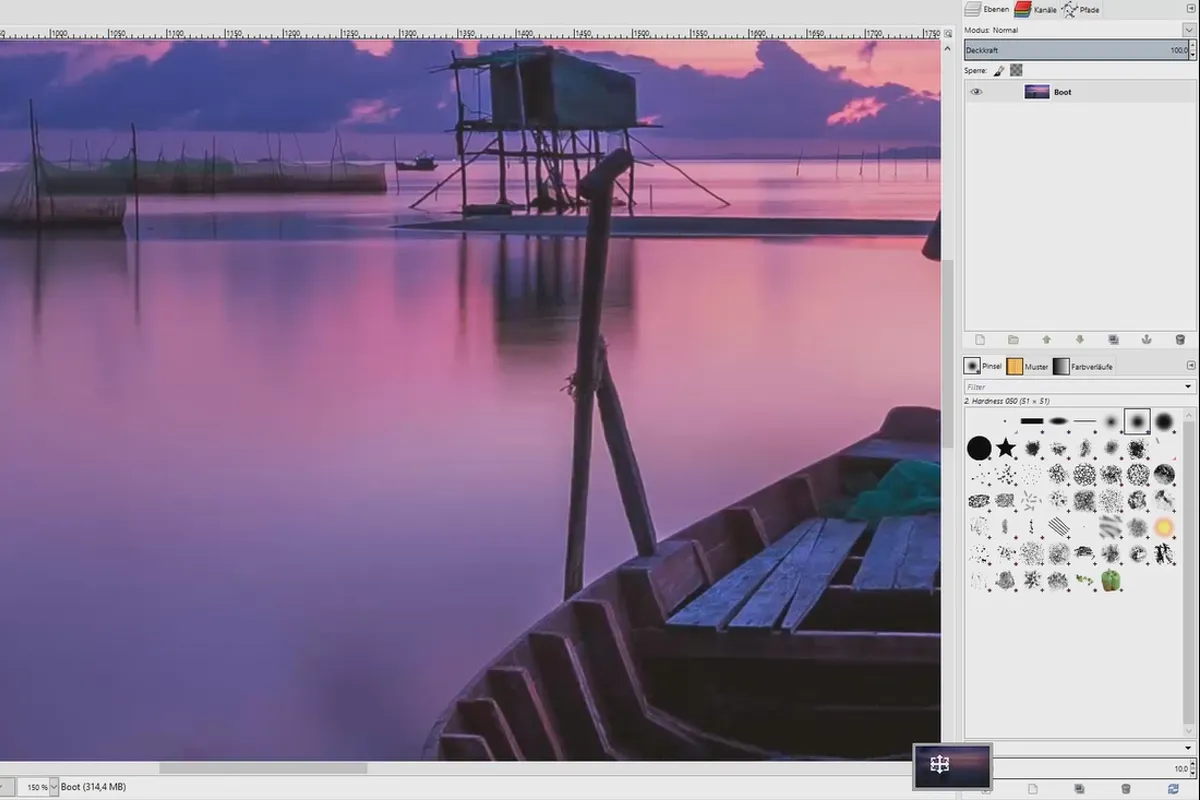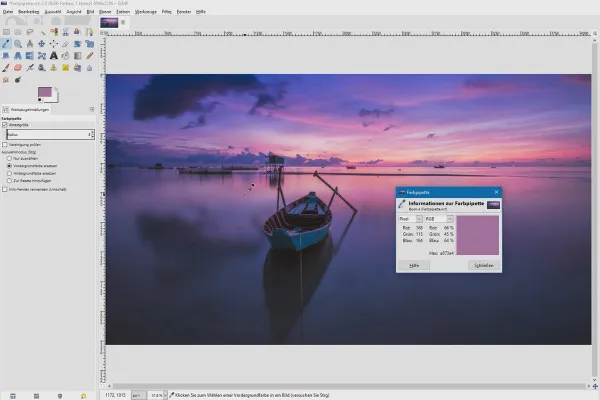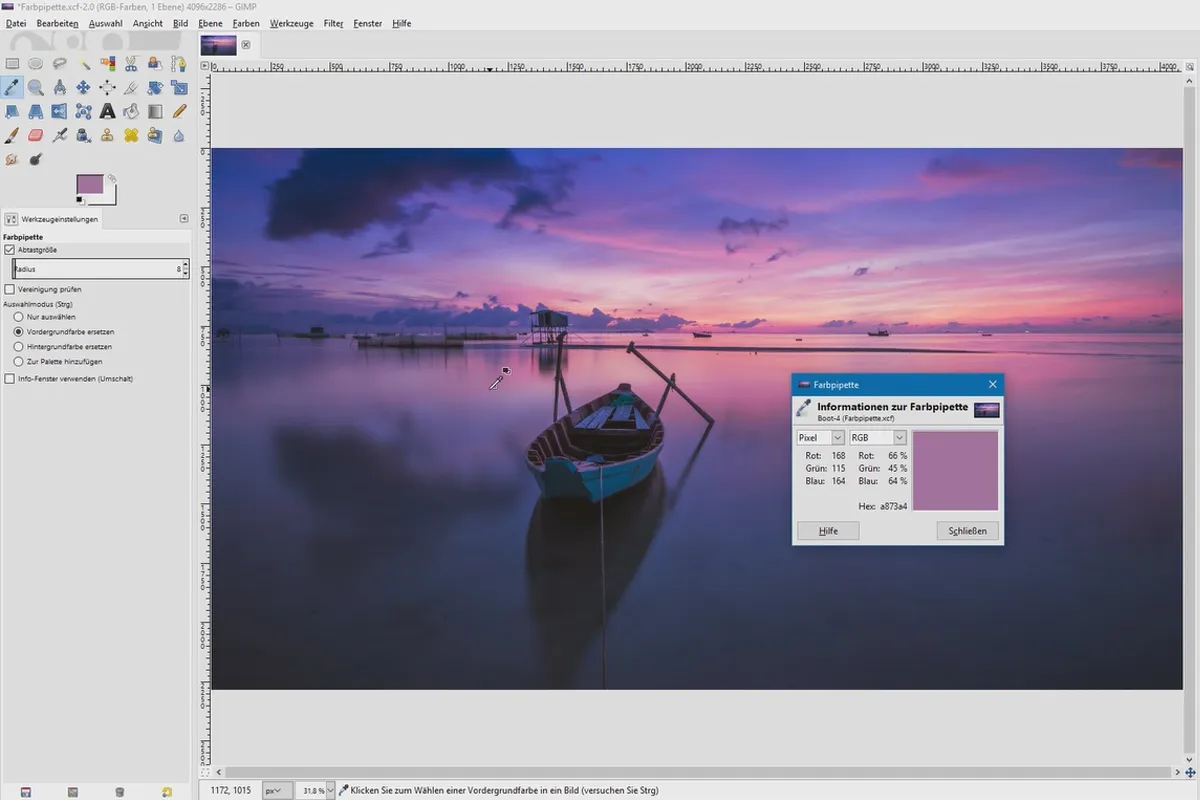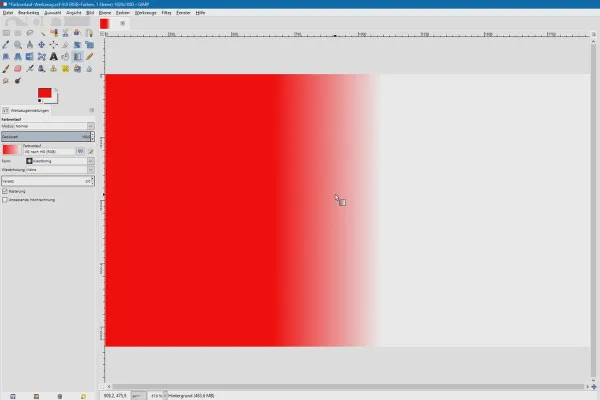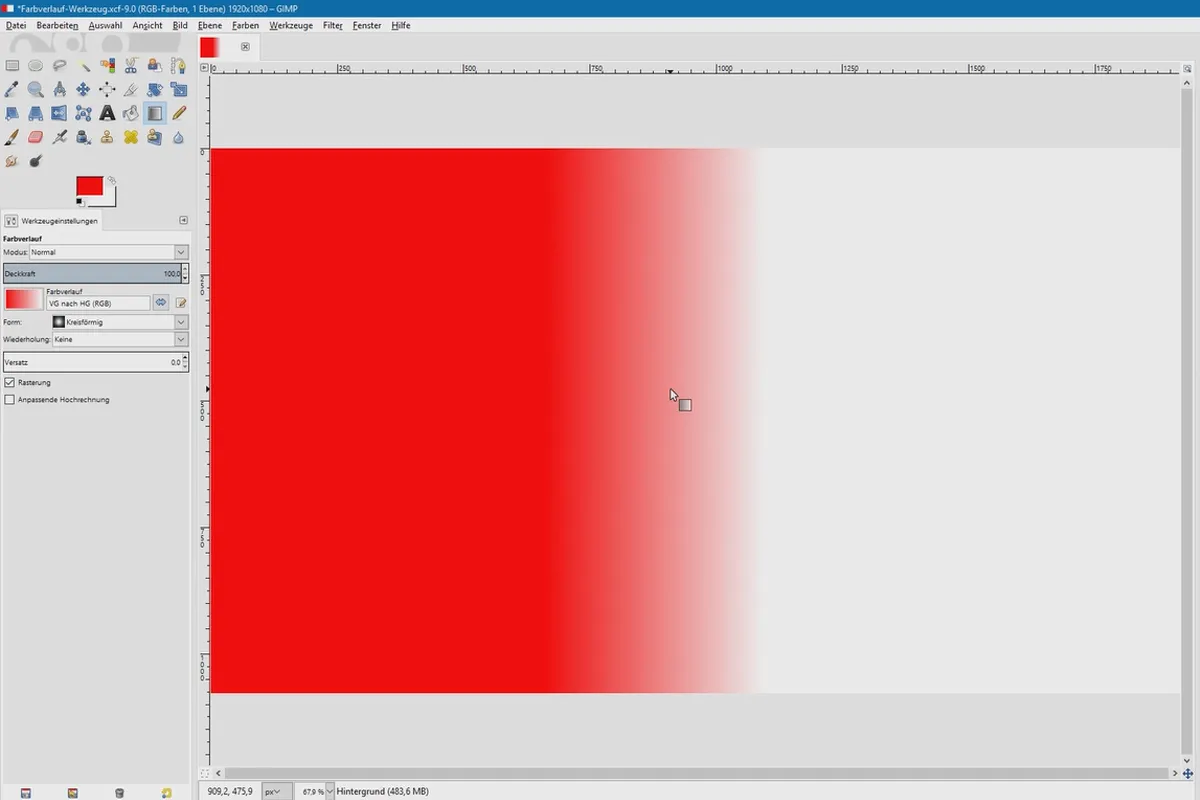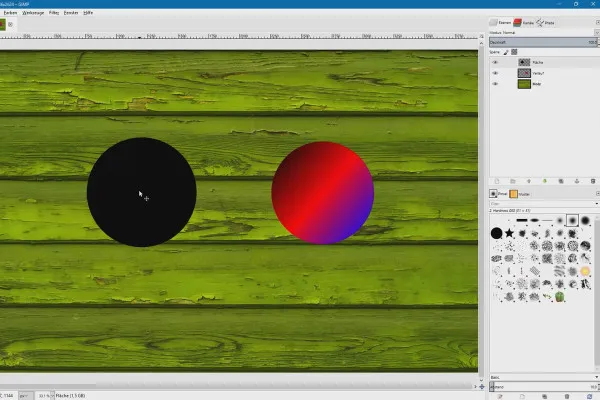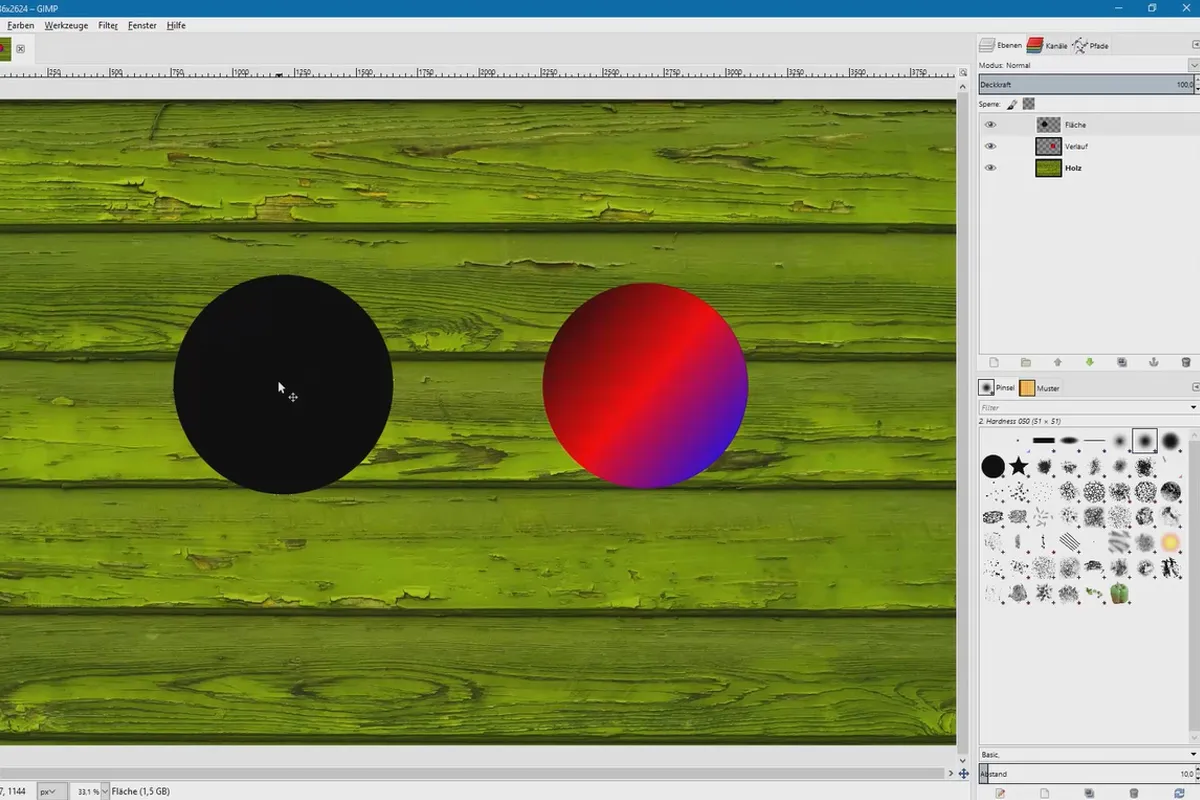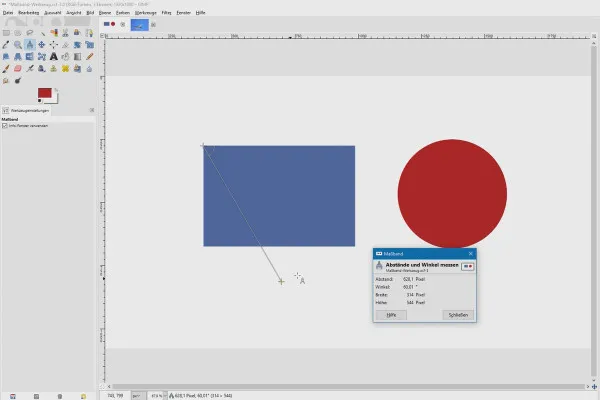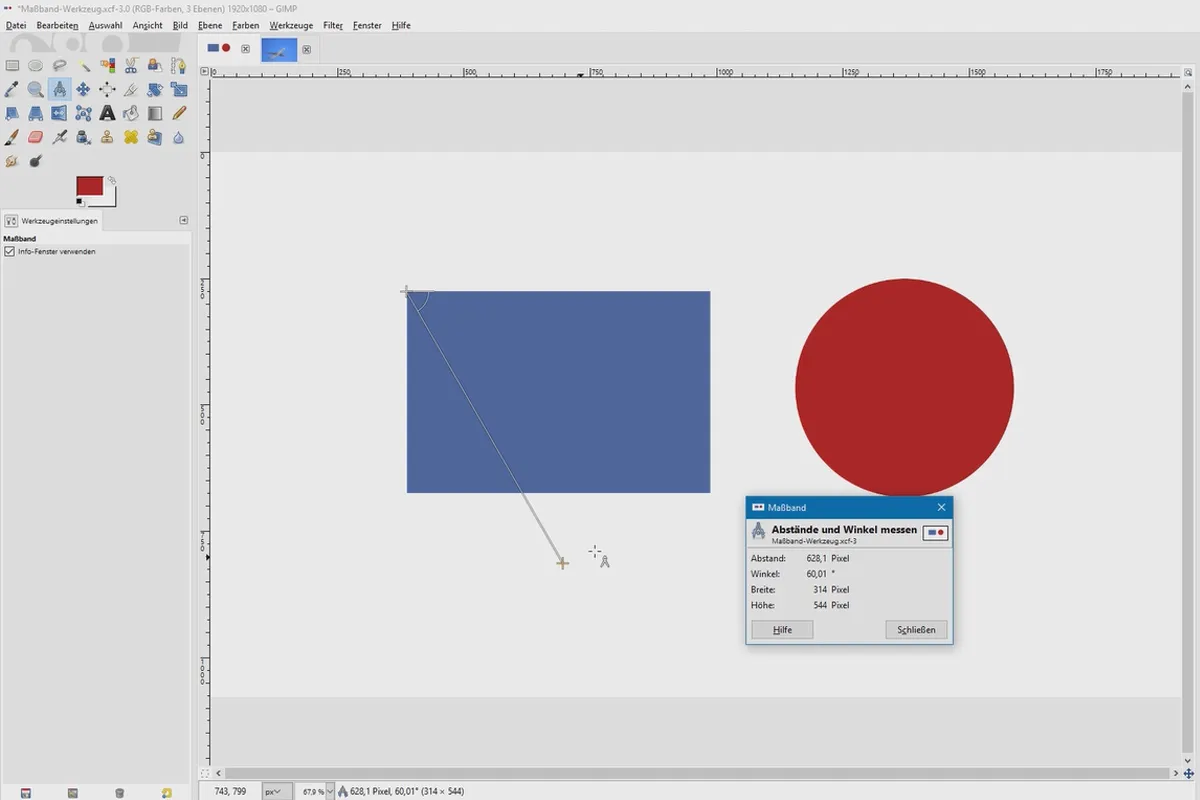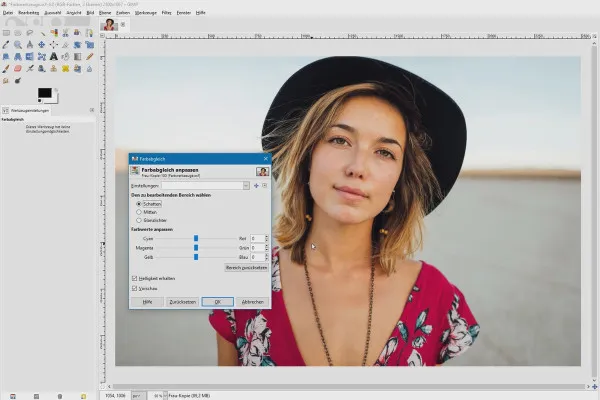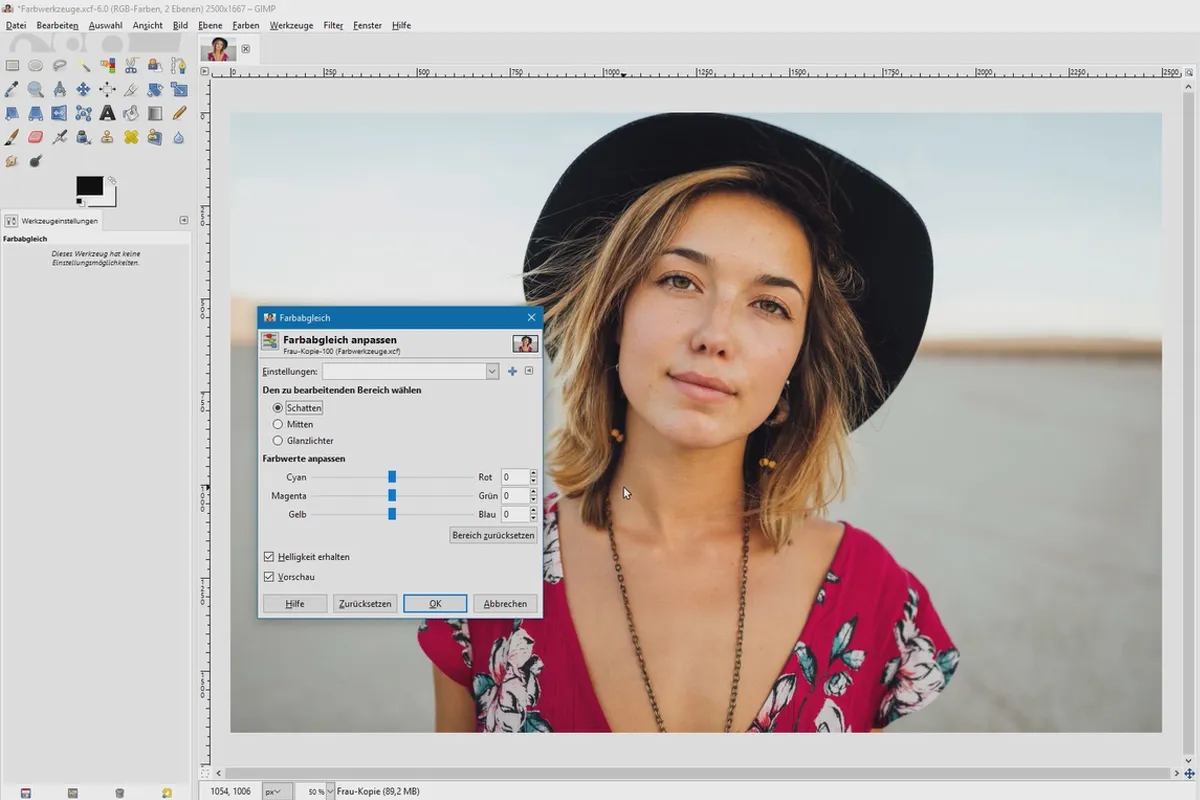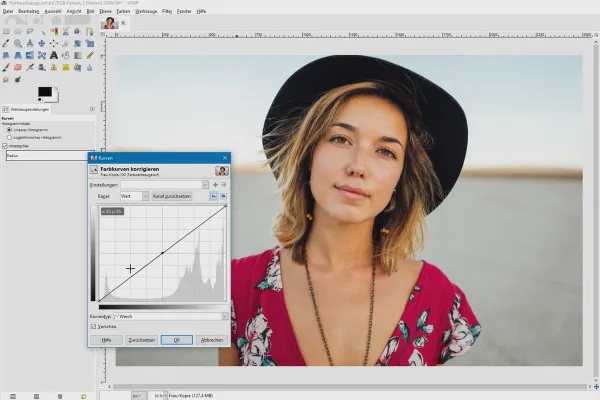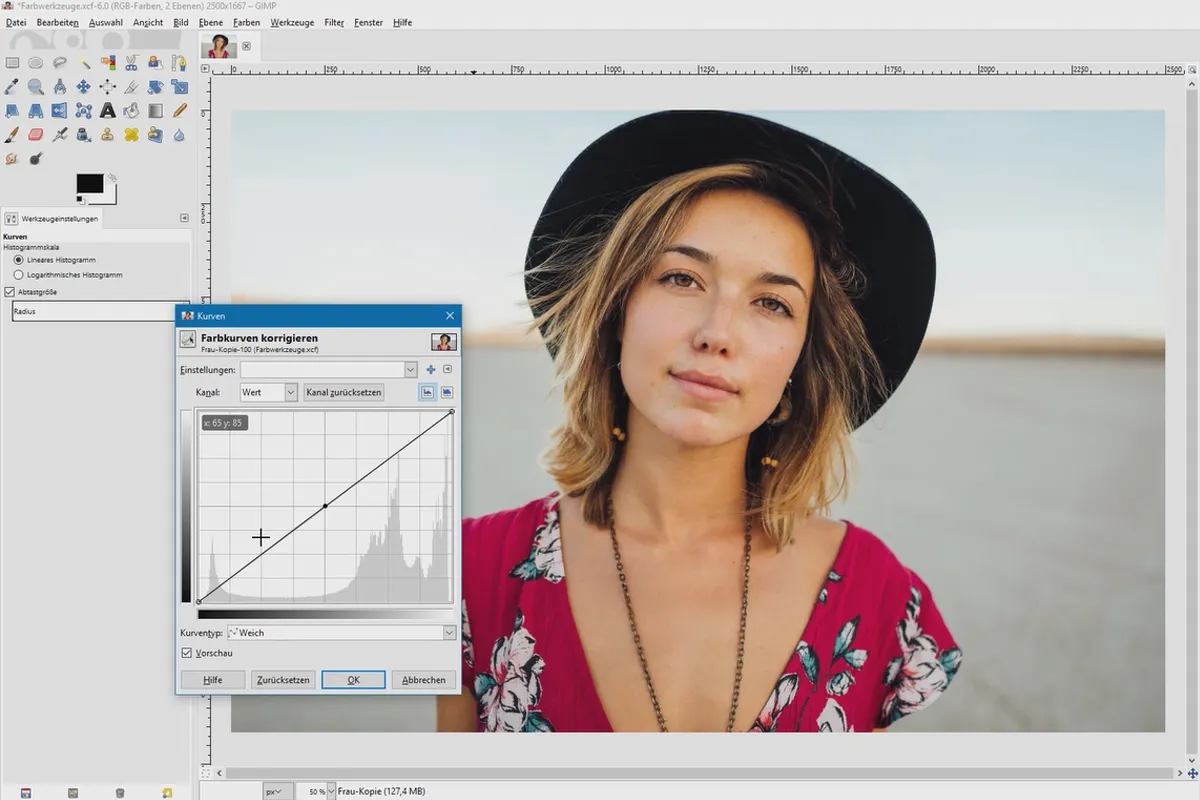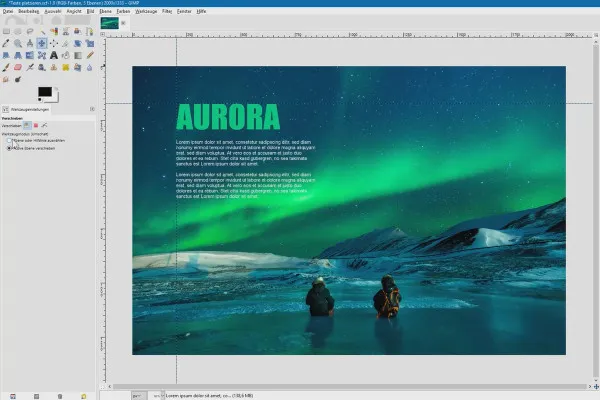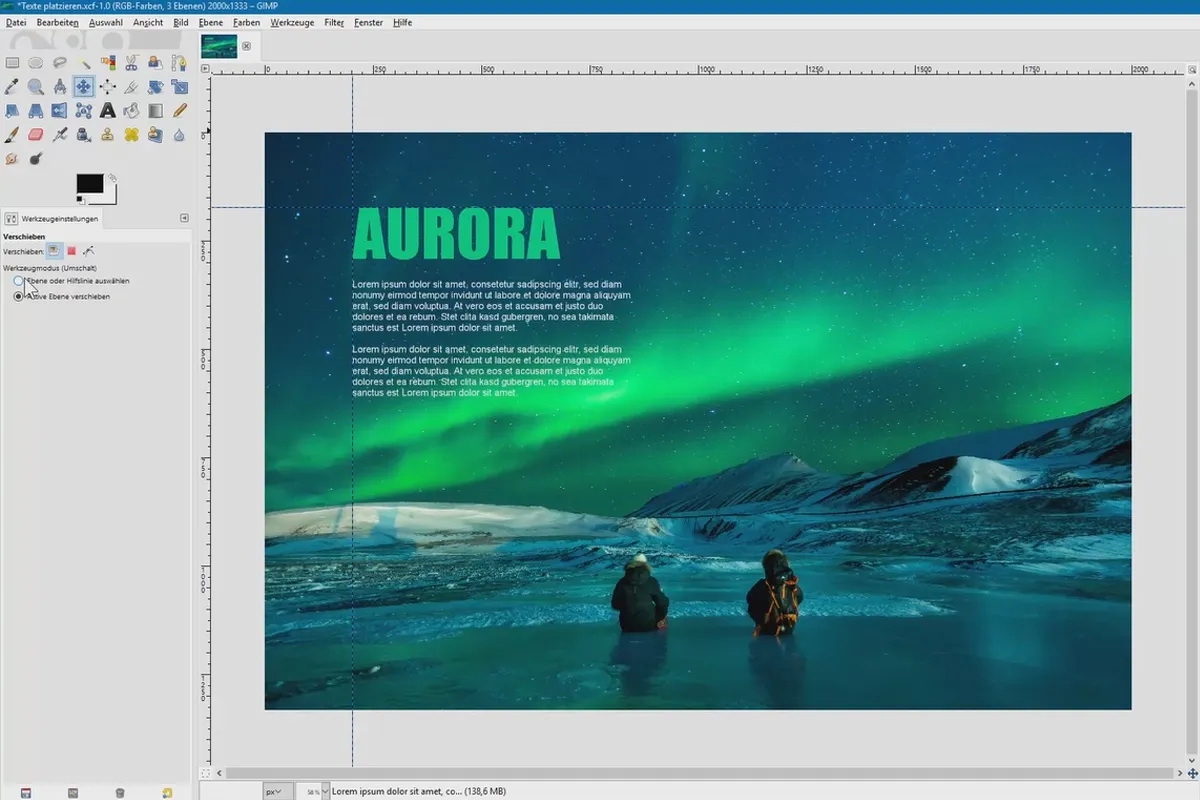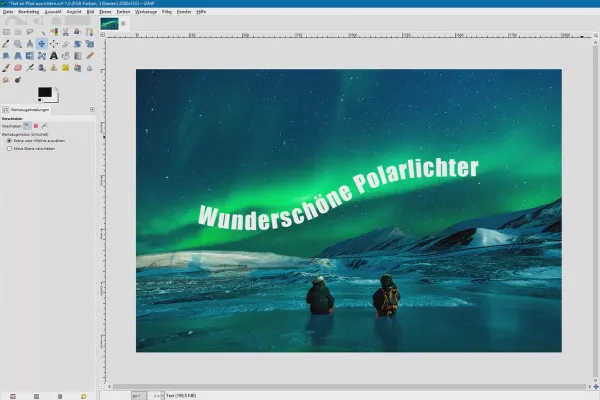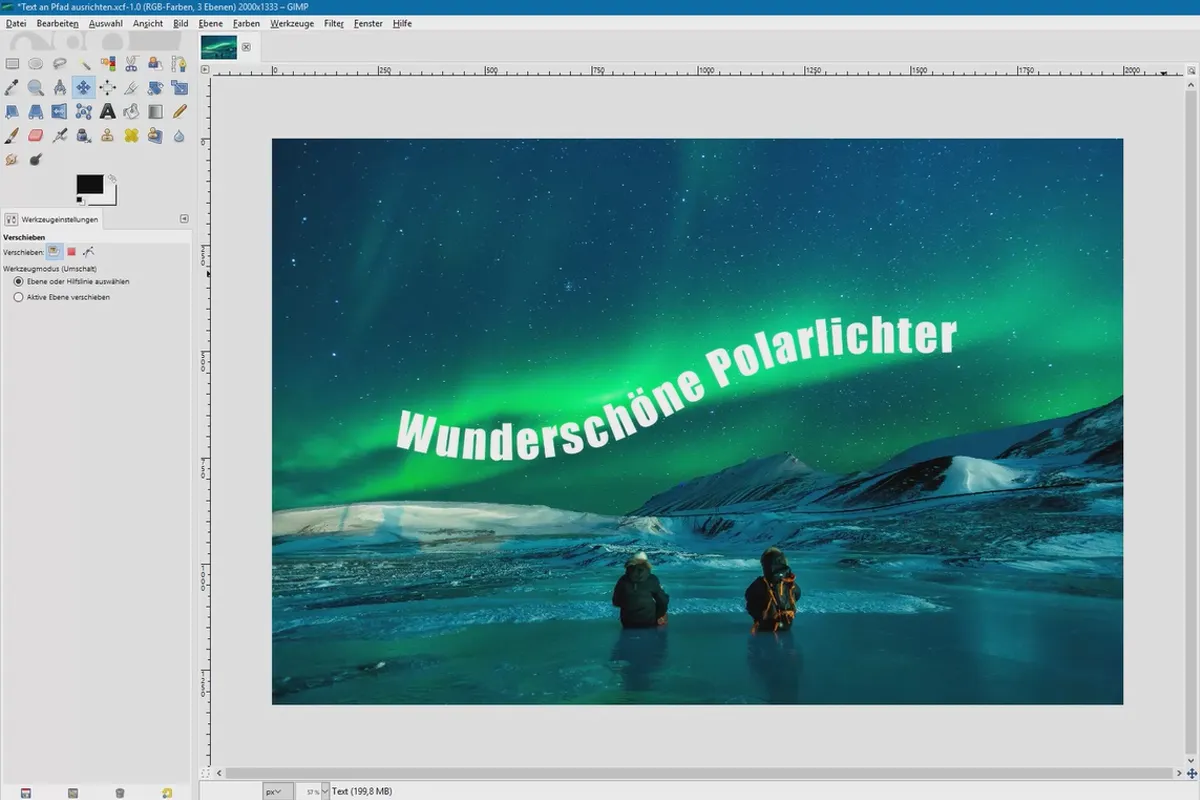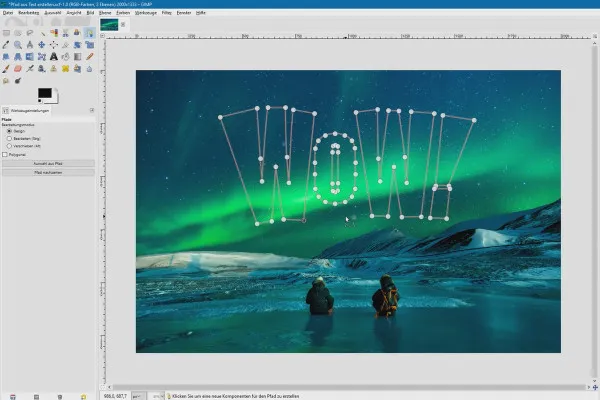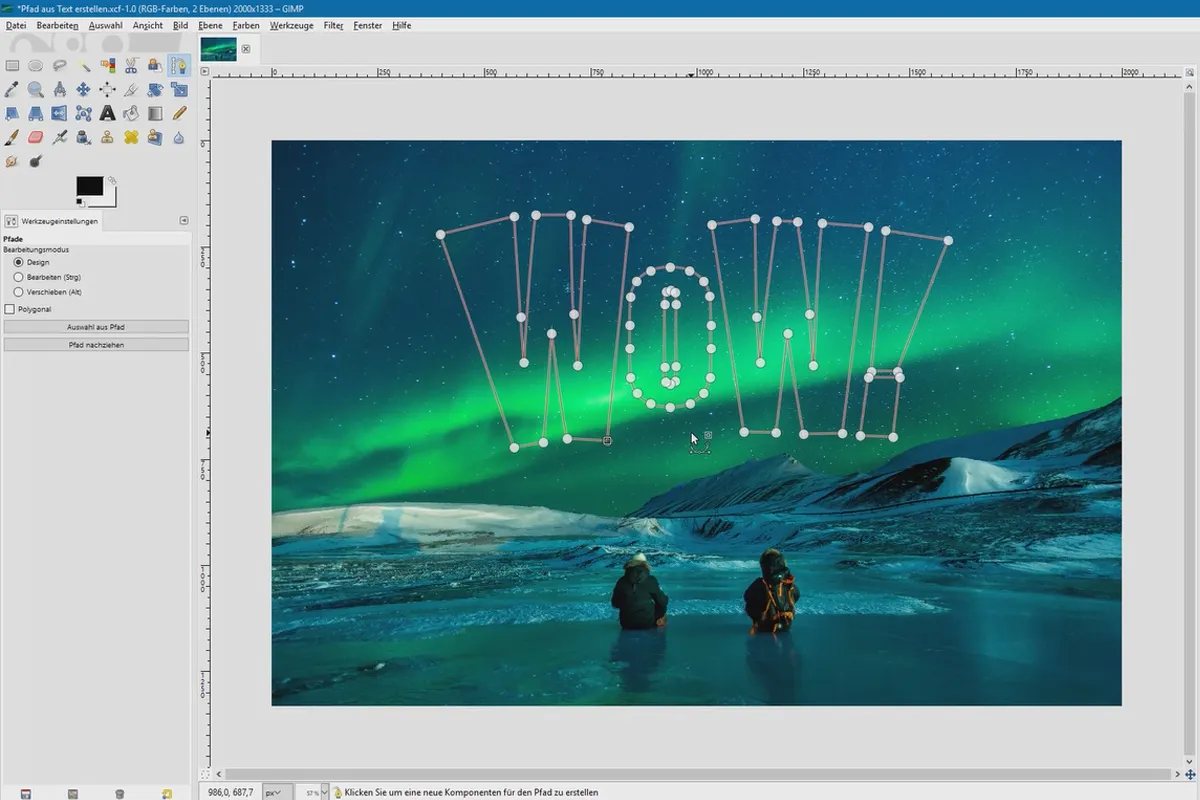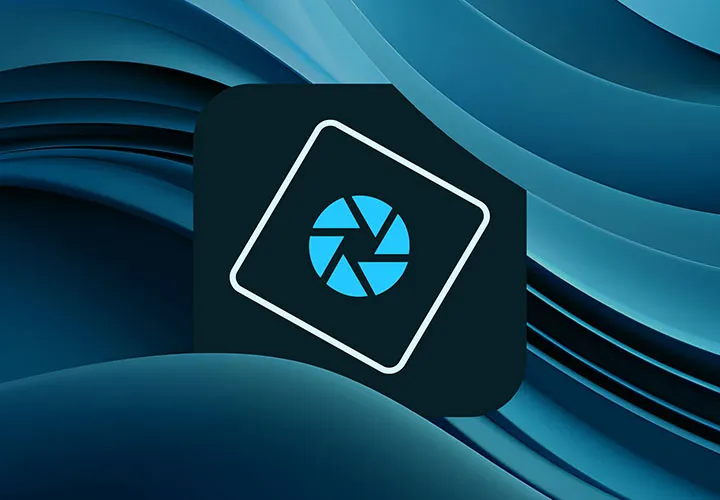Image editing with GIMP: Part 1 - the tutorial for beginners
GIMP is as free as it is extensive. In this 7-hour tutorial, you will get to know the user interface, the basic principles and all the tools of the program step by step. Trainer Kolditz will show you how to install GIMP and work with layers, masks, paths, brushes, transformations and more. Get started with the software or switch to the free image editing alternative with this training course!
- 57 lessons in 7 hours of video training on image editing with GIMP
- Get to know the user interface & understand the basic principles of layers, masks and paths
- Find out how to use each individual tool and what it can do for you
Install, start and use GIMP - you can spend days familiarizing yourself with it or you can take the shortcut - with this tutorial.
- Usable with:
- content:
7 h Video training
- Licence: private and commercial Rights of use
Introduction
Work with layers, masks, and paths
The tool bar
Working with text
Details of the content
Tutorial to get you started: Don't try it, use GIMP straight away!
Do you want to edit images, create illustrations or designs? Then GIMP is an application for you that you can get started with directly and free of charge shortly after installation.
However, as many options as the program offers, getting started can be overwhelming. That's why this tutorial paves the way for you and explains how to use the program in a practical and easy-to-understand way. You can then deepen your new knowledge in the advanced practical tutorial on GIMP.
Install GIMP and get to know the user interface
The 57 lessons of the seven-hour training course are divided into four clear chapters. In an introduction, you will first install the image editing program and then get to grips with the user interface . Zooming, using guides, opening images, saving images and making sensible default settings - important aspects that will make your later work with GIMP much easier.
Layers, masks, paths - the basics of GIMP
The second section deals with the basic principles of the software . You will learn what layers are all about, how to use them and you will get to know the use of layer modes, masks and paths. If this is all new territory for you, you will not only acquire GIMP know-how, but also knowledge that you will need in other programs such as Photoshop.
The tools for photo and image editing
Once you have found your way around the user interface and understood the basic principles, it's time to move on to the toolbar. Your trainer will take you through each individual tool lesson by lesson and show you how to use it using practical examples. Over 30 tools are waiting for you to click on and use, including moving, rotating, scaling, mirroring, cloning and cropping. Finally, we will go into more detail about working with text . You will learn how to place text, align it to paths and create a path from text.
What you will learn in the GIMP tutorial
Comprehensible GIMP instructions for getting started with the program: you will quickly find your way around the user interface, understand the underlying principles and get to know the function and application of each individual tool. After the course, you will be able to use GIMP for your image editing, designs and illustrations.
Note: The training was created with GIMP 2.8.20. The program can be downloaded here free of charge.
Other users are also interested
Save time with artificial intelligence

Full power, more inspirations, maximum WOW effect!

More style, more power, more templates!
Adjust your knowledge to AI!

Neatly cut out!

Follow an instructive path of image editing!
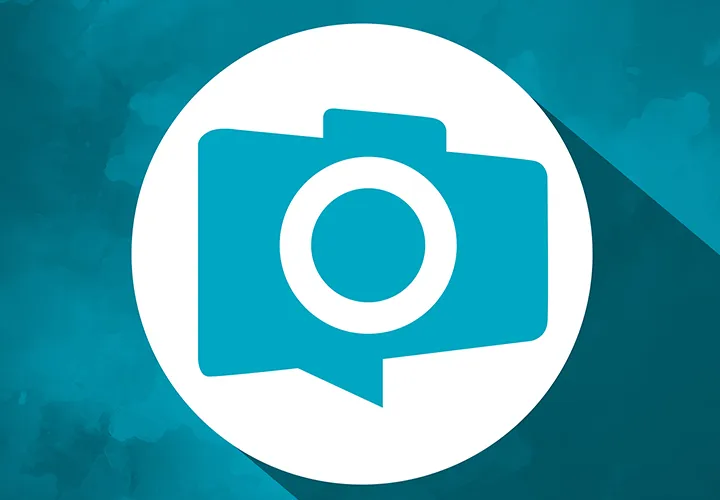
Photo editing & image composition
Simply edit images professionally