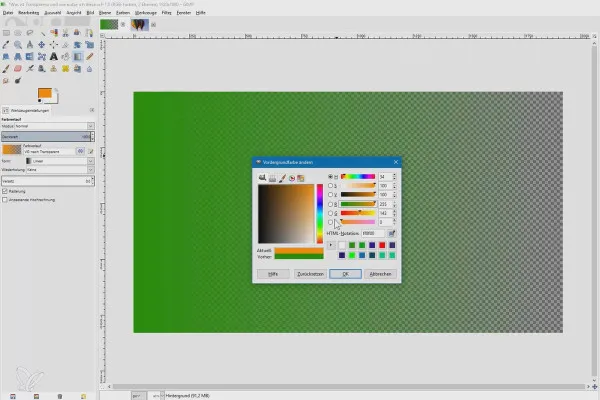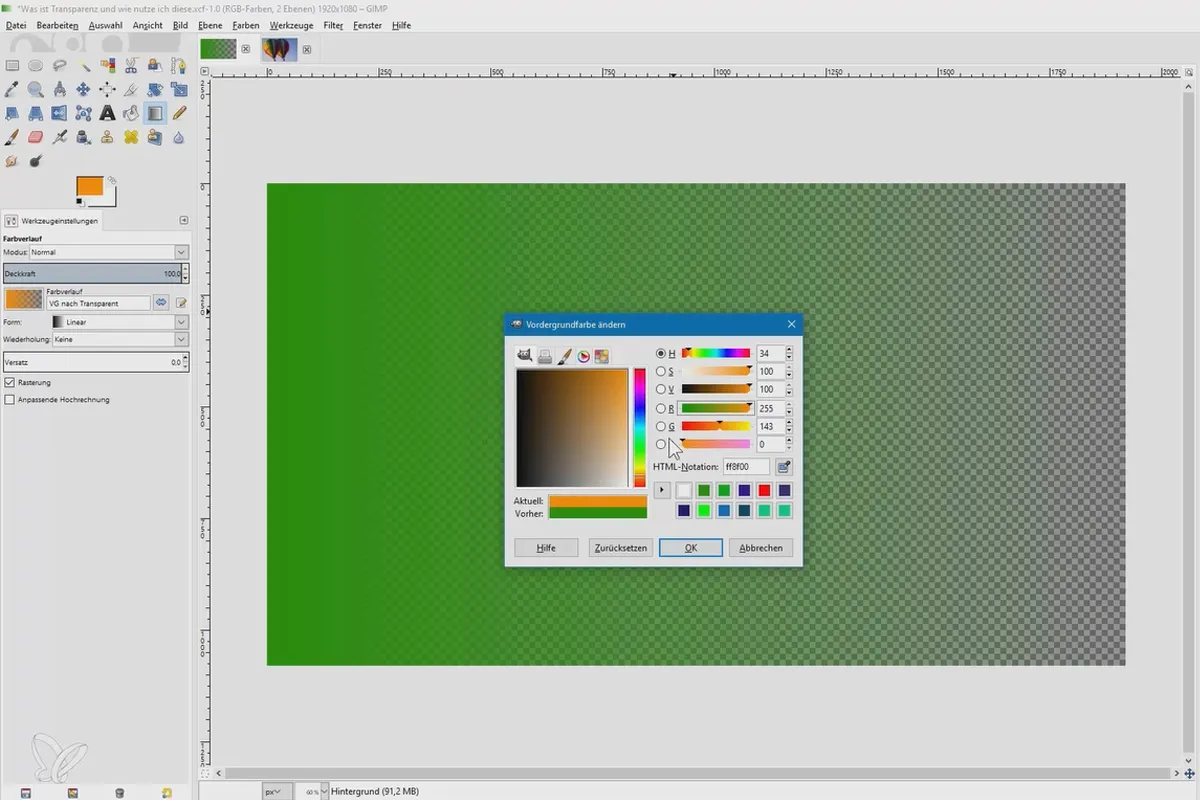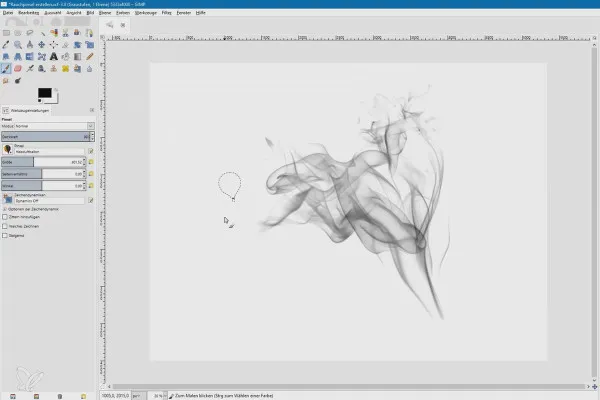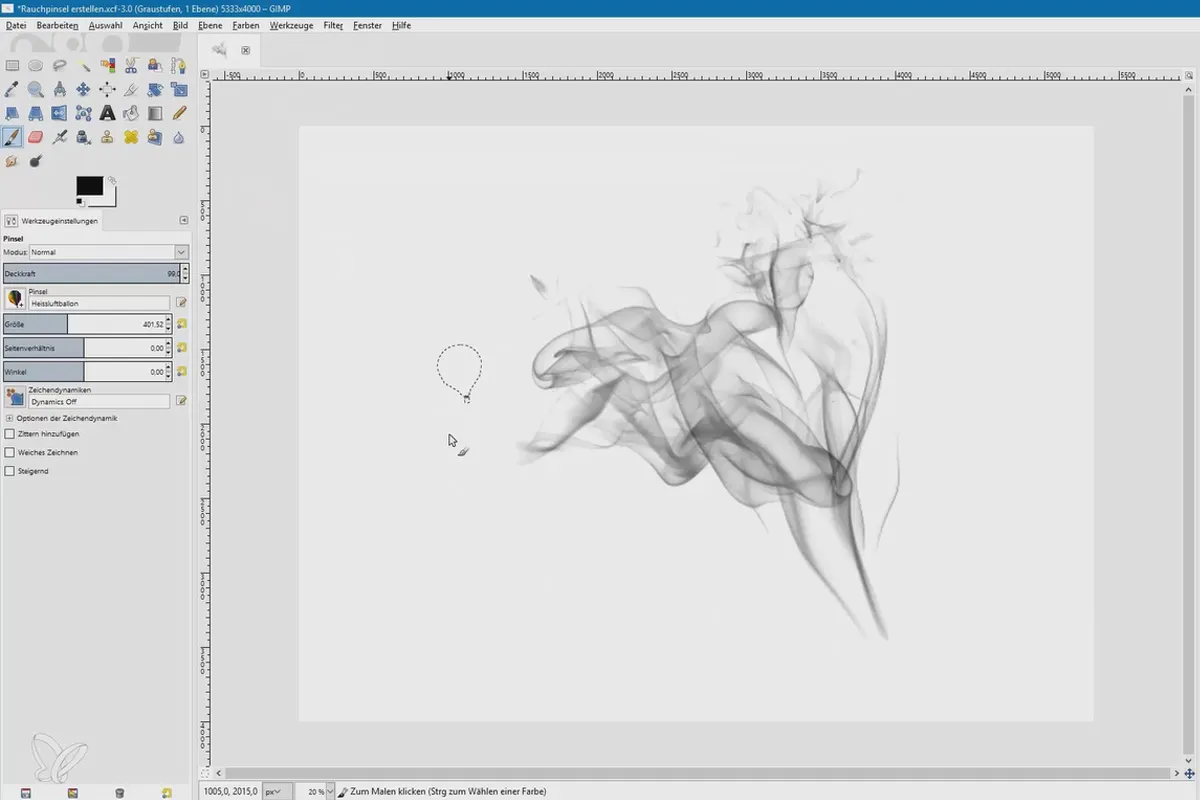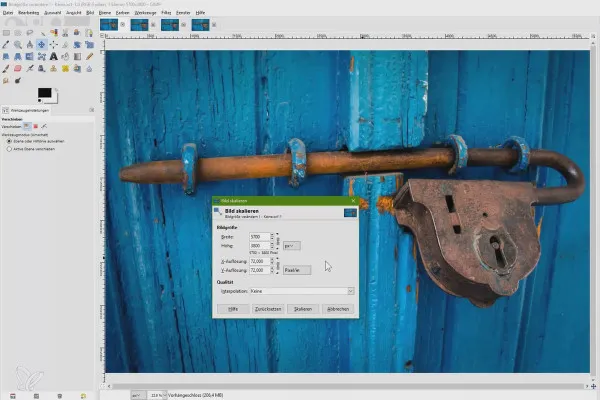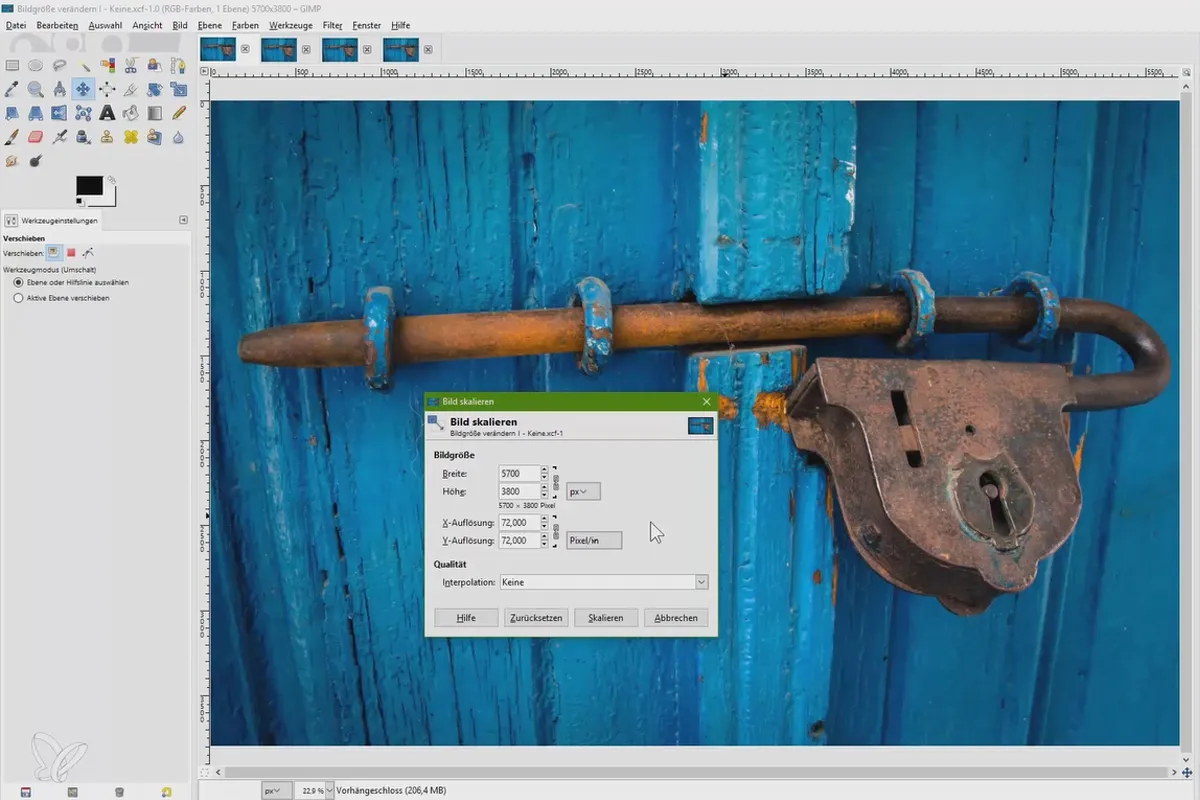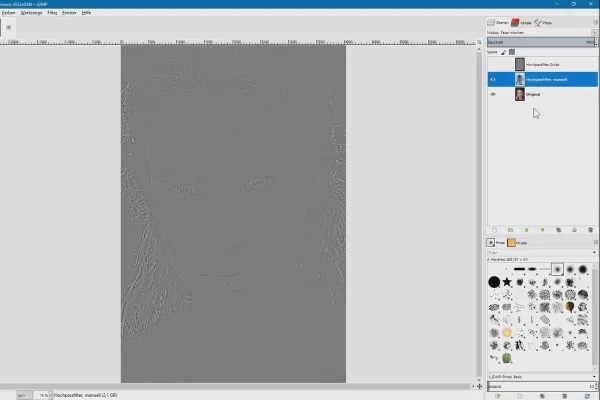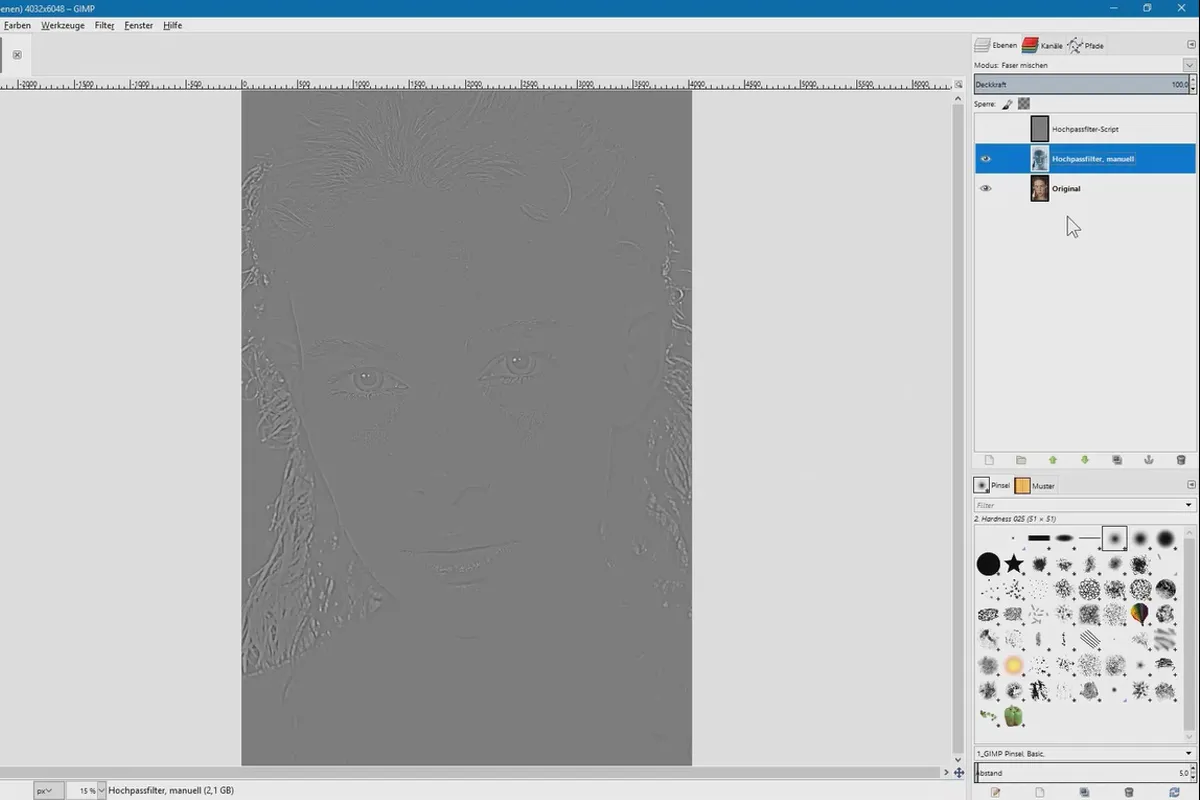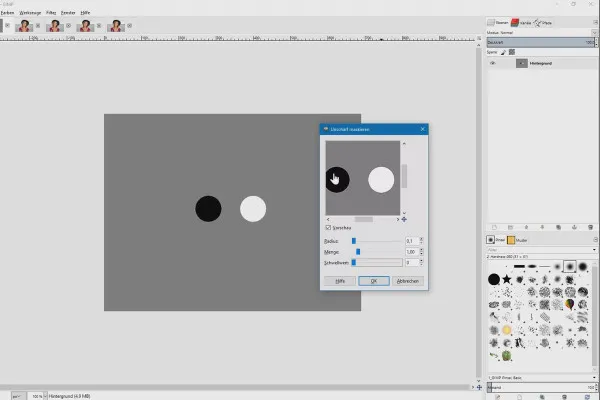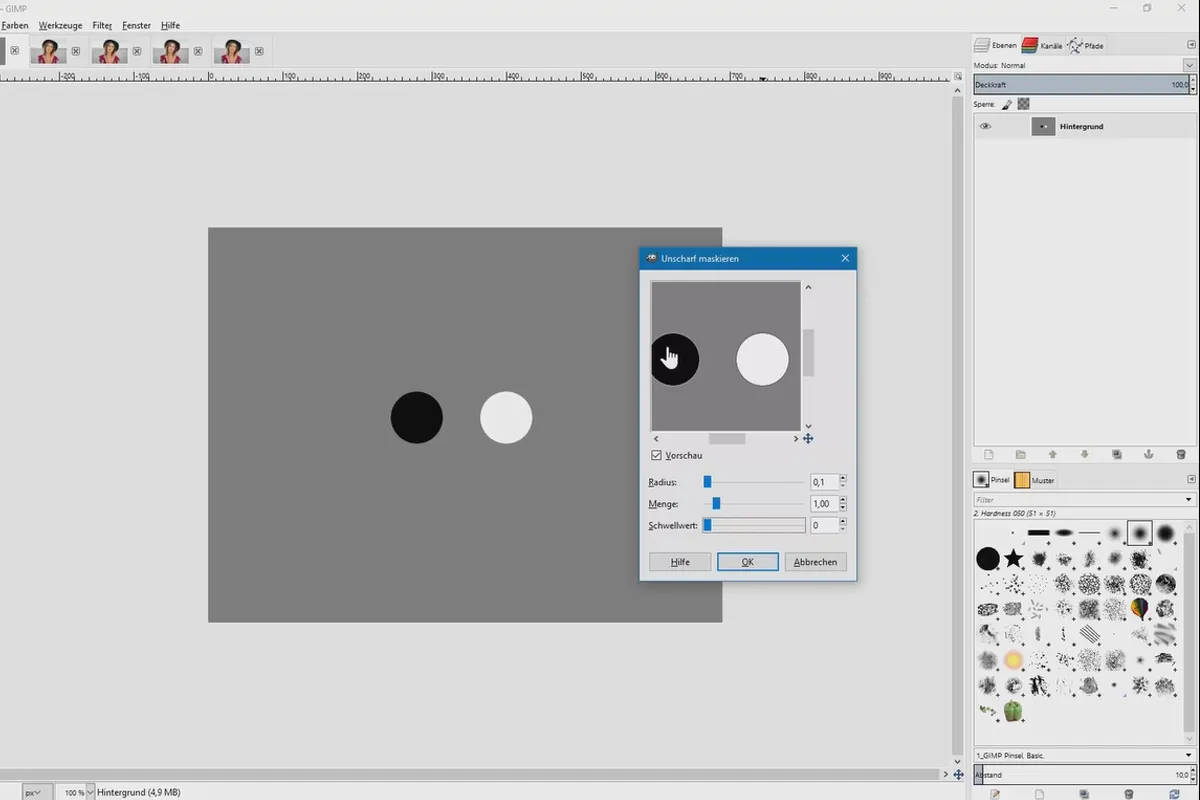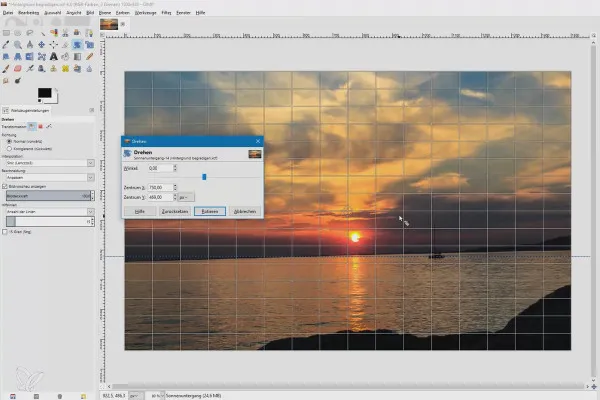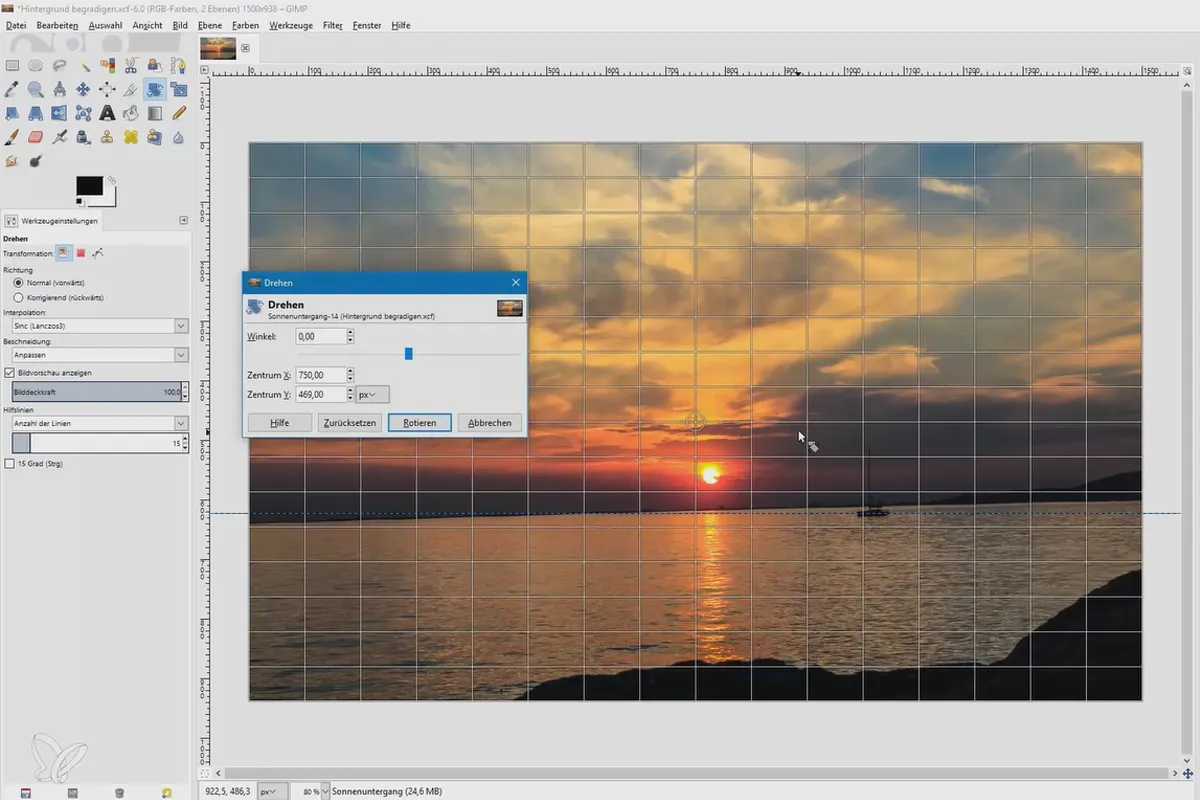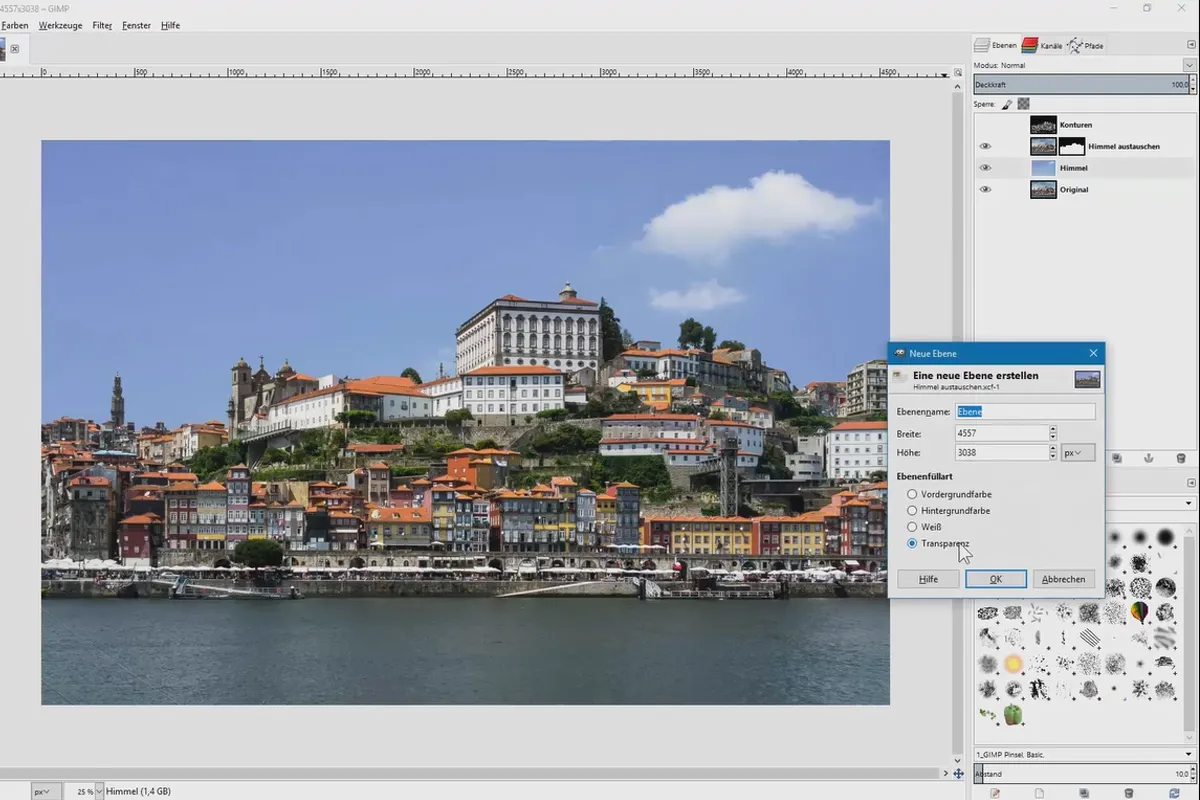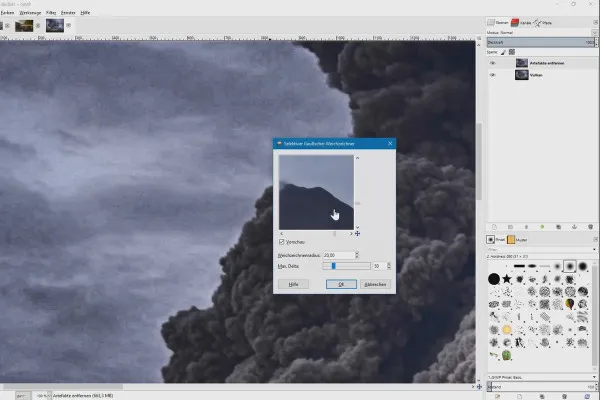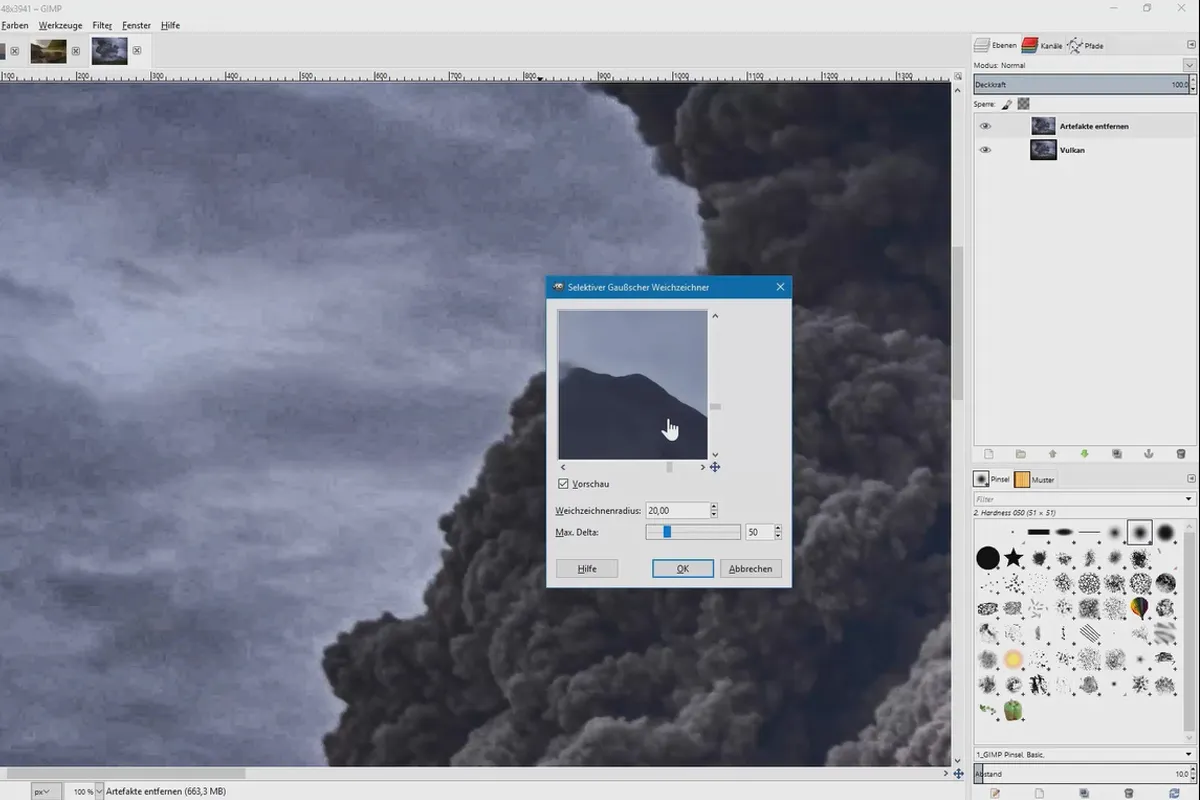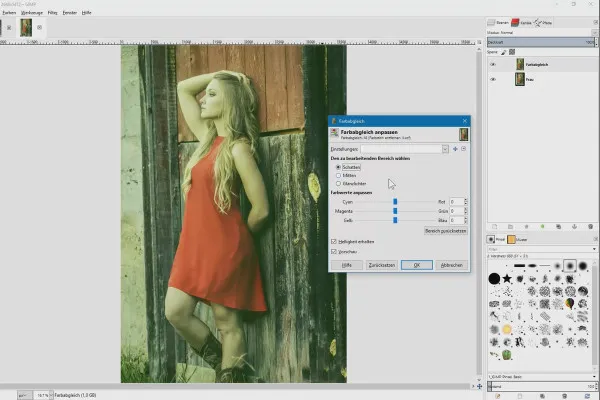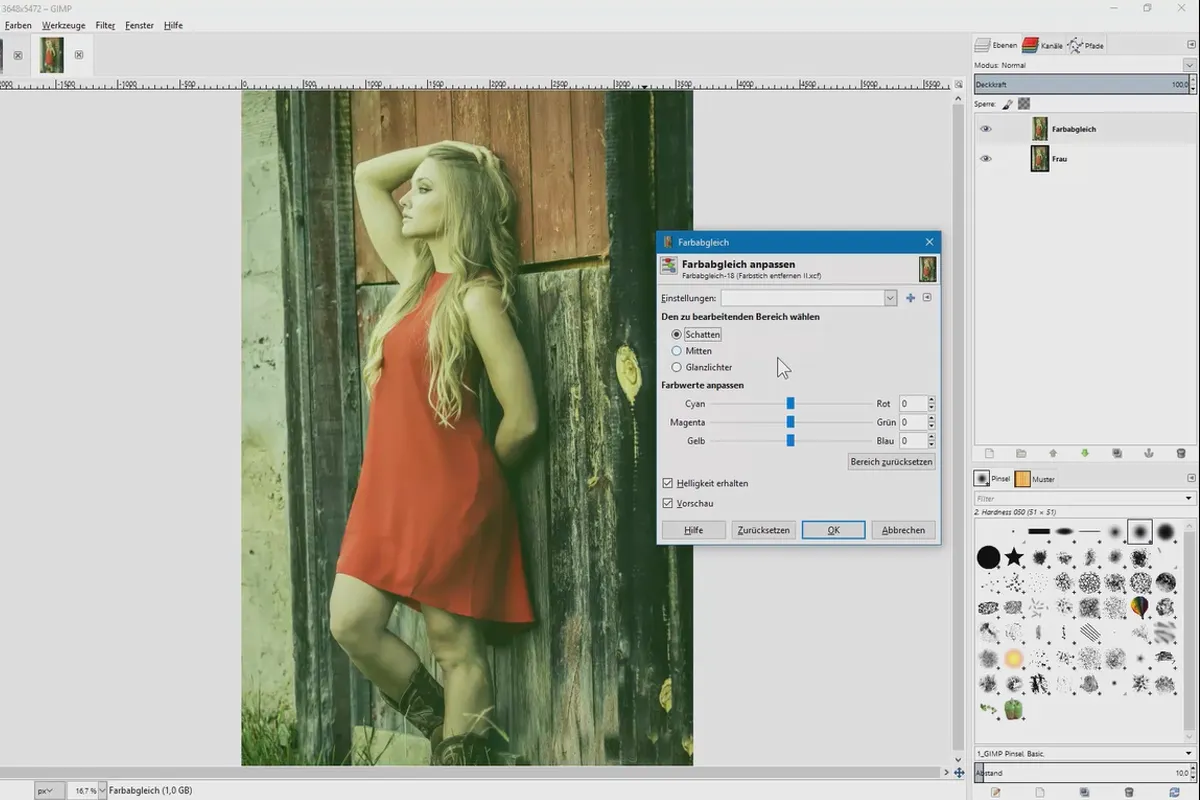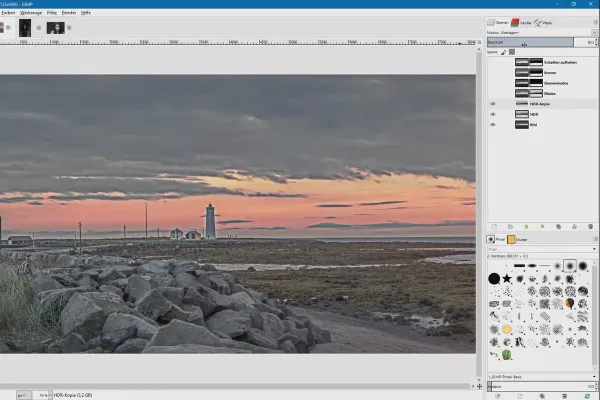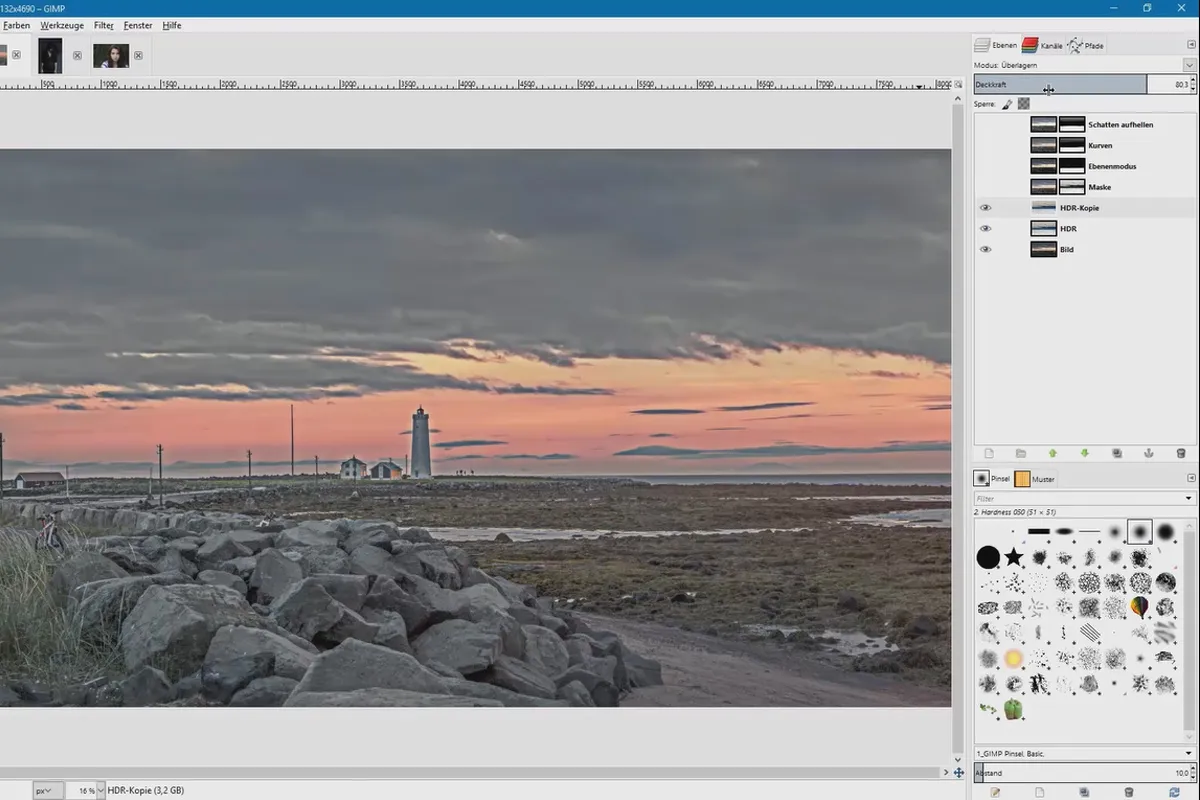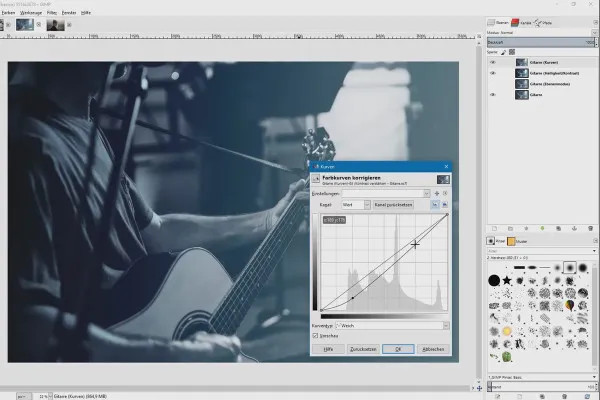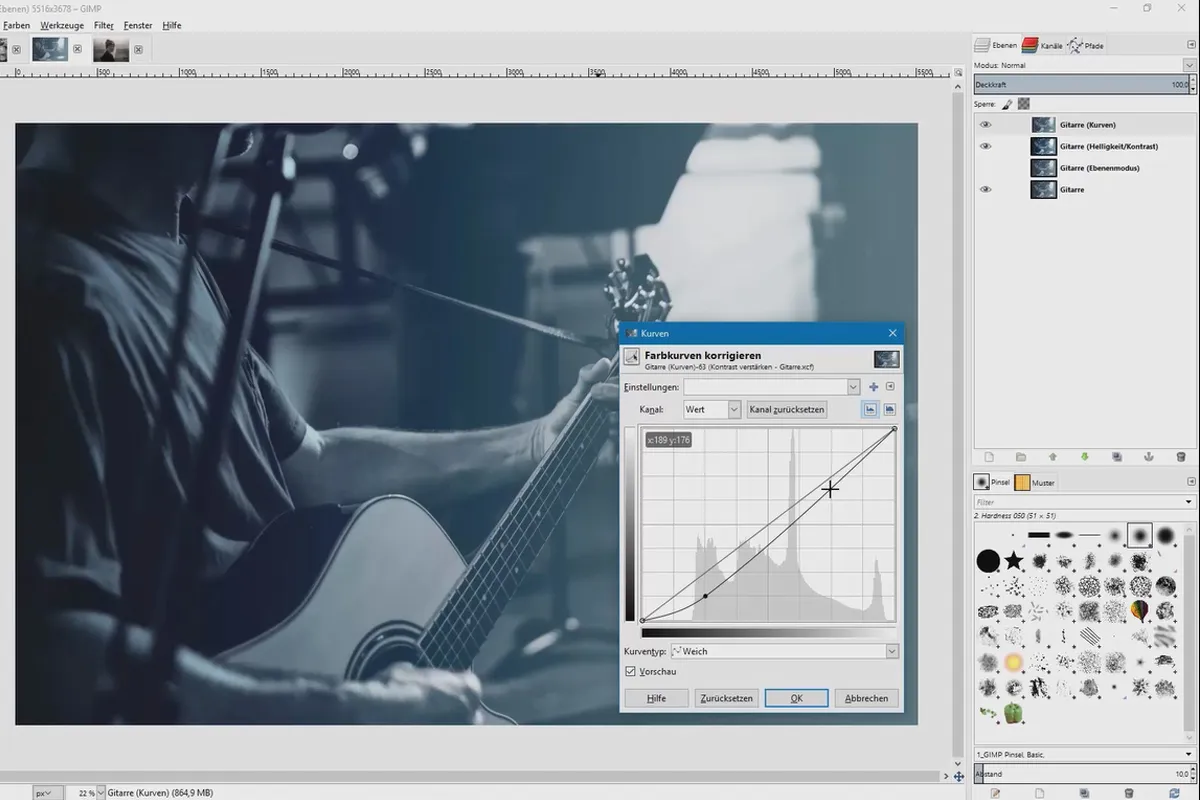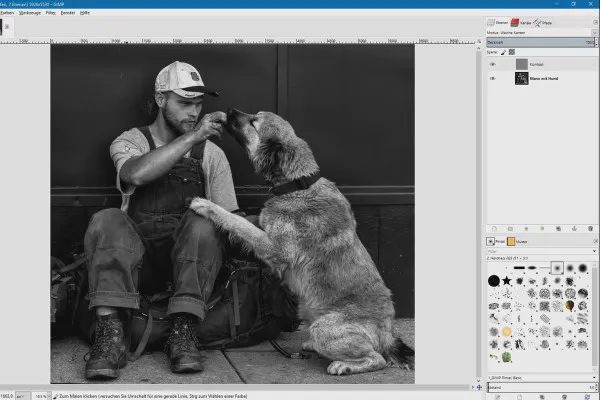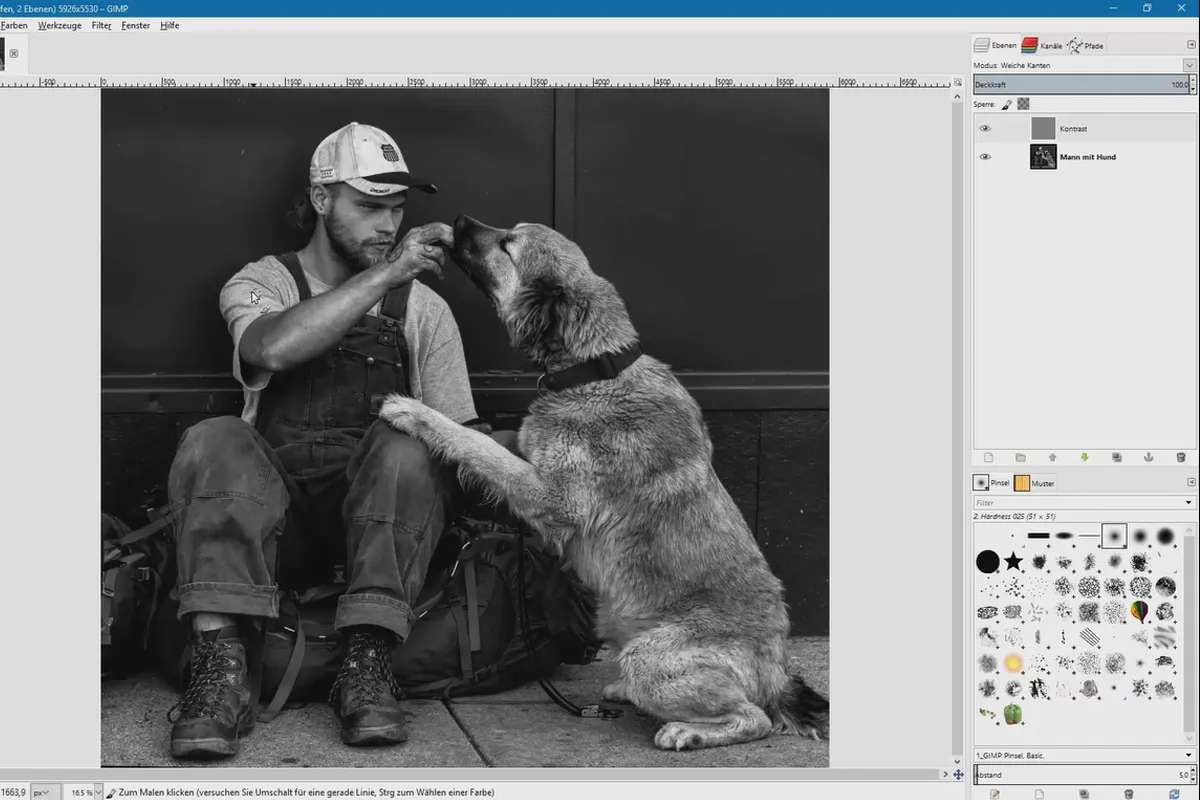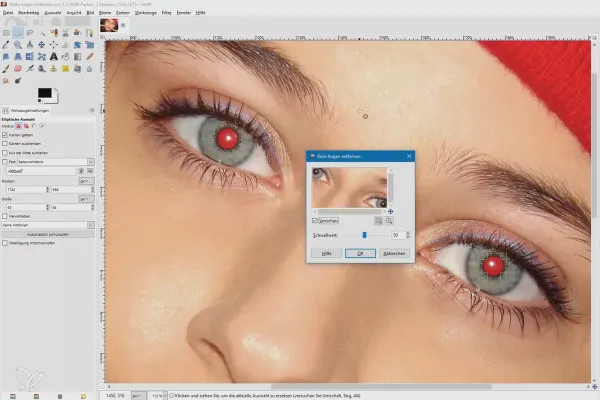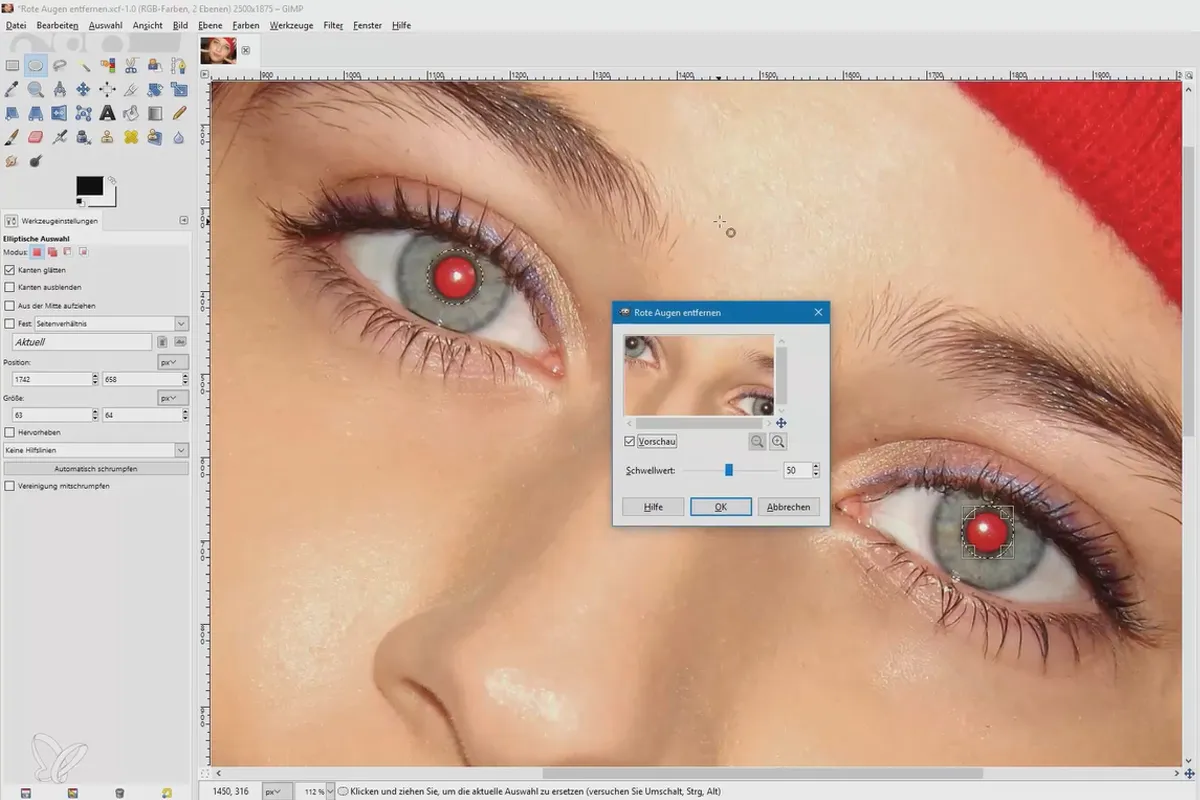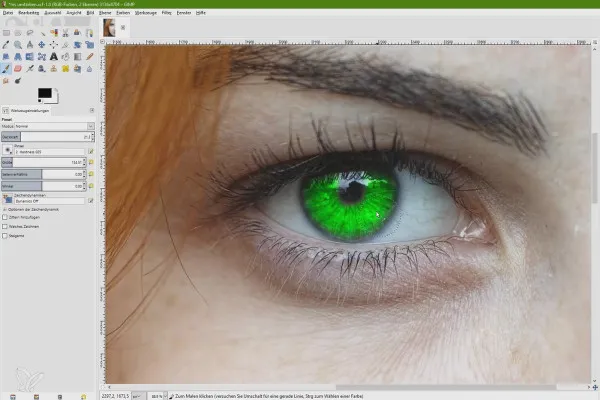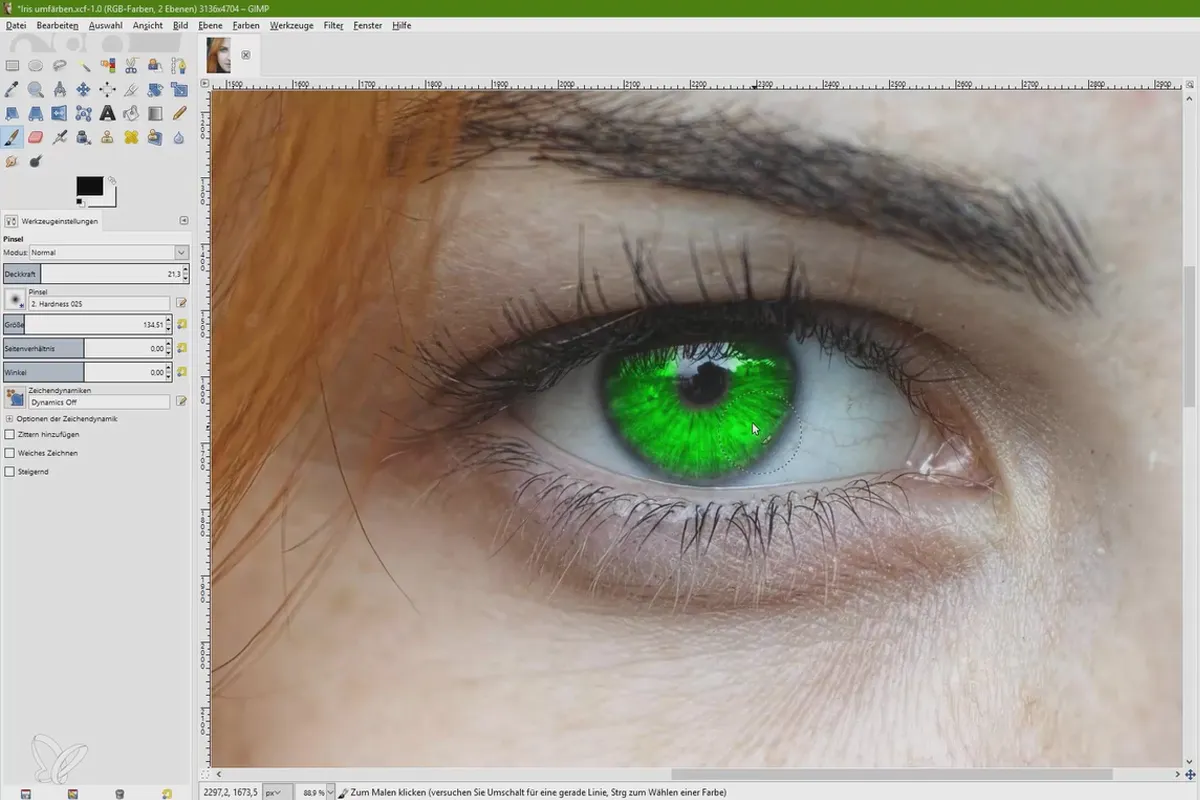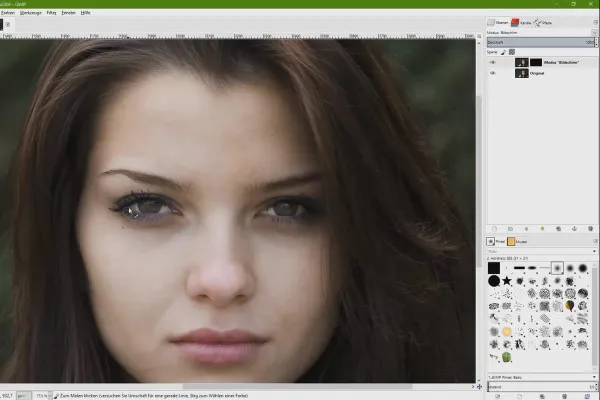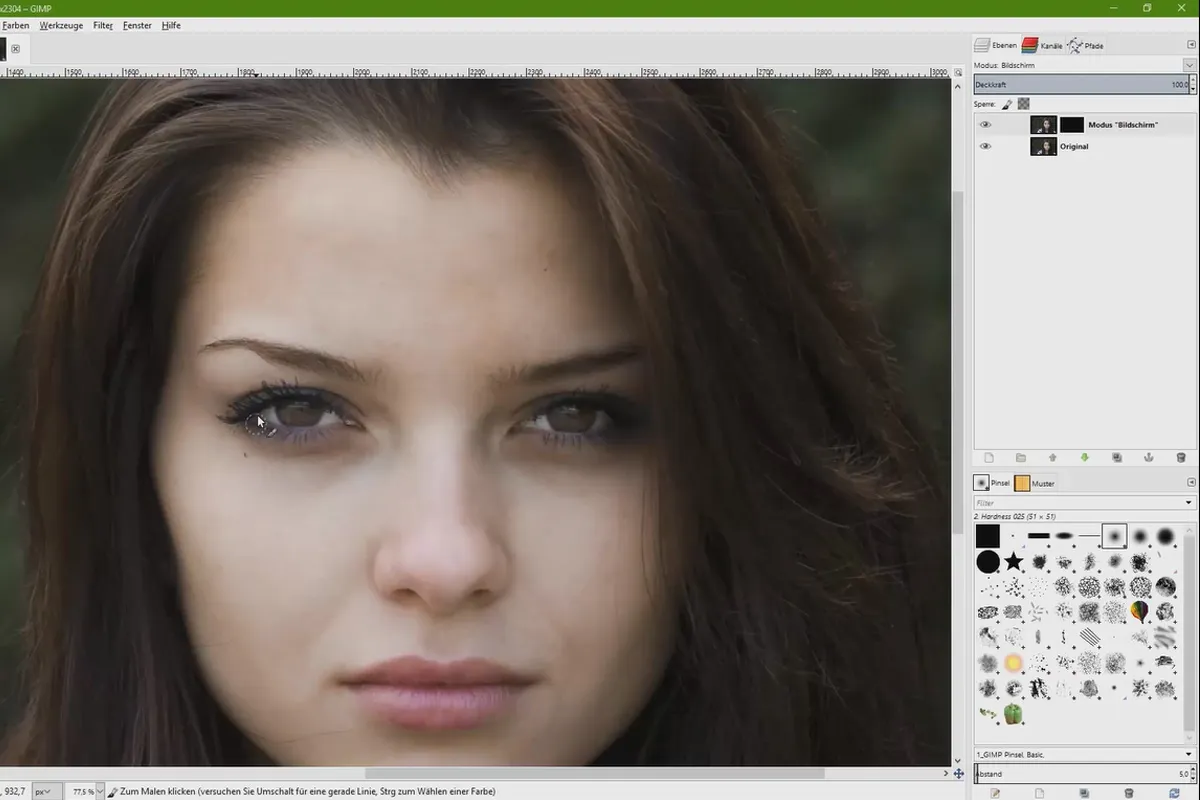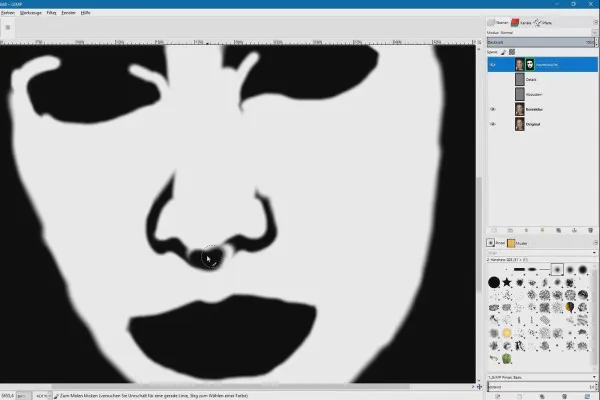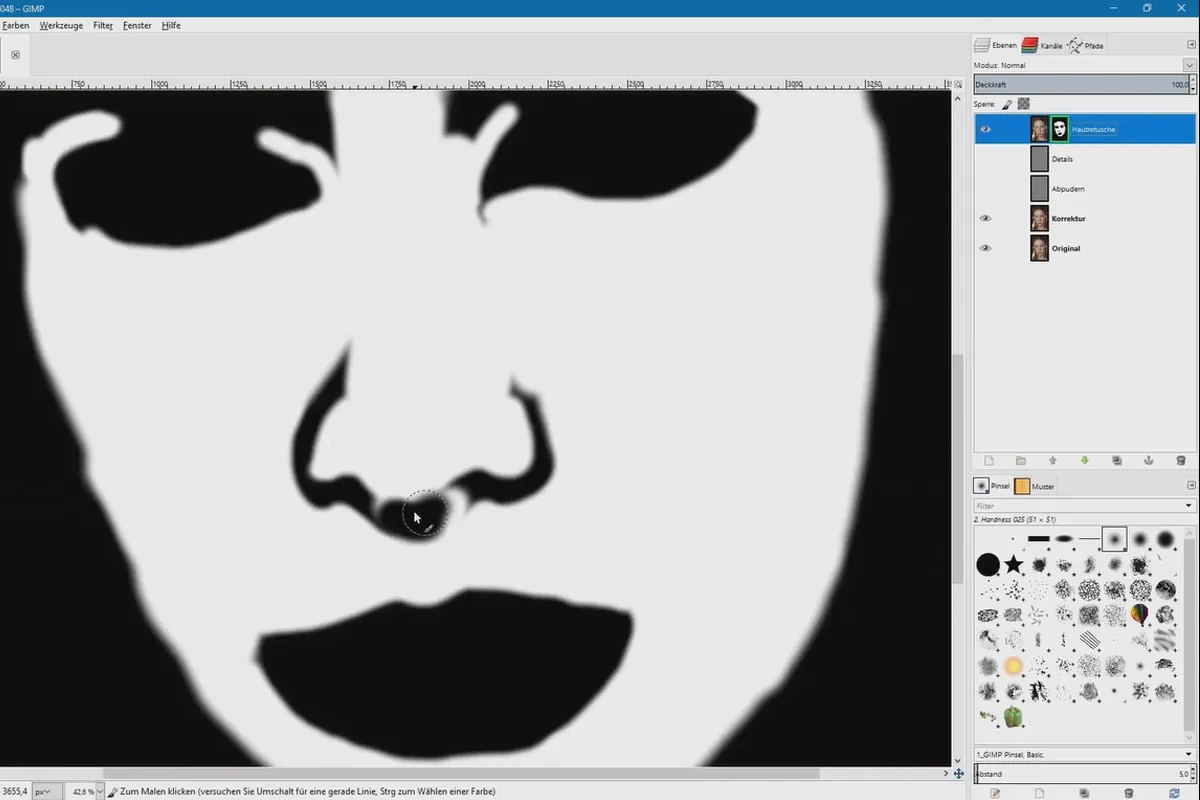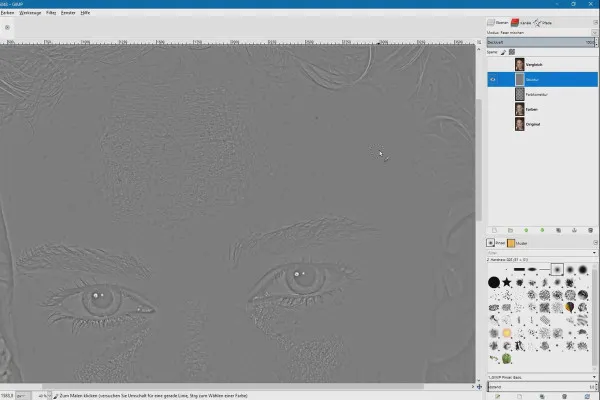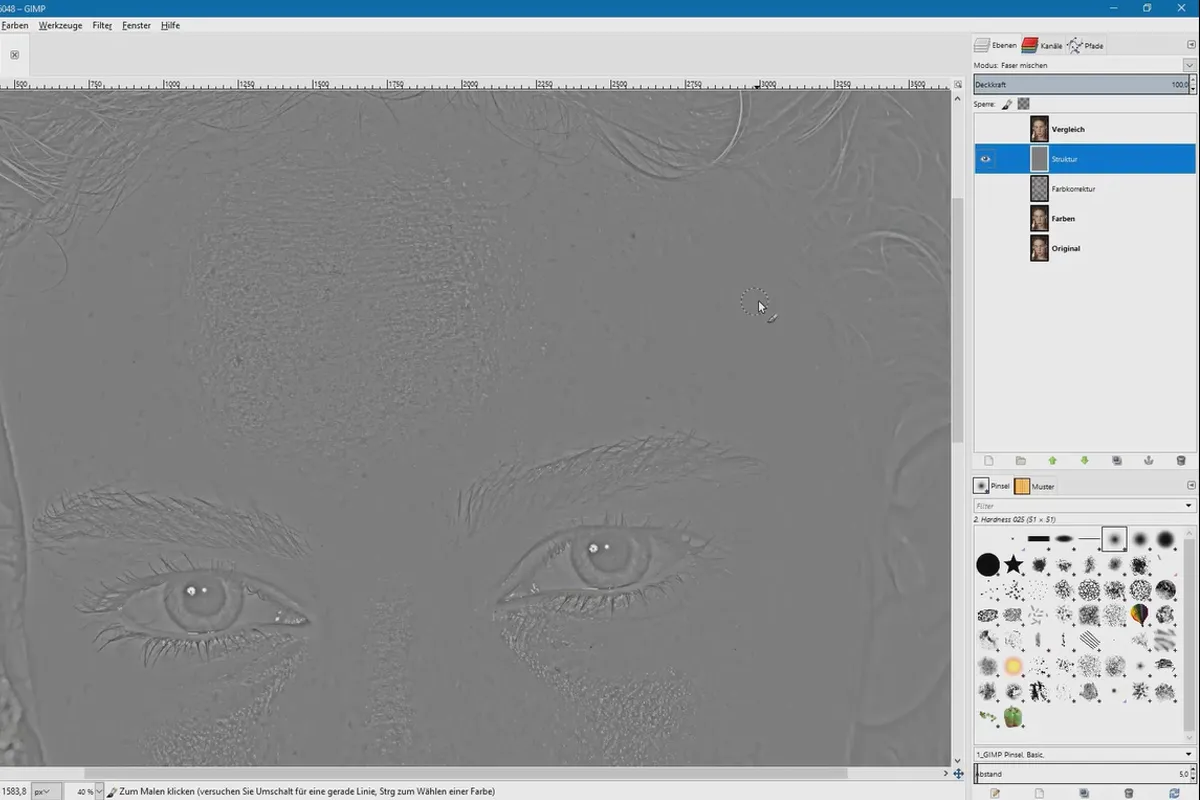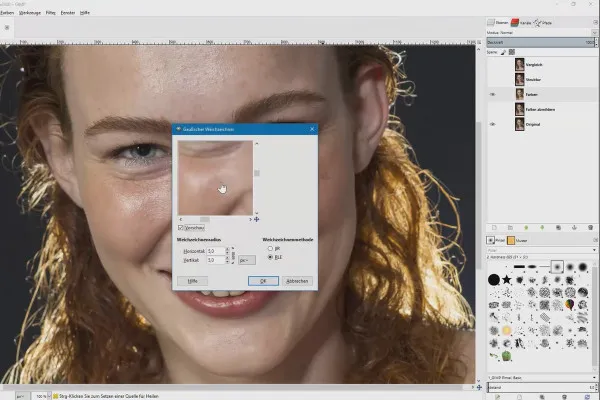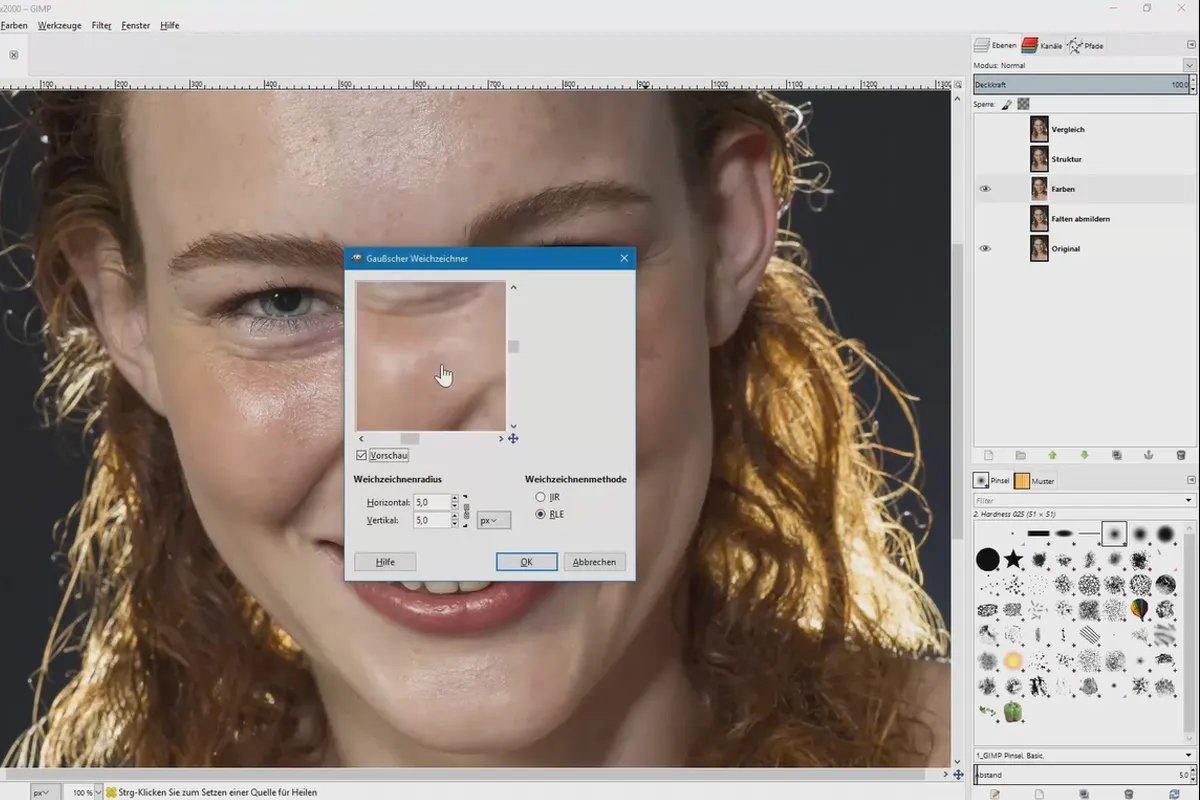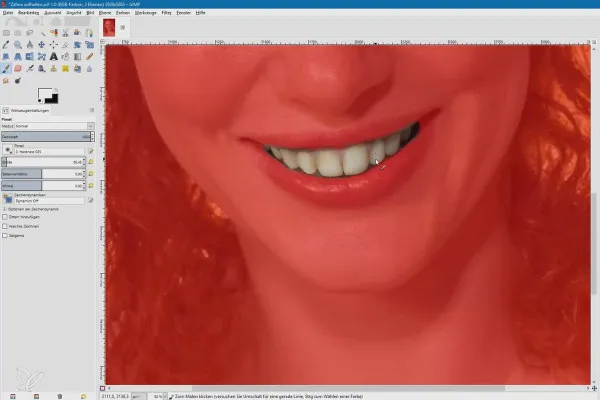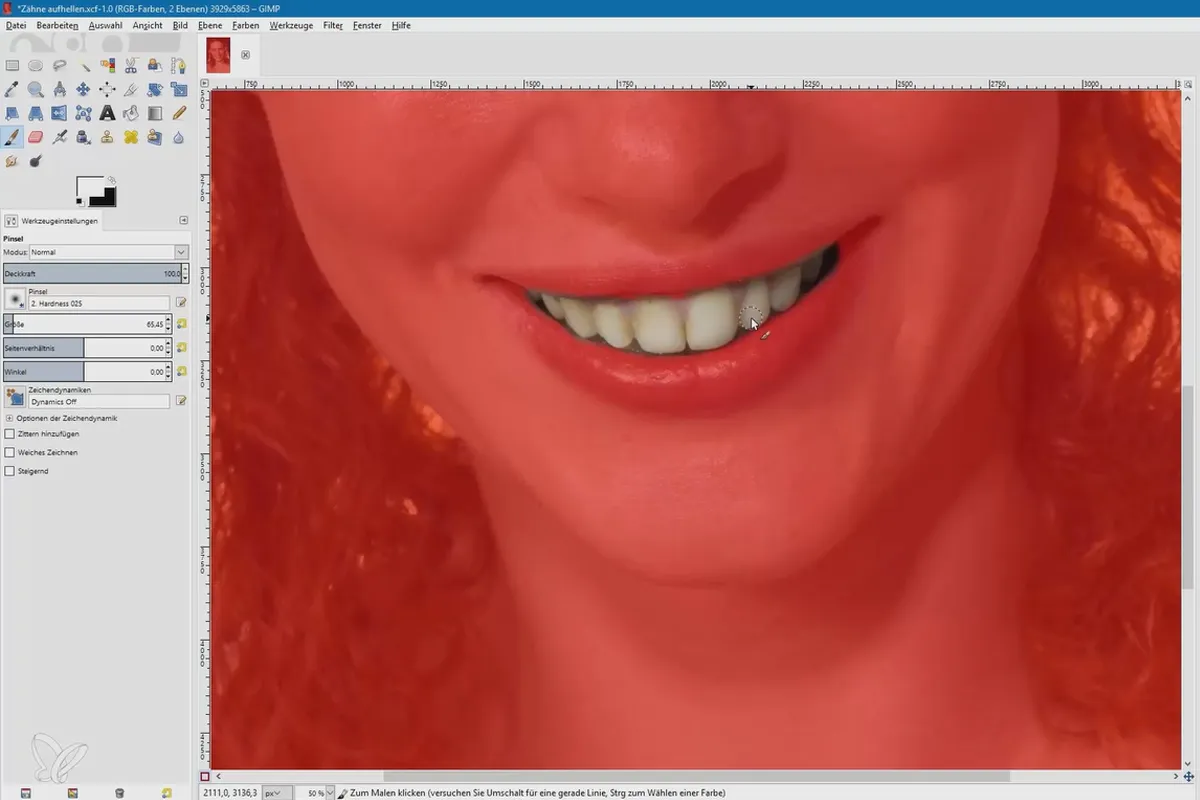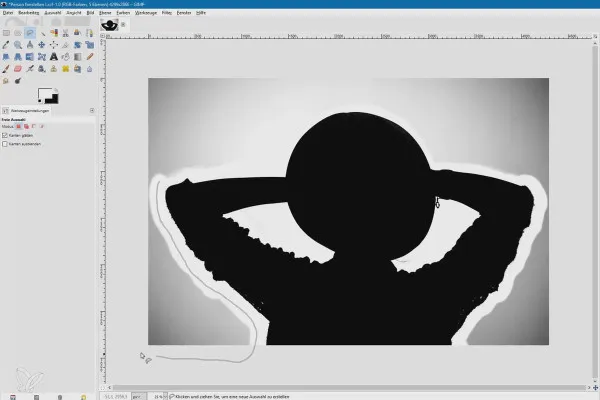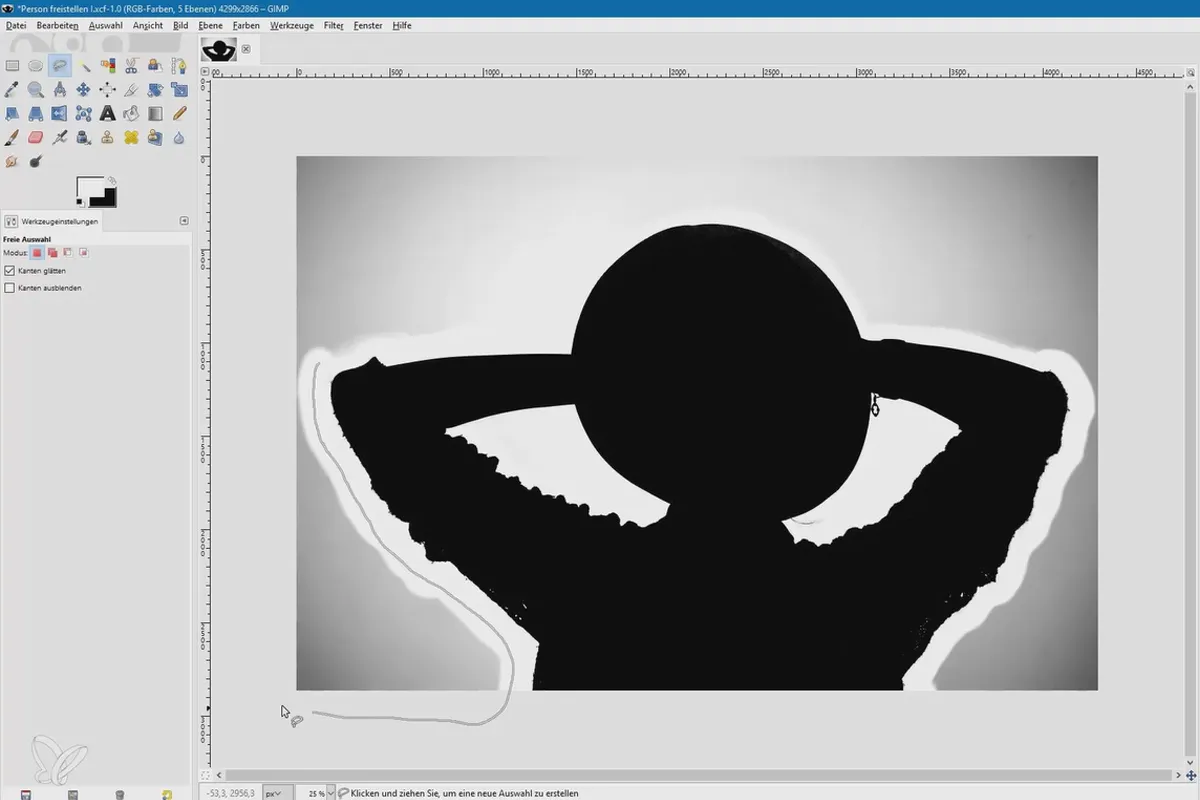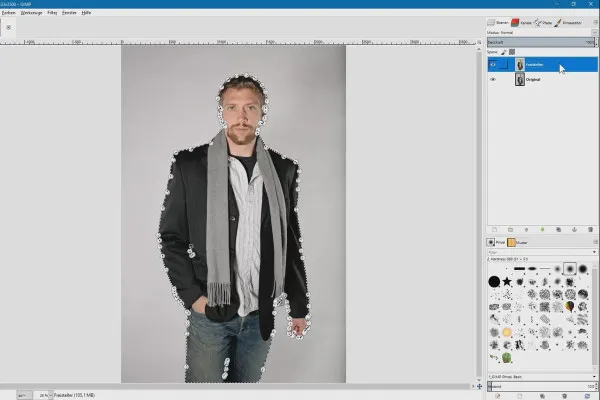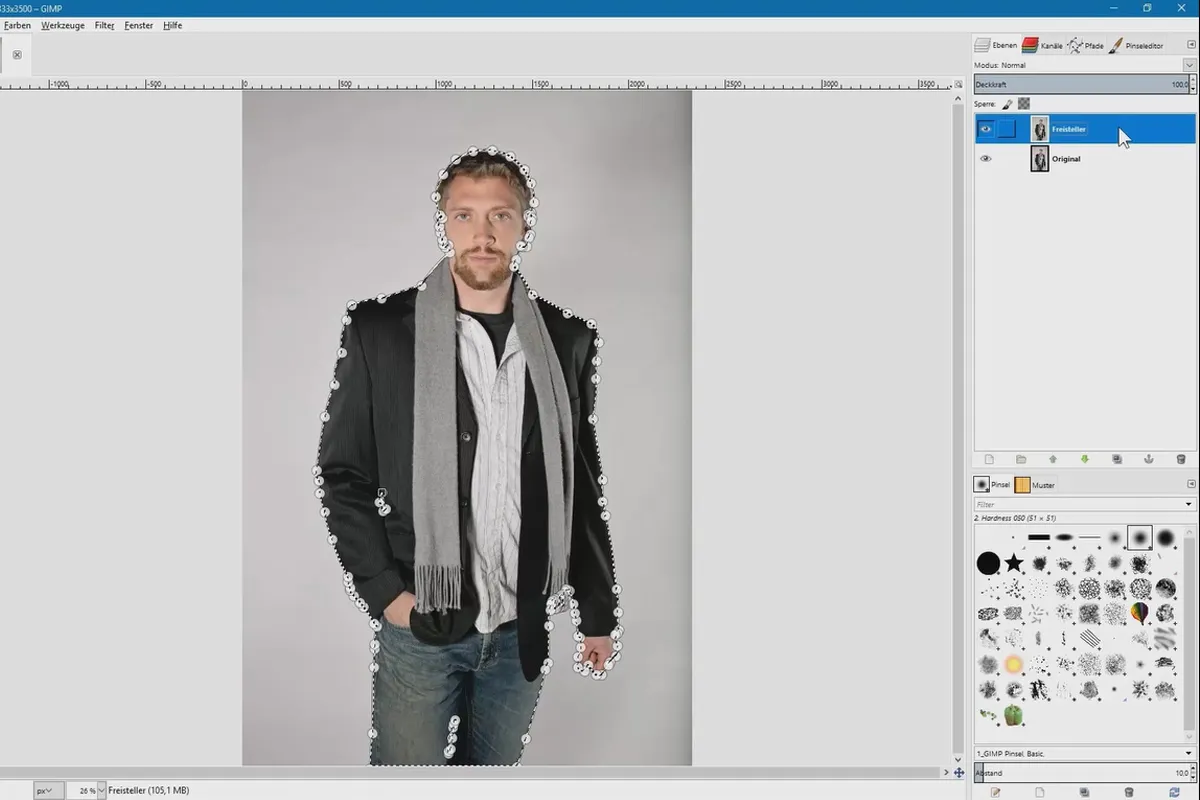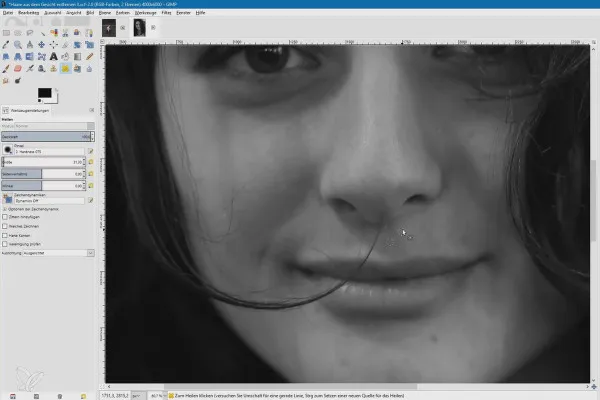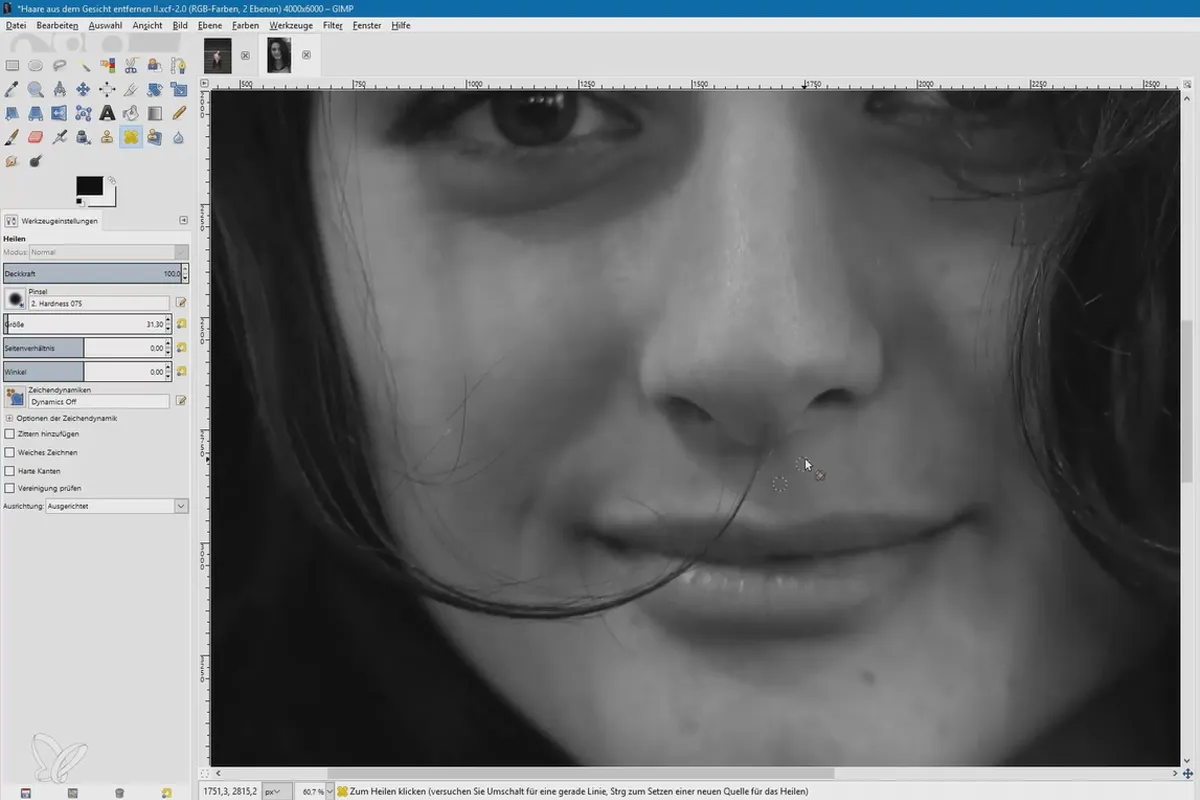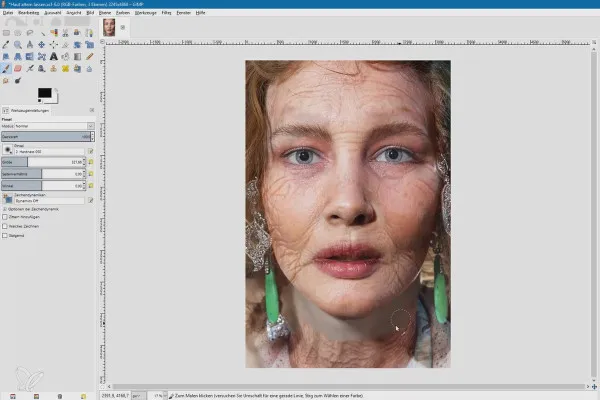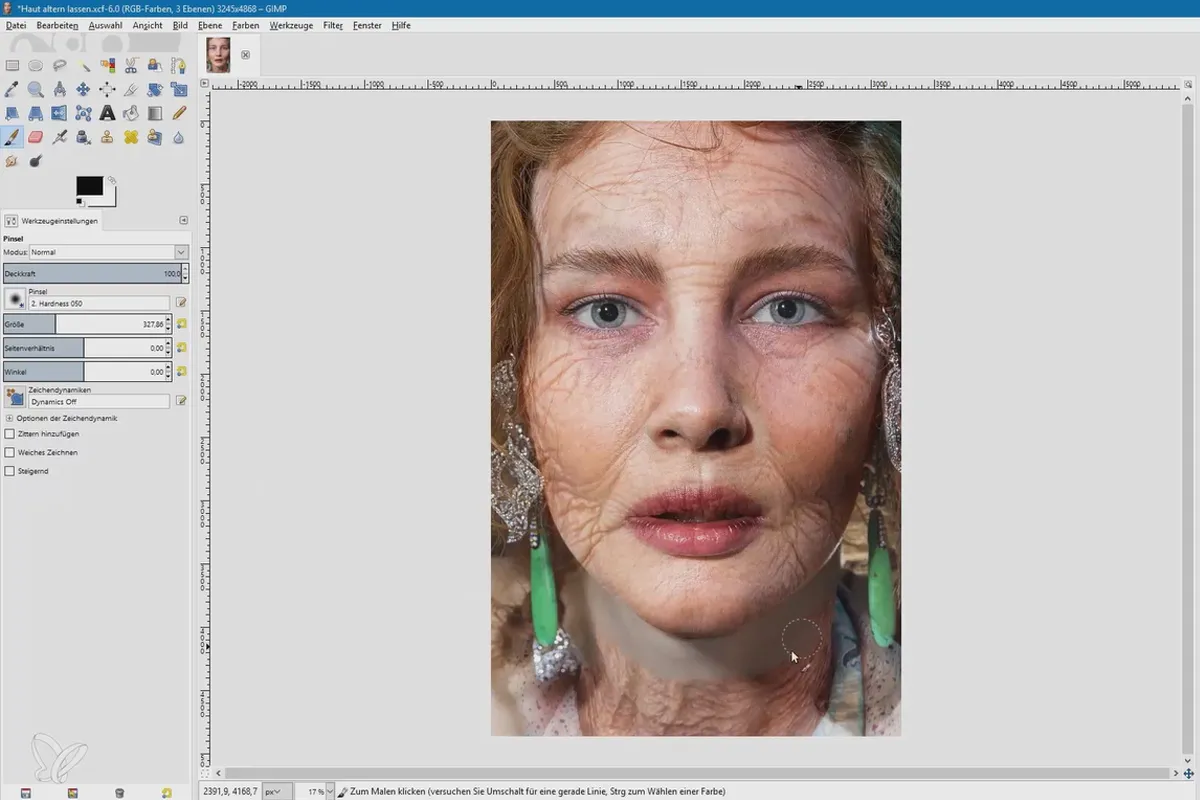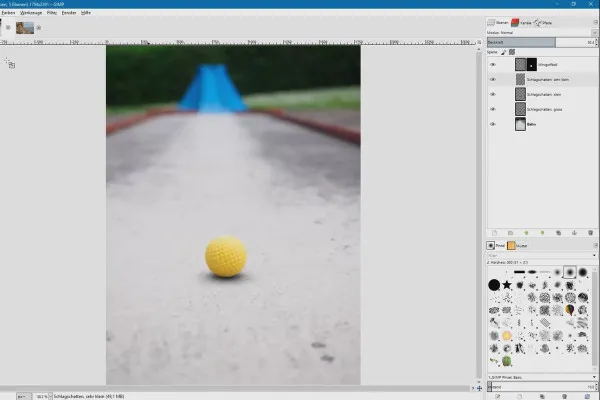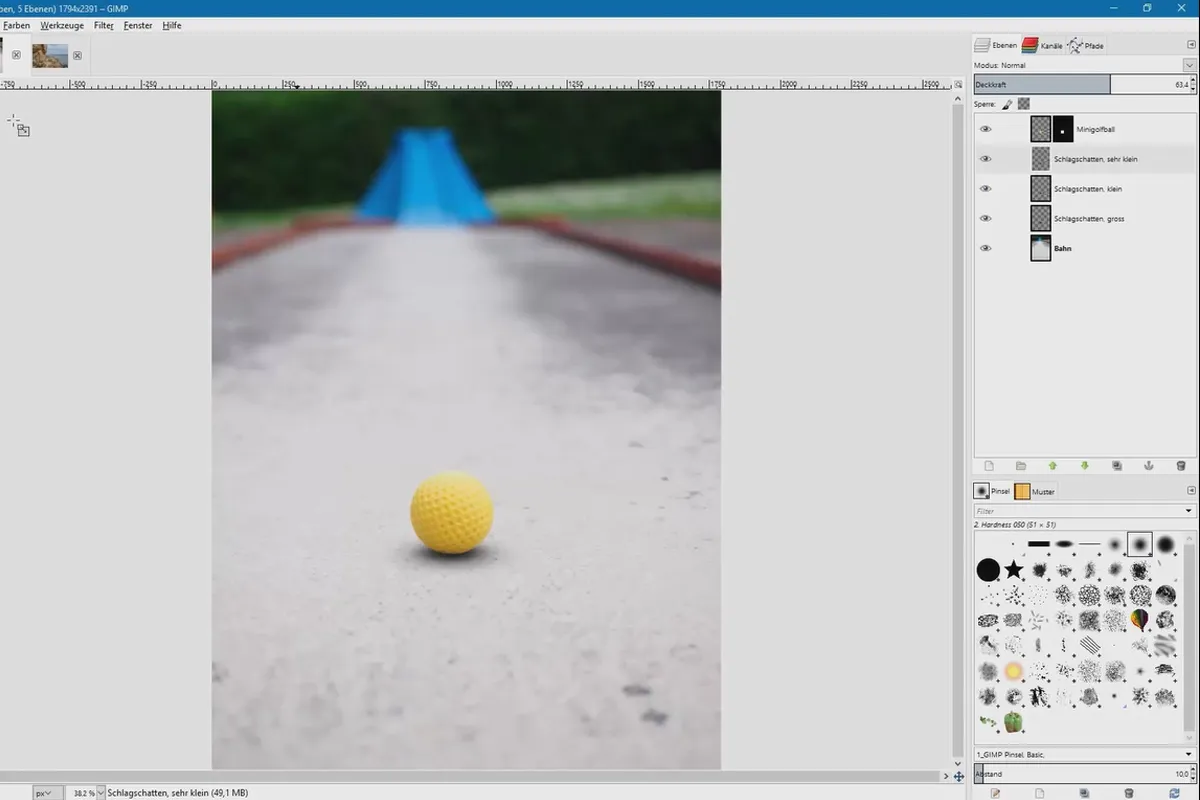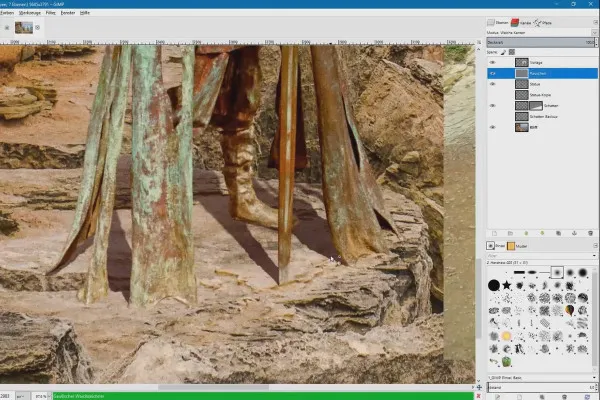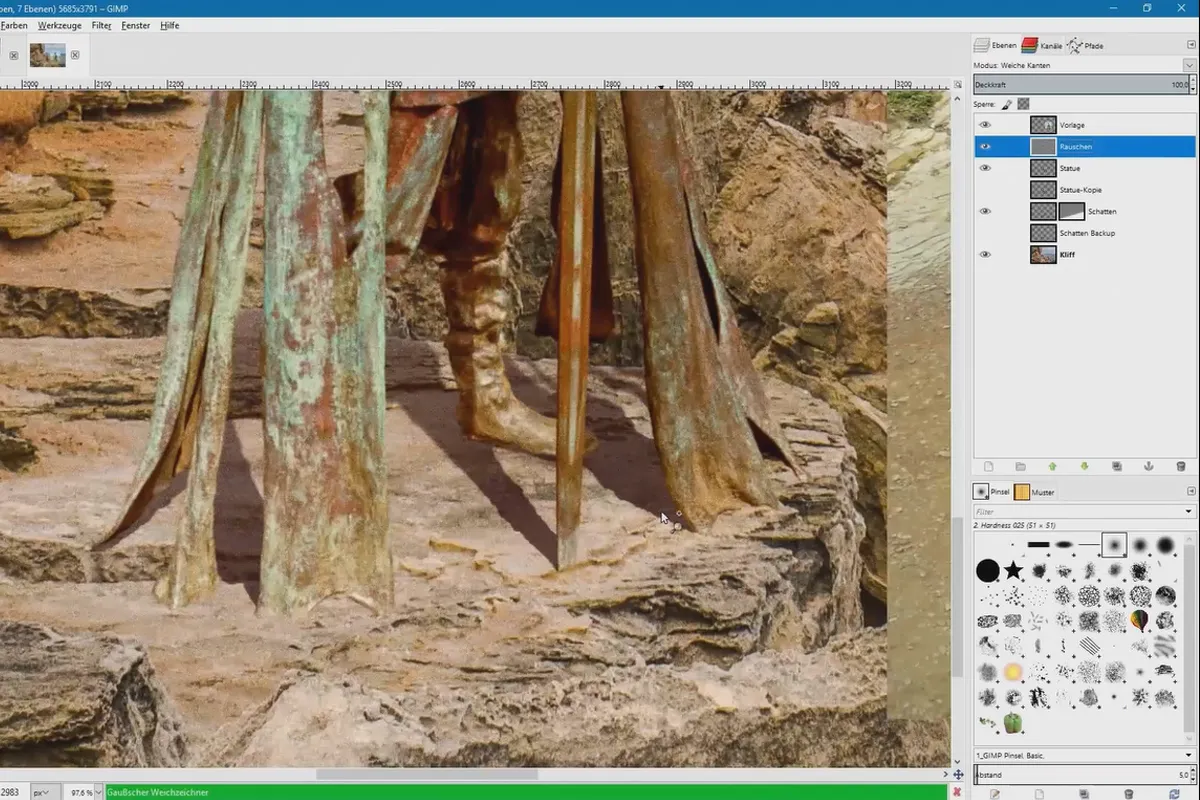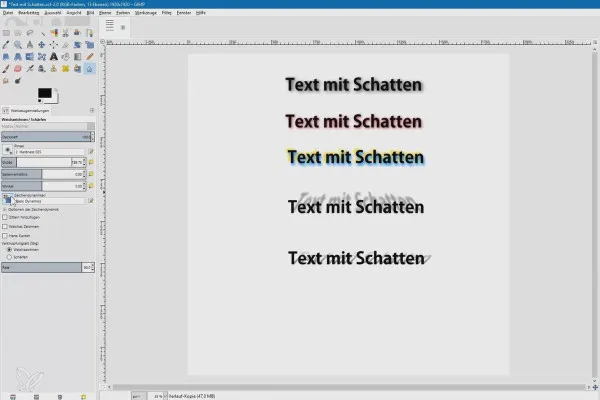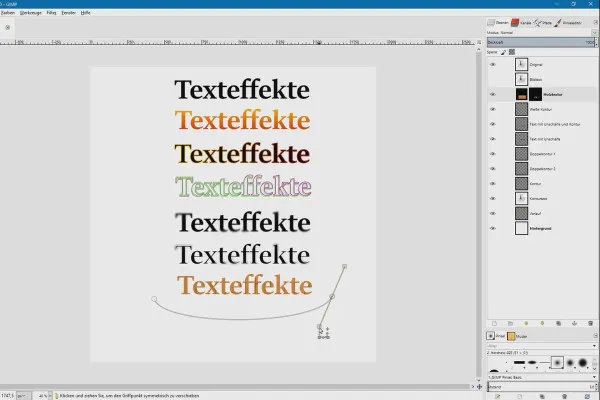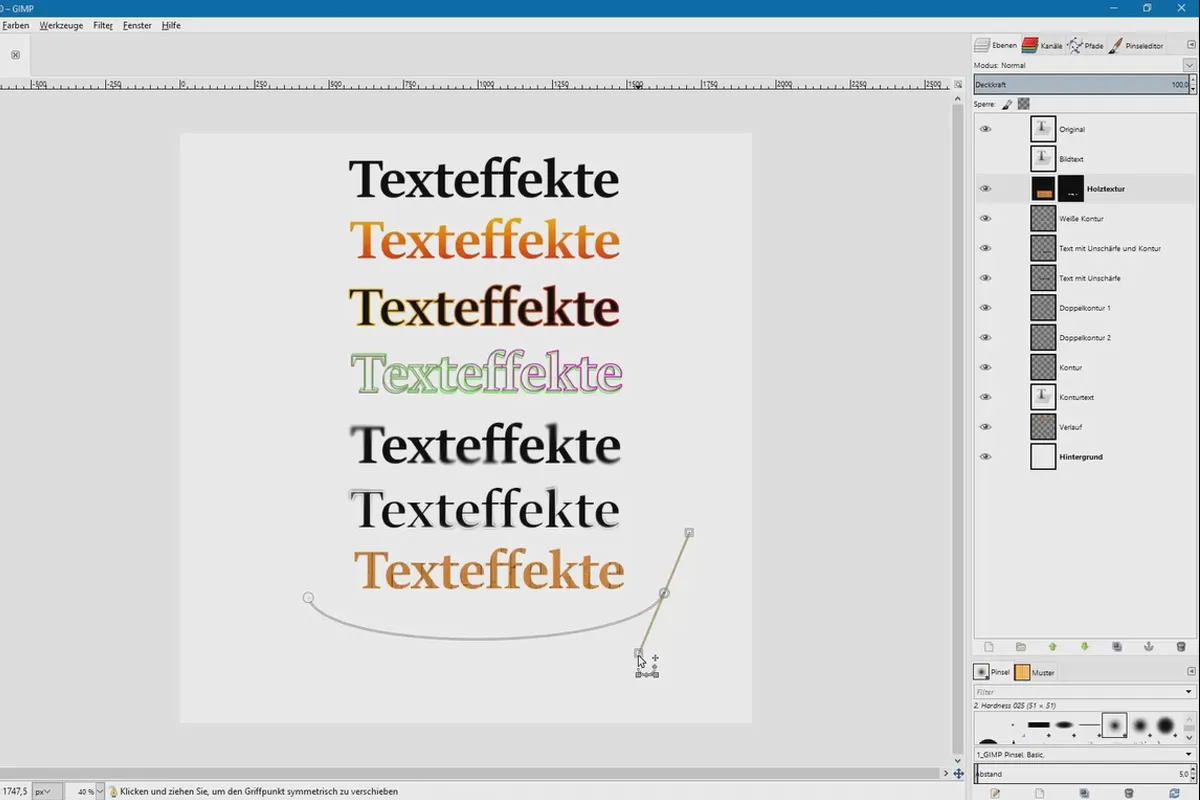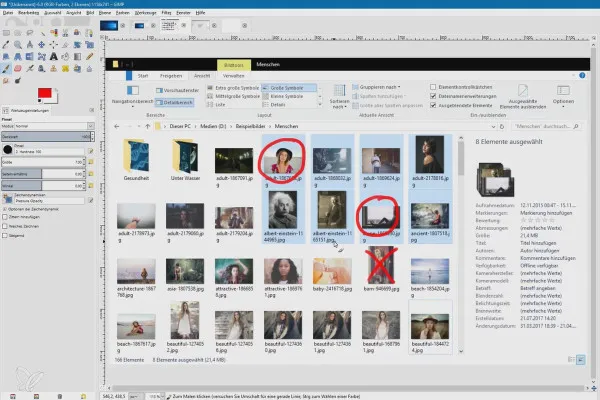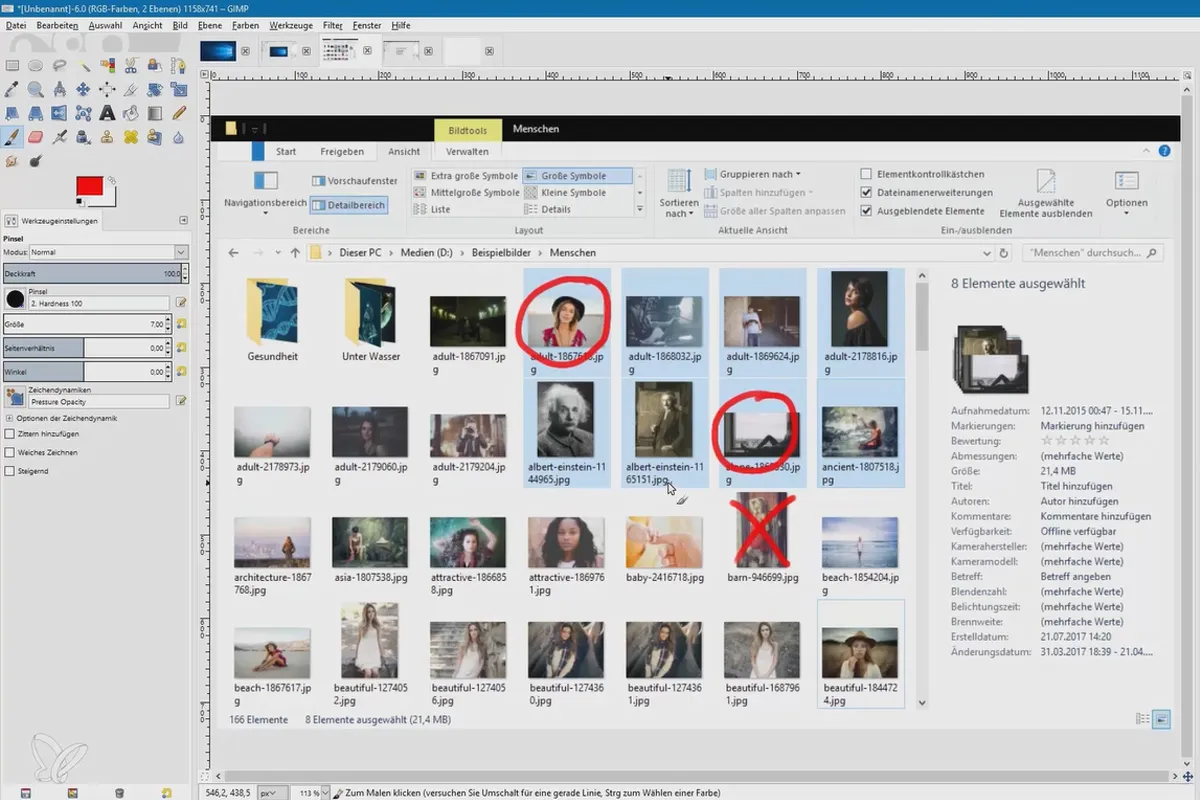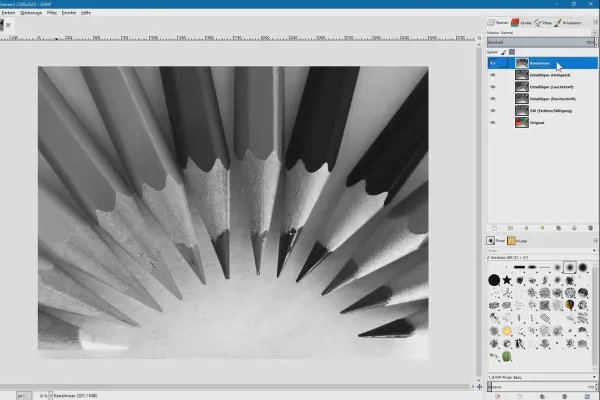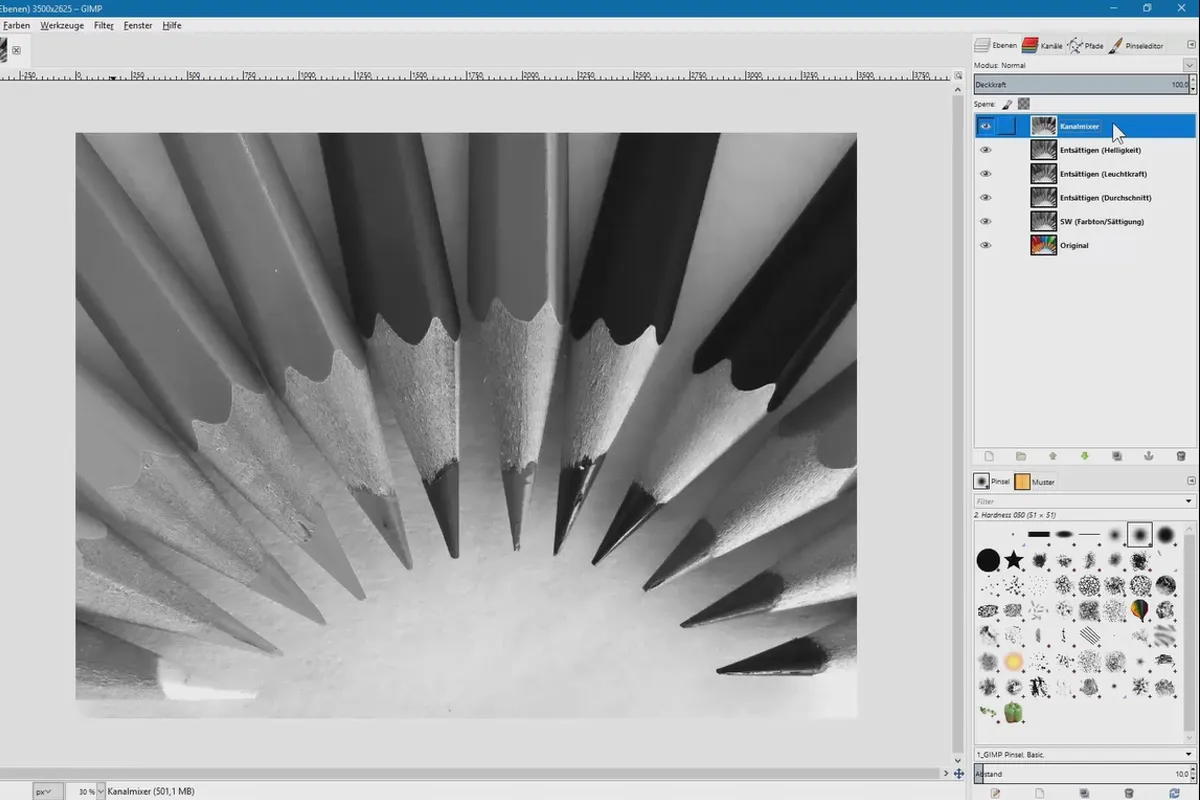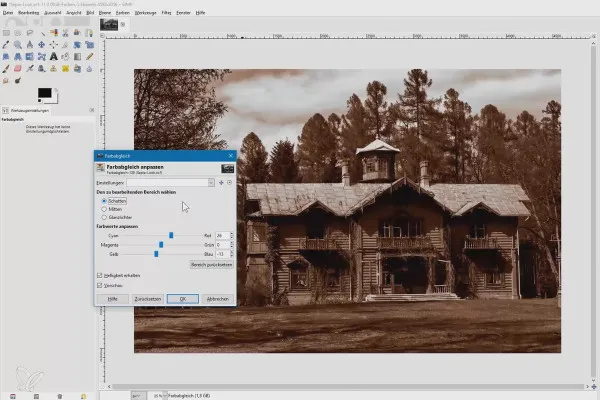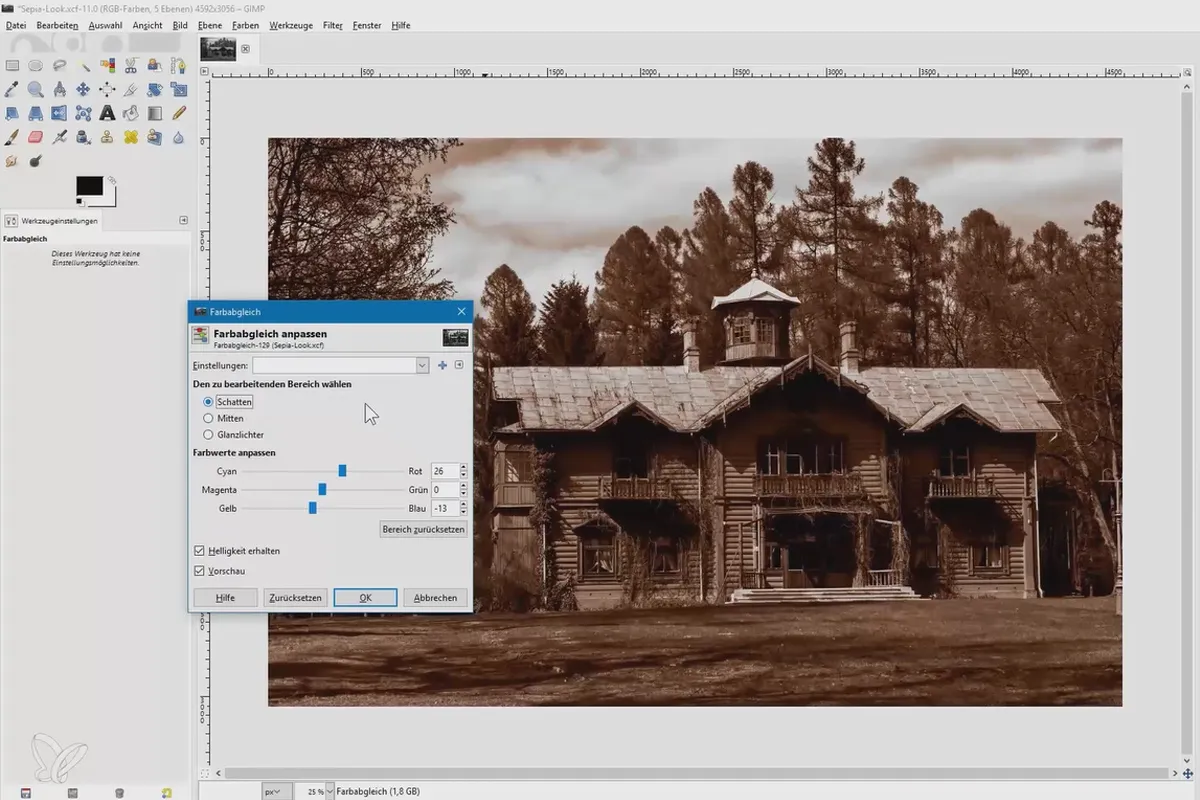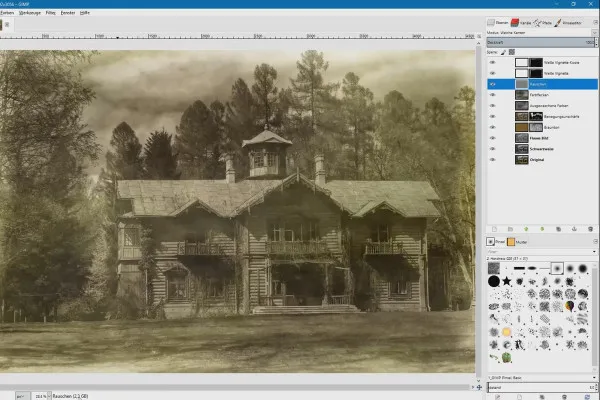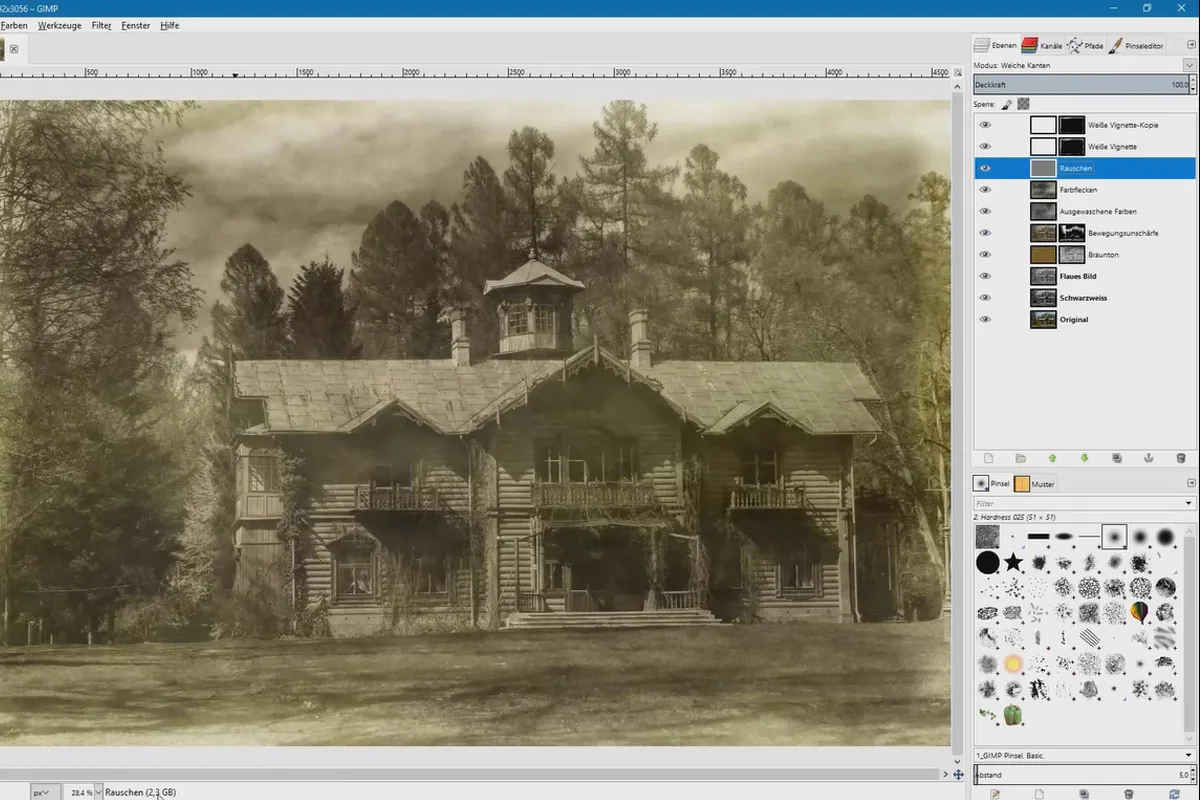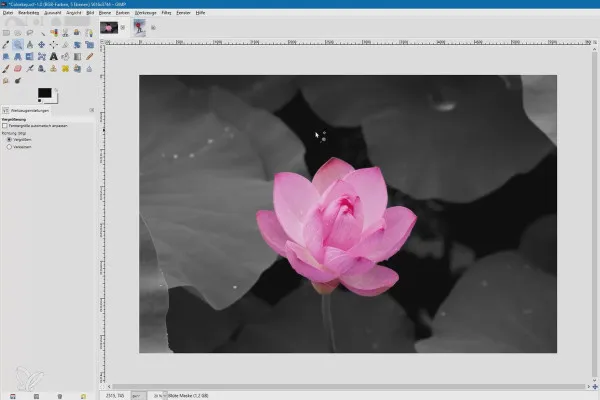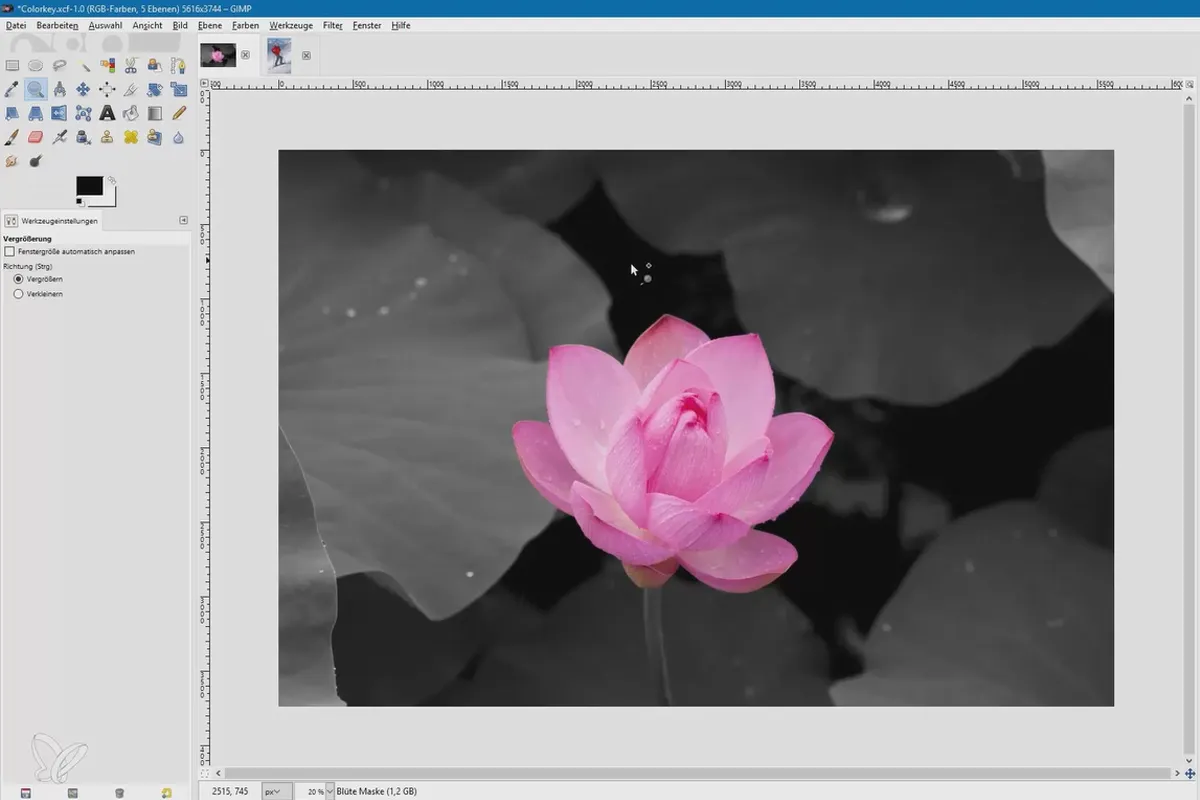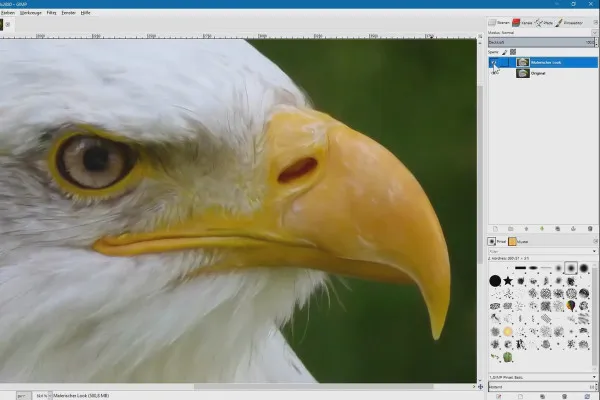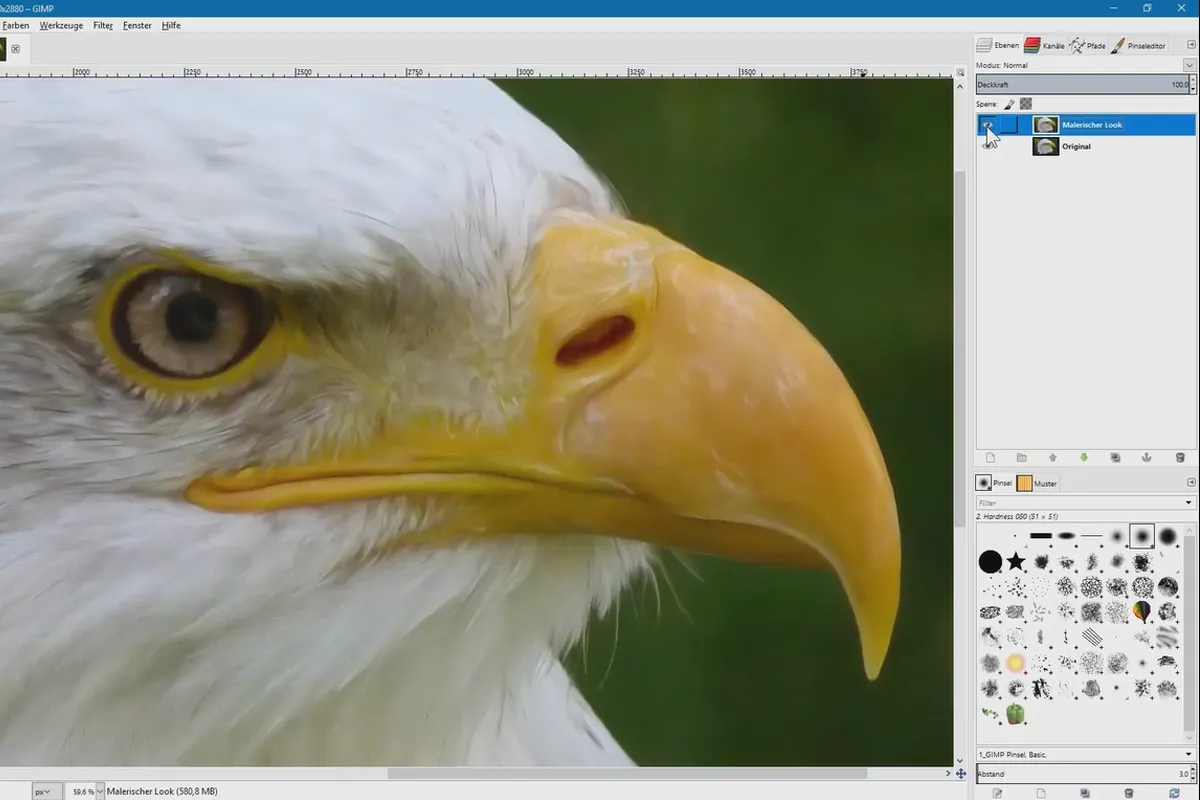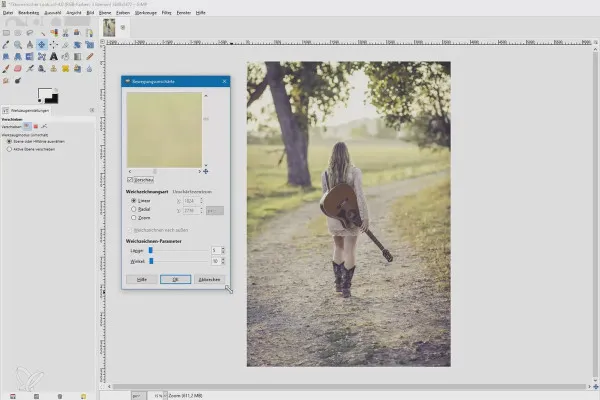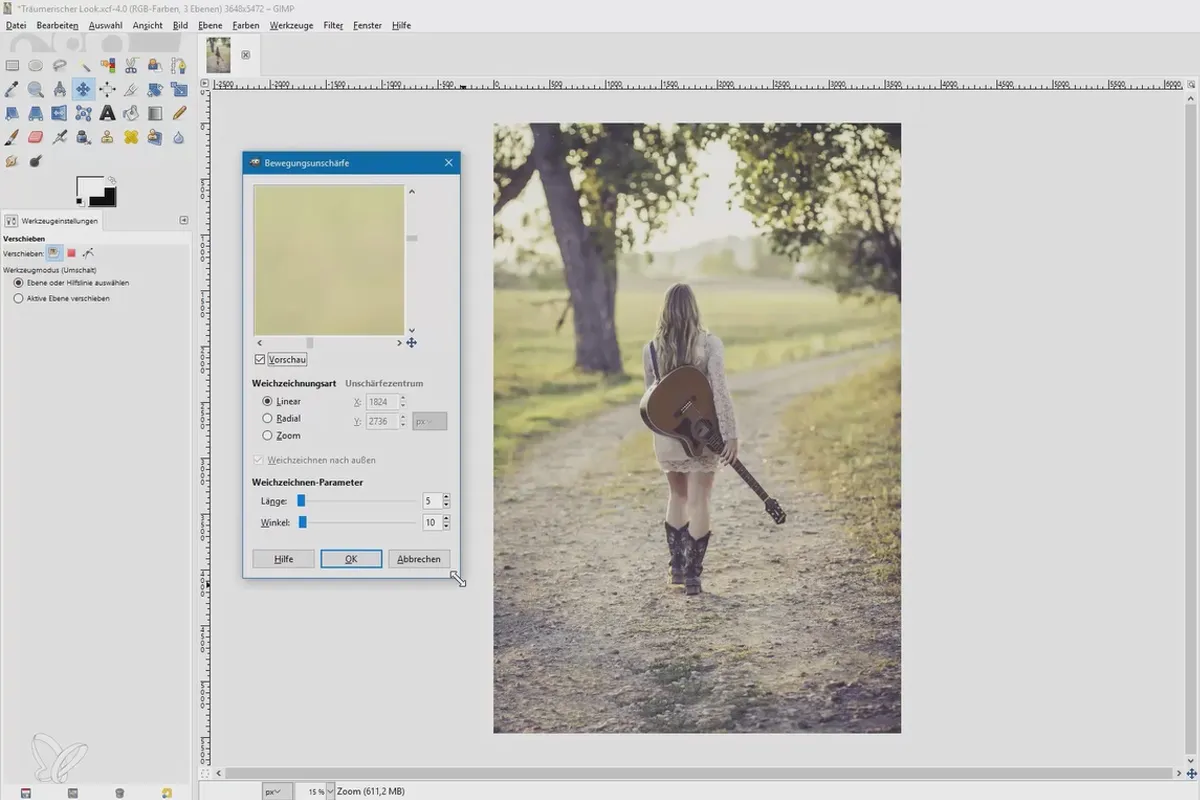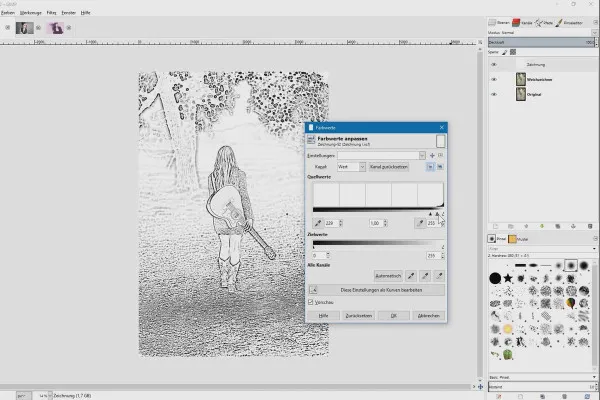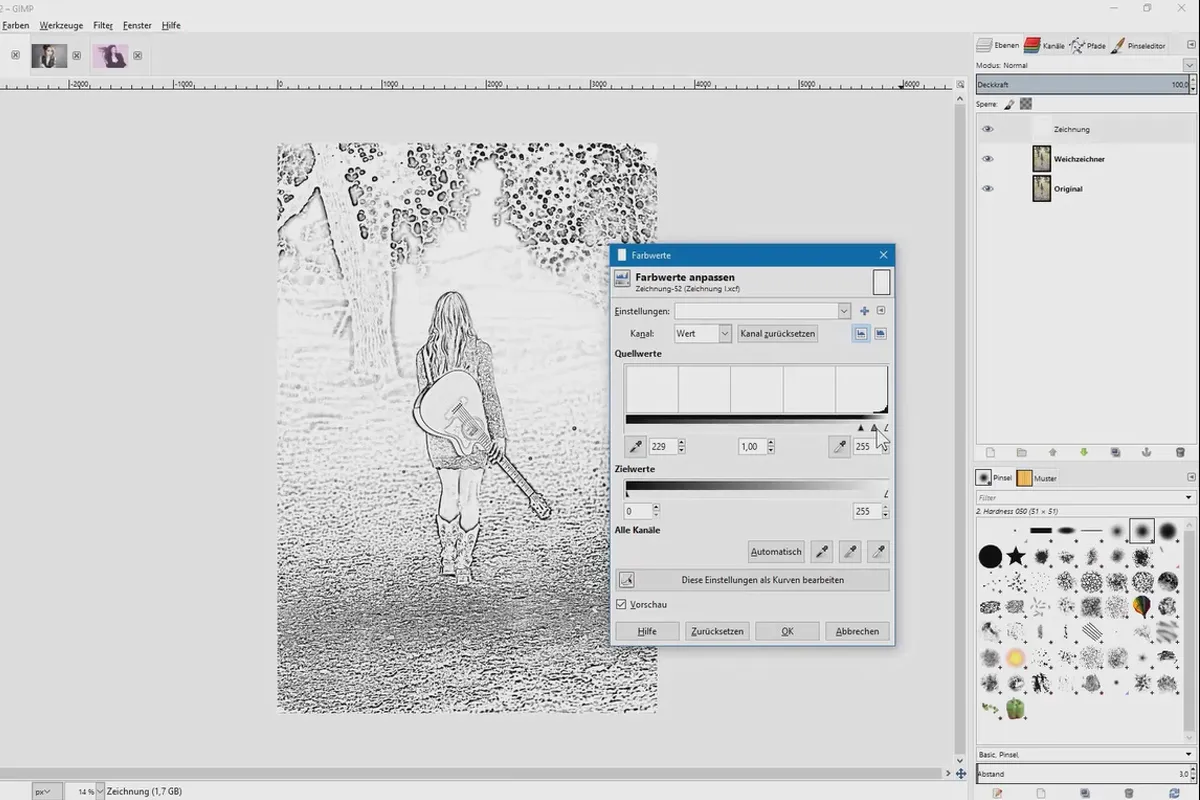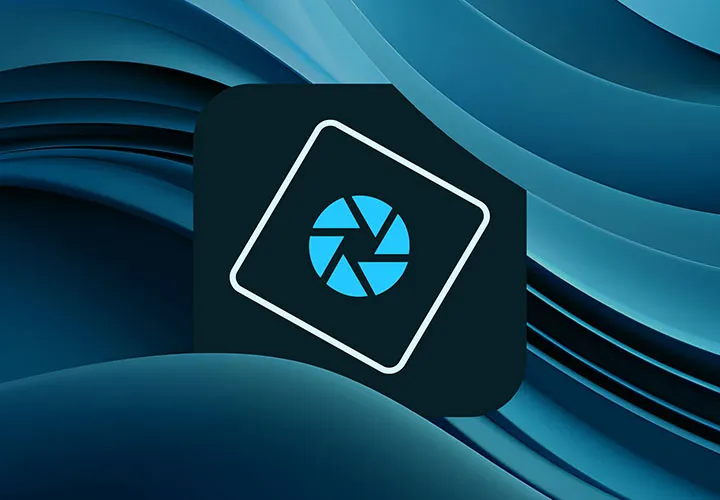Image editing with GIMP: Part 2 - the practical tutorial
Learn the methods and techniques of image editing and their implementation in GIMP. In over 9.5 hours, you'll get hands-on experience of applying brushes, adjusting image sharpness and creating different image looks. Trainer Marco Kolditz invites you to take your image editing in GIMP to the next level.
- Learn typical methods and techniques of image editing and their application in GIMP using direct examples
- Use the tools to crop image motifs, remove distortions or swap motifs, for example
- Learn how to retouch portraits with GIMP and edit eyes, skin, teeth and hair
- Give your images atmospheric looks, including: Photo aging effect, sepia, colorkey
- Also: frequency separation, remove red eyes, recolor iris and remove noise and color cast
Are you already familiar with image editing methods and want to apply them in GIMP? Or are you just starting to learn image editing techniques? Then get started right here and start tweaking your images and photos in GIMP!
- Usable with:
- content:
10 h Video training
- Licence: private and commercial Rights of use
GIMP in practice
Image looks
Details of the content
Learn GIMP and apply image editing techniques in GIMP
The GIMP image editing program has the advantage of being free. At the same time, it offers you all the tools you need to make both minor and major changes to your images. This training course is designed to take you beyond the basics of GIMP, teach you how to use the software and apply typical image editing methods using practical examples.
Image editing with technique & method
In the 36 lessons of the 9.5-hour training course, you will work hands-on and internalize the procedures shown. The tutorial is suitable for learning image editing techniques on the one hand and offers experienced image editors a comprehensive insight into the possibilities of GIMP on the other. Whether you want to get started quickly or make a gallant transition - find out how the software works, what it can do and how you can use it for image editing.
The topics of the training
The lessons each address a specific topic area comprehensively and often show you more than just one approach. For example, if you want to convert a color image into a black and white image, there are several ways to achieve this. The following focal points are covered:
- Image editing basics: creating transparencies, brush tips, resizing images correctly, adjusting image sharpness and contrast
- Typical image editing techniques: cropping objects and people, reducing noise and removing dust, removing color cast, straightening the horizon, replacing a sky, applying effects such as drop shadows to objects and text
- Portrait retouching : brighten eyes, recolor irises, remove red eyes; powder skin, age skin, reduce wrinkles, edit with frequency separation; brighten teeth, remove hair
- Create image looks: Converting to black and white, sepia look, aging photos, colorkey, painted, drawn and dreamy looks
Trainer Marco Kolditz explains this and more using concrete examples and guides you from the initial image to the polished final image.
Image editing with GIMP - what you will learn in the course
After the course, you will be able to use GIMP for your image editing. You will either learn new techniques or find out how to use the methods you are familiar with in GIMP. This will make it easy for you to get started with or switch to the free image editing alternative. Use GIMP intuitively through hands-on practice.
Note: The training was created with GIMP 2.8.20. You can download the program for free here.
Other users are also interested
Adjust your knowledge to AI!

Follow an instructive path of image editing!
Simply edit images professionally
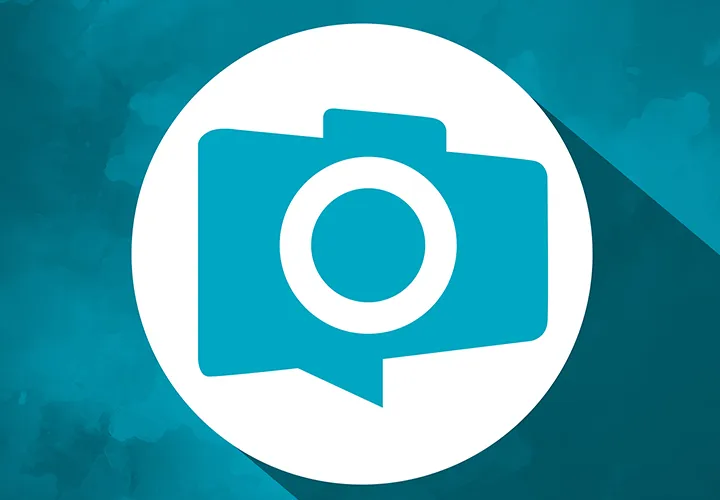
Photo editing & image composition

Neatly cut out!

More style, more power, more templates!
Save time with artificial intelligence

Full power, more inspirations, maximum WOW effect!