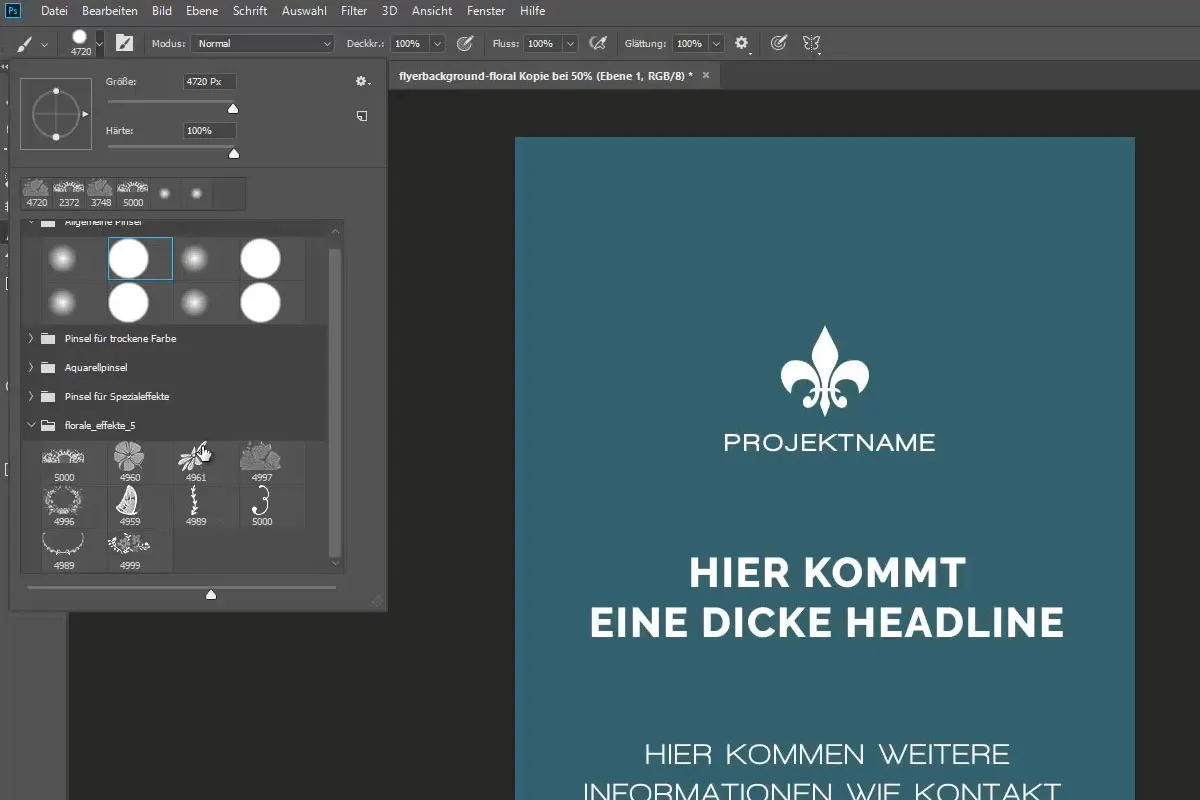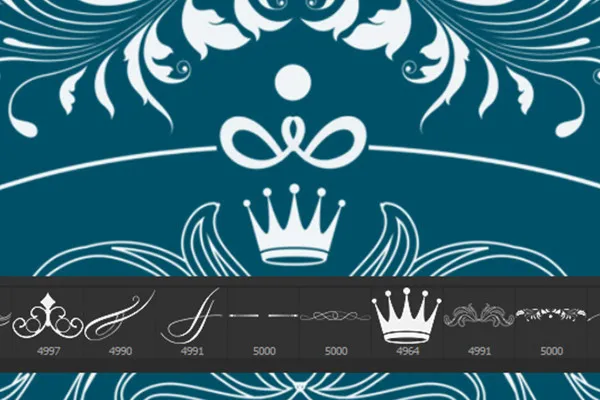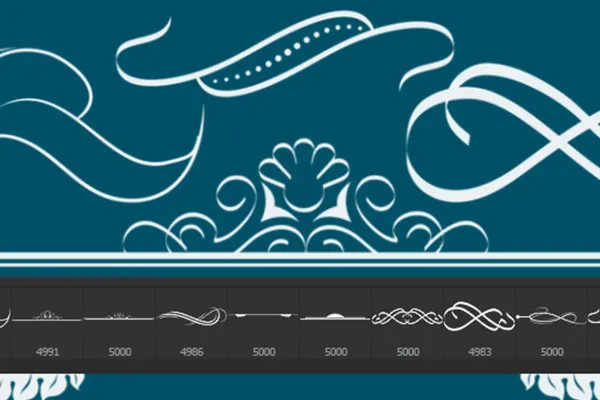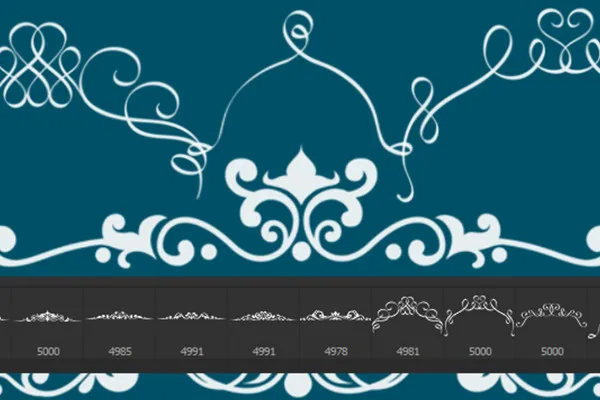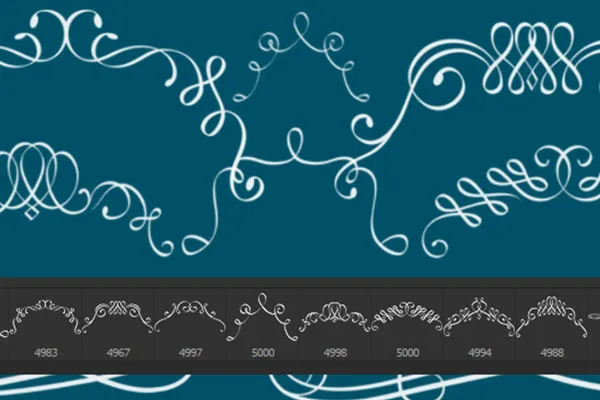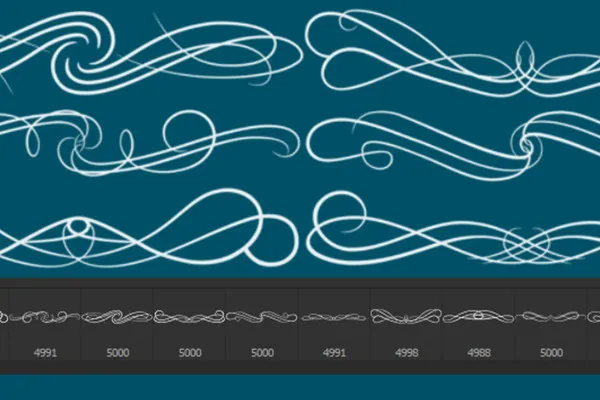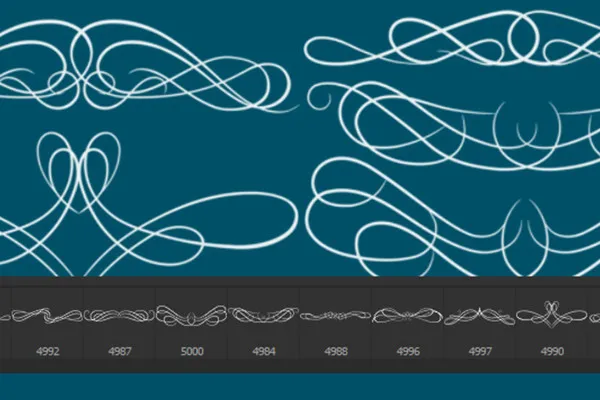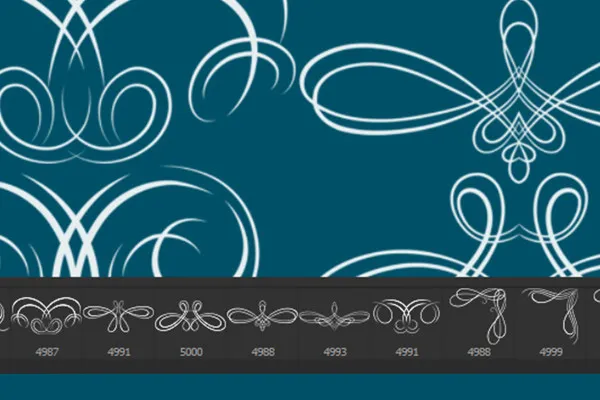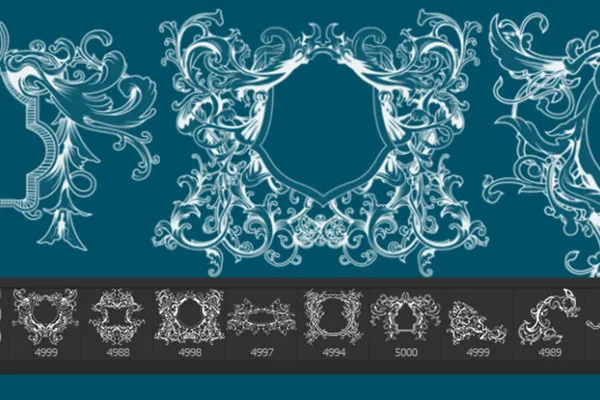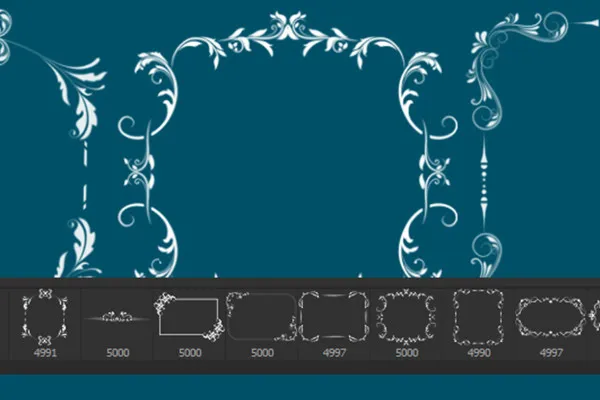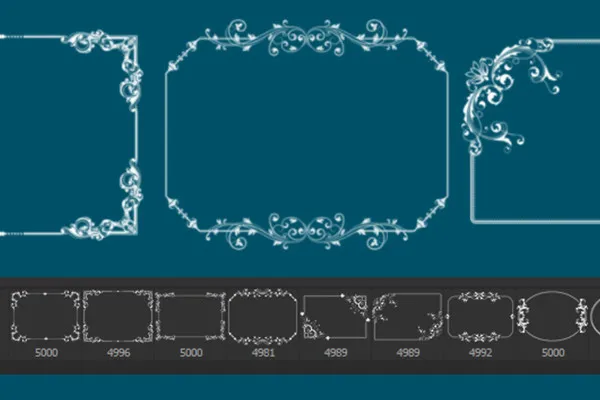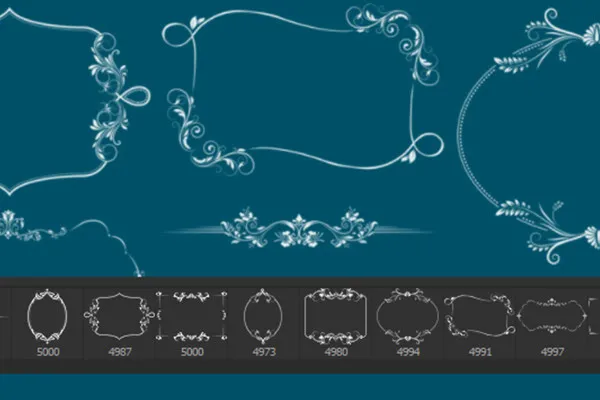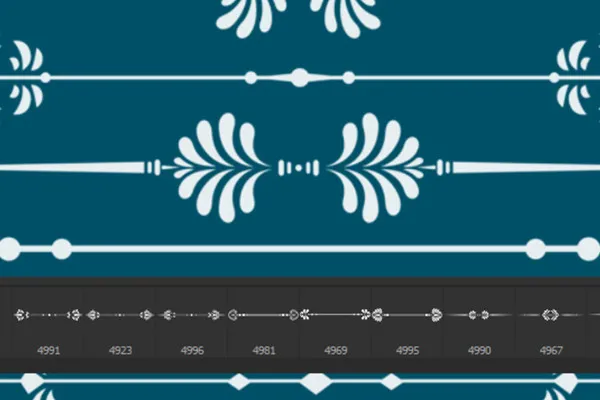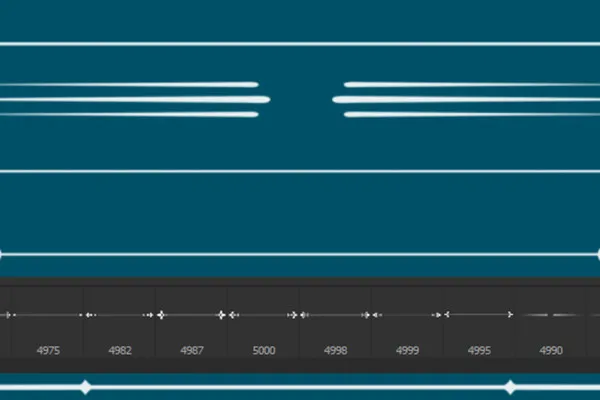Photoshop brushes: Vintage floral ornaments and frames
Swing the digital brush/brush and create decorative lines and frames with every click. You'll find 150 brush tips in this asset pack that can be used in Photoshop, Photoshop Elements, GIMP, PaintShop Pro, Adobe Fresco and Affinity Photo. Simply load the brushes/brushes from the asset pack into your program and select your desired floral embellishment. Then simply set the size and color and insert the vintage ornament of the brush tip into your work with one click.
- Vintage floral ornaments & frames: 150 brushes for Photoshop, Affinity Photo, GIMP, Photoshop Elements, Adobe Fresco, PaintShop Pro
- adjustable in size up to 2,500 px or up to 5,000 px, depending on program and version
- Insert floral decorations and vintage ornaments directly, without cropping
- Assets like digital picture frames for your photos: angular, curved, circular variants
- to embellish text & layout: ornate lines with subtle to lavish ornamentation
Put the crown on your designs - with this asset pack full of brushes you can create your own frames and draw ornaments - to decorate text, images, photos and graphics in a magnificent and stylish way.
- Usable with:
- content:
150
Assets/Templates
- Licence: private and commercial Rights of use
Examples of use
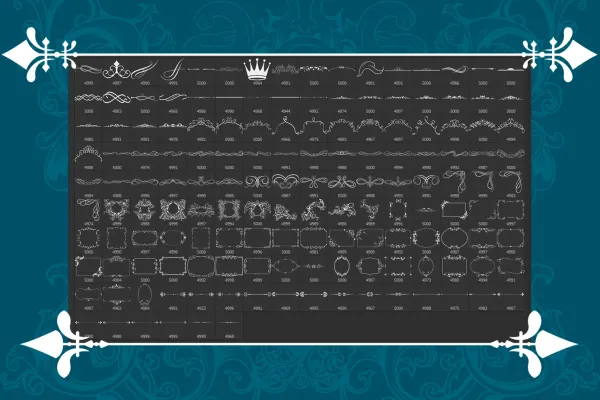



help video for application
Decorated lines, frames, and ornaments
Details of the content
Create frames, draw ornaments - with just one click of a brush
Open your most beautiful photos and place them in softly or richly decorated digital picture frames. Use the brushes to decorate a monochrome surface with various vintage ornaments and create a decorative background. Structure your texts and enhance your typographic elements by using decorative lines. Whether it's a congratulations card for a wedding, an eye-catching banner on a website, a photo album, gift, flyer or brochure - these assets will inspire you.
Vintage floral ornaments for texts, images, flyers, brochures, etc.
Decorate your texts and lettering with these embellishments, frames and floral ornaments . You can create elegant and delicate picture frames around your photos. Create eye-catching backgrounds or vintage looks for your composings. In this way, you can create invitations, greetings cards and even food and drink menus, eye-catching header images for websites and blogs or illustrations for flyers, brochures, posters and more.
150 Photoshop brushes with a huge variety of ornaments
You'll receive 150 brush tips for Photoshop , Photoshop Elements, Adobe Fresco, GIMP, PaintShop Pro and Affinity Photo. Depending on the program and version, these are scalable in size up to 2,500 px or 5,000 px and can be placed inconspicuously or prominently.
Numerous frames are included that are ideally suited as photo or picture frames. Rectangular, elliptical, circular, curved - with delicate ornamentation or with magnificent splendor - discover exactly the right picture frames for your purposes and simply insert them into your photo using the brush tool.
There is also an extensive collection of ornate lines that you can use to frame your texts, for example. Here too, the package offers you a wide range of elements, from rather stringent straight lines with filigree decorative elements to sweeping curves with rich ornamentation.
How easy it is to use the brushes
Load them into your editing program. Activate the brush toolthere. Select a brush, set its size and color and click in your image area to place the corresponding motif.
What is a brush anyway?
Brushes are one of the painting tools in image editing programs such as Photoshop, Affinity Photo or GIMP and are available in ABR format. More precisely, they are actually brush tips that are used to transfer the currently selected foreground color to the work surface. The shapes of the tips can be based on "real" brush tips, but can also consist of images and in this way basically look like a stamp. Users have the option of expanding the pre-installed list of brushes. To do this, they can either create brushes themselves or download brush tips from third parties.
Other users are also interested

For burning hot drawings
Kind instead of well-behaved

Draw artistic textures
Beautiful half-tone ornaments

For pictures in the best party mood

Tim: Party time!

Bright colors!

Click, art, wow!