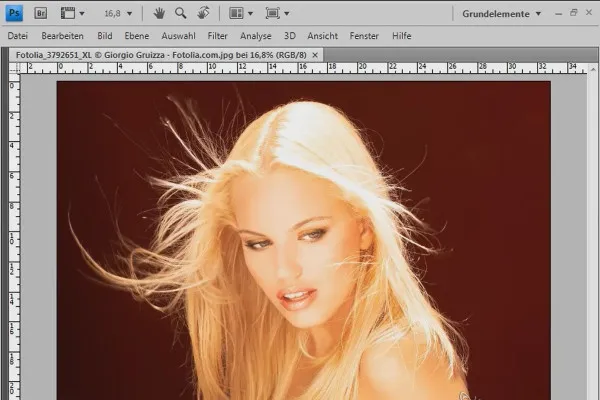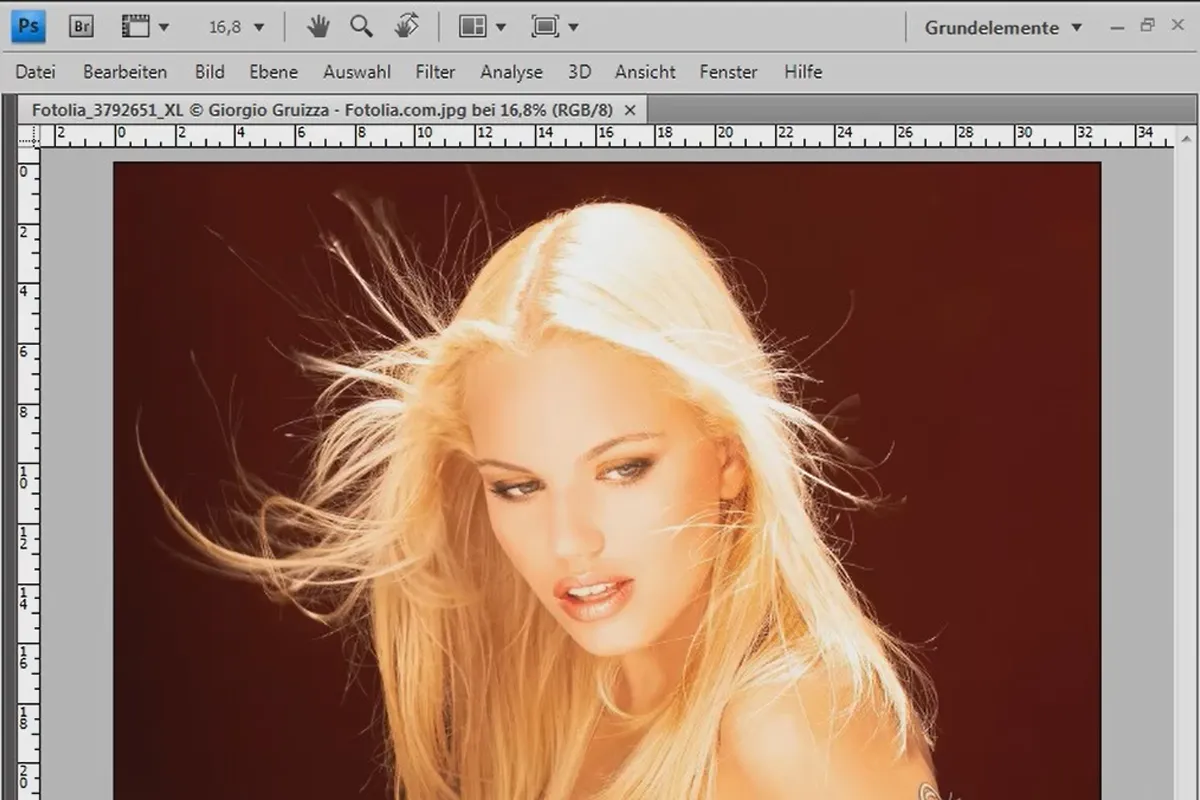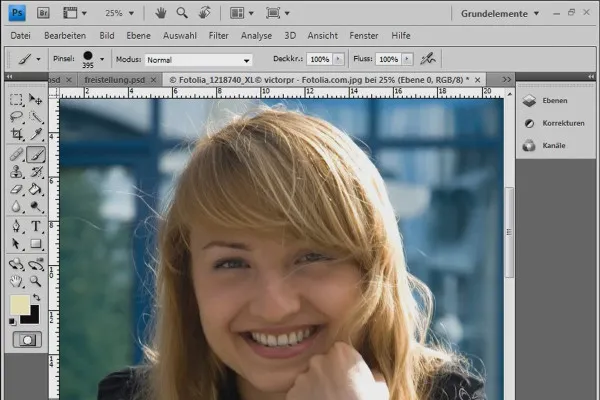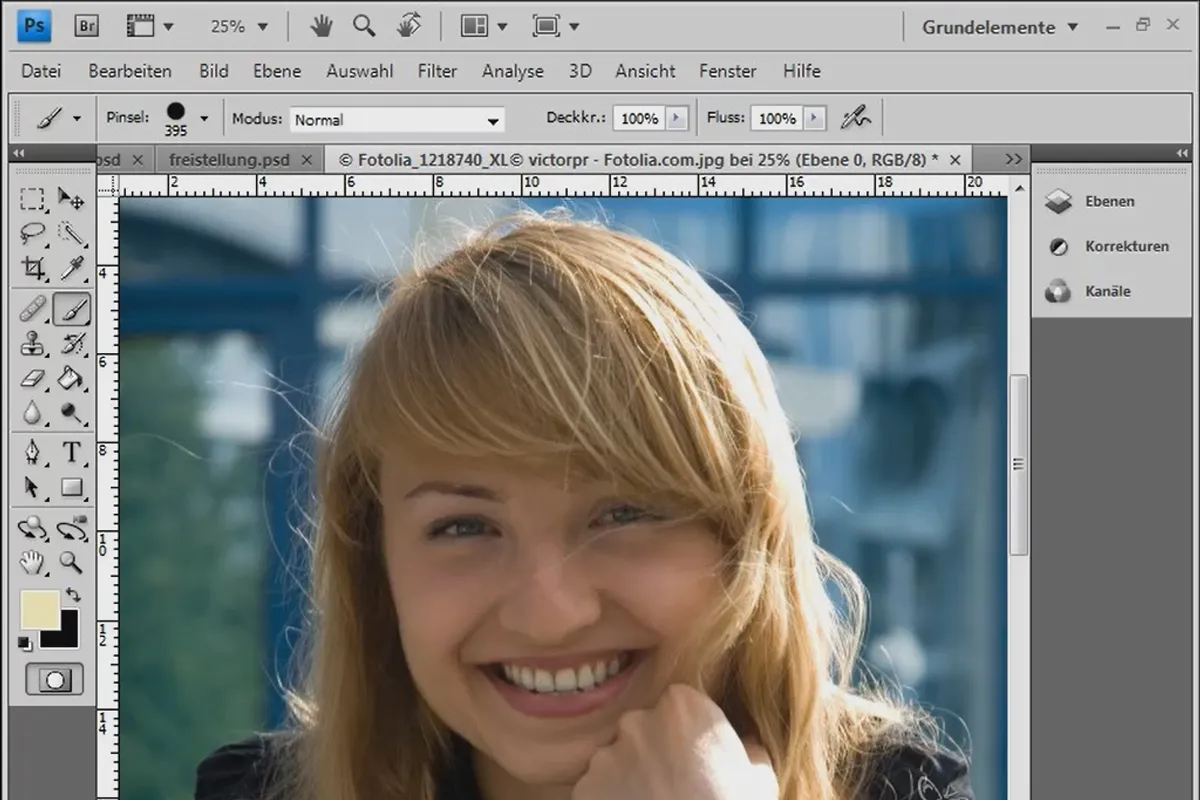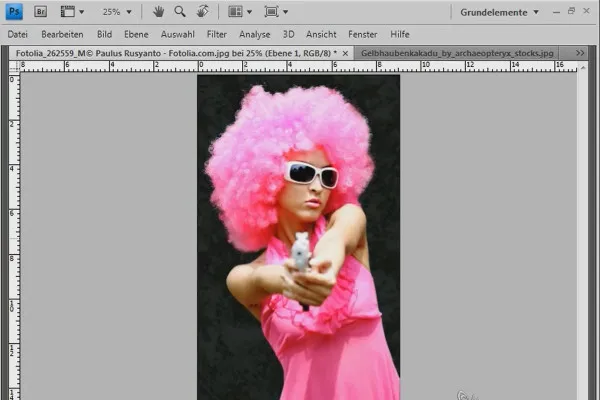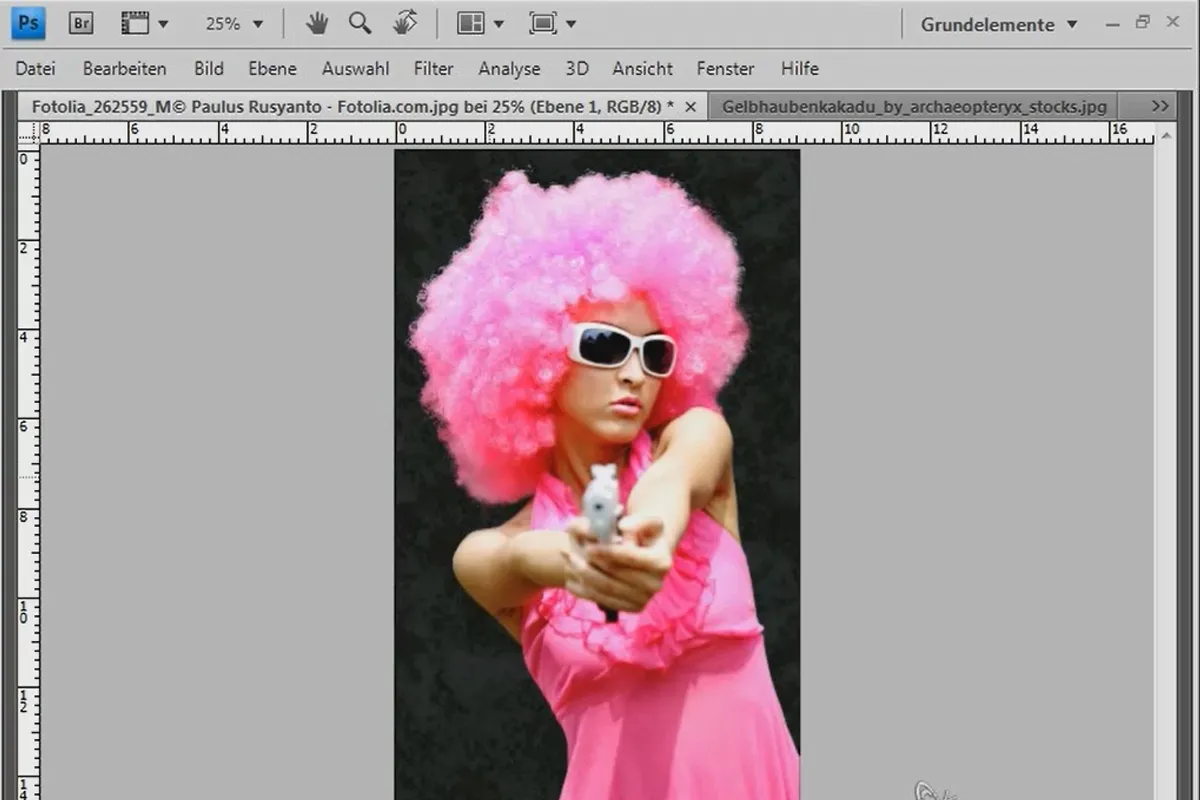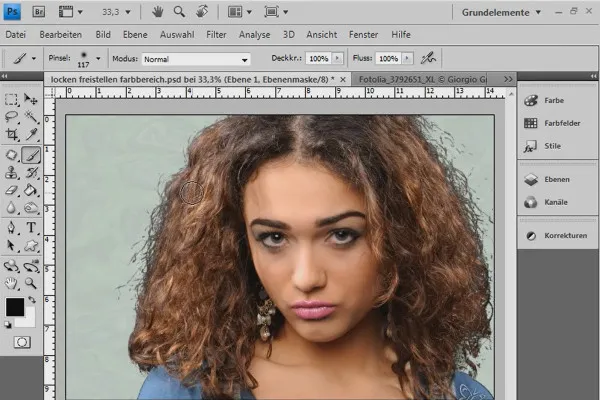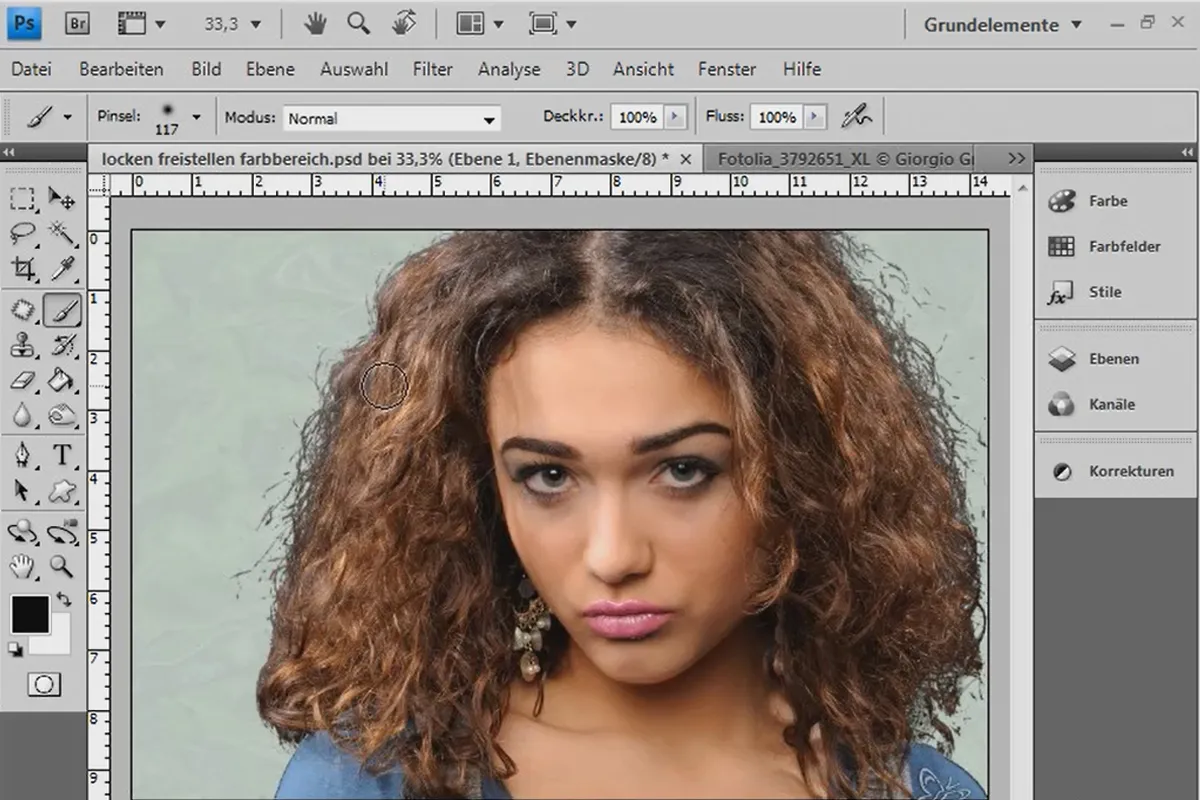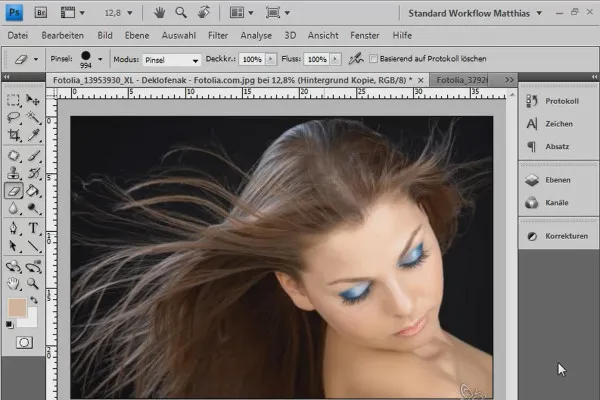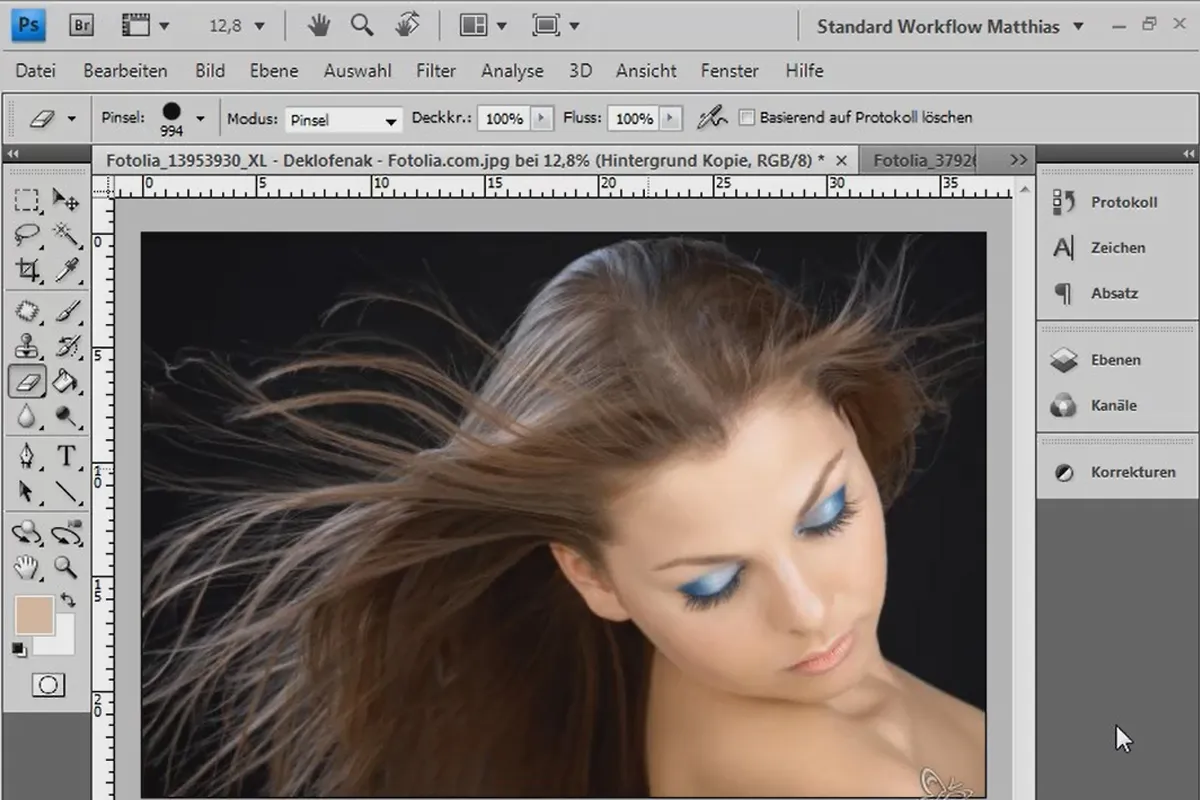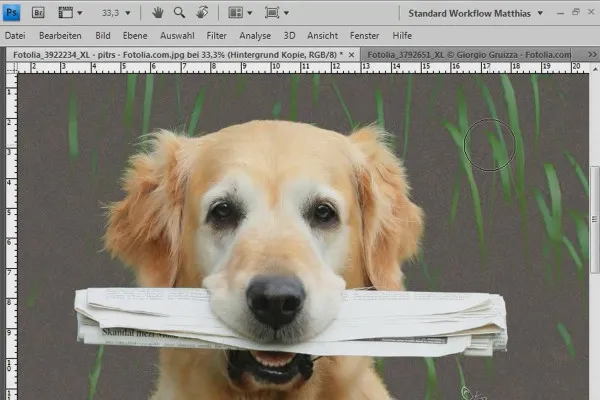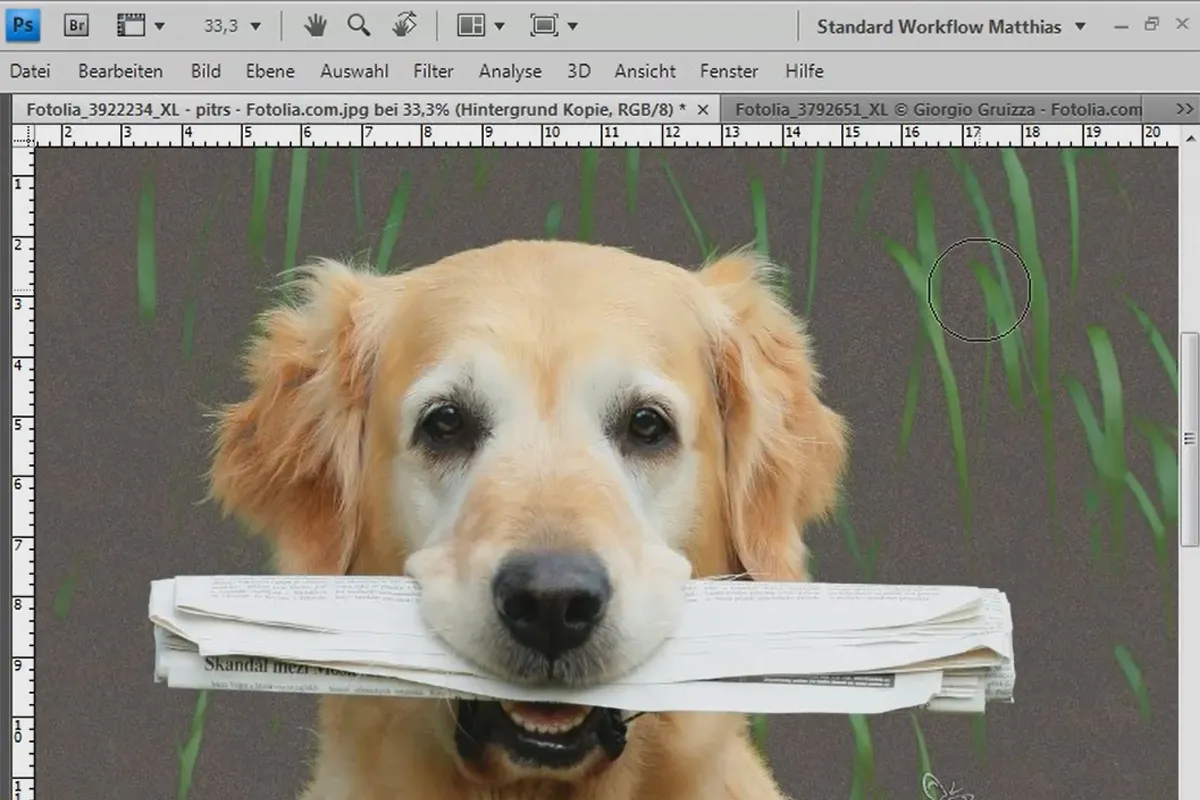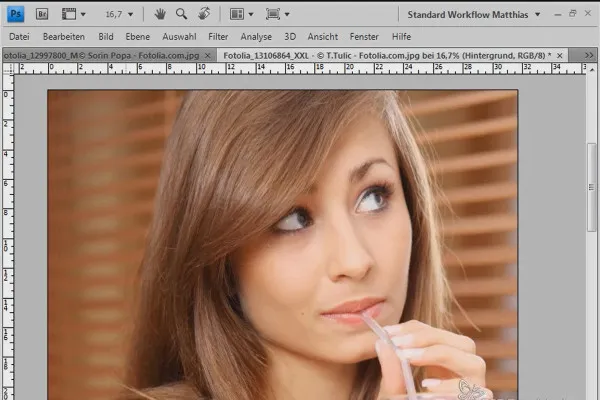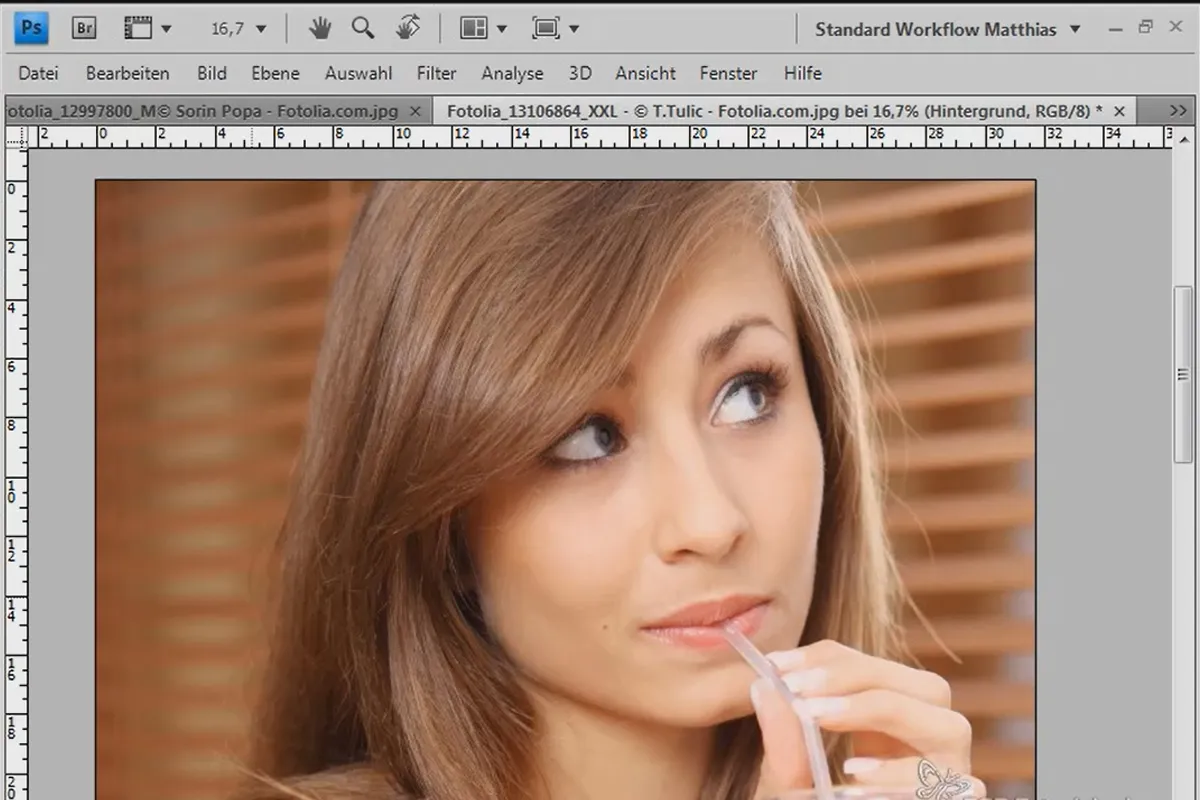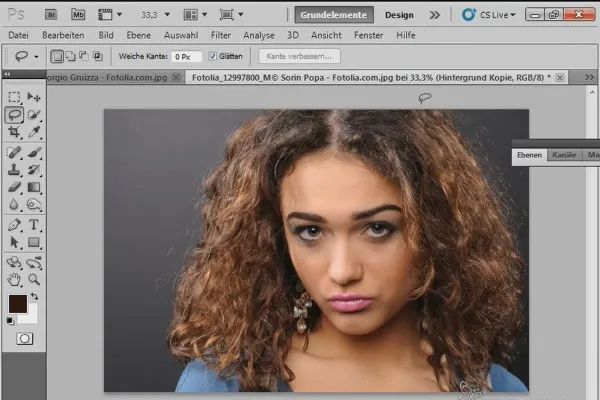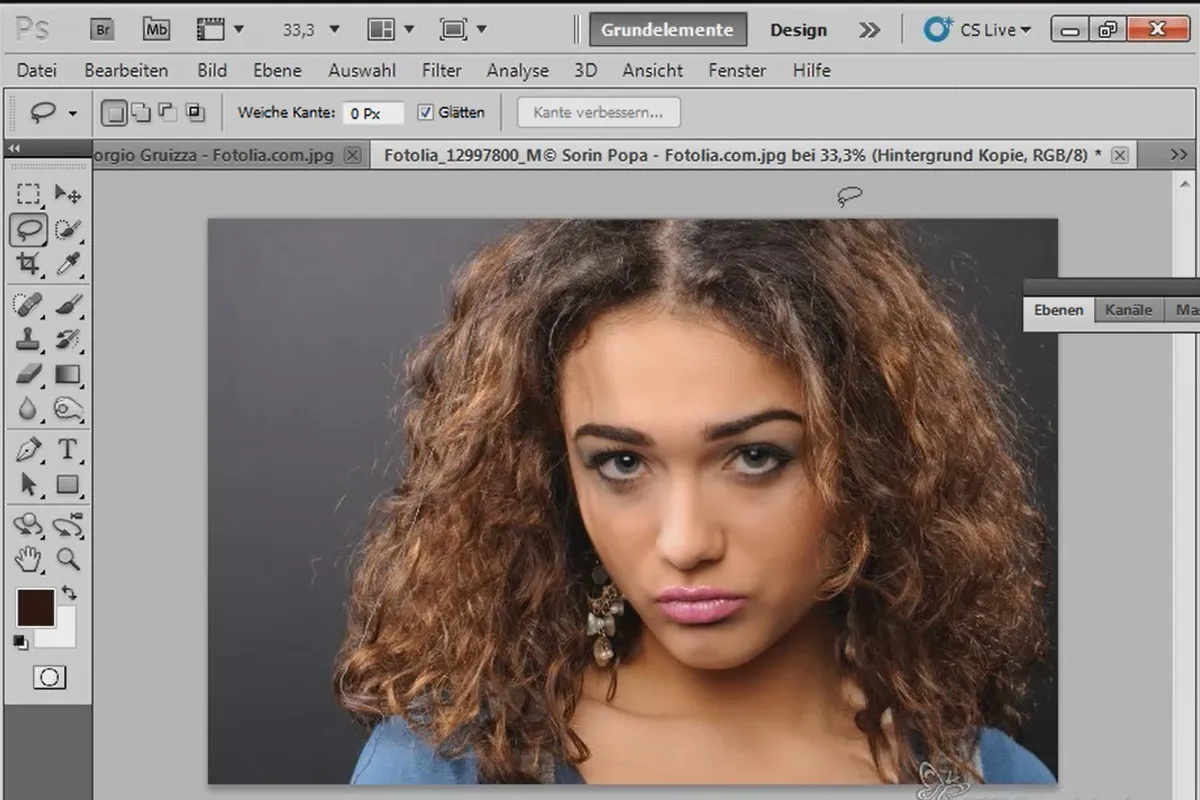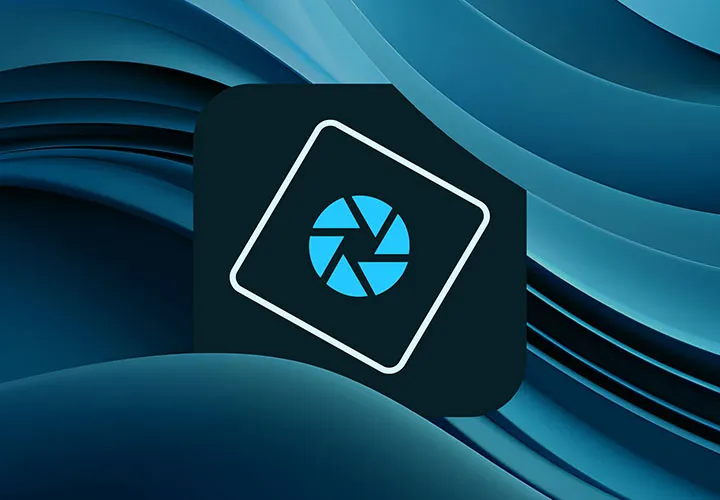Cut out hair - the compendium (free)
There is a reason why clipping hair is the supreme discipline in Photoshop. It is technically demanding, very time-consuming and does not always promise acceptable results in the end. Because hair clipping is generally perceived as so difficult, Matthias Petri has created an unprecedented tutorial series on the subject of hair clipping. Plunge into 3.5 hours of video training!
- 7 Design-Vorlagen zur Ankündigung von weihnachtlichen Events
- Format änderbar – zur Verwendung als Weihnachtsposter und -flyer
- With 8 practical video workshops
- Free: Simply watch the video training and start right away! (Below are the individual free videos for streaming)
This compendium provides a remedy and promises more success hair by hair!
- content:
3 h Video training,
237 PDF pages
- Licence: private and commercial Rights of use
Examples of use







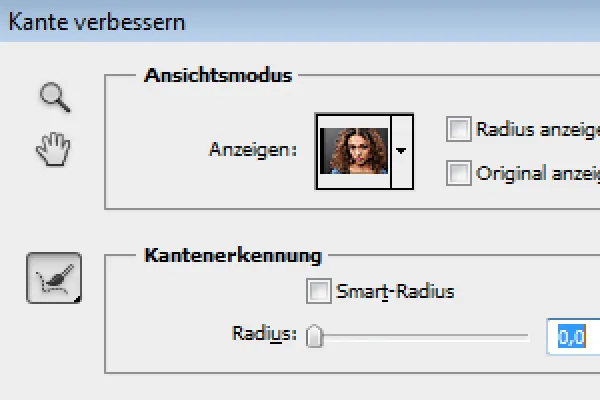
Videos (free)
Details of the content
Cut out hair in Photoshop - this is how you proceed!
As a thank you to all viewers of the past years, we have produced a free video training.
The package contains 8 parts as video workshops:
1. Cutting out hair with channels - achieving perfect results without loss
Cutting out hair is one of the most demanding techniques in Photoshop. The difficulties lie in cutting out the hair from the background in its fine structures. The usual selection tools such as lasso tool, color range selection, etc. are unfortunately not always suitable for cutting out hair.
There are several techniques that can still be used to cut out hair, which depending on the subject (hair type) and further use can lead to a good result. In this video tutorial, I would like to introduce cutting out hair using channels. This technique is optimal for images where the hair needs to be cut out very detailed and sharp with a visible difference from the background.
2. Cutting out hair as best as possible with a difficult background using selection sectors
Cutting out hair with an irregular background is one of the most demanding techniques in Photoshop. When cutting out hair from difficult backgrounds, the approach is to approach the result sectorally. Depending on the background, I generate a selection that highlights and cuts out the hair. In this tutorial, I would like to introduce cutting out hair using channels with selection sectors. For the third sector, where the hair can be very difficult to separate from the background, I show a trick on how to achieve a satisfactory result regardless.
3. Optimal hair cutting with extraction - perfect for curls, fur, and feathers
Extraction is a filter for cutting out, which allows certain hairy matters such as curls, animal fur, or bird plumage to be solved well. In this tutorial, I show how the extract filter works perfectly. In the first example, I cut out a cockatoo with complex feather structures. In the second example, I cut out a curly wig (see preview image) and show some tips and tricks for post-processing, which offer very good solutions especially for problems in the image material with depth of field blurring.
4. Cutting out hair with color range selections and color range extractions
For uniform backgrounds, it is advisable to make the cutout with a color range selection. Similarly, an effective method can be a color range extraction, which can even achieve good results in part with irregular backgrounds.
In this tutorial, I would like to present two techniques for cutting out hair. In a total of three examples, I show the possibilities and limitations of color range selections and color range extractions. The examples include curls, smoothly flowing hair in the air, and dog hair.
Don't be confused by the term "color range"! Especially the second technique, which explains the fading of tonal values, is really something and is still relatively unknown. So definitely watch it!
5. Cutting out hair with the background eraser - it has never been easier
Since Photoshop CS3, there has been the background eraser, which, although it cuts out destructively, makes cutting out delicate details easier than ever before.
The eraser tool causes irritation for the advanced Photoshop user who has internalized non-destructive work, if not rejection, due to the "bad neighborhood" of the eraser tools background eraser and magic eraser. Despite this, the background eraser introduced with version CS3 can produce amazing results when cutting out hair, which are in no way inferior to cutting out with selections and even have a not to be underestimated advantage. And whoever believes that this is only a kind of "magic wand cutout" will be surprised.
In three example images, I show the cutout of blonde hair and brown hair against a uniform background, as well as dog fur against an irregular background. So: definitely watch it. The technique is as simple as it is astonishing!
6. Cutting out hair with layer blending modes - fast and fantastic
There are various methods for cutting out hair that achieve good to very good results depending on the subject. Depending on further editing, it is possible to avoid cutting out hair by blending the new background with the existing image. The possibilities of this blending should not be underestimated. Those who understand the principle of blending can achieve very fast and fantastic results. In this tutorial, I would like to show how fill methods can be applied for "cutting out hair" in a total of six examples. The technique is truly extraordinarily effective and ingenious!
7. Cutting out hair extremely - the tricks for problem cases and difficult conditions
In this tutorial, I would like to show a combination of exact and simulated cutting out so that the result at the end becomes perfect despite difficult initial conditions. In total, six problem cases are discussed in this tutorial and solved with various techniques from the bag of tricks.
This involves brushing, drawing, and wiping of hair, the tricky cutout using a hair simulation selection, the creation of hair brush presets and copy sources to correct cutout errors, the destructive and non-destructive techniques for correcting color fringes, and accentuating hair edges through cutout duplicates in altered layer modes.
8. Improving edges and using intelligent masks
This is also about: The Improve Edge dialog (CTRL+ALT+R) was significantly redesigned and improved with version CS5. Thanks to the new tool Radius-Improvement-Tool (E) and the smart radius for edge recognition, it is now possible to obtain detailed selection results from rough selections of fine structures. Using three images as examples, I show the possibilities and limitations of the Improve Edge dialog when cutting out hair.
Other users are also interested
Save time with artificial intelligence
Adjust your knowledge to AI!

Follow an instructive path of image editing!
Simply edit images professionally

More style, more power, more templates!

Neatly cut out!

Full power, more inspirations, maximum WOW effect!
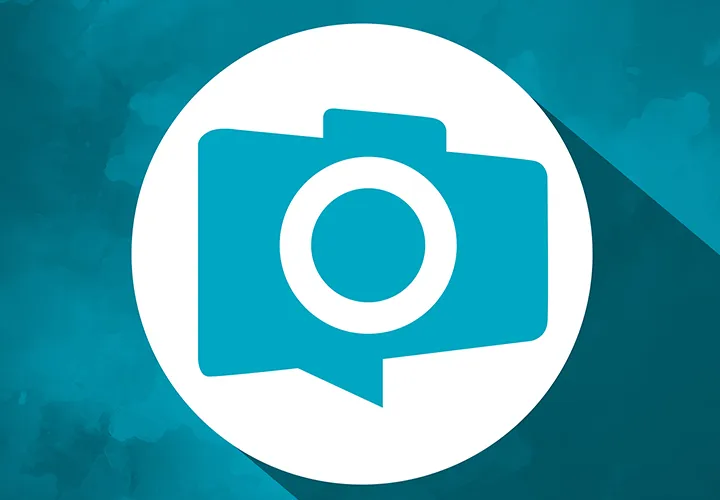
Photo editing & image composition