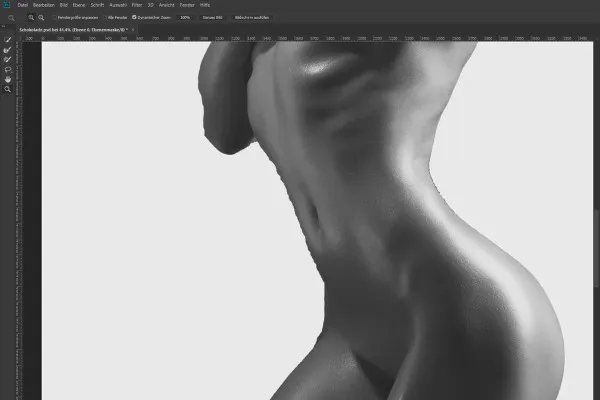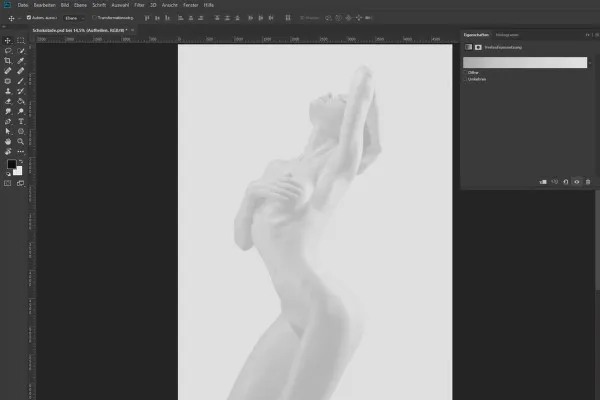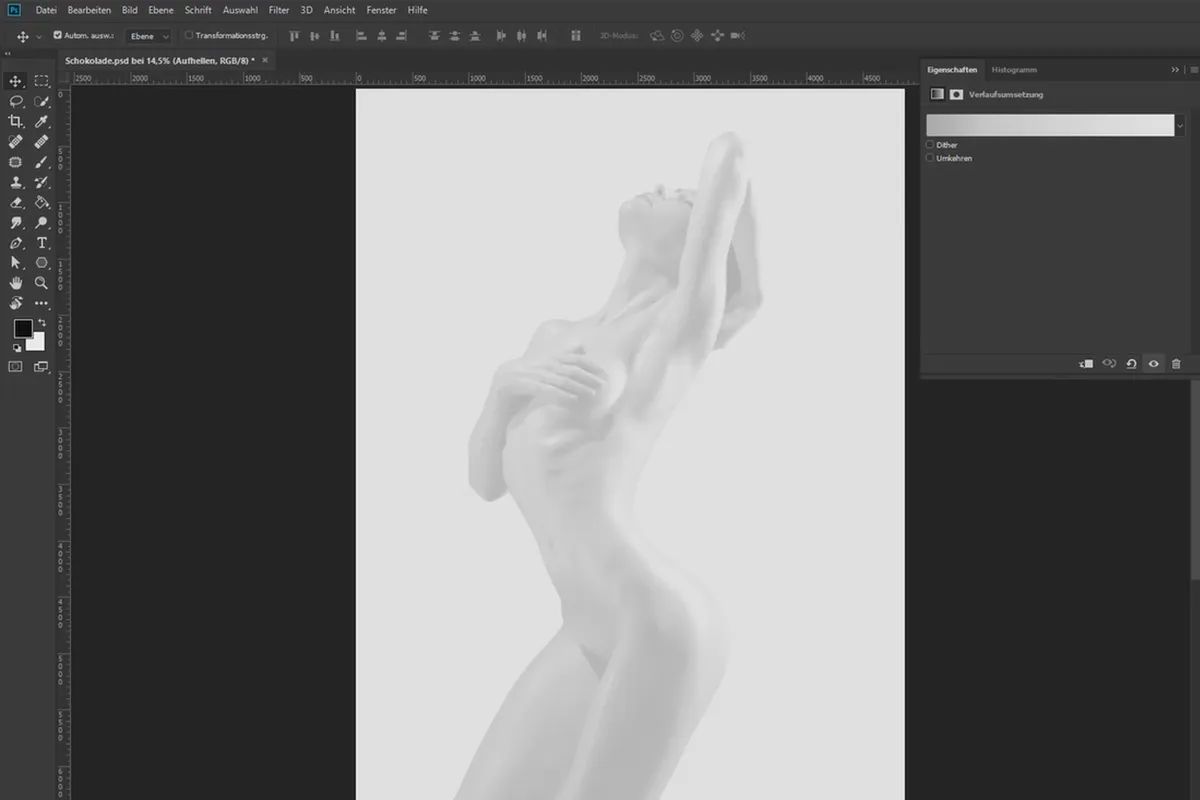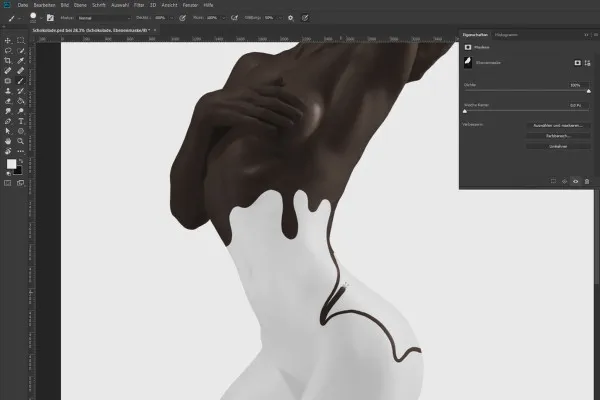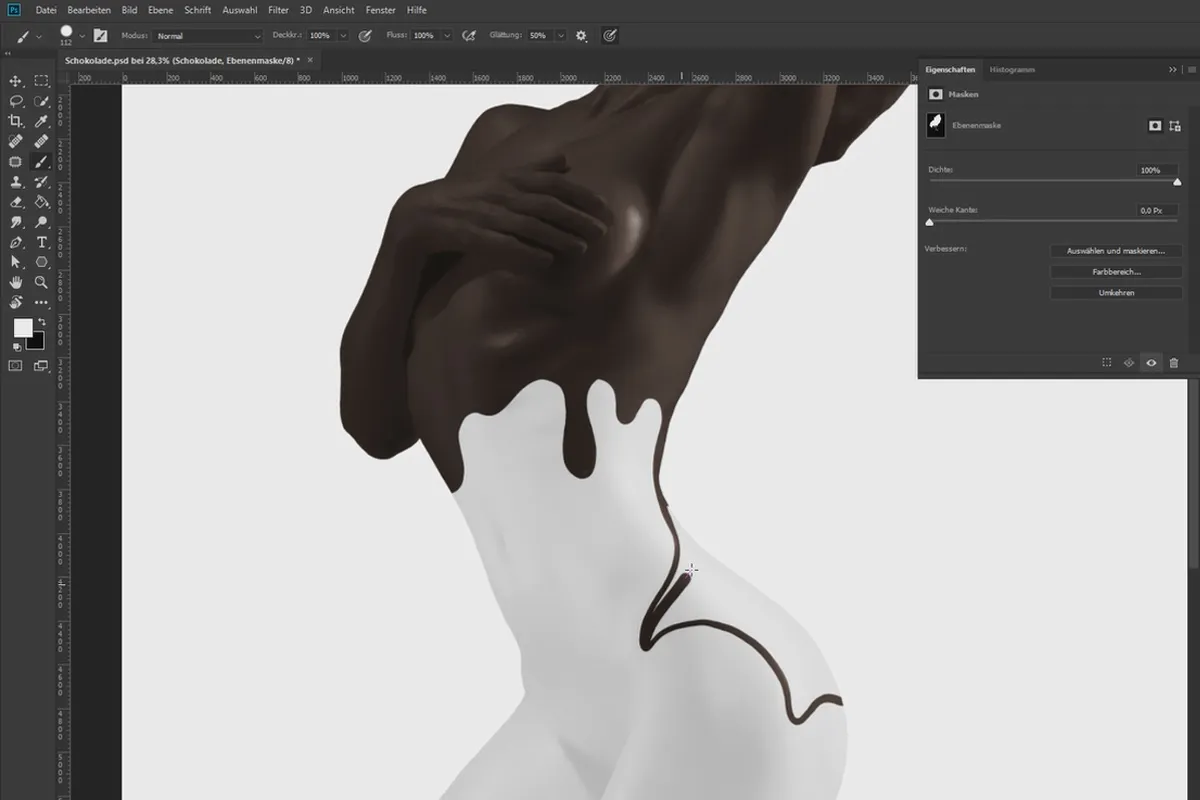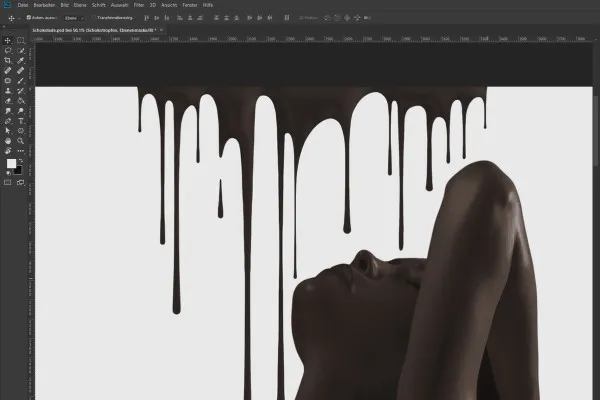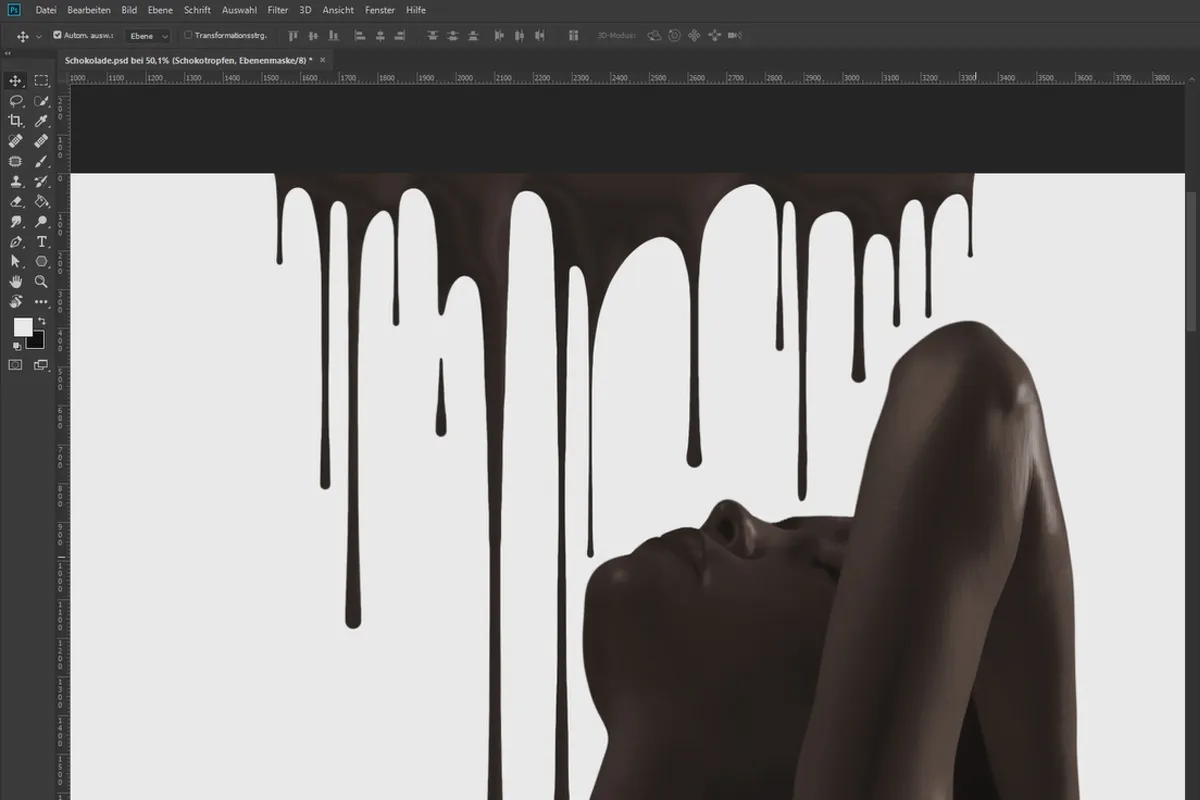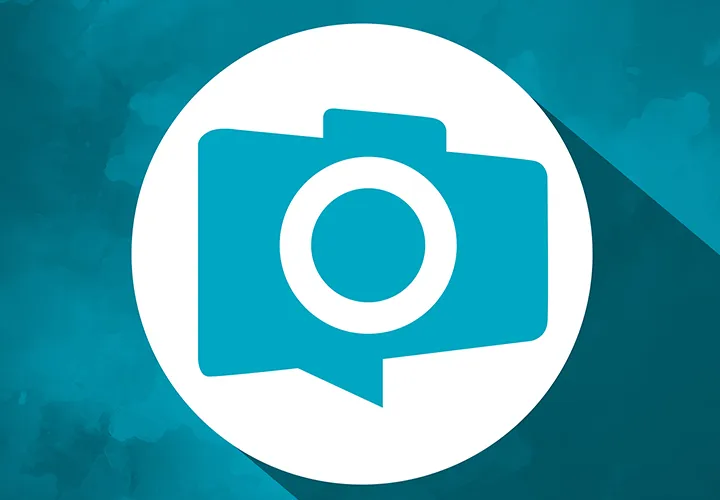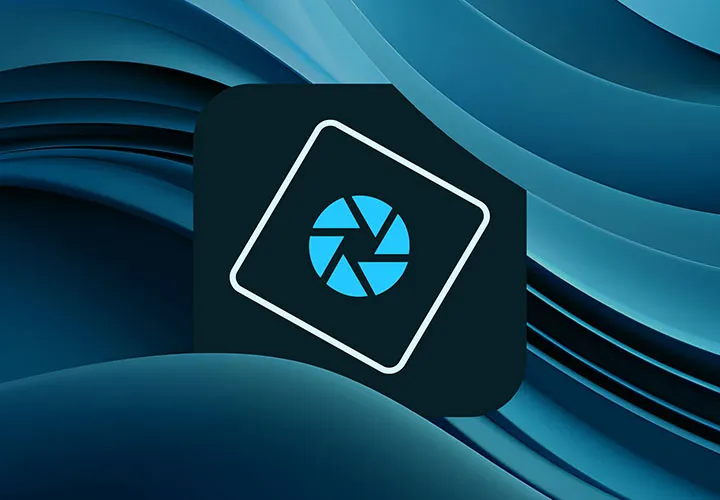Compositing in Photoshop:
Chocolate

Language: German
Create a creative photomontage in Photoshop: Composing "Chocolate"
What a temptation ... Join Marco Kolditz as he develops his "Chocolate" photomontage in this one-hour Photoshop video training course. You'll learn how to remove a person from the background, give them a milky-creamy look and cover them with chocolate-sweet icing. A procedure that you can apply directly to your own photomontages.
- Follow the creation of a photomontage in Photoshop from the original image to the final artwork
- Inspiring: Apply the picture idea to your own pictures
- Get to know methods for cropping people and pay attention to every detail
- Generate a milky, creamy look with filters and other techniques
- Create a chocolate-sweet coating with a convincing texture using Photoshop tools
For even better photomontages: Take a training course to improve your composing skills and be inspired by a captivating image idea at the same time.