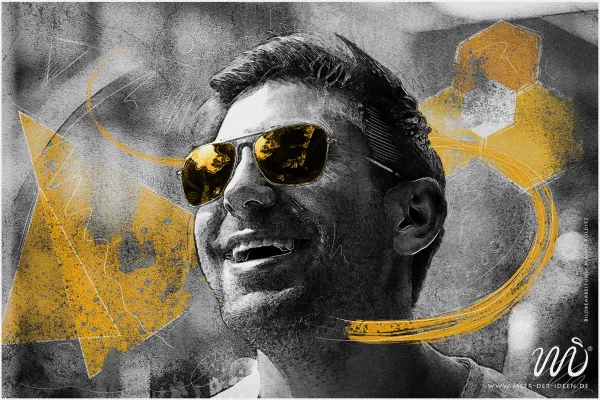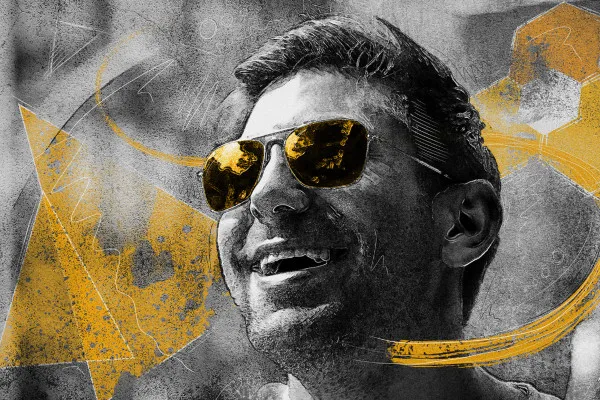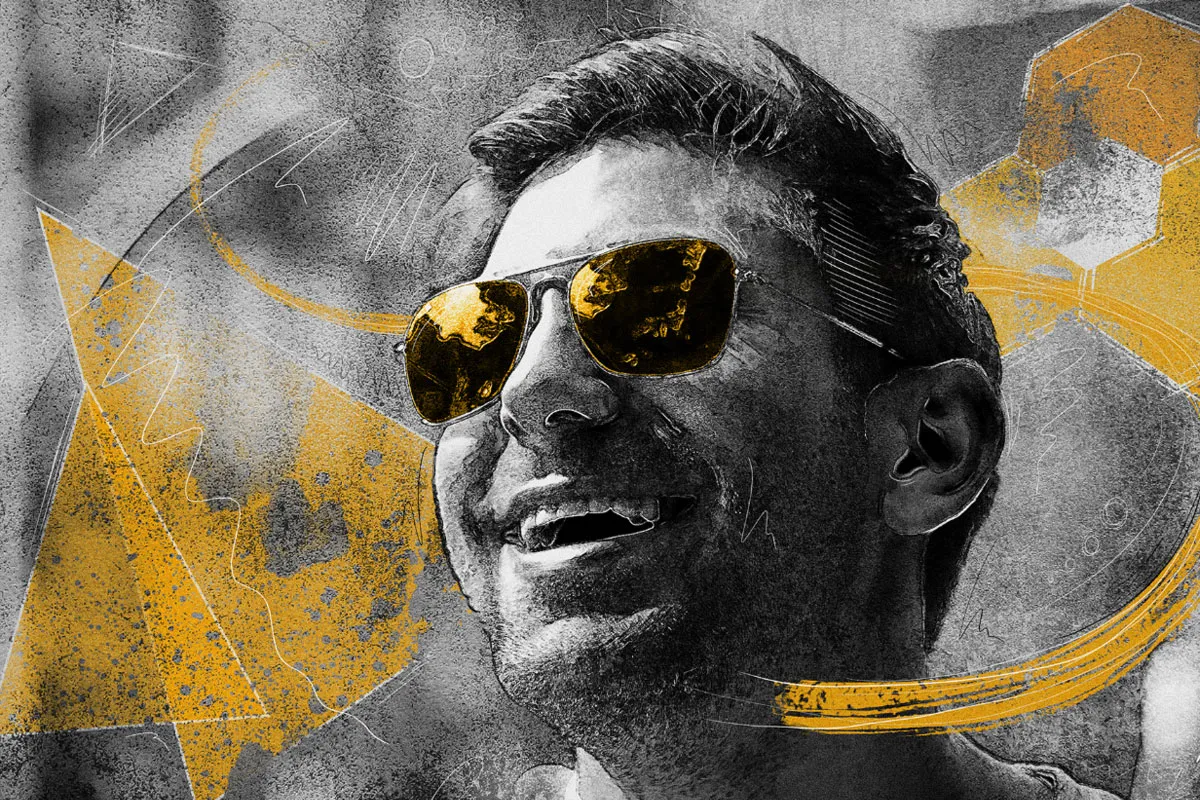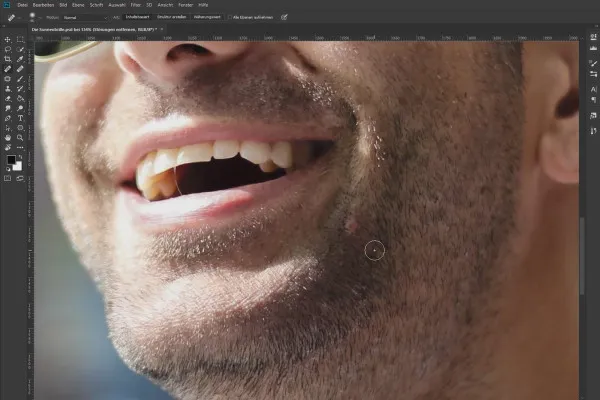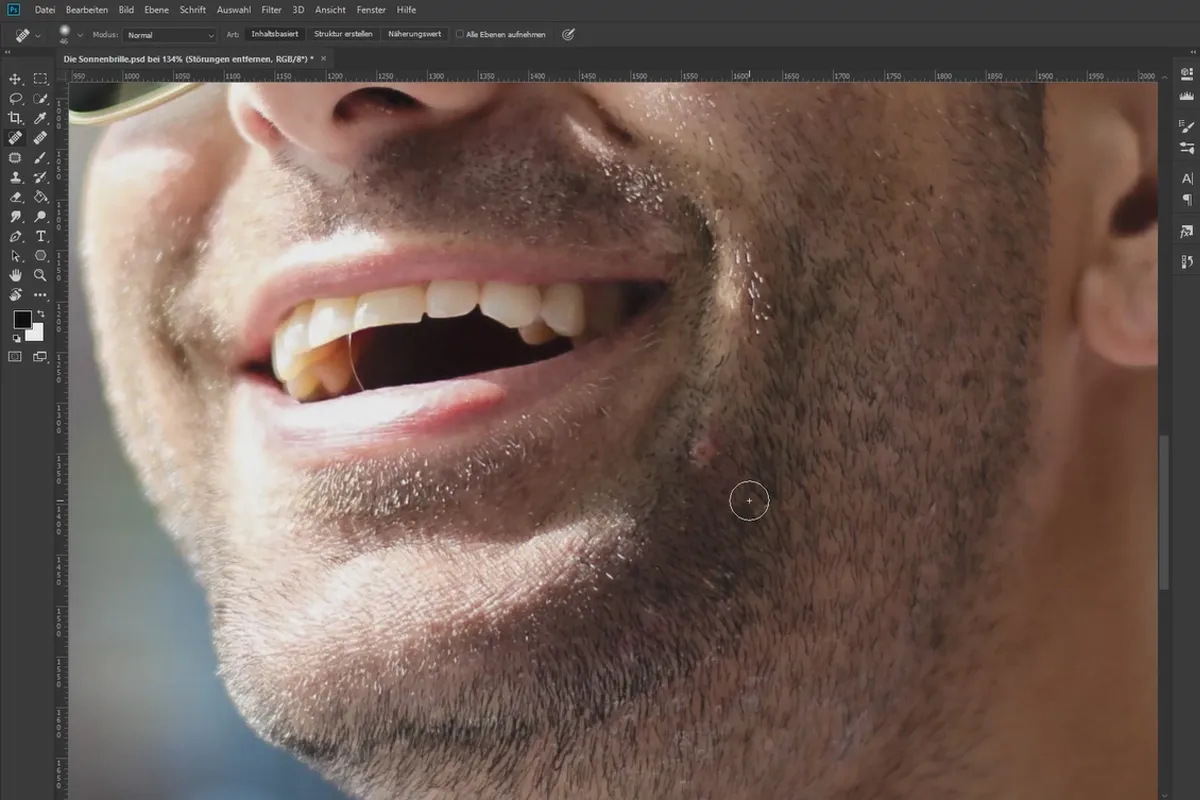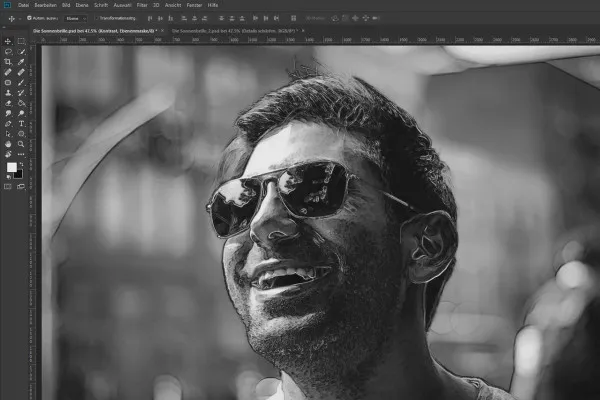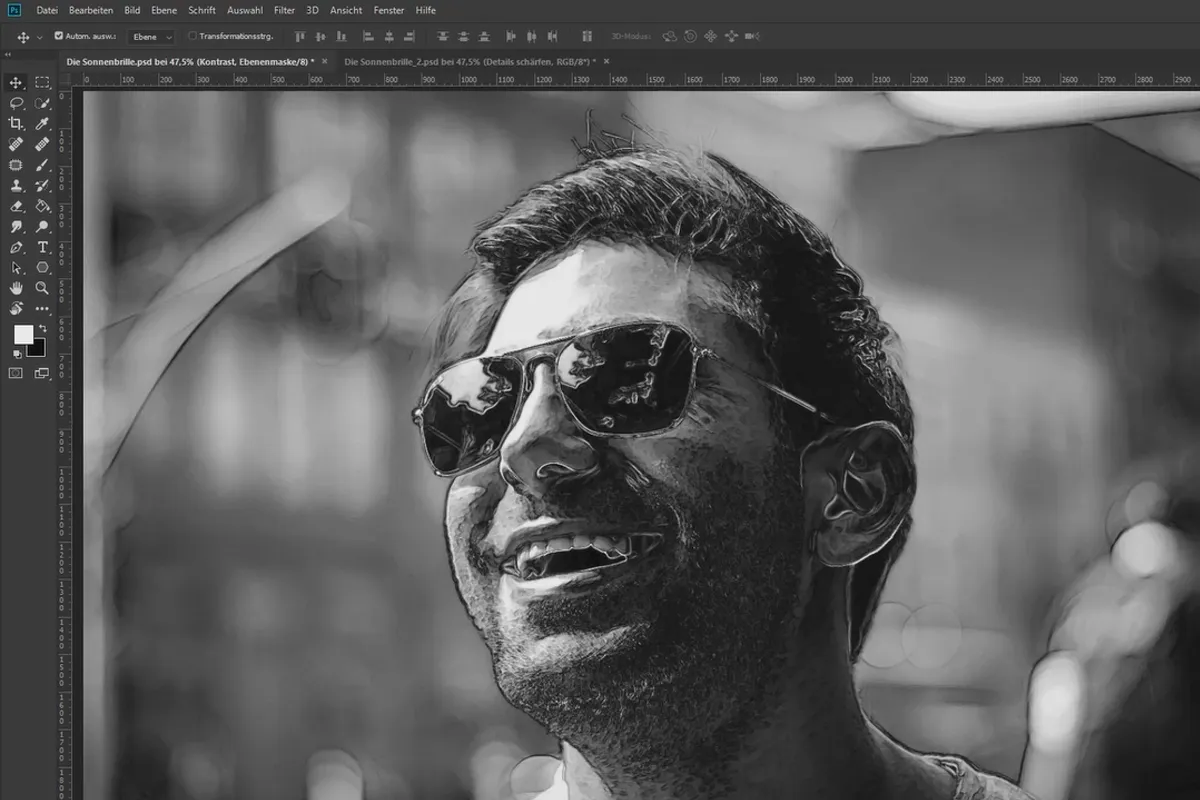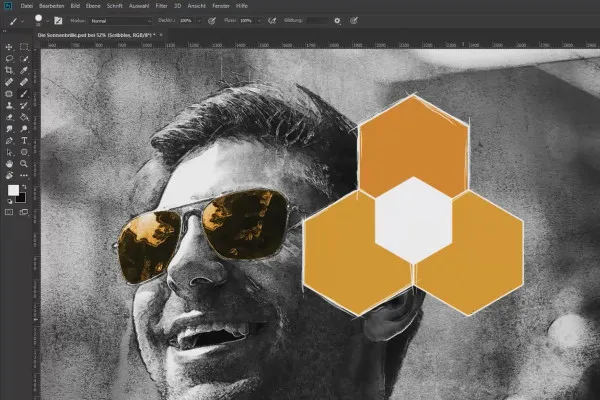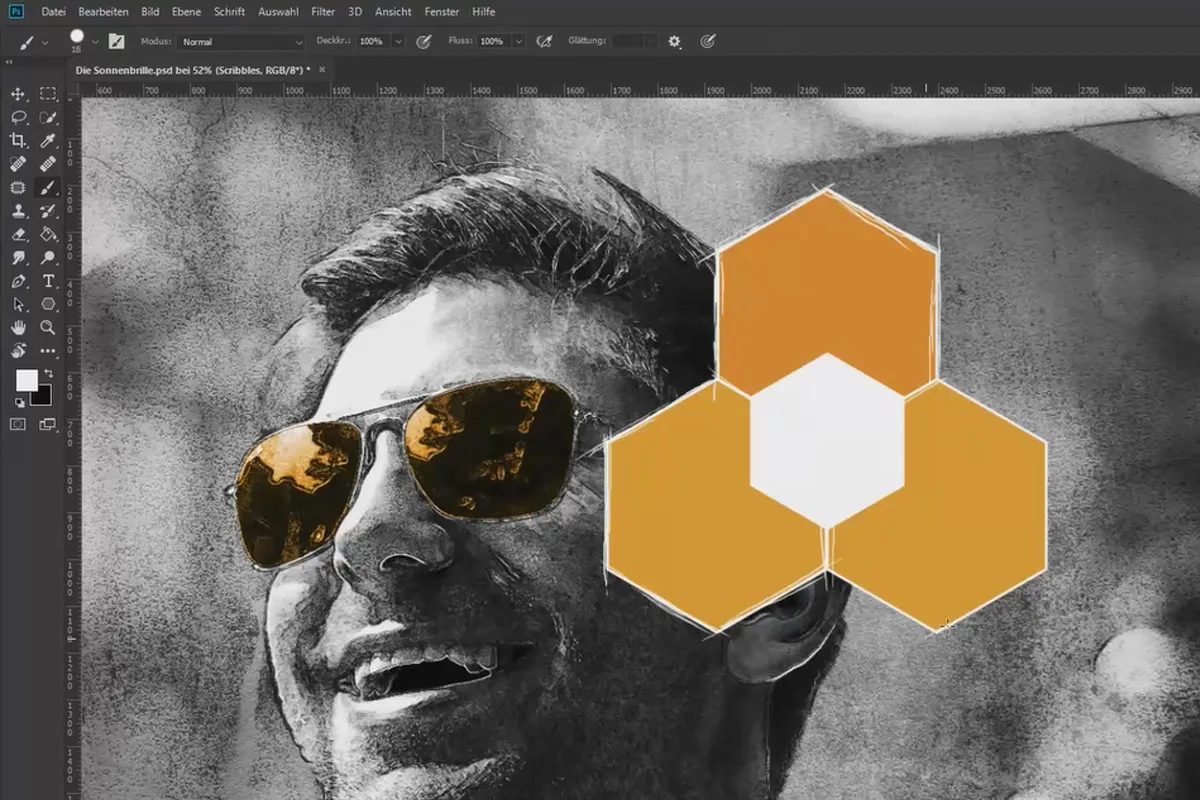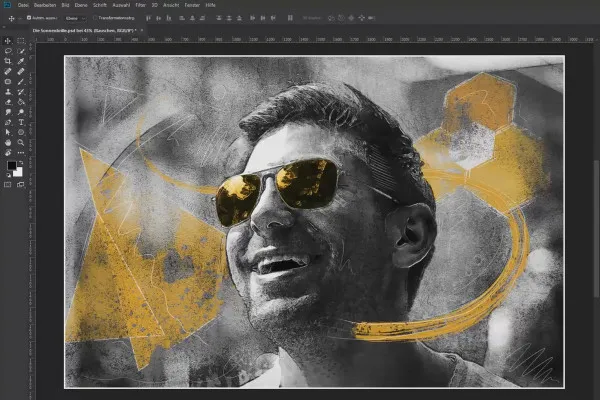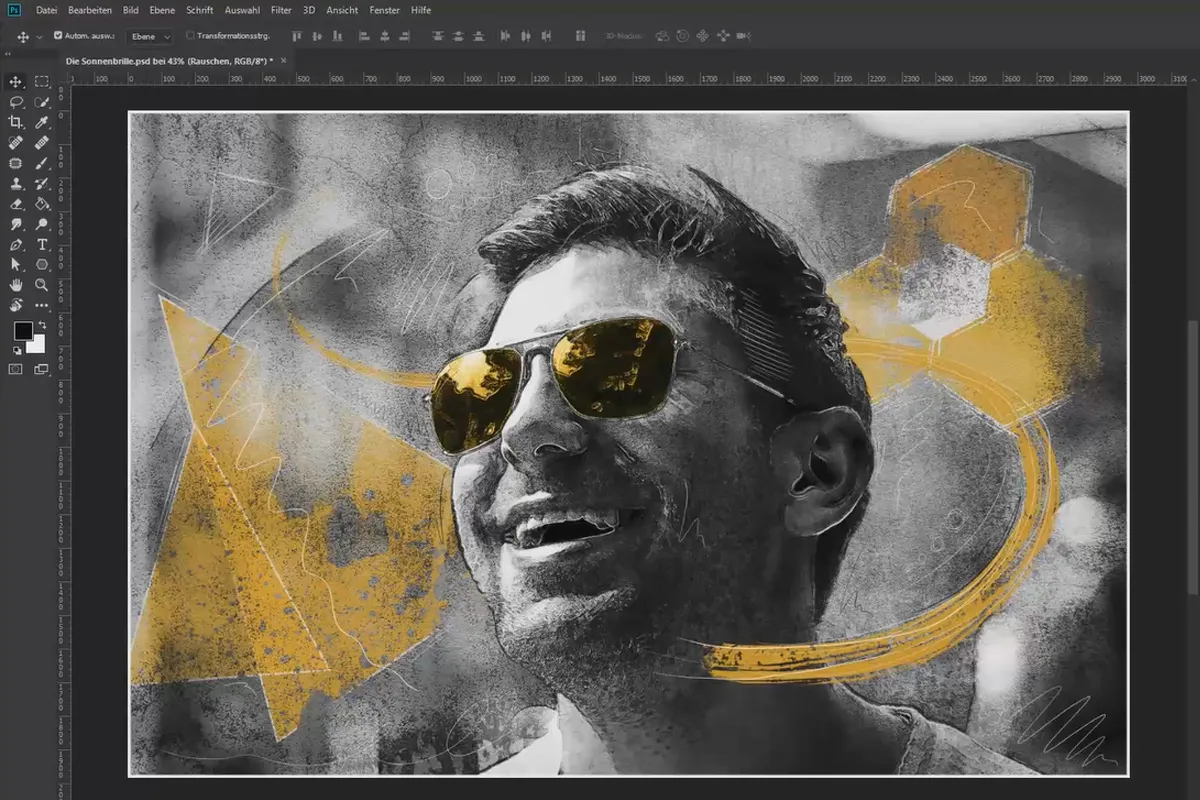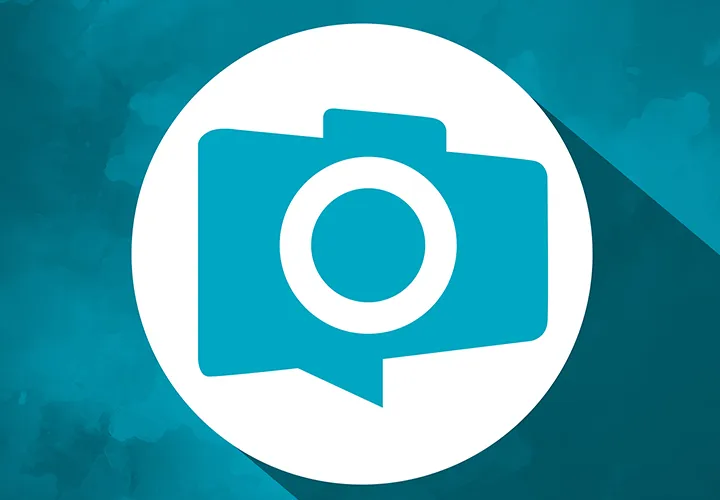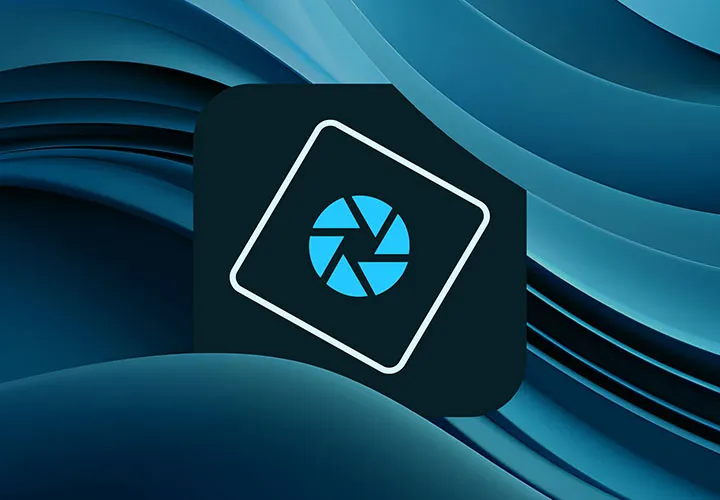Compositing in Photoshop:
the sunglasses
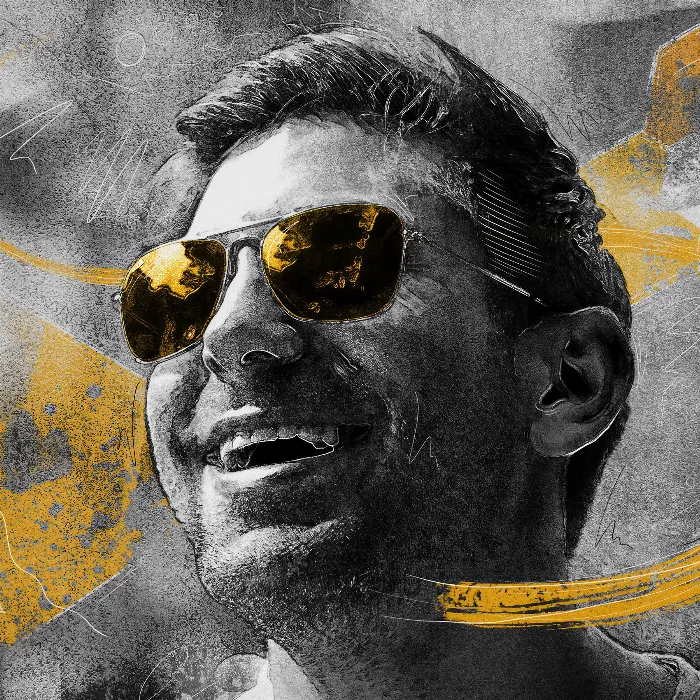
Language: German
Creative portrait editing in Photoshop: Composing "The Sunglasses"
Hot or not?! - That's no longer a question for your portraits! Embark on a one-hour Photoshop training course in which Marco Kolditz uses his composition "The Sunglasses" to show you how you can artfully enhance a portrait. The result: an eye-catching image with a painterly scribble look and a style that you can apply directly to your own photos. Your portraits will definitely be hot!
- Give your portraits a graphic look that looks like it has been applied to stone
- Add design elements with a sketch-like appearance to your photos
- Portrait retouching: remove distortions and sharpen individual areas and the overall image
- How to incorporate textures into your portraits to create exciting photo effects
- Create eye-catching design elements with a scribble look using Photoshop tools
Expand your style repertoire with a sun-kissed look and your Photoshop know-how with creative portrait editing methods.