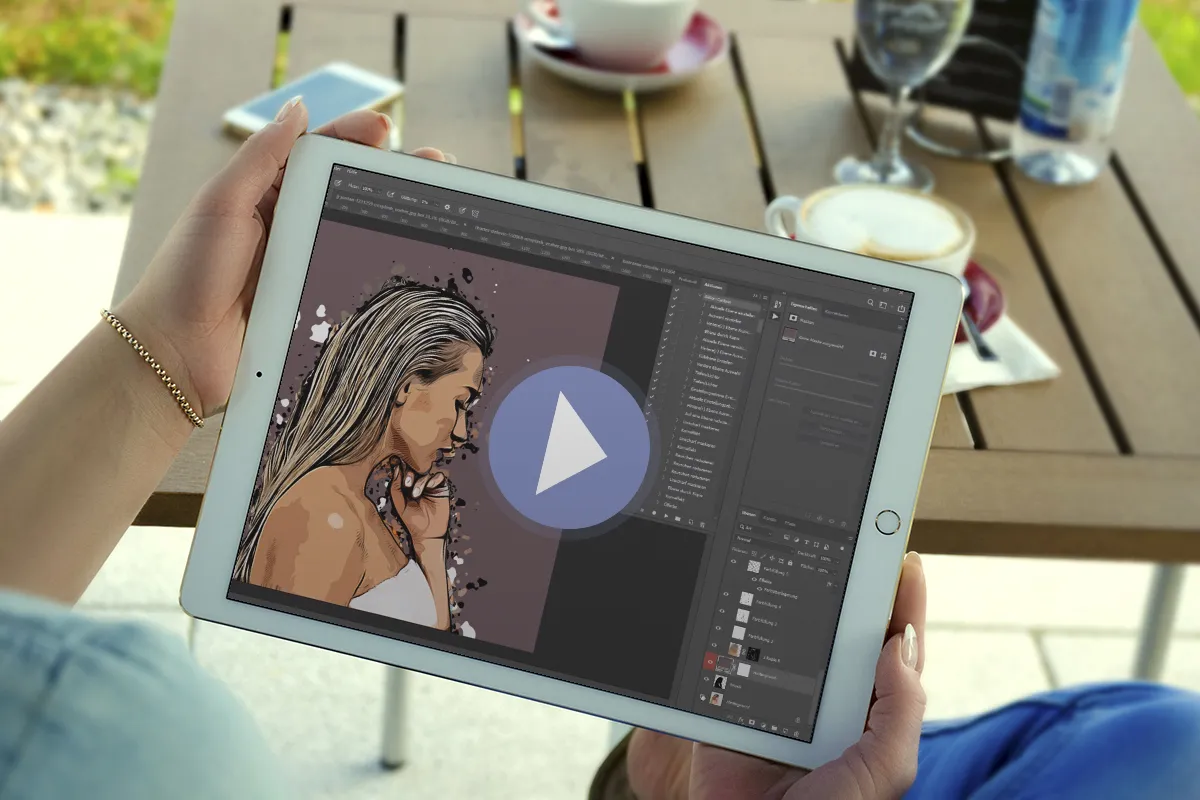Ps action "Cartoon":
painterly oil colors

Photoshop action "Cartoon": Painterly oil paint look for your photos
One moment a photo - the next a painting-like image with a painterly oil paint look. Select your motif and the Photoshop action automatically converts it into a modern cartoon representation. The result: stylish, colorful - absolutely worth seeing!
- As if painted: Turn your photos into modern cartoon illustrations using the Photoshop action
- Easy to use: Select the subject area - Photoshop creates the oil paint look automatically
- Excellent for portraits, but also for other motifs that you want to artistically enhance
- Includes action, pattern, brush, video and PDF quick guide; runs smoothly from Photoshop CS6
If you want to give your pictures a special coat of paint, get the action and Photoshop will apply the oil paints for you!


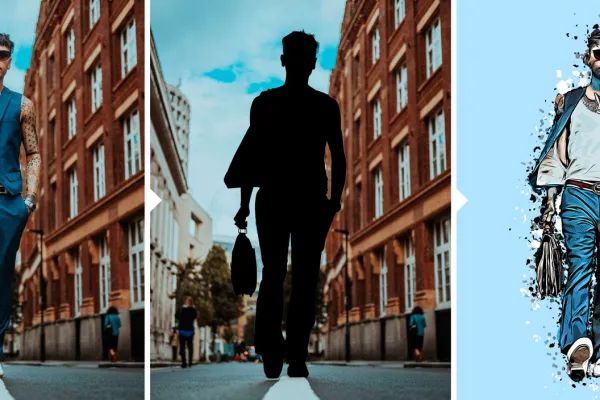
_prev.webp)