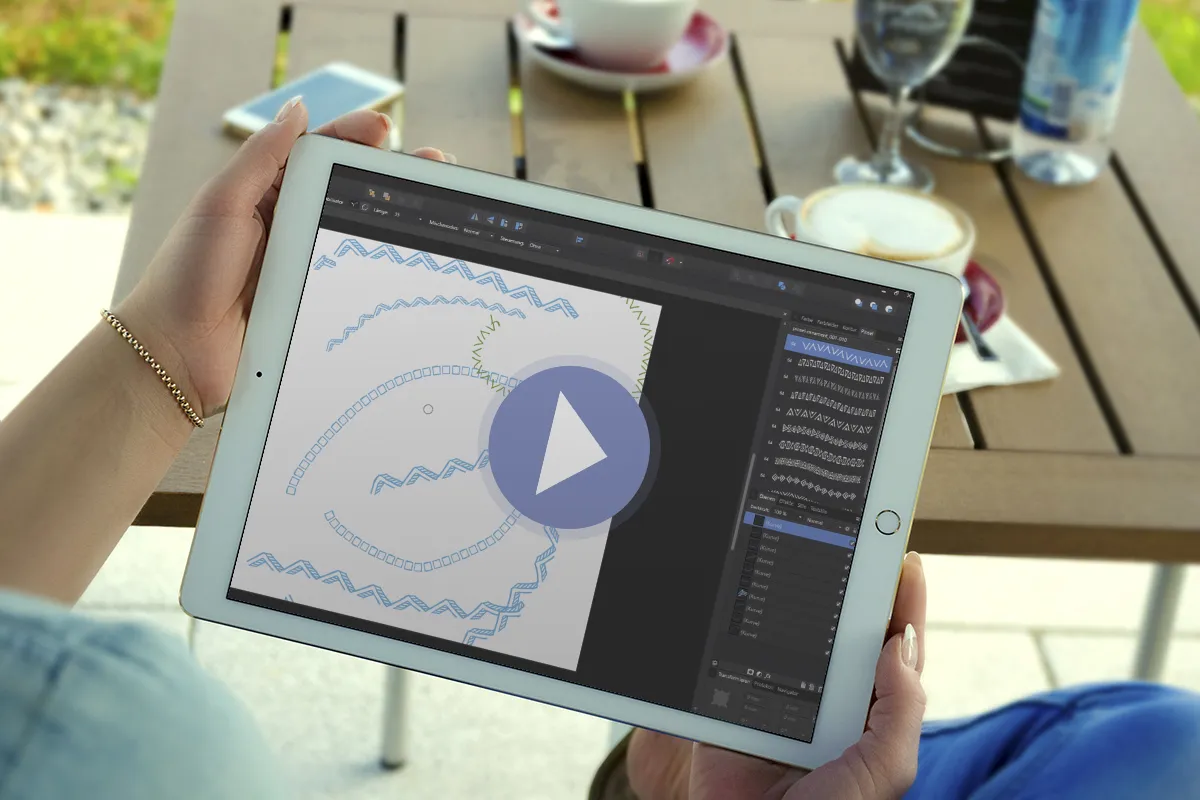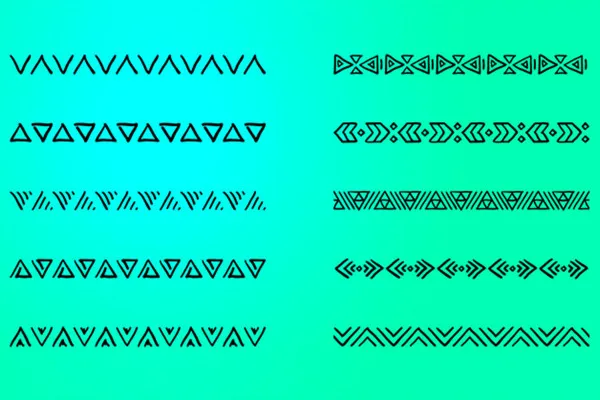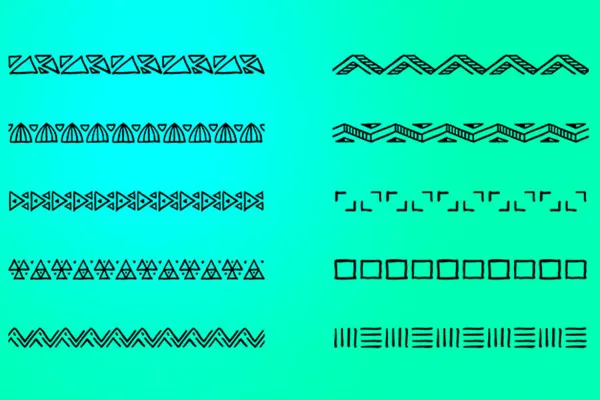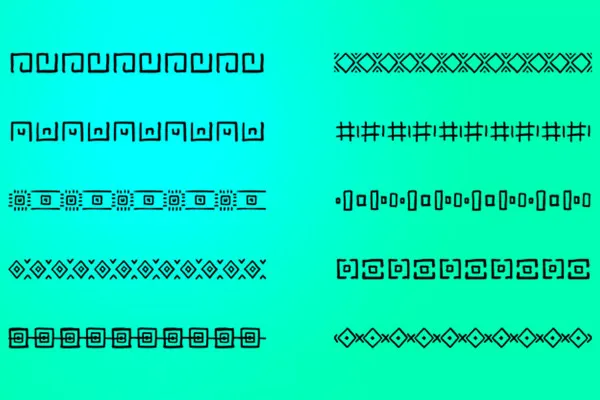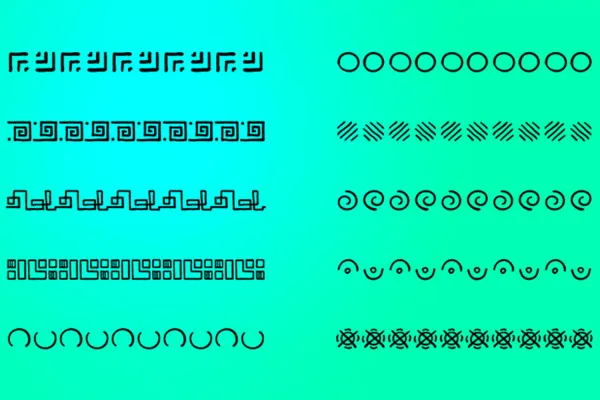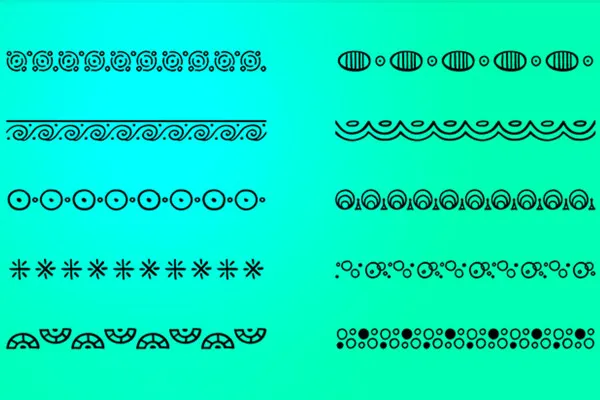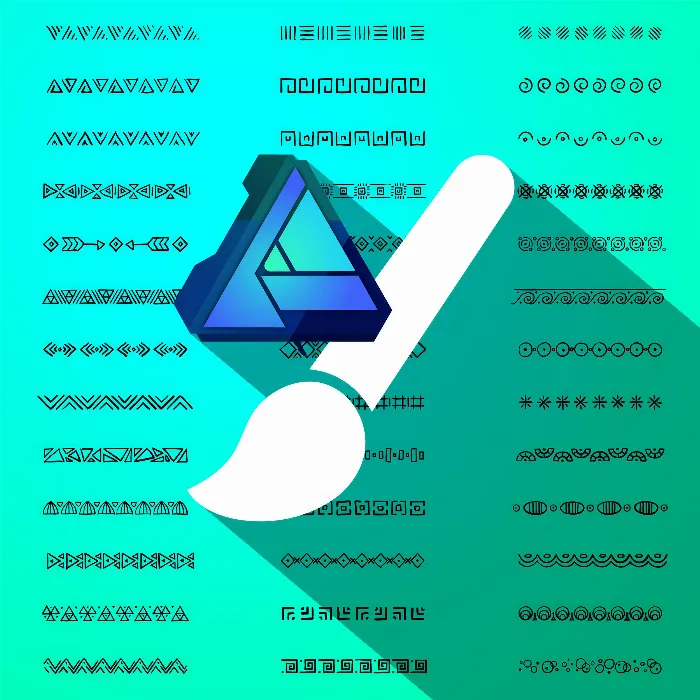
Affinity Designer - 50 brushes with ornaments
Want to create illustrative elements with ornaments? It's child's play with these 50 high-quality Affinity Designer brushes! Draw straight or curved lines with the paintbrush or create decorative frames around your graphic objects. You set the color yourself and the size adapts perfectly to your ideas afterwards.
- Extensive selection: 50 high-quality brushes for Affinity Designer
- Move by move: Create ornamental lines in the color of your choice using brushstrokes
- For grandiose frames: Place the ornaments on the contours of your graphic objects with one click
- Easy to use: Load the brushes into Affinity Designer and get started right away
Whether angular or curved, continuous or open - get the brushes and create eye-catching lines, contours and frames from the finest ornaments in Affinity Designer.
- Usable with:
- content:
50
Assets/Templates
- Licence: private and commercial Rights of use
Examples of use
-
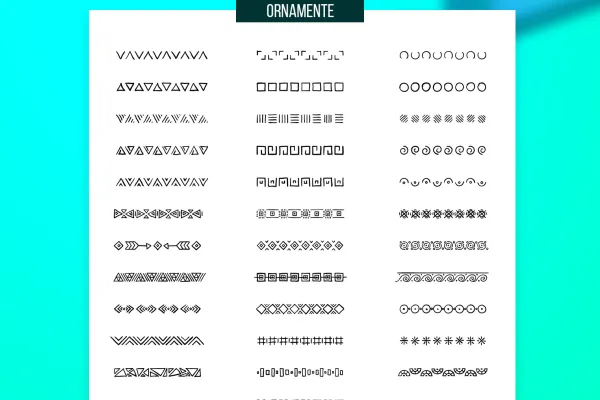 Open galleryExample: These 50 brushes for Affinity Designer with ornaments are included.
Open galleryExample: These 50 brushes for Affinity Designer with ornaments are included. -
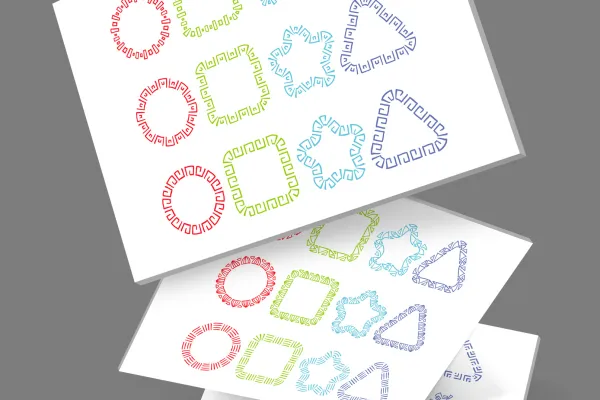 Open galleryExample: Use the ornaments as outlines around your graphic objects.
Open galleryExample: Use the ornaments as outlines around your graphic objects. -
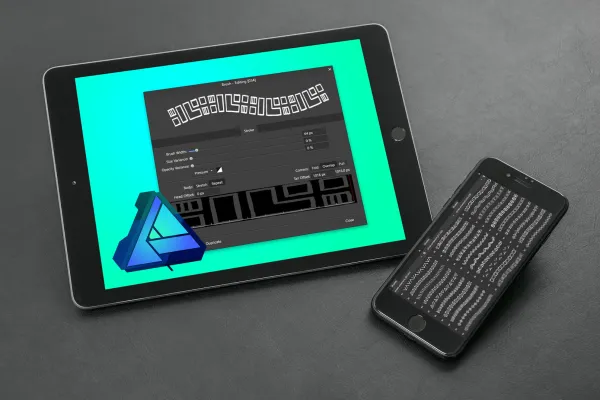 Open galleryExample: Create ornamental lines with the brushes.
Open galleryExample: Create ornamental lines with the brushes.
help video for application
Affinity Designer - 50 brushes with ornaments
Details of the content
Affinity Designer brushes for ornaments in lines and contours
Start Affinity Designer, load the brushes and create decorative ornaments with the paintbrush.
50 brush variants for almost infinite creative possibilities
A total of 50 brushes are available to you with this package. Each individual brush comes with a specific ornament, which is repeated using the painting brush or a contour and thus strung together. The result is lines studded with pretty ornaments that embellish and enhance your designs. Use the brushes to create finishing and dividing lines, for example, or use them to create illustrative shapes such as circles, triangles or hearts.
Brushes for ornaments: Download, install brushes and get started - how to use the brushes
You can either import the brushes for Affinity Designer by double-clicking on the files or dragging and dropping them into the program. Alternatively, select the Import brushes option from the menu in the top right-hand corner of the Brushes panel.
You can now use the brushes in two ways: On the one hand, activate the paint brush and place the motifs by clicking and dragging the mouse pointer. On the other hand, select one of your prepared objects and add an outline to it. Have fun "ornamenting" your Affinity Designer works!
Other users are also interested

For pictures in the best party mood

For burning hot drawings

Click, art, wow!
Kind instead of well-behaved

Draw artistic textures

Tim: Party time!

Bright colors!
Beautiful half-tone ornaments