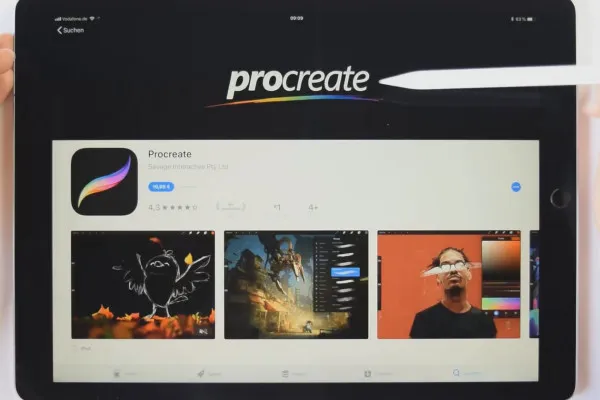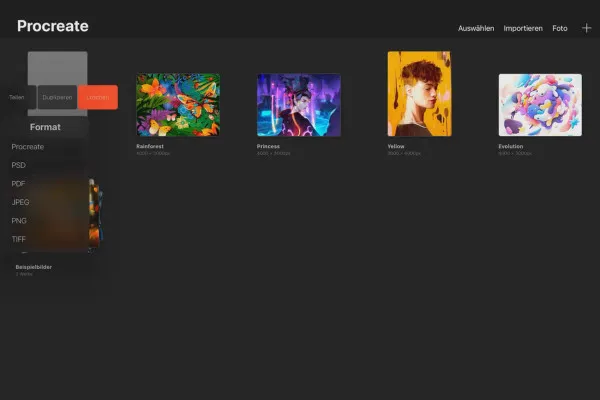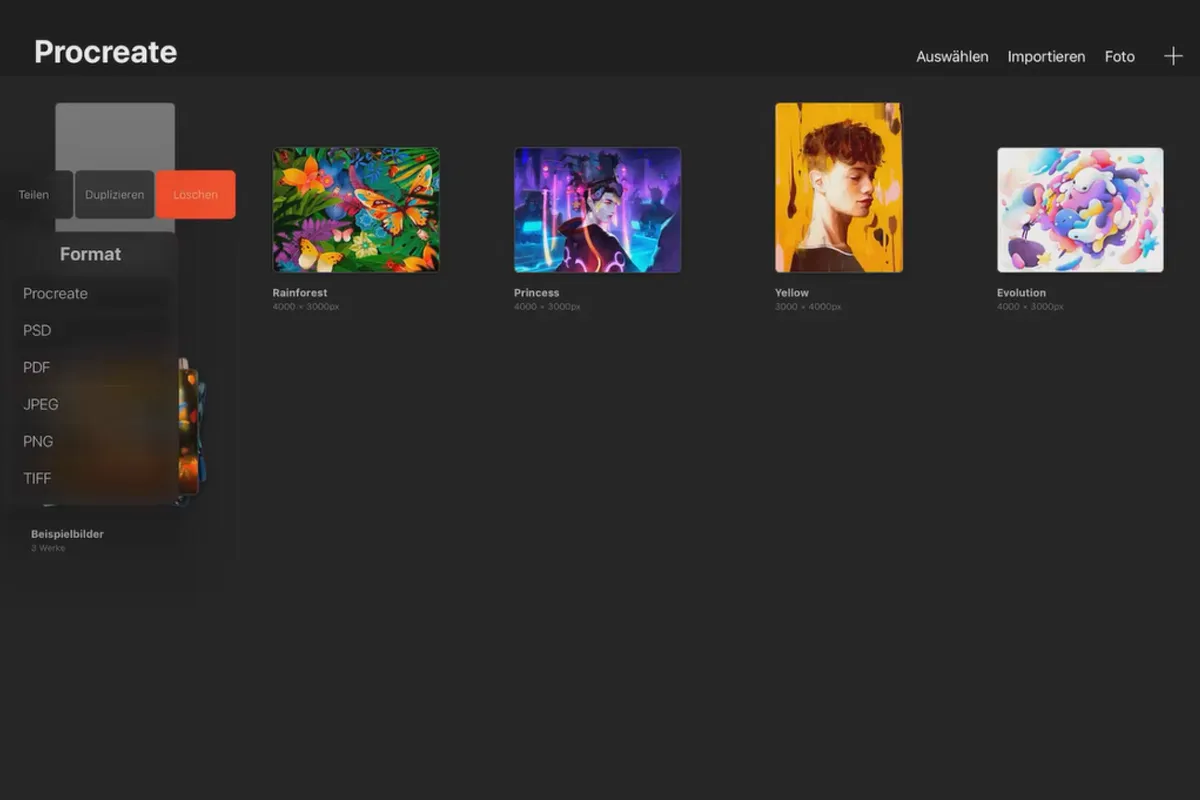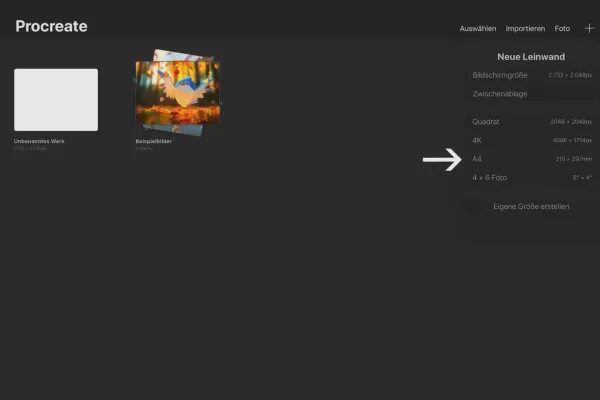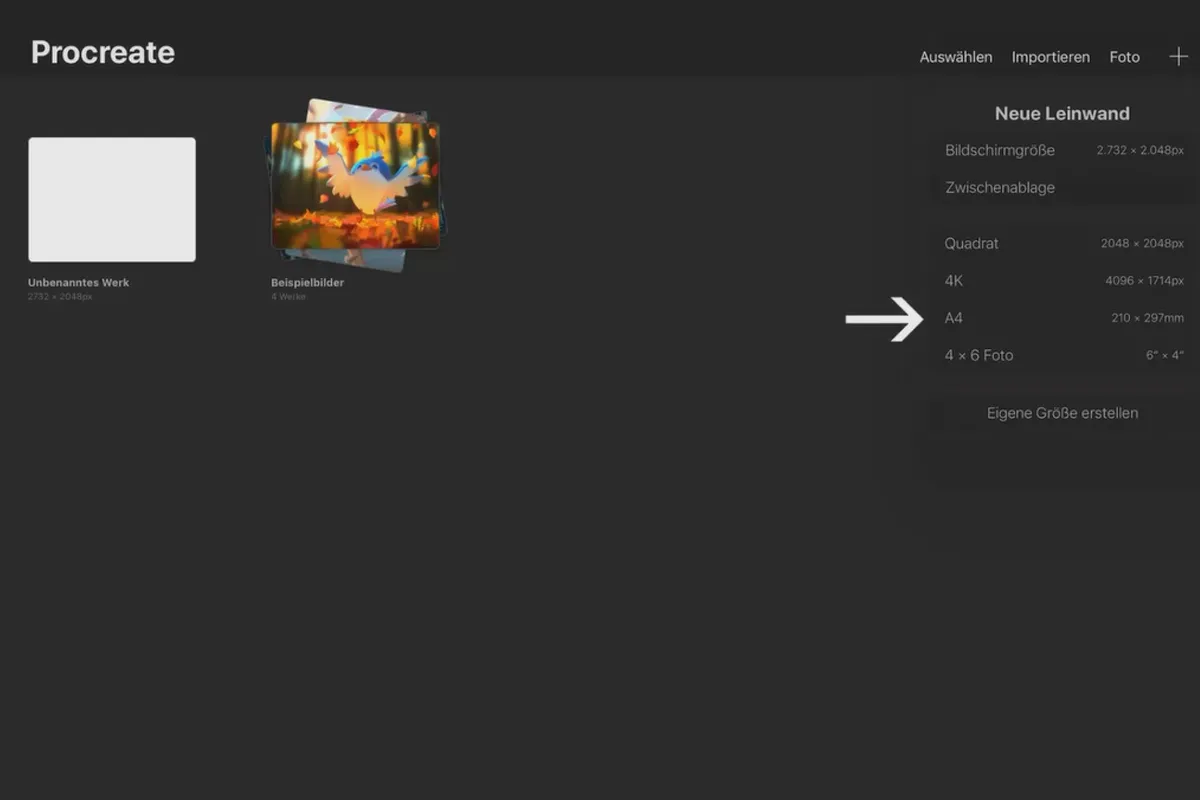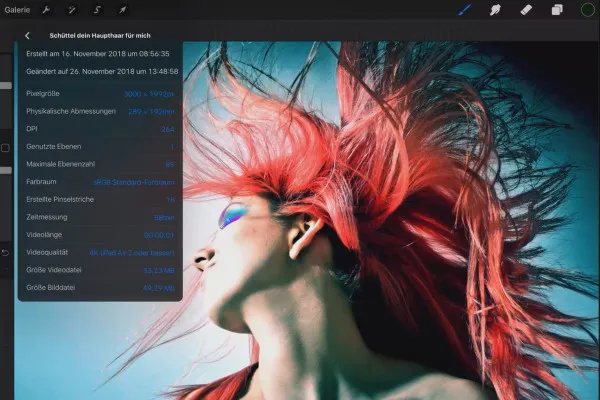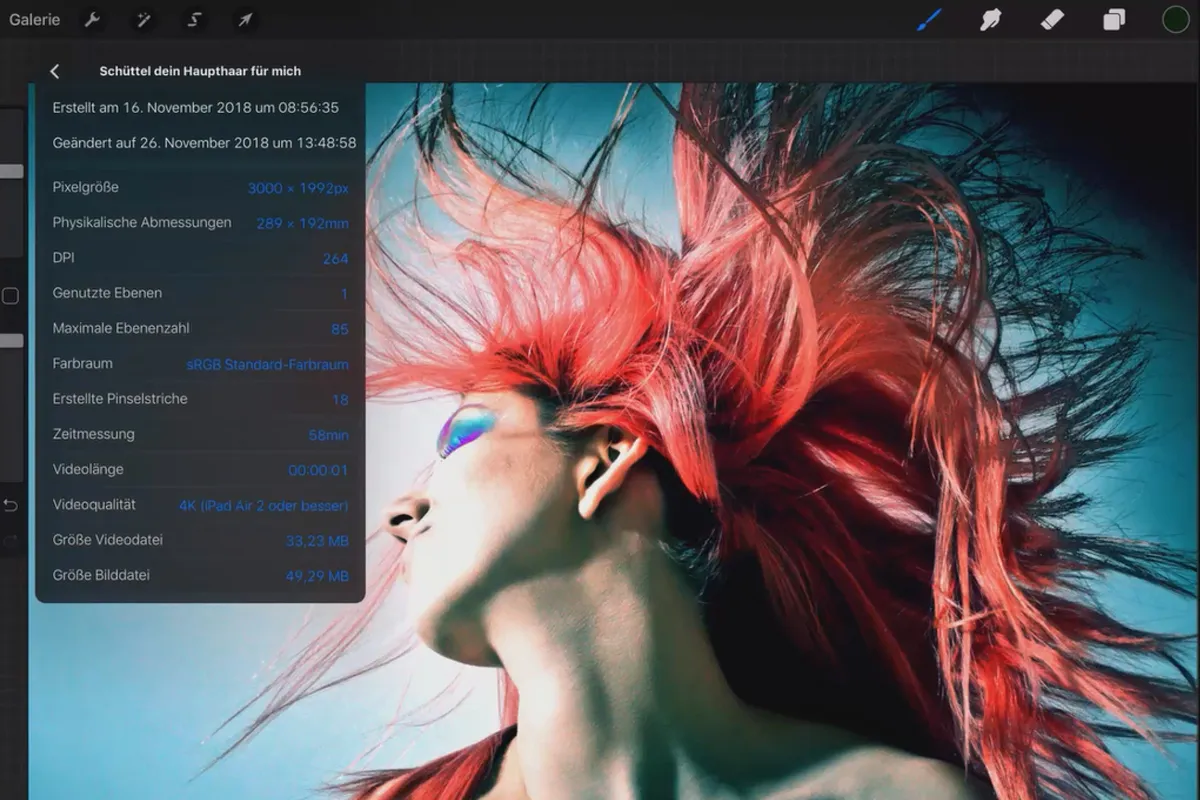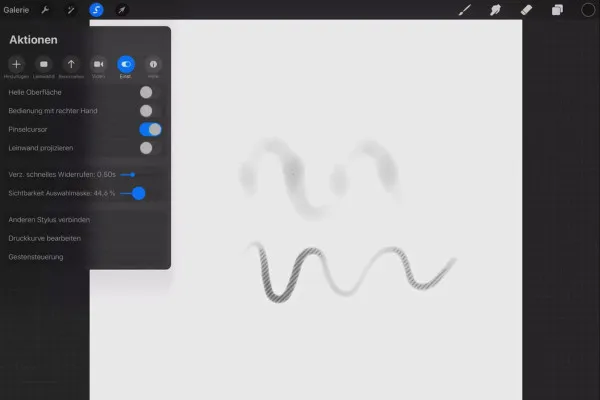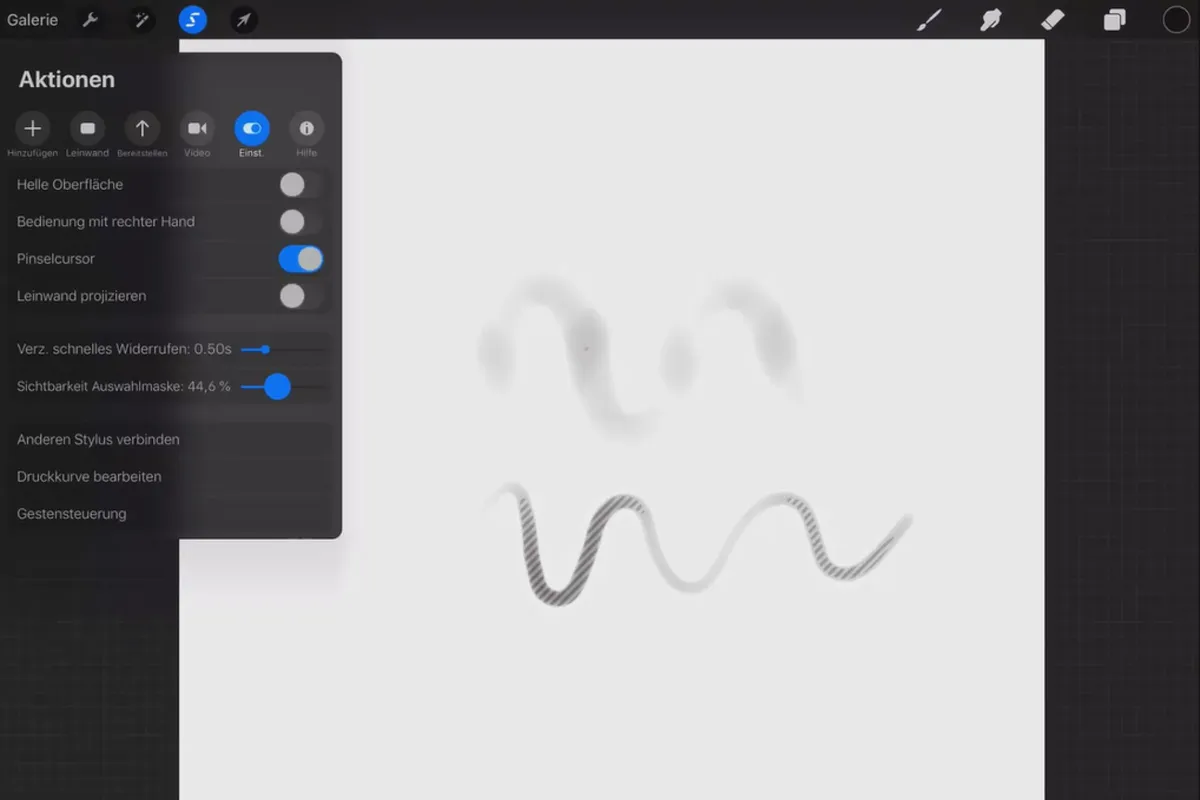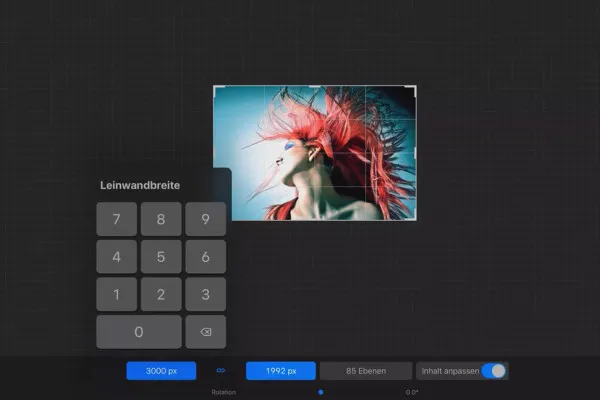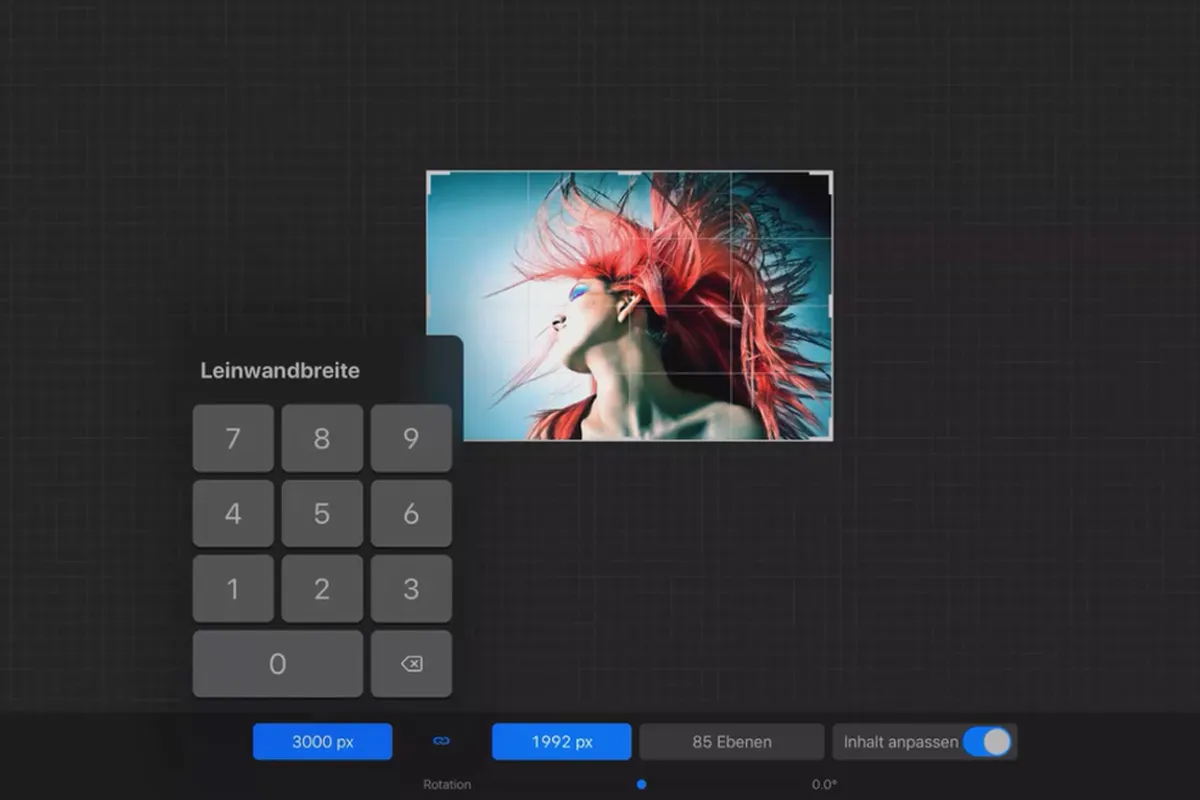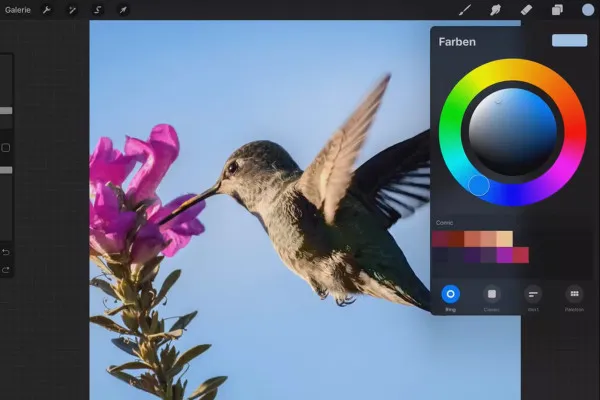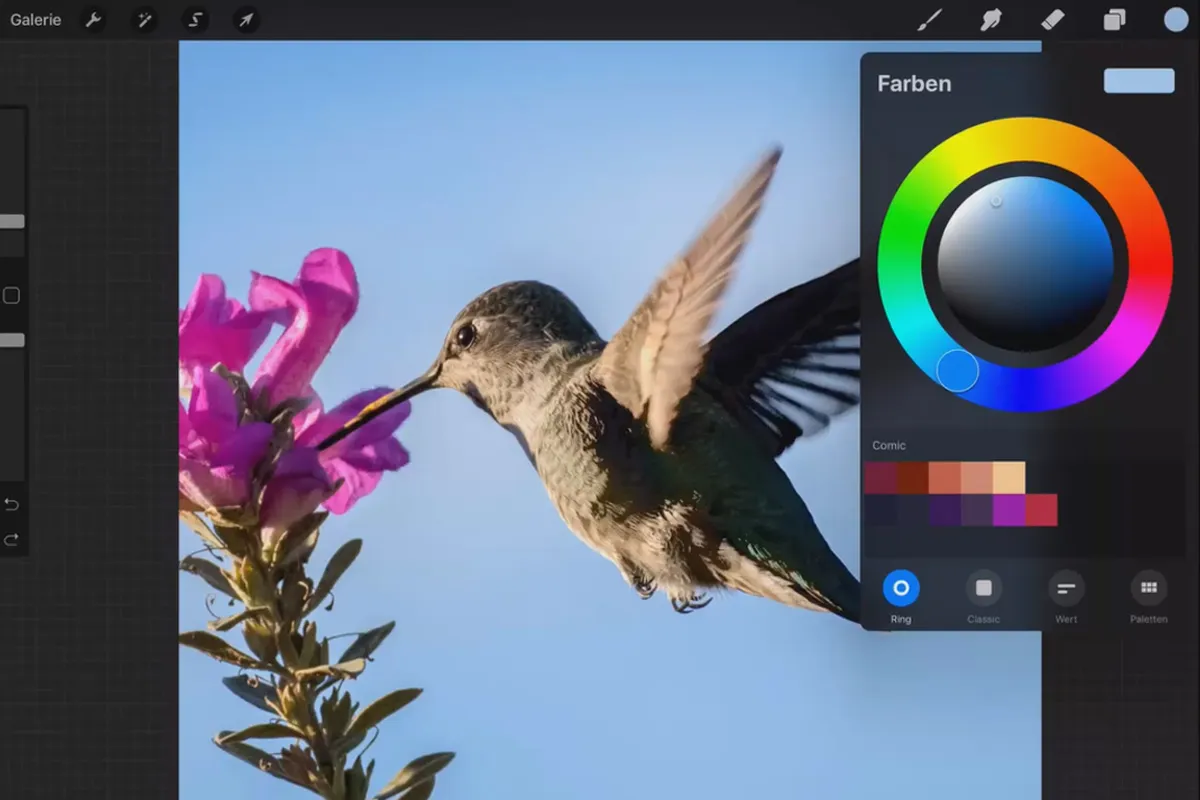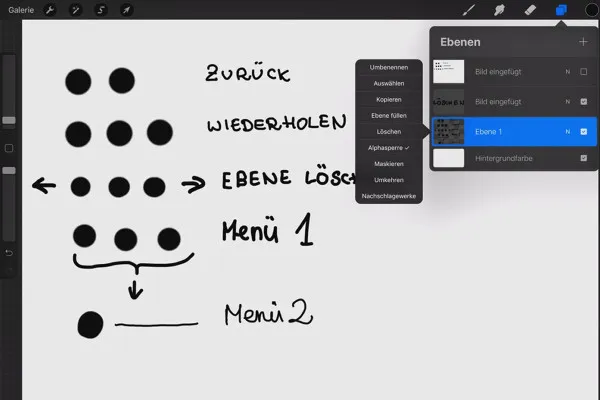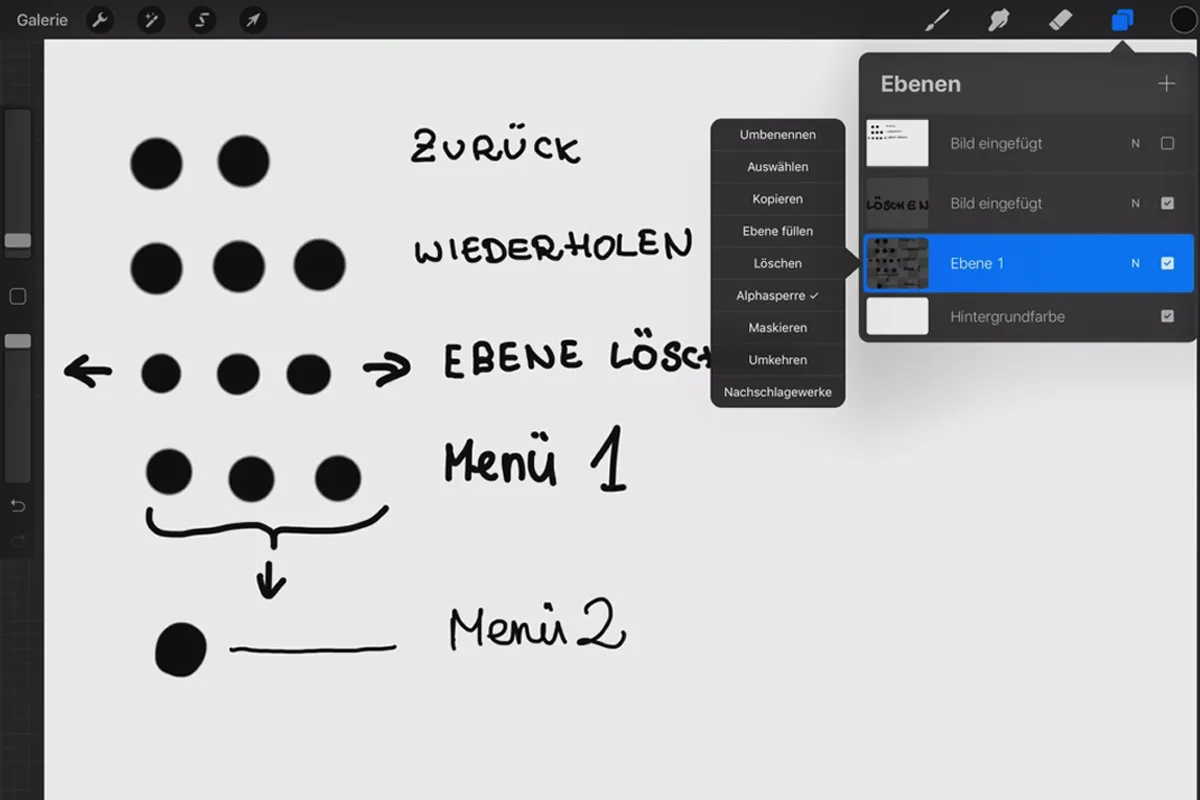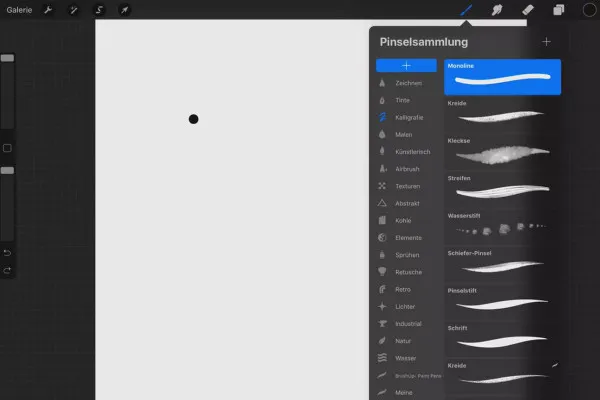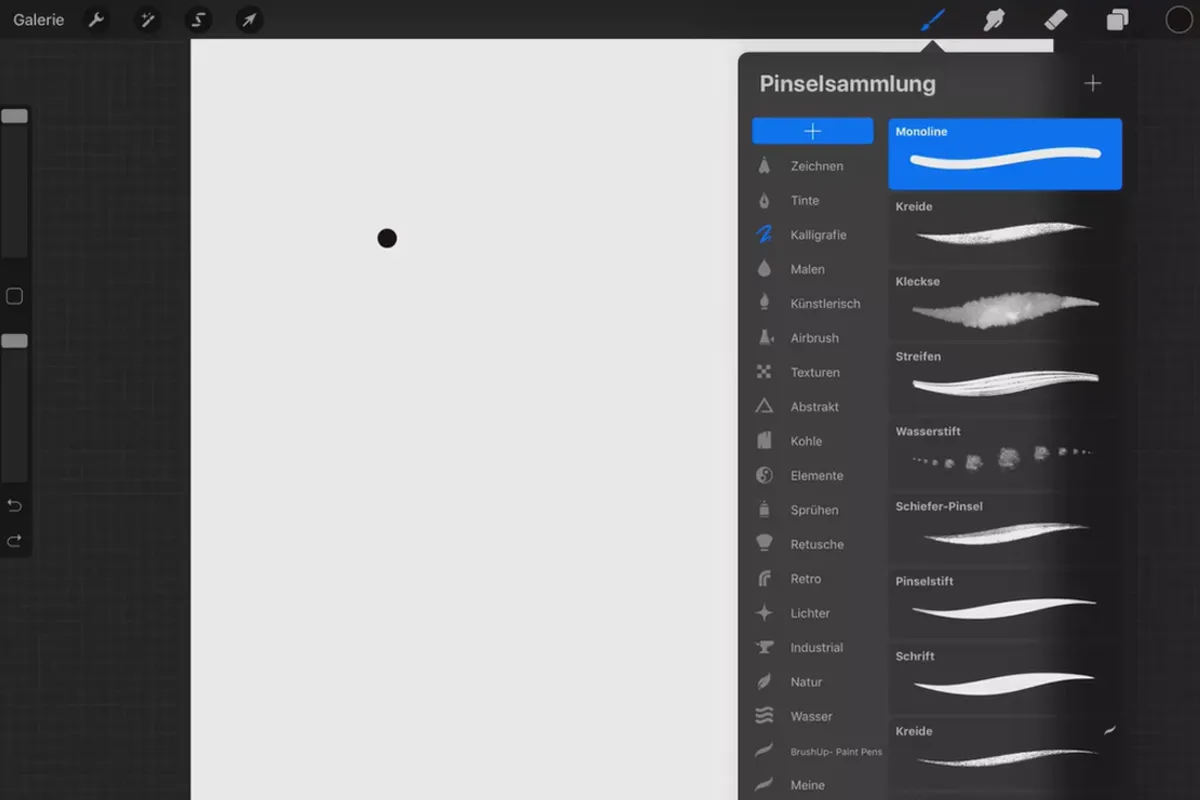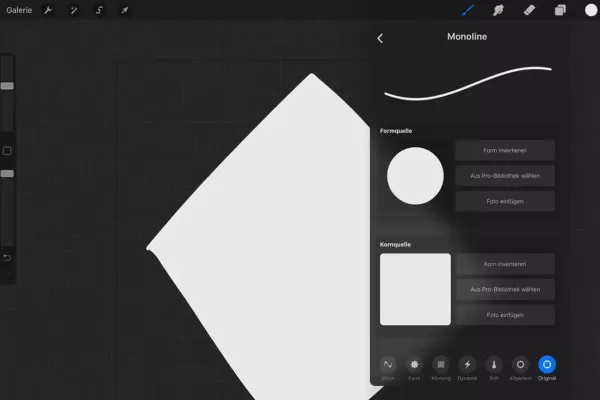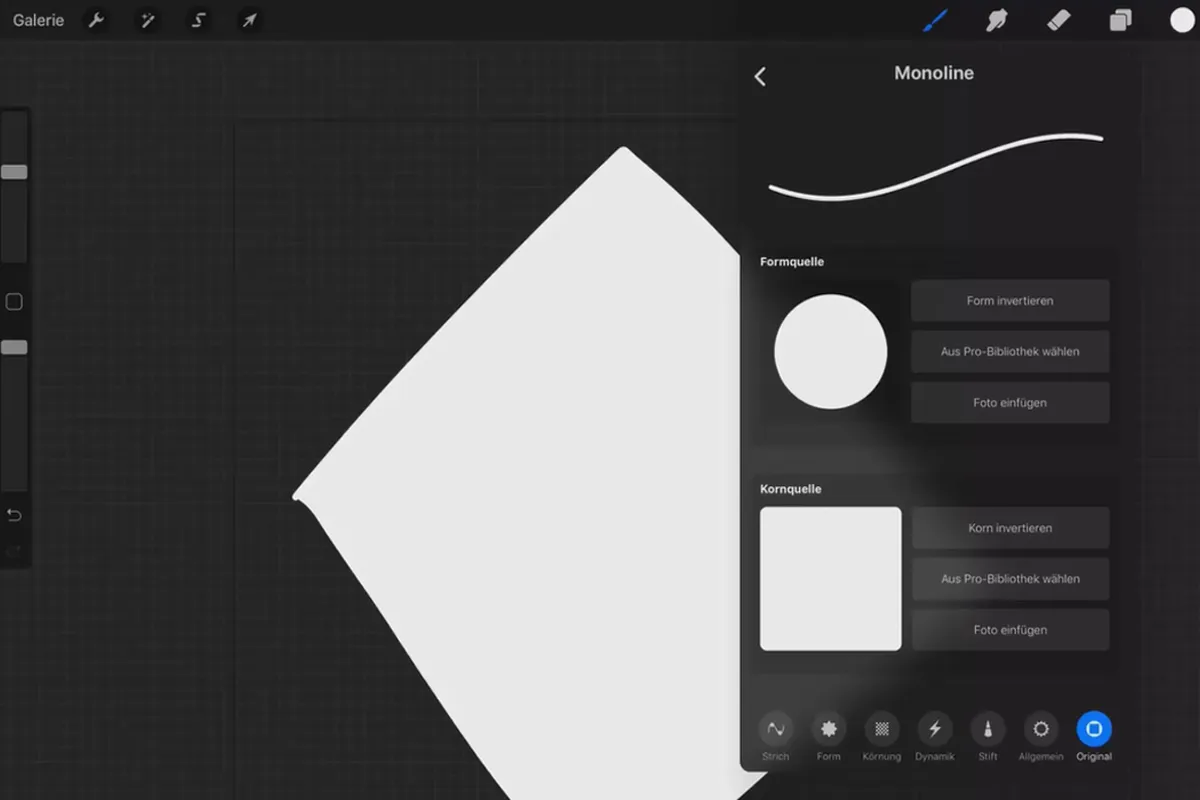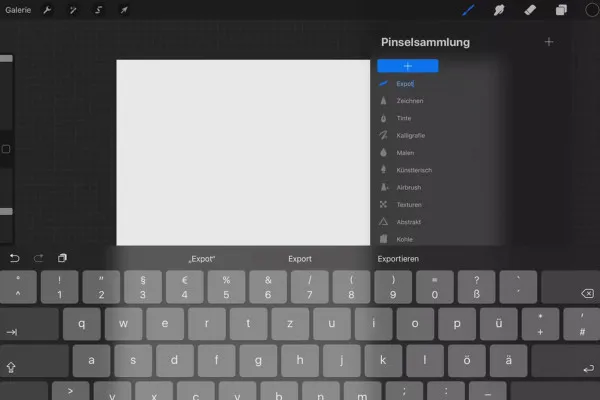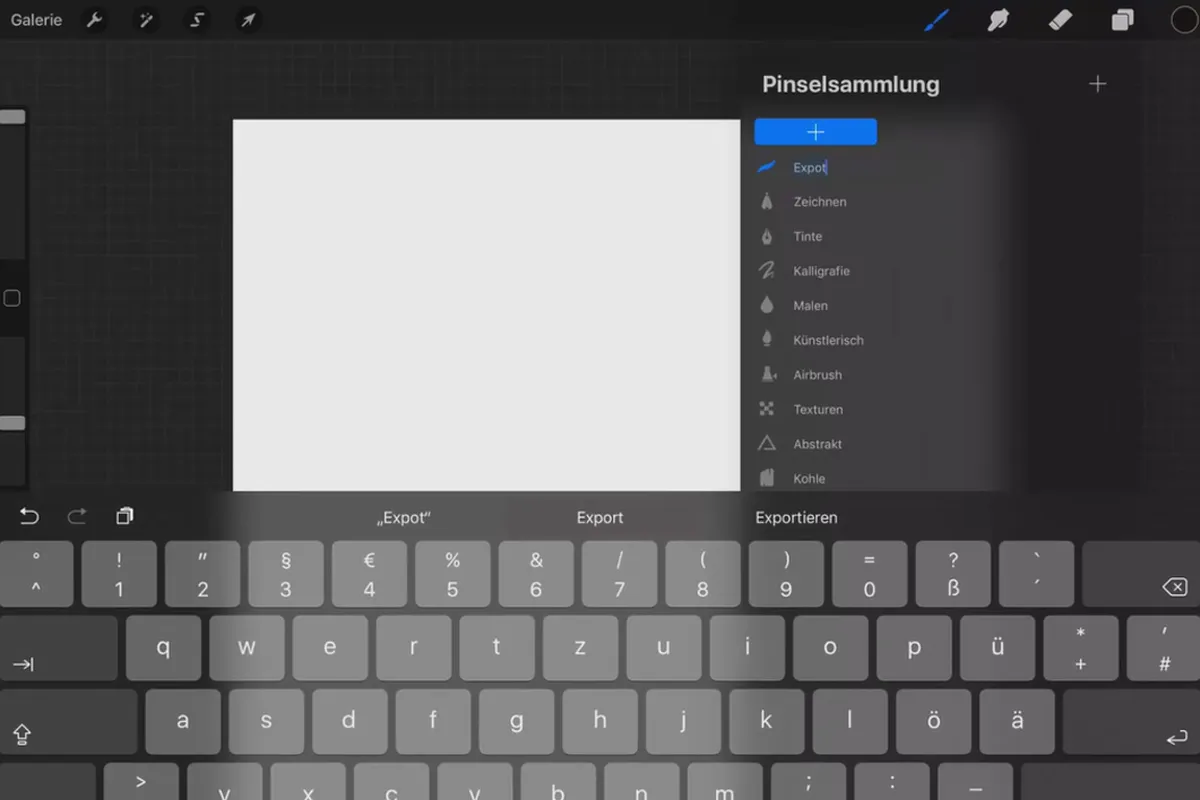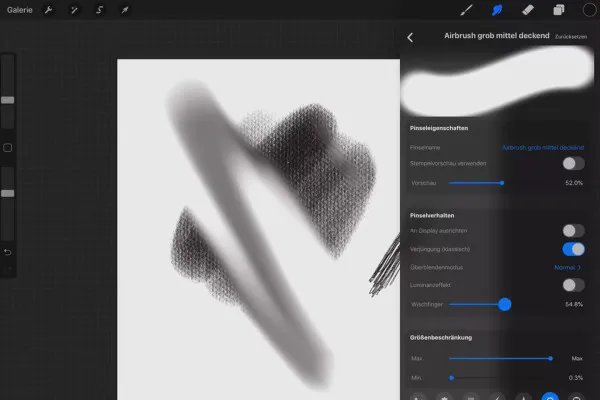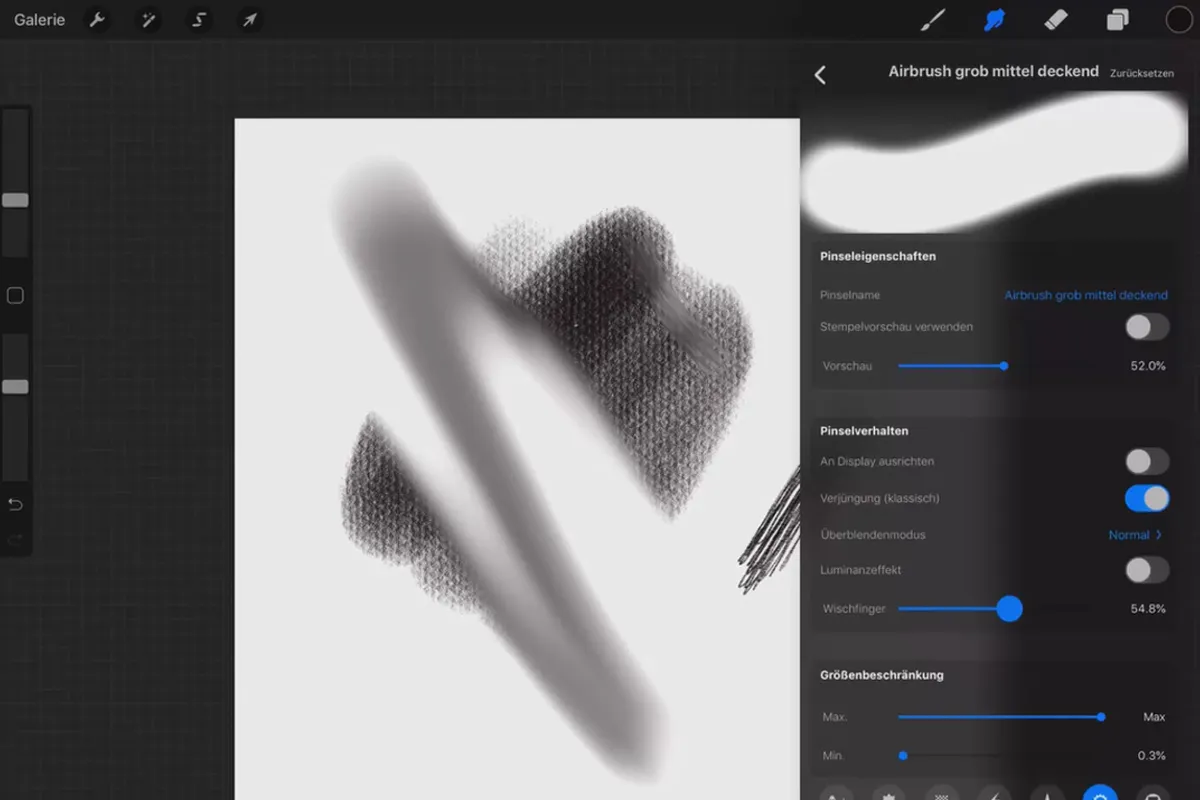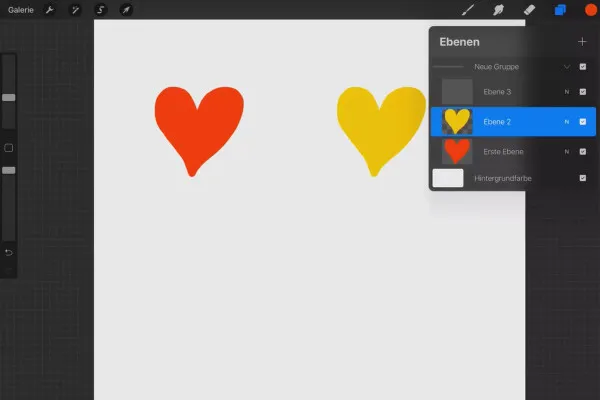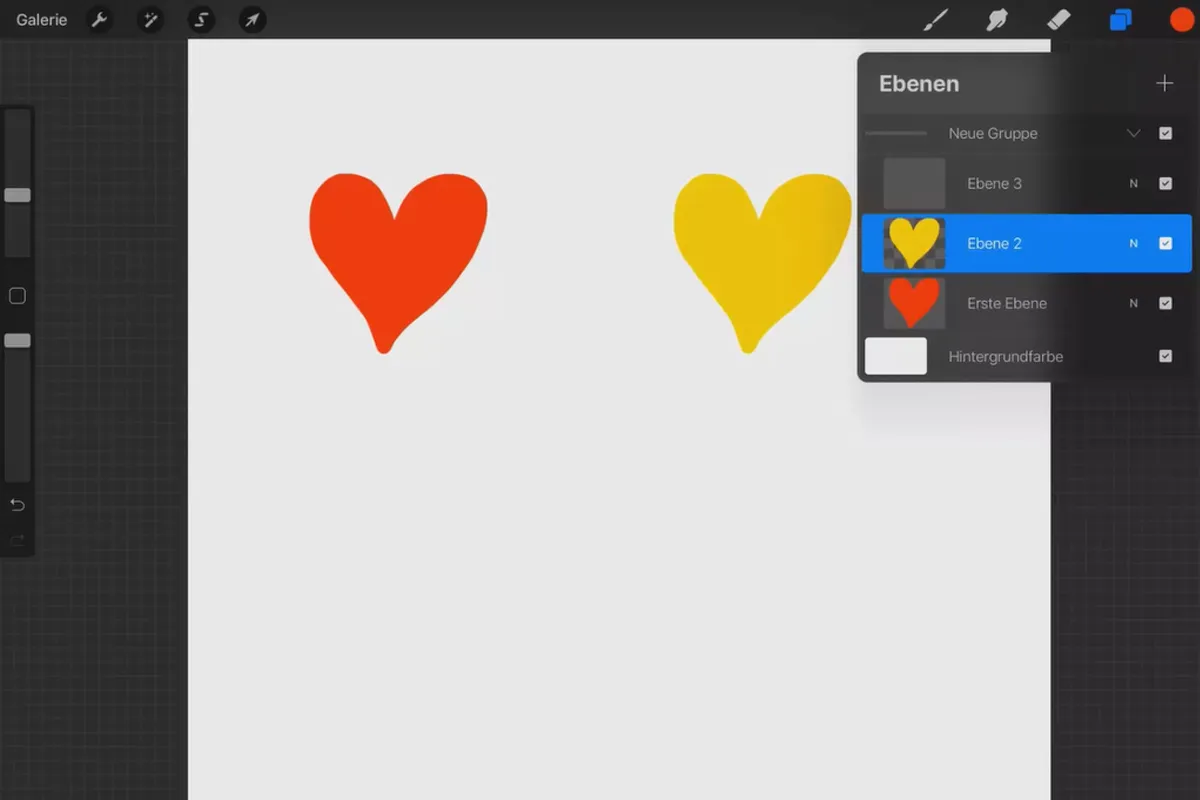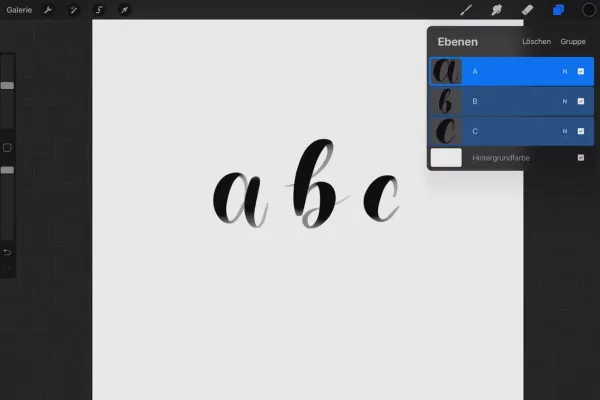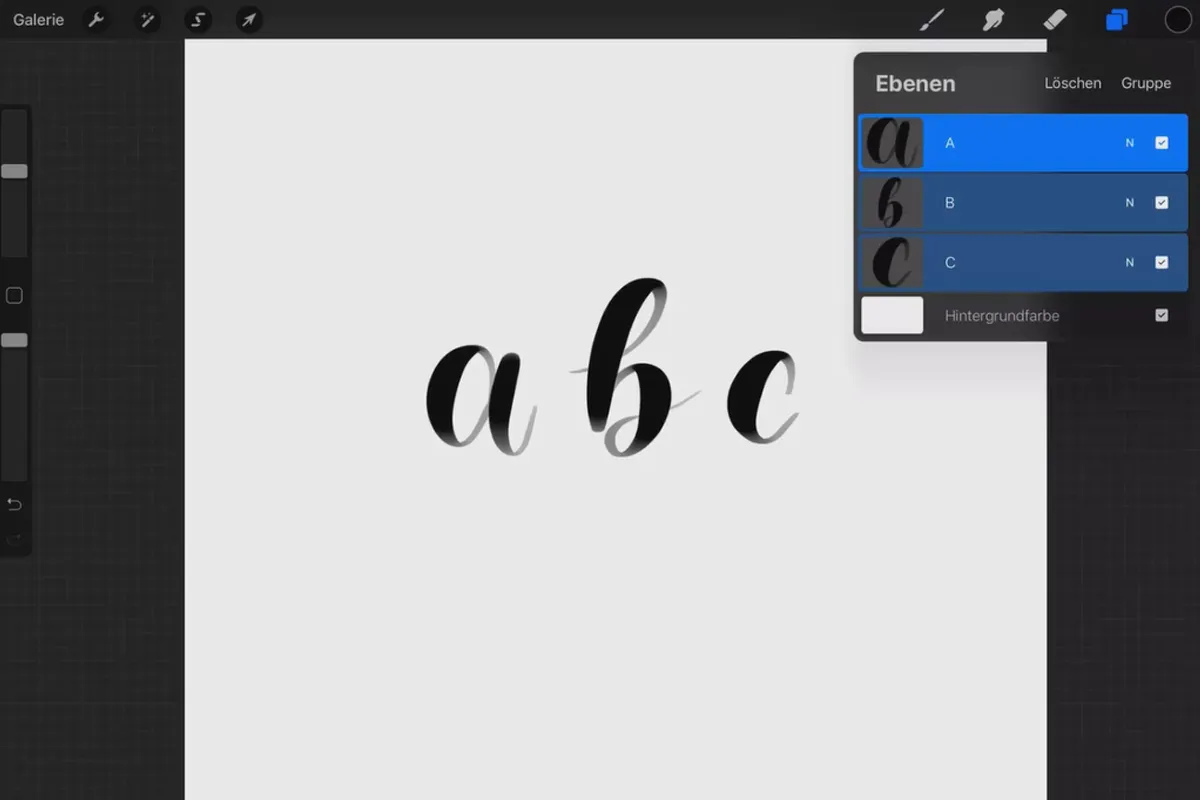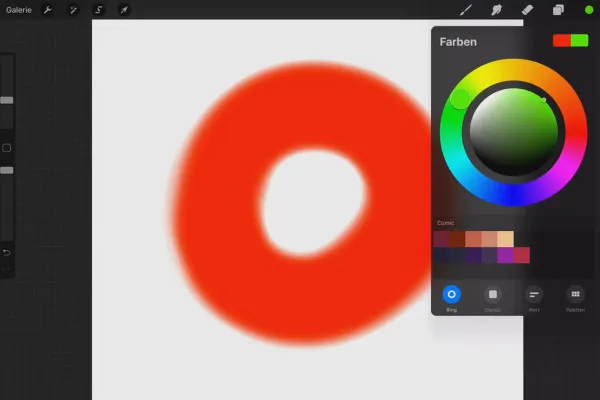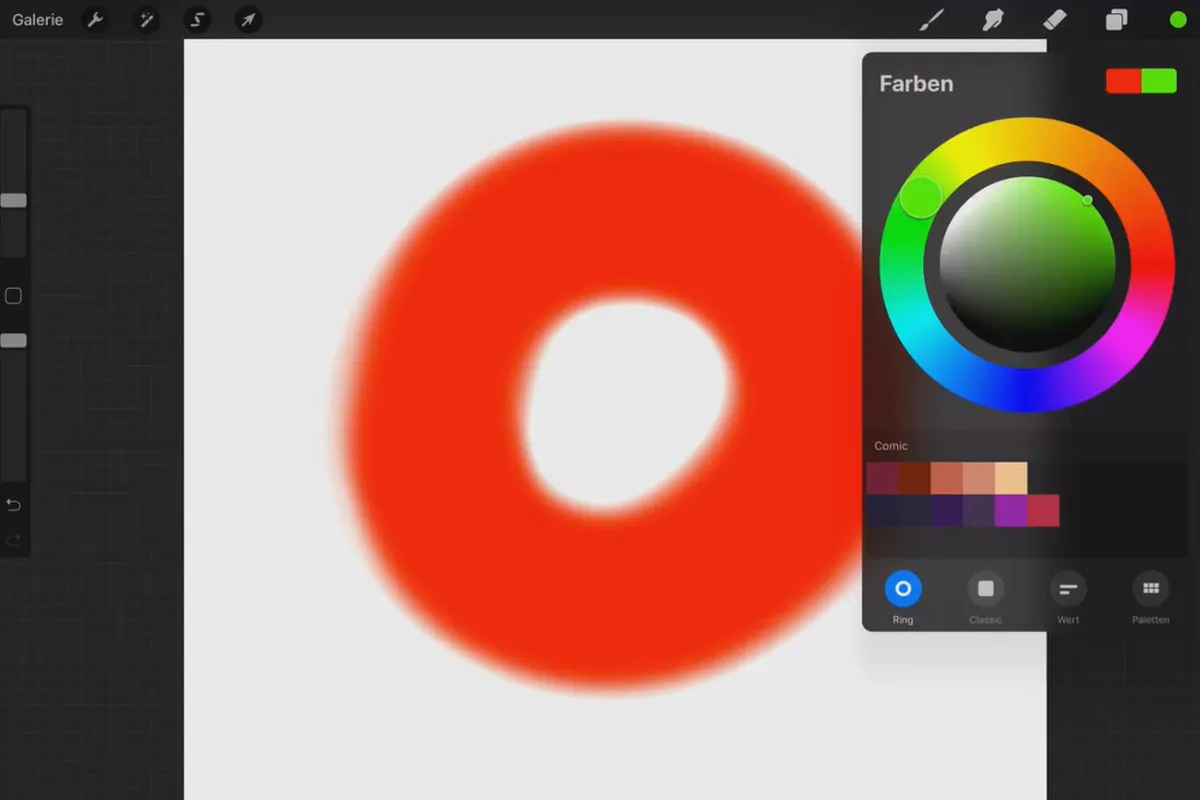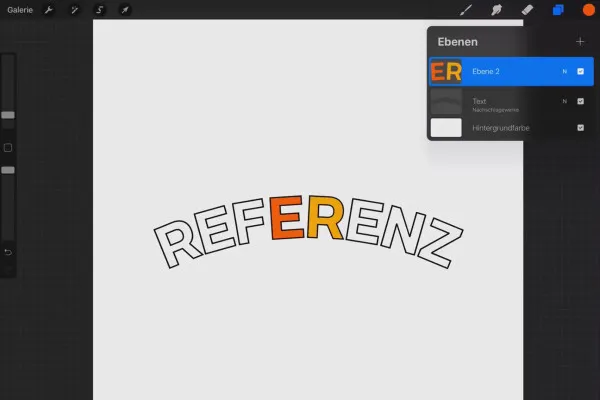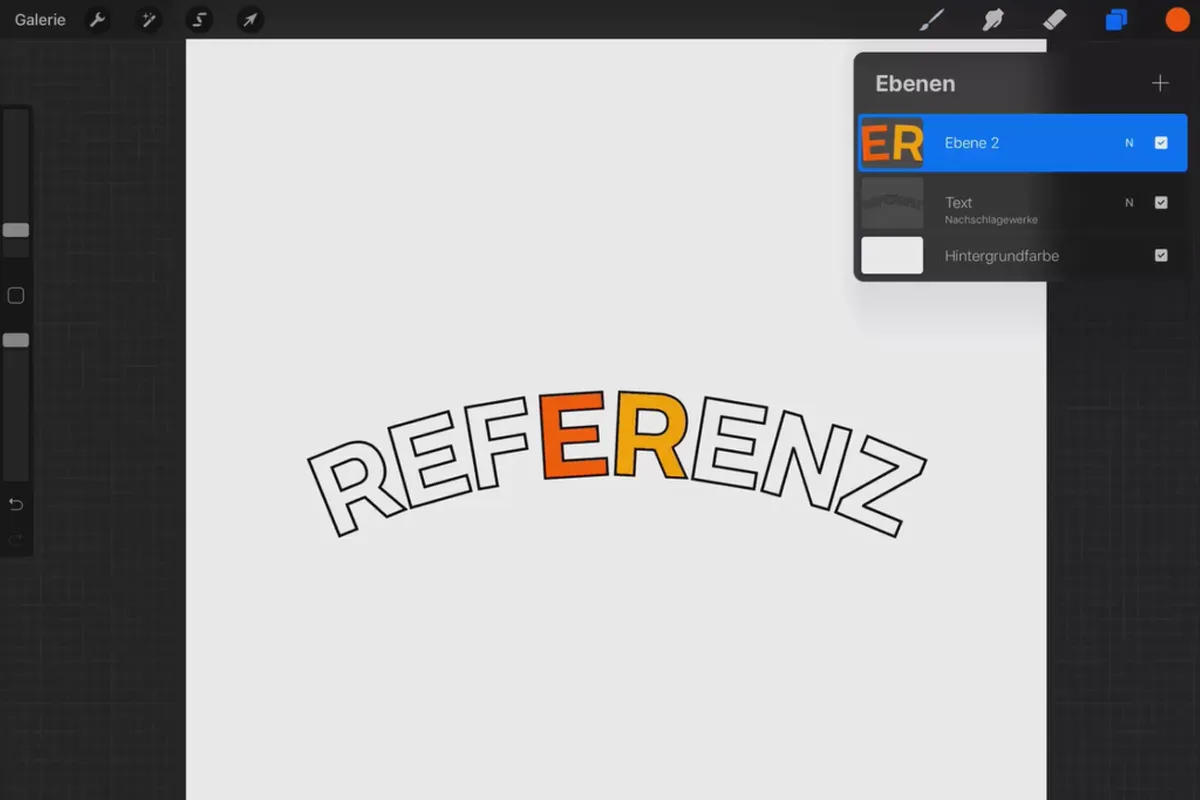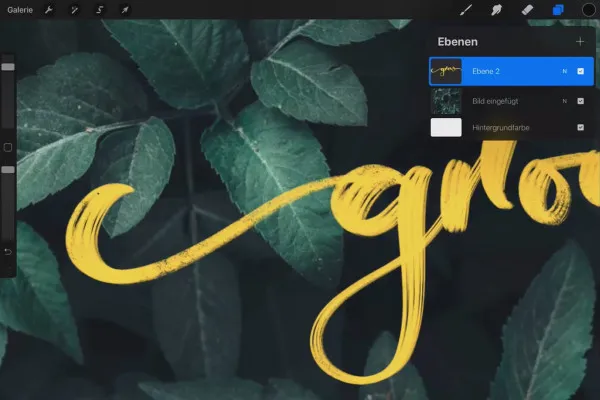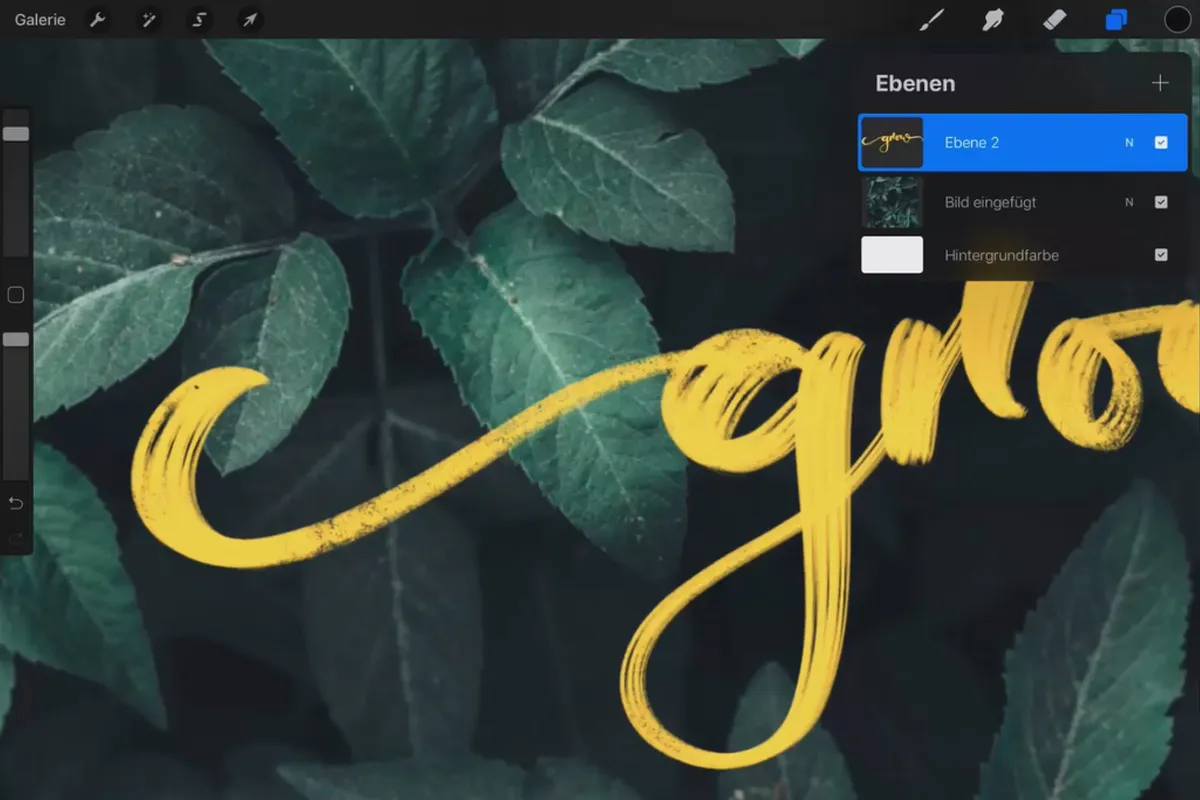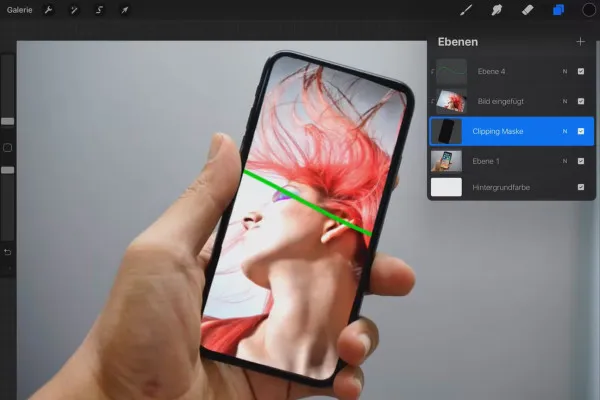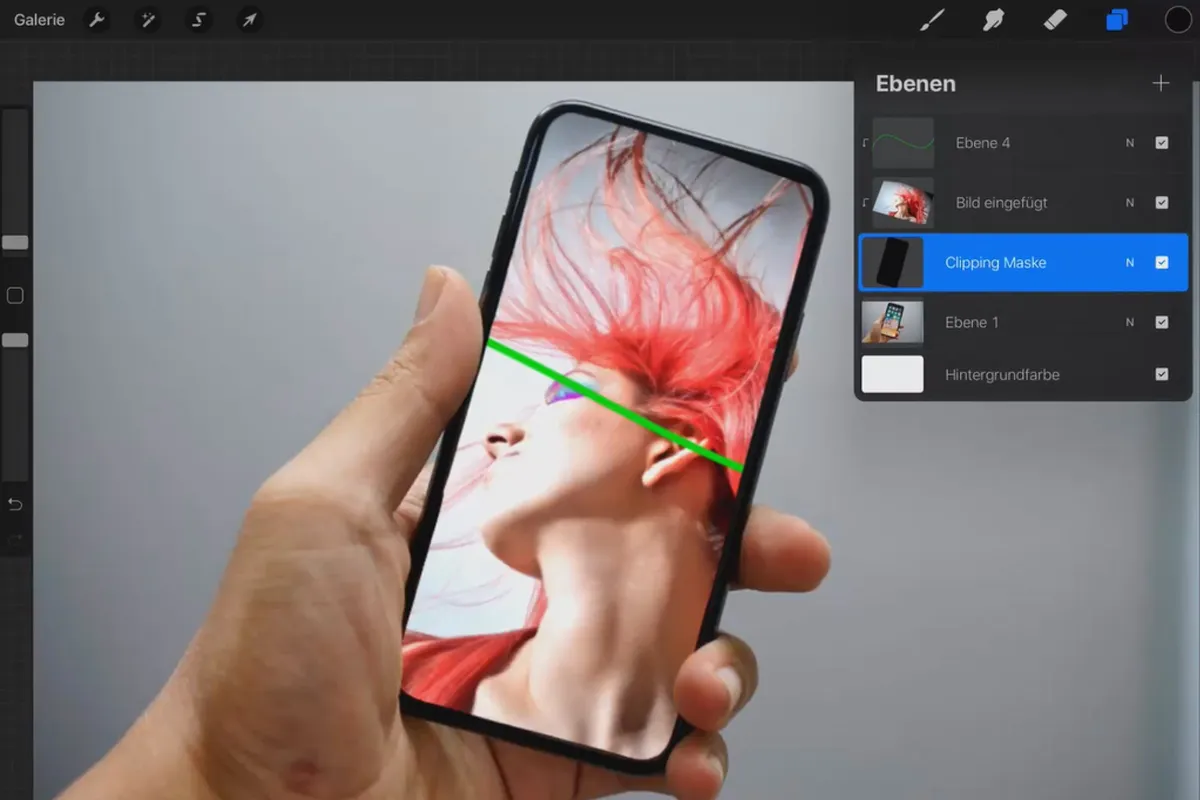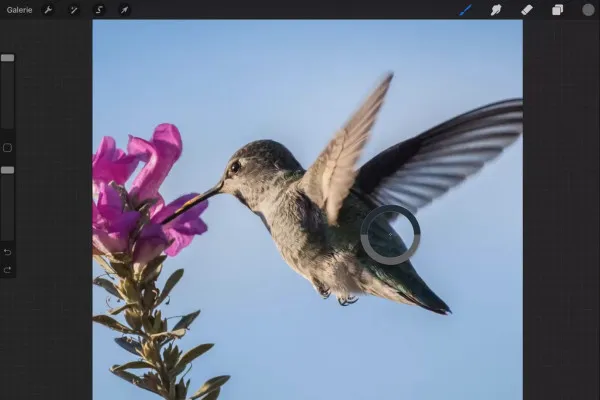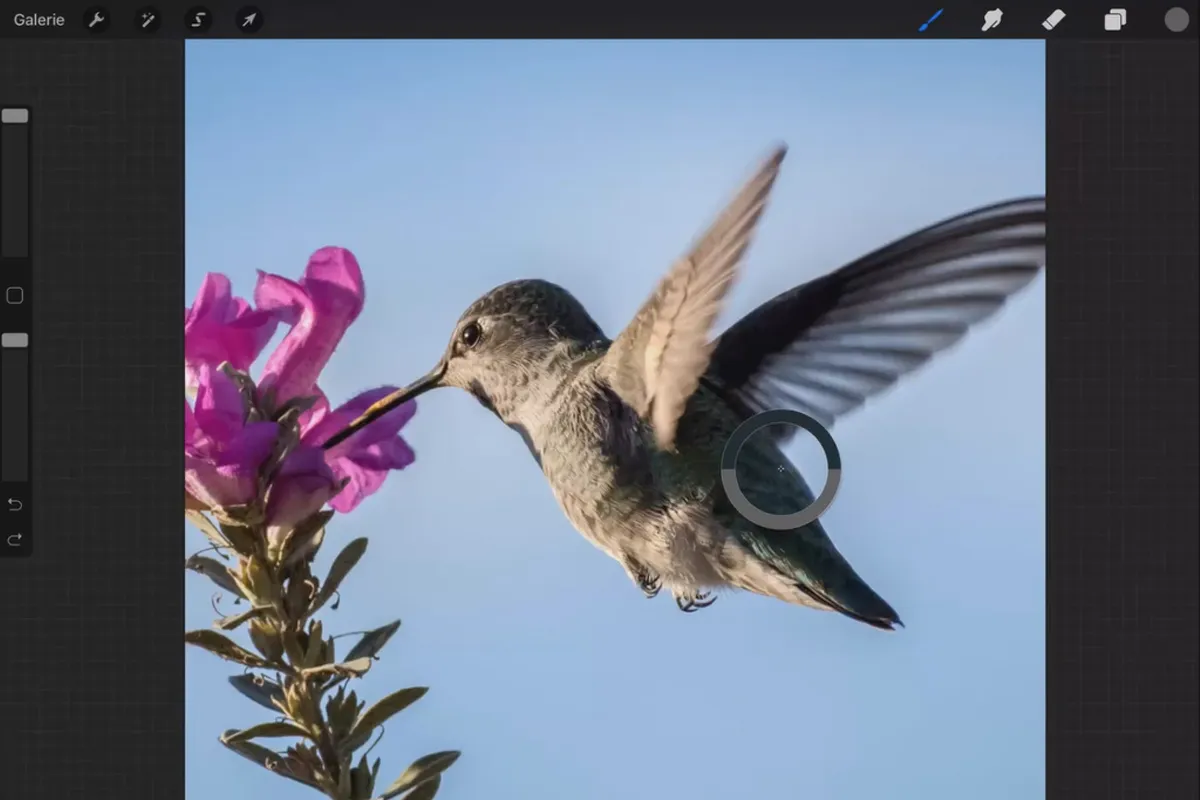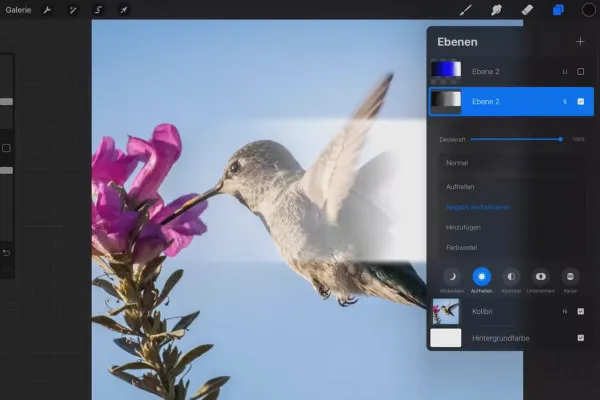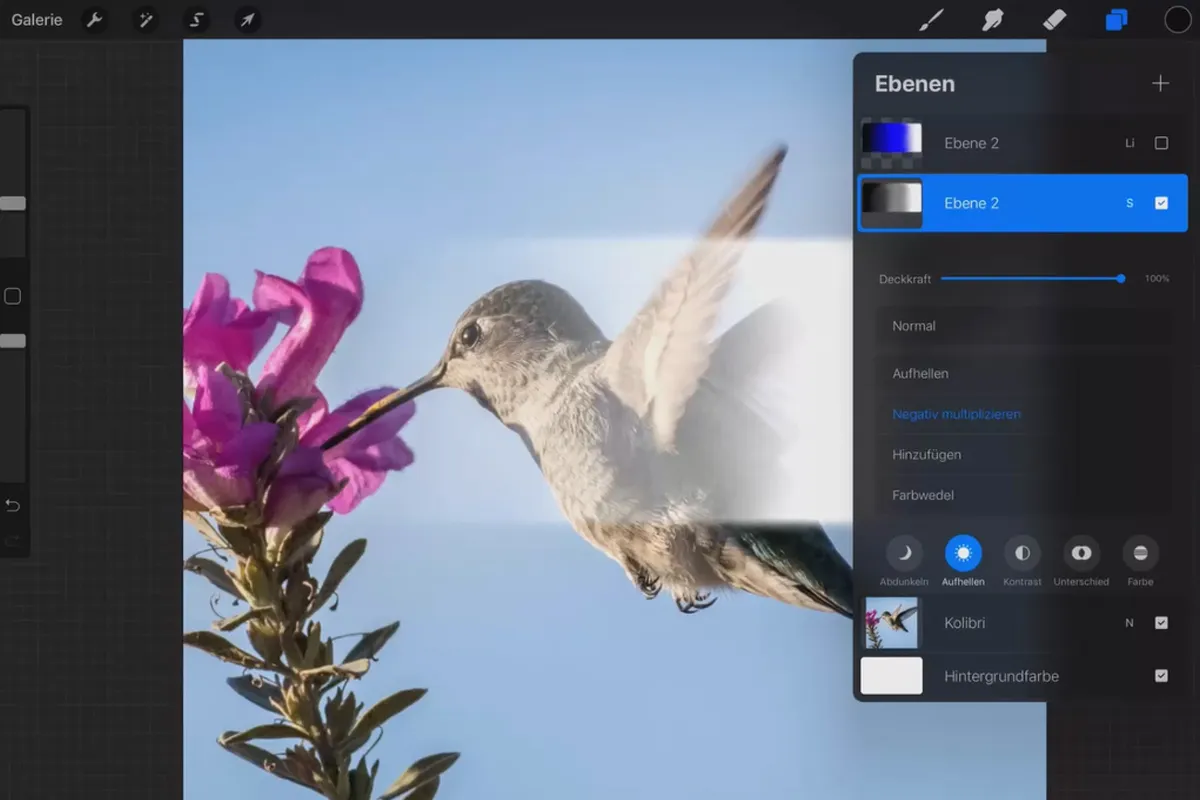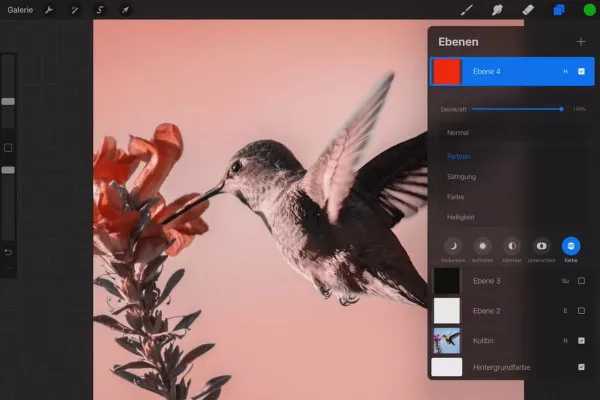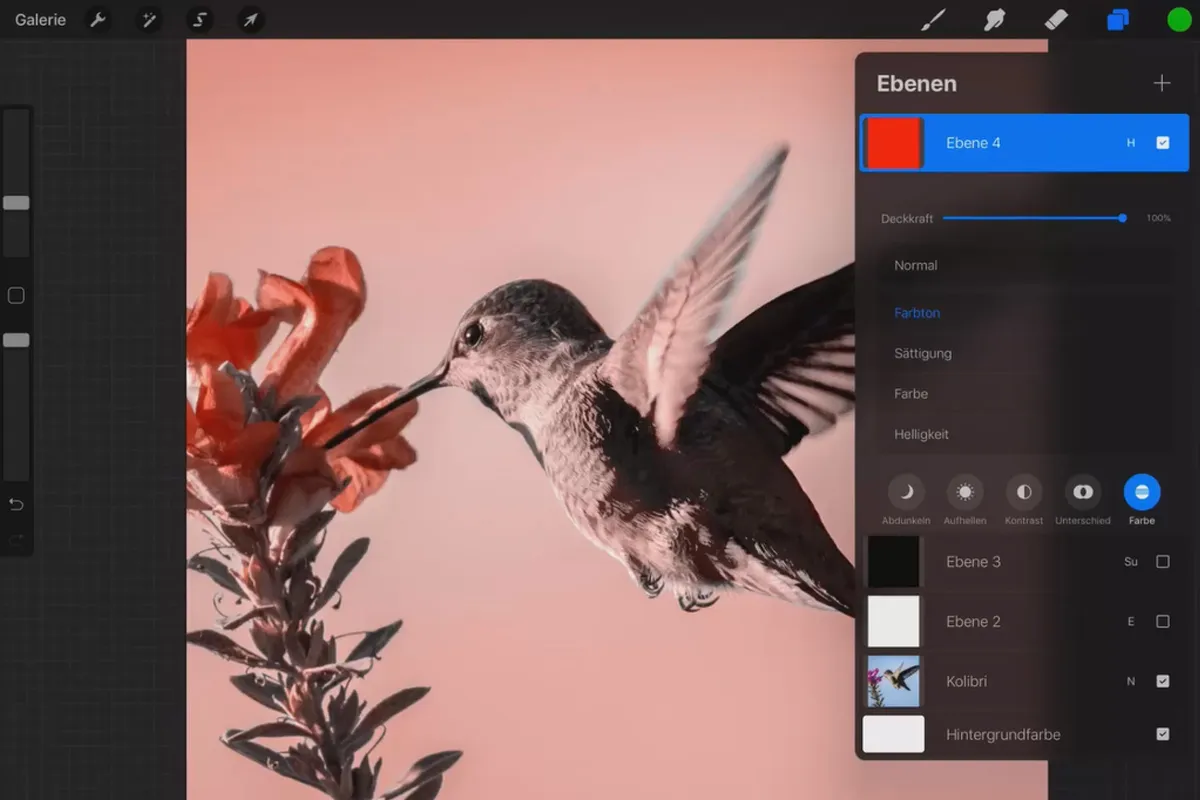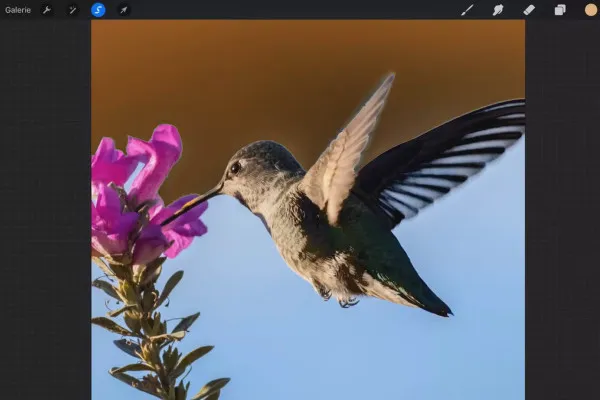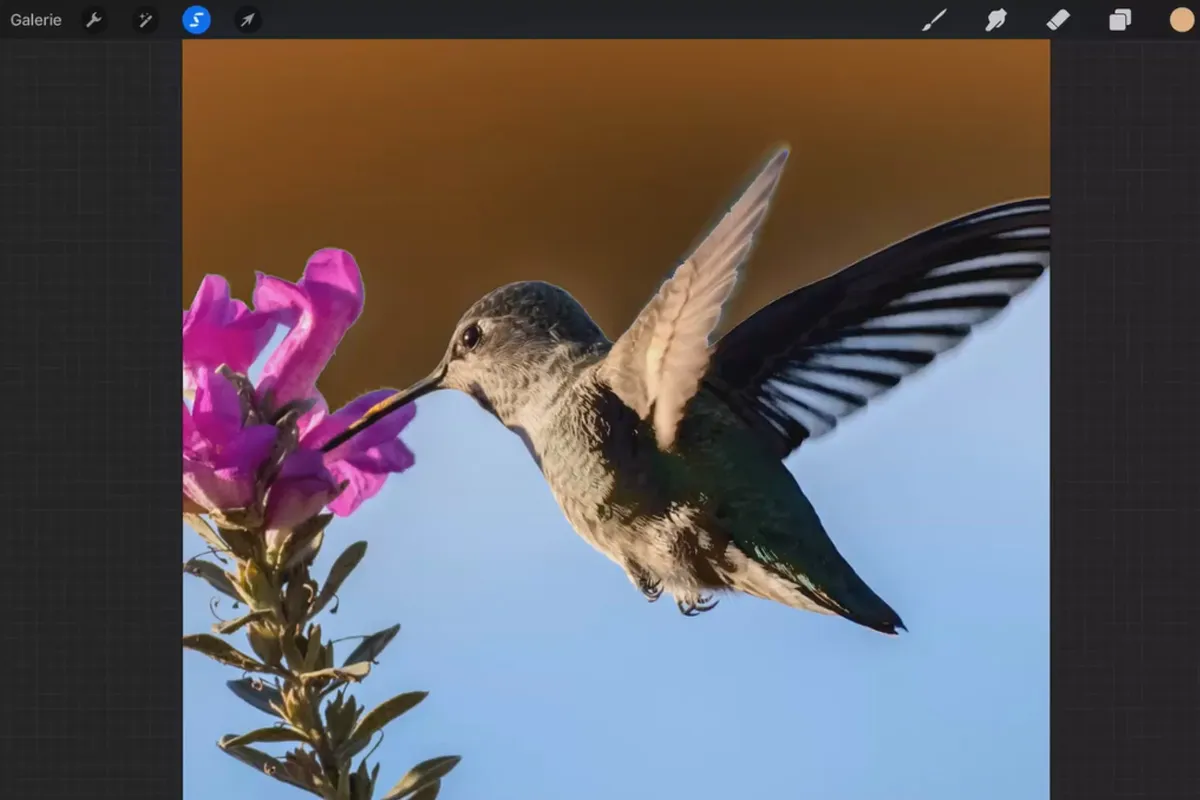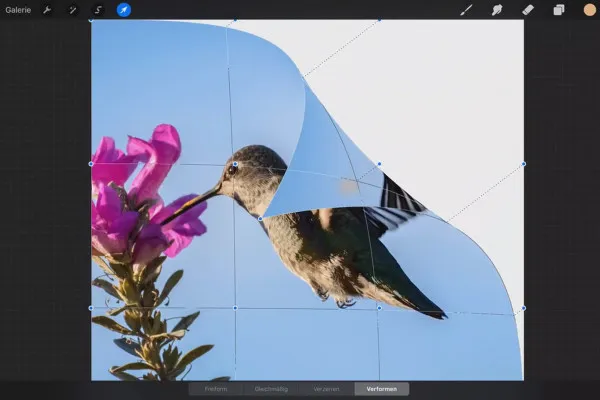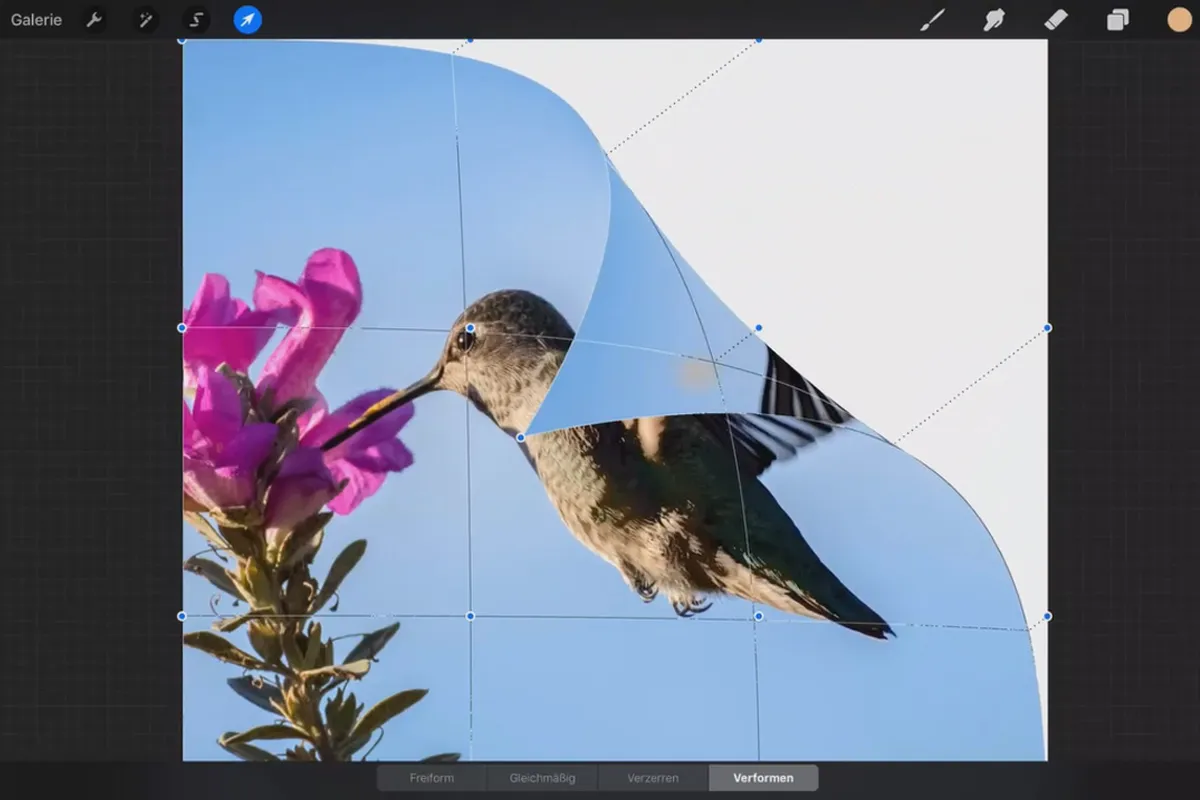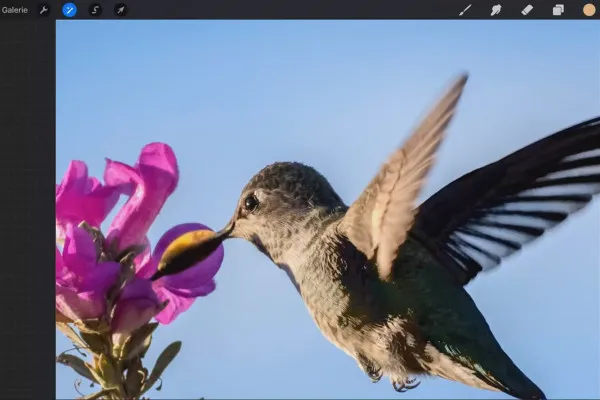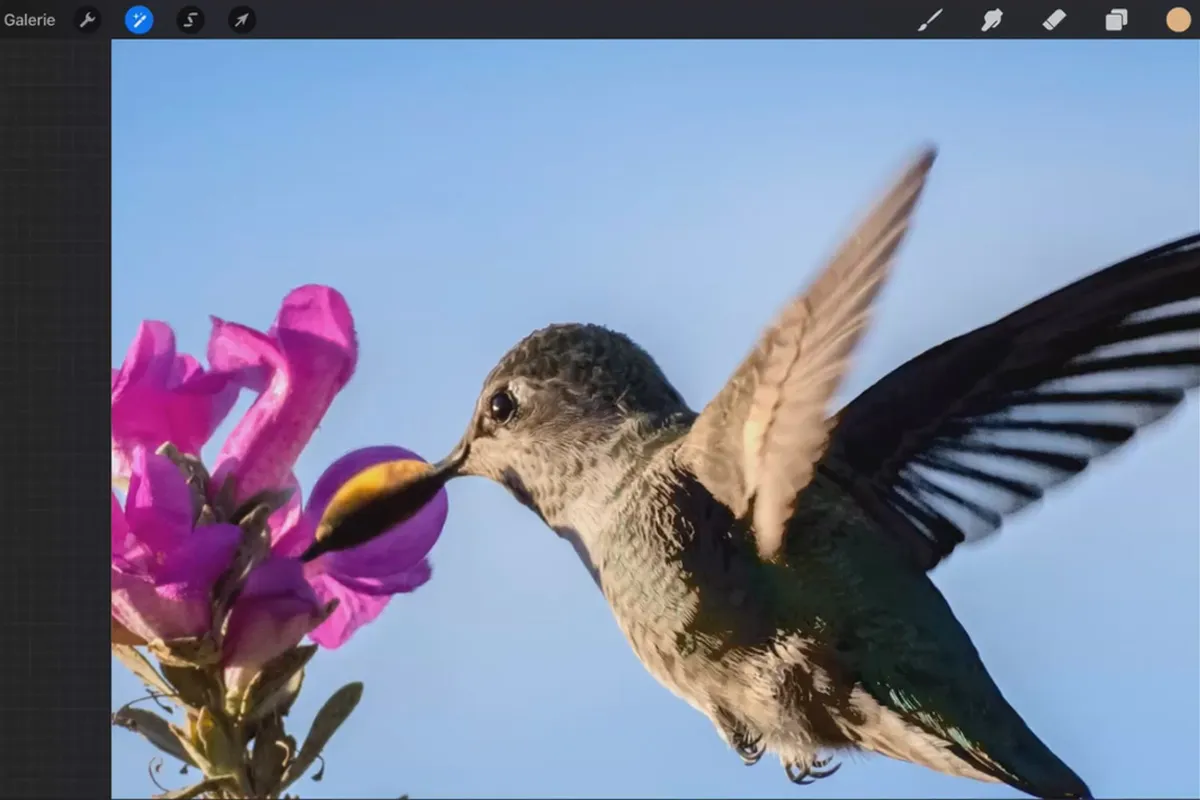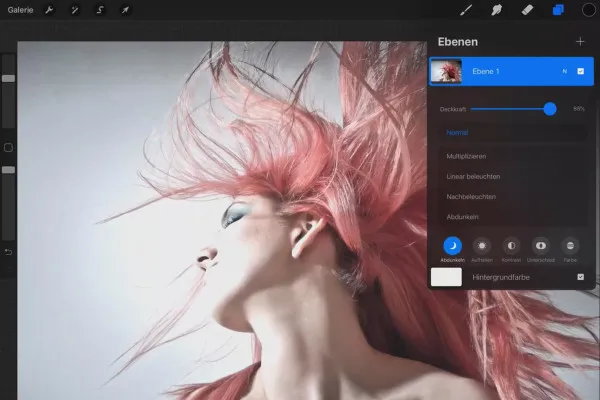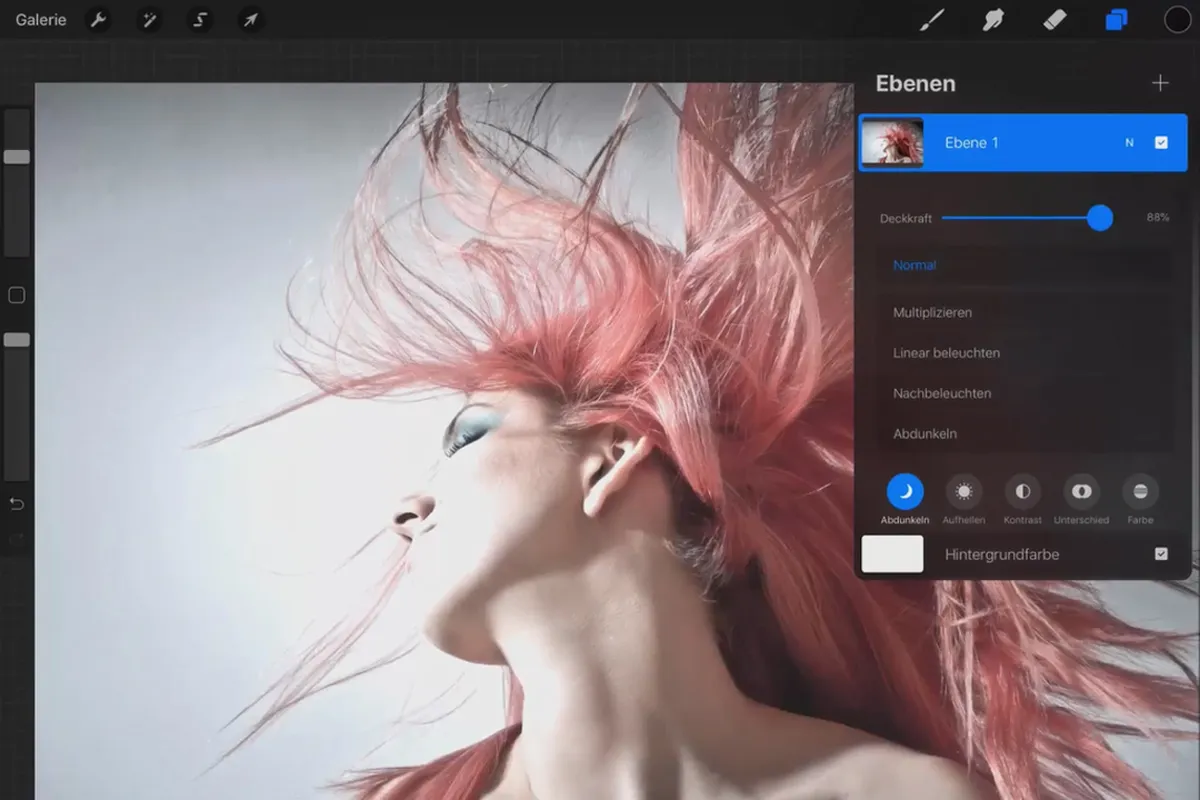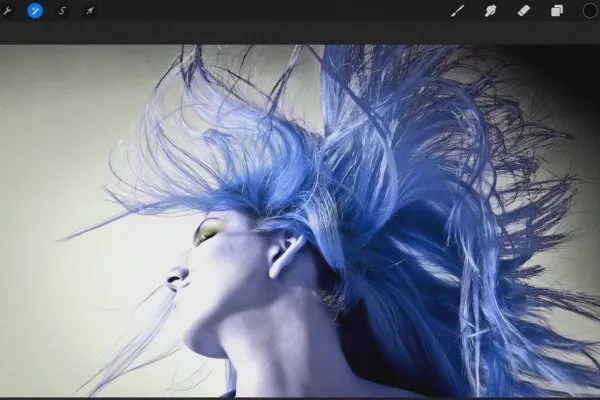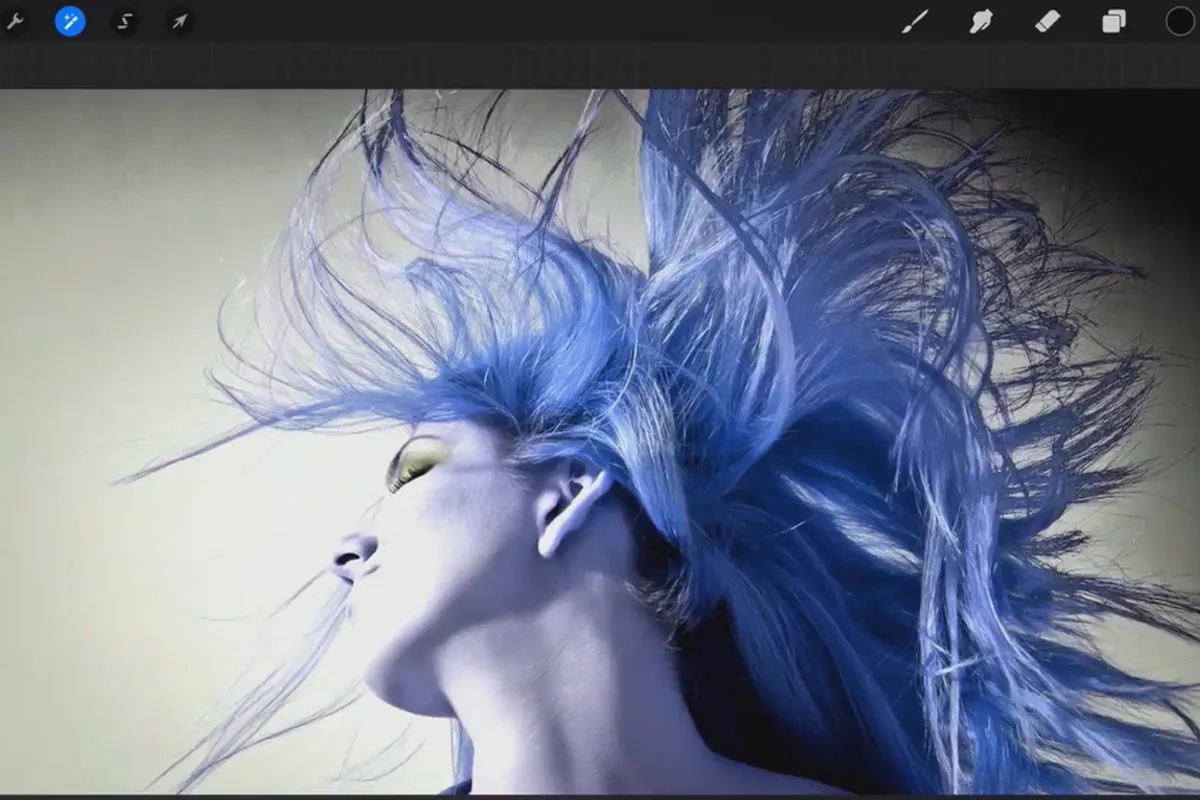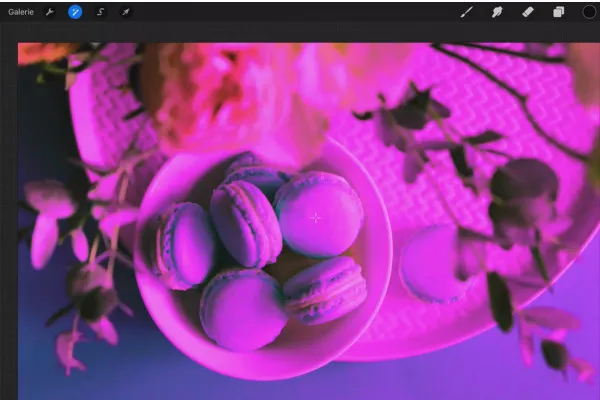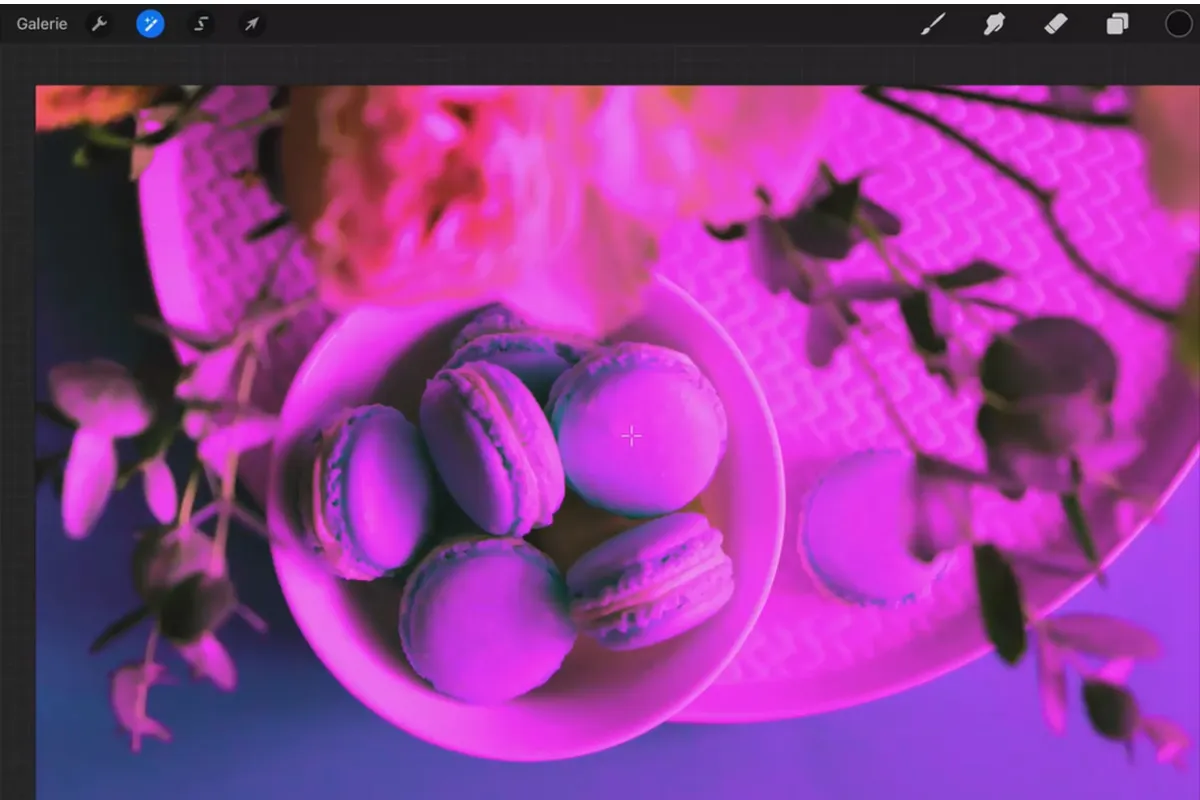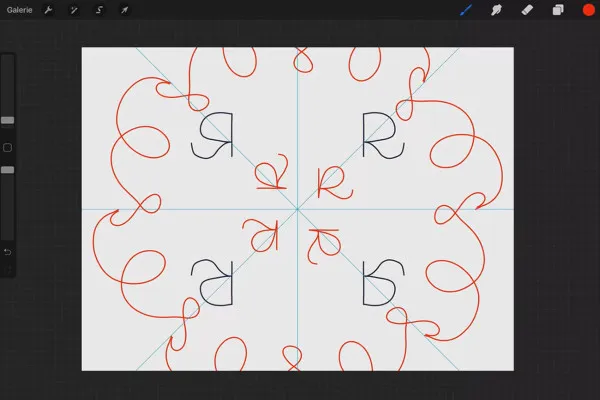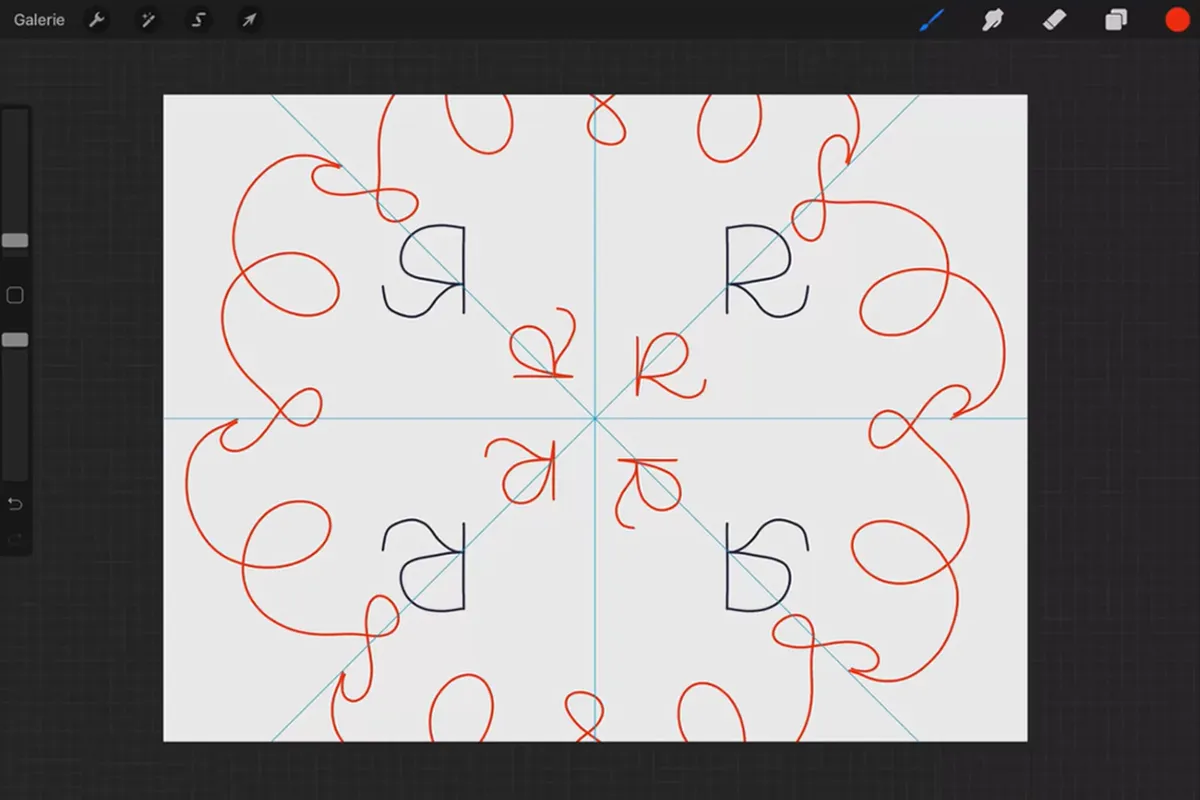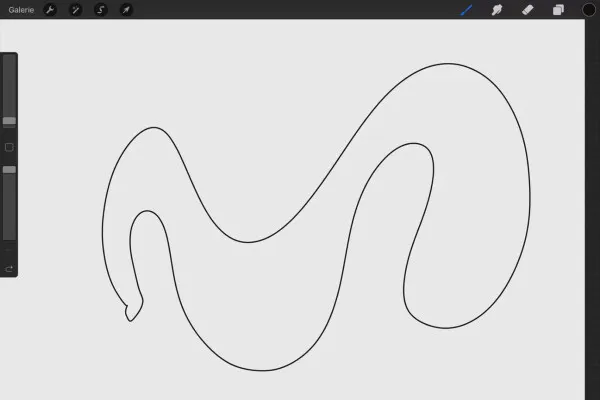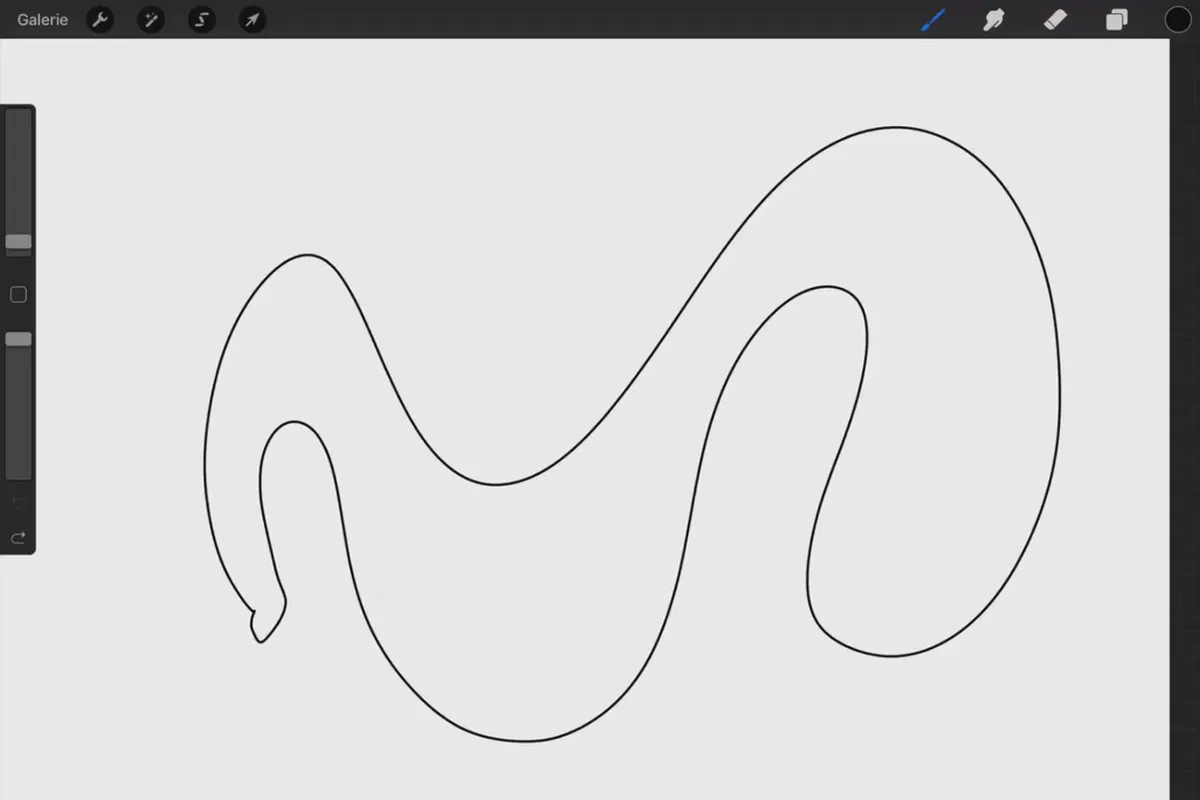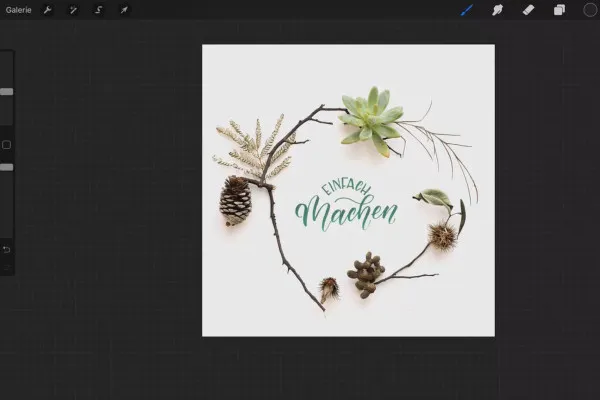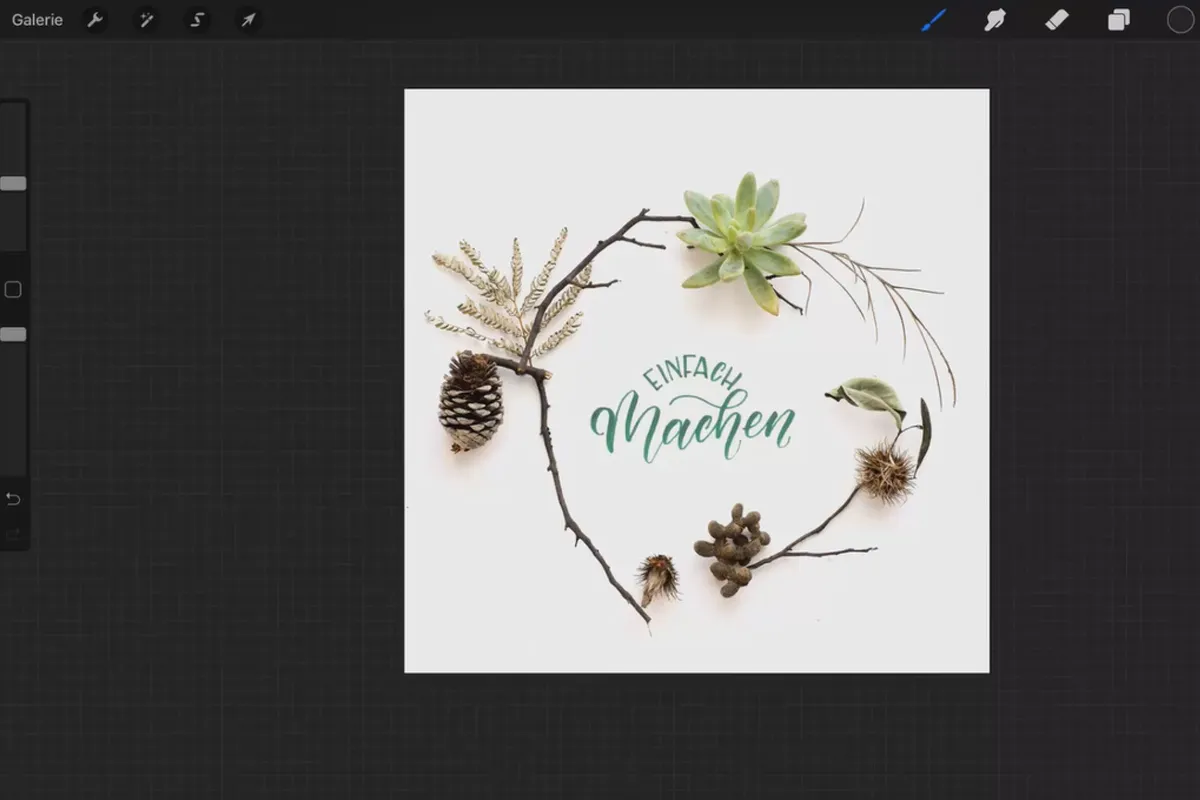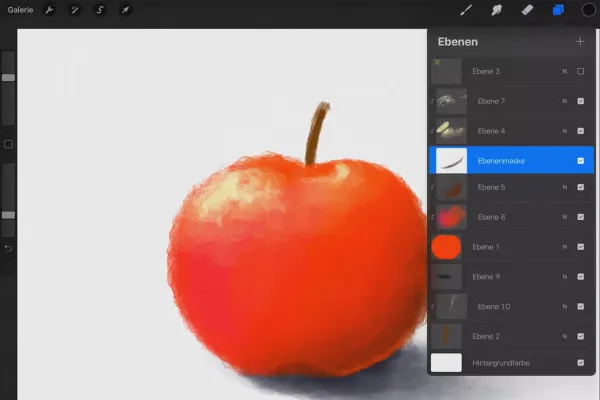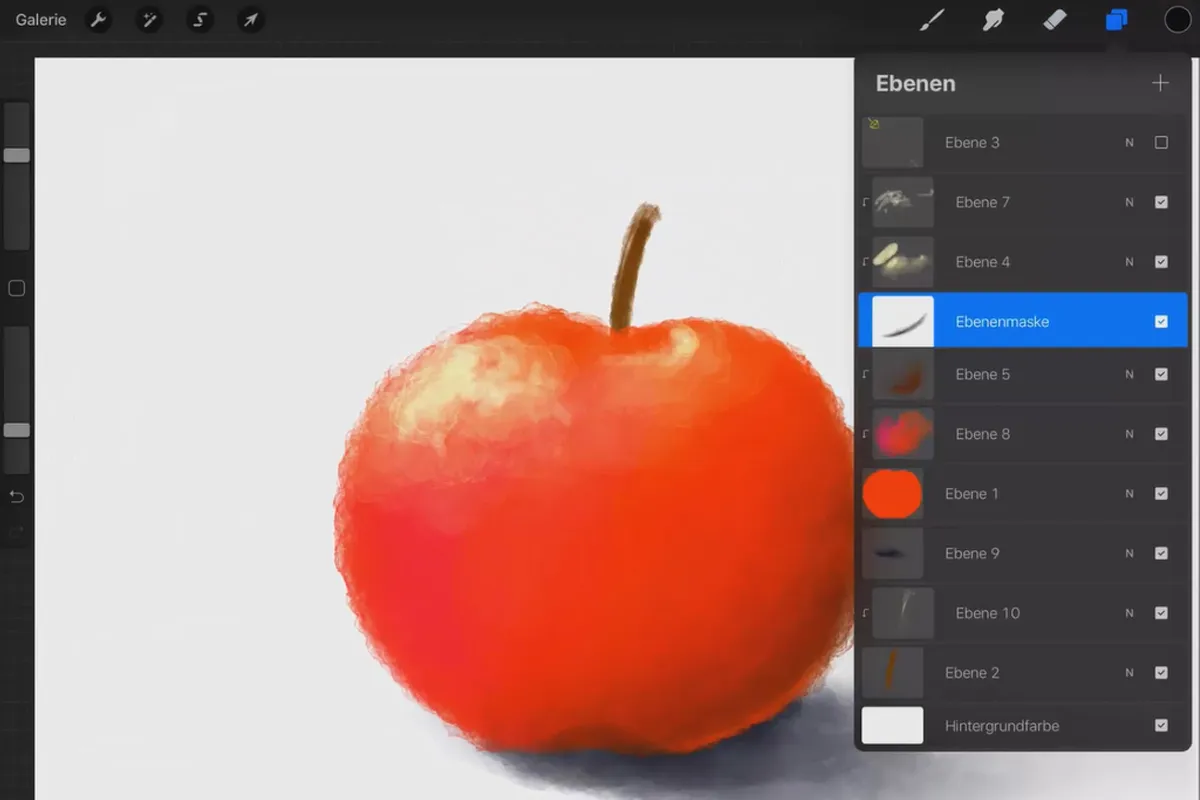Procreate tutorial - the basics of digital drawing on the iPad
Comprehensive and compactly explained: Get to know all the important functions of Procreate. The two-and-a-half-hour tutorial will help you quickly find your way around the software. Trainer Ludmila Blum shows you where to find which tools and how to use them. Shortly afterwards, you'll be creating your own digital drawings on your iPad with a light stroke of the pen.
- Procreate tutorial: Find your way around the software quickly right from the start.
- All functions at a glance: Find out where to find the tools and how to use them.
- Ideal for getting started with Procreate - create your own drawings on the iPad.
- Ludmila Blum sums up the software's range of functions for you in 2.5 hours.
Why go through the hassle of exploring the Procreate functions yourself when you can get to grips with them in no time with this tutorial? - Start training and draw away!
- Usable with:
- content:
3 h Video training
- Licence: private and commercial Rights of use
Examples of use

Introduction to Procreate
The most important tool in Procreate: Brushes
Levels: much more than just transparent slides
Image manipulation
Guidance for drawing and QuickShapes
Examples from practice
Details of the content
Procreate tutorial: Installation, tools, functions - everything at a glance!
Are you already addicted to digital drawing or painting and want to switch to Procreate? Or are you just getting into the subject? - Then welcome to the right Procreate tutorial . Ludmila Blum will give you a comprehensive introduction to Procreate in 2.5 hours with 32 lessons so that you can get started with your first drawings in the software.
Procreate on the iPad - introduction and basics
Procreate is a popular software for digital drawing on the iPad. We recommend using an Apple Pencil to create your illustrations. In the tutorial, your trainer Ludmila Blum will first show you how to install the program and connect the Pencil to the device. With this basis, you can get started right away: You'll get to know the software's user interface, get an overview of important menu items, set up your canvas and learn what to look out for when it comes to color management. In a short time, you will have set up everything you need to work with Procreate .
Working with Procreate: brushes, layers and image manipulation
A core area of Procreate is the brushes, which you can use to create your digital drawings and make many edits. In this respect, a separate chapter of the tutorial is dedicated to the brush menu, creating your own brushes and importing external brushes. Layers are also important. You will learn how to use layers in general as well as reference layers and clipping masks and how to use various blending techniques such as darkening, brightening and contrasting in a targeted manner.
You will also delve deeper into functions such as the selection tool, transformation and blurring, which you can use to adapt your images to your own ideas. Finally, you will look over your trainer's shoulder as she puts Procreate to practical illustration use. You can use the Procreate tutorial like a manual: Follow the explanations step by step or click directly to the topics you are still unsure about.
Other users are also interested
Save time with artificial intelligence

Create stunning designs in seconds

Full power, more inspirations, maximum WOW effect!
Understand & apply effectively
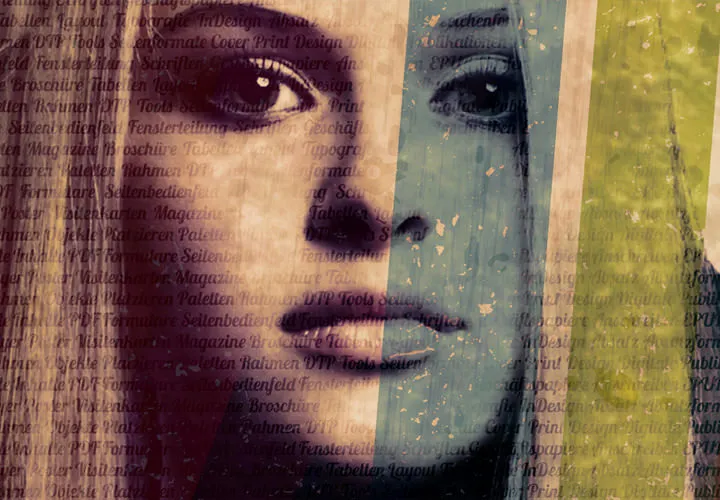
Live your layout now!

Artificial intelligence in practice

Master the vectors

More style, more power, more templates!