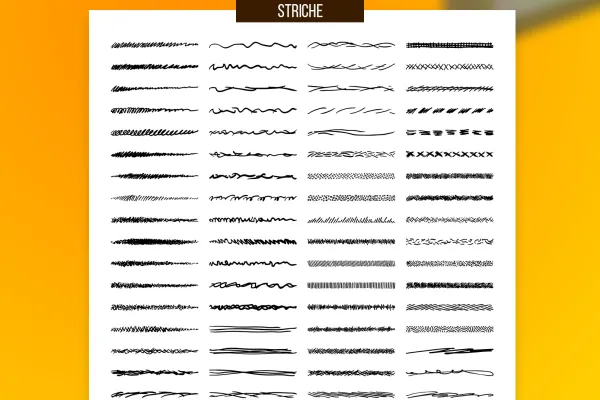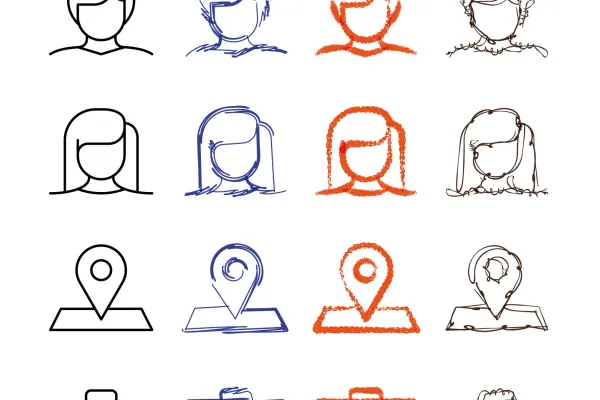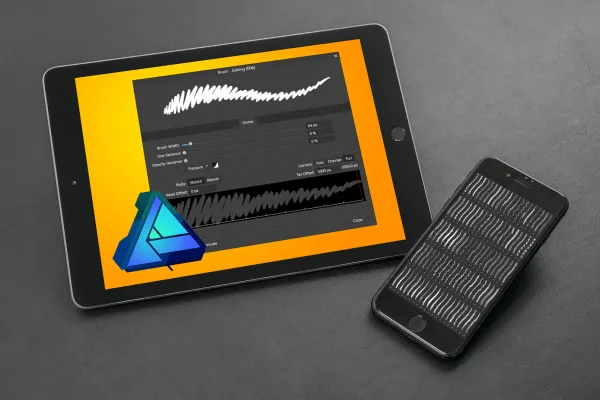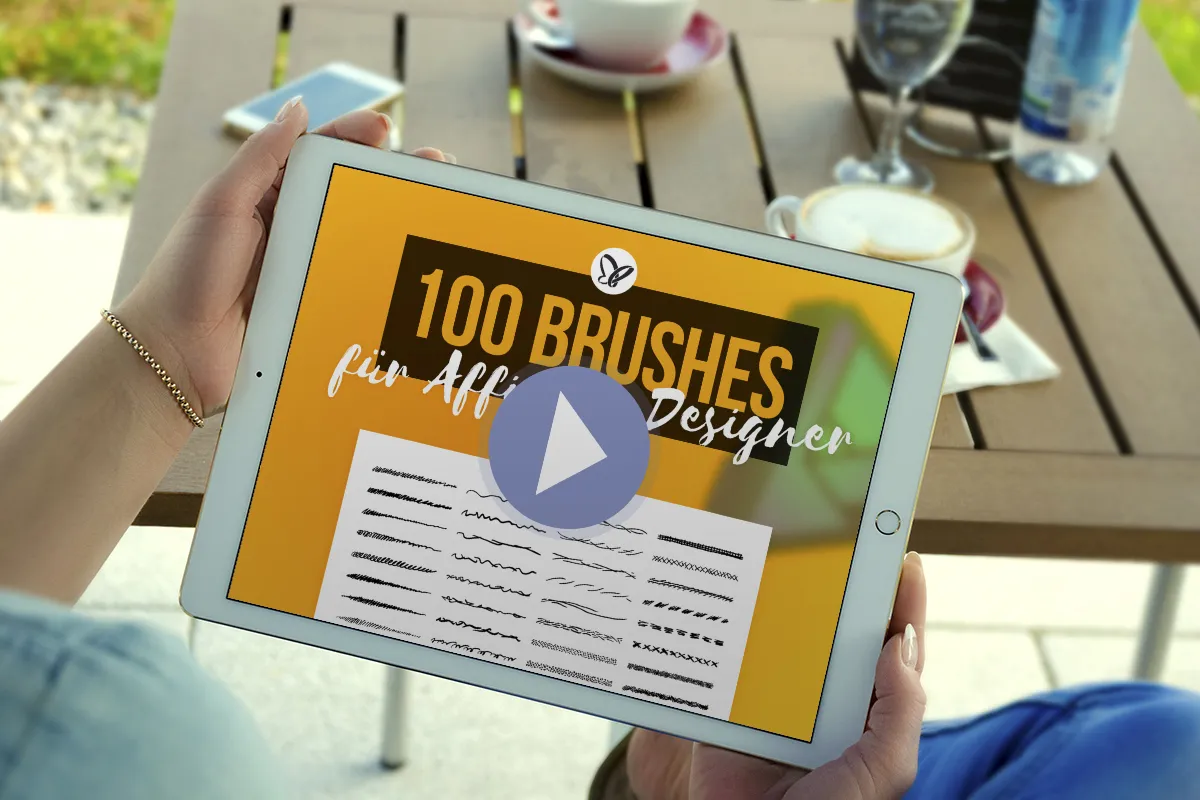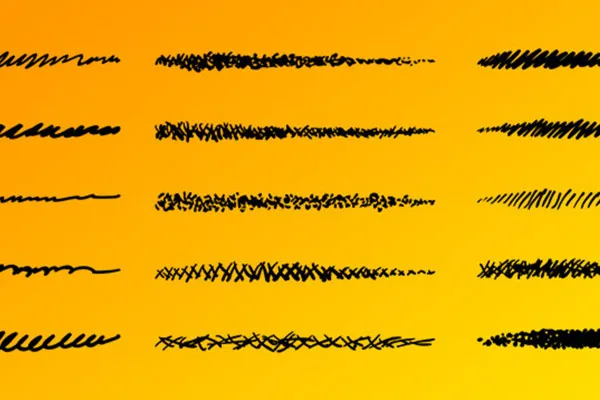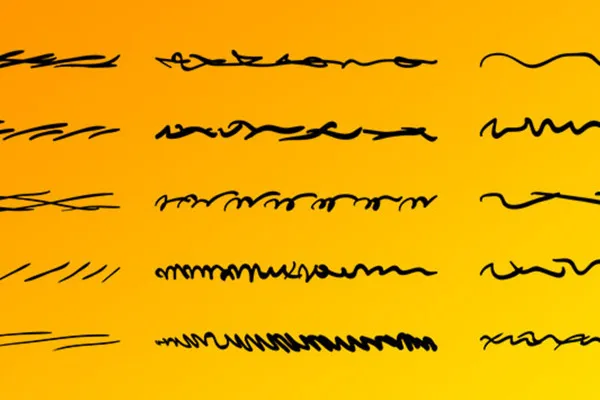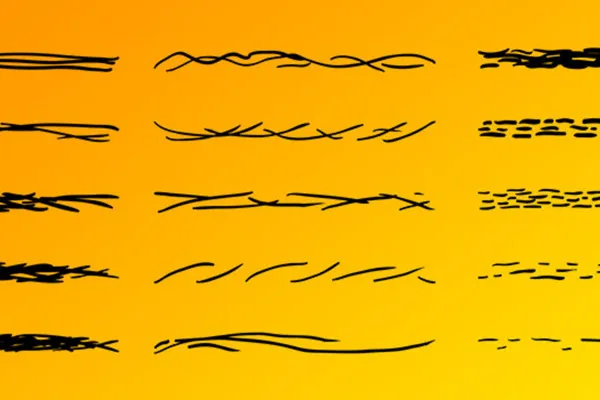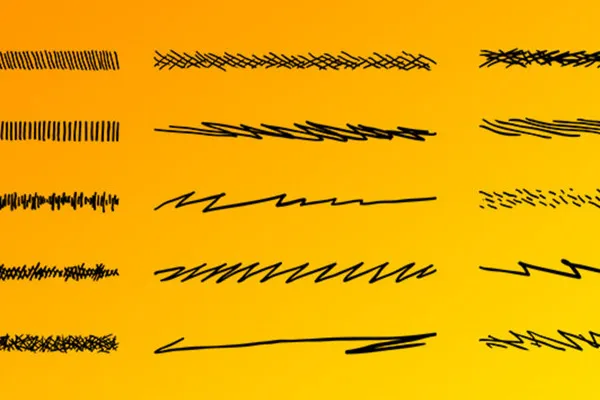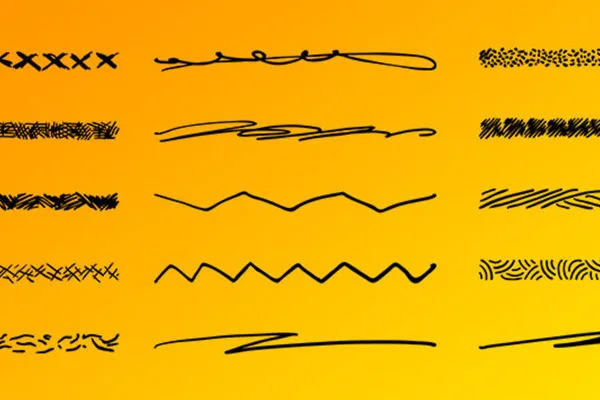Brushes for Affinity
Designer: Strokes
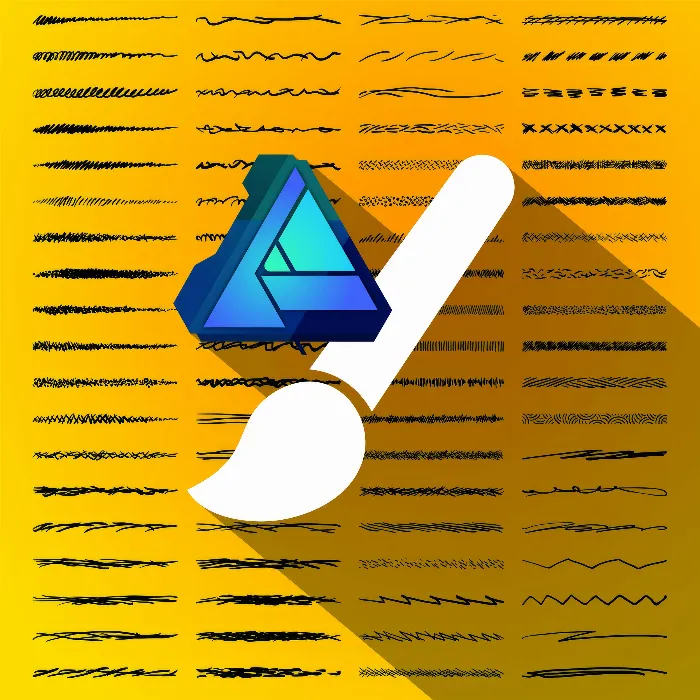
100 Affinity Designer brushes for vector graphics with a sketch look
The color: freely customizable. The size: scalable without loss. The result: your vector graphics look like they were drawn by hand. Download a whopping 100 brushes for Affinity Designer to draw artistic lines or outline your graphic objects. The digital sketch look is that easy!
- 100 brushes for Affinity Designer to give your graphics a sketchy look
- Like pen and paper: use the paintbrush to create lines that look as if they have been drawn by hand
- For an artful all-round look: place the stroke lines on the contours of your vector graphics
- Variety of motifs: zigzag lines, crosses, short, long, horizontal and diagonal lines
- Simply download, import into Affinity Designer and get started
As soon as you want your drawings and graphics to take on the sweep of a hand-held pen - pull out one of the brushes and create the sketch look directly in Affinity Designer.