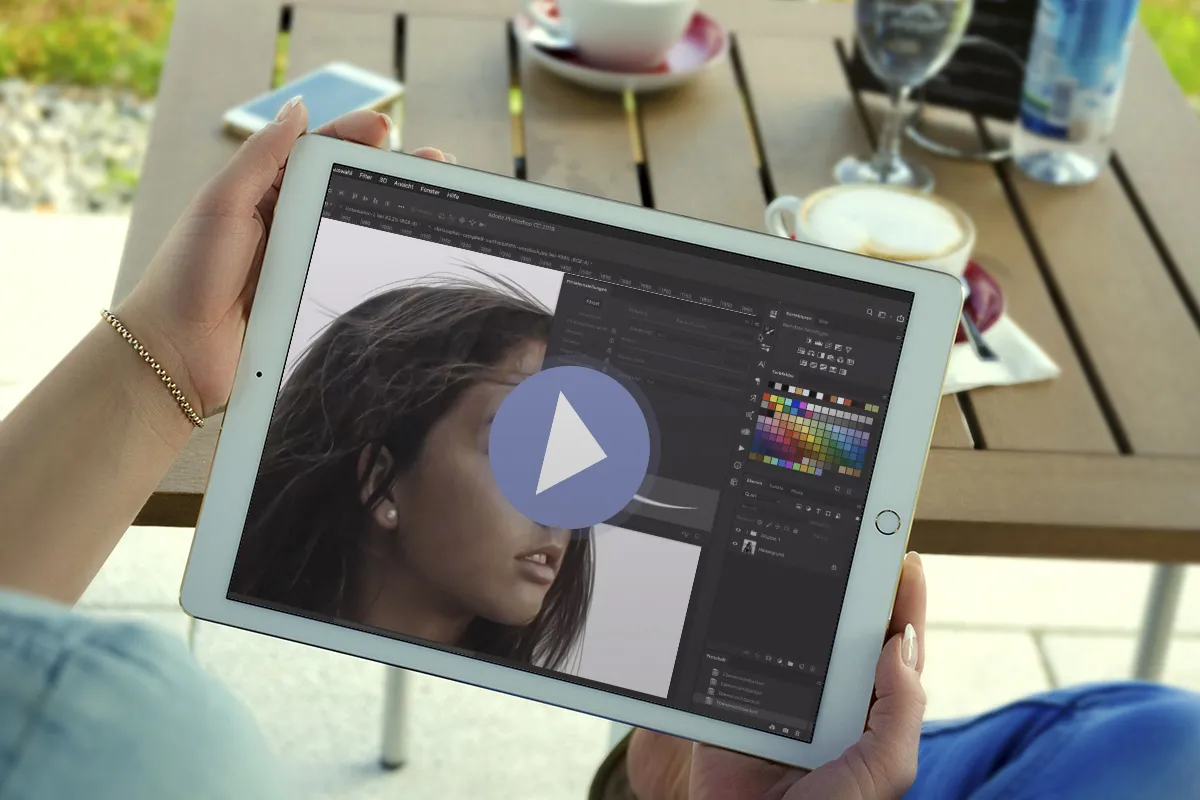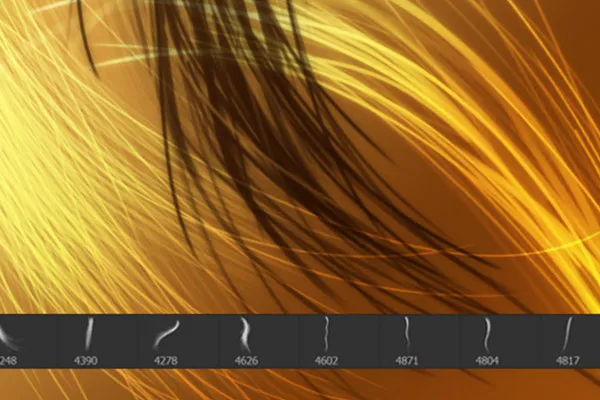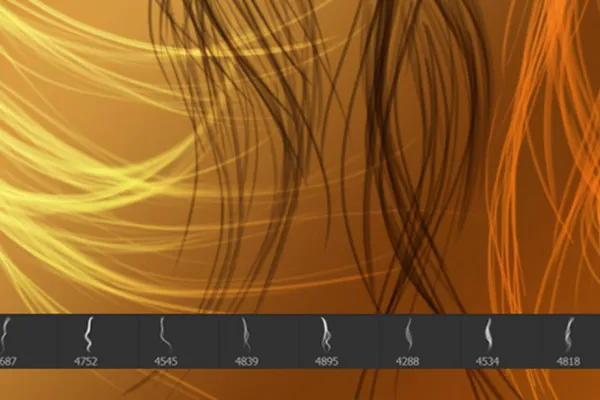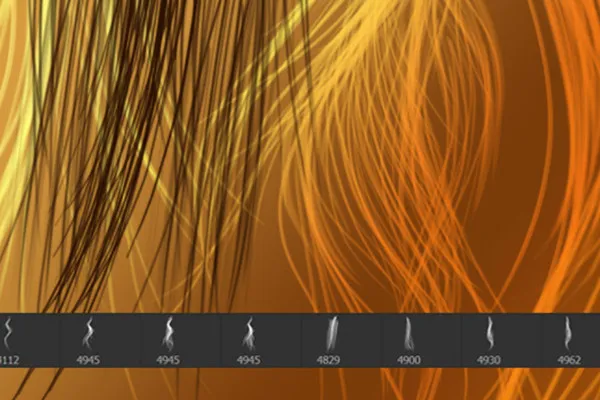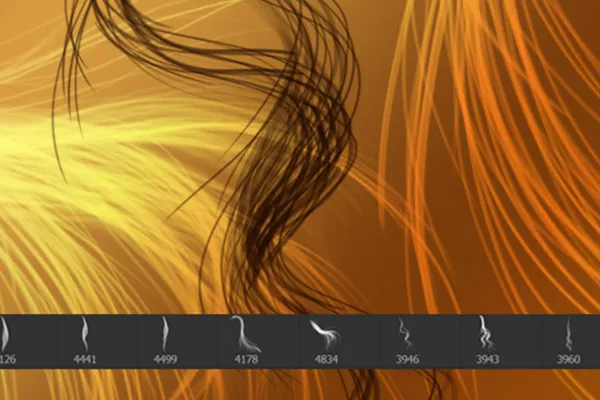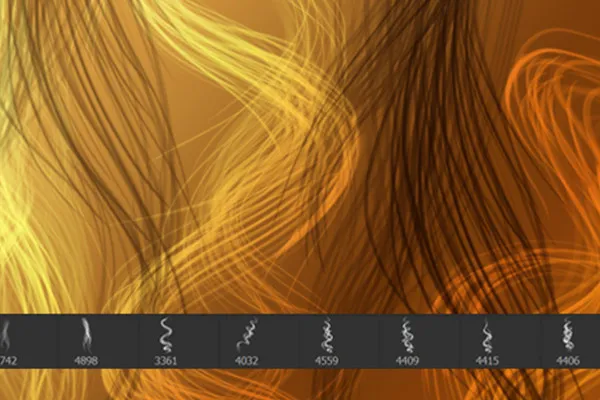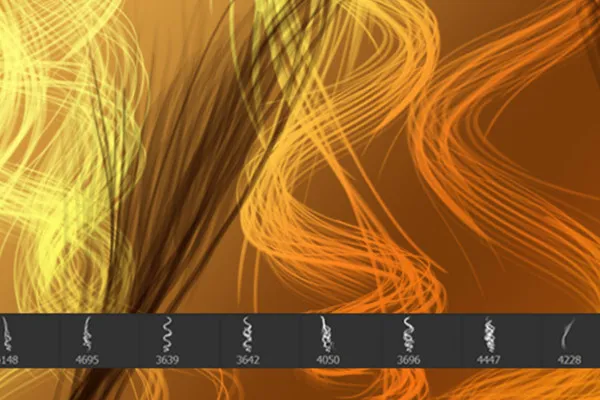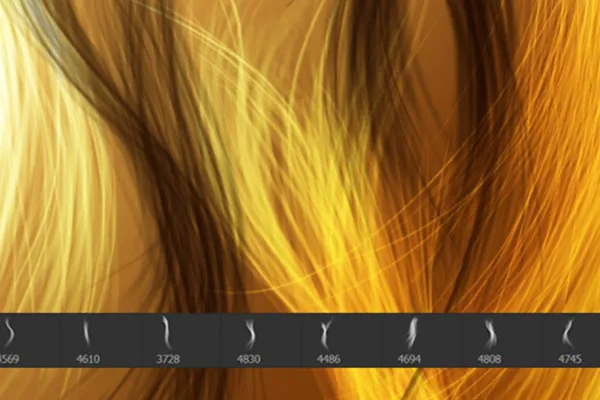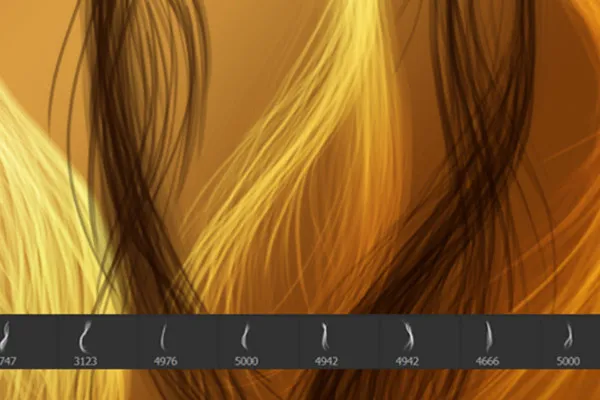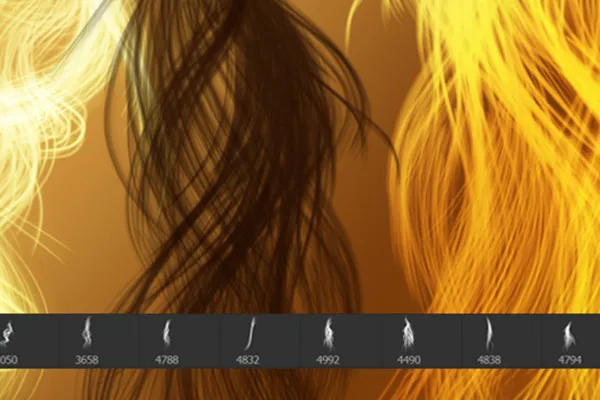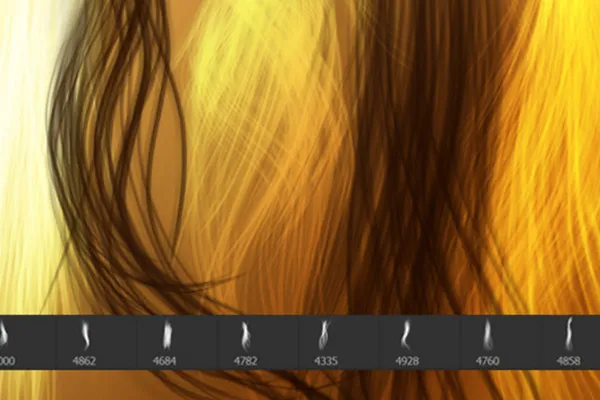Drawing hair - 100 brushes for Photoshop, Affinity Photo & Co
Drawing hair in Photoshop, Affinity Photo, GIMP and co? - A hairy affair in the truest sense of the word! - Actually. Because with these 100 brushes, you can draw hair with just a few clicks. Adjust the size and color and easily add the strands to your portraits.
- Drawing hair made easy: 100 brushes you can use to incorporate hair into portraits
- For fine hair results: Adjust the size and color of the strands precisely
- Ideally suited for realistically filling and embellishing hairstyles
- Applicable in Photoshop, GIMP, Affinity Photo, Photoshop Elements, Adobe Fresco and PaintShop Pro
For wind and frizz, breakage and split ends, wherever hair may be missing: you pull out the digital comb and the virtual wig to add strands and fill in hair.
- Usable with:
- content:
100
Assets/Templates
- Licence: private and commercial Rights of use
Examples of use
-
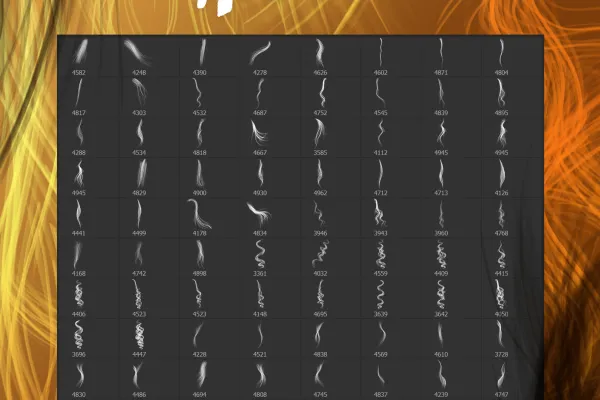 Open gallery100 strands that you click directly into your portraits as a brush motif to draw hair
Open gallery100 strands that you click directly into your portraits as a brush motif to draw hair -
Open galleryExample: Uncombed, frazzled, tousled by wind and weather? Simply replace a few strands!
-
Open galleryExample: The hairstyle could look thicker? - Then add some extra hair.
help video for application
Hair drawing - 100 brushes for Photoshop, Affinity Photo & Co
Details of the content
Import brushes and get started: How to draw hair digitally
Get down to the details: Editing hair is an important cornerstone when retouching portraits. In most cases, unwanted hair needs to be removed, but sometimes certain areas also need to be filled in with hair. The 100 brushes with hair motifs will help you with precisely this task.
Draw realistic-looking hair directly with the brush template
Drawing hair in image editing programs such as Photoshop or Affinity Photo requires a great deal of dexterity. Among other things, you have to draw and shape fine lines or create hairs one by one with a practiced hand. A time-consuming process, especially as you have to create new drawings for each photo. The hair brushes in this package make drawing hair much easier . On the one hand, you have access to an extensive selection of 100 motifs, and on the other, you get convincingly realistic results once you have worked them in.
Digital hair growth in Photoshop and co: select strands, adjust size and click
Draw the hair with your program! The brushes are available in ABR format, which you can use in Photoshop, GIMP, Affinity Photo, Photoshop Elements, Adobe Fresco and PaintShop Pro. To draw the hair , select the appropriate strand from your library. Then roughly adjust the size.
It is best to use the pipette to pick up the color for the hair from a hair region of the portrait that is close to the area where you want to add the hair. Then click the hair into the image on a new layer and fit it into your motif by transforming it using scaling and rotation. Finally, you can mask out any excess hair and adjust the color locally to achieve a harmonious result right down to the tips of the hair.
Other users are also interested

Tim: Party time!

For pictures in the best party mood

Bright colors!
Beautiful half-tone ornaments
Kind instead of well-behaved

Click, art, wow!

For burning hot drawings

Draw artistic textures