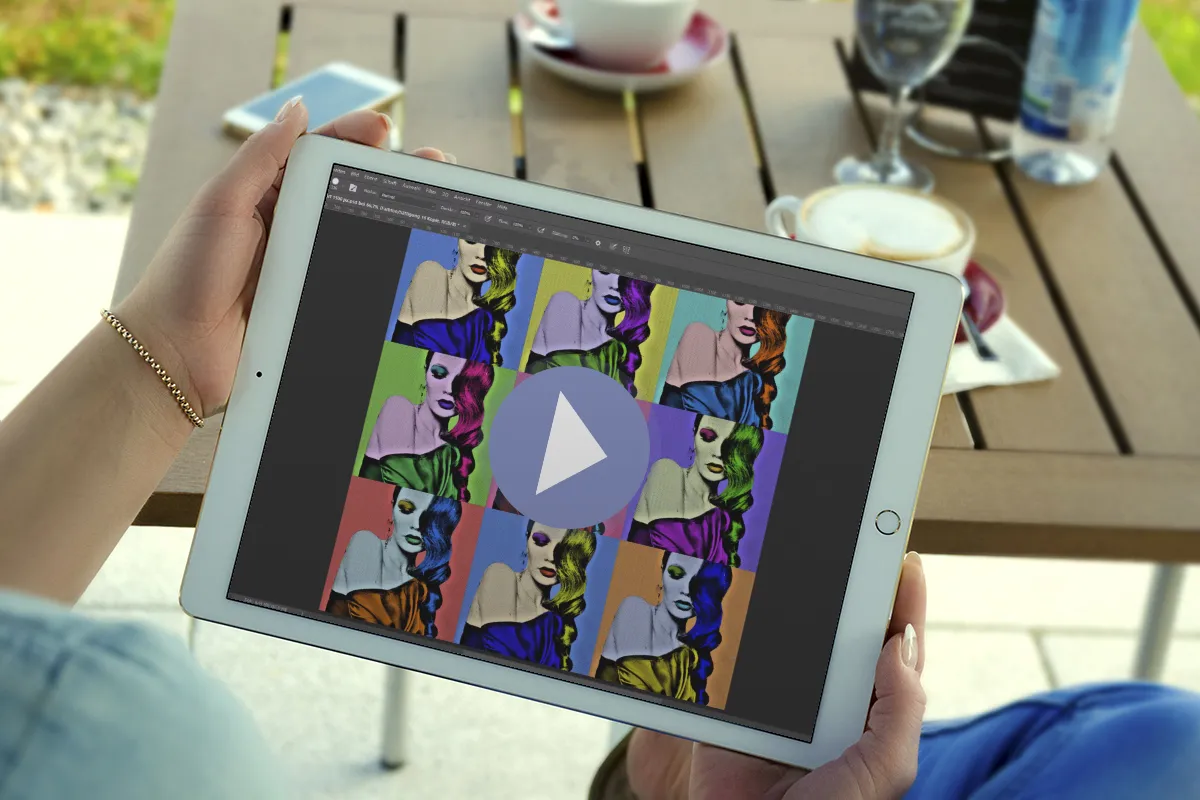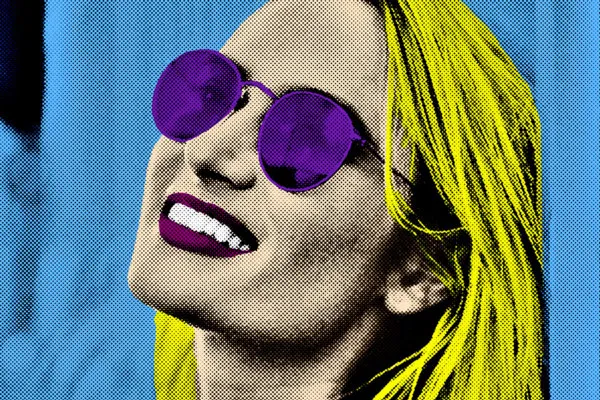Photoshop action "Pop Art": Look and animation
The Photoshop action automatically gives your photos the famous pop art look. You decide which colors are used where. You choose whether your motif should stand alone or appear as a collage of several color variations. On top of that, you can create colorful flickering GIF animations with just one more click. Pop art made easy!
- Photoshop Pop Art action: transform your photos into colorful Pop Art works of art with just a few clicks
- Swing the brush and color the pictures yourself, according to your own ideas
- One action - five results: Single image, collage 2 × 2 and 3 × 3, static or animated as GIF
Andy Warhol sends his regards: apply the bright and colorful pop art style to your portraits with just a few clicks and brushstrokes - animation included.
- Usable with:
- content:
5
Assets/Templates
- Licence: private and commercial Rights of use
Examples of use
-
Open galleryExample: Create the famous pop art look in your desired color scheme.
-
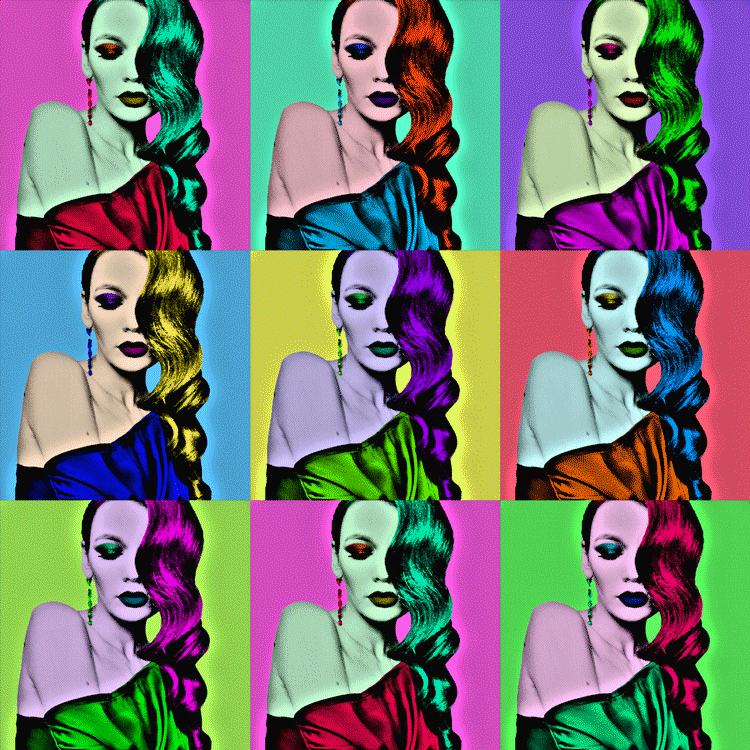 Open galleryPhotoshop action to add a pop art style to images and animate them.
Open galleryPhotoshop action to add a pop art style to images and animate them. -
Open galleryExample: You paint the colors in your pictures yourself.
-
Open galleryExample: Your portraits with a pop art look - child's play with this campaign!
-
Open galleryExample: How about a reduced color scheme? - A stylish result that is well worth seeing.
-
Open galleryExample: All the assets you need to create the Pop Art look are included.
-
Open galleryExample: Use the individual images and amaze your audience.
-
 Open galleryUse the collages as an artistic addition to your portfolio.
Open galleryUse the collages as an artistic addition to your portfolio.
help video for application
Photoshop action "Pop Art": Look and animation
Details of the content
Click the pop art look onto your photos in Photoshop
Bring your photo into a square format, turn up the color, give the surface its space and add a striking texture - in this style, your portraits are transformed into eye-catching pop art works of art . The Photoshop action takes you quickly and effectively to the picture result.
One action - five brilliant results
Fancy some pop art? - The Photoshop action prepares everything for you, and you can add your own individual touch at any time. This applies in particular to the final color of your image, which you define yourself during the course of the action using brushstrokes. You also decide how the pop art look should be displayed in the end - the choice is yours:
- Create a single colorized image that stands on its own.
- Use this image to create an even more colorful collage of 2 × 2 images.
- Put even more than one on top and create a collage of 3 × 3 images.
- Turn the collages (2 × 2 and/or 3 × 3) into flickering GIF animations.
Pop art in a square - as a look and animation
With the Photoshop "Pop Art" action , you go step by step through the various stations at which the different image results await you: First, you insert your image into a prepared Photoshop file, where you adapt your motif to the square format.
The first action creates the basic pop art look - the colors are removed from your image and a texture is applied. This color-reduced representation is already a small work of art in itself. But of course you can now add pop colors to your heart's content to incorporate your personal style. How about a summery yellow, red and orange? Or with a truly "pop-like" CMYK? - The choice is yours. You then have the option of creating collages from the image and converting them into GIF animations.
Actions, Photoshop files and brushes - everything you need for the famous look
The package includes brushes that are required for the Photoshop "Pop Art" action . You will also receive two Photoshop files, one for display in 1,500 px × 1,500 px and one for display in 3,000 px × 3,000 px. The corresponding Photoshop actions are available for both display variants, allowing you to first create the single image, then the two collages and finally the animations.
Note: The Photoshop action is also part of our package "Click, Boom, Wow! Photoshop actions for photo and text effects - Vol. 2".
Other users are also interested
A long-term effect with just a few clicks!

Two photos in one picture
Perfect for extraordinary exposés

Better presentation of real estate
And your shots look like they've been drawn

Click, art, wow!
New look with one click!
For more views of your properties!