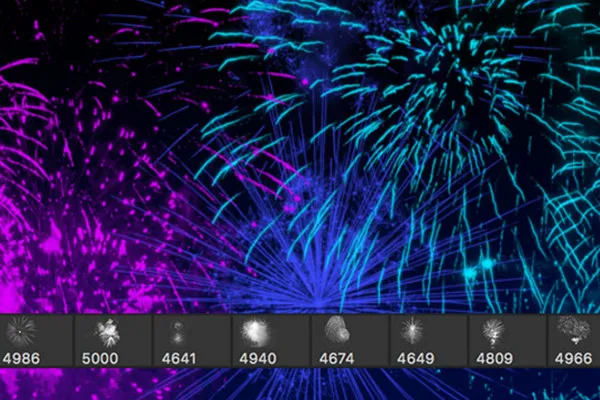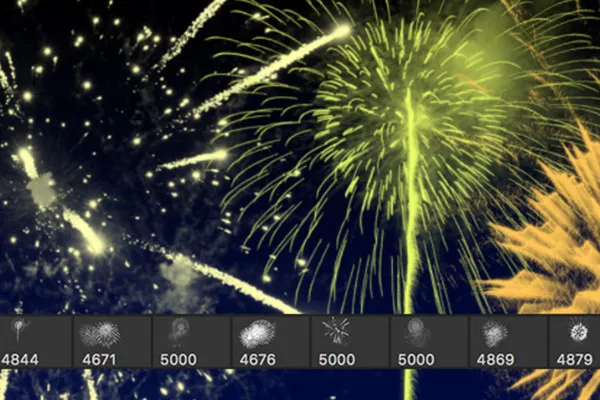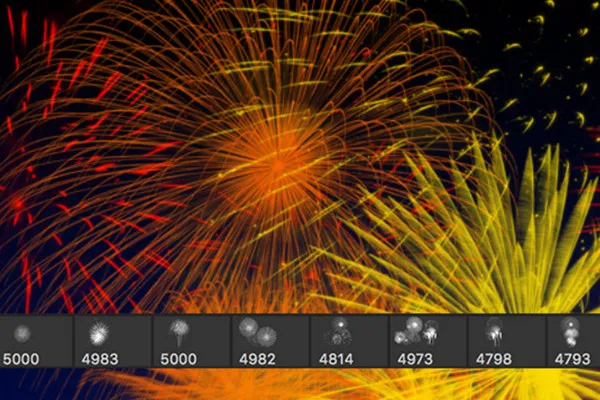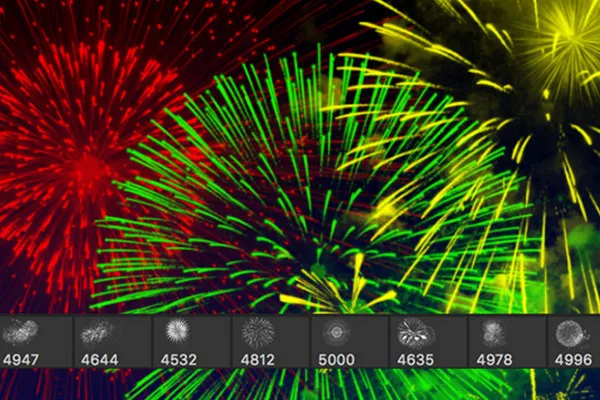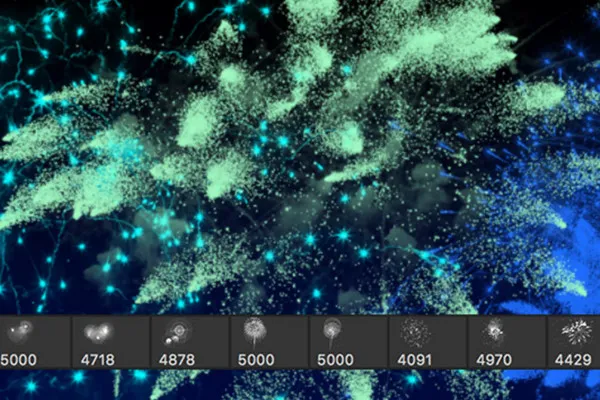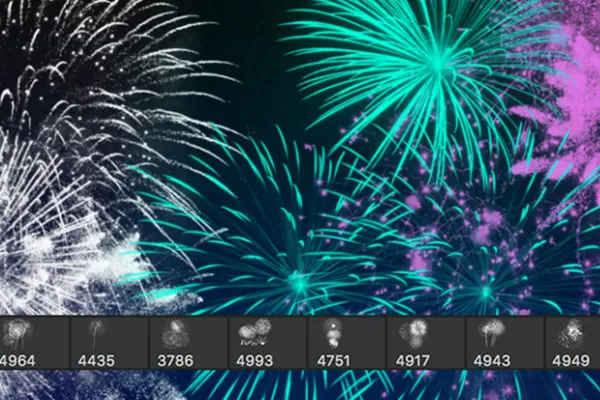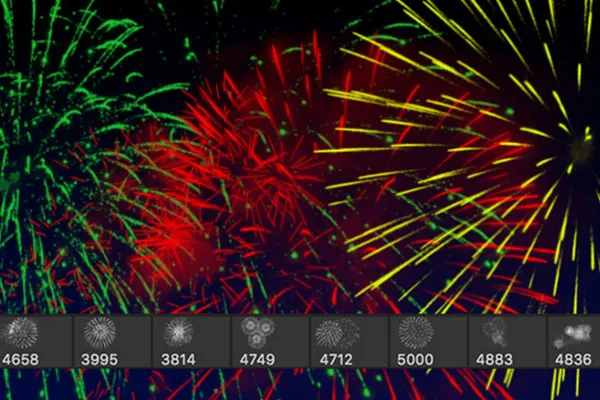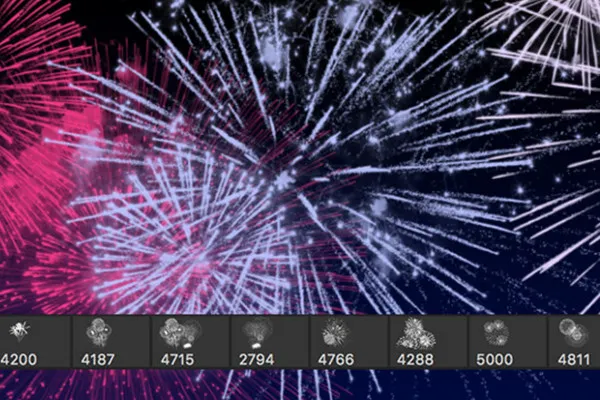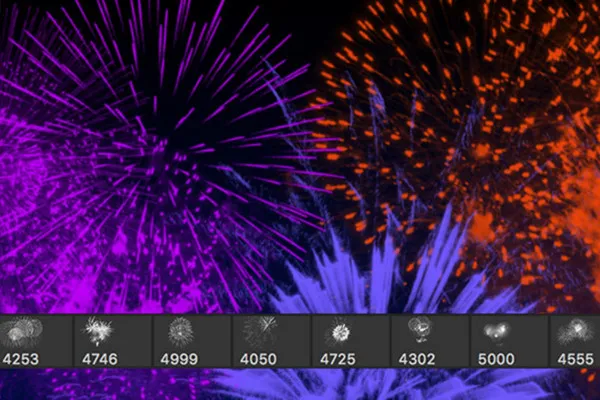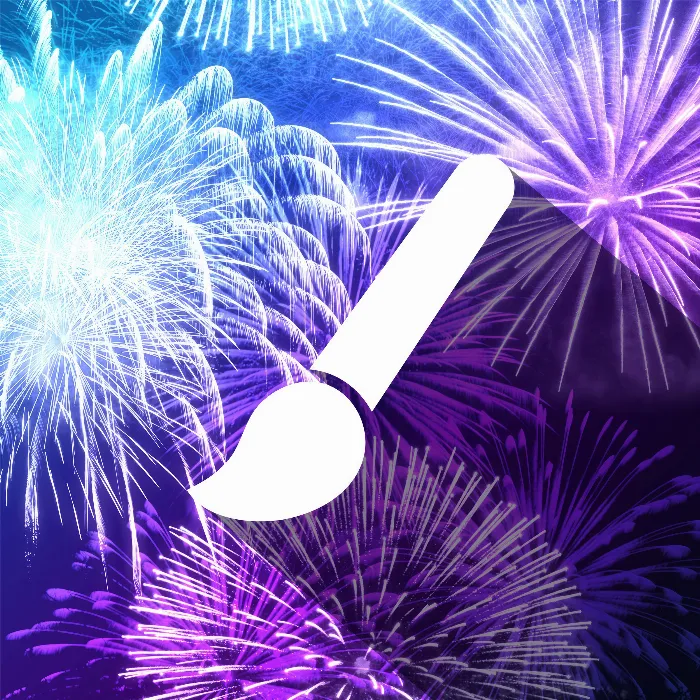
Luminous fireworks - 100 brushes for Photoshop, Affinity Photo and co.
That moment when colored trails of light streak through the night sky ... Create it for yourself, again and again. With the 100 brushes in this pack, you can click bright fireworks into your pictures. You can adjust the colors to your liking with simple post-processing. Let it rip!
- Create bright fireworks in your photos with 100 brushes.
- Simply click on the fireworks in the right size in your pictures.
- Simple post-processing allows you to determine the color yourself.
- Use the additionally included Photoshop style to apply grandiose effects.
- For Photoshop, Affinity Photo, GIMP, Photoshop Elements, Adobe Fresco and PaintShop Pro
New Year's Eve is today! Celebrate the transition into the new year with your photos at any time by easily creating heavenly fireworks.
- Usable with:
- content:
100
Assets/Templates
- Licence: private and commercial Rights of use
Examples of use
-
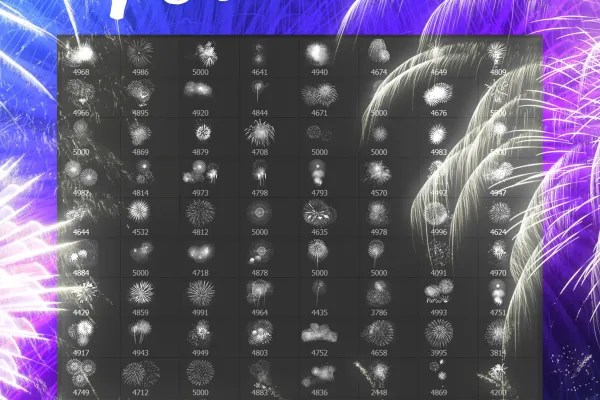 Open gallery100 pictures with firework formations as brush tips - select and click!
Open gallery100 pictures with firework formations as brush tips - select and click! -
Open galleryExample: Combine the formations to create an intoxicating firework display.
-
Open galleryExample: Access a selection of 100 firework images.
-
Open galleryExample: Adjust the colors of the fireworks - as you wish.
-
 Open galleryBy simply post-processing the fireworks, you can create glowing effects in the desired color.
Open galleryBy simply post-processing the fireworks, you can create glowing effects in the desired color.
help video for application
Bright fireworks - 100 brushes for Photoshop, Affinity Photo, and Co.
Details of the content
Fireworks for your pictures - a feast for the eyes
If your photos are in the dark and you want to incorporate spectacular fireworks, these 100 brushes are probably the most gallant solution. The procedure: Choose the right fireworks image, click it into the photo and adjust the color.
What a variety of shapes: 100 brushes for an infinite number of combinations
The annual New Year's Eve skies are lit up by a wide variety of shapes and colors. The brushes in this pack have been selected and designed so that you can recreate this variety of shapes. Choose the right ones from the 100 formations and combine them to create a dazzling firework display .
In some pictures, a single rocket leaves a sea of lights in its wake, while in others there are several sparkling explosions in the sky. Sometimes the rays of light flit straight outwards from a center, creating a flickering circle. Sometimes the lights rain down in a sparkling arc of glitter. There are also pictures in which the rockets themselves leave their luminous trails as they rise into the sky.
Set off digital fireworks for realistic-looking New Year's Eve pictures
A panorama of a city, a landscape on a dark night, a portrait against a vast sky - these are the kinds of scenes that invite you to set off colorful fireworks after the fact. Use the brushes, for example, to create a picture for an invitation to a New Year's Eve party. Edit your photos to surprise friends, relatives and acquaintances with an additional effect worth seeing. Or enhance your New Year's Eve photos with a popping firework display if you didn't quite manage to capture the light show on the night of December 31.
Tips for using the firework brushes
You can use the brushes in programs such as Photoshop, Affinity Photo, GIMP and Adobe Fresco. Select the appropriate motif and set the size. Click the firework images into your photos on new layers. There are several methods to achieve the desired color:
You can set the brush color directly upstream. Or you can first insert the fireworks in white and then work on the color afterward with fill options, gradient overlays and manual color application. You can also use the included style in Photoshop to create stunning effects. Also work with masking to hide parts of the fireworks in unwanted areas. Take a look at the instruction video above.
Other users are also interested

Download, print & color
Fully prepared and editable

Announce the Christmas celebrations!

With beer, pretzels, veal sausage, Dirndl and co.
Hopp and top for Easter greetings

Start a design firework display!

Simply download and customize
A tasteful design mix