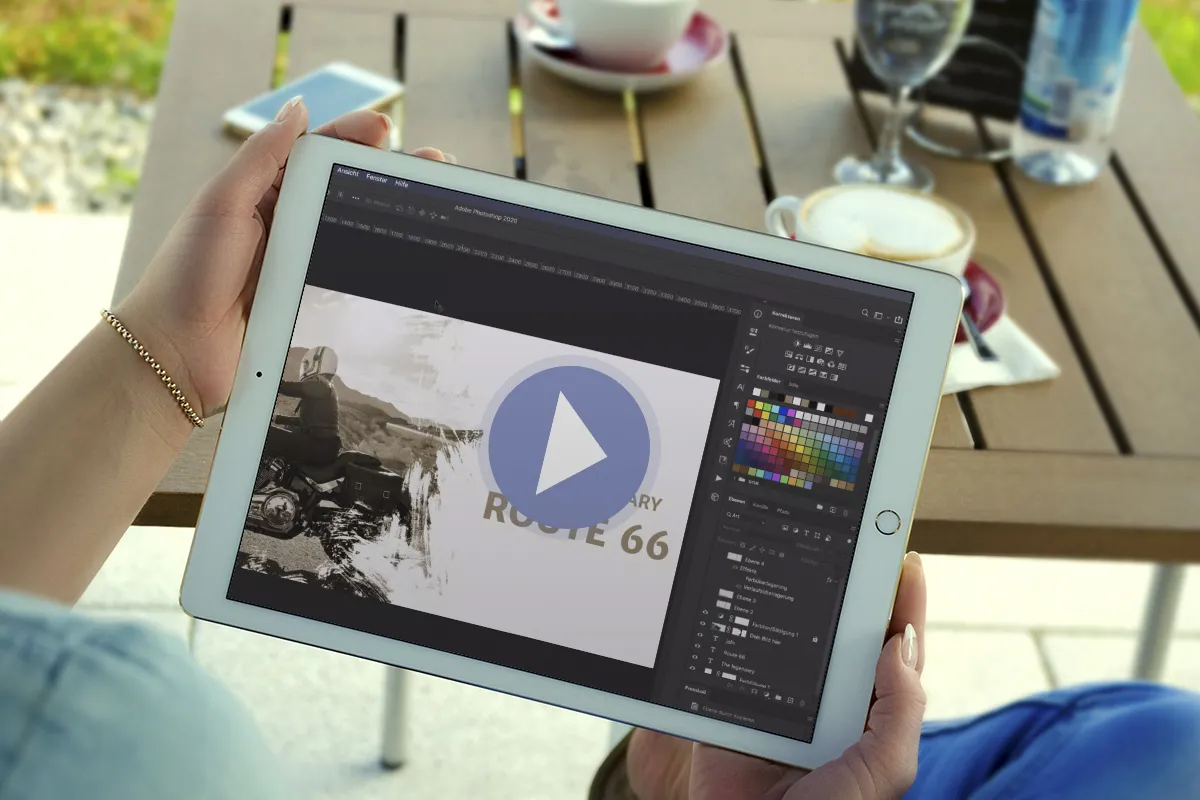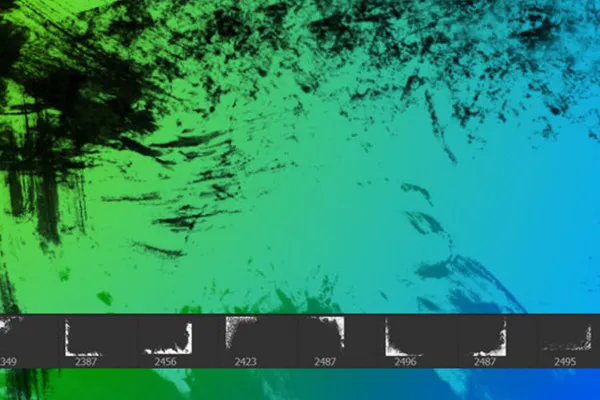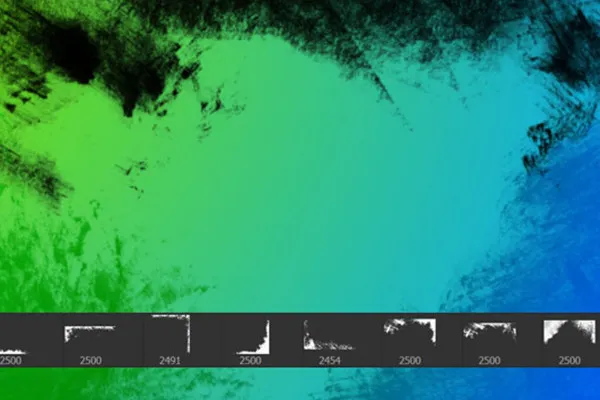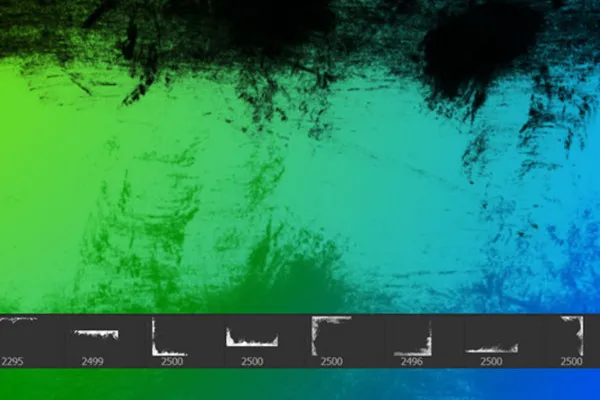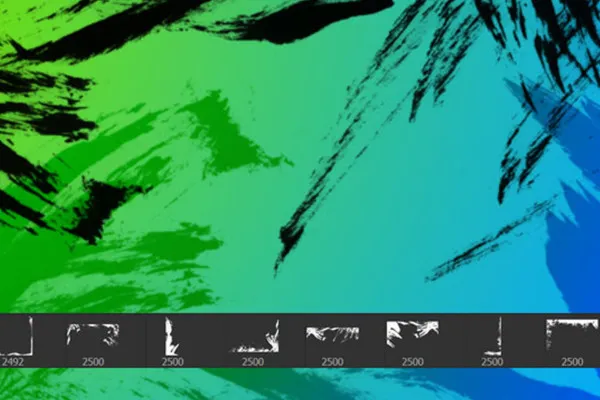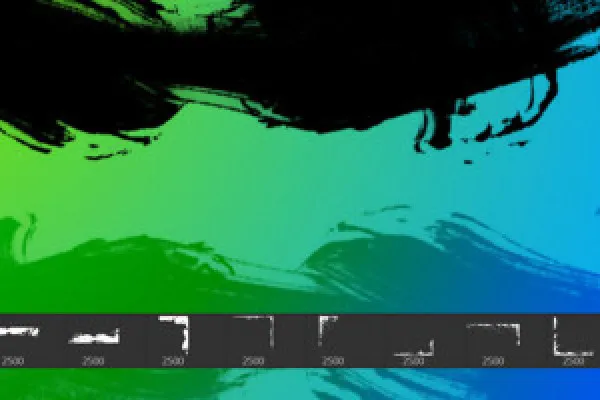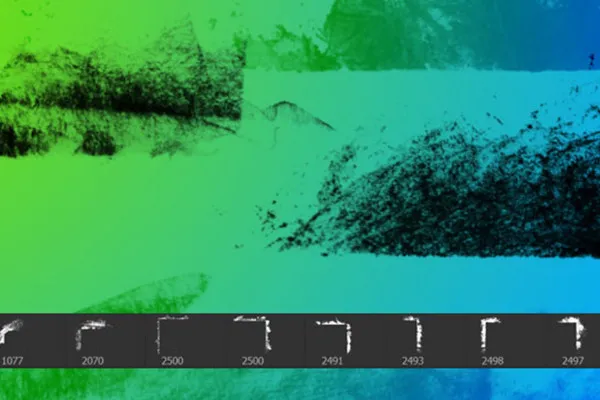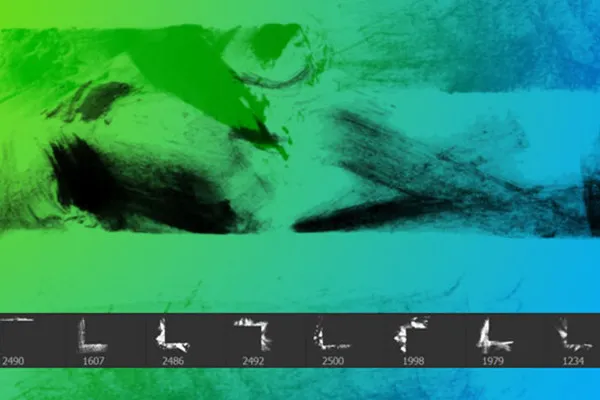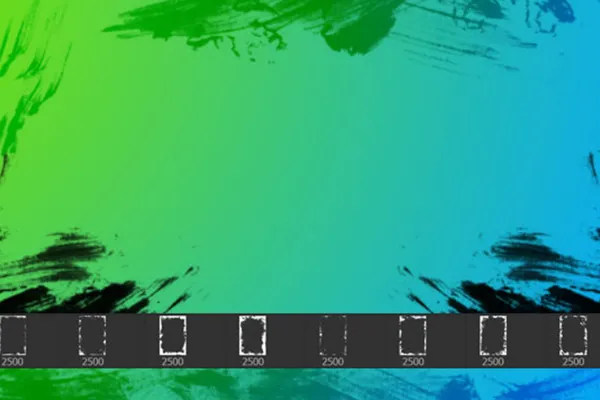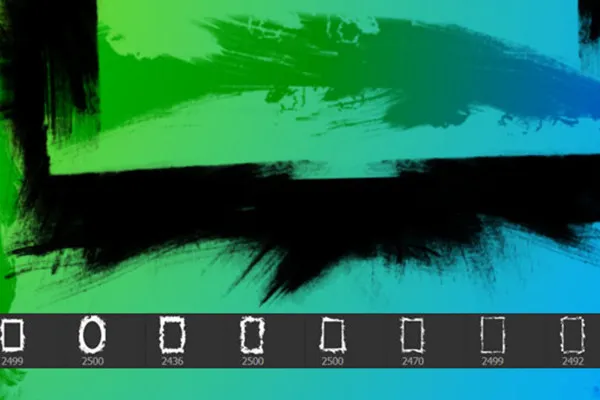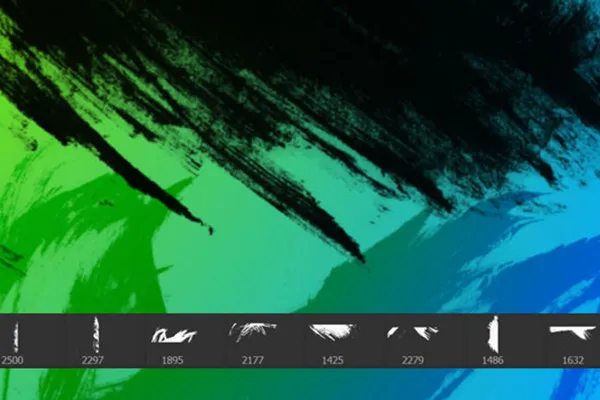Grunge borders and edges - 100 brushes for frames and corners in dirty style
Now it's getting dirty! Whenever you want to add dirt to the frames of your pictures, reach for these 100 grunge brushes. Simply click the stained and dirty grunge into the corners in Photoshop, Affinity Photo and the like - for the finest unclean borders and edges with a dirty look!
- 100 grunge brushes: create dirty corners and frames in your pictures
- Easy to use: Choose the color, adjust the size and click the dirt into the picture
- Create grandiose effects for all lettering and advertising banners in dirty style
- Create an atmospheric plus for your photos and image compositions
- For Photoshop, Affinity Photo, GIMP, Photoshop Elements, Adobe Fresco and PaintShop Pro
Whether on a photo of a guitar, a shot of a motorcycle or as a frame for a dark fantasy composition - click the grunge effect into your corners!
- Usable with:
- content:
100
Assets/Templates
- Licence: private and commercial Rights of use
Examples of use
-
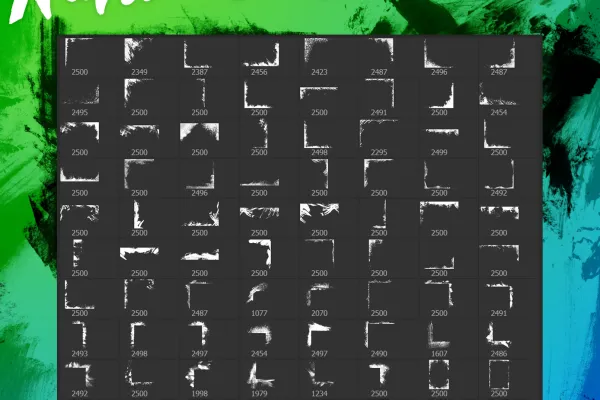 Open galleryThese 100 brushes for grunge edges and borders are included in the package.
Open galleryThese 100 brushes for grunge edges and borders are included in the package. -
Open galleryExample: Give your pictures a completely new look with the help of grunge edges.
-
Open galleryExample: Simply click to remove the grunge borders.
-
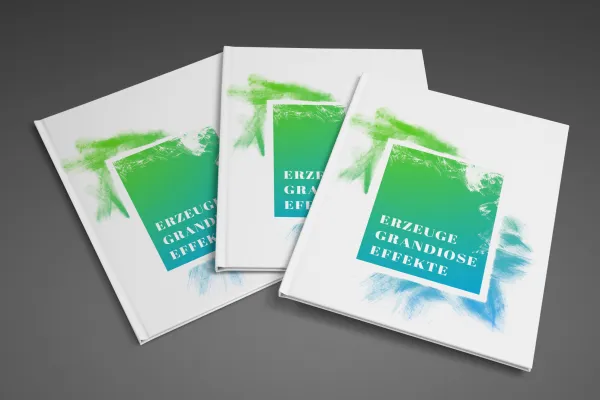 Open galleryExample: The grunge brushes are also suitable for creating your designs.
Open galleryExample: The grunge brushes are also suitable for creating your designs.
help video for application
Grunge-Borders - 100 brushes for frames and corners in the dirty style
Details of the content
Dirty frames: Grunge borders and edges for your pictures
Dirt is attached? - With these brushes it can be applied quickly! With these brushes, you can apply the grunge look to the corners and frames of your pictures in just a few clicks !
Eye-catching and style-defining: frame your pictures with a grungy effect
Want your picture to be anything but conformist? Instead, defy conformity and push yourself to the fore with rugged roughness? - The grunge look is recommended!
With these 100 brushes for borders and edges , you can create the dirt effect click by click. Simply place the motifs of stains and smudges in the corners of your pictures. To do this, select the appropriate brush in programs such as Photoshop, Affinity Photo and GIMP , set the color and size and place the grunge borders with a click of the mouse.
The result is a dirty frame on your image that is as eye-catching as it is style-defining. On the one hand, you can use the effect to add a dirty style to your photos or lettering or to impressively emphasize an already existing grunge look. On the other hand, you can create an expressive outline that brings your subject and the story of your picture even more into focus.
Grunge everywhere: dirt for your pictures!
The brushes are perfect for adding grunge effects to the frames of your pictures . Use the look for lettering and banners, for example, as well as for photos in which the grunge is a fitting part of the theme. Whether portraits, landscape shots, pictures of two- and four-wheeled vehicles, motifs full of music or dark fantasy and dark art composings - place the grunge wherever you want it. By the way: We also have grunge brushes and grunge textures available so that the look can spread throughout your entire picture.
More dirt in the corners: brushes for Photoshop, Affinity Photo & Co.
In the 100 grunge variants , you will find dirty corners that add more or less dirt to your images. The stains, smudges and scratches sometimes extend far into your work, sometimes they only add dirt at the very edge.
If the grunge edges you want are not in the right orientation, click them on a new layer and transform or mirror them as you wish. You can also easily combine several grunge borders to completely frame your image.
You can use the brushes with grunge effect in Photoshop, Photoshop Elements, GIMP, PaintShop Pro, Adobe Fresco and Affinity Photo. You can set the size to up to 2,500 px.
Other users are also interested

Bright colors!

Tim: Party time!
Beautiful half-tone ornaments

Click, art, wow!

For burning hot drawings

Draw artistic textures
Kind instead of well-behaved

For pictures in the best party mood