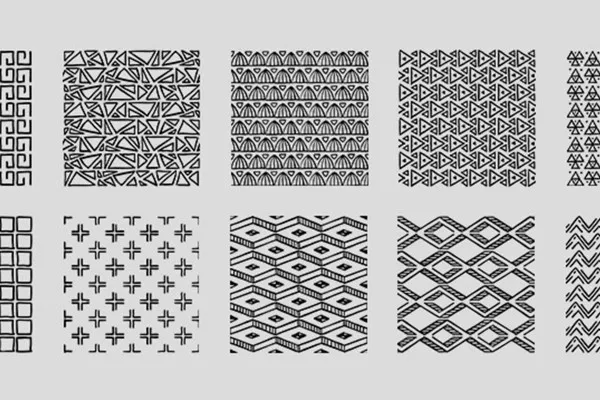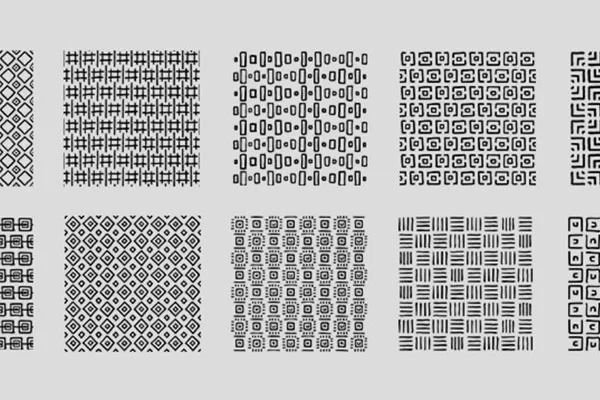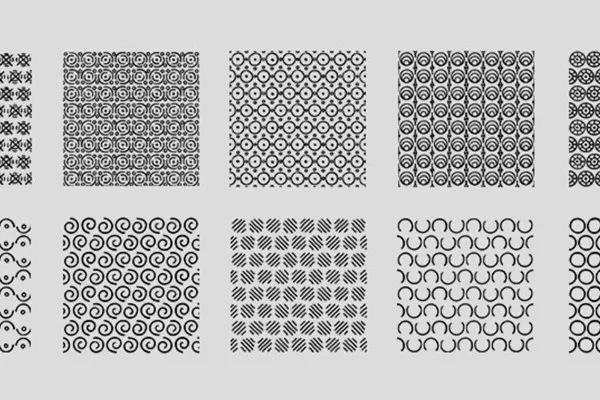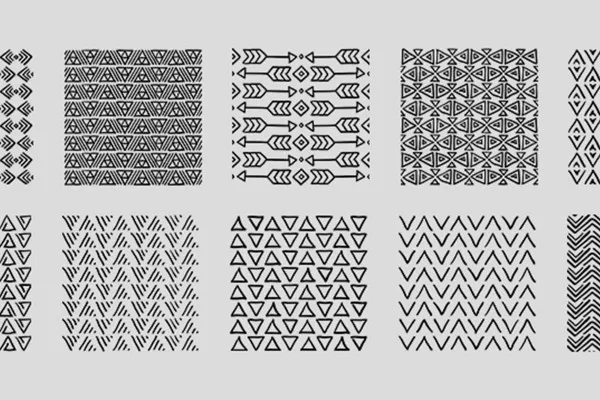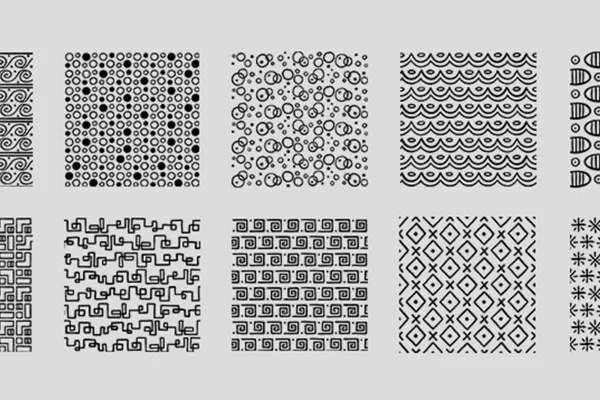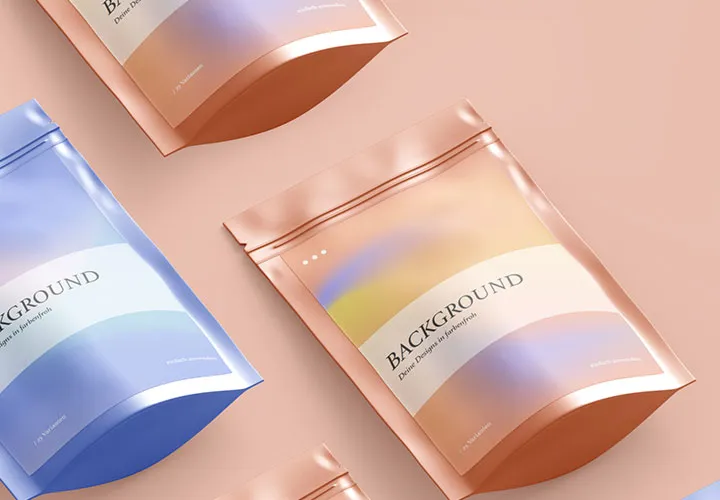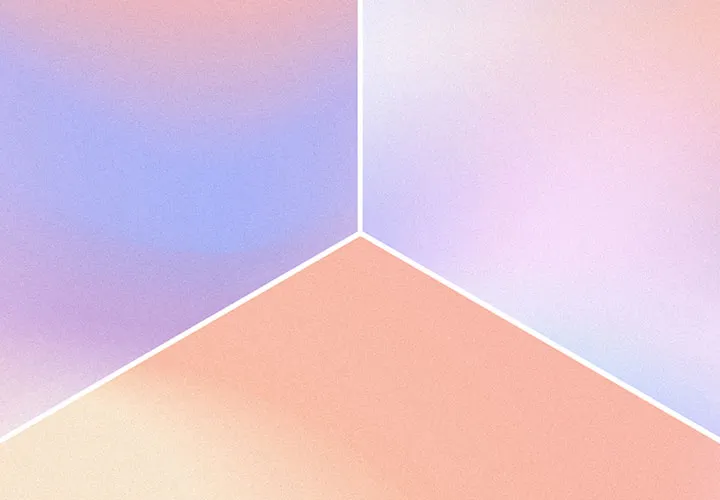50 ornaments: Patterns for textures in Photoshop and Affinity Photo
From now on, monotonous backgrounds are a thing of the past! Download 50 ornaments to create a magnificent ornament on small and large surfaces. With the help of seamlessly tileable patterns, you can do this with ease in Photoshop and Affinity Photo.
- 50 patterns with different ornaments for more structure in your backgrounds
- Simply place the ornaments next to each other and add decorative textures to your surfaces
- Optimized for use in Photoshop and Affinity Photo
Welcome to the realm of ornaments! Whether triangle, square or diamond, whether wave, circle or arc shape - get the package and equip your backgrounds with the best shape for each.
- Usable with:
- content:
50
Assets/Templates
- Licence: private and commercial Rights of use
Examples of use
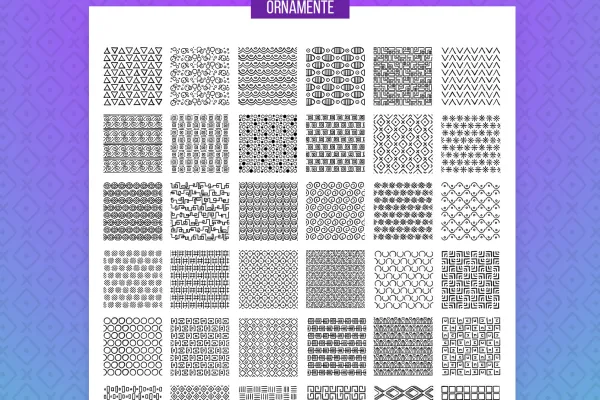


help videos for application
50 ornaments: patterns for textures in Photoshop and Affinity Photo (Download)
Details of the content
Create textures from ornaments for your backgrounds
Are you constantly asking yourself how you could visually enhance the backgrounds of lettering, for example? Here's the solution: download the pack of 50 ornaments and create texture after texture in Photoshop and Affinity Photo .
Intoxicating variety of shapes for decorative patterns
The ornaments are available in pattern files , among other things. You can select the structure you want and apply it to small and large areas in just a few clicks. Larger backgrounds are created in which the ornaments leave plenty of space for the color of your background. When scaled smaller, fine and densely woven textures are created.
The ornaments are based on a wide variety of basic geometric shapes , so you can use angular, round, row or wave shapes as required. All the triangles, squares, circles, ellipses and diamonds look almost hand-drawn. In this way, they create a dynamic overall appearance. If you want to add more textures to your library, take a look at our 30 geometric patterns for Photoshop and Affinity Photo.
In Photoshop and Affinity Photo: texturing large areas with ornaments
You can quickly and easily apply the patterns to small and large areas using the included palette, style and pattern files. Open the corresponding files in Photoshop or Affinity Photo, select your desired pattern and use it to texture your backgrounds. You can set the color of the ornaments yourself. All ornaments are also available as PNG files . The dimensions of square 3,400 px × 3,400 px promise the best pixel quality, both on the web and on print products.
Other users are also interested
For backgrounds in web & print

Modern motifs for vibrant backgrounds

Fully covered, from starter to dessert!
A tasteful design mix
Moving & invigorating
Hopp and top for Easter greetings
Floral magic for the whole area

Simply create shiny effects