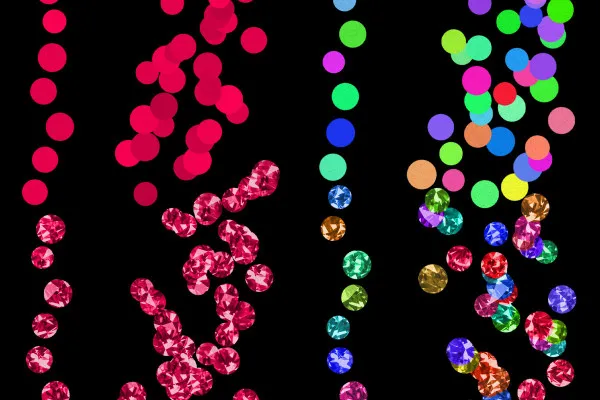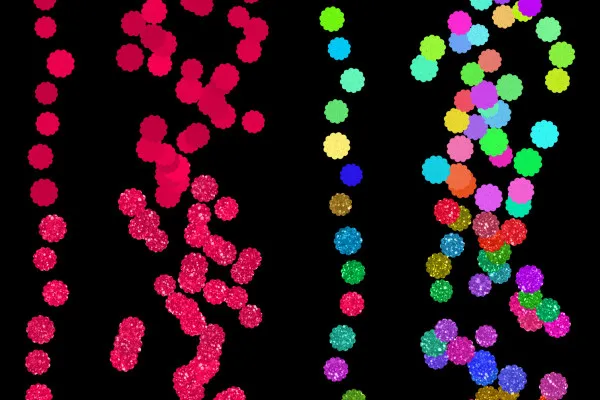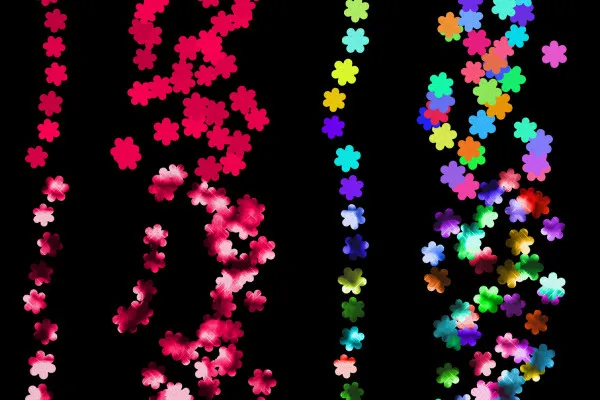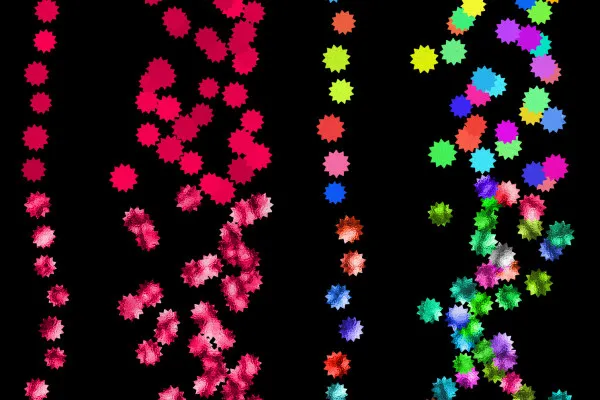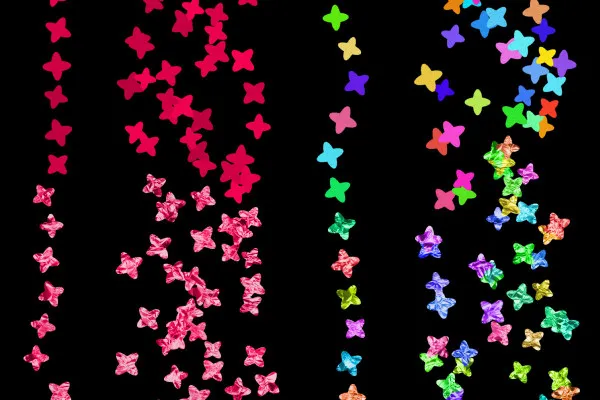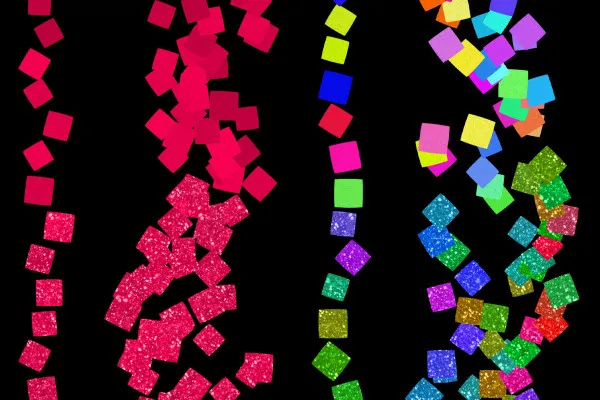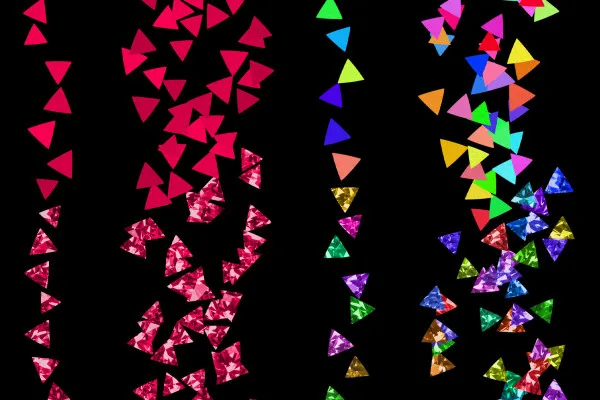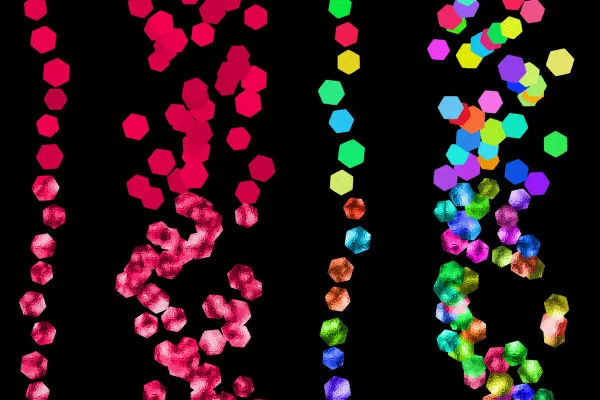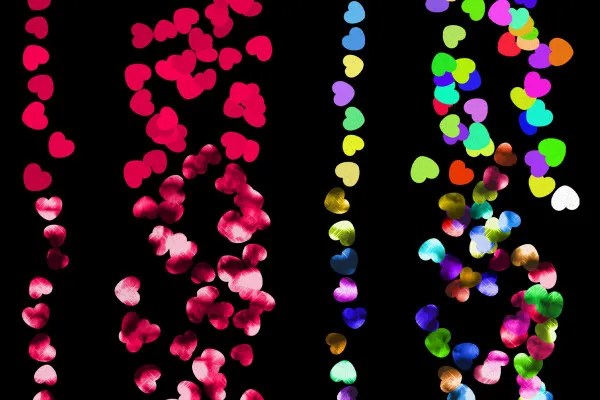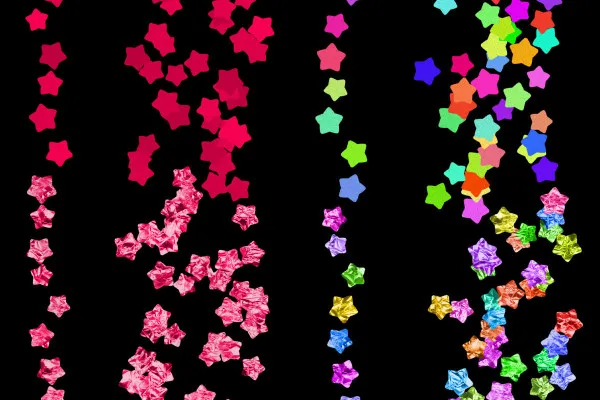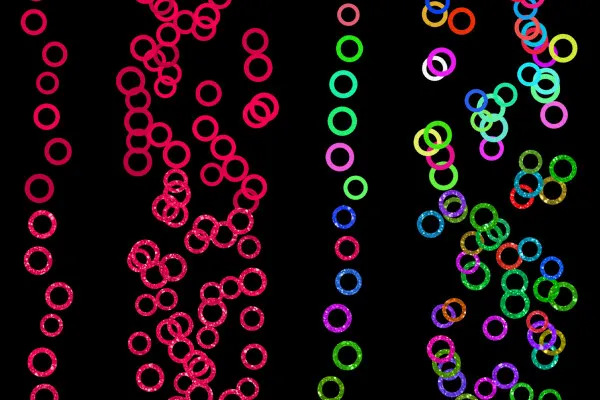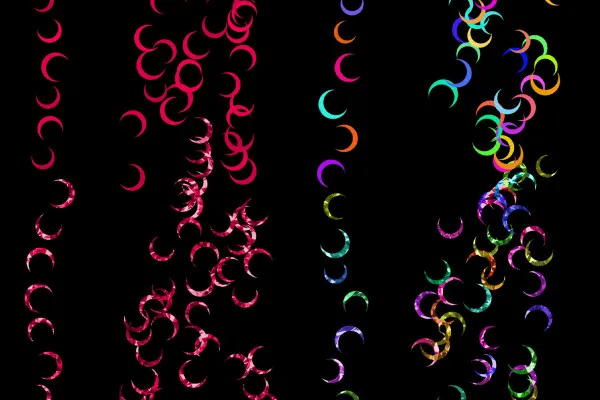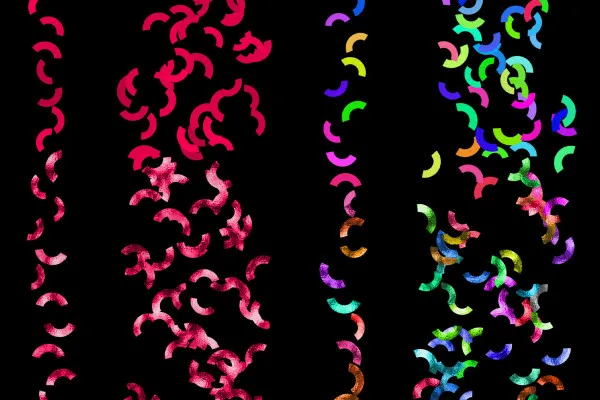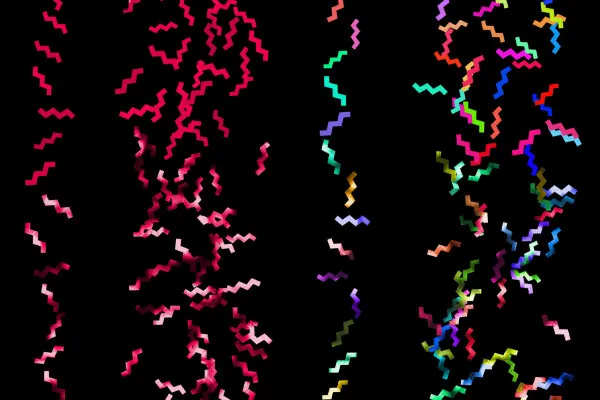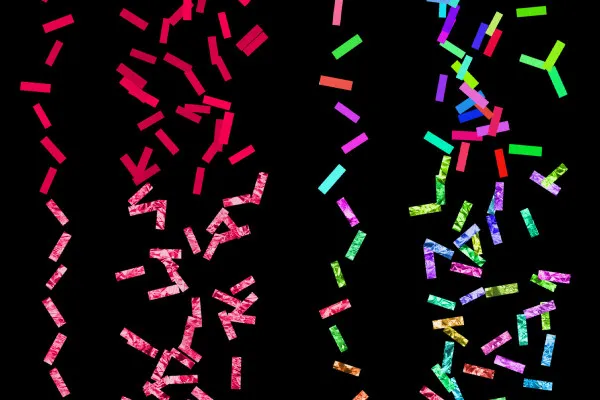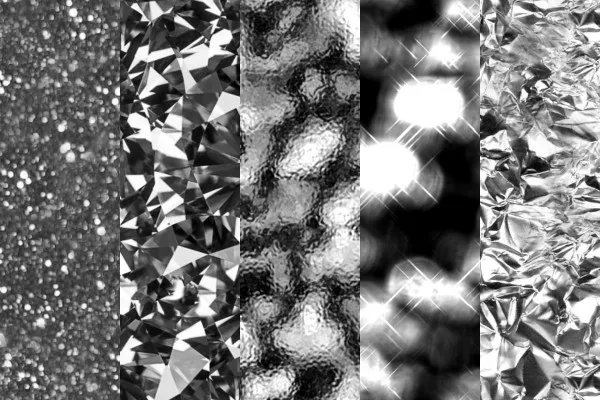Confetti brush for Photoshop
Do you want your pictures to sparkle with exuberant party spirit? Then this comprehensive brush set will inspire you! With a total of 60 brush variants and 5 textures, you can create monochrome and colorful confetti motifs that you can customize to your pictures.
- Use the brushes to paint a spray of confetti into your pictures
- Choose one of 15 different shapes or combine them (e.g. circle, star, heart)
- Create a colorful or monochrome confetti motif
- Also apply the included patterns to create realistic-looking textures
- You will receive a total of 60 brush variants for Photoshop and Adobe Fresco as well as 5 patterns
- Ideal for wedding and birthday photos, greeting cards, banners and posters
Download the brushes, fill your digital confetti cannon and launch it in all those pictures that need to have the best good mood effect.
- Usable with:
- content:
65
Assets/Templates
- Licence: private and commercial Rights of use
Examples of use
-
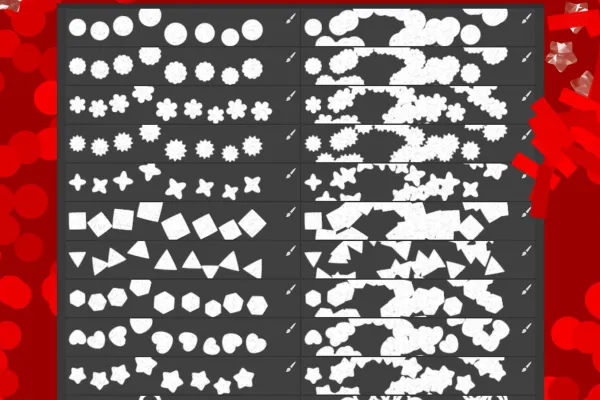 Open galleryChoose from 15 confetti shapes. Apply the confetti in one or more colors, in a line or over a large area.
Open galleryChoose from 15 confetti shapes. Apply the confetti in one or more colors, in a line or over a large area. -
Open galleryExample: Use the confetti brushes to create lettering, for example for greetings cards.
-
Open galleryExample: Make your confetti sparkle with textures.
-
 Open galleryExample: Edit your photos and create a customized confetti look.
Open galleryExample: Edit your photos and create a customized confetti look. -
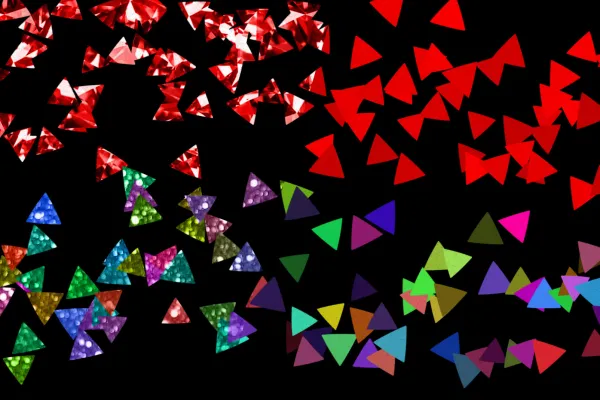 Open galleryExample: You can apply the supplied textures to the confetti snippets.
Open galleryExample: You can apply the supplied textures to the confetti snippets.
help video for application
Confetti brush for Photoshop (Download)
Textures for confetti brushes
Details of the content
Paint confetti into your pictures with Photoshop brushes
A photo of a wedding, a greeting card for a birthday, a banner with lettering, a poster announcing a party ... Wherever you want the confetti to flutter - with these 60 brush presets and 5 patterns, you can create realistic-looking confetti motifs .
Customizable in every way: design your confetti rain
Whether you want to apply the confetti in large or small pieces, on large or small surfaces, in colorful or monochrome - the brush set is designed so that you can adapt your confetti rain perfectly to your wishes . First of all, you get 15 different shapes:
- Circles, round-toothed and jagged circles, rings, arches, crescent moons
- Stars with four and five rays
- Squares, rectangles, triangles, hexagons, jagged lines
- Flower and heart shapes
Four brush variants are available for each shape: Create colorful confetti designs with the multi-colored brushes. With the single-colored brushes, the brightness of your preset color changes from snippet to snippet. You can also either paint the confetti in a line or place the confetti flakes over a larger area with each brushstroke.
The size of the confetti leaves varies automatically as you paint. You set the basic size yourself using the size of the brush. You also get five patterns with which you can apply textures to the painted snippets. The glitter and glitter effects give your confetti a realistic overall look.
How to create realistic-looking confetti effects
The brushes are available in ABR files. The patterns are also included in a PAT file. Import both into Photoshop by double-clicking. After setting the color and size, apply the confetti motifs using the brush tool.
Then create a pattern fill using the blending and adjustment layers. Select the right texture from the five patterns. Use the Angle and Scale parameters in the associated control panel to adjust the appearance of the pattern. Apply the pattern fill layer as a clipping mask to your painted confetti. This ensures that the pattern is only visible on the confetti leaves. Finally, set the layer blending mode of the pattern fill to Luminance and reduce the percentage value for Area if necessary.
Incidentally, you can also use the confetti brushes themselves in Adobe Fresco as well as Photoshop . And if you want to create even more of a party atmosphere in your images, make your texts and shapes look like balloons or add balloons using textures.
Other users are also interested
Beautiful half-tone ornaments

Tim: Party time!

Draw artistic textures
Kind instead of well-behaved

For burning hot drawings

Click, art, wow!

Superhero style!

Bright colors!