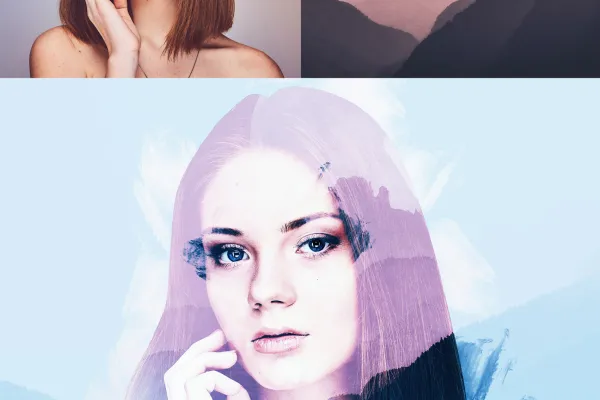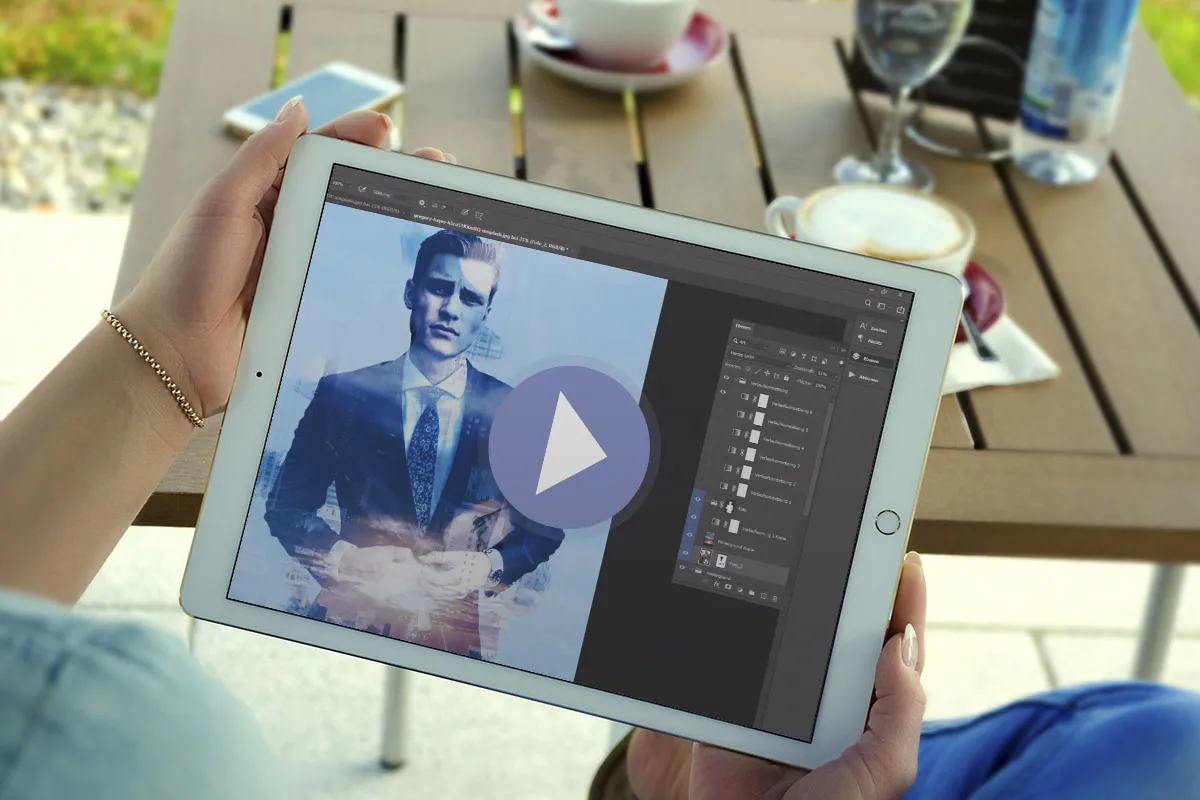Photoshop action
"Double Exposure"

Photoshop action "Double Exposure" - Double Exposure for your photos
Get creative and completely reinvent your photos! With the popular Double Exposure effect, you can combine two of your shots to create an artistic image that tells a captivating story all on its own. To make it easy for you to create the double exposure, this Photoshop action takes countless steps off your hands - simply start and adjust the results as required.
- Two in one: create images with the popular double exposure effect
- Set your main subject free and start the action - Photoshop creates the effect automatically
- Use the double exposure to tell exciting stories with your pictures
- Ideal for creative photo gifts and memorable images on the web
- Adjust the color mood, image transitions and background color as you wish
- Included: Photoshop action, brushes, video and PDF instructions
Beautiful blending: If you want your photos to look like they've been double-exposed, this Photoshop action will save you a lot of time. Download and use it now ...