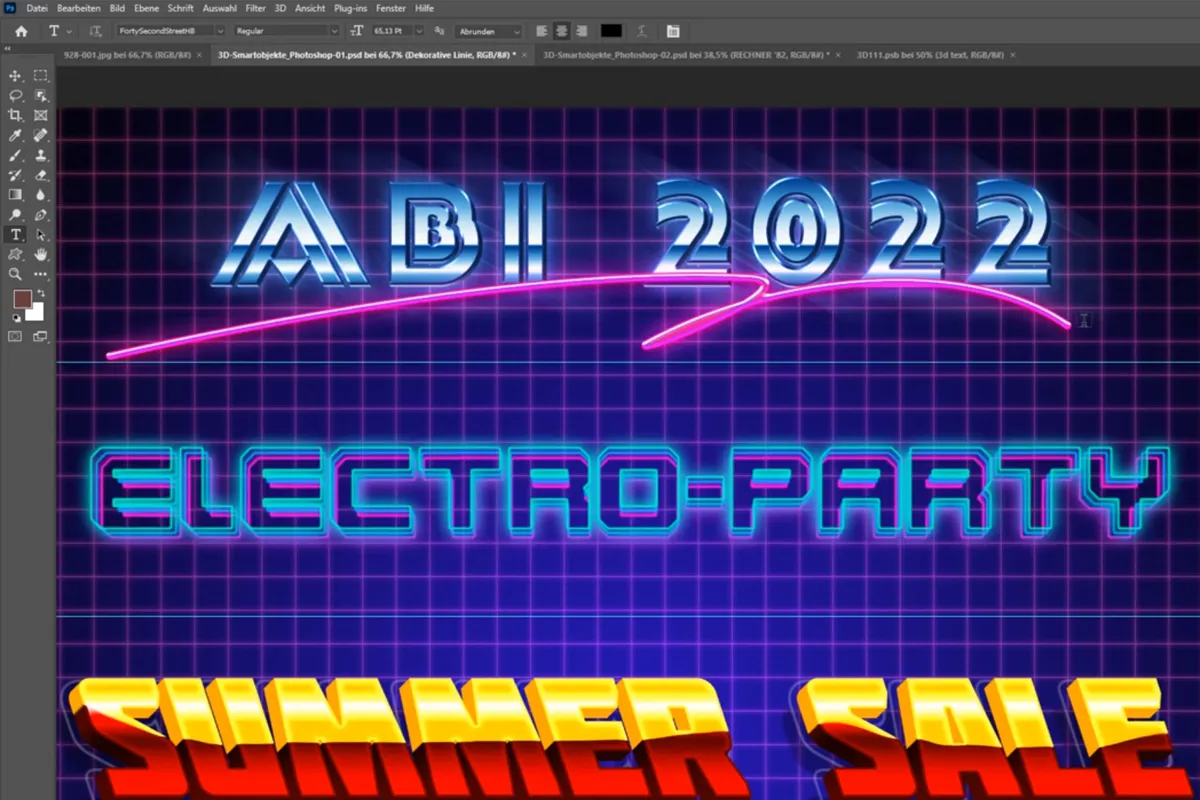Retro & Neon in Photoshop: 3D effects for text and graphics
Luminosity in 3D! Add neon-glowing, three-dimensional effects to your text and graphics with the help of these 10 Photoshop smart objects. Created in just a few clicks - and ideal for your lettering on posters and advertising banners, for example.
- 10 easy-to-use 3D effects for Photoshop
- Let your texts and graphics shine in a retro and neon look
- Ideally suited for posters, advertising banners and social media posts
Simply dazzlingly beautiful: download the Photoshop effects now and turn up the radiance of your letters and graphic shapes to maximum!
- Usable with:
- content:
10
Assets/Templates
- Licence: private and commercial Rights of use
Examples of use




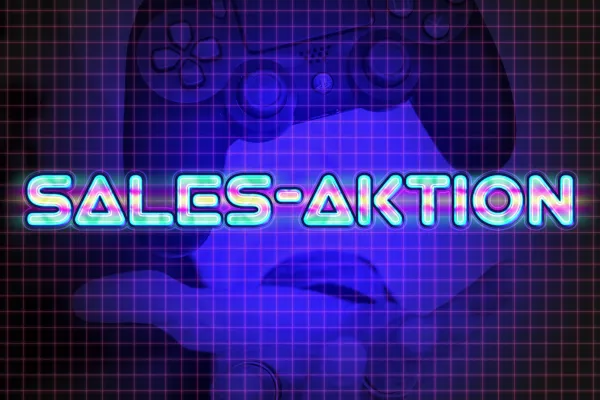
help video for application
Retro & Neon in Photoshop: 3D effects for texts and graphics (Download)
Details of the content
Lights on! How easy it is to create radiant retro and neon effects in Photoshop
How much does it take to create neon-lit 3D effects in Photoshop ? Just a few clicks! But only if you use these Smart Objects!
Cool like the 80s: choose the right 3D look for your text and graphics
Want to give your logo the disco look of the 80s? Present lettering in a glistening neon style ? Or light up a graphic and underlay it with check structures? Whether for a poster announcing the next sales promotion or as an advertising banner for your website: simply choose the right one from 10 retro looks and apply it to your texts and graphics!
A neon and retro style in just a few clicks
To apply the effects, first open the Photoshop file with the desired look. Double-click on the miniature icon of the smart object. Insert your text or graphic into it. Now all you have to do is close the smart object and save it - Photoshop will automatically create the retro neon effect for you!
Tips for using the 3D effects
Before you make any changes to the Photoshop files, save them separately so that you can access the original files at any time. The effects are particularly effective with fonts with a bold font style and graphics with thick outlines - but you can also try out slim fonts and graphics. And if you want to add even more glow to your results, take a look at our glowing light trails.
Other users are also interested

For lettering and graphic shapes

Including paper and board backgrounds

Pixel look meets knitwear style
You'll make big eyes!
Real mood makers

What kind of face are you making?
From black and white to intense color
Two-tone and luminous effects