In this guide, I will show you how to efficiently remove watermarks from images. Often, one only has the version of an image with watermarks, and the original file has been lost due to a hard drive crash or for another reason. With Affinity Photo and modern AI tools, you can quickly and effectively get rid of these watermarks. I will present to you two methods: a manual method in Affinity Photo and an automated method using AI. Let´s go!
Main Insights
- Watermarks can be manually removed in Affinity Photo.
- The clone tool and healing brush tool are useful but have their limitations.
- AI tools offer a quick solution for watermark removal and can also upscale images.
Step-by-Step Guide
1. Open Affinity Photo and Load Image
Open Affinity Photo and load the image with the watermark. You can do this through the "File" menu, then "Open." Choose the desired image. Once the image is open, you can begin editing.
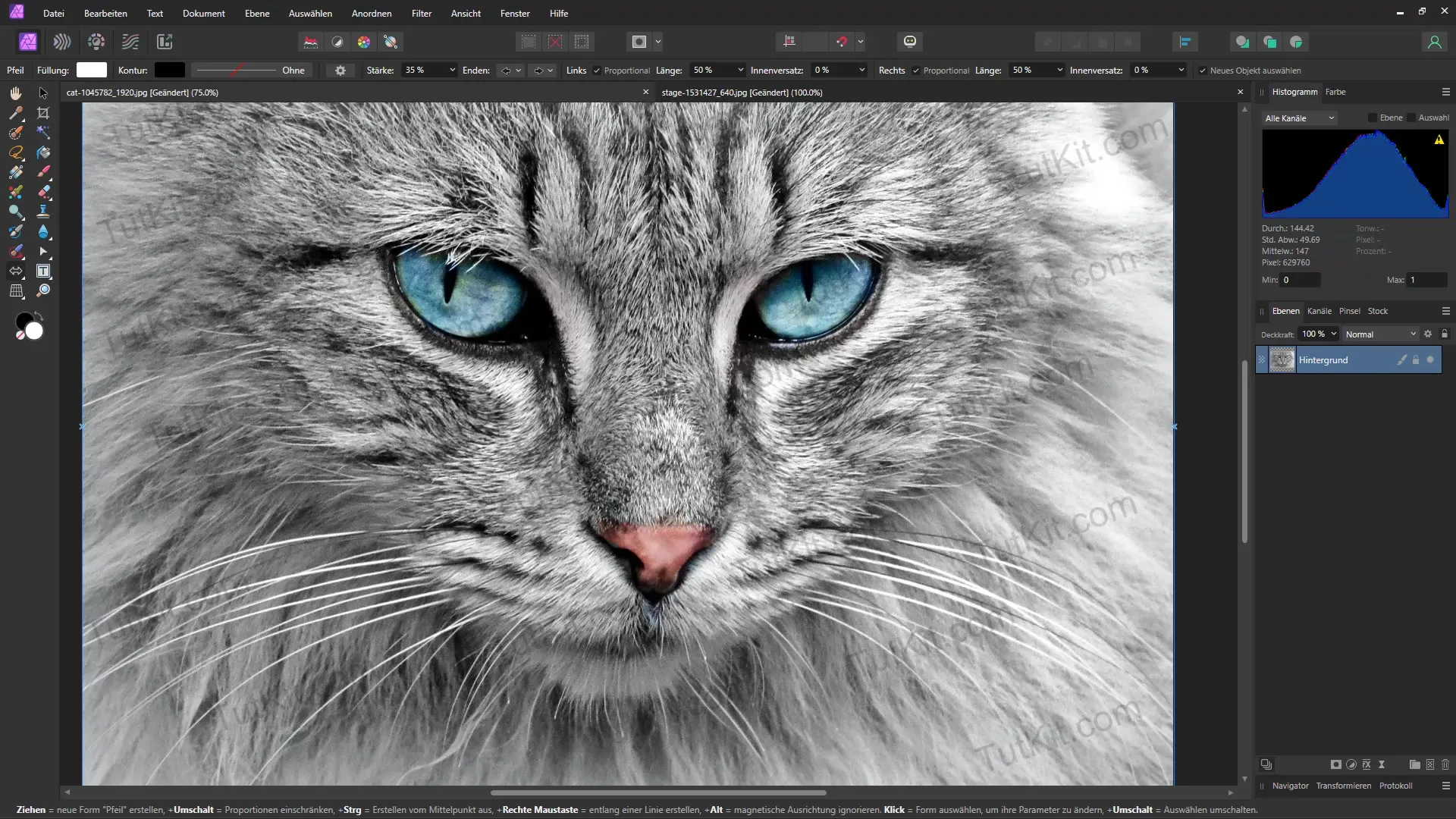
2. Select Healing Brush Tool
Select the Healing Brush tool from the toolbar on the left side. With this tool, you can try to edit the areas that contain the watermark. Proceed strategically and start by selecting the corners of the watermark.
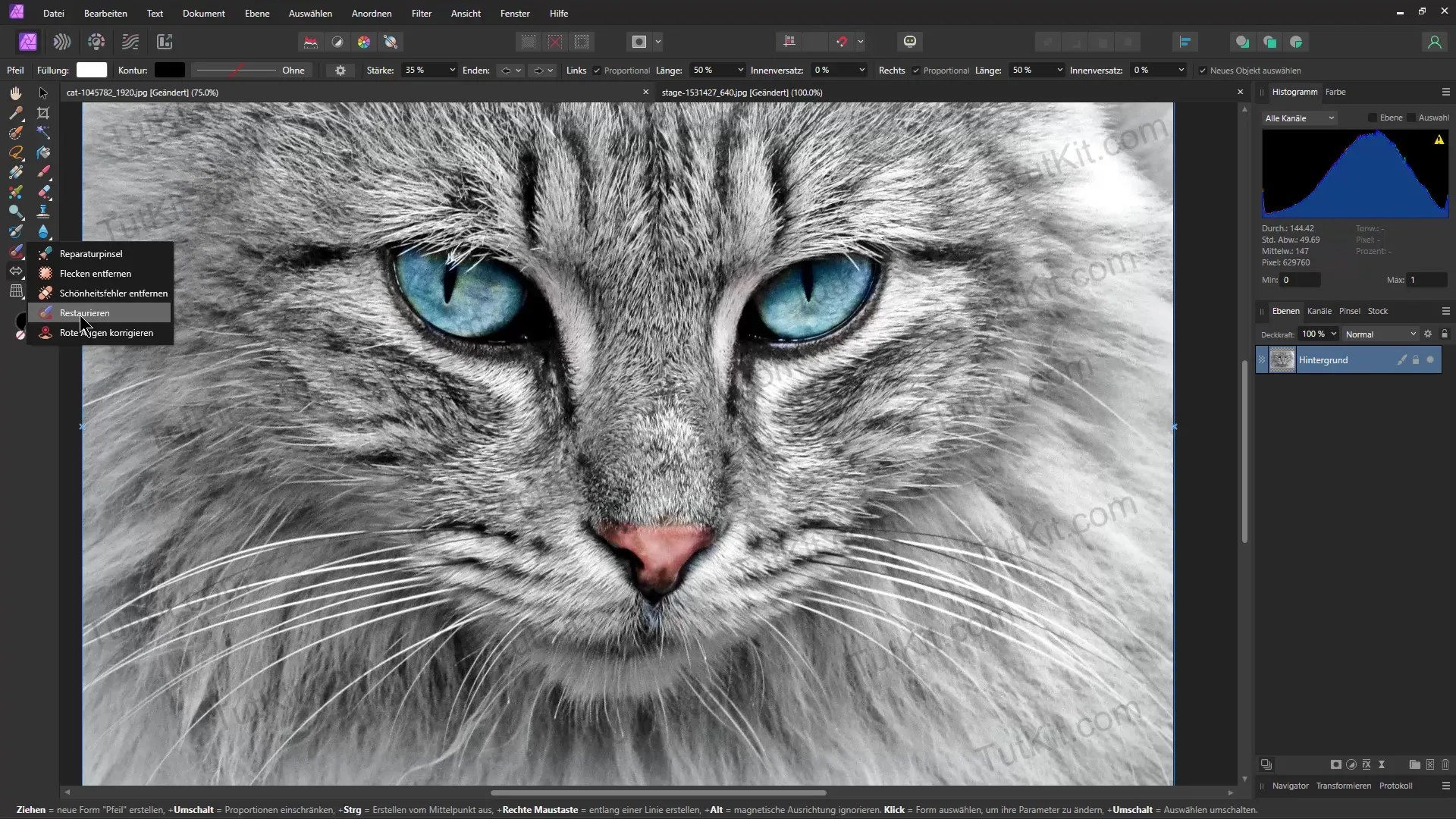
3. Remove Watermark
Run the Healing Brush tool over the areas of the watermark and observe the effect. In some cases, the watermark will be removed effectively, but it may not work well in other areas. It may require some patience to achieve a perfect result.
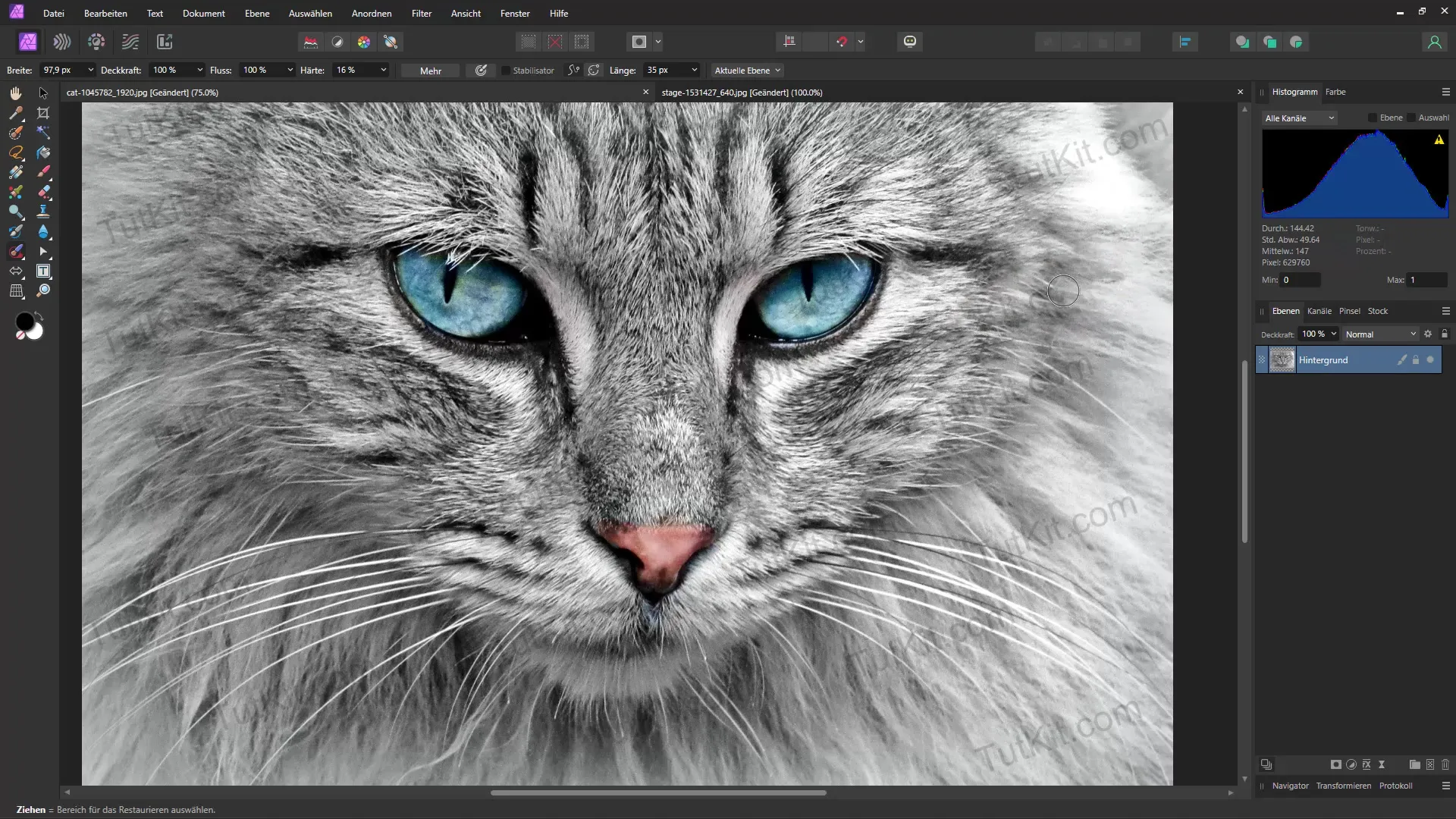
4. Use Clone Tool
If the Healing Brush tool does not deliver the desired results, switch to the Clone Tool. Hold down the Alt key and click on another area of the image that you want to copy. Then, move the mouse over the watermark and paint over it to cover it.
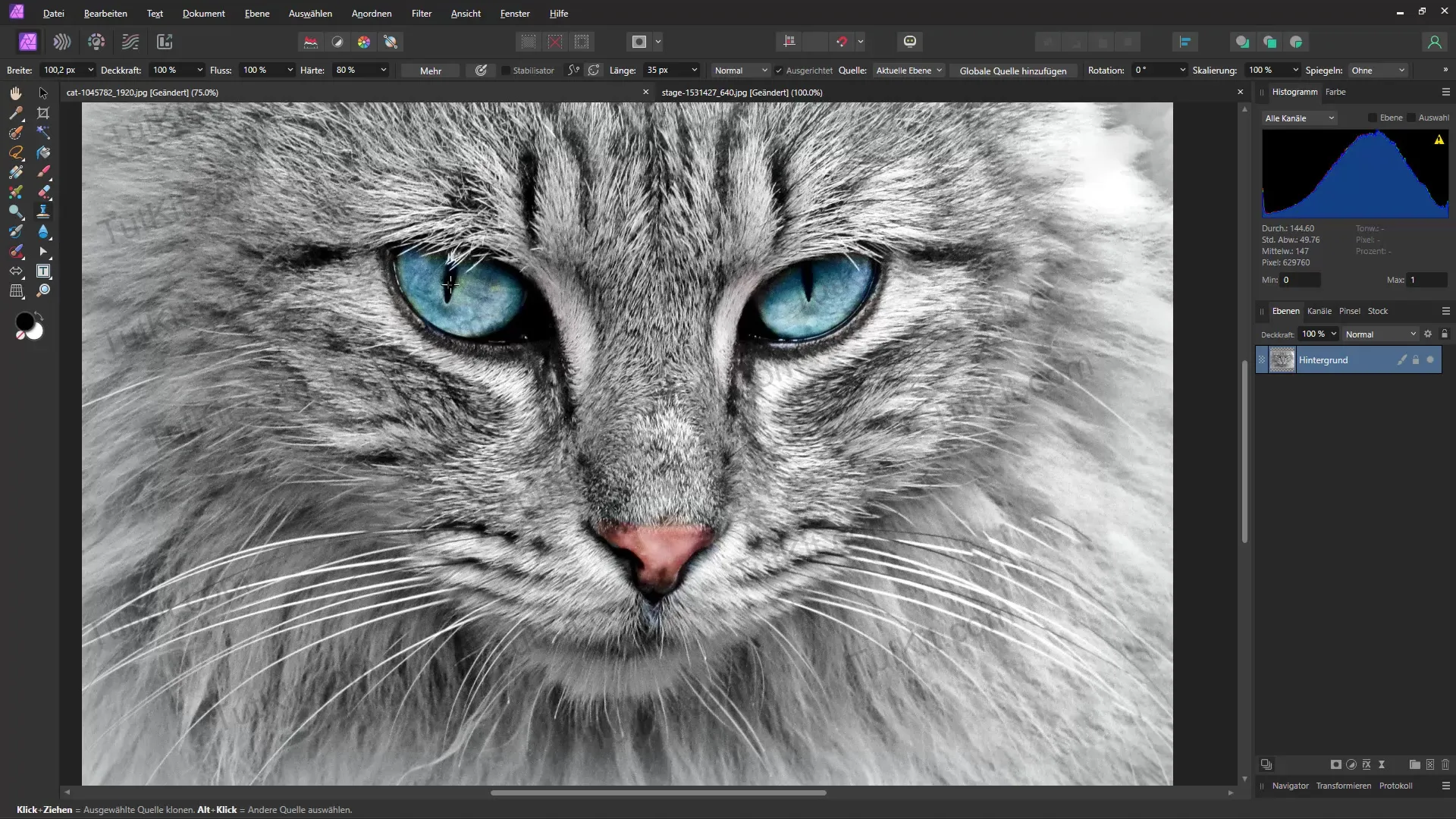
5. Fine-Tuning
To achieve the best results, the cloning process should be done carefully. Choose a soft brush and adjust your settings to blend the edges. It may be necessary to make multiple passes until the watermark is completely removed.
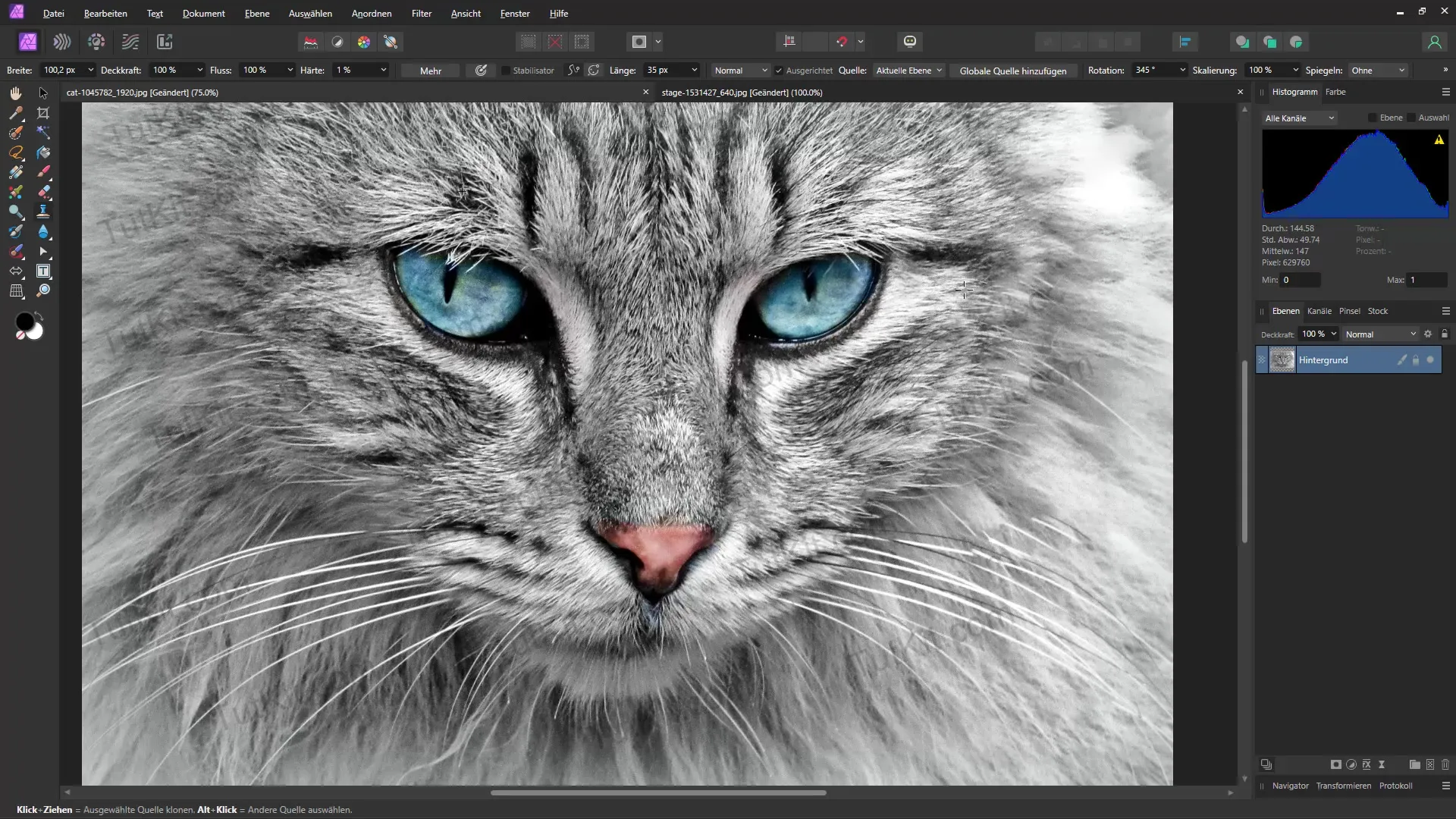
6. Switch to AI Tools
If you find manual removal to be time-consuming or inaccurate, consider using an AI tool. I recommend the platform "Pixel bin," which offers a special function for watermark removal.
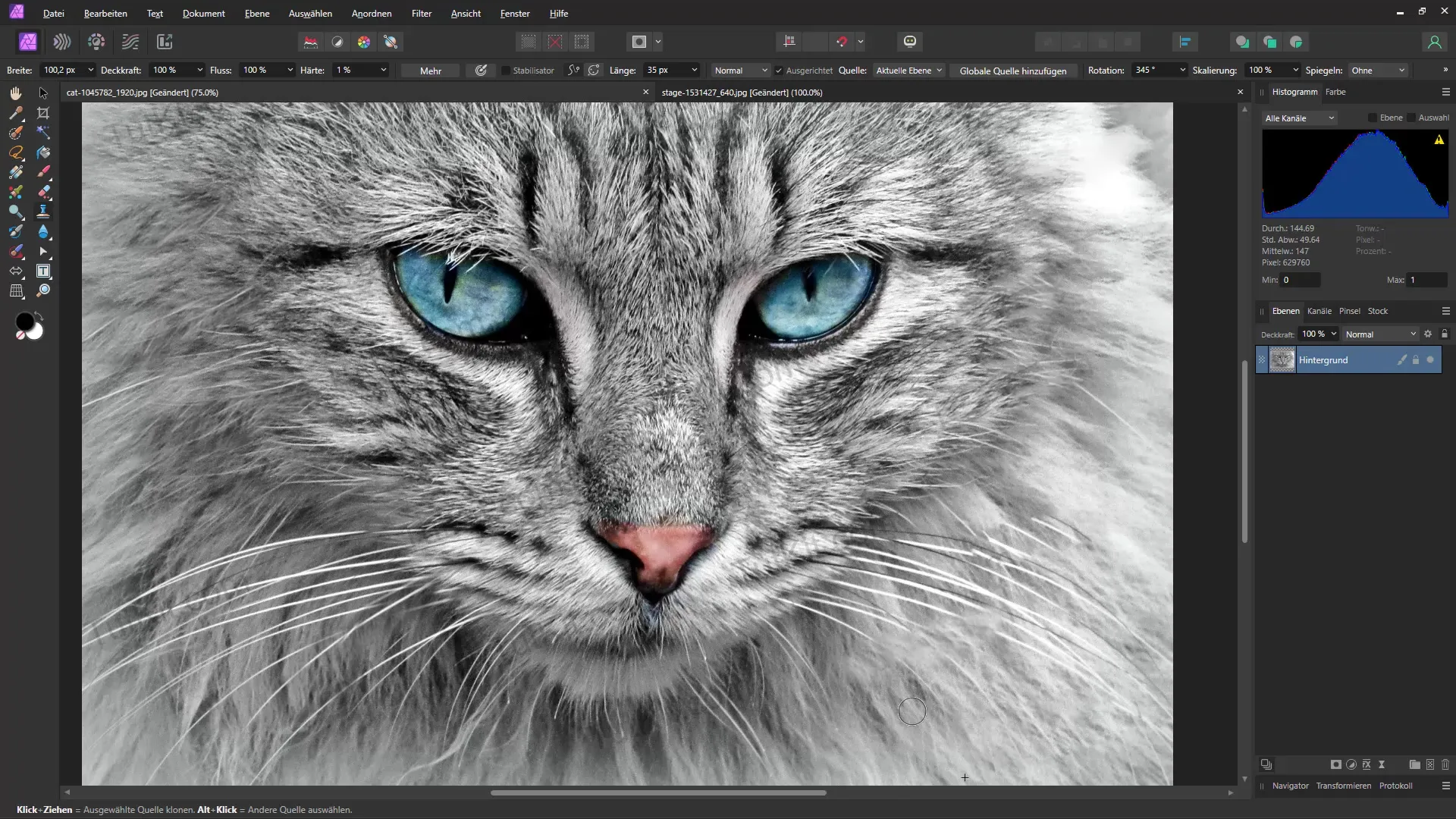
7. Upload Image
Upload your image with the watermark to the platform. There you will find a user-friendly interface that allows you to navigate quickly. Click on the double-click to select the image and start editing it.
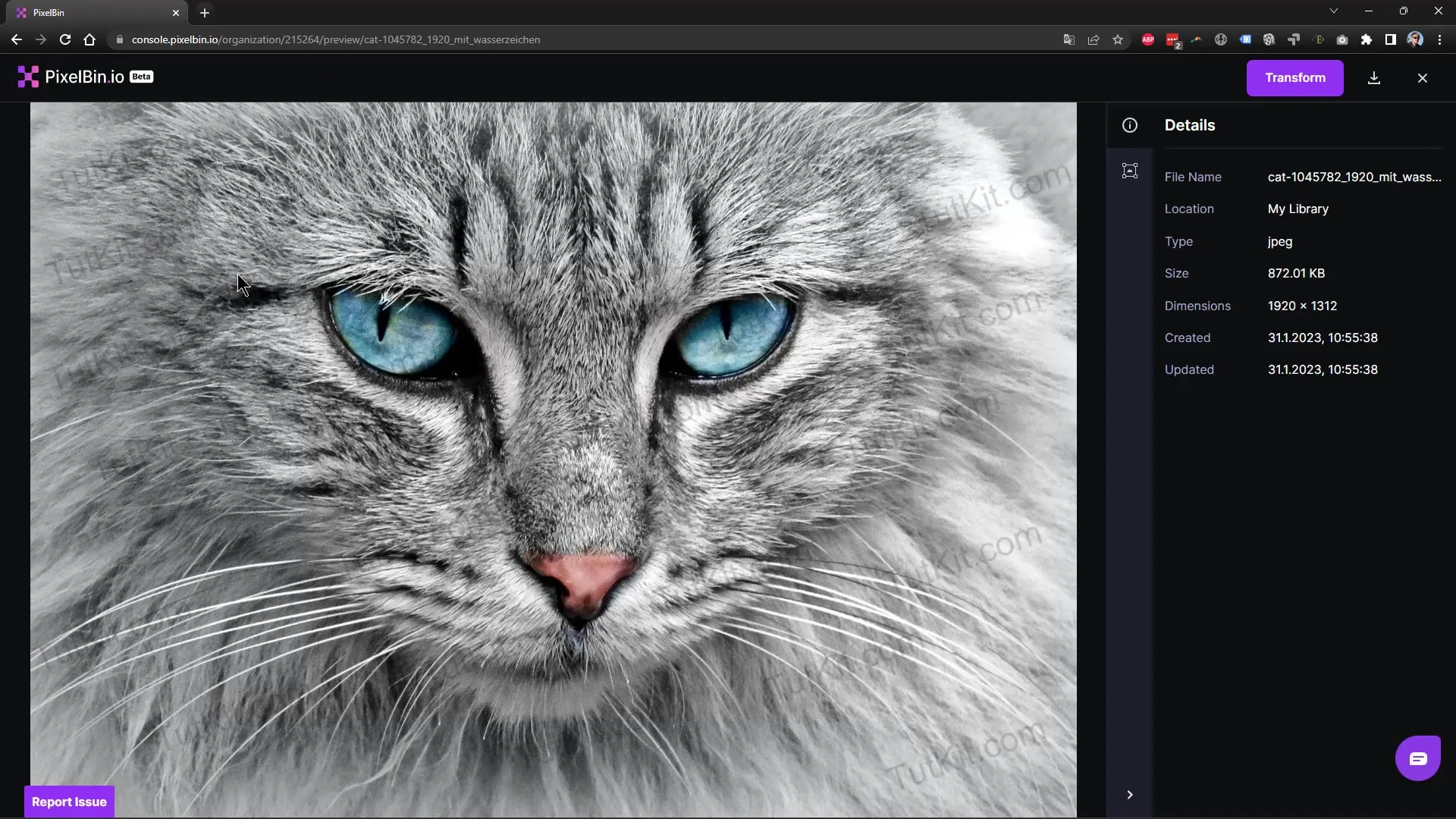
8. Remove Watermark with AI
Select the "Watermark Remover" function and click "Apply." The AI will analyze the image and attempt to automatically remove the watermark. The process duration varies depending on the image size and resolution.
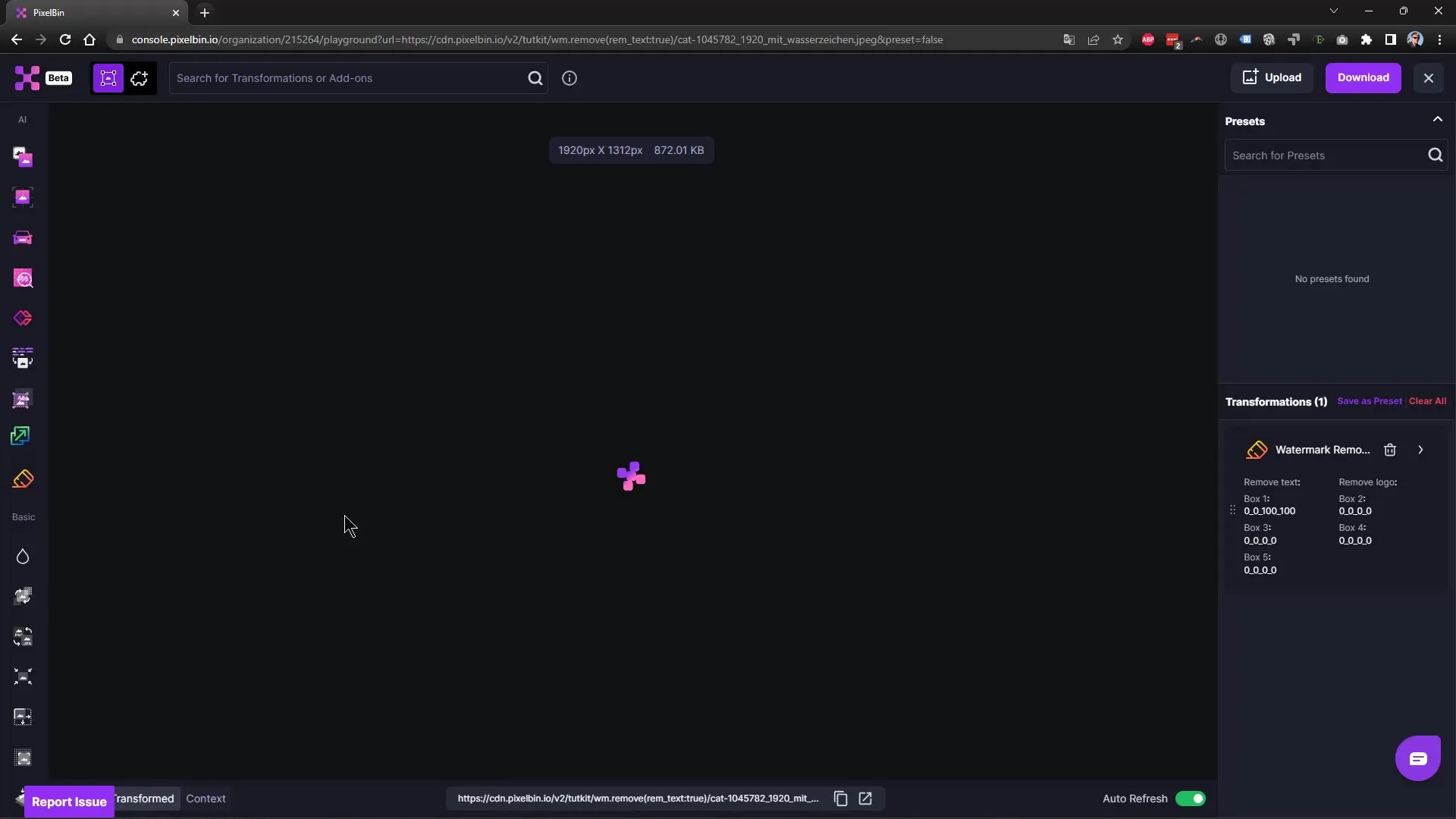
9. Review and Fine-Tune
Review the results. If there are some small areas remaining, you can also do touch-ups in Affinity Photo. In this case, use the Healing Brush tool or Clone Tool to remove the final remnants.
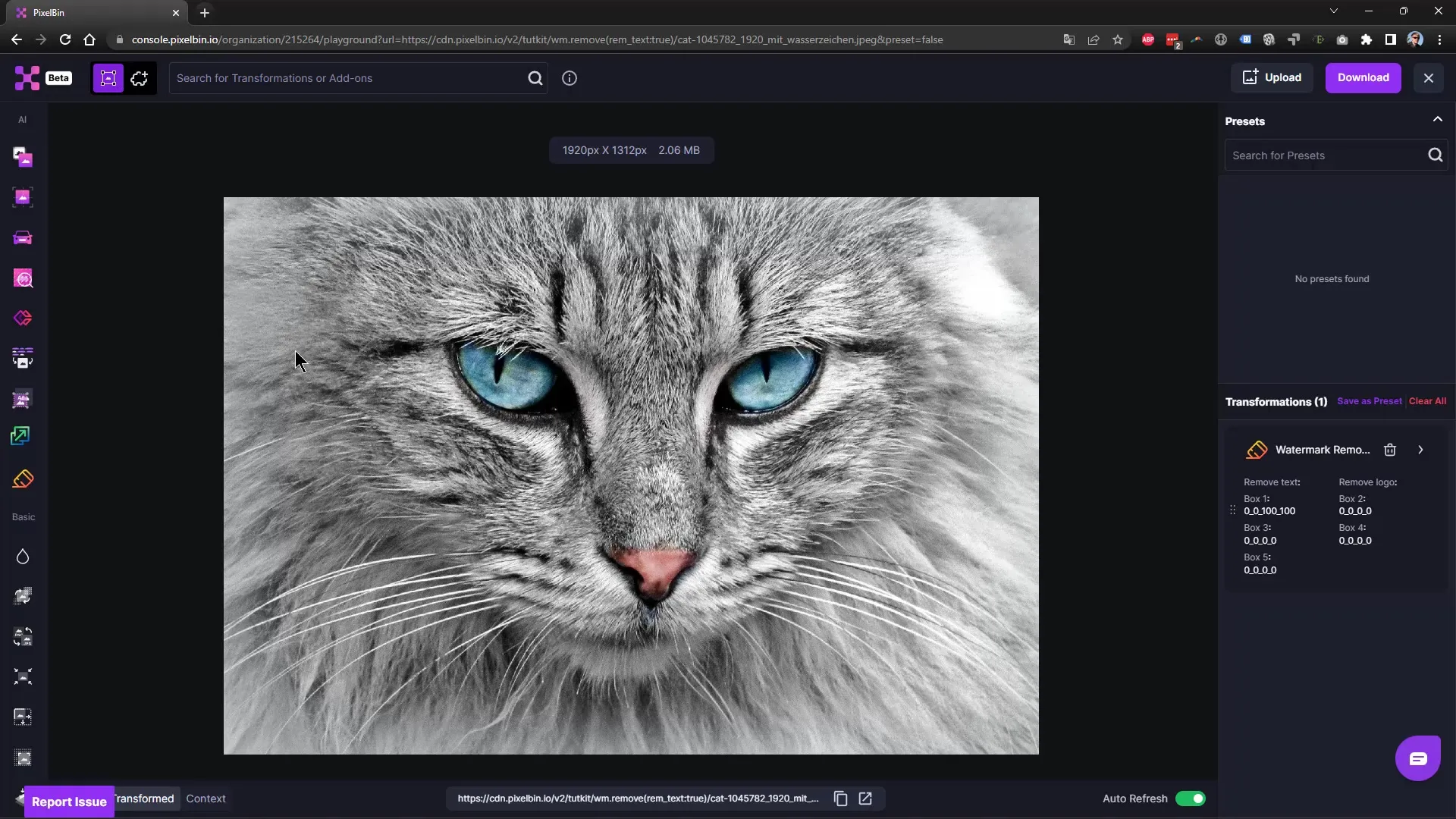
10. Upscaling Image Quality
A major advantage of AI tools is that you can upscale your image immediately afterwards. Choose the "Upscaling" option and specify to what extent you want to increase the quality. The AI tool can help you obtain a higher quality image, even if the original file was small.
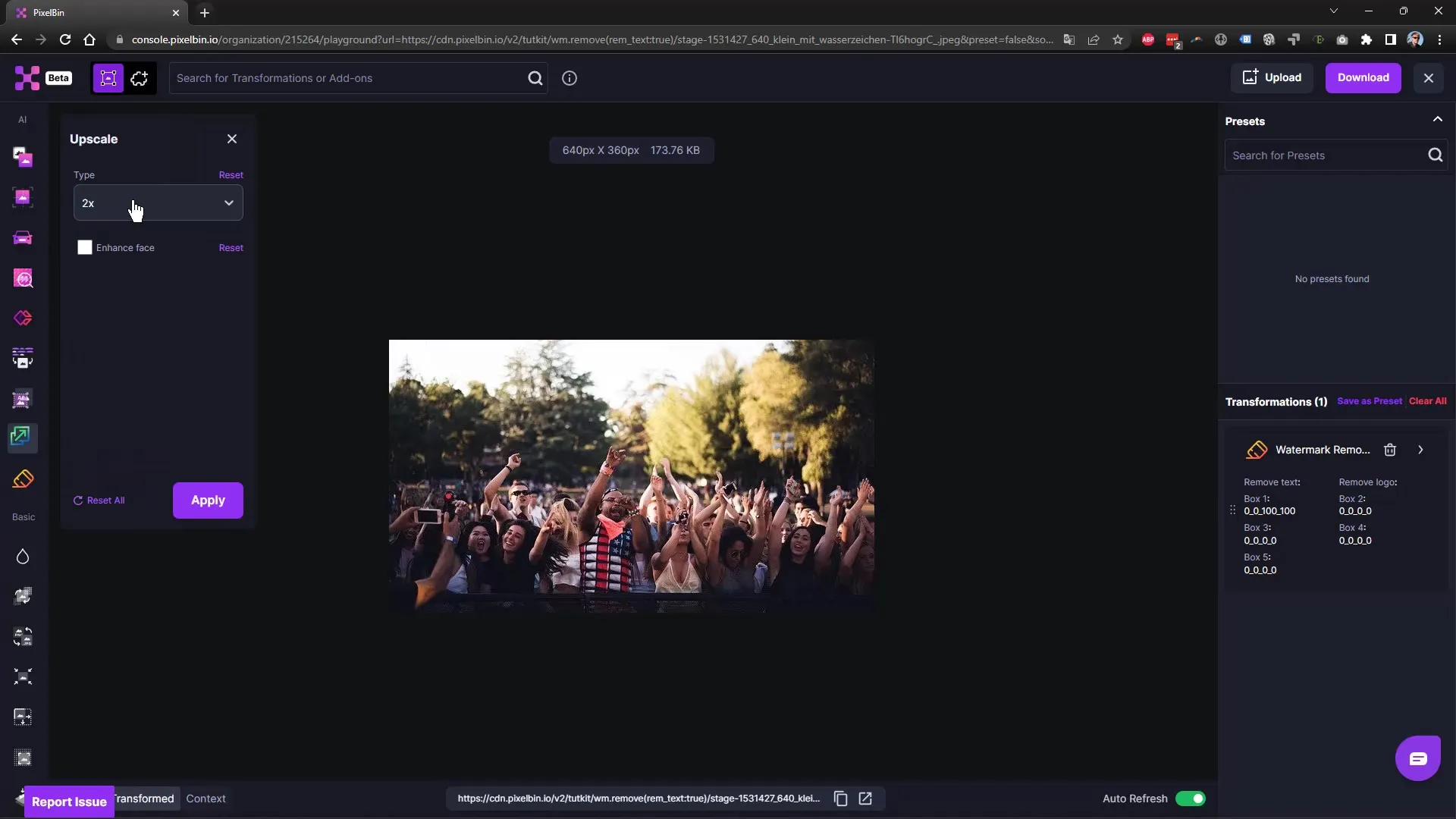
11. Checking the Result
Once the editing is completed, check the final result. Compare it with the original to ensure that the watermarks have been completely removed and the image quality is acceptable.
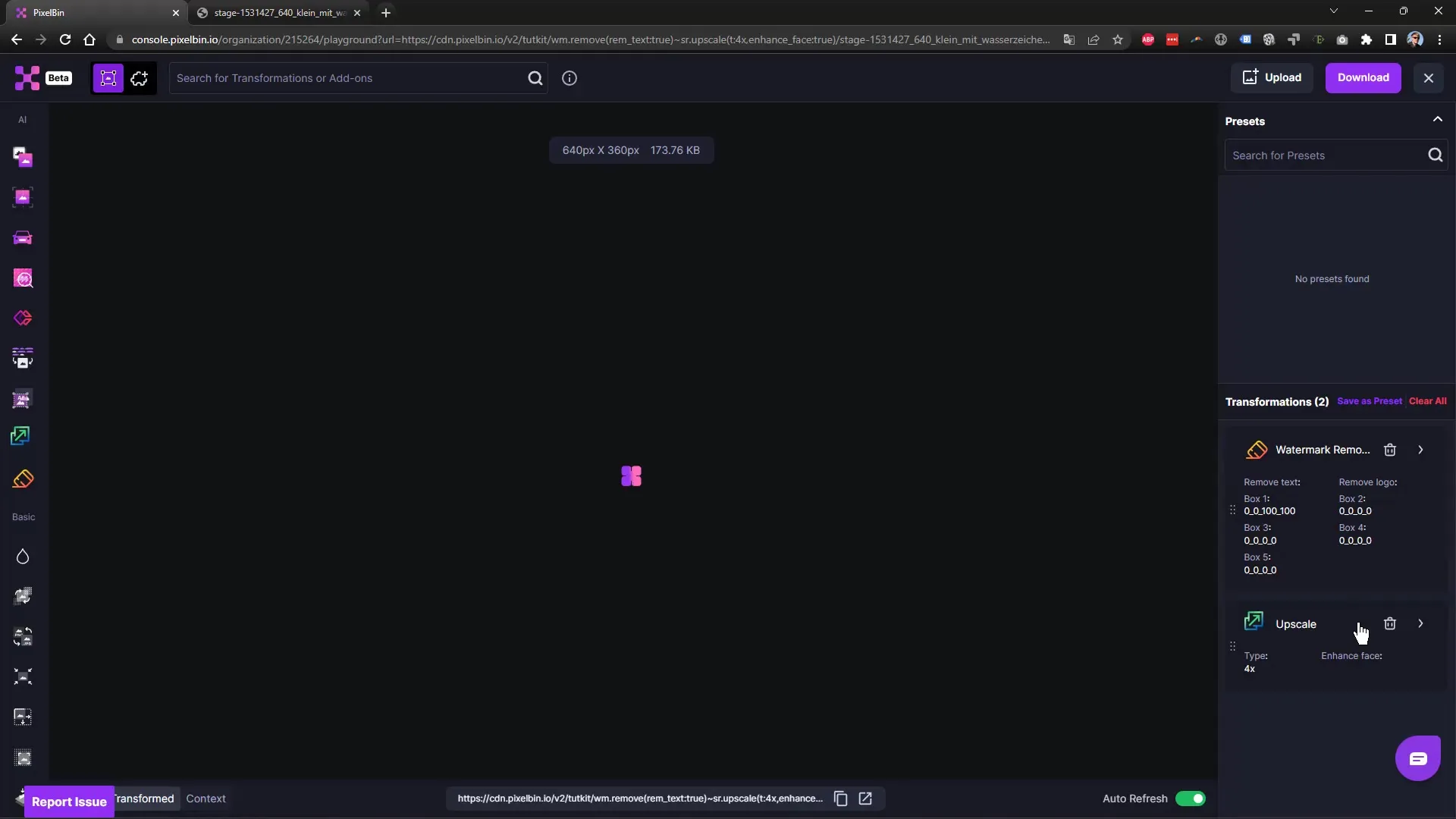
12. Drawing a Conclusion
If you are satisfied with the result, save your image in the desired format. Remember that you should use AI tools for your own images and it is not allowed to remove watermarks from paid image platforms and use them as your own content.
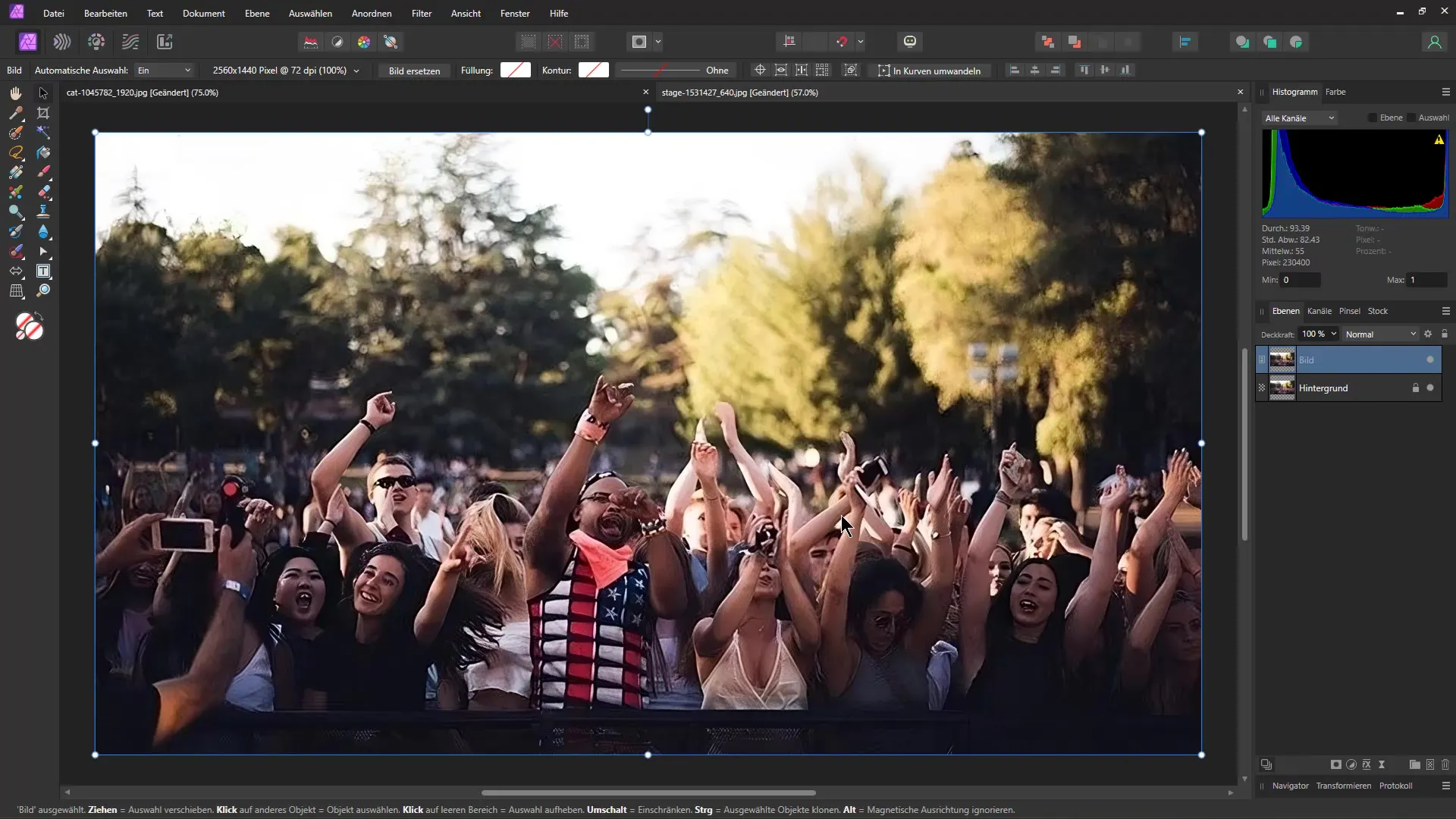
Summary
In this tutorial, you have learned how to manually remove watermarks with Affinity Photo and how modern AI tools can significantly simplify this process. The combination of these techniques offers you the flexibility to optimize the quality of your images.
Frequently Asked Questions
How can I remove watermarks in Affinity Photo?You can use the healing brush tool or the clone tool to remove watermarks manually.
What are the benefits of AI tools for watermark removal?AI tools provide quick and often more precise results in removing watermarks.
Can I edit images with watermarks from other platforms?It is not allowed to remove watermarks from protected images. Only use the tools for your own images.


