Welcome back to our second part about the best keyboard shortcuts in PowerPoint. In this tutorial, we will take a look at some more useful keyboard shortcuts that will help you significantly increase your work speed. We focus on things like the Tab key, duplicating objects, and other tips that can improve your workflow. Whether you are a beginner or an experienced user, these tricks will help you work more efficiently.
Key Takeaways:
- The Tab key allows for quick navigation between objects.
- Using the Control + D shortcut, you can duplicate objects and slides, thus saving time.
- Working with the ALT key helps in precise placement and alignment of objects.
- The Escape key acts as a quick way to deselect objects.
Step-by-Step Guide
1. Quickly Jumping Between Objects with the Tab Key
To effectively navigate between objects in your presentation, you can use the Tab key. The process is simple: Click on any object and then press the Tab key. It allows you to jump through all objects in the order they are arranged. If you want to select the blue square, you simply go through the objects with the Tab key until you reach it.
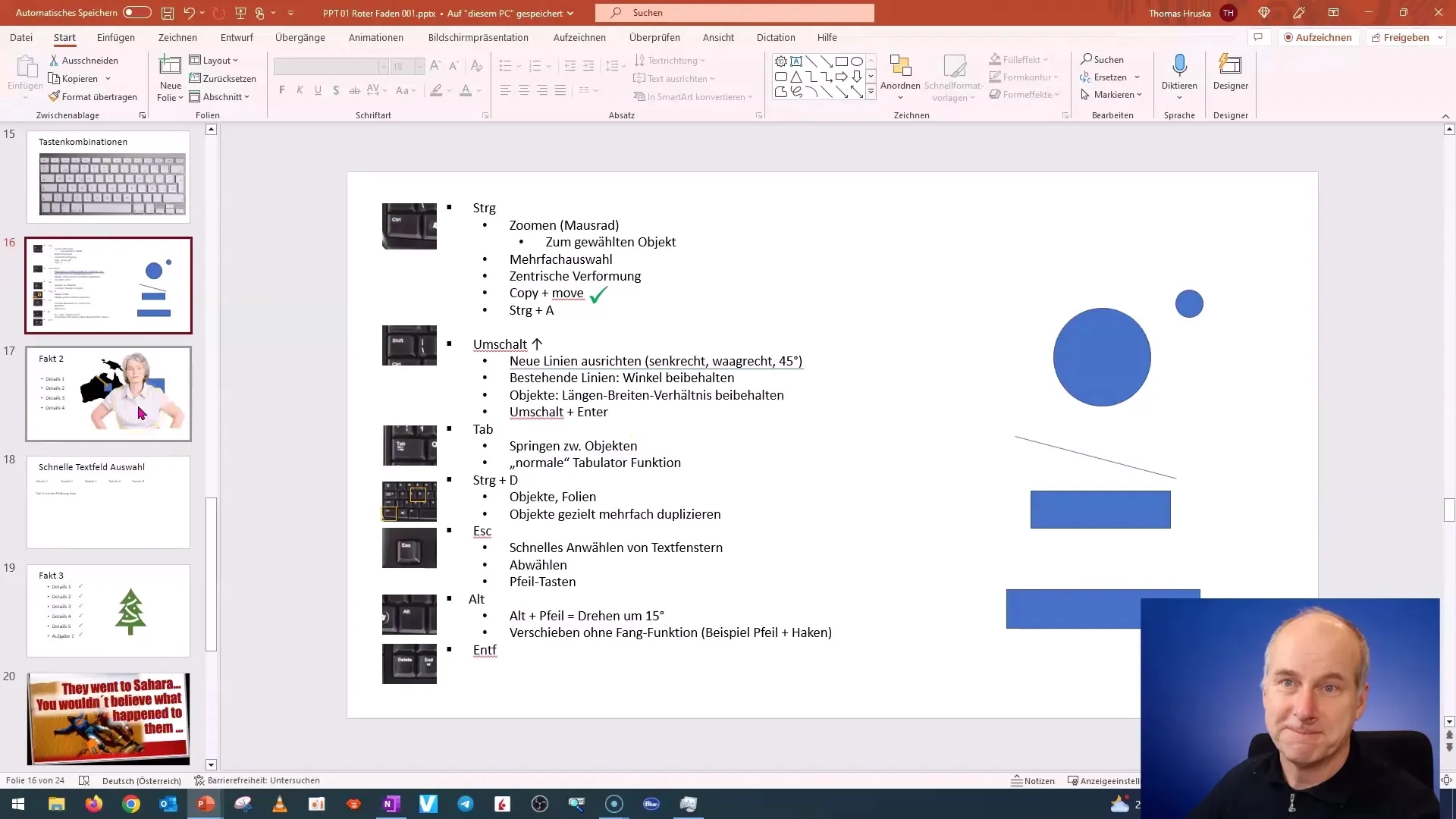
2. Duplicating Objects and Slides
One of the most useful functions in PowerPoint is duplicating objects and slides. You can use the Control + D shortcut to duplicate the currently selected object or slide. For example, if you want to create a slide identical to an existing one, press Control + D and you will see it inserted directly below.
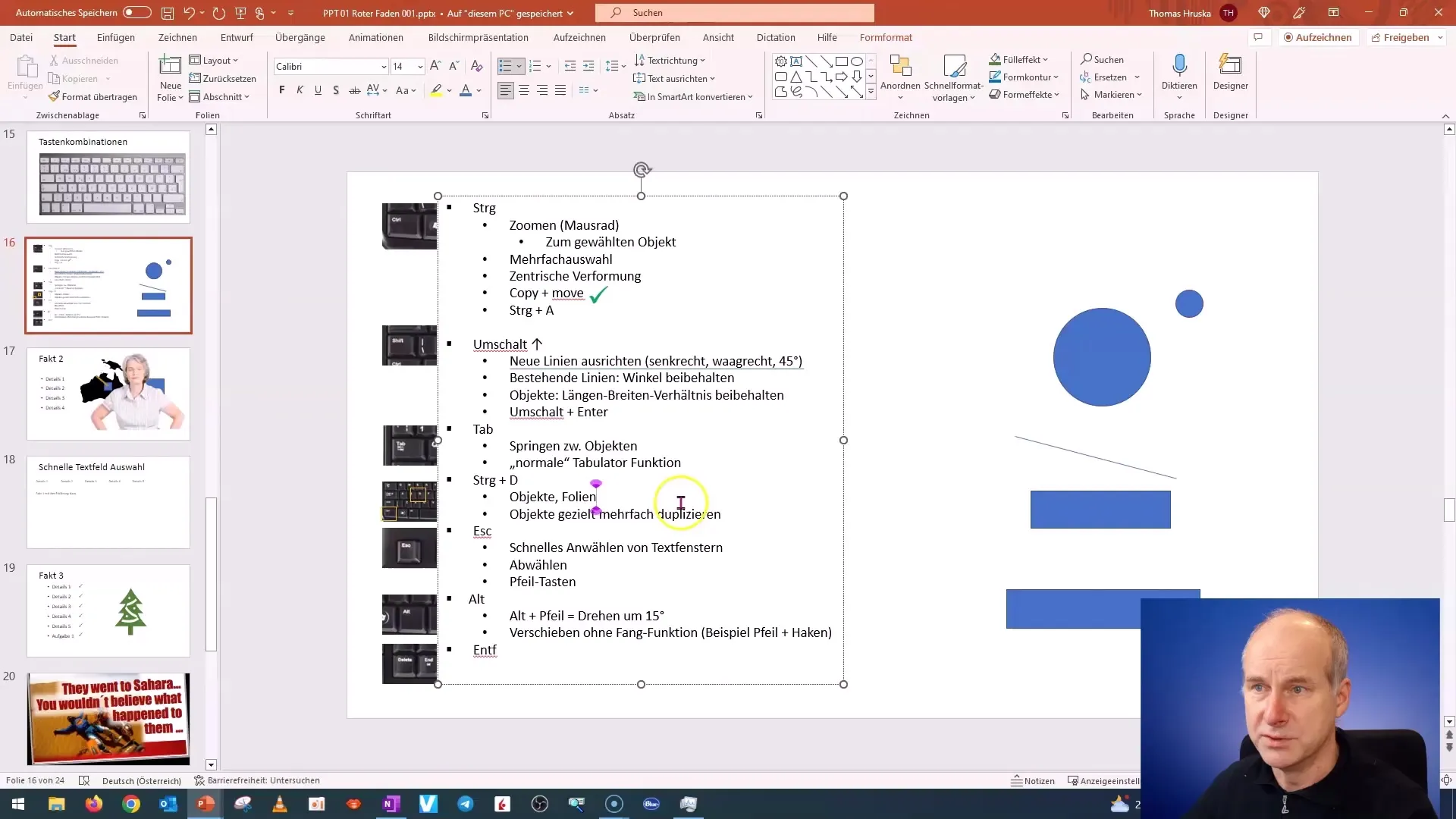
If you want to duplicate multiple objects at once, first select them with the Control key and then press Control + D again. This saves you a lot of time and clicks.

3. Efficient Working with the ALT Key
The ALT key can be used for precise adjustments and rotations of objects. If you want to place an object at a specific position, hold down the ALT key while moving the object with the mouse. This gives you the freedom to place the object exactly without the distracting snap lines.
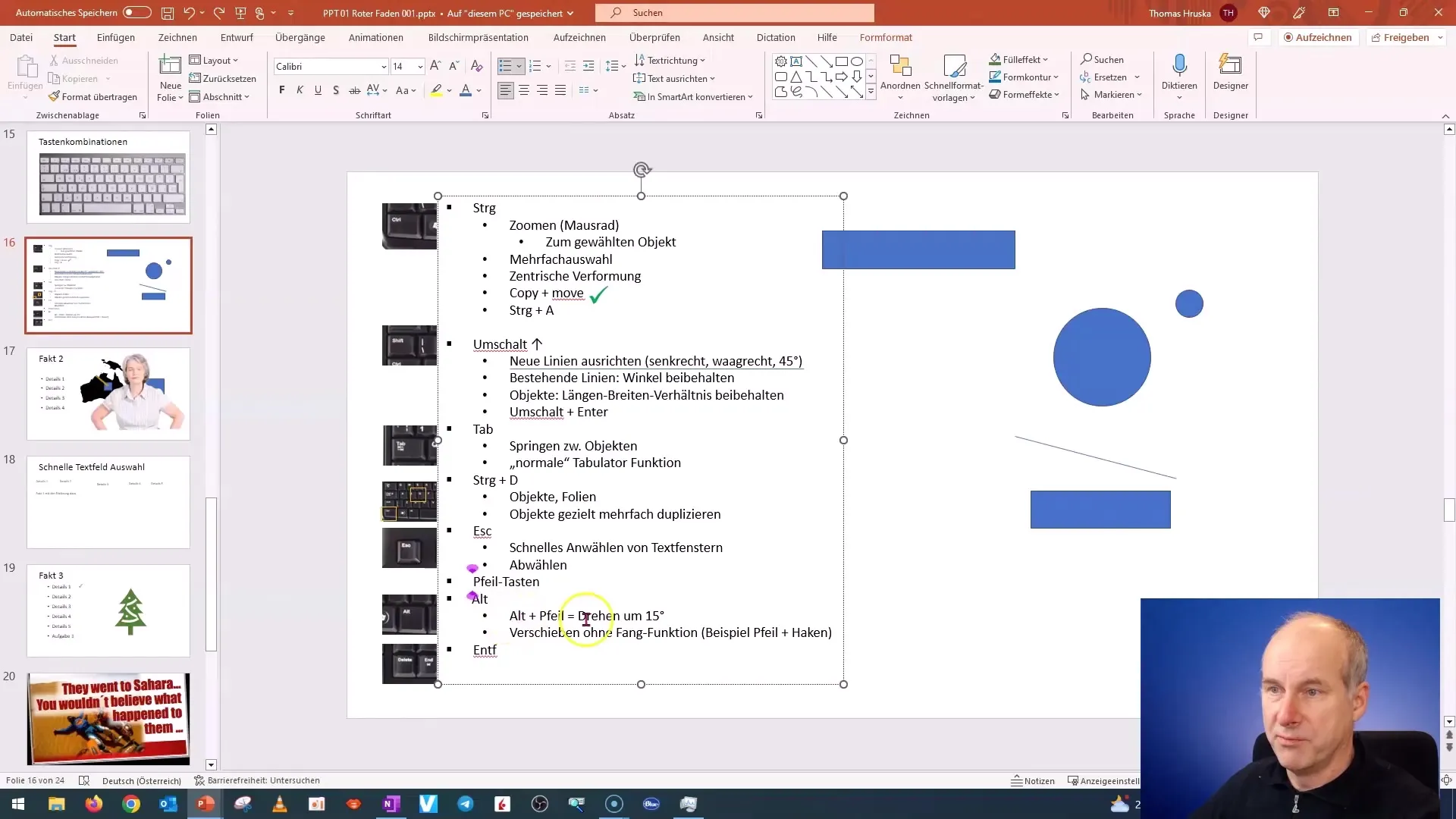
Additionally, you can rotate the selected object in 15-degree increments using the ALT key and the arrow key. If needed, this allows you to align objects to the desired angle and move them to the desired position.
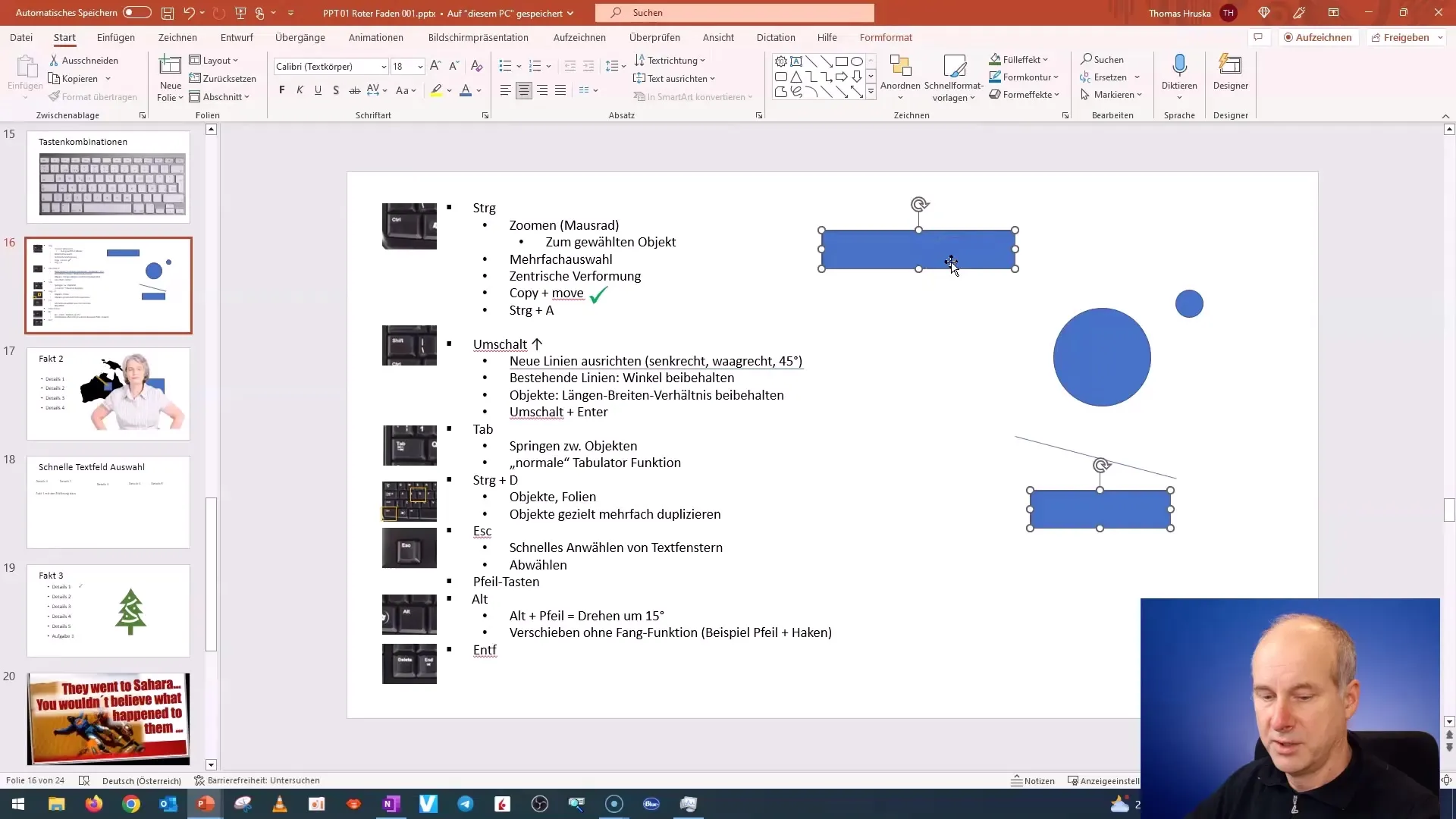
4. Quickly Deselecting Objects
It often happens that you have selected an object and want to deselect it to work with another element. This is where the Escape key comes into play. Simply press the Escape key to deselect the currently selected object and move to the next higher element. This is quick and straightforward.
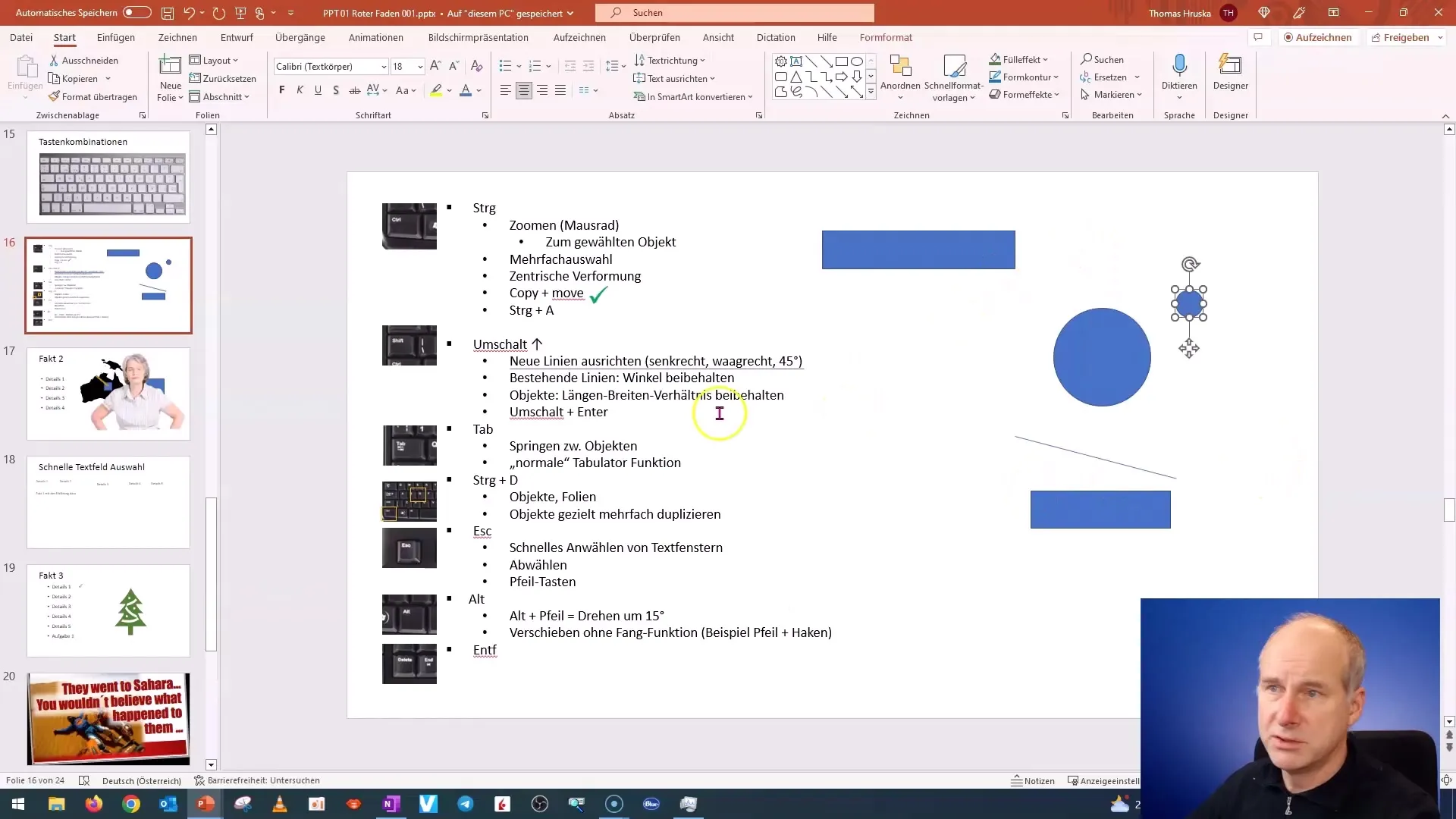
5. Quickly Selecting and Editing Text
In presentations, you often deal with multiple text boxes. If you have multiple text boxes and want them to be evenly aligned, you can take the quick route. Click on a text box, then press Escape to select the entire text box. You can then use the arrow keys to quickly change the position.
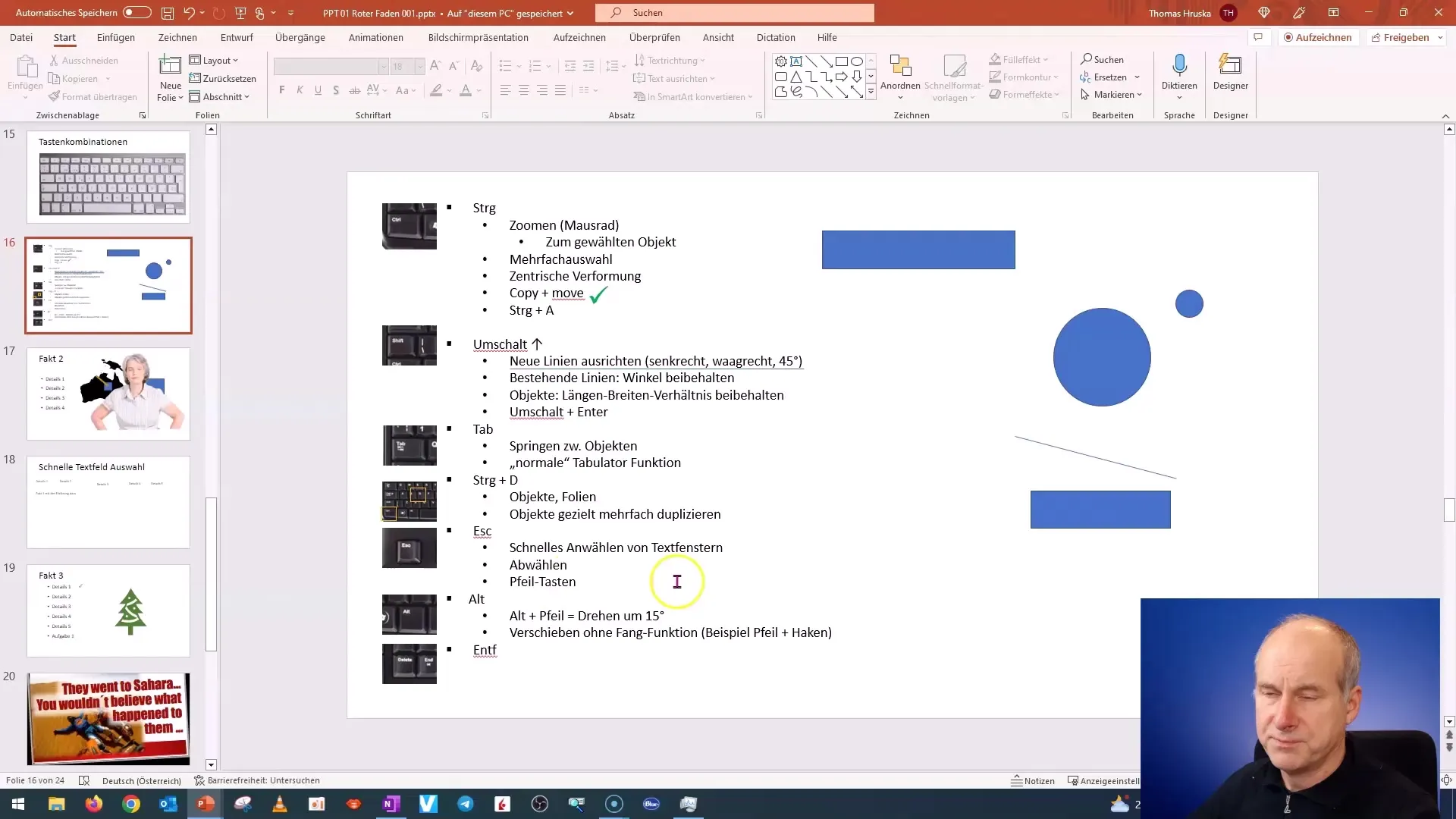
6. Organizing and Removing Elements
If you want to duplicate a slide and only keep certain elements, you can use the Control + A shortcut to select everything and then use the Control key to deselect the elements you don't need. Then press the Delete key to quickly remove all unwanted elements.
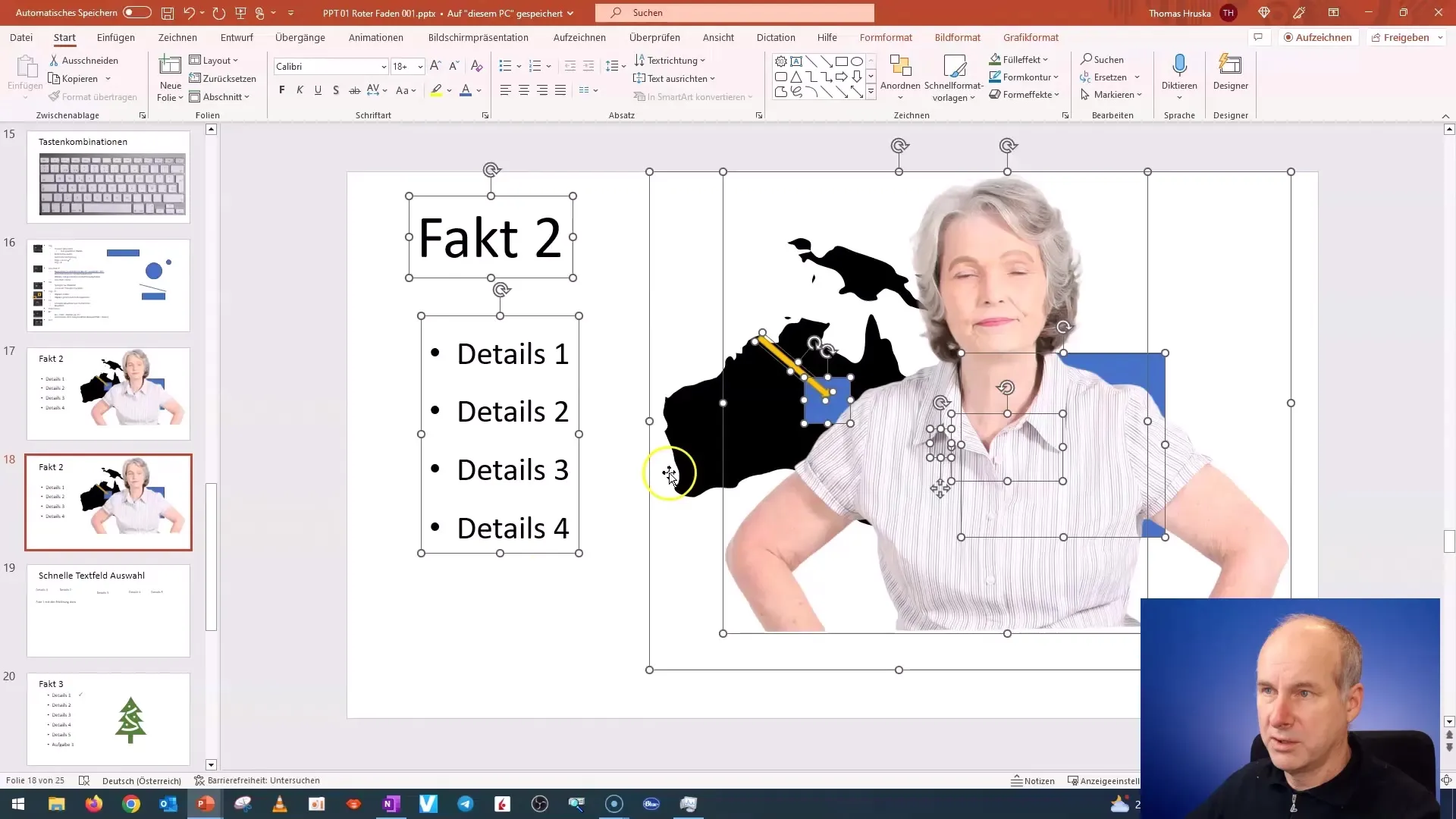
This method is much more efficient than having to deselect everything manually.
Summary
In this tutorial, you have learned how to increase your working speed in PowerPoint using the tab key, the control + D key combination, and the ALT key. Use these tips and tricks to enhance your efficiency and save time.
Frequently Asked Questions
How can I quickly switch between objects in PowerPoint?The tab key allows you to quickly jump between objects.
How do I duplicate objects in PowerPoint?Use the control + D combination to duplicate an object or slide.
What does the ALT key do in PowerPoint?With the ALT key, you can move and rotate objects precisely without snapping to gridlines.
How can I quickly deselect objects?Press the Escape key to deselect the currently selected object.
How can I quickly remove text and objects from a slide?Select everything with control + A and then remove the unwanted elements with the Delete key.


