Welcome to this tutorial on using a special presentation device that can take your presentations to a whole new level. You will learn how to control interactive buttons in your PowerPoint presentation with a presenter that also functions like a mouse, completely independent of a laptop or a traditional mouse. This not only opens up new possibilities in your presentation but also increases your flexibility and interactivity in front of an audience.
Key Takeaways
- A presenter that functions like a mouse allows you to control interactive elements in PowerPoint.
- Utilizing this technology can significantly improve the dynamics of your presentations.
- Setting up and using the presenter is easy, giving you more freedom during presentations.
Step-by-Step Guide
Step 1: Connect the Presenter
First, you must ensure that your presenter is correctly connected to the computer. To do this, take your presenter and plug it into a USB port on your computer. This is being prepared at this timestamp to establish the connection.
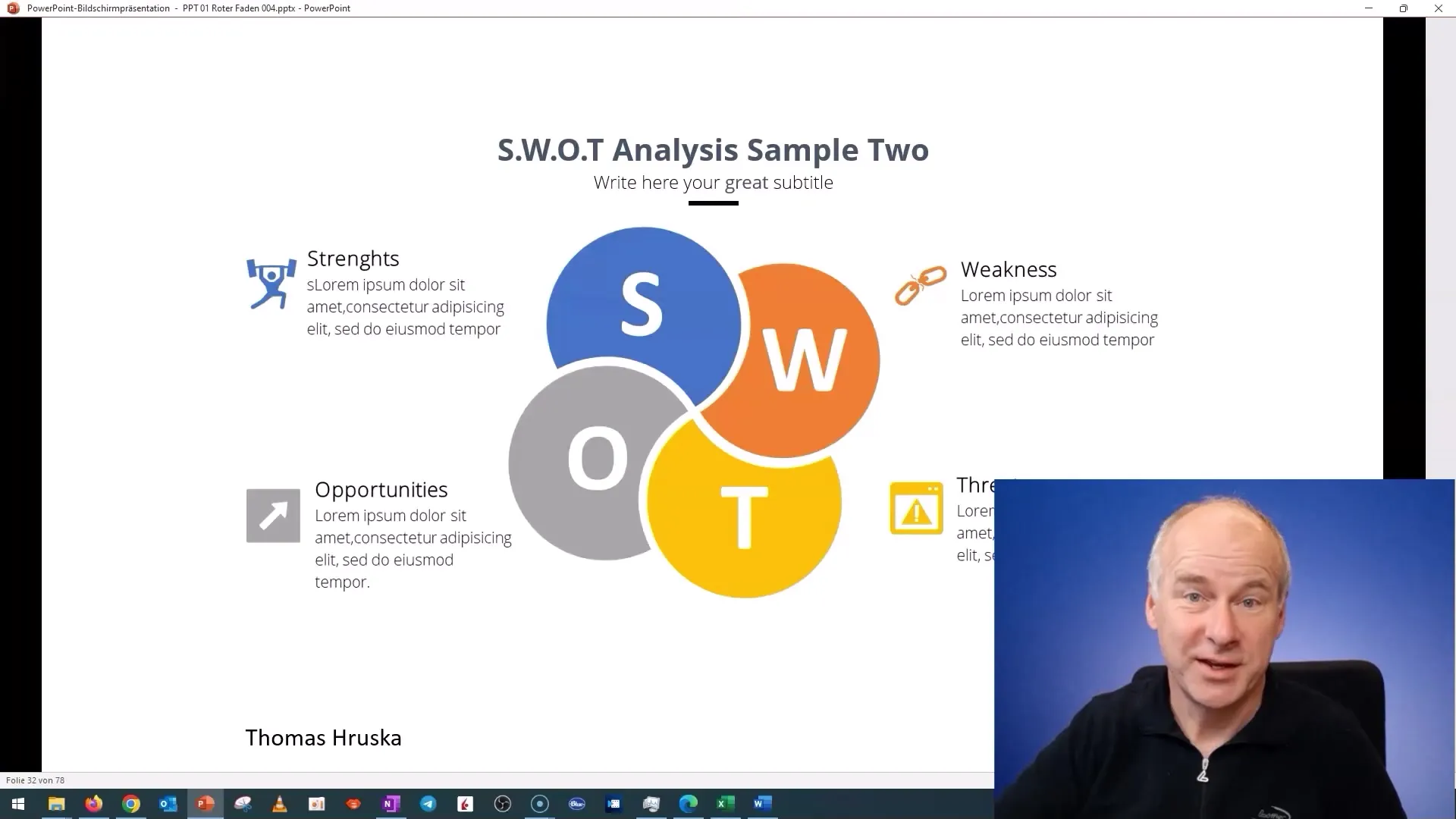
Step 2: Turn On the Presenter
Once the presenter is connected, turn it on. You should now see a confirmation that the presenter is operational. This opens up the possibility of using it as a mouse substitute.
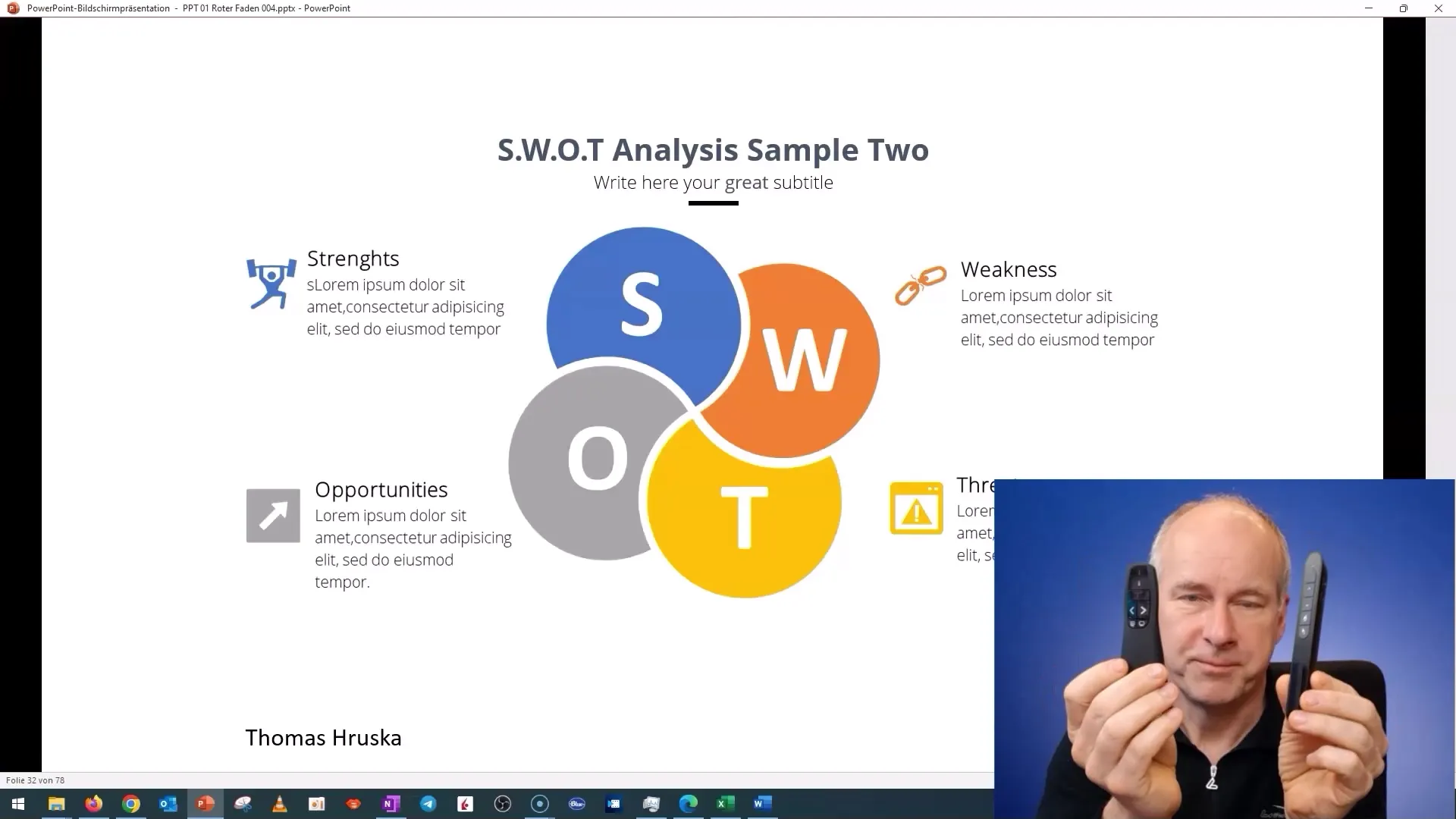
Step 3: Activate the Mouse Function
The presenter has a special function that allows you to operate with two buttons - a mouse button and a "Free" button. Once you activate this function, you will see the mouse cursor appear on the screen. It's time to get an overview of the functionality.
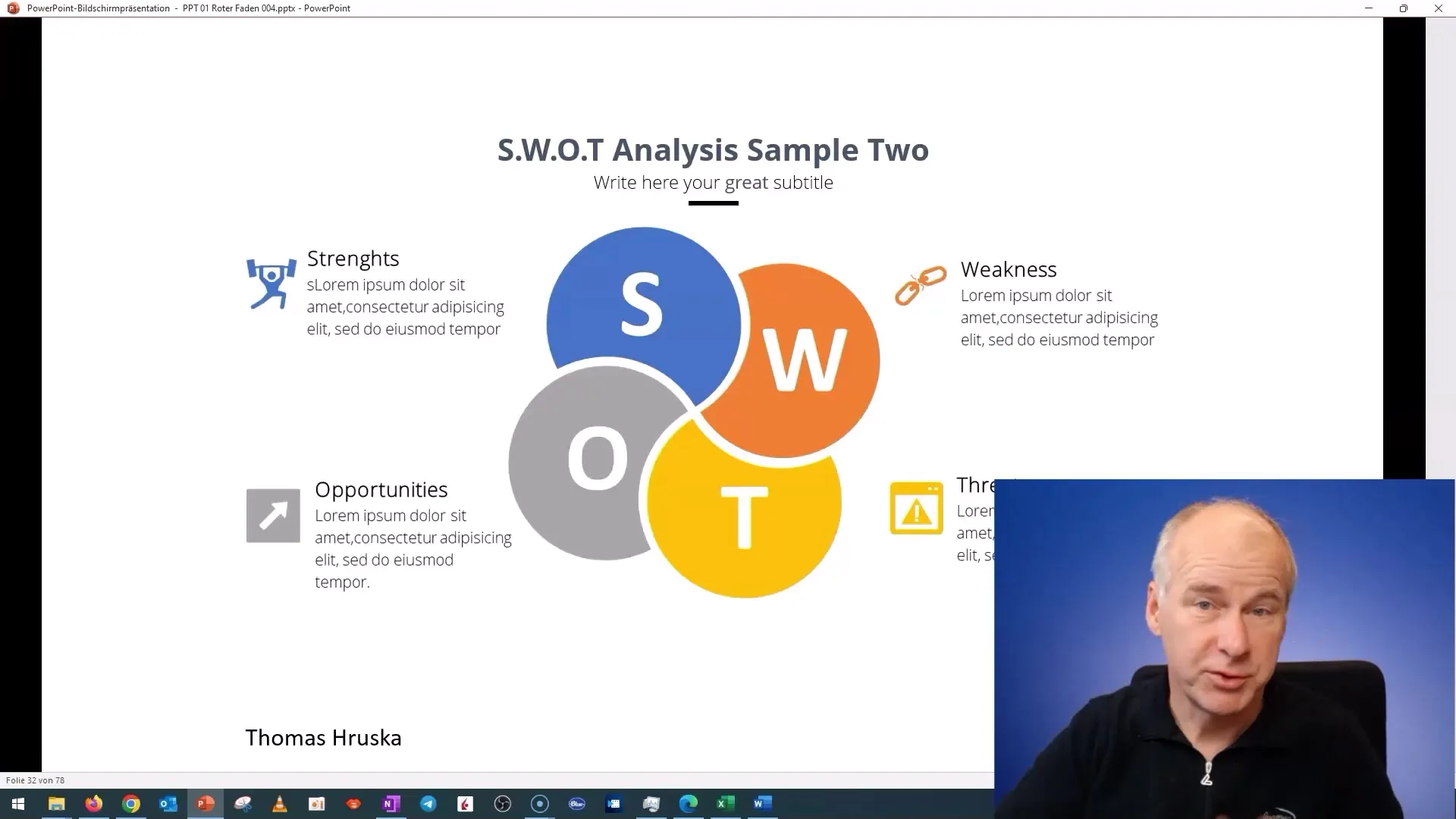
Step 4: Pointing to an Interactive Point
Now move the mouse cursor to the interactive element of your presentation that you want to activate. You can now easily execute your movements by using the presenter. This gives you the freedom to move during your presentation without being tied to your laptop.
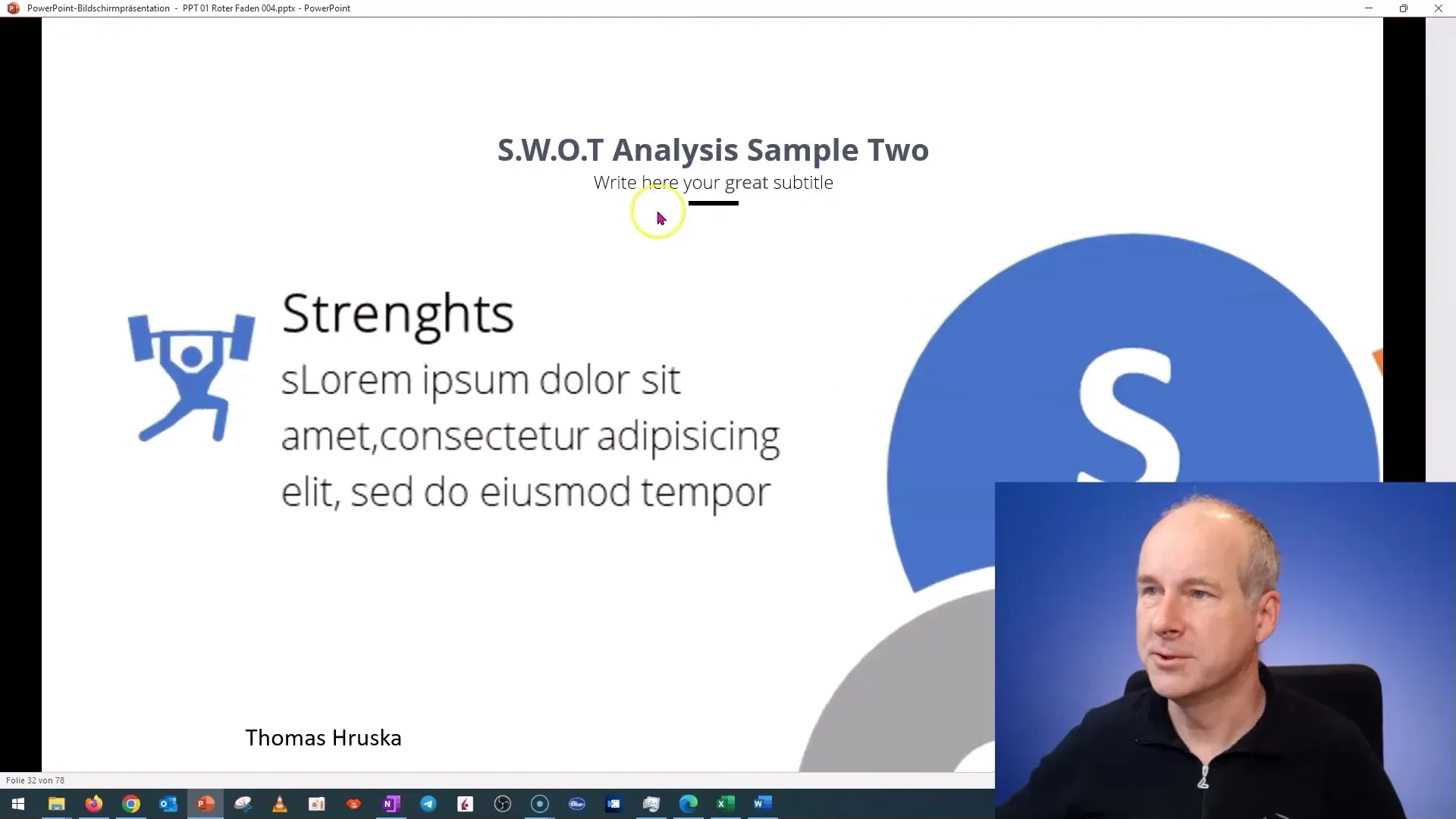
Step 5: Using the "Free" Button
Now you can use the "Free" button. Hold down this button and point the mouse cursor to your desired target - a button, a graphic, or similar. This allows you to easily trigger interactive elements while still staying in touch with your audience.
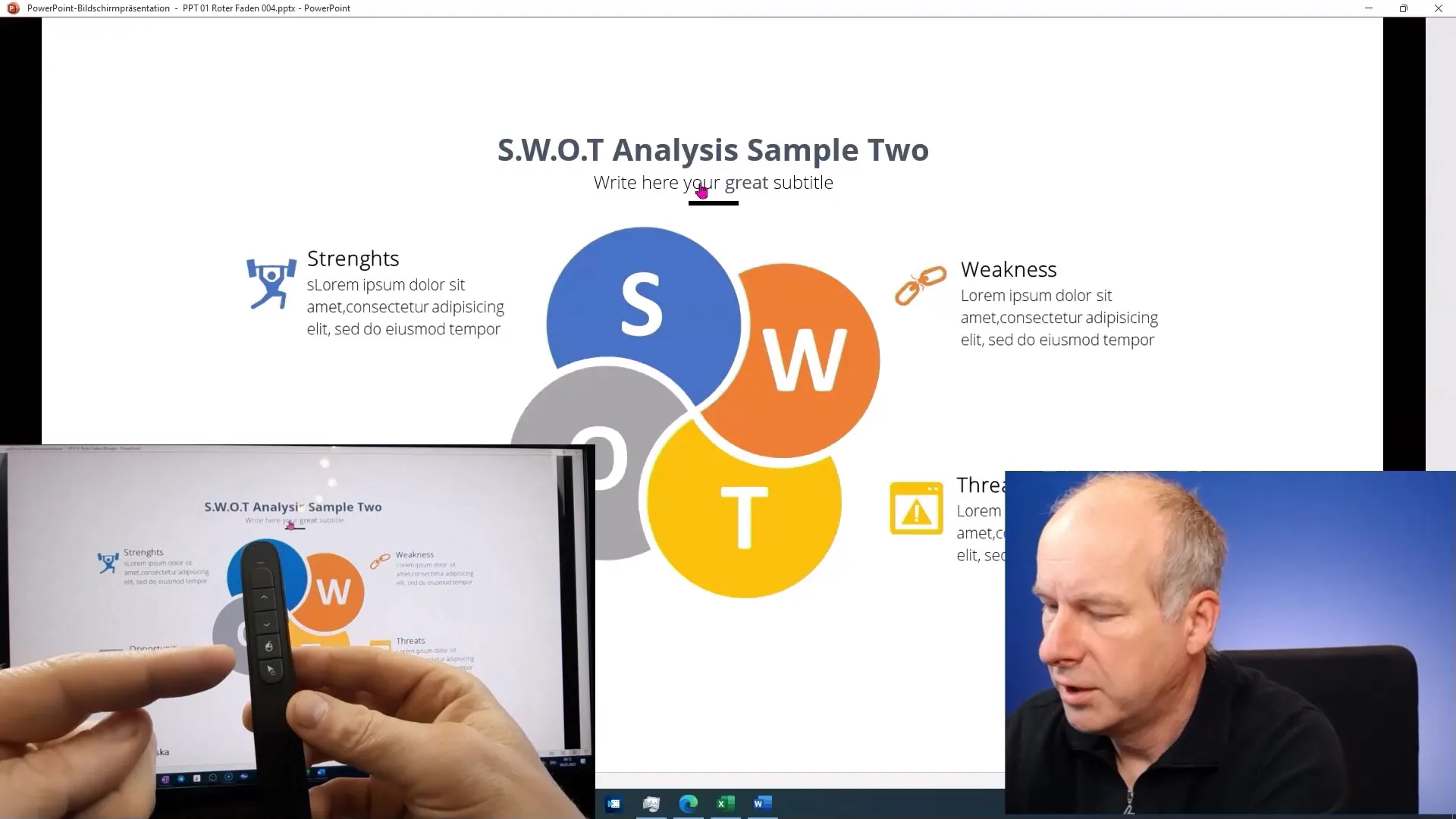
Step 6: Activating Interactive Buttons
Once the mouse cursor is on the target, press the mouse button to activate the desired interactive element. At this stage, you can control your presentation flow and ensure that the control remains in your hands.
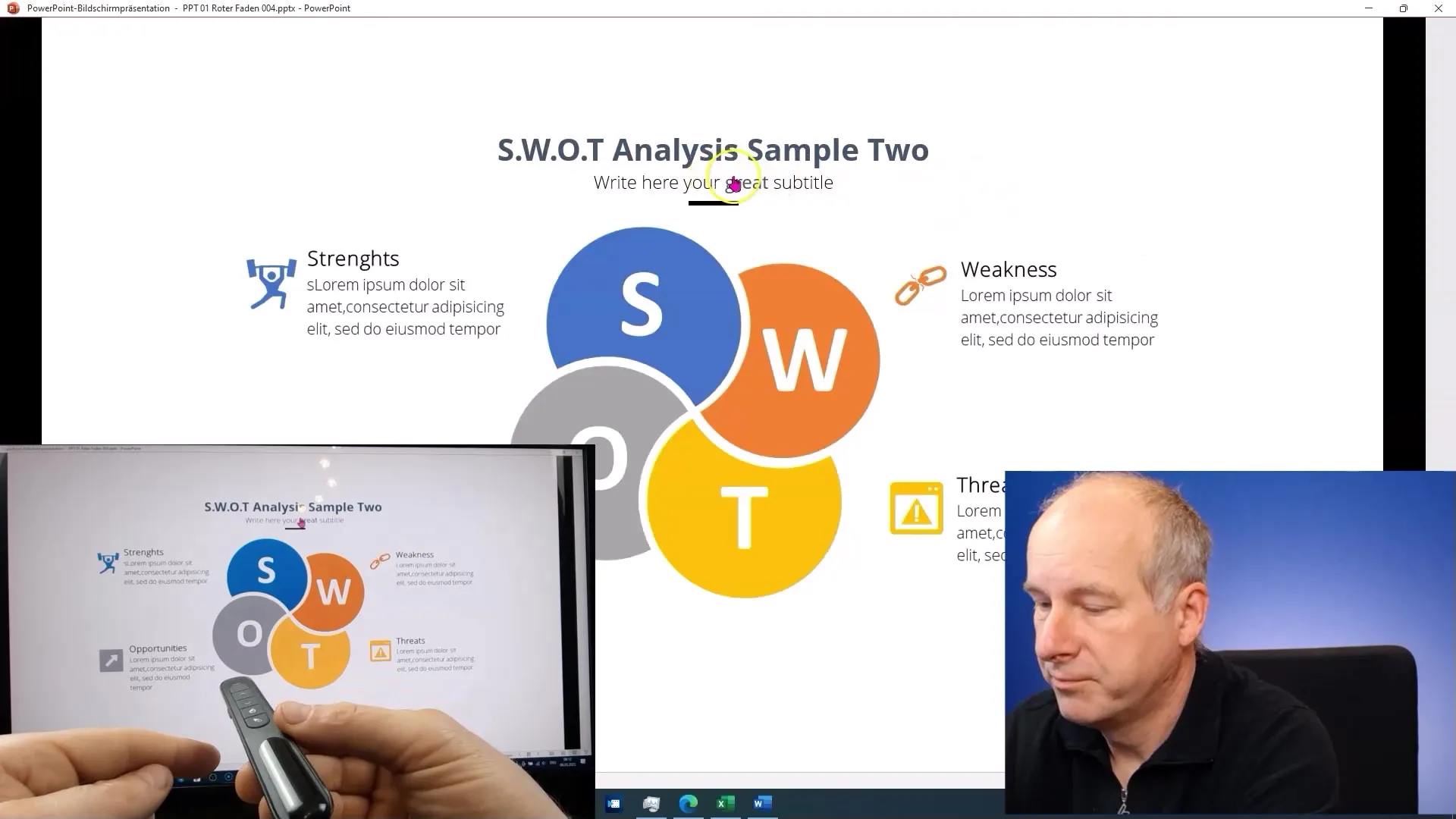
Step 7: Navigating Between Slides and Interactive Elements
To navigate between slides or go back, use the mouse button again or the corresponding buttons on the presenter. This allows you to quickly switch between the various contents of your presentation.
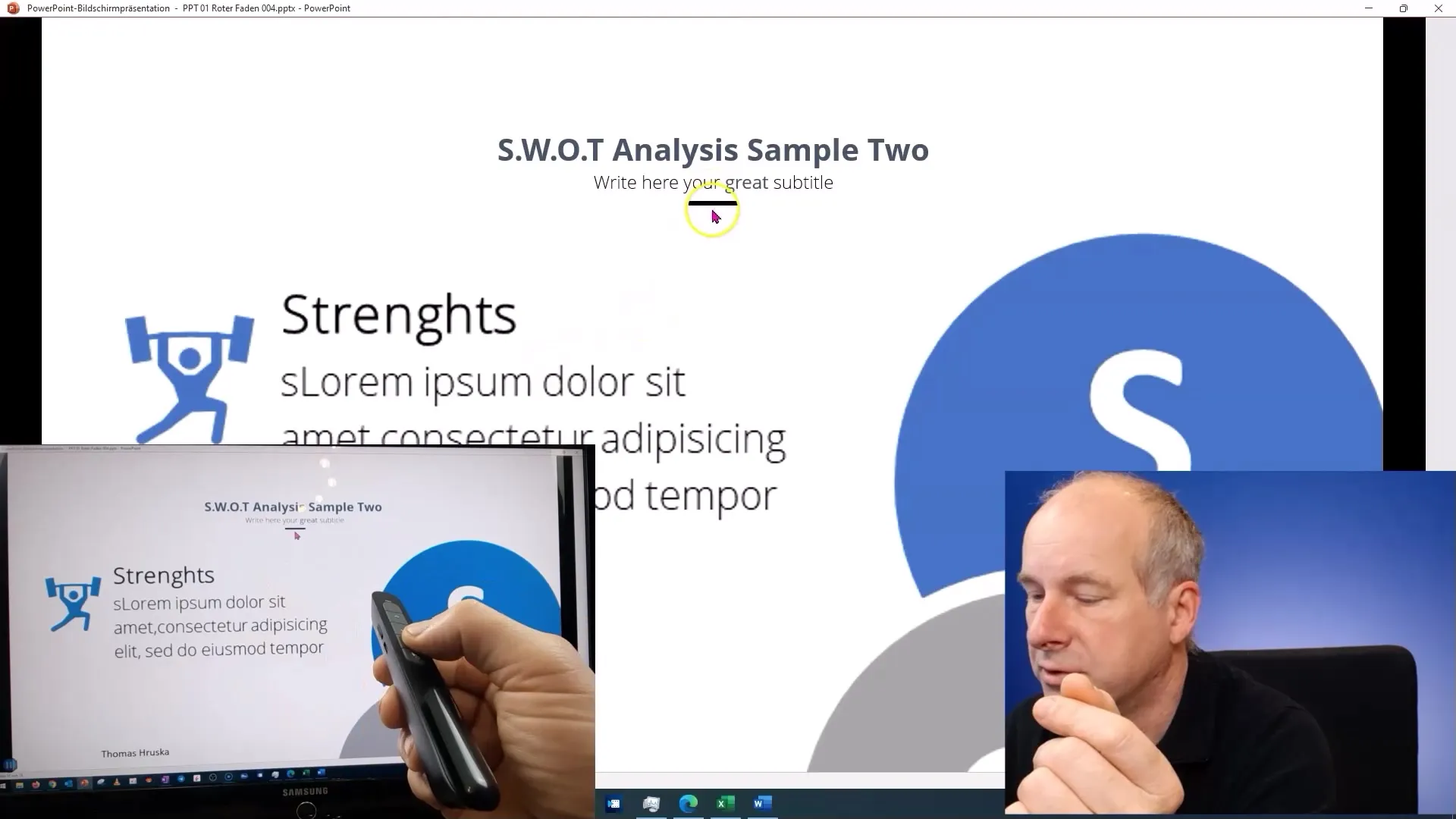
Once you've tried all of this, take the time to experiment with the device. You can adjust the settings and figure out how everything works perfectly for your presentation style.
Summary
In this tutorial, you've learned how to use a presenter that not only acts as a laser pointer but also as a mouse substitute. This gave you the ability to operate interactive buttons in your presentation without physically needing to stand by the laptop. This method will allow you to make your presentations more dynamic and interactive, ultimately leading to a better experience for your audience.
Frequently Asked Questions
What is a presenter with mouse function?A presenter with mouse function is a device that allows you to control your presentation interactively by simply pressing a button instead of using a mouse.
How do I connect the presenter?You simply need to plug the presenter into a USB port on your computer to connect it to the system.
Which interactive elements can I control?You can control buttons, graphics, and different functions in your PowerPoint presentation once the presenter is set up.
Can I use the presenter with other software as well?Generally, presenters with mouse function are universal and can also be used in other programs that support mouse control.
Where can I buy such a presenter?You can search online for "presenter with mouse function" or visit specialty stores for office supplies and technology.


