In this PowerPoint tutorial we will extensively deal with inserting pictures, graphics, and videos into your presentations. You will not only learn how to skillfully insert and adjust these elements, but also which legal aspects you must consider when using graphics and videos from the internet. We will also shed light on the difference between pixel graphics and vector graphics and their impact on the quality of your presentation. Let's get started!
Main Insights
- Pixel graphics consist of individual points, while vector graphics consist of lines and shapes and can be scaled without loss of quality.
- When using graphics as a background, it is important to consider the contrast with the text to ensure readability.
- Copyright issues must be considered when inserting images from the internet. Pay attention to the licenses and prefer sources with clear terms of use.
- Videos can be creative elements of your presentation, but they should be carefully selected and tested to ensure smooth playback.
Step-by-Step Guide
Difference between Pixel Graphics and Vector Graphics
First, let's look at the difference between pixel graphics and vector graphics. Pixel graphics are composed of individual points (pixels). When you zoom into a pixel graphic, you will see a pixelated image. This is largely related to resolution. In contrast, vector graphics are composed of lines that can be scaled infinitely without losing quality. You can imagine this as geometric shapes that remain sharp even at high zoom levels. This is particularly important if you want to use graphics in different sizes in your presentation.
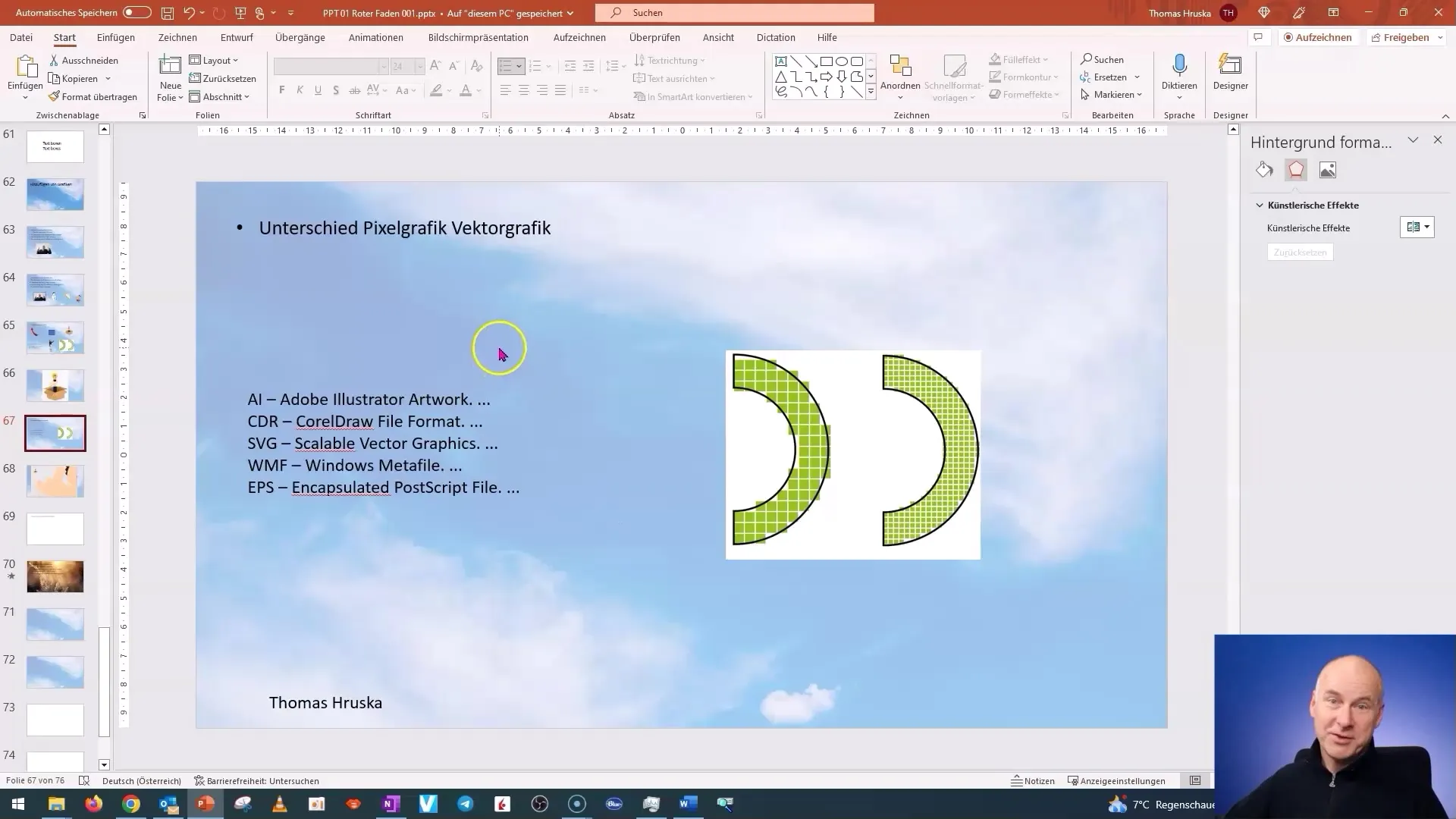
Using Background Graphics
An appealing presentation often requires interesting background graphics. To insert a background image in PowerPoint, go to the "Design" tab. On the right side, you will find the "Format Background" button. This way, you can choose from various backgrounds, including gradients, textures, and images.
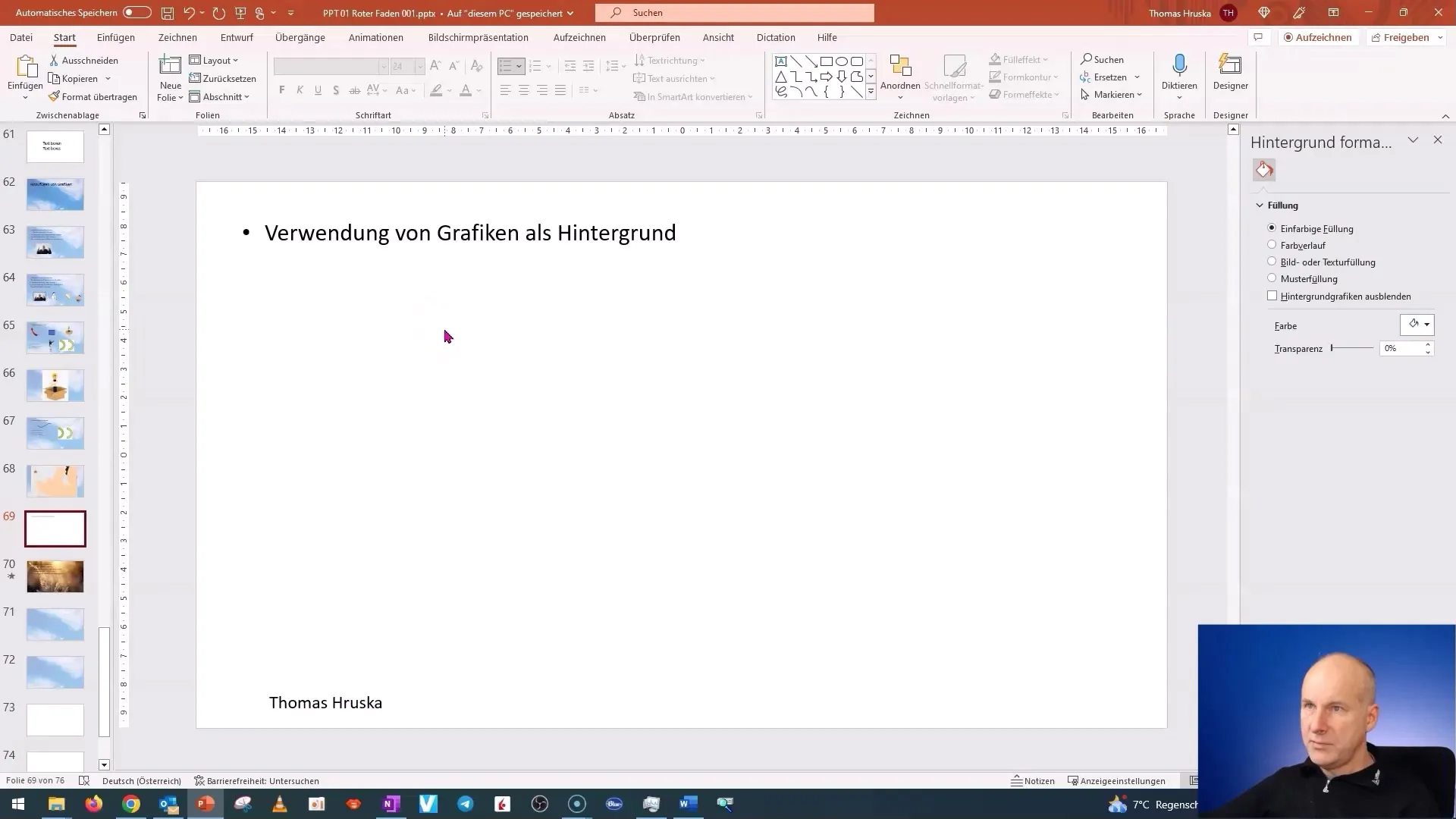
To set an image as a background, you can simply insert an image from your file or from online sources. However, make sure that your background is not too distracting to keep the text readable. A subtle background with black text ensures good contrast.
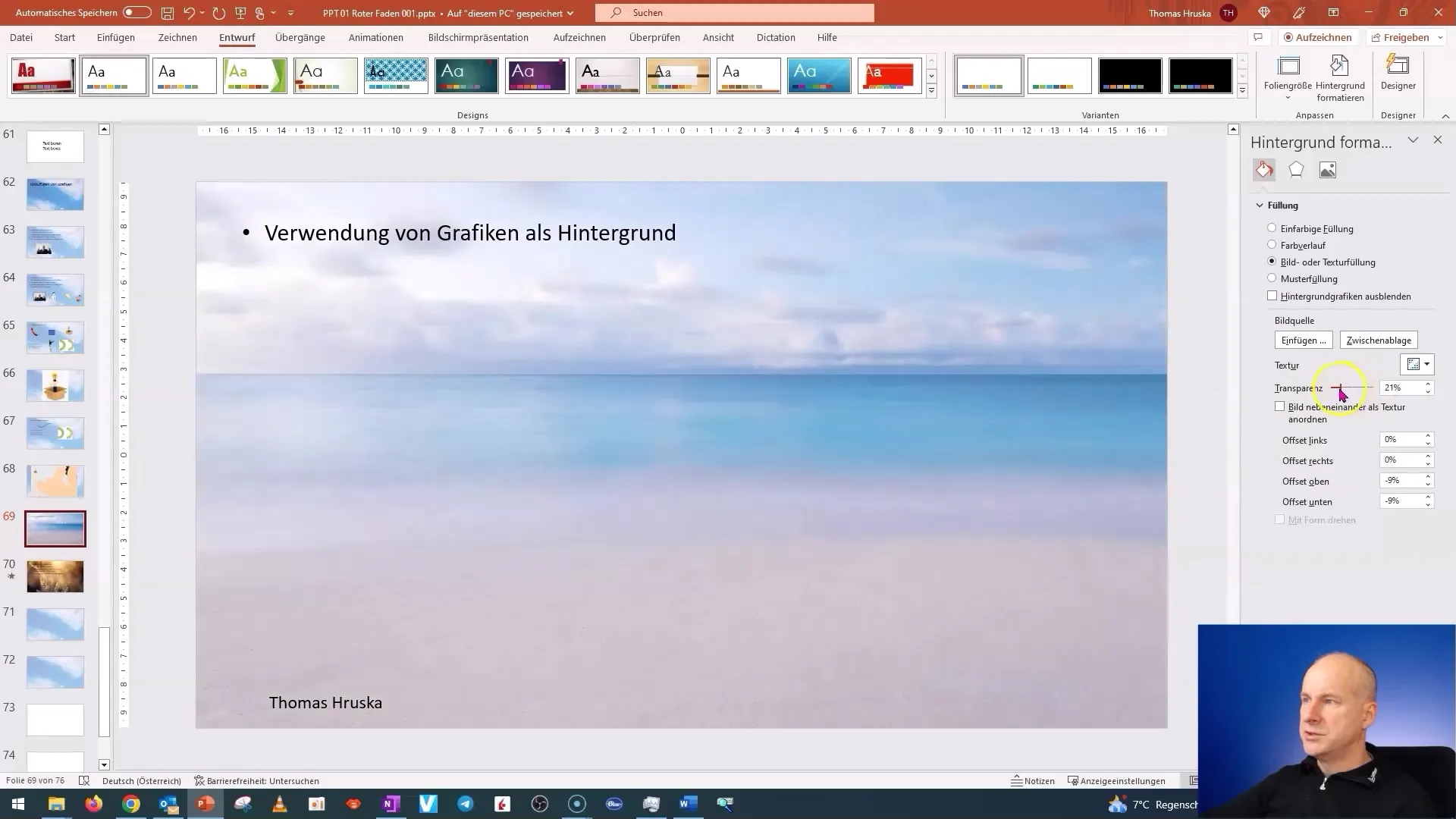
Copyright Aspects when Using Images
Before using images from the internet, make sure you have the rights to do so. Images licensed under "Creative Commons" can often be used, but with certain specifications. Click on the copyright notice and inform yourself about the respective licensing conditions. Special caution is required for commercial use. According to current case law, AI-generated images can be inserted without hesitation as long as the AI provider clearly allows this in its terms and conditions (e.g., in the paid model of Midjourney).
Inserting Videos
Videos can add a dynamic component to your presentation. To insert a video as a background, go back to the "Insert" tab and select the "Videos" section. Here you can choose from your library or online sources. A well-chosen video should thematically fit the presentation and have a certain aesthetic.
Once you have inserted a video, you can format it to fill the entire background. Make sure that your text in the foreground remains clear and legible. Inserting videos can also evoke emotional reactions in your audience and should be well thought out.
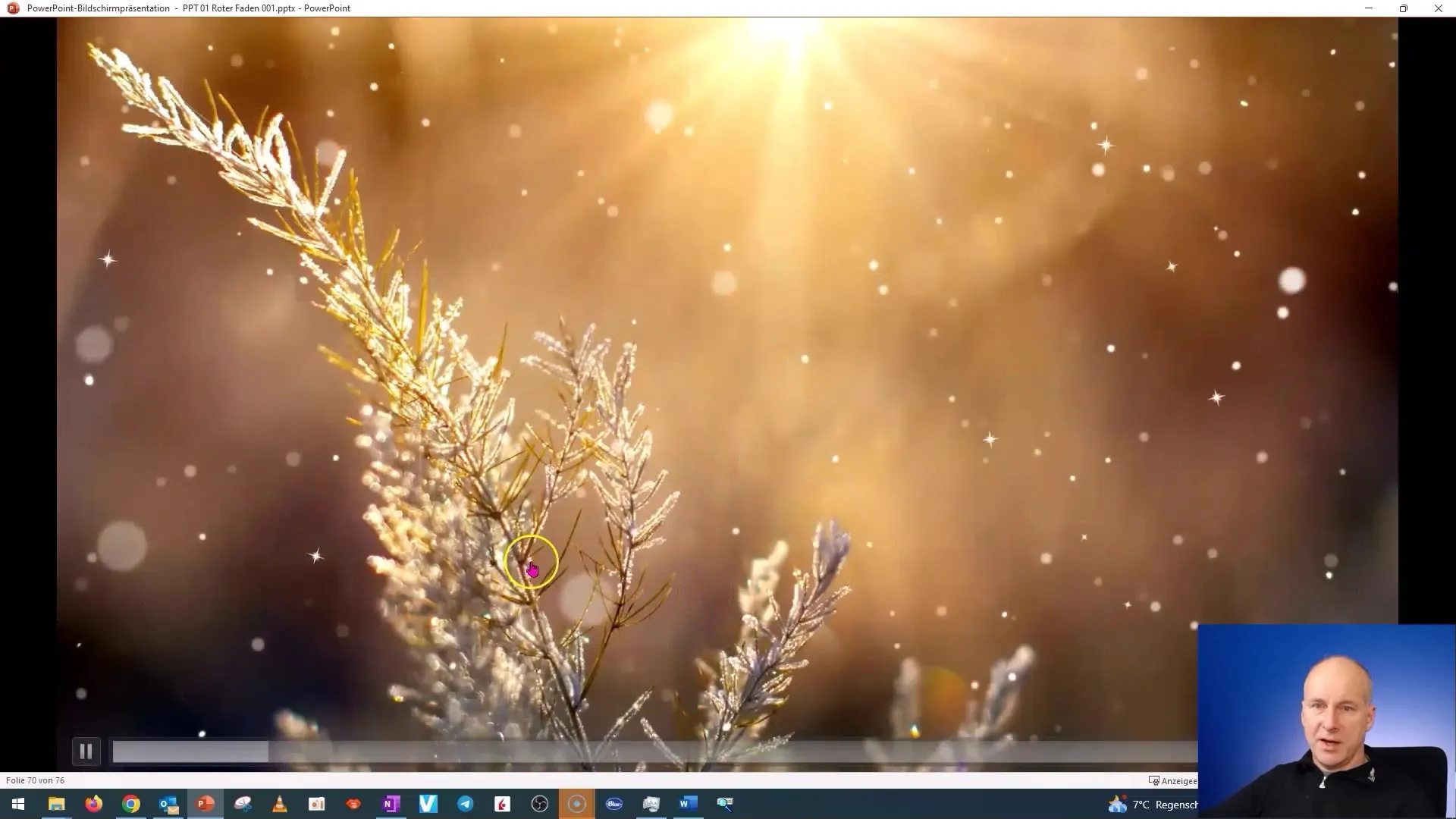
Creativity with Videos
Videos can not only be used for beautiful backgrounds but also for conveying emotions. When selecting a video, make sure it works well in a loop. This can give your video an interesting effect, especially for themes that convey relaxation or dynamism.
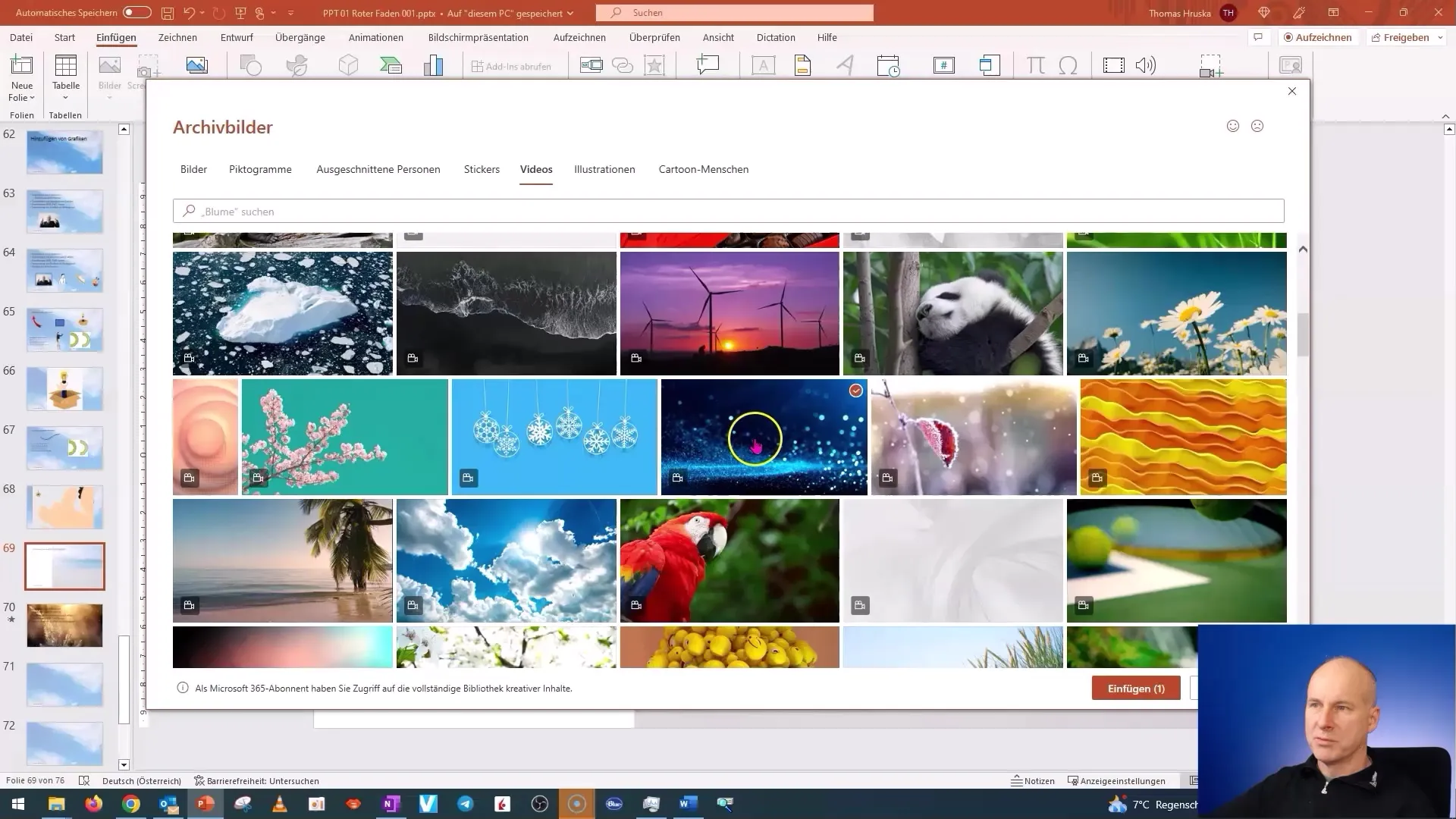
Summary
In this tutorial, you have learned how to effectively insert and adjust images and videos in PowerPoint presentations. You now know the differences between pixel and vector graphics and are aware of what to consider when choosing graphics and videos. Additionally, you have received important information on copyrights and licenses, as well as on the technical handling of background images and videos.
Frequently Asked Questions
What is the difference between pixel graphics and vector graphics?Pixel graphics consist of individual points, vector graphics consist of lines and can be scaled without loss of quality.
How do I insert a background image in PowerPoint?Go to "Design" → "Format Background," choose your graphic to use it as a background.
Why is copyright important when inserting images?Copyright protects the rights of image creators. You must respect the licenses to avoid legal issues.
How can I use a video as a background?Go to "Insert" → "Videos" and insert your desired video, but pay attention to the contrast with the text.
What sources can I use for images?Use websites with clear licensing terms like pexels.com or pixabay.com for freely usable images.


