Welcome to this guide on PowerPoint templates! In this text, you will learn the difference between a design and a template, and how to find various sources for templates. Working with templates can help you create professional-looking presentations without spending a lot of time on designing. Let's dive in and go through the key points!
Key Takeaways
- A design in PowerPoint refers to a selection of colors and layouts, while a template represents a complete set of prepared slides.
- There are different sources for PowerPoint templates: Microsoft's built-in templates, free downloads from the internet, and paid templates.
- Pay attention to the licensing terms when using free templates, as they often have specific requirements for crediting the creator.
Difference between Design and Template
To better understand working with templates, it is important to clarify the difference between a design and a template. A design encompasses the selection of colors, fonts, and layouts that match professionally. You can select and apply these designs directly in PowerPoint under the "Design" tab.
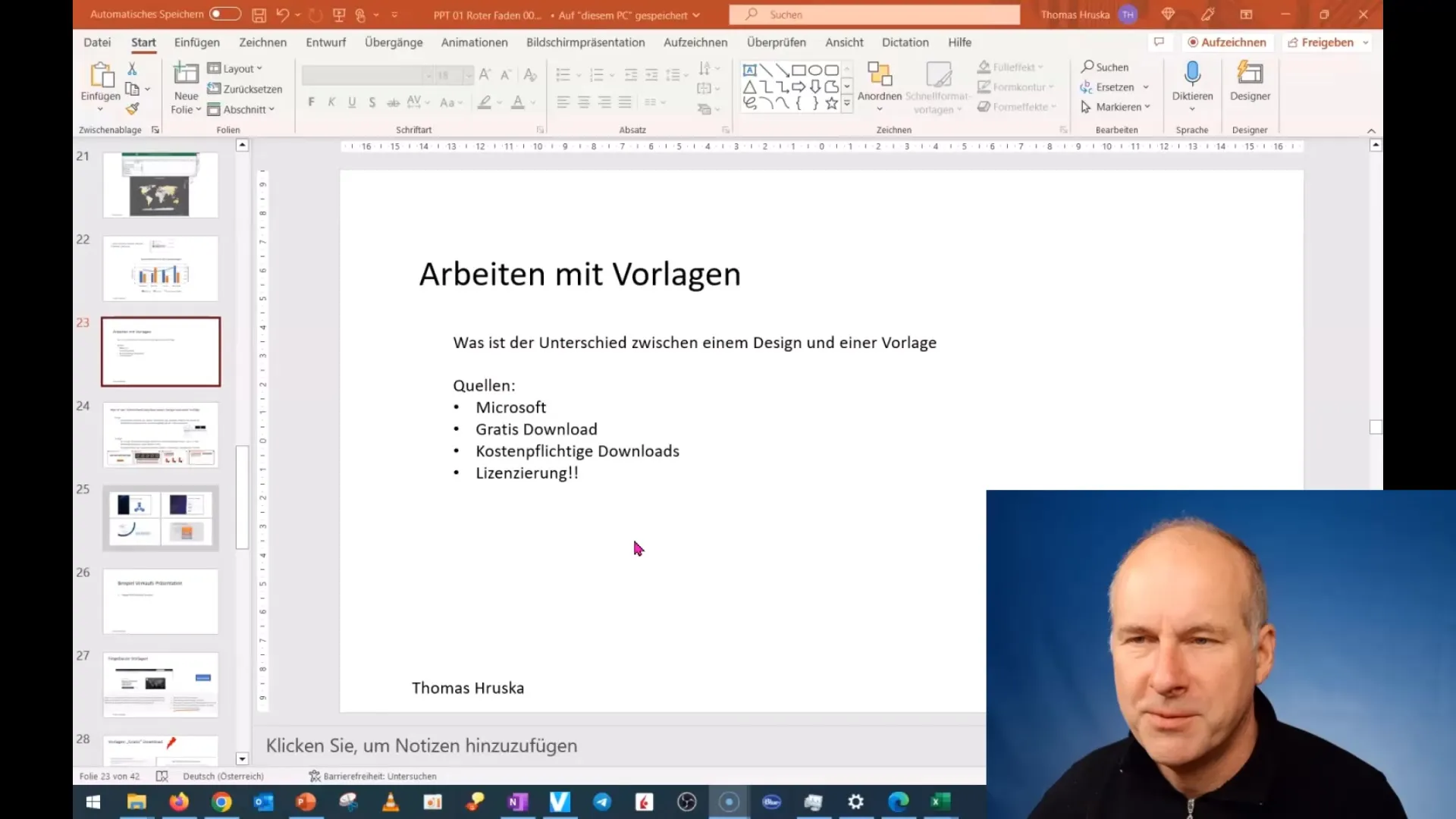
A template, on the other hand, is a complete set of slides created by a professional, offering a unified appearance. Such templates allow you to easily insert content and modify the layout without starting from scratch.
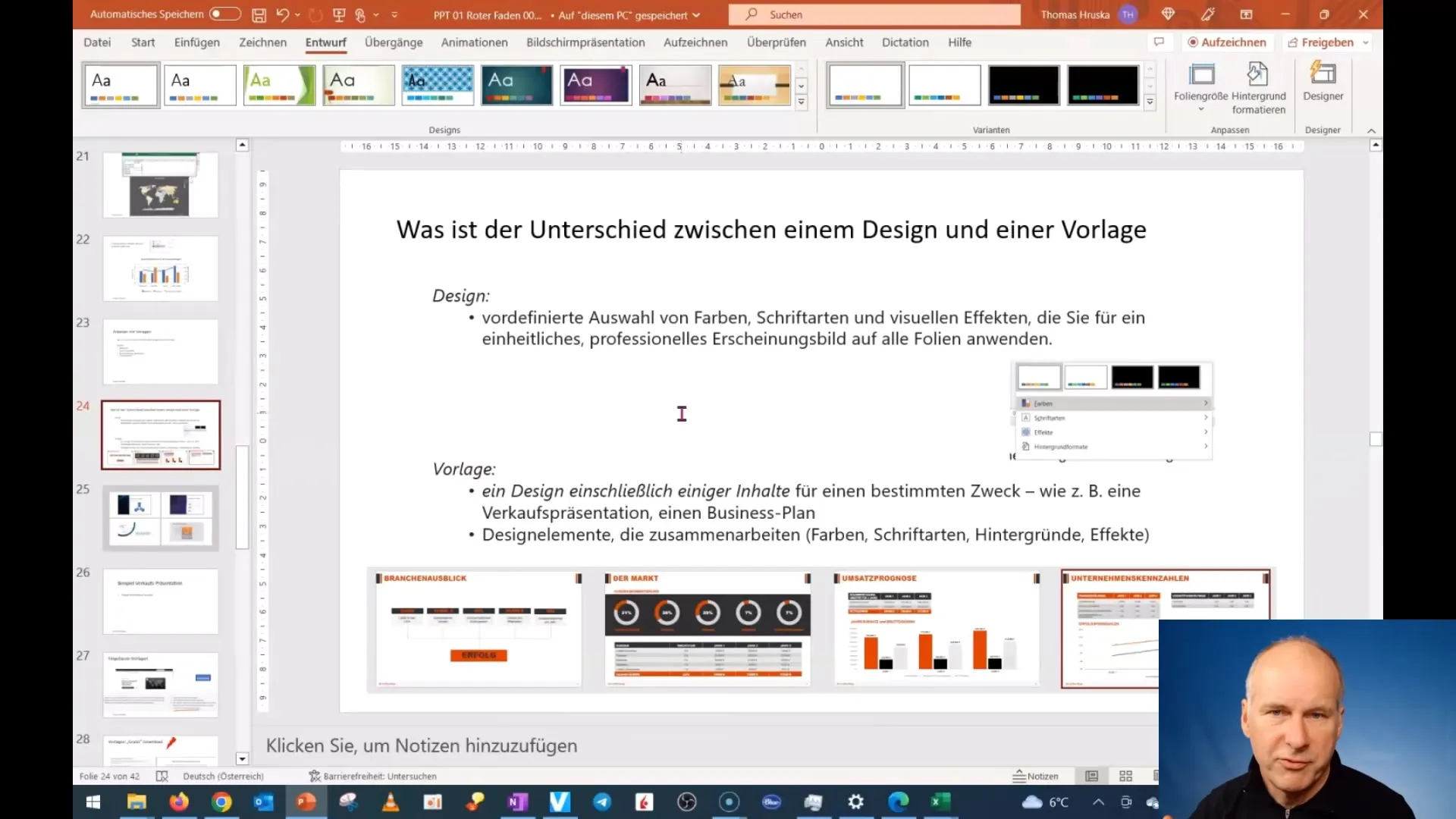
Sources for PowerPoint Templates
There are several ways to access templates for your presentations. The easiest way is to use the templates provided by PowerPoint itself.
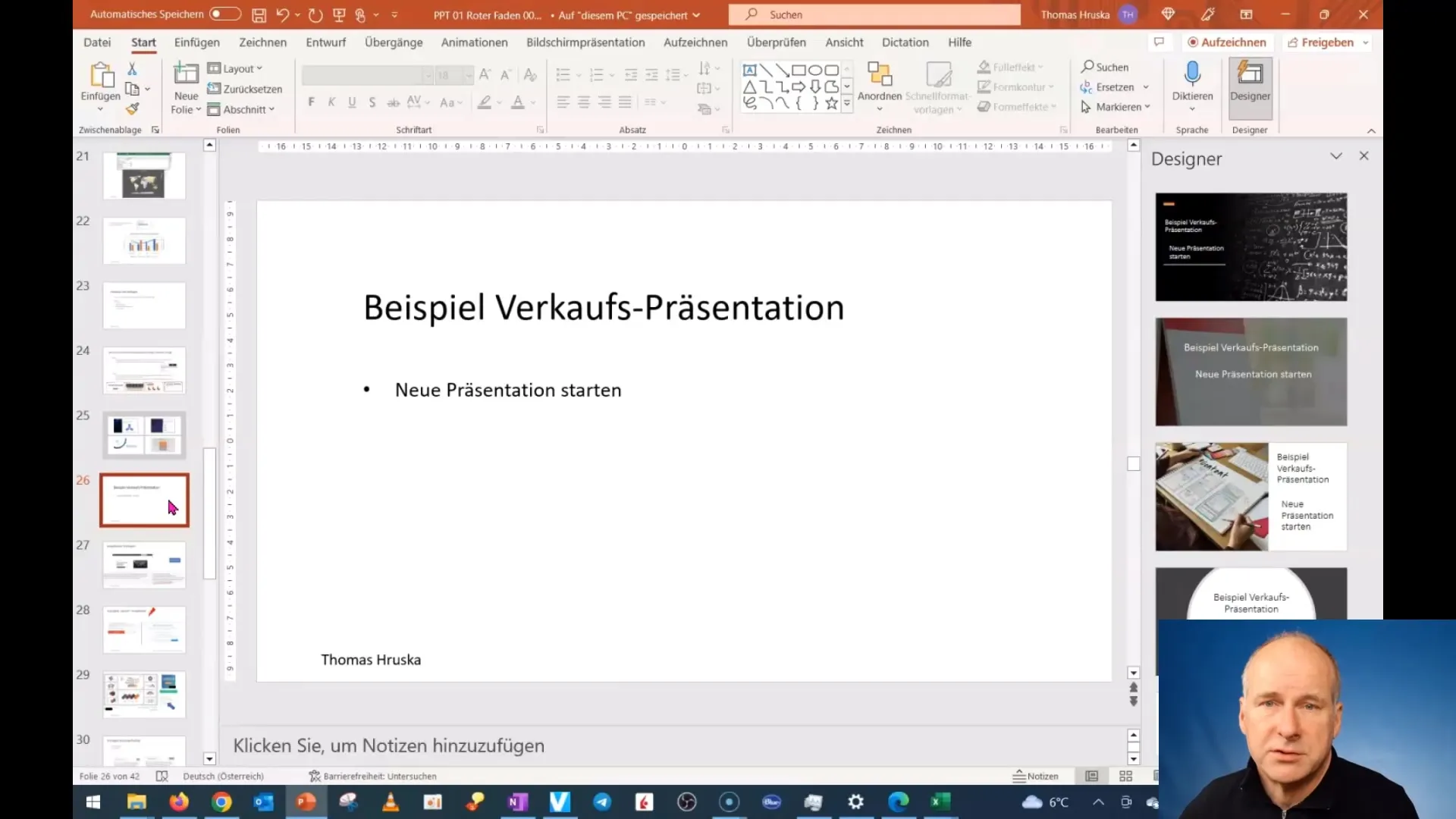
To access them, open PowerPoint and start a new presentation. You will see different categories, such as "Business Presentation," from which you can choose.
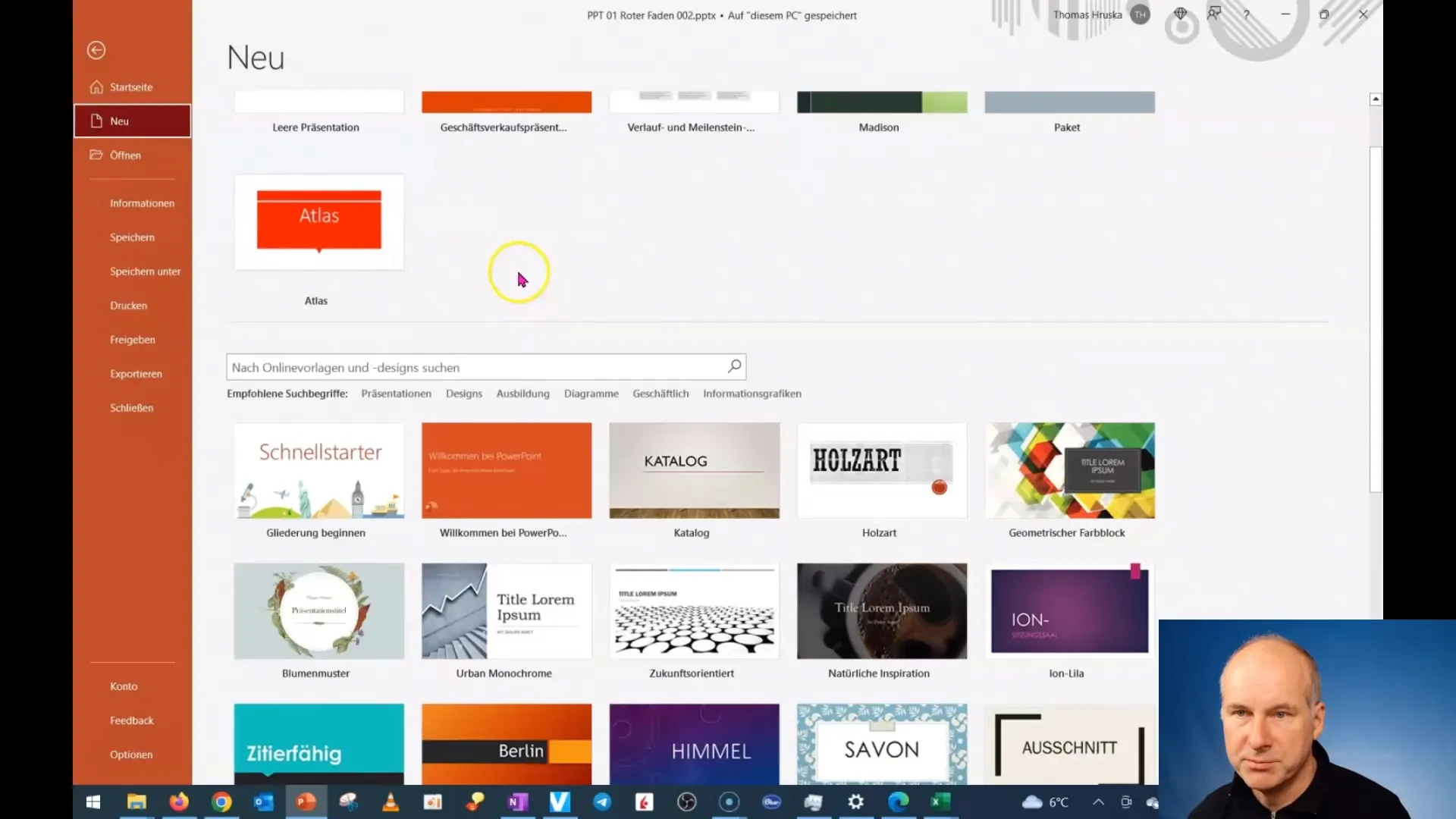
Here, you will see previews of templates that you can customize and use directly.
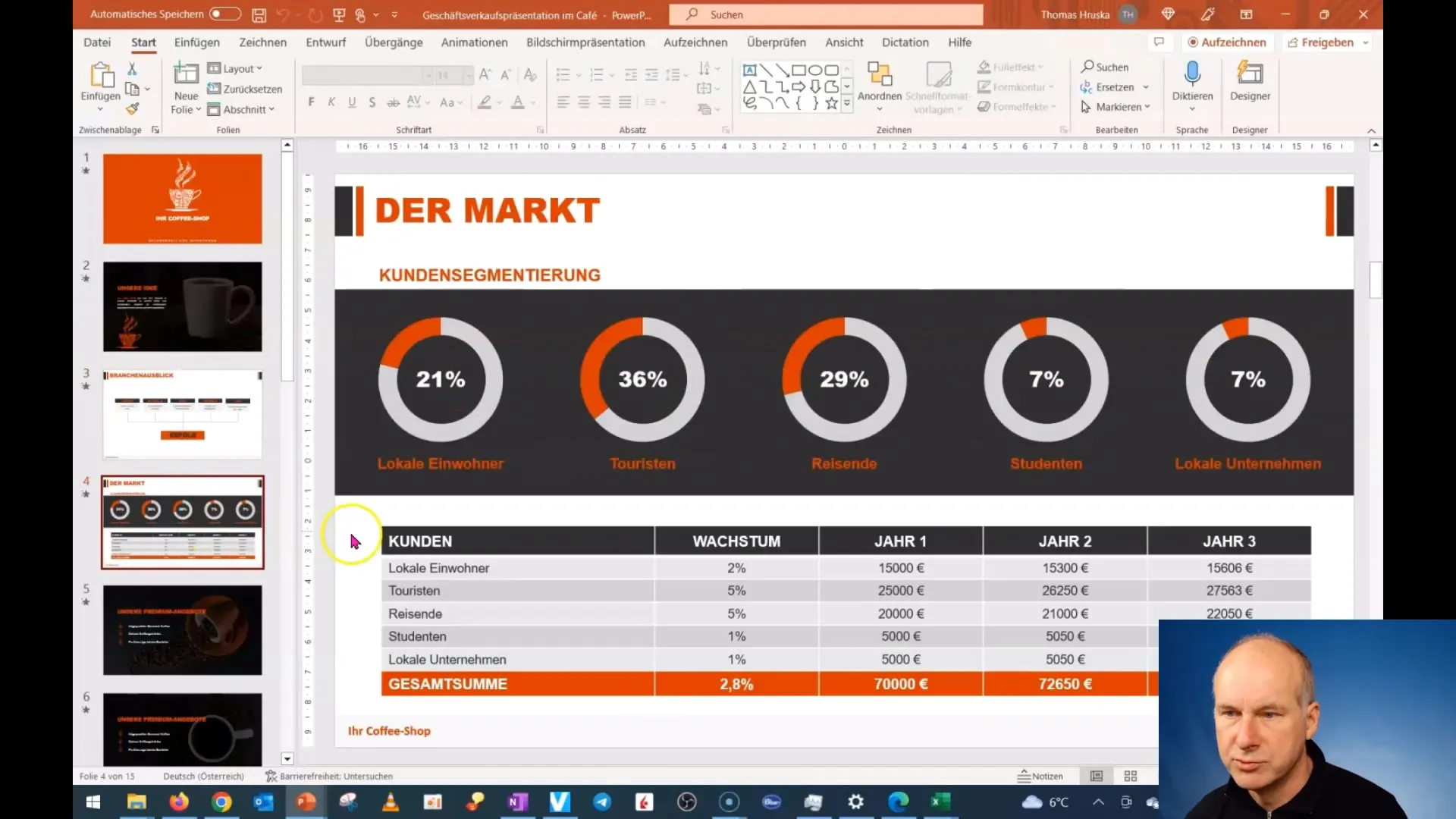
These built-in templates are usually free and easy to edit.
Free Downloads
Another way to access templates is by searching for free downloads on the internet. When searching for "free PowerPoint templates," you will find many websites offering a variety of templates.
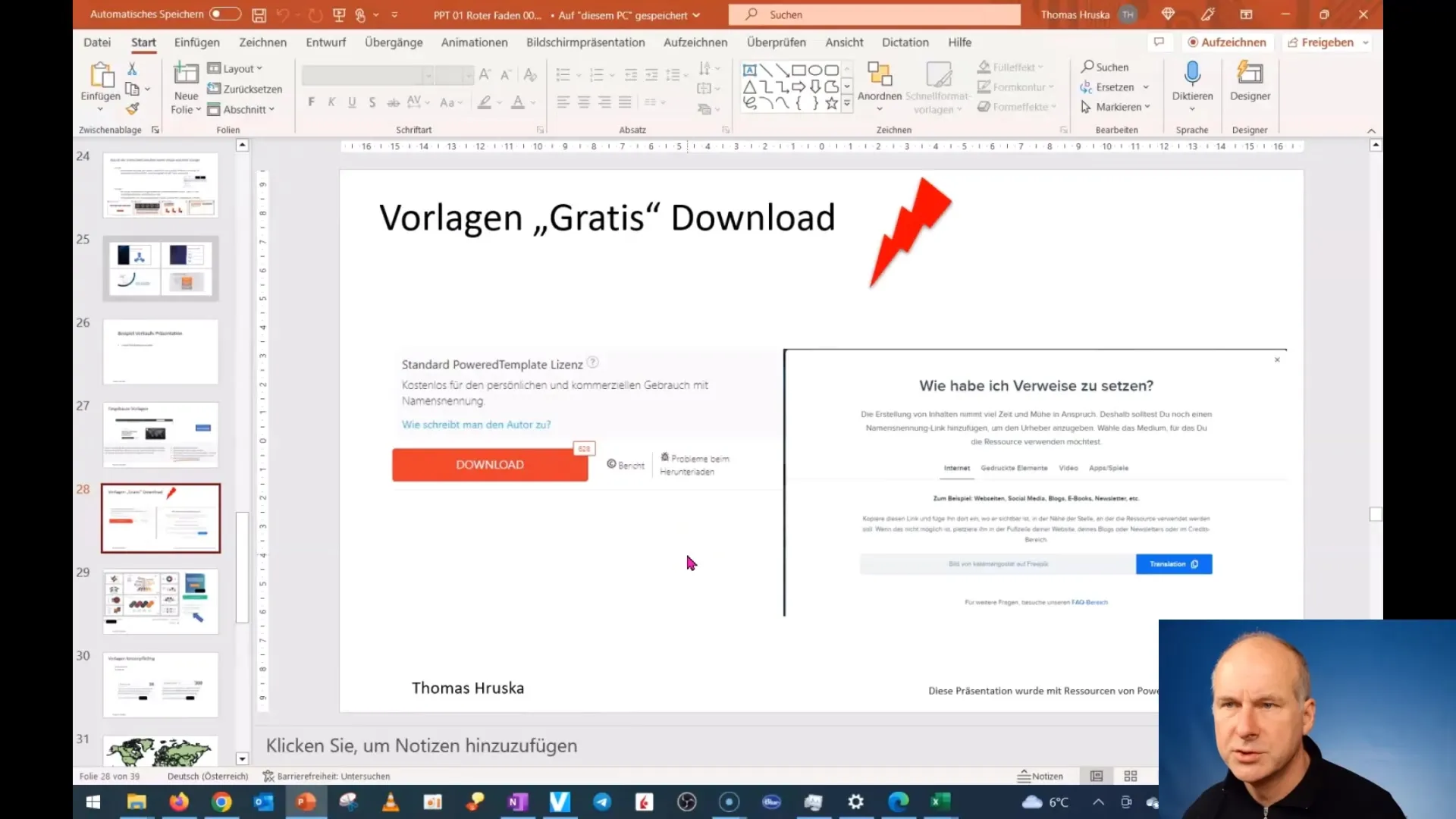
However, you should be cautious, as there may be malicious software in the downloads. Make sure to download only from reputable websites.
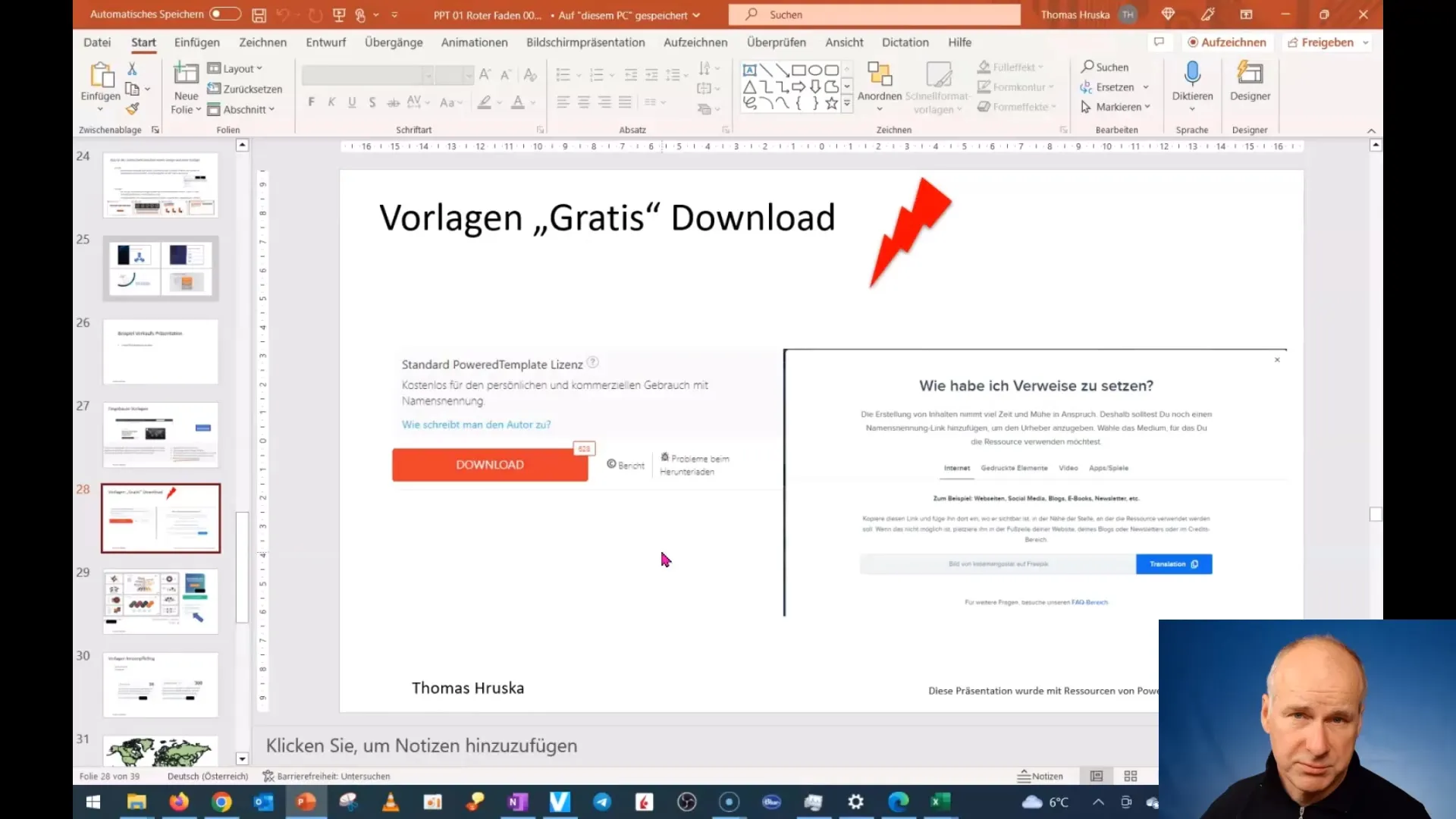
Additionally, it is important to check the licensing terms for free templates. You may need to mention the template creator in your presentation to comply with the licensing terms.
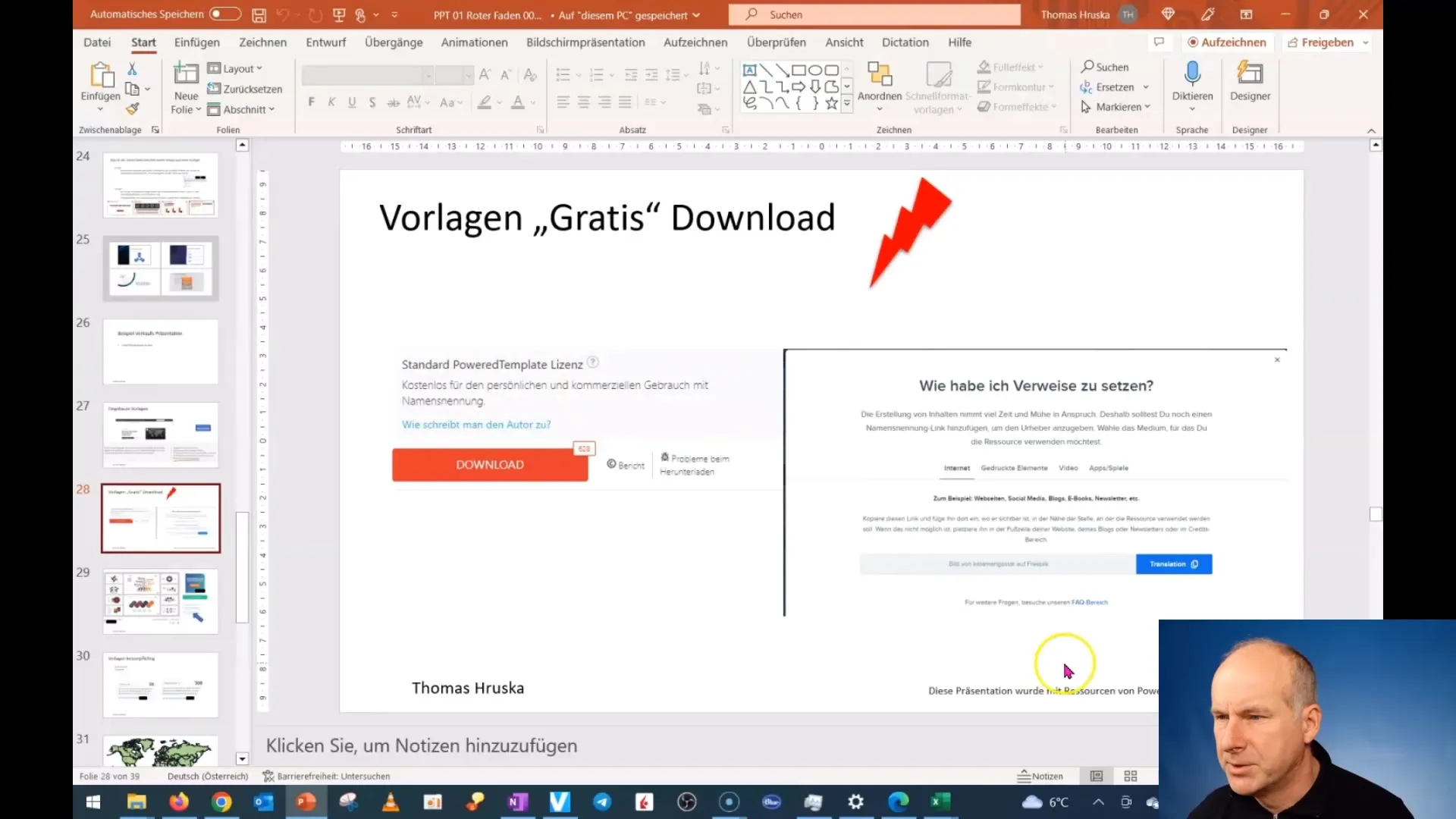
Paid Templates
Finally, there are also paid templates available for purchase. These templates often offer advanced features and designs that can give you even more flexibility.
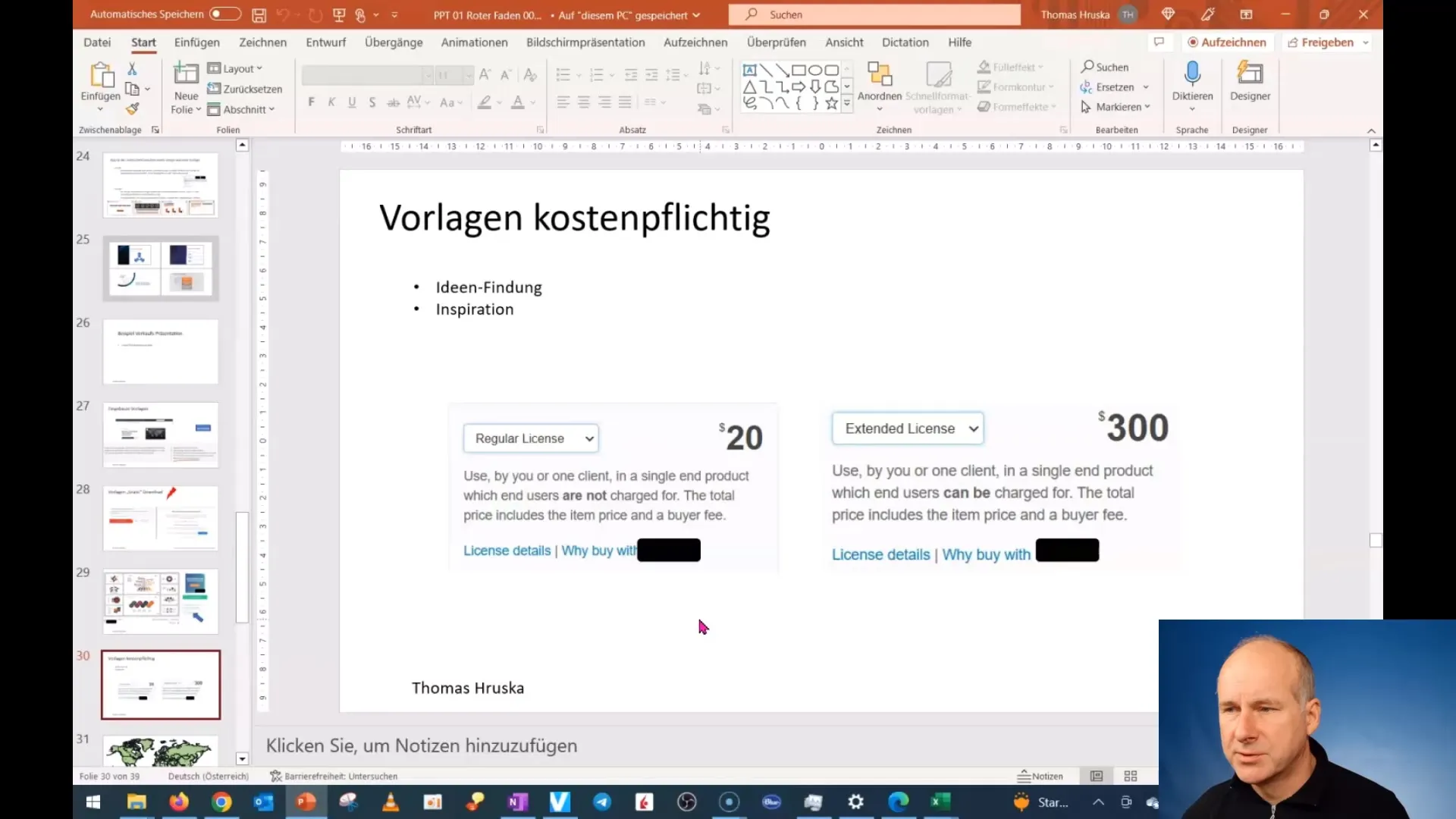
However, when making a purchase, make sure to read the license carefully to know how you are allowed to use the templates.
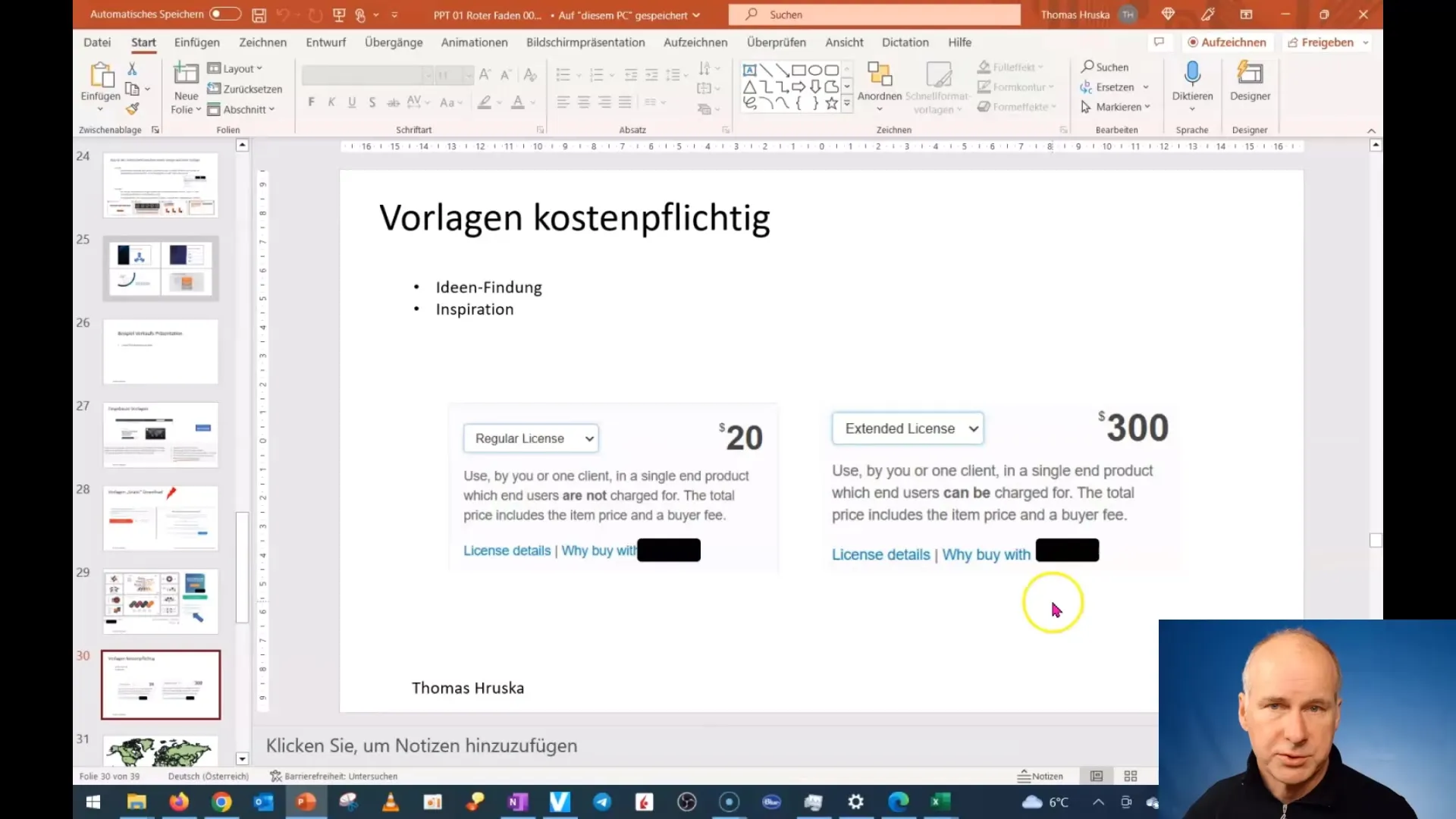
Conclusion and Important Licensing Notes
An important note when working with templates is licensing: Make sure you meet all legal requirements. Always read the license terms carefully to avoid legal problems.
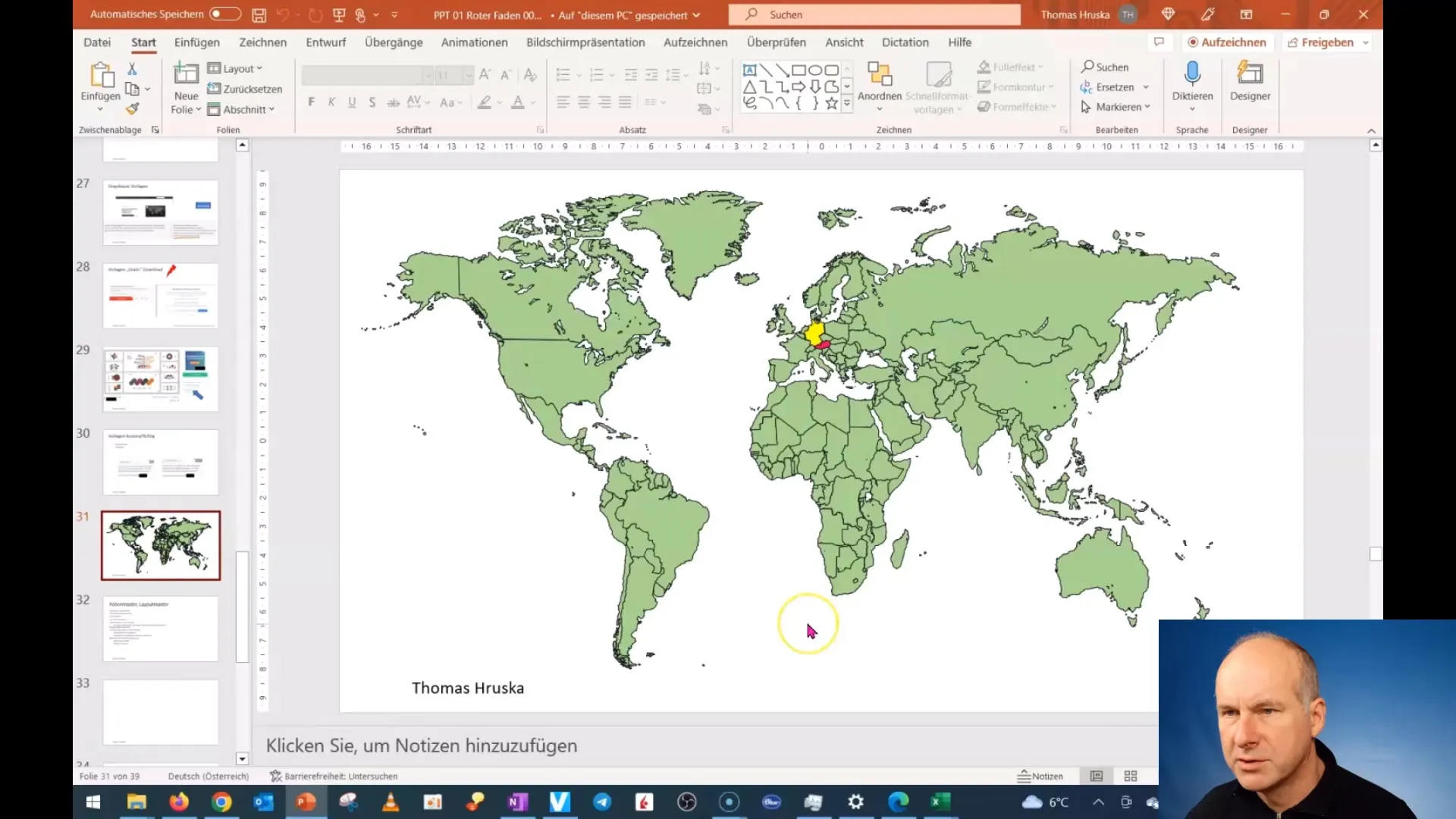
With this information, you should be able to find and use the best templates for you. I hope this guide was helpful and wish you success in your next presentations!
Summary
In this guide, you have learned what the difference is between a design and a template in PowerPoint. Furthermore, various sources for templates have been discussed, including Microsoft's built-in options, free downloads, and paid templates. Always pay attention to the license terms to avoid legal problems.
Frequently Asked Questions
What is the difference between a design and a template in PowerPoint?A design refers to a selection of colors and layouts, while a template is a complete set of slides.
Where can I find free PowerPoint templates?You can find free templates by searching the internet for "free PowerPoint templates."
How important are the license terms when using templates?The license terms are very important to ensure that you can legally use the templates.
Are paid templates better than free ones?Paid templates often offer more flexibility and features, but can vary depending on the provider.
What should I consider when downloading templates from the internet?Make sure to only download from reputable sites and carefully read the license terms.


