In this guide, you will learn how to use the Microsoft Copilot web platform. Microsoft Copilot provides you with a user-friendly interface to interact directly with the AI and try out various functions for free. This step-by-step guide will show you how to sign up, explore the interface, and make the most of the available features.
Key Findings
- Microsoft Copilot is completely free to use, but you need a Microsoft Account for full functionality.
- The interface is user-friendly and offers the possibility to switch between different input methods.
- You can customize prompts and evaluate the AI's responses to enhance its performance.
- Microsoft Edge is highlighted as the recommended browser for optimal use of Copilot.
Step-by-Step Guide
First, you should search for Microsoft Copilot in a search engine. Start by accessing the website and click on the first link, which is usually the Microsoft Copilot page. This link will take you directly to the platform's interface where you can test the AI capabilities.
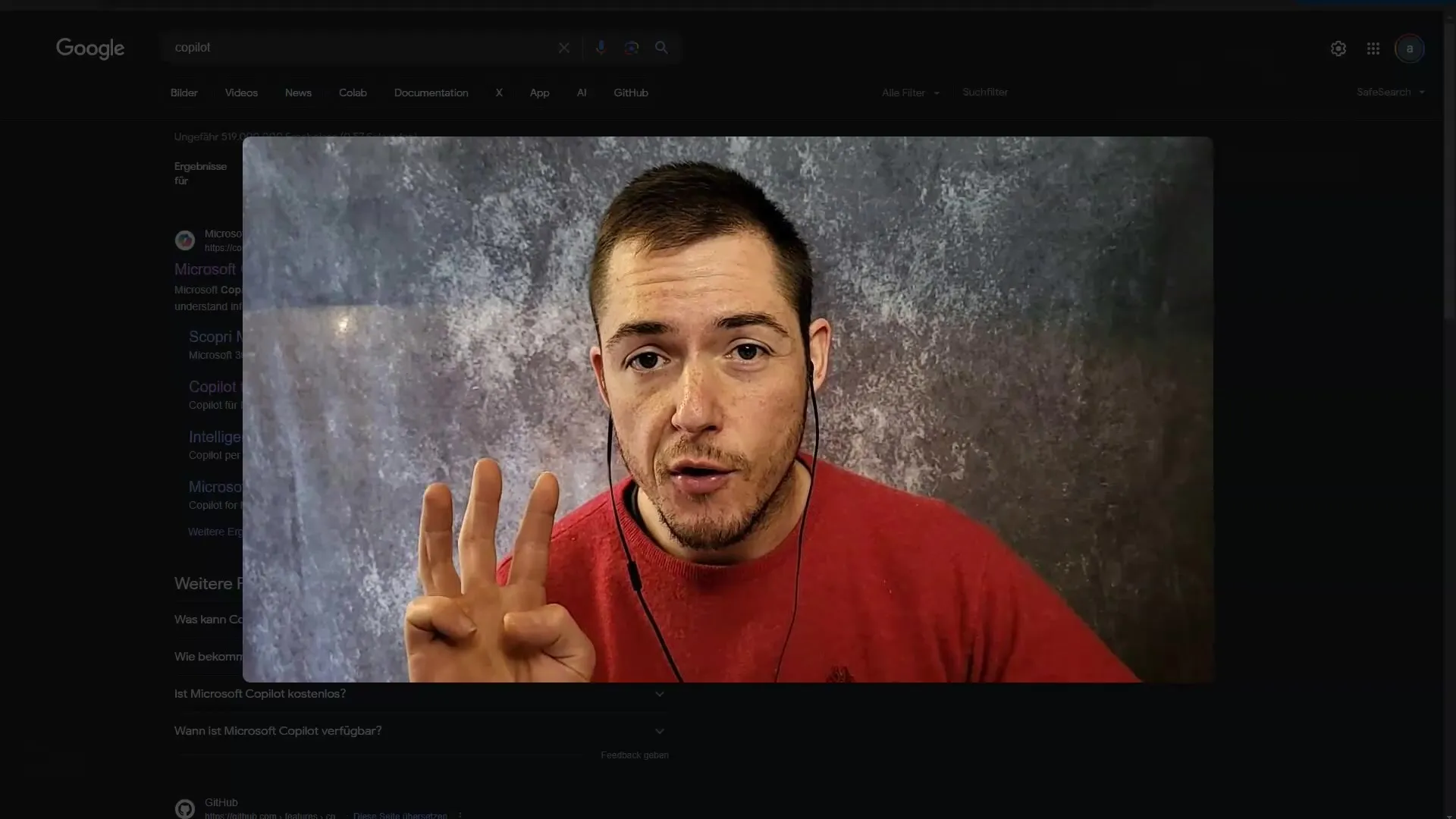
In the interface, you can immediately ask questions. For example, enter "What are you?" and observe how the AI responds in real-time. API queries are sent to OpenAI, and you quickly receive a concise answer. It is important to note that this free access is for testing purposes, but registration is recommended for more comprehensive features.
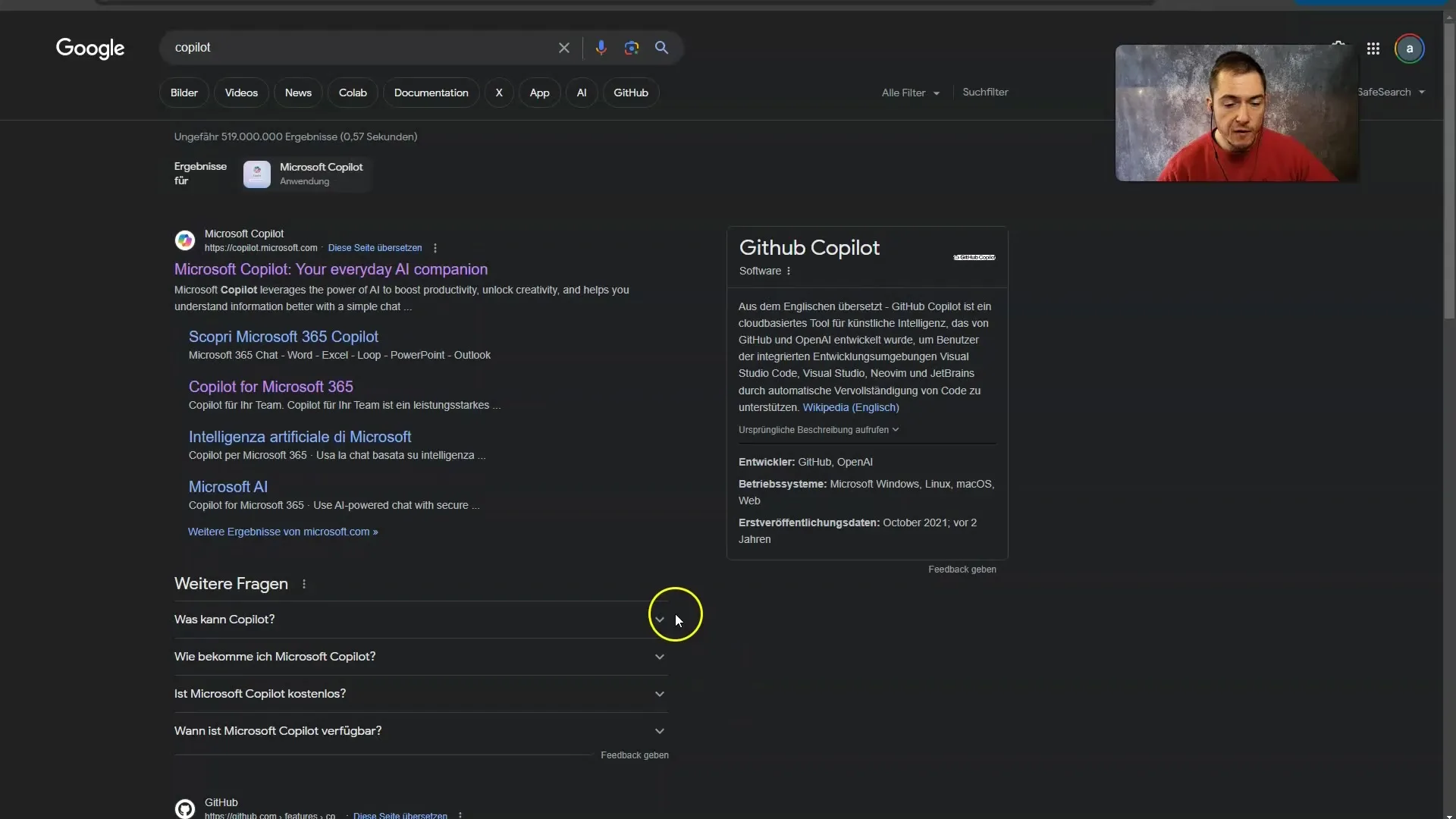
To fully harness the potential of Microsoft Copilot, I recommend creating an account. Click on the "Sign In" button in the top right corner of the interface. You can also customize the language settings if you prefer to communicate in German, for example. After verifying your identity, you will gain access to more platform features.
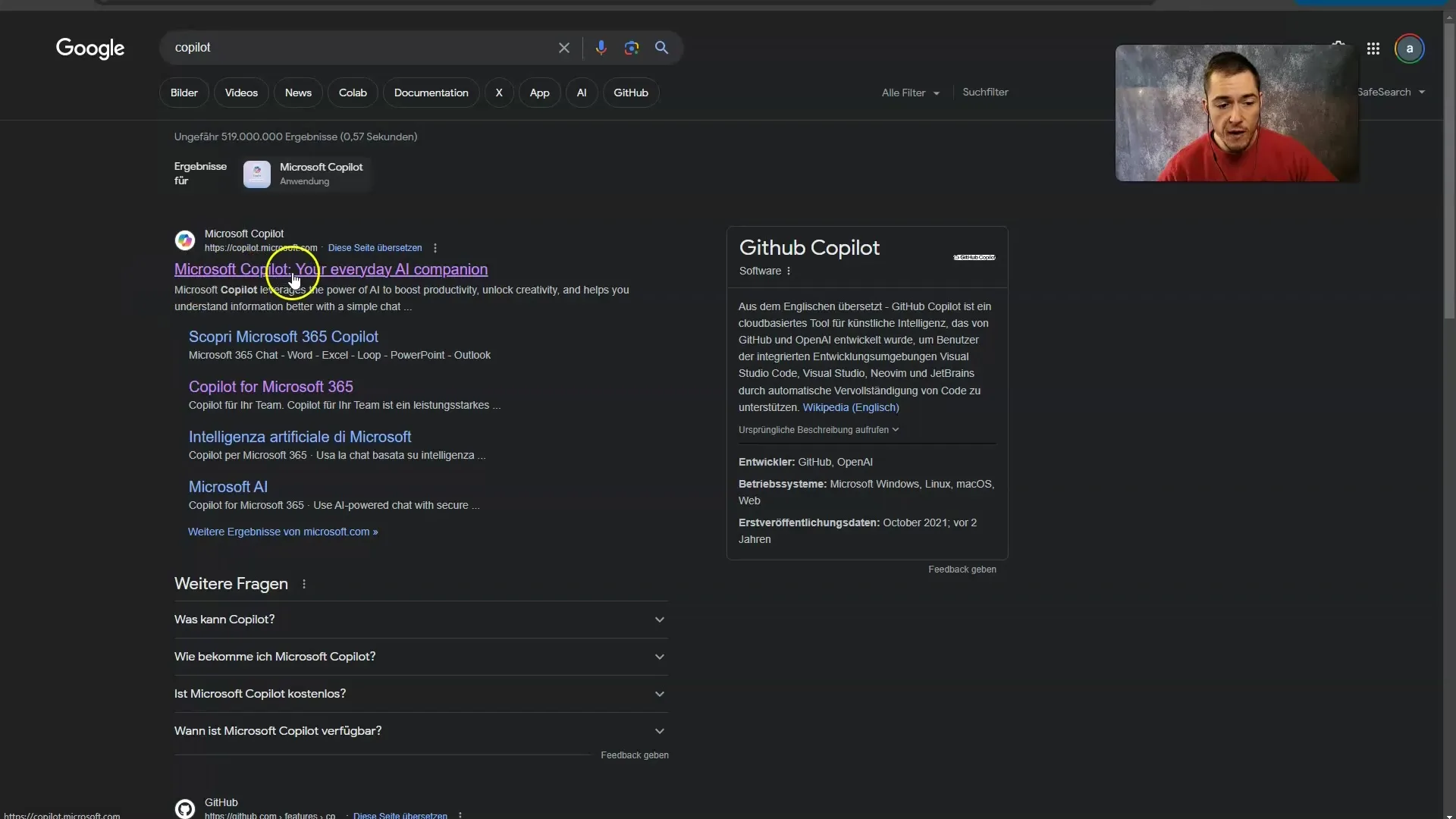
If you sign in with your Microsoft Account, that is also free. If you do not have an account yet, you should quickly create one. This process may take a few minutes. In my case, I created a new account specifically to explain the steps in more detail to you.
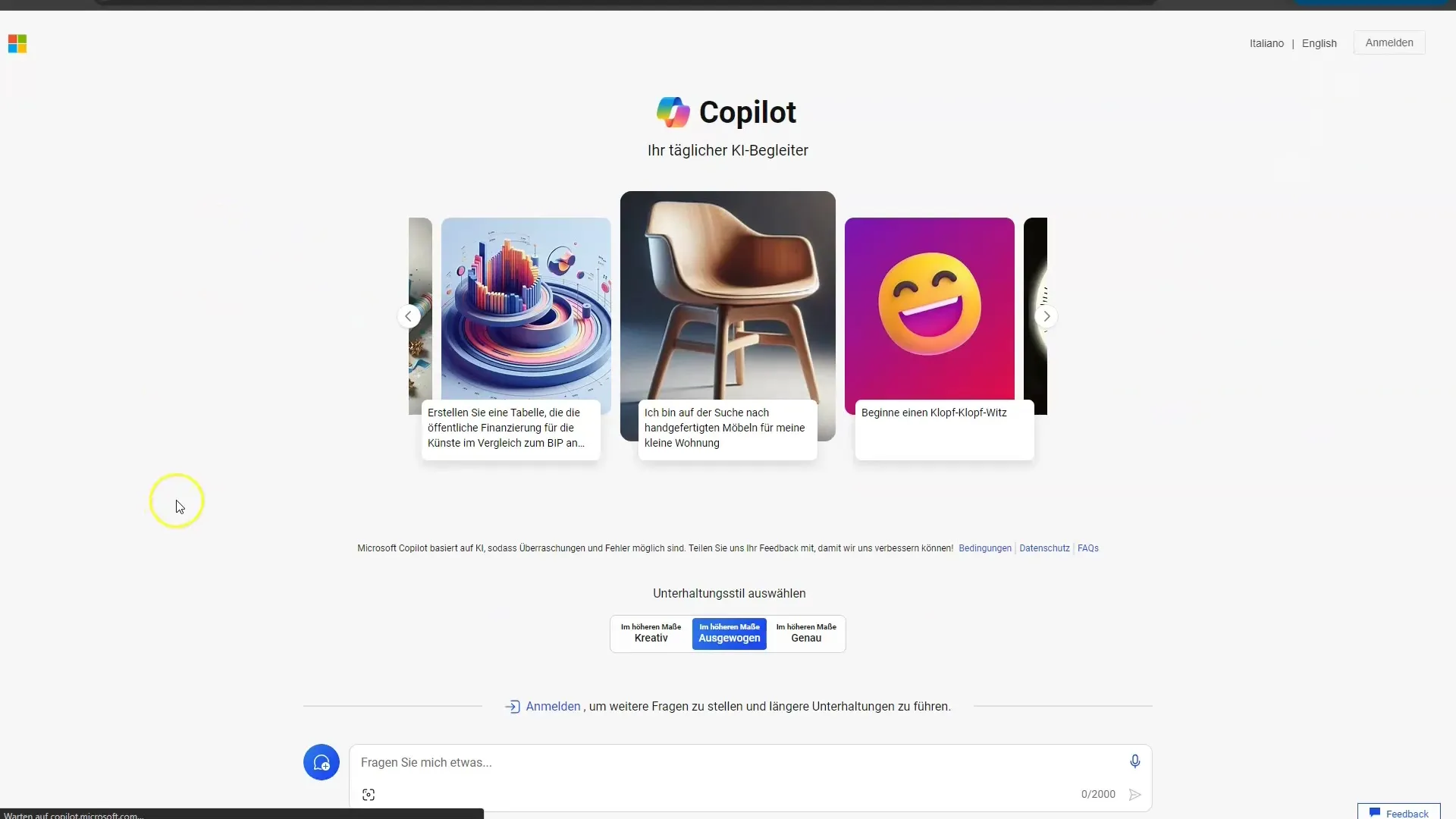
After logging in, the interface may look like the following. This is the moment when you can fully utilize all the features. Note: The whole system works optimally in Microsoft Edge, where the integration of functions works best.
Once logged in, Microsoft Copilot's interface offers a variety of options. On the left side, you can choose between a chat mode and a notebook. In the notebook, you enter your queries and see the answers right next to them.
You can also enter a text in the notebook and click on "Submit" to receive the AI's response. It is noteworthy that the platform uses information from various sources, including Wikipedia, Microsoft, and IBM, to provide precise answers.
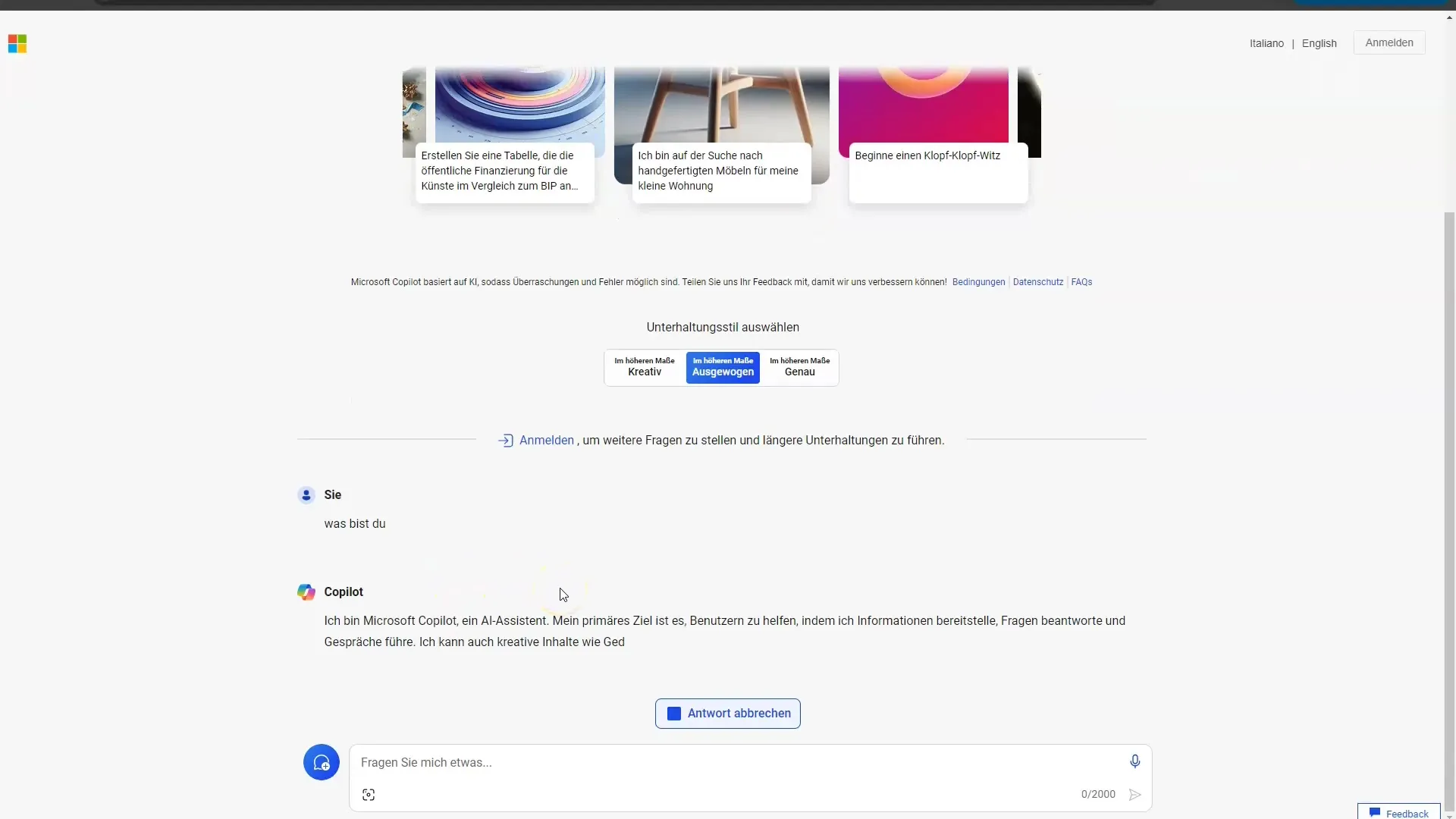
Additionally, there is a rating function for the responses. By choosing whether you like the response or not, you contribute to improving the AI. This feedback is used via reinforcement learning to optimize the models' performance.
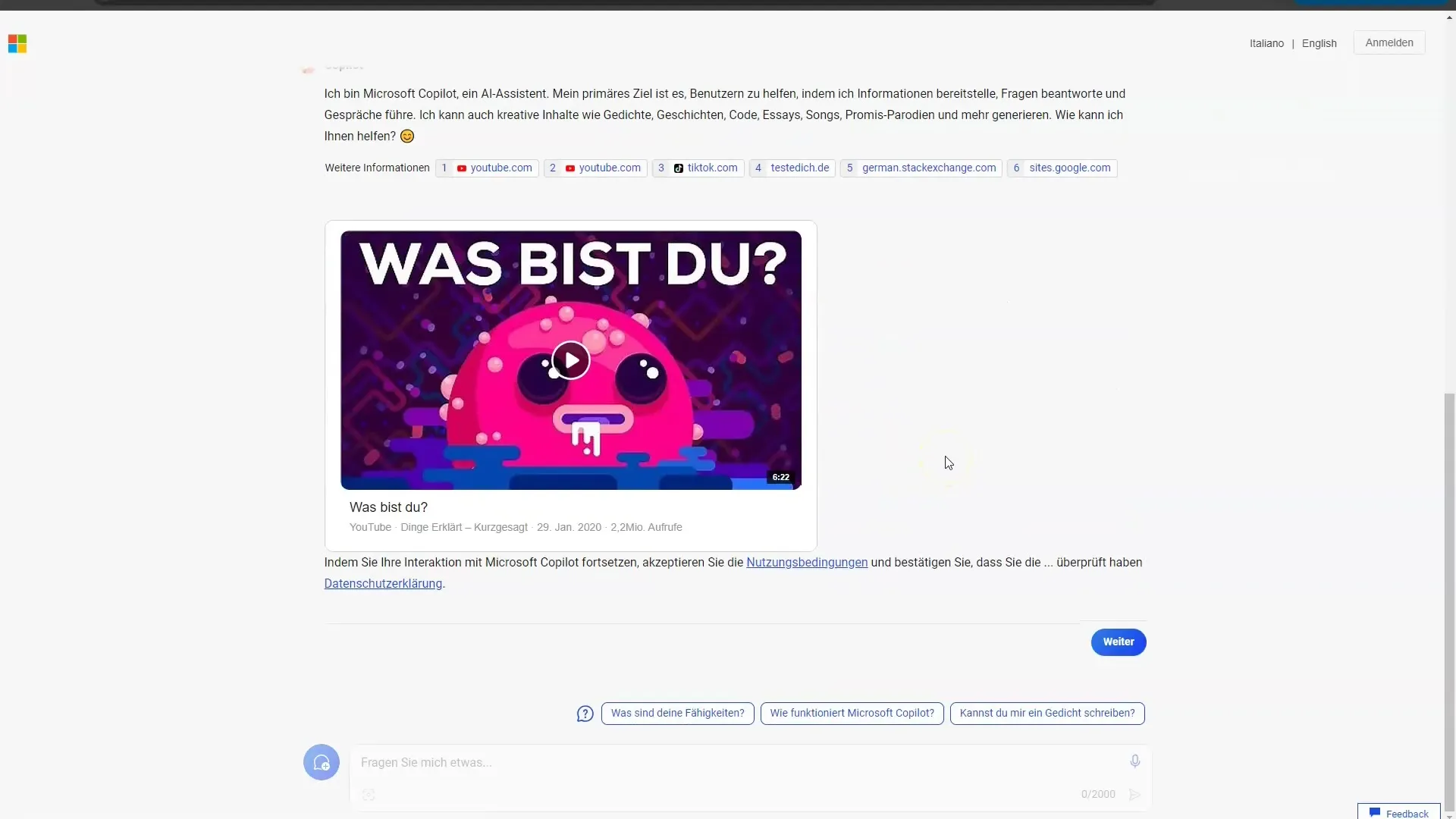
The notebook also offers handy features like copying the answers with a click. Also visible is the option to export the received information as a Word document, PDF, or plain text file. This process is quick and straightforward.
If you want to tackle a new topic, you can always clear the notebook or add new entries. Additionally, the interface can be controlled via the microphone, providing an additional input method.
Back in chat mode, you can switch between different styles by adjusting the input methods. This is particularly useful if you have specific requirements for the type of responses, such as high creativity or accuracy.
To assign a task to the AI, simply speak into your microphone, as in the example, to create a table. In this process, the AI tests your request and may request more information to fulfill the task.
The interface also allows you to switch between chat and plugins. In the chat area, various GPT models are available to you, while the Plugin section offers advanced functions that you will get to know better later on.
The interface of Microsoft Copilot is strongly inspired by ChatGPT, but also offers its own specific functionalities. The ease of use is supported by the clear structure of the interface, allowing you to quickly get used to it.
Finally, as mentioned earlier, the GPT-4 Turbo model is likely used in this interface. However, to fully utilize the specific benefits and features, a subscription model will be introduced later on.
Once you have understood the basic functions of Microsoft Copilot, I recommend delving deeper into the topic of Prompt Engineering. This way, you can further maximize the AI's performance.
Summary
In this guide, you have learned how to use the Microsoft Copilot web platform. You have explored the steps for signing up as well as for optimal use of the interface. Please note that the functions work best in Microsoft Edge.
Frequently Asked Questions
How do I sign up for Microsoft Copilot?You click on "Sign In", enter your Microsoft account data, and follow the instructions for verification.
Is it free to use Microsoft Copilot?Yes, using Microsoft Copilot is free, but you need a Microsoft account for full features.
Where is the best access point for Microsoft Copilot?Access works best via the Microsoft Edge web browser.
Can I rate the AI's responses?Yes, you can rate the responses, which contributes to the improvement of the AI.
Which language can I use in Microsoft Copilot?You can adjust the language settings in the interface and choose between different languages.


