Microsoft Copilot offers an interesting way to retrieve information from the Internet by using the Bing search engine. In this tutorial, you will learn how the Internet access works in Microsoft Copilot and what impact activating or deactivating this function has. You will understand how to control Internet usage and what information you can obtain from Copilot.
Key Insights
- Internet access in Microsoft Copilot is enabled by default.
- You can adjust Internet usage through the plug-in settings.
- Even if access is deactivated, Copilot may still provide answers on some occasions.
- The reliability of information may vary, so you should always check the provided links.
Step-by-Step Guide
Step 1: Accessing Settings
To check the Internet access function, you must first ensure that you have access to the plug-in settings. Go to the settings of Microsoft Copilot, where you will find the options for the plug-ins.
Step 2: Activating or Deactivating Internet Access
In the plug-in settings, you will see an option called "Search." This function should normally be enabled. Pay attention to how the on/off status appears. If the function is disabled, you will not have access to Internet searches, which may result in not being able to retrieve current information.
Step 3: Testing Internet Access While Disabled
To test Copilot's functionality, you can ask a question while Internet access is disabled. For example, you could inquire about Meta's quarterly figures to see what response Copilot provides. In some cases, you may still receive actual information despite the access being turned off.
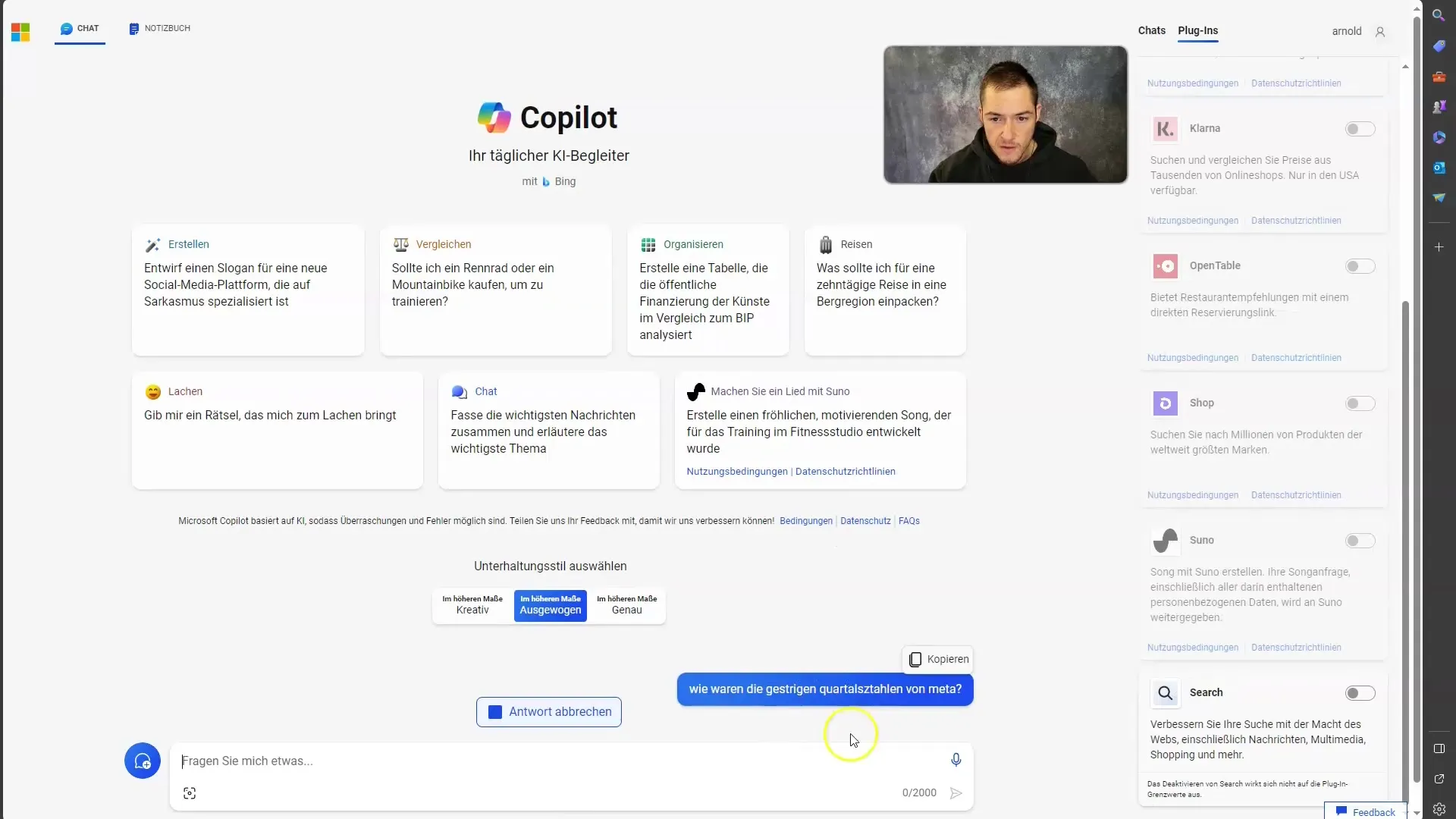
Step 4: Re-enable Internet Access and Test Again
Now enable the search and ask the same question again. Pay attention to the information Copilot now provides and whether links to reliable sources are shown. This will give you a better insight into how effective Copilot is with active Internet access.
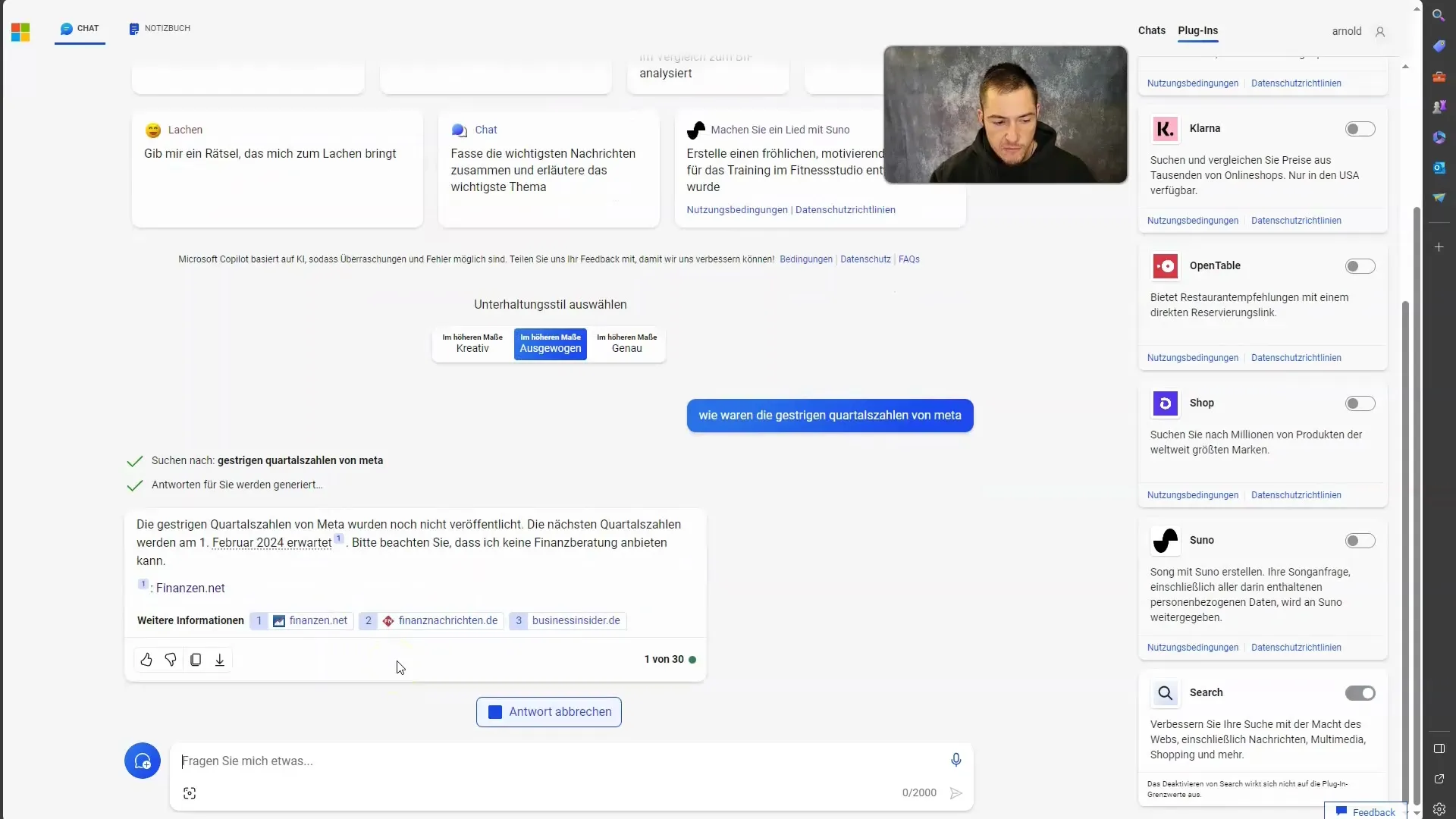
Step 5: Verifying Information
Once you receive the answer, it is important to verify if the provided information is correct. You should click on links to read the sources, helping you gain a comprehensive understanding of the information and evaluate the credibility of the answers.
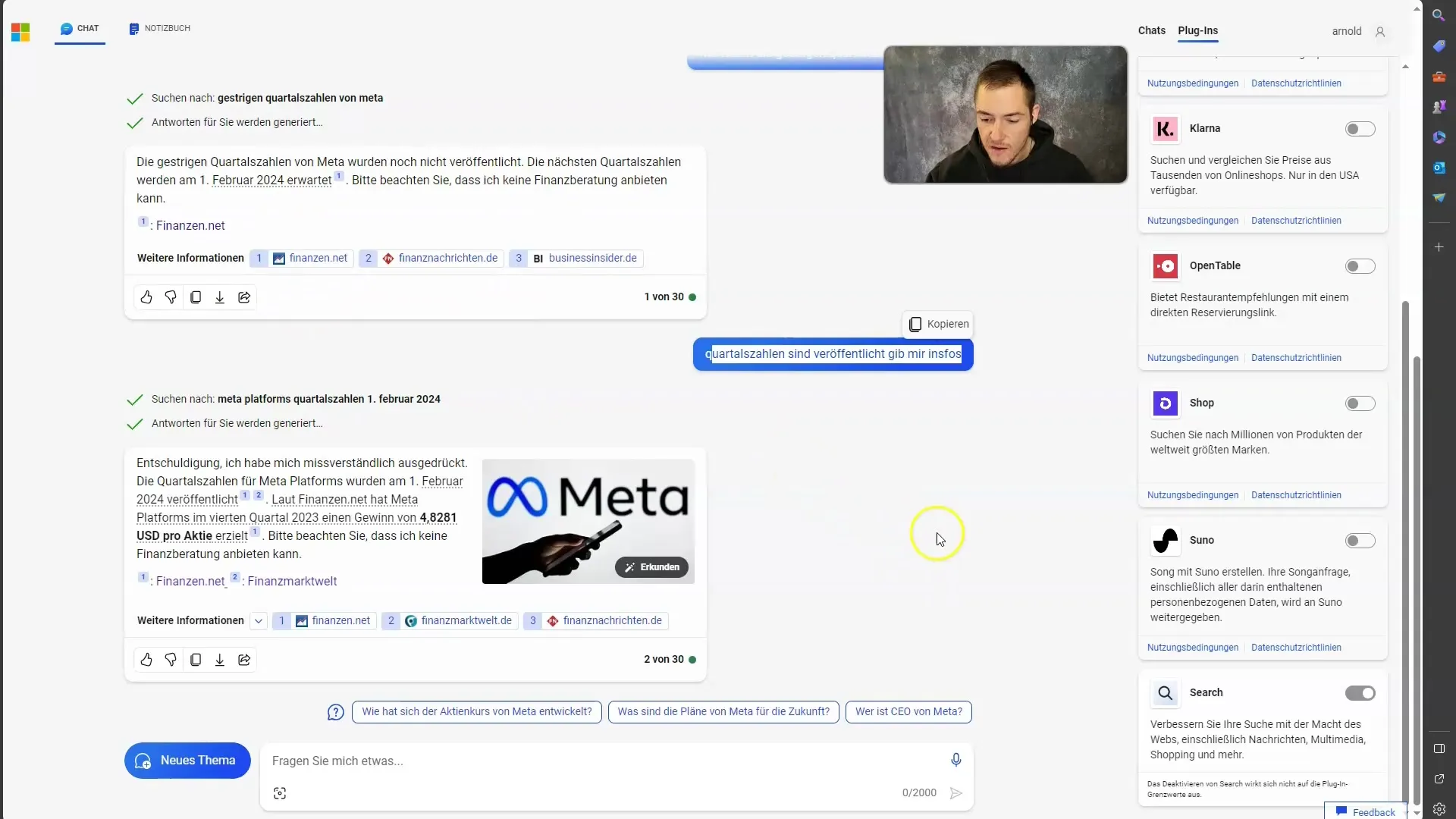
Step 6: Final Observations
It is beneficial to remain critical while working with Microsoft Copilot. If you continue to ask questions to your Copilot while Internet access is disabled, you may still receive answers, but without links. Note that sometimes information may be provided even with access disabled.
Summary
In this guide, you have learned how to check and adjust the Internet access function in Microsoft Copilot. It is essential to always question the information you receive and verify the provided links to ensure you receive the most accurate data.
Frequently Asked Questions
How do I activate Internet access in Microsoft Copilot?You can activate Internet access by opening the plug-in settings and enabling the "Search" option.
What happens if I deactivate Internet access?If you deactivate Internet access, you will not have access to Internet research, but Copilot may still provide answers.
Are Copilot's answers reliable?Answers may vary. It is essential to check the provided links to ensure the reliability of the information.
How do I know if Copilot can retrieve information from the Internet?Pay attention to whether the "Search" option is activated. If it is, Copilot should be able to access information on the Internet.


