In this tutorial, you will learn everything about the plugins of Microsoft Copilot. These extensions allow you to significantly expand the functionalities of Copilot, similar to apps on your smartphone. You will learn how to access these plugins, what functions they offer, and how you can effectively use them in your workflow. Using plugins can greatly enhance your workflow and help you perform various tasks directly within Copilot.
Key Insights
- Plugins for Microsoft Copilot expand the capabilities of the tool by integrating various external applications, thereby increasing functionality.
- Currently, there are several plugins available, including Instacart, Kayak, Klarna, and OpenTable.
- To activate and use plugins, you must first select and enable them through the user interface.
- The plugins offer features such as browsing flights, creating content, or shopping for products.
Step-by-Step Guide
Accessing Plugins in Microsoft Copilot
To use plugins in Microsoft Copilot, you must first gain access to this functionality. Click on the Plugins button at the top of the interface.
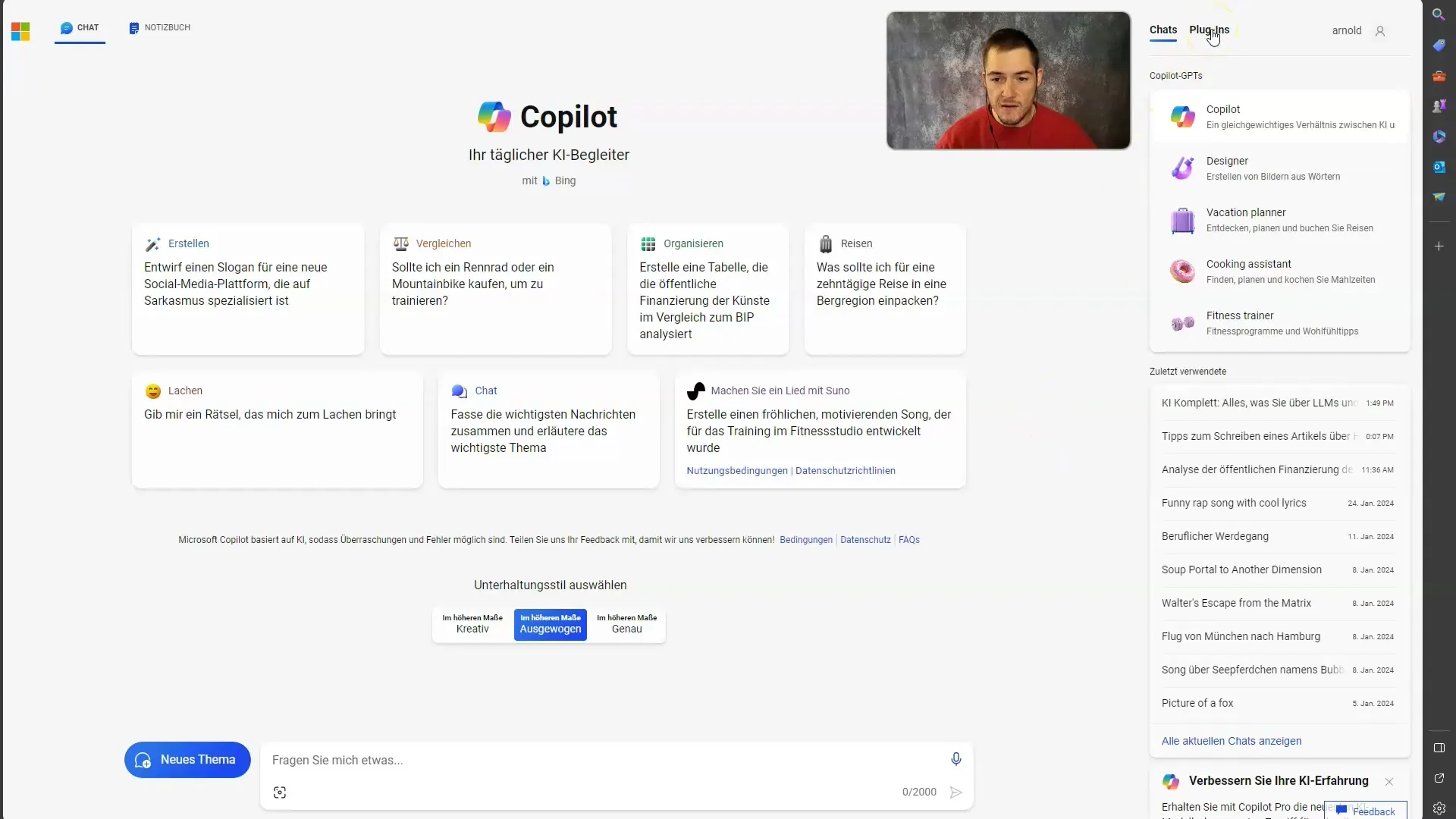
Overview of Available Plugins
After accessing the plugins, you will see an overview of the available plugins. You will notice that there are currently not as many plugins available as in the full ChatGPT version, but the ones already present are still very useful. Some of the popular plugins include Instacart, Kayak, Klarna, OpenTable, Suno, and Search.
Activating Plugins
You can activate several plugins simultaneously by simply clicking on them. For example, activating Instacart gives you access to recipes and lets you receive ingredients from local stores through delivery. However, note that the functionality may vary from region to region. In some areas, like South Tyrol, Instacart may not work as expected.
Using the Kayak Plugin
Another useful plugin is Kayak. With Kayak, you can easily search for flights and accommodations and tailor them to your budget. Activate Kayak by simply making a search query, such as: "I want to fly from Munich to Frankfurt, give me three cheap flights."
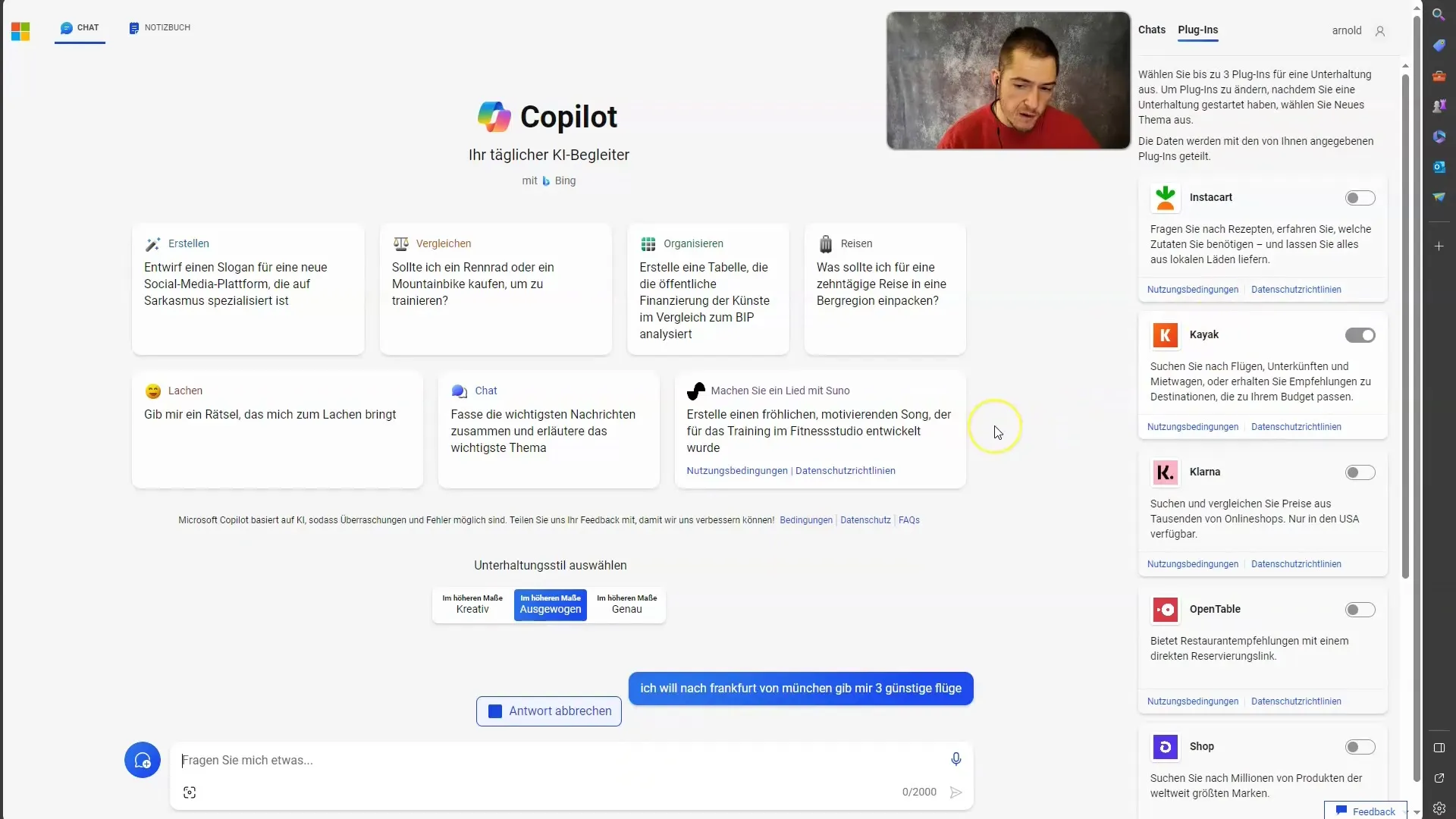
Generating Search Results
Once you submit your query, Kayak is activated, and you immediately receive the results in a clear table. Here you will see not only the flight information but also the prices and direct links to the offers on the Kayak website. This integration allows you to control everything from the chat without having to switch platforms.
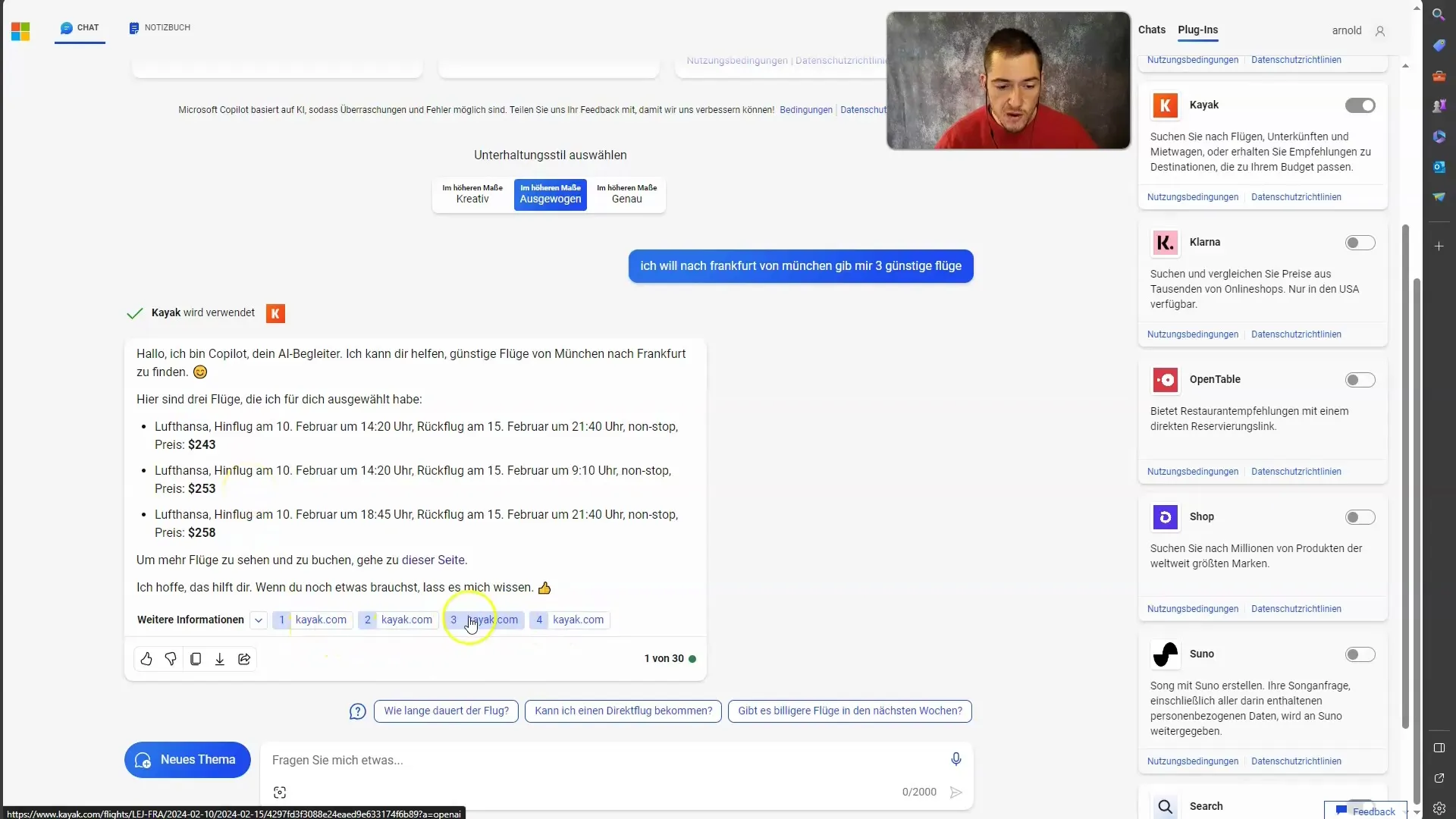
Using the Suno Plugin
Another example is the Suno plugin, which can be used for generating song lyrics. To activate Suno, start a new chat topic and then activate the plugin. For instance, you could generate a pop song about a pencil that wishes it was a fountain pen.
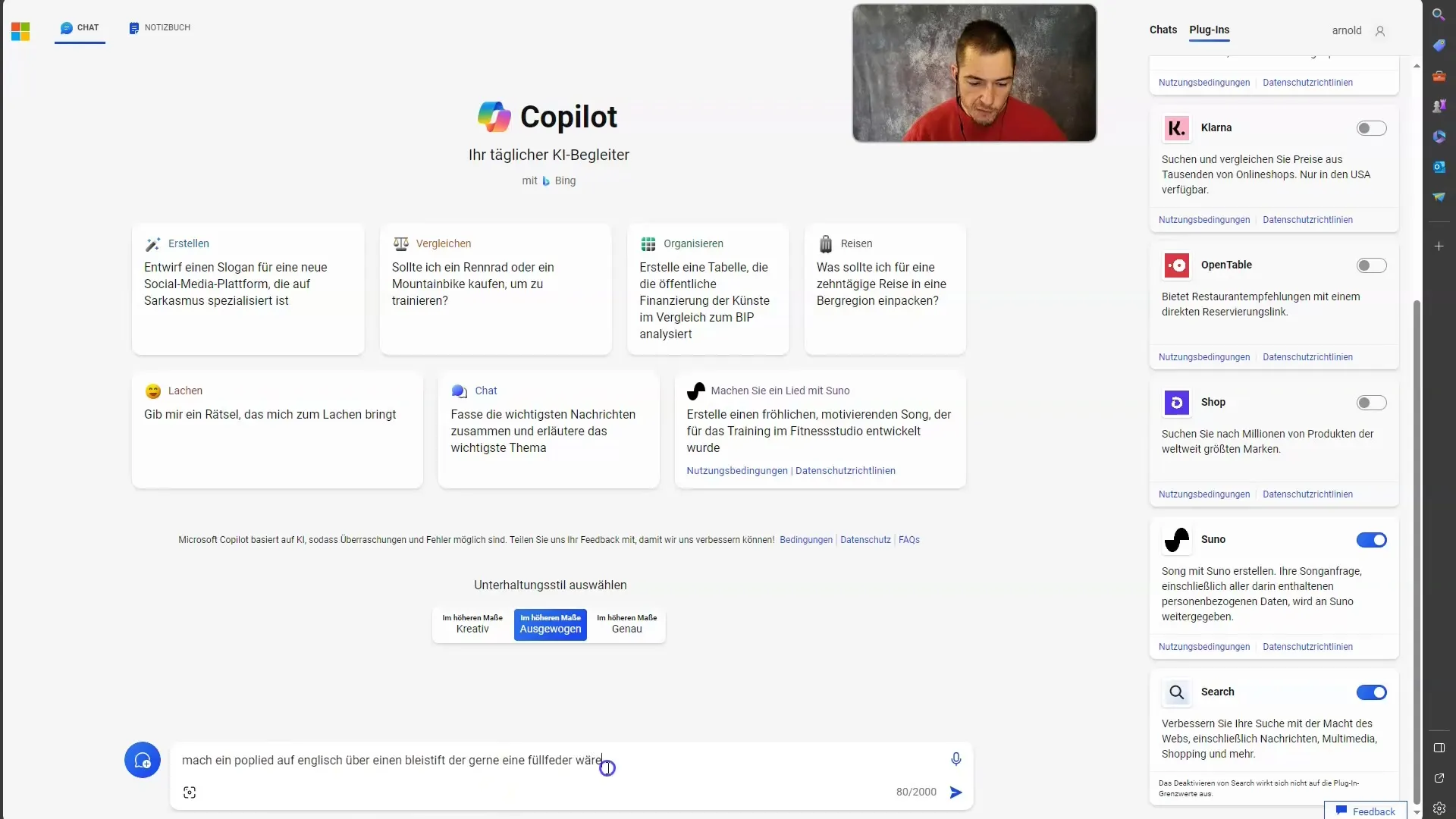
Generating Content with Suno
After sending the topic and request, Suno is activated, and you receive your song lyrics. This functionality demonstrates how versatile Microsoft Copilot can be with the help of plugins. Note that the output is typically generated in English, which is related to the AI's training data.
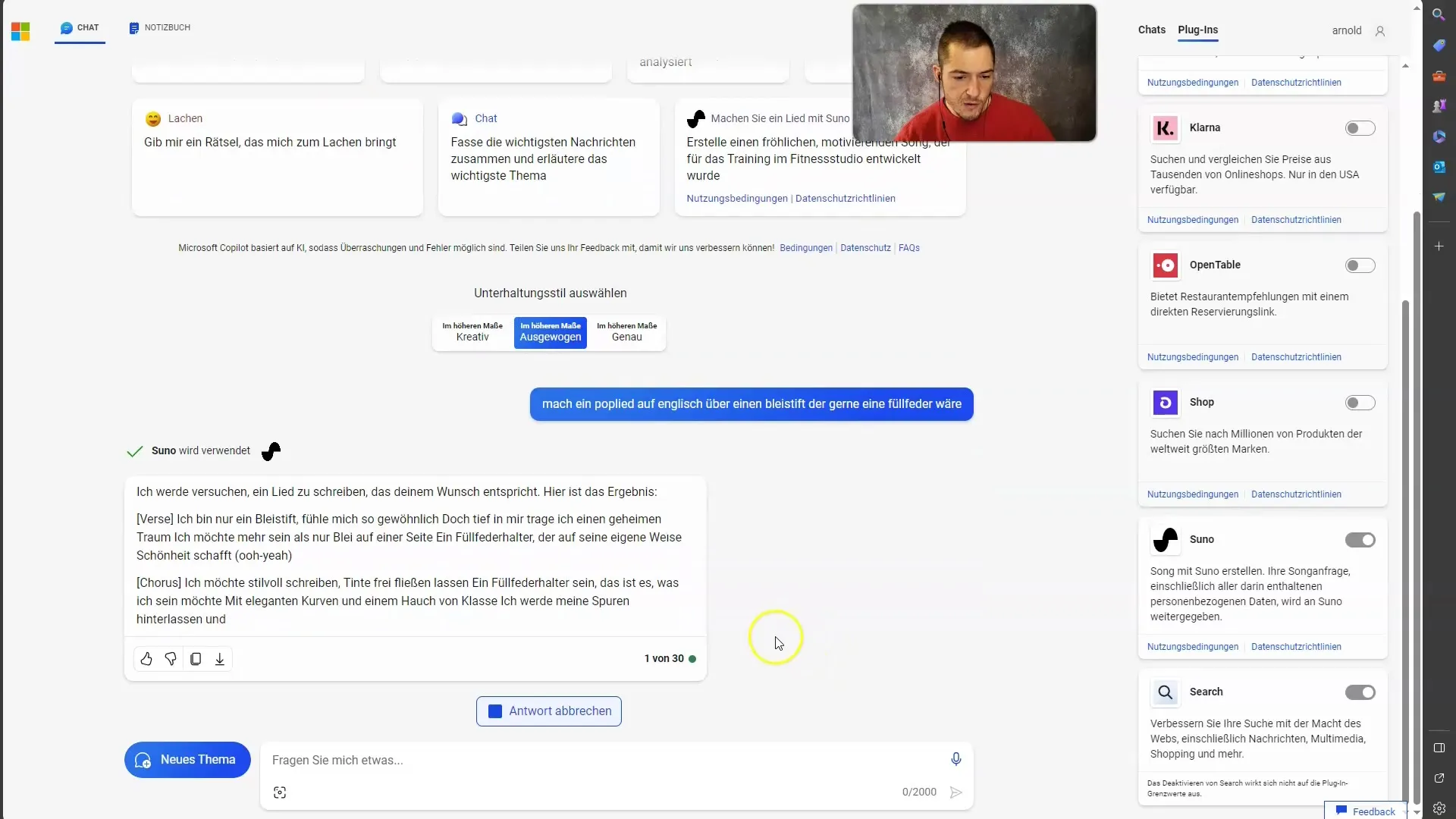
Error Correction Options
However, it is important to note that the technology is not always error-free, and not every generated text will be perfect. While the plugins offer great functionality, errors can still occur. Therefore, carefully review the results and be cautious when using generated content.
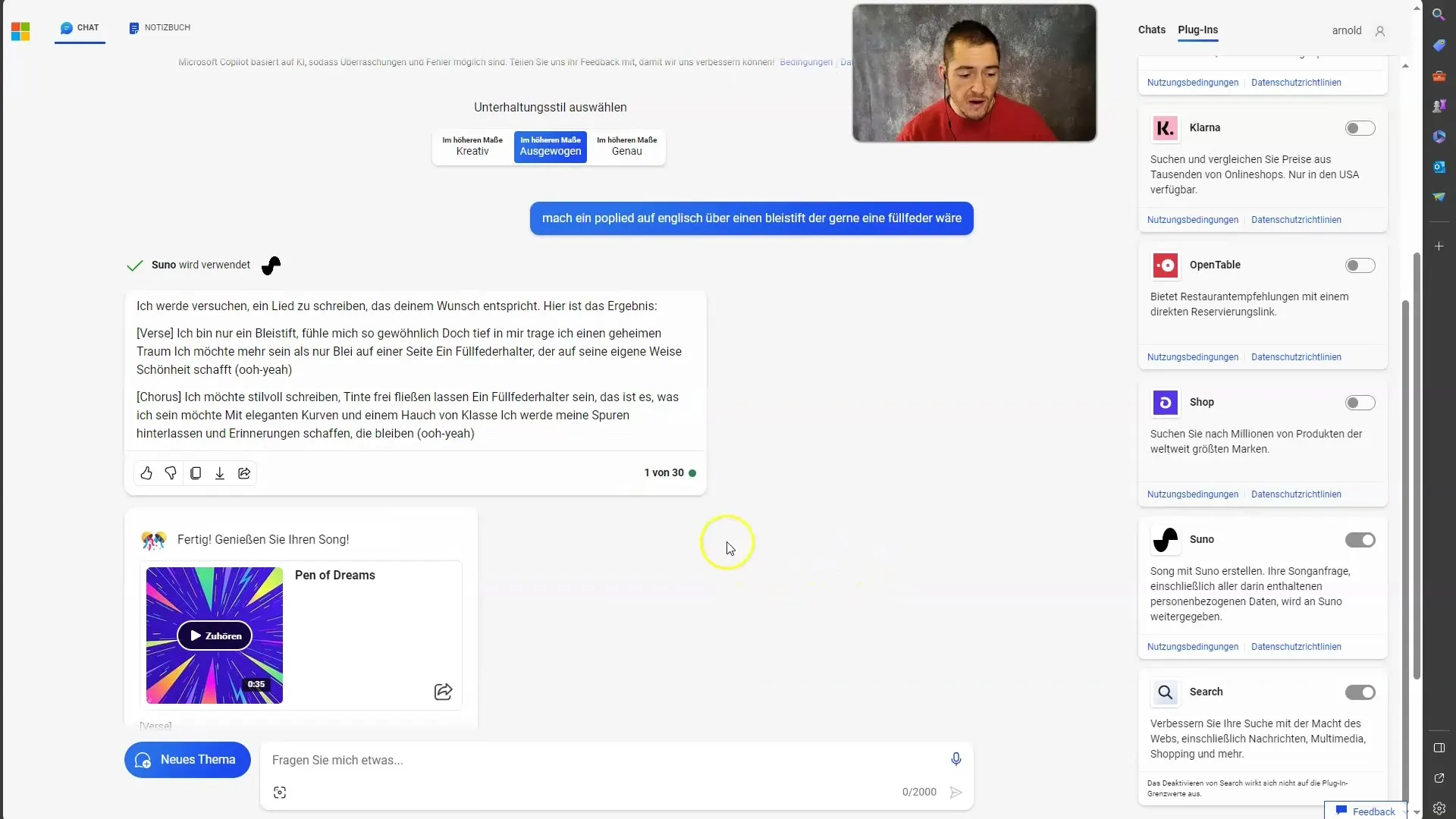
Integration Benefits
By using plugins, you can perform many tasks directly in Copilot without having to switch between various applications. This increases efficiency and saves time. Whether you are searching for flights, getting recipes, or even generating song lyrics - Copilot provides you with a central platform for versatile tasks.
Summary
In this tutorial, you have learned how to activate and use plugins in Microsoft Copilot. You have gained an overview of the available plugins, explored their functionalities, and understood the advantages of plugin integration in your workflow. The knowledge of these plugins will help you significantly improve your workflow and increase your productivity.
Frequently Asked Questions
How do I activate plugins in Microsoft Copilot?Click on the "Plugins" button at the top and select the desired plugins.
Where can I find the list of available plugins?The list of plugins is displayed after you click on "Plugins".
Can I activate multiple plugins at the same time?Yes, you can activate multiple plugins by simply clicking on them.
Why do some plugins not work in my area?The functionality of plugins may vary depending on the region.
What should I do if a generated content contains errors?Check the results carefully and make sure they meet your requirements before using them.


