An efficient and powerful web browser is essential. Microsoft Edge in combination with Microsoft Copilot offers you an innovative way of interacting with the internet. With this guide, I want to show you how you can optimize your use of Microsoft Copilot in Microsoft Edge to enhance your web browsing experience. You will learn how to increase search queries, summarize content, and even compose emails - all without losing the context of your current web page.
Key Insights
- Microsoft Copilot in Edge allows you to ask questions directly on any webpage.
- Efficiently summarize content and receive interactive support while browsing.
- The tool offers features such as composing texts, obtaining insights about webpages, and the ability to add images and screenshots.
Step-by-Step Guide
Getting Started: Accessing Microsoft Edge and Copilot
First, you need to ensure you have Microsoft Edge installed. Launch the browser and familiarize yourself with the interface. To access Microsoft Copilot, click on the Copilot icon in the upper right corner or press Ctrl + Shift.
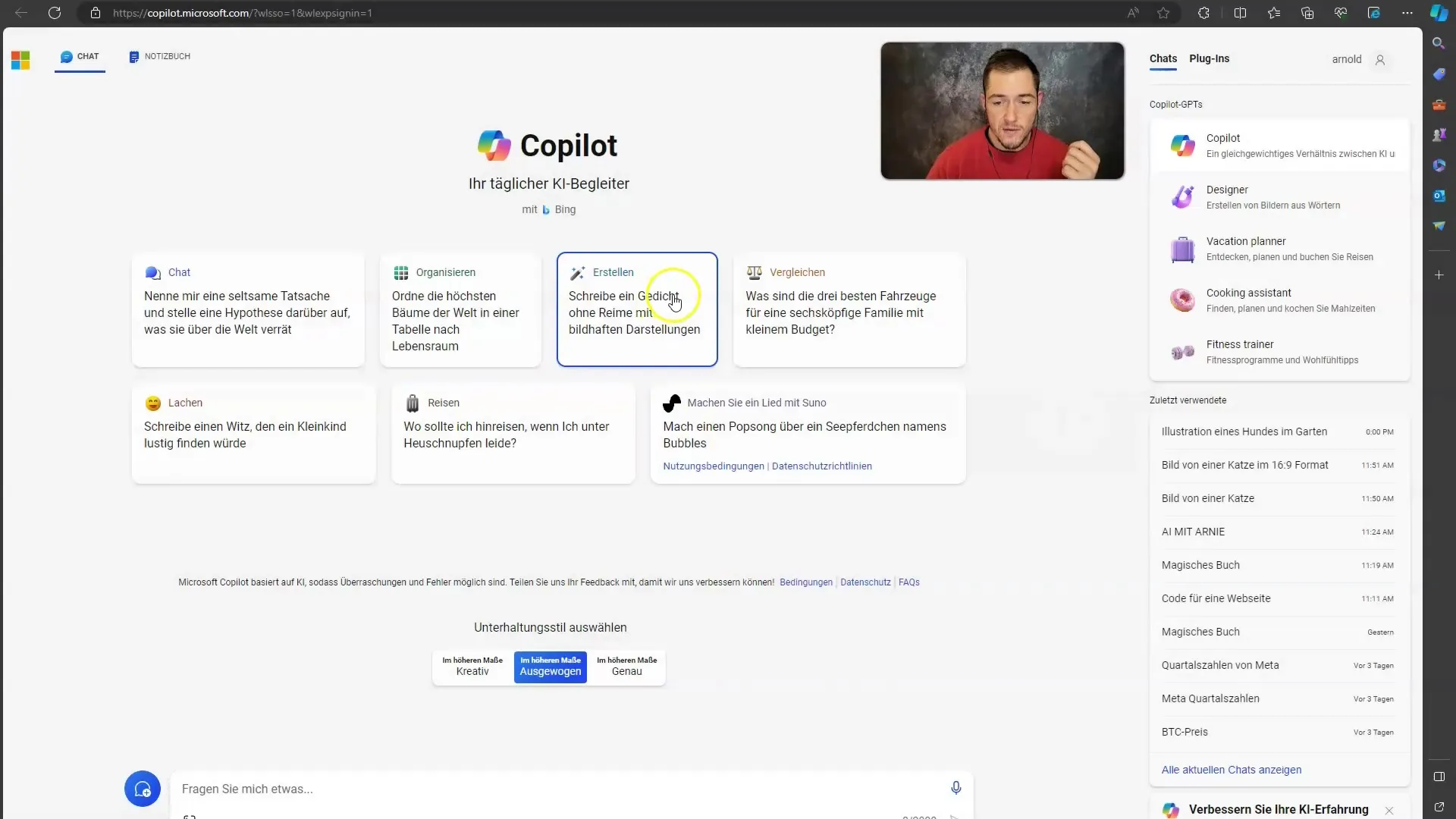
Using the Copilot
Now that you have opened the Copilot, you are always able to ask questions or give commands while on a webpage. You can activate the Copilot while reading an article or gathering information without having to leave the current page.
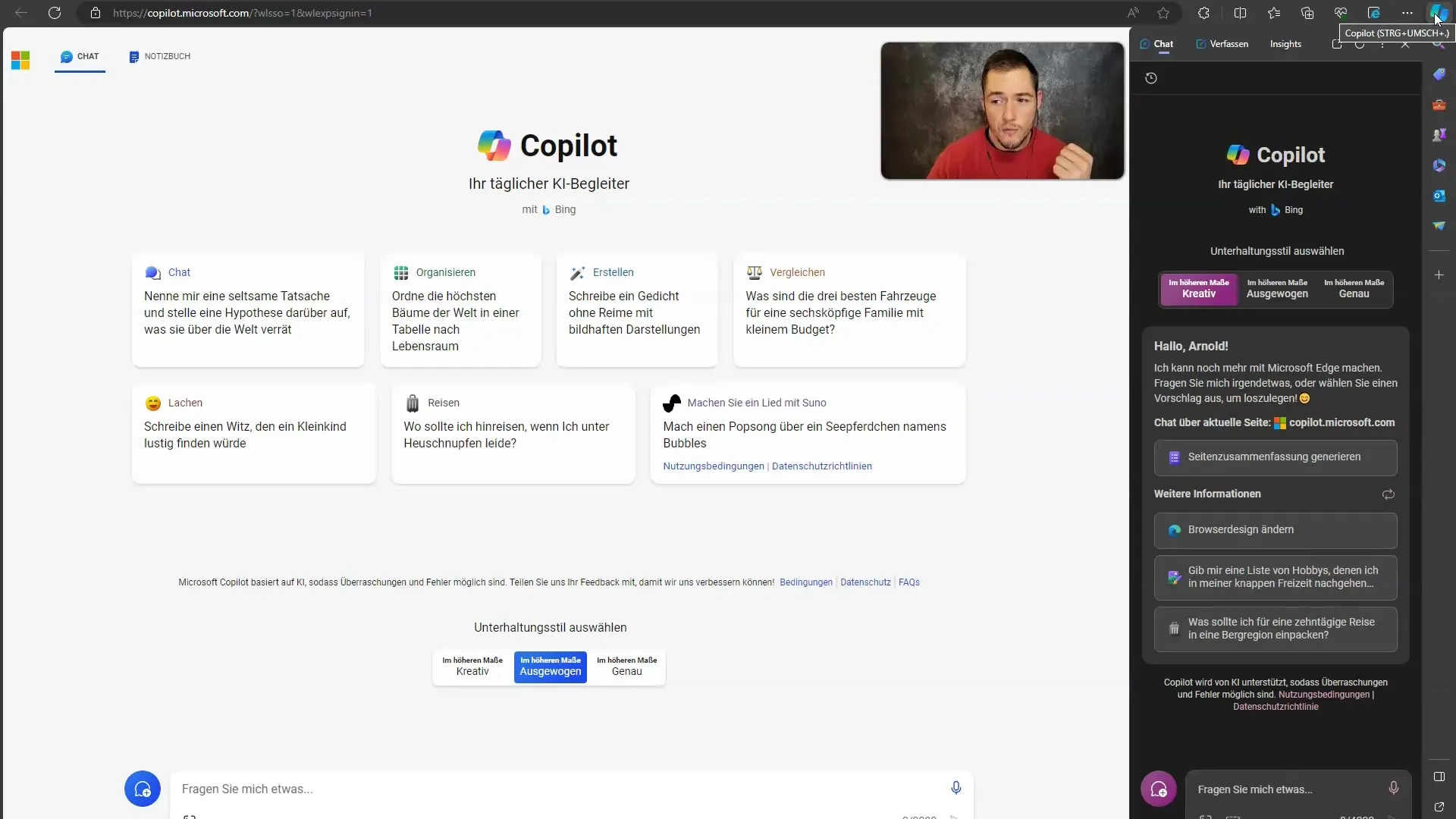
Requesting Summaries
A particularly useful feature is the ability to generate a summary of the webpage. This is especially valuable when you want to consume information quickly. Simply click on the corresponding button, and the Copilot will summarize the content for you.
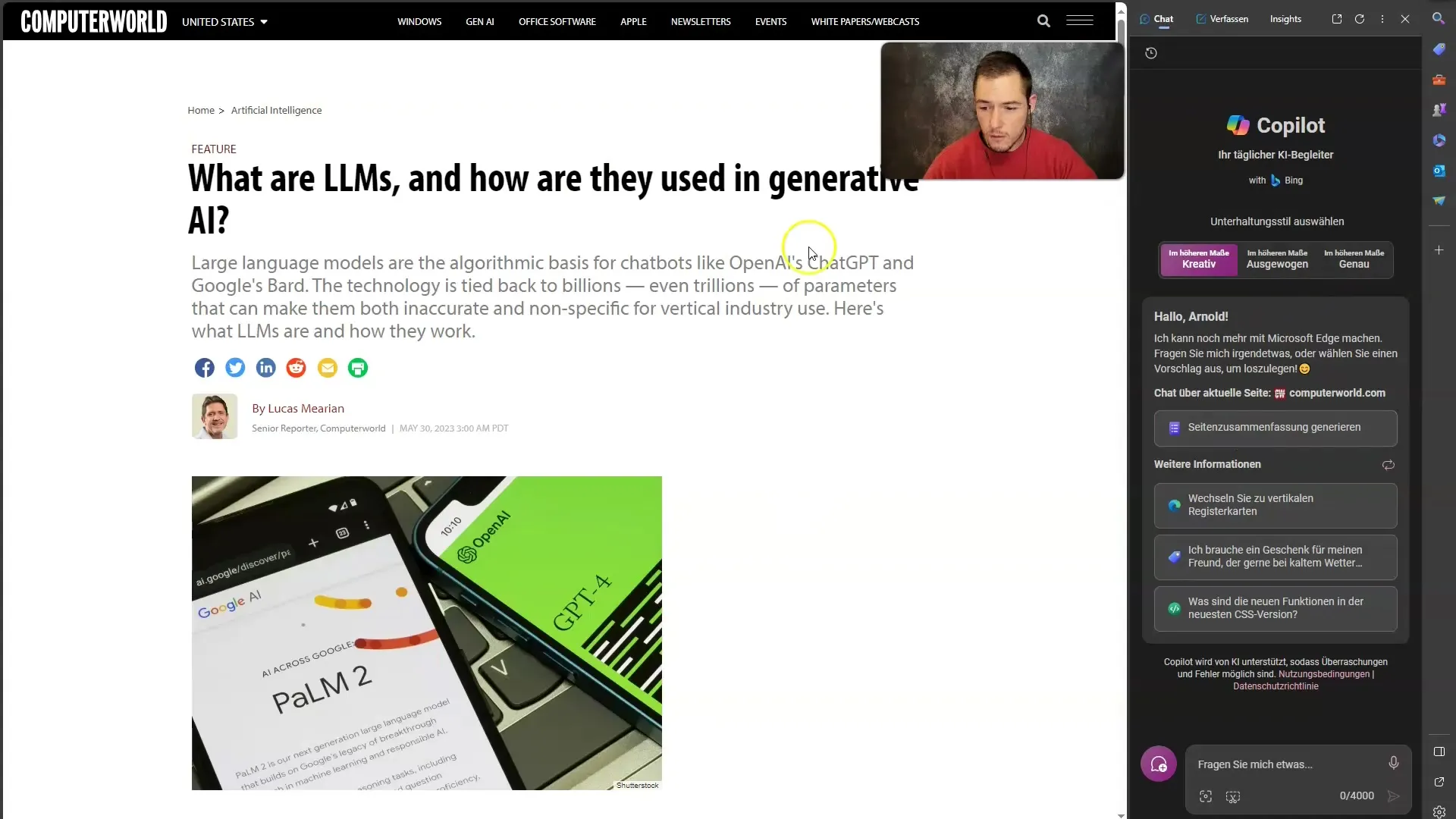
Asking Your Own Questions
You can ask the Copilot questions about any topic that interests you. The Copilot understands simple questions and provides you with the opportunity to request answers tailored to the content of the current page. An example could be: "What are large language models?" The Copilot will give you a concise answer.
Creating and Using Prompts
Take advantage of the ability to input or vary prompts directly. You can either ask specific questions or request general information. The system also offers you a selection of standard prompts that you can use to refine your search.
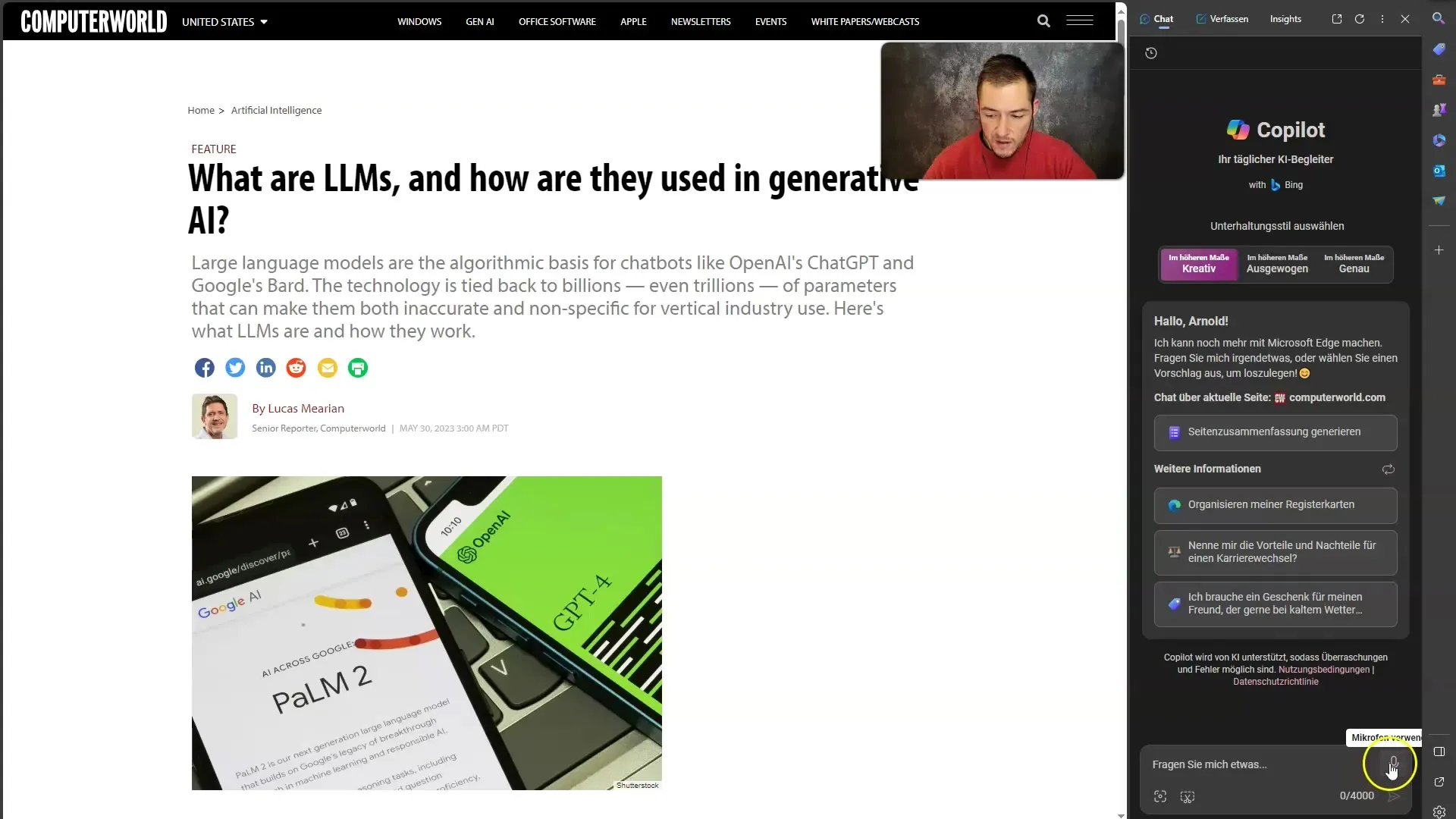
Composing Texts
Another excellent feature of the Copilot is the compose function. For instance, if you want to write an email to a colleague, you can do so directly in the browser. Simply input a few instructions, such as "Email to Max who forgot his keys," and the Copilot will generate a text for you.
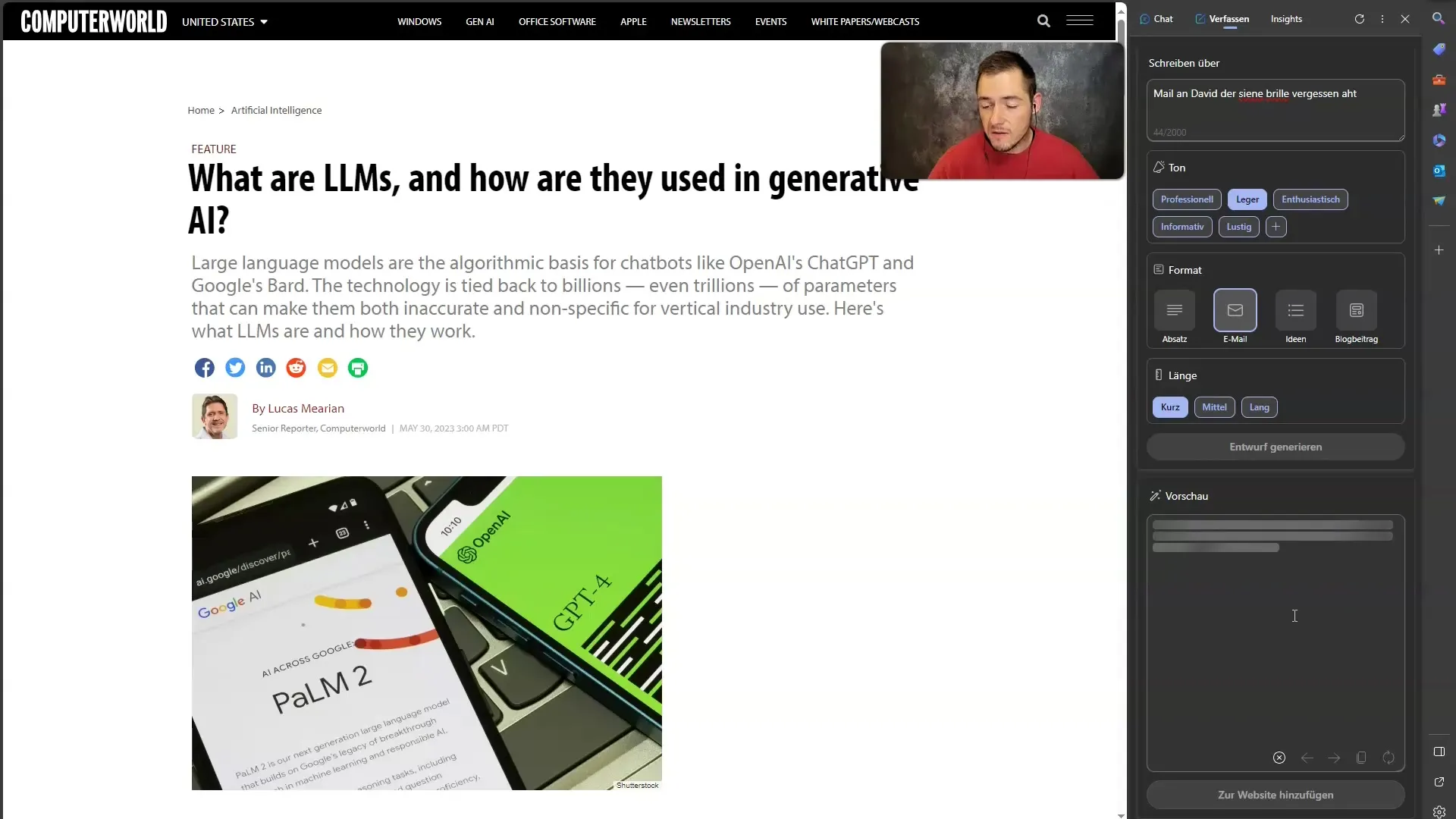
Researching More Information
You can also access the insights feature to learn more about the webpage you are currently visiting. This includes ratings, monthly traffic, and other relevant information that can help you assess the credibility and popularity of the webpage.
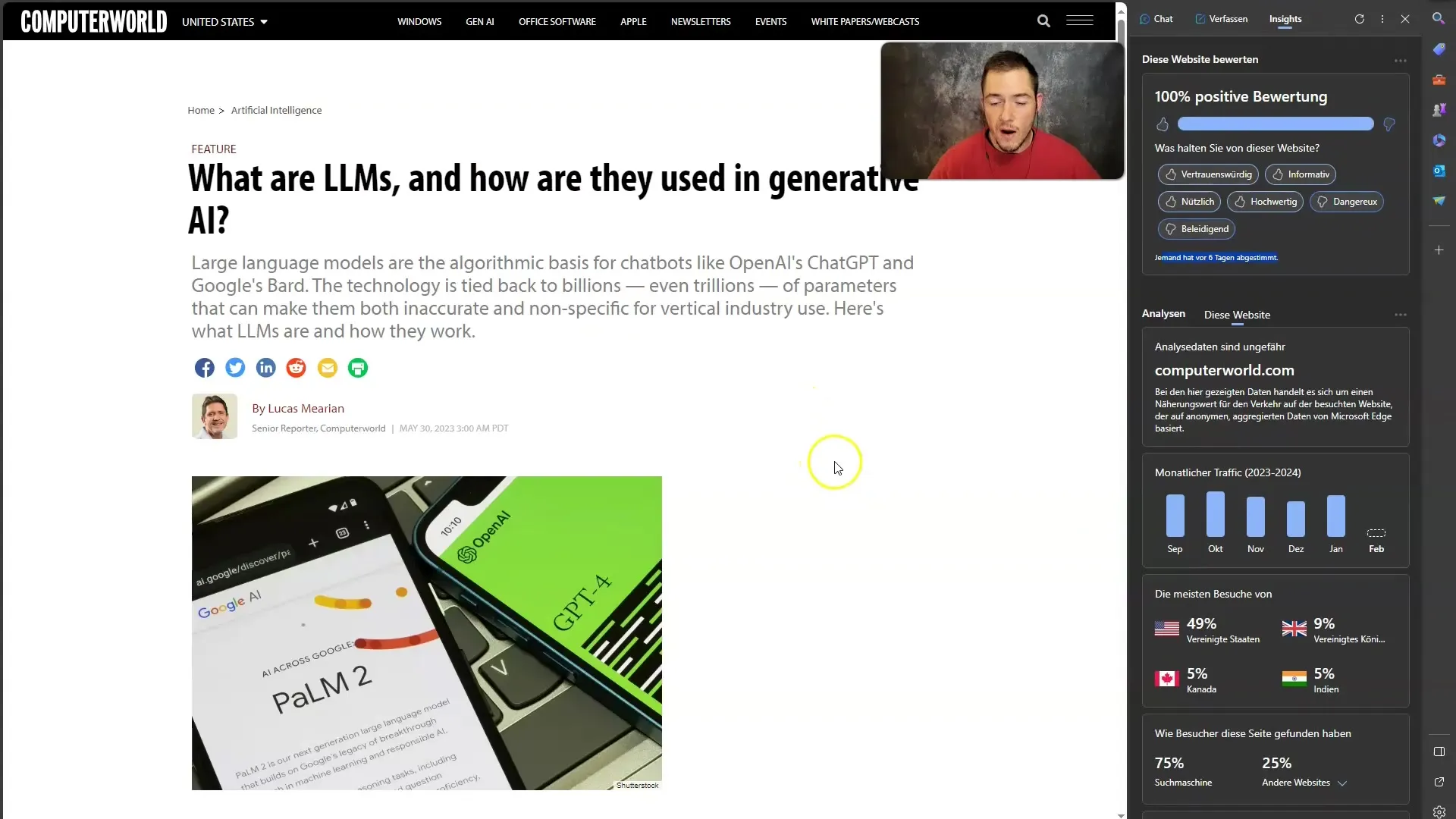
Starting a New Topic
When you are ready to start a new topic, simply click on "New Topic." This will open a fresh chat field where you can structure your new inquiry.
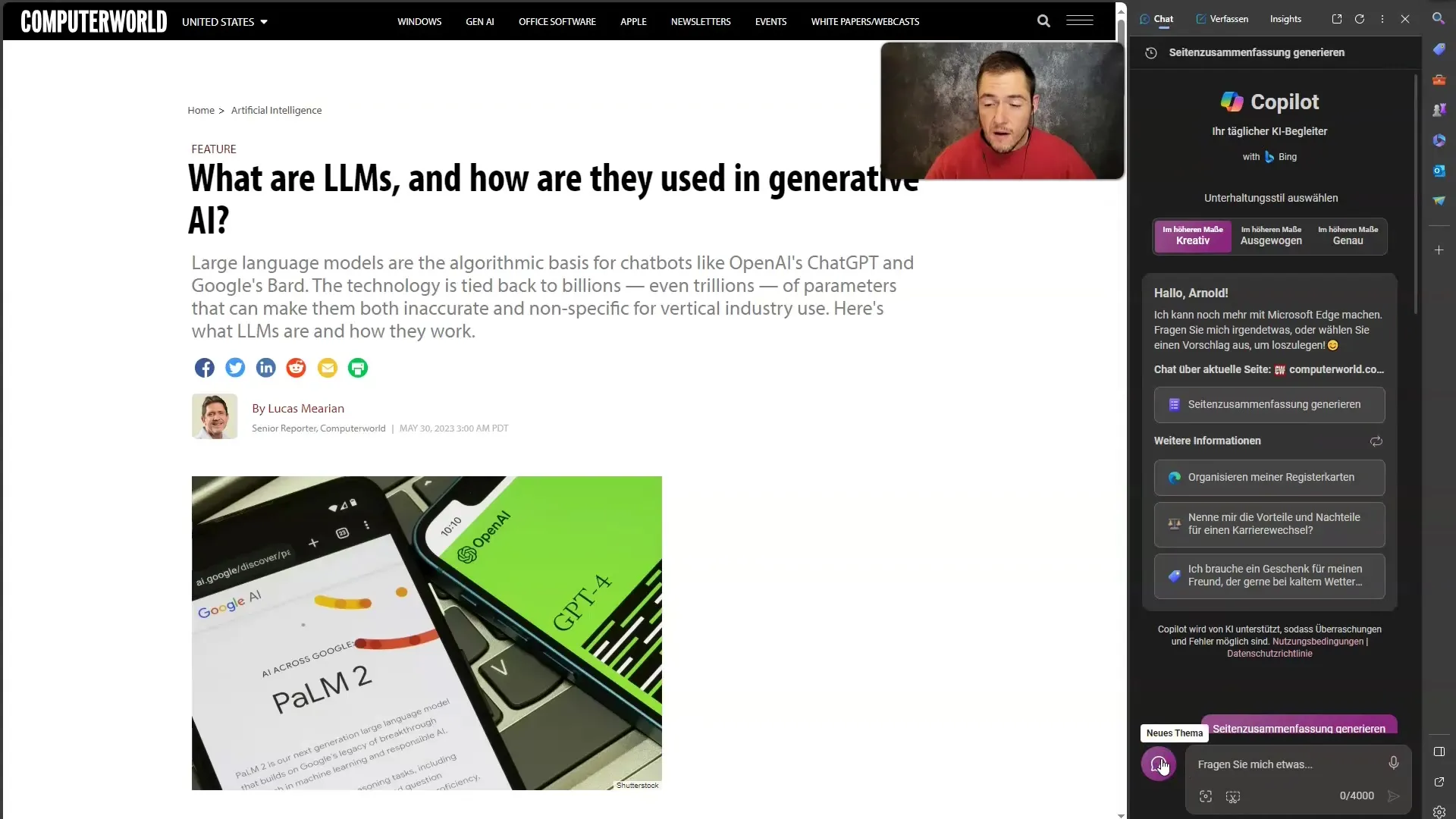
Summary of Functions
In summary, you have now become acquainted with the abilities of Microsoft Copilot. You can efficiently navigate websites, summarize content, compose emails, and gain insights into the webpage. All these functions are freely usable as long as you use Microsoft Edge.
Summary
In this guide, you have learned how to use Microsoft Copilot in Microsoft Edge to optimize your browsing experience. The tool offers numerous functions that enable you to work more efficiently on the internet, find information faster, and create content flexibly. Use Copilot as your personal assistant when working online!
Frequently Asked Questions
How do I access Copilot in Microsoft Edge?Press Ctrl + Shift or click on the Copilot icon in the upper right corner of the browser.
Can Copilot also compose emails?Yes, you can give instructions to Copilot to create emails based on your input.
Does Copilot work on every website?Yes, you can use Copilot on any website to ask questions or summarize content.
Are Copilot's functions free of charge?Yes, Copilot in Microsoft Edge can be used for free as long as you use the web browser.
Can I use Copilot without an internet connection?No, Copilot requires an internet connection to retrieve and process information.


