Microsoft Copilot is a revolutionary application in Microsoft Word that helps you create texts faster and more efficiently. Through the integration of AI technologies, you can not only ask questions about documents but also generate, optimize, and even summarize content. In this guide, you will learn how to make the most of this powerful tool.
Main Takeaways
- Microsoft Copilot is integrated in Microsoft Word and is suitable for text creation and editing.
- You can ask text-based queries and access various functions to make documents more efficient.
- Copilot assists you in Prompt Engineering, allowing you to optimize the results.
Step-by-Step Guide
First, you need to ensure that you have Microsoft 365 installed on your computer locally. If everything is correctly installed, open Microsoft Word and click on "Blank Document." You should see the Copilot in the top right corner.
If you don't see the Copilot, you may need to update your license. To do this, click on "Account" and then on "Update License."
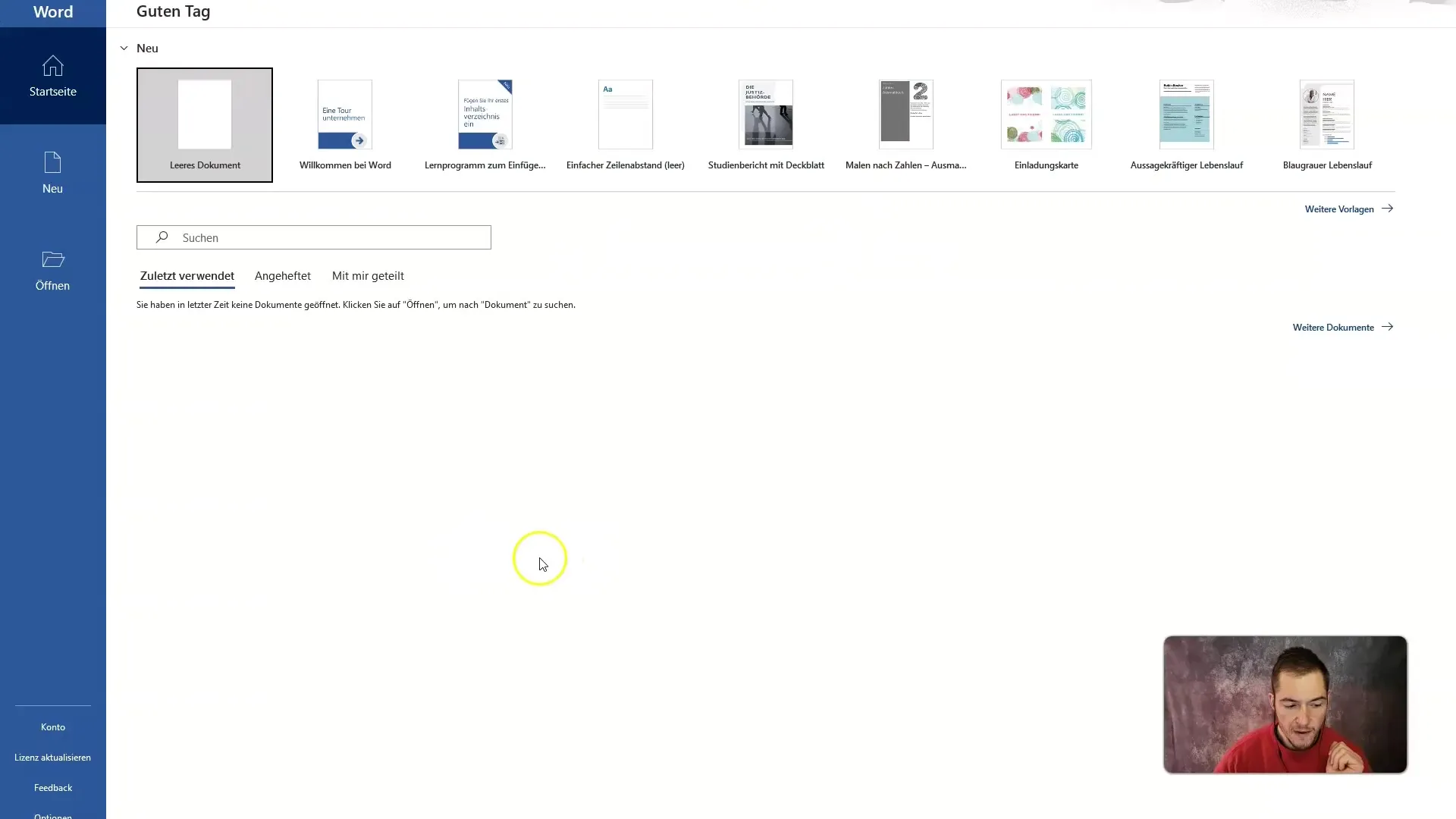
After the license is updated, return to the homepage and open a blank document again. There you should have two options to interact with the Copilot: through the chat bubble or through the small icon next to your face.
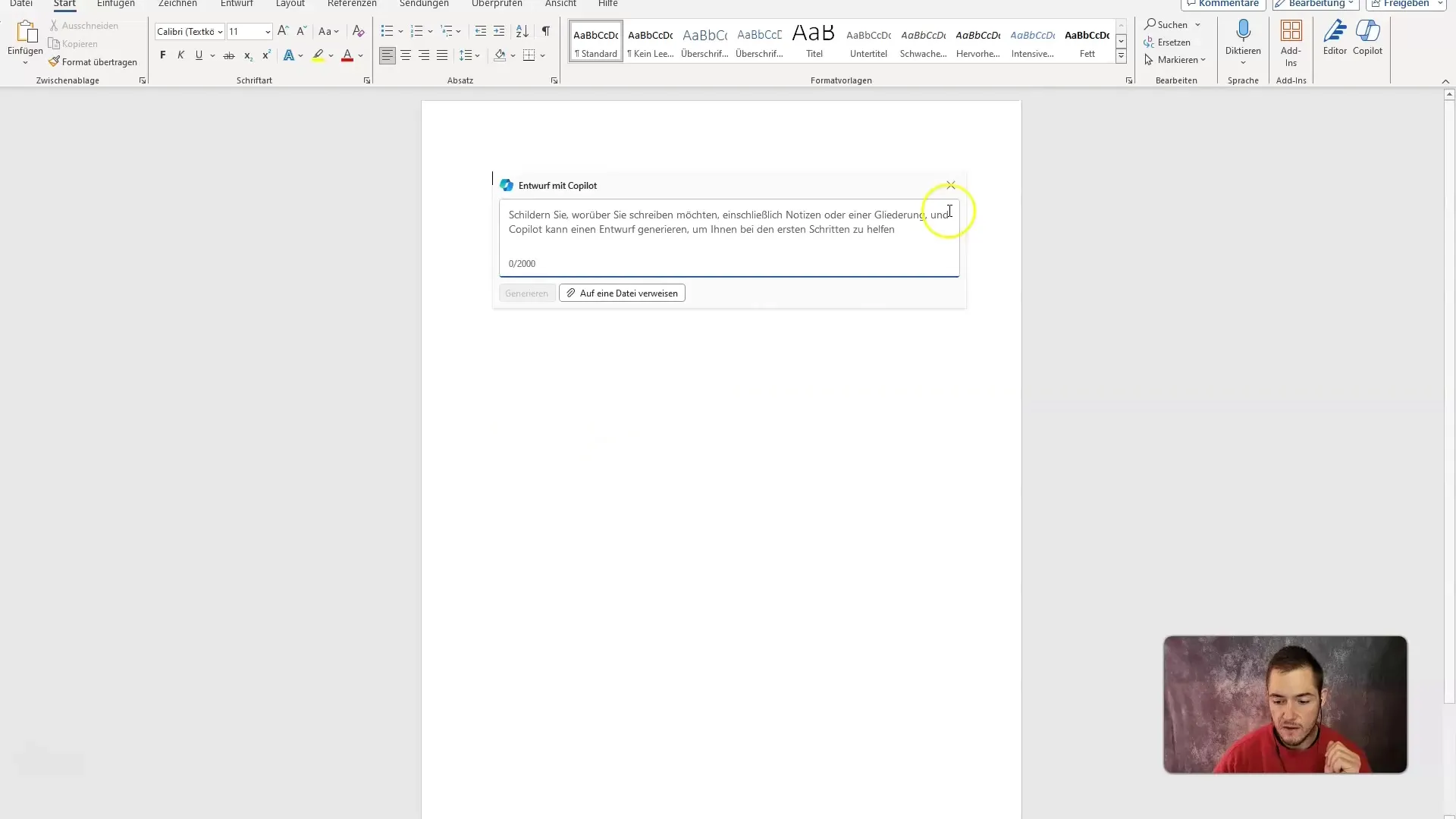
Clicking on the Copilot icon opens the sidebar, where you will find general instructions and functions. You can ask questions to get information or enter demands to generate content.
To make the most of the tool, you can also use voice commands. Click on the microphone and simply speak your text or request.
A good example of using the Copilot would be to write an article about the history of artificial intelligence. Enter a clear prompt, such as "Expert in artificial intelligence," and let the Copilot generate a first draft for you.
After receiving the first draft, you can review it and make adjustments if necessary. Make sure to use clear and precise prompts to achieve the best results.
If you want to provide feedback on written content, you can also utilize what is called Reinforcement Learning. Simply input a "thumbs up" or "thumbs down" when the Copilot makes suggestions.
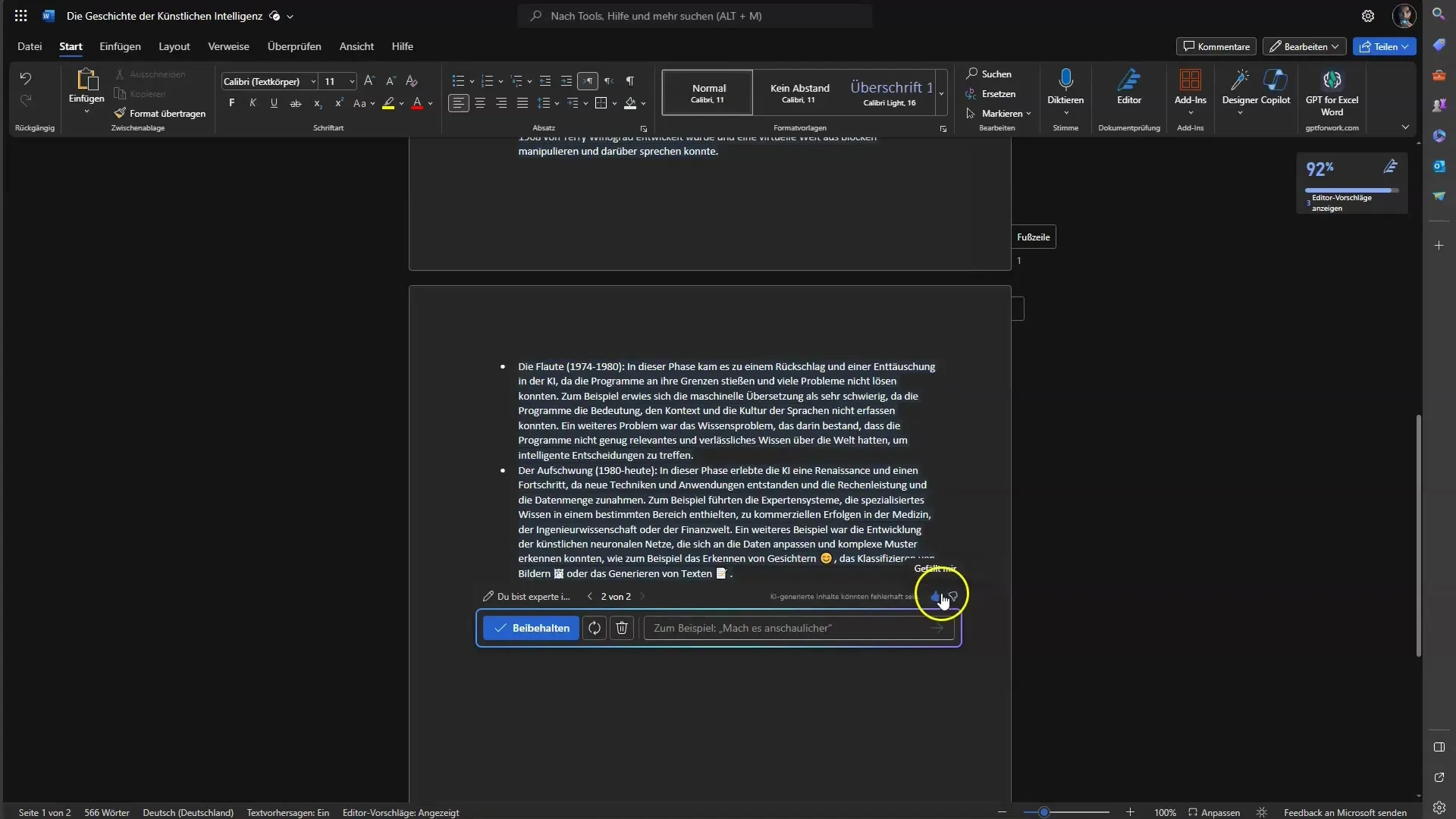
Editing and revising with the Copilot is also easy. You can make small changes or structure paragraphs by either selecting the text or entering new instructions.
Another handy feature is the ability to have documents summarized. If you have received a lengthy document, simply ask for a summary.
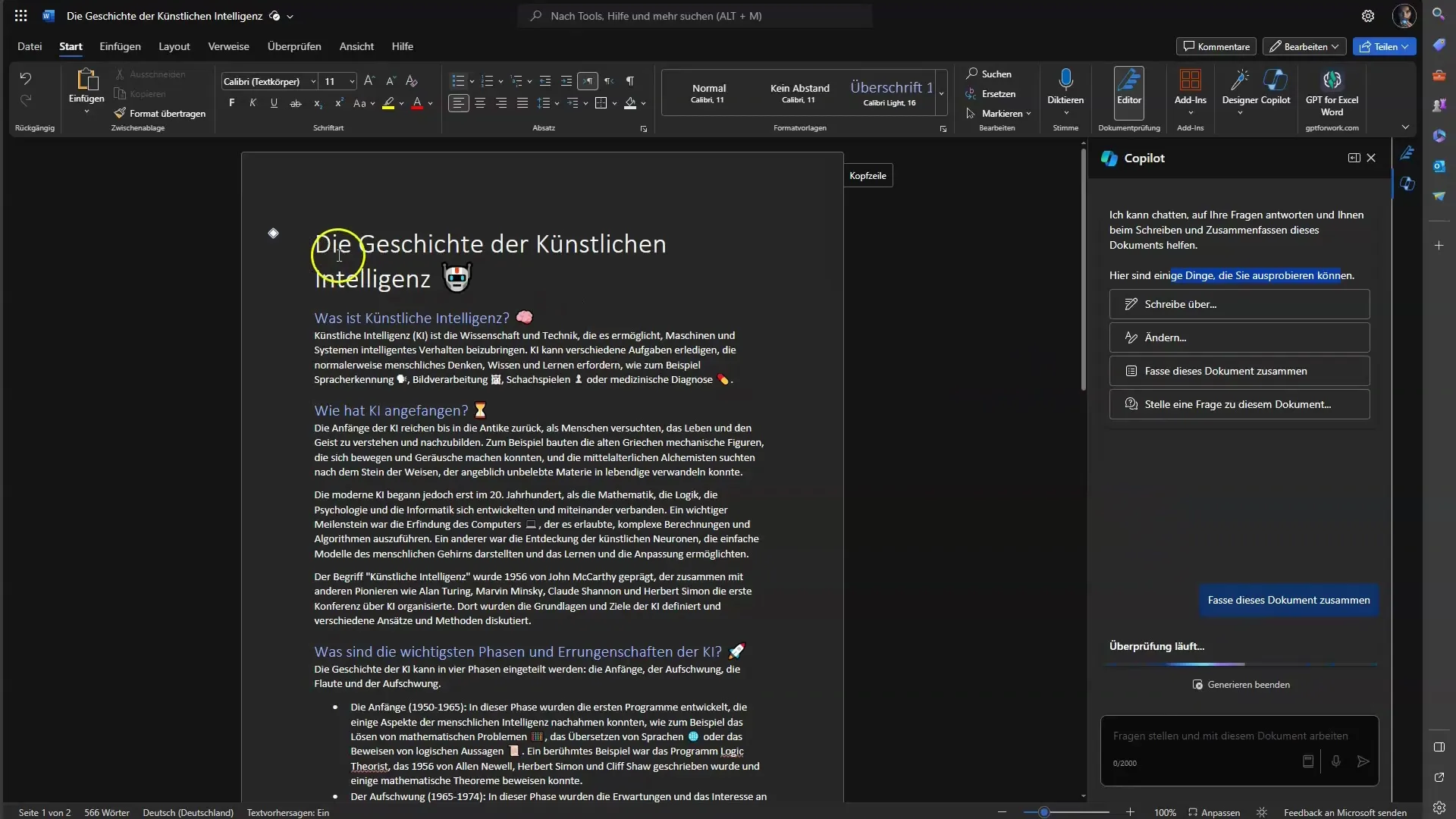
You can also ask specific questions about documents to obtain more information, such as "When did modern AI begin?" and the Copilot will immediately provide an answer.
If you want to expand a piece of text, you can easily do so by requesting that a specific section be discussed in more detail. The Copilot will then offer you additional information.
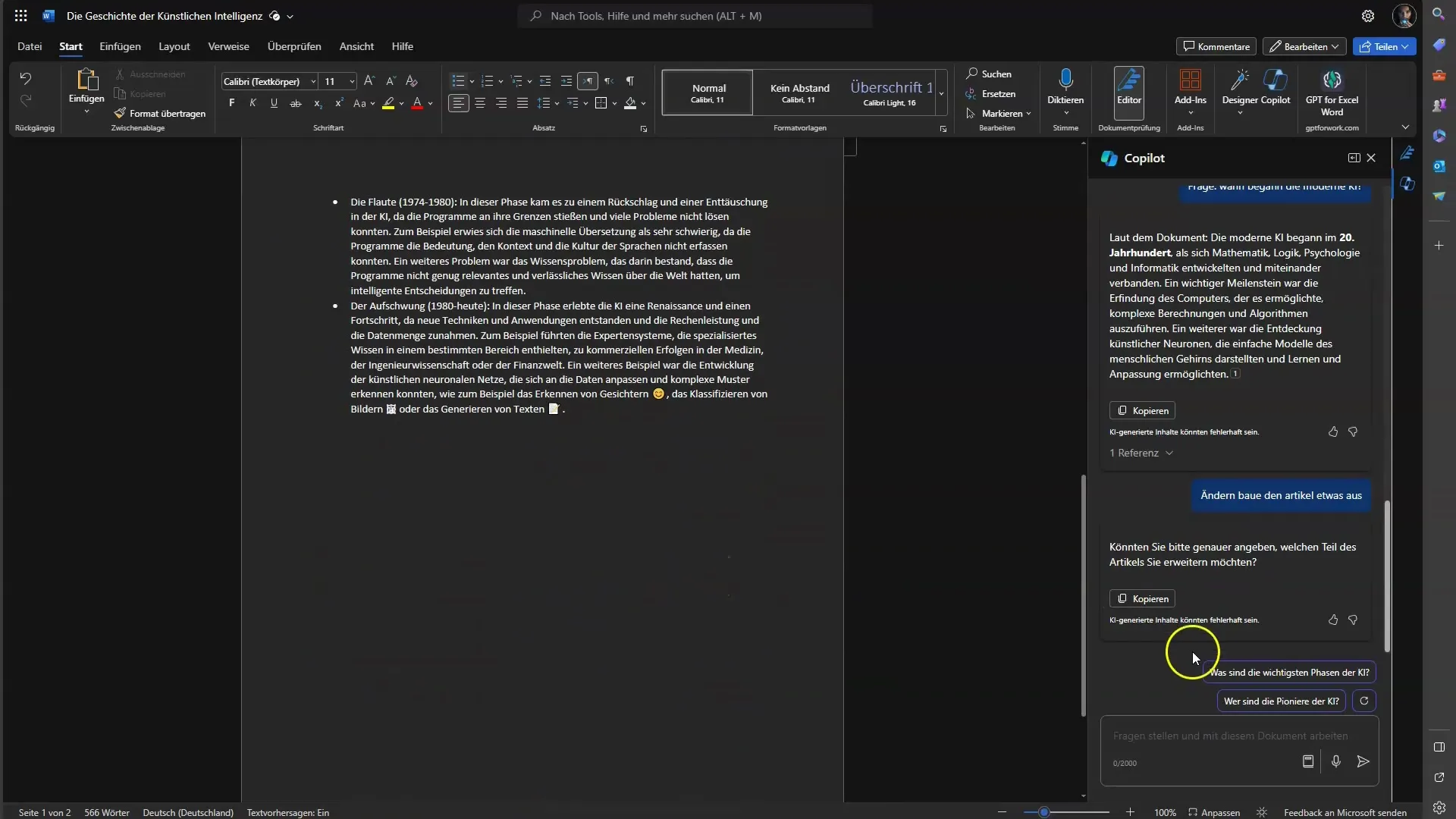
To further improve your results, you can also create tables. Highlight the relevant content and select the option "Visualize as Table."
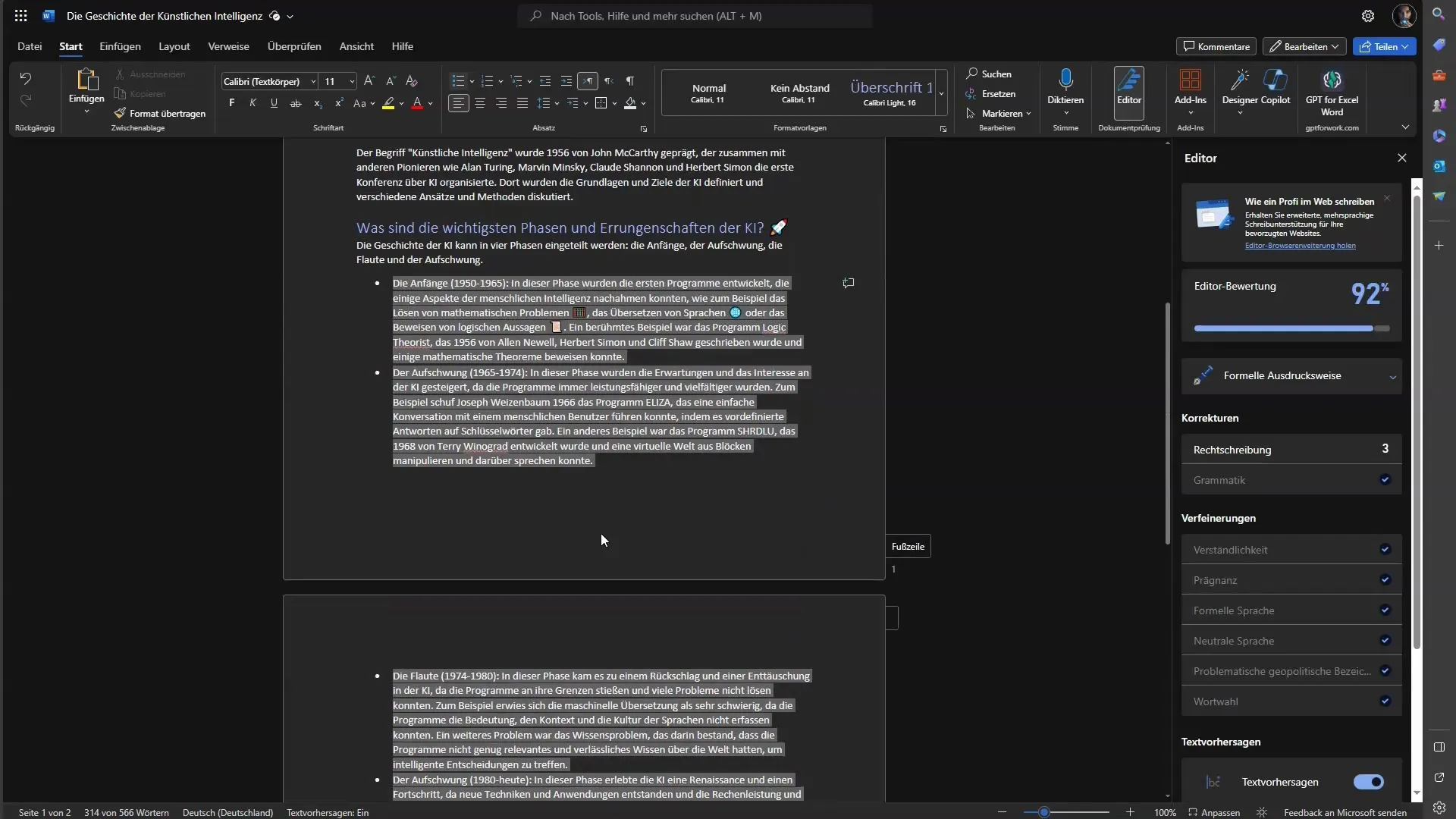
The ability to replace text with tables ensures a clear representation of your data.
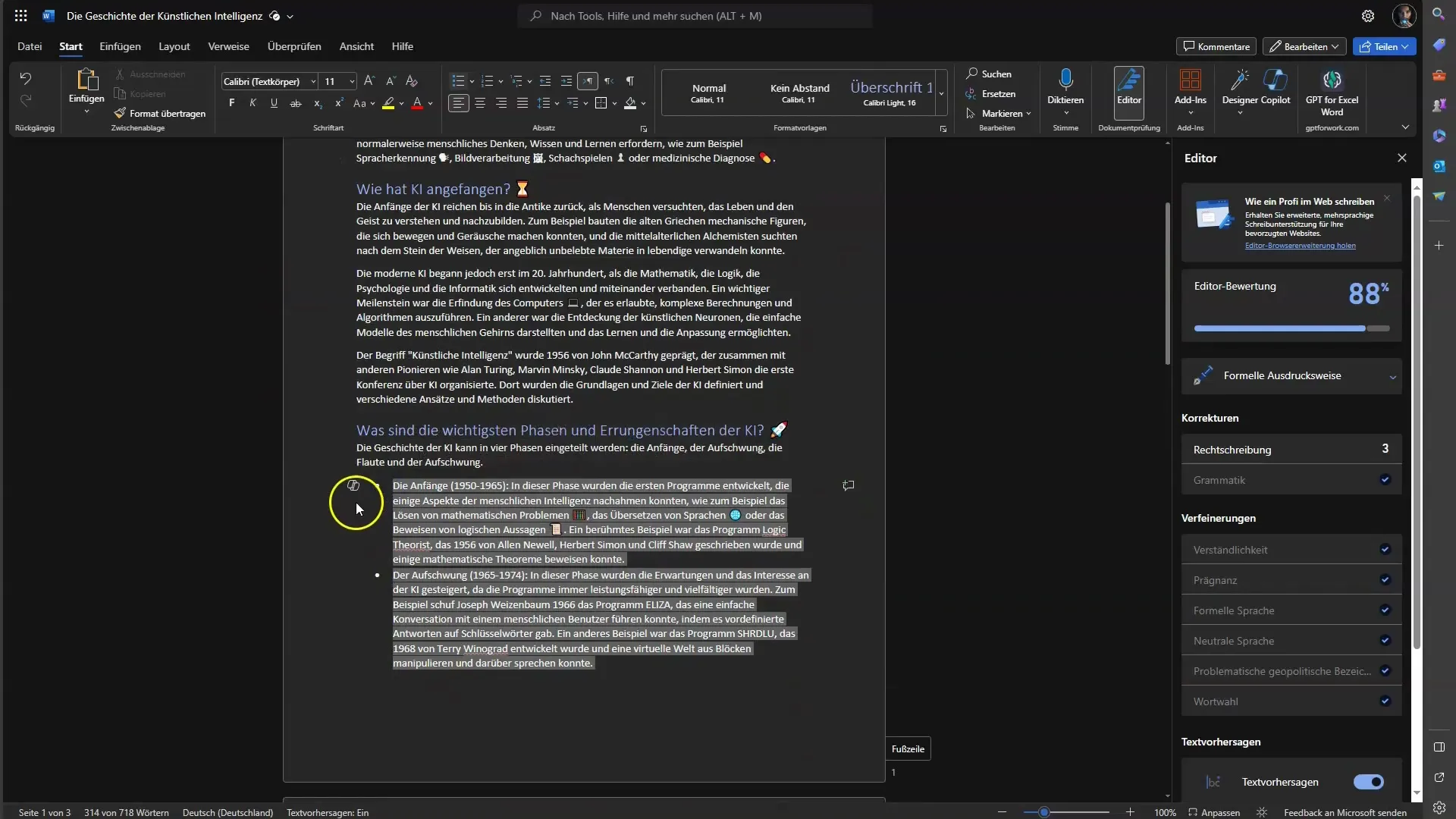
Once you have finished your document, you can either save or export everything to continue using the results.
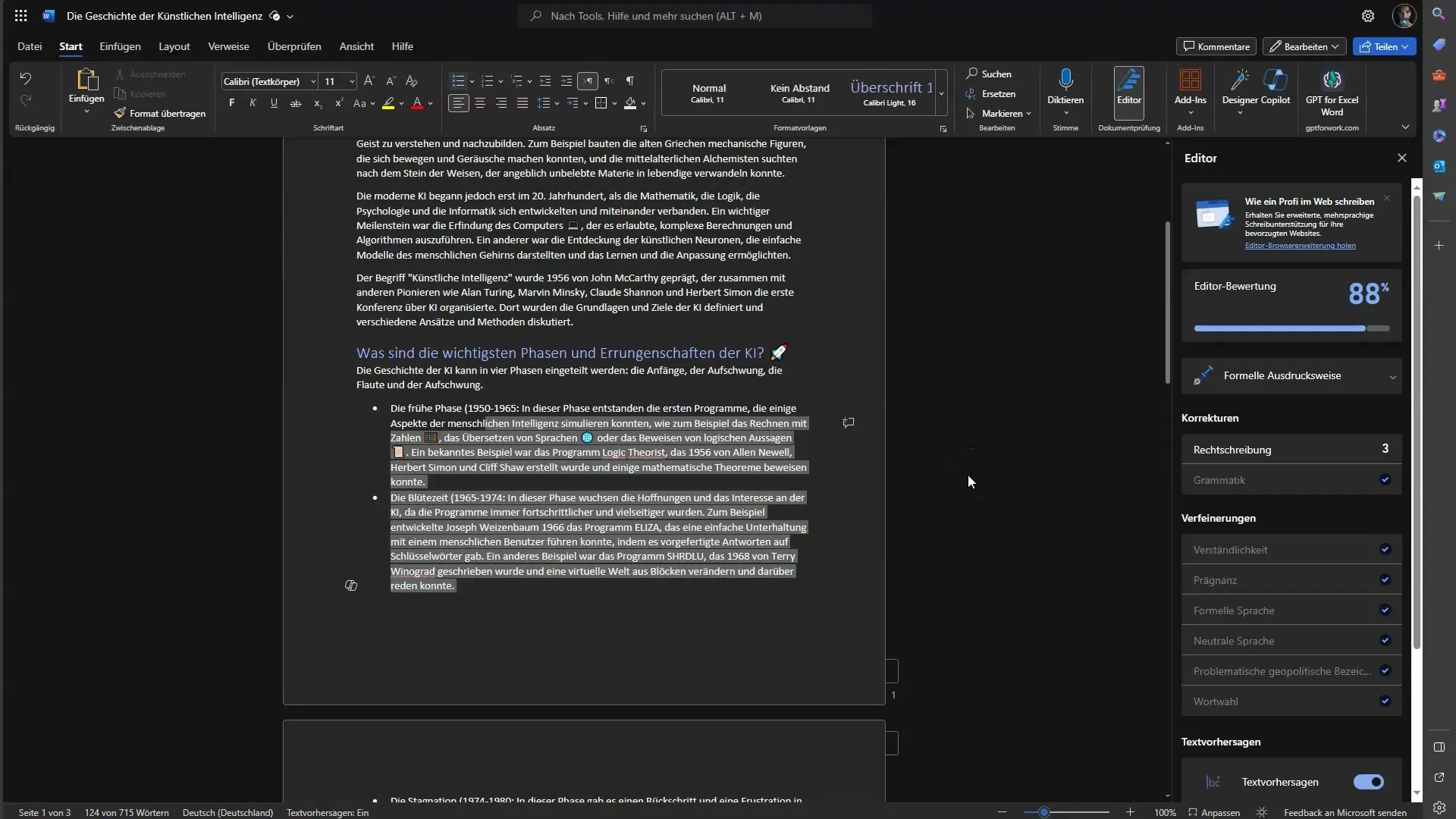
In general, Microsoft Copilot in Word enables you to have a time-saving, flexible, and creative approach to text creation.
Summary
Microsoft Copilot is an excellent tool for those who want to work faster and more efficiently in Microsoft Word. Its extensive features, such as text generation, content summarization, and interaction via voice commands, allow you to work in a creative and productive manner. Use this powerful tool and see how you can optimize your writing processes.
Frequently Asked Questions
What is Microsoft Copilot?Microsoft Copilot is an AI-powered tool in Microsoft Word that helps you with text creation and document editing.
How can I ask questions to the Copilot?You can ask questions through the chat function in the sidebar or simply by using voice commands to the Copilot.
What license do I need for usage?You need a Microsoft 365 license to access the Copilot in Word.
Can I use the Copilot in other Microsoft Office applications?Yes, the Copilot is also available in other Microsoft 365 applications, such as Excel.
How does the feedback system with thumbs up/down work?You can give feedback to the Copilot by telling it whether you are satisfied with its suggestions. This helps the AI to learn and optimize better.


