In this tutorial, I will show you how you can use Chatbots with OpenAI in Team subscription to maximize the benefits of data protection. While in the past we often resorted to expensive alternatives like Microsoft Copilot, there is now a cost-effective and equally powerful solution: using ChatGPT in Team Mode. I will explain to you step by step how you can create and customize your own GPTs (Generative Pre-trained Transformers).
Key Insights
- You can work with Chat GPT in a Team subscription without your data being used for training purposes.
- The Team subscription costs only $25 per month, which is significantly cheaper compared to other offerings.
- Additionally, you have the ability to create your own GPTs and share them within your team to improve collaboration.
Step-by-Step Guide
Accessing the Team Subscription
First, you need to log into your OpenAI account. Click on your name at the bottom left to access the user settings. There you will find all options, including the ability to review your subscription.
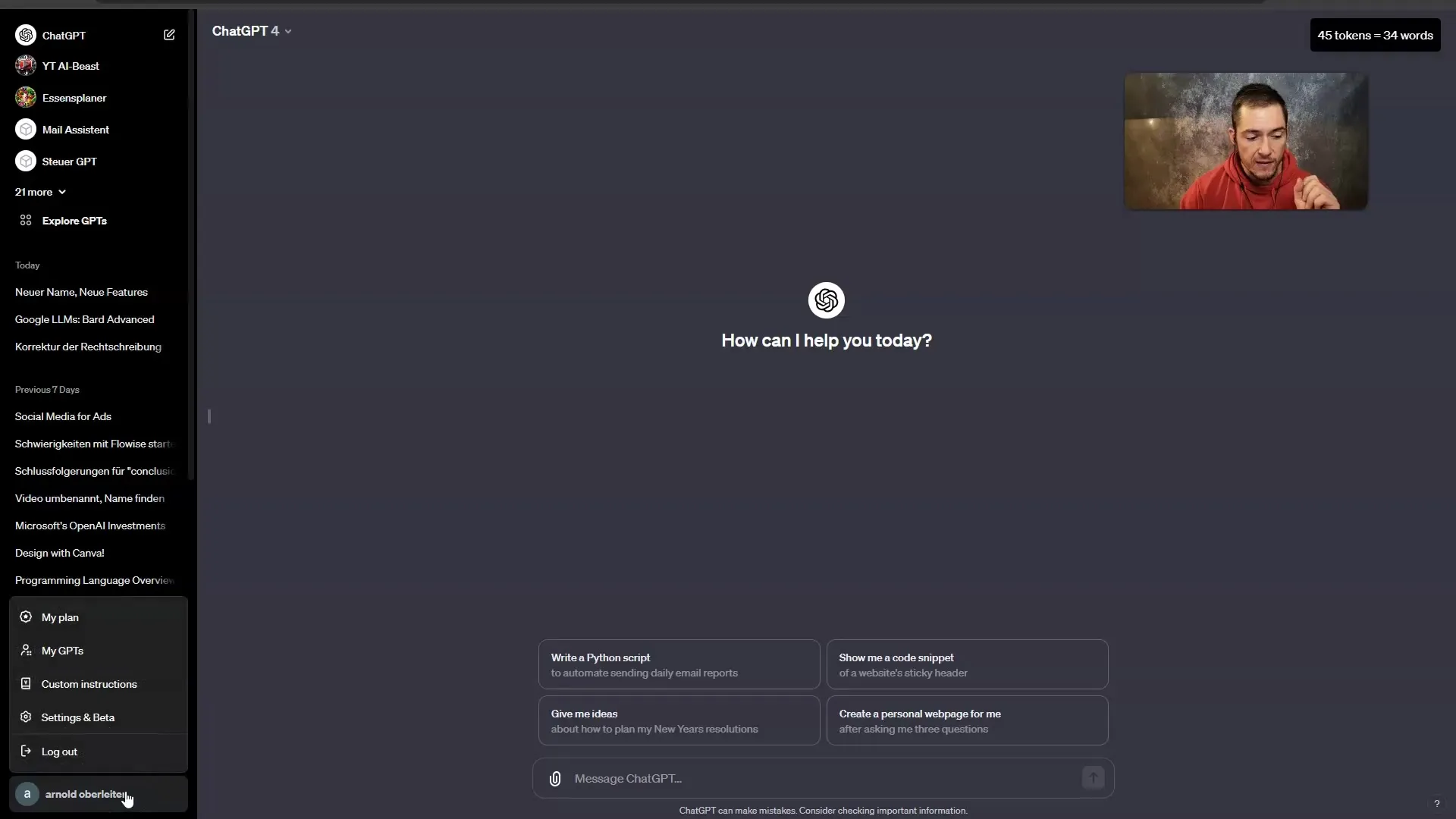
When you click on "My Plan," you will see what subscription you currently have. The Standard Plus plan is sufficient in many cases to use the required features.
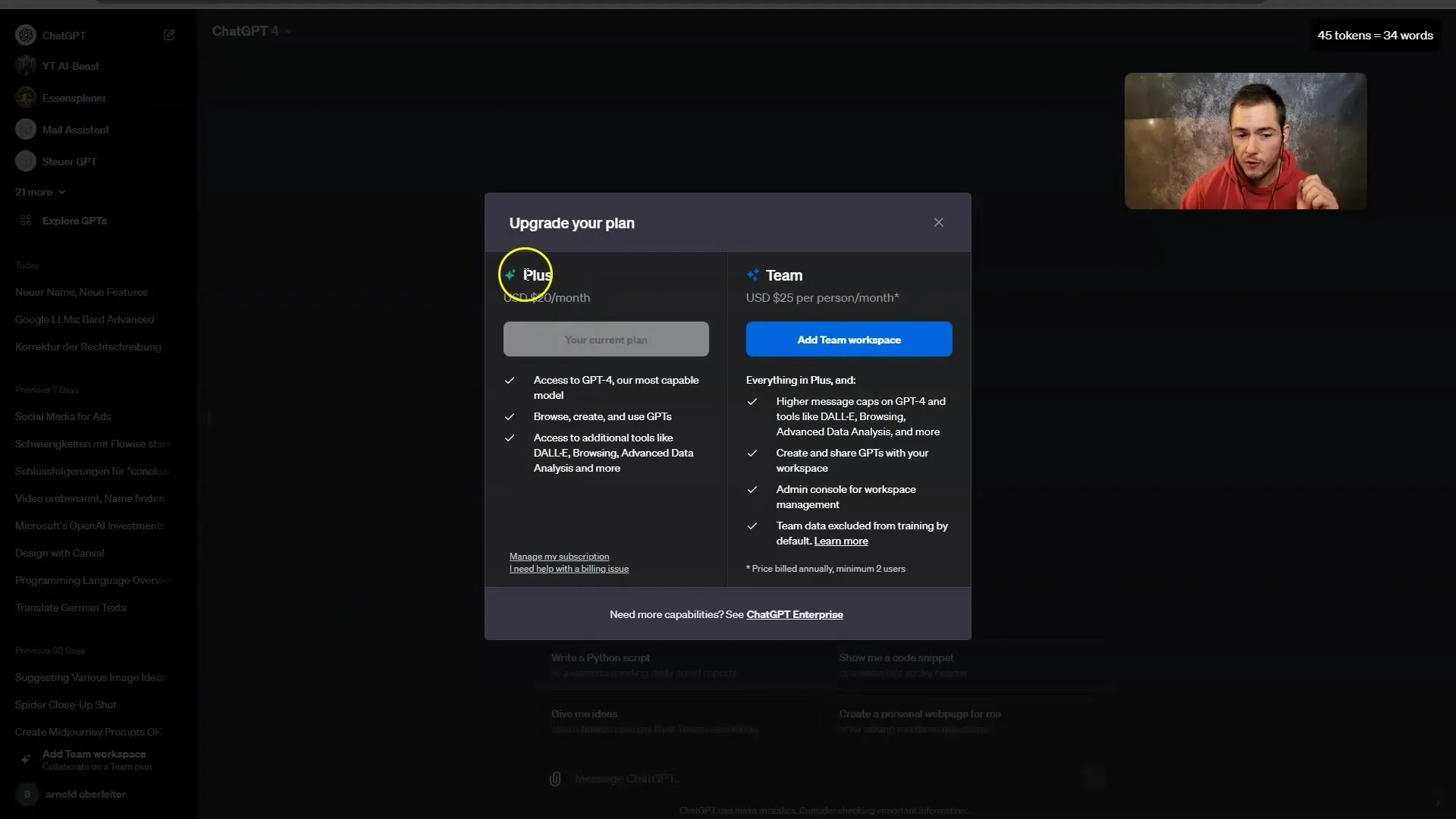
Utilizing the Team Subscription
The Team subscription is particularly beneficial for companies. With this, you can send more messages to GPT-4 and also use DALL-E and the Data Analyzer. Additionally, you can create your own GPTs and share them with your team members.
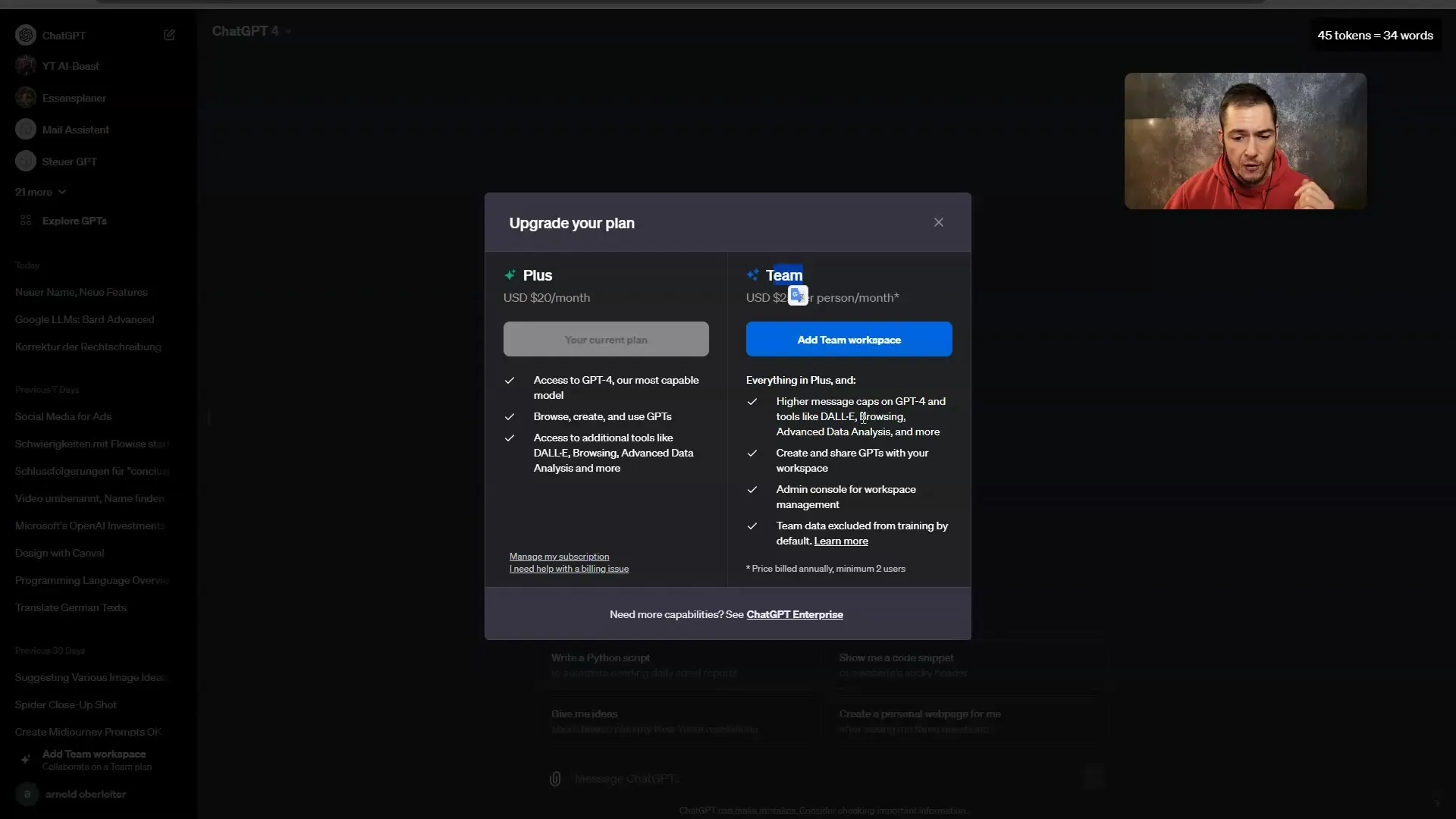
One of the main features of the Team subscription is that the data is not used for training purposes by default. This provides you with a high level of security.
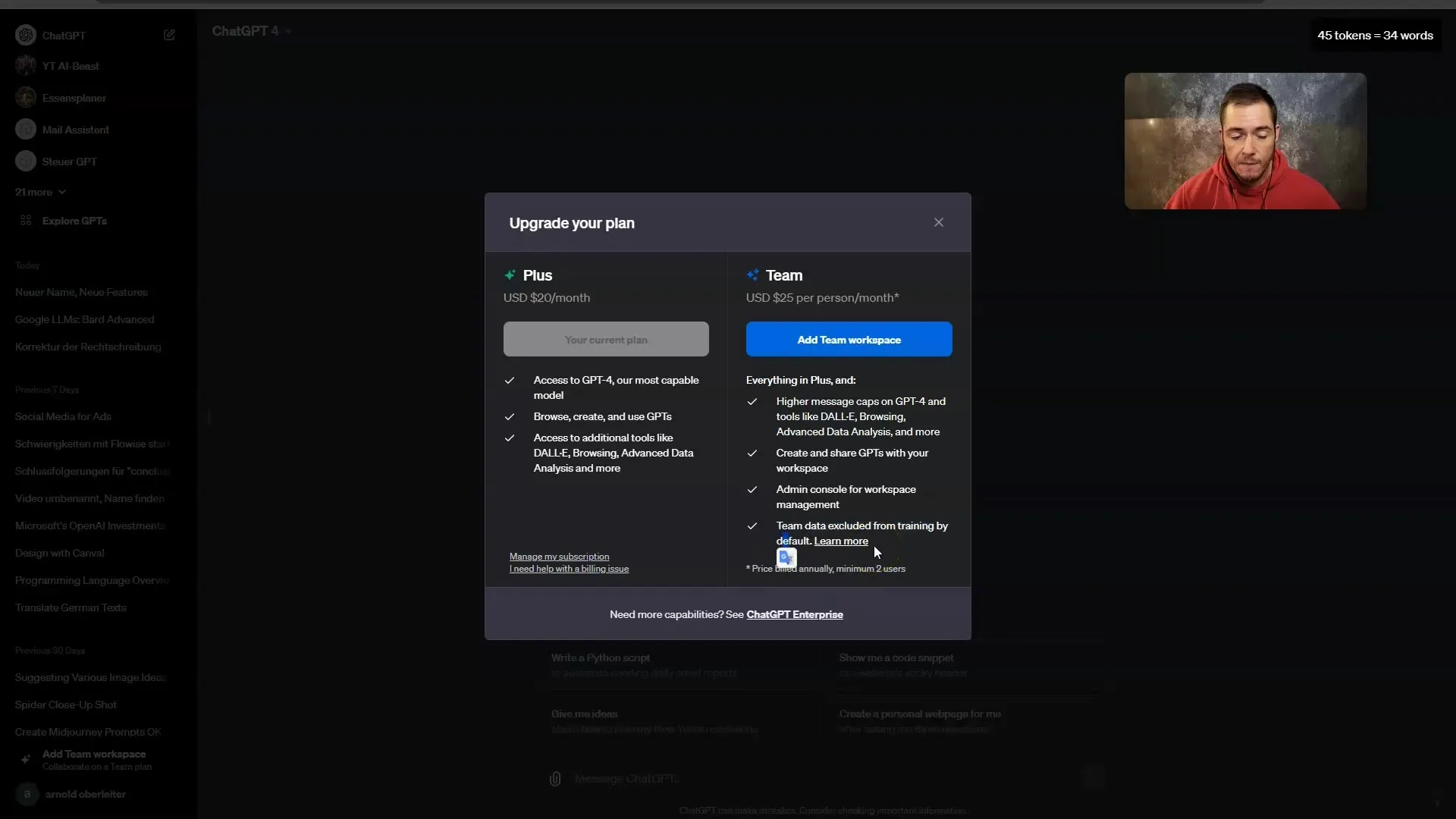
Creating Your Own GPTs
To create your own GPT, go back to your name and select "My GPTs." Here you can see existing GPTs and create new ones.
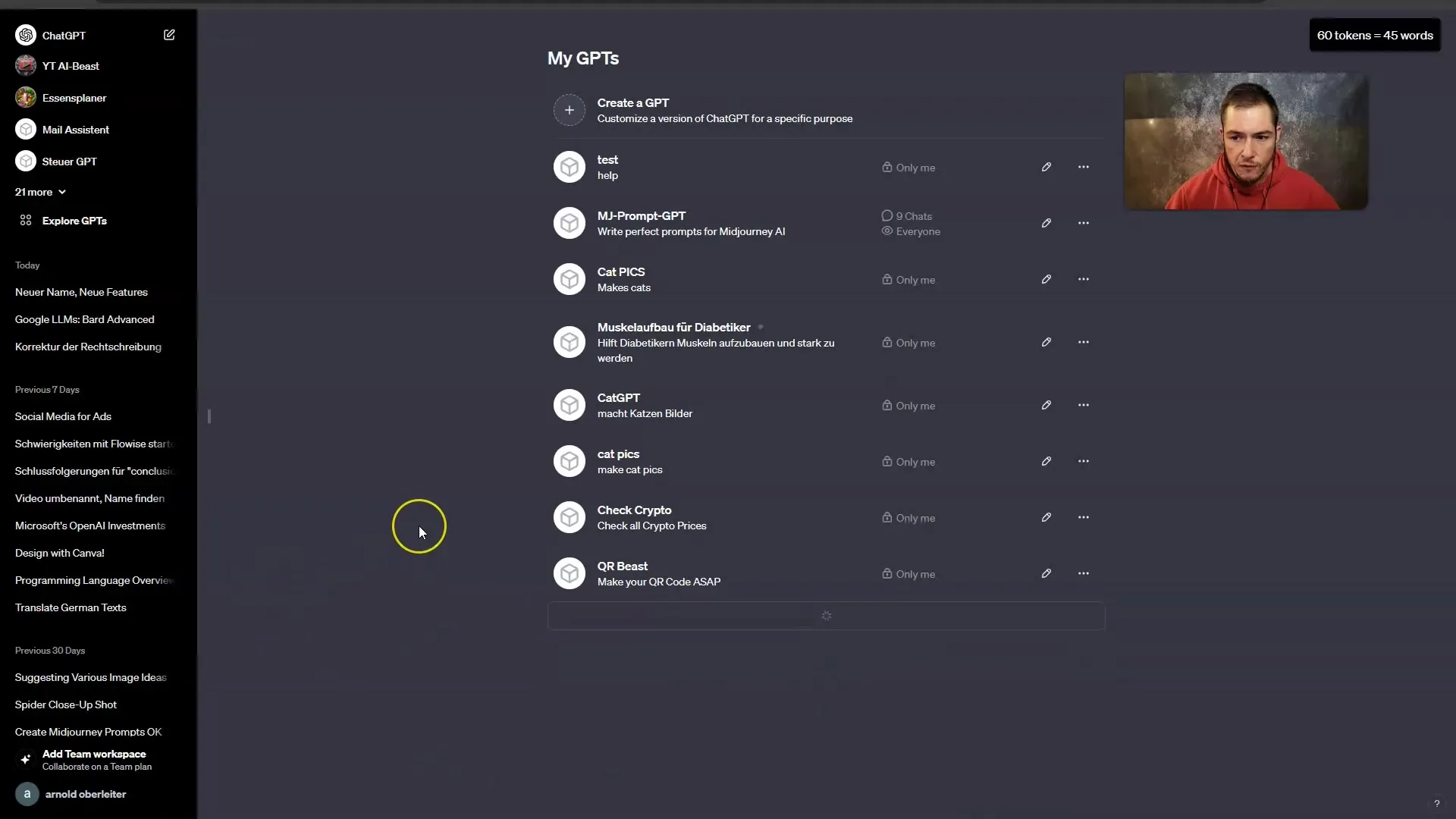
Click on "Create GPT." Now you have the option to either directly enter in the chat what you want or use the "Configure" button to give more precise instructions.
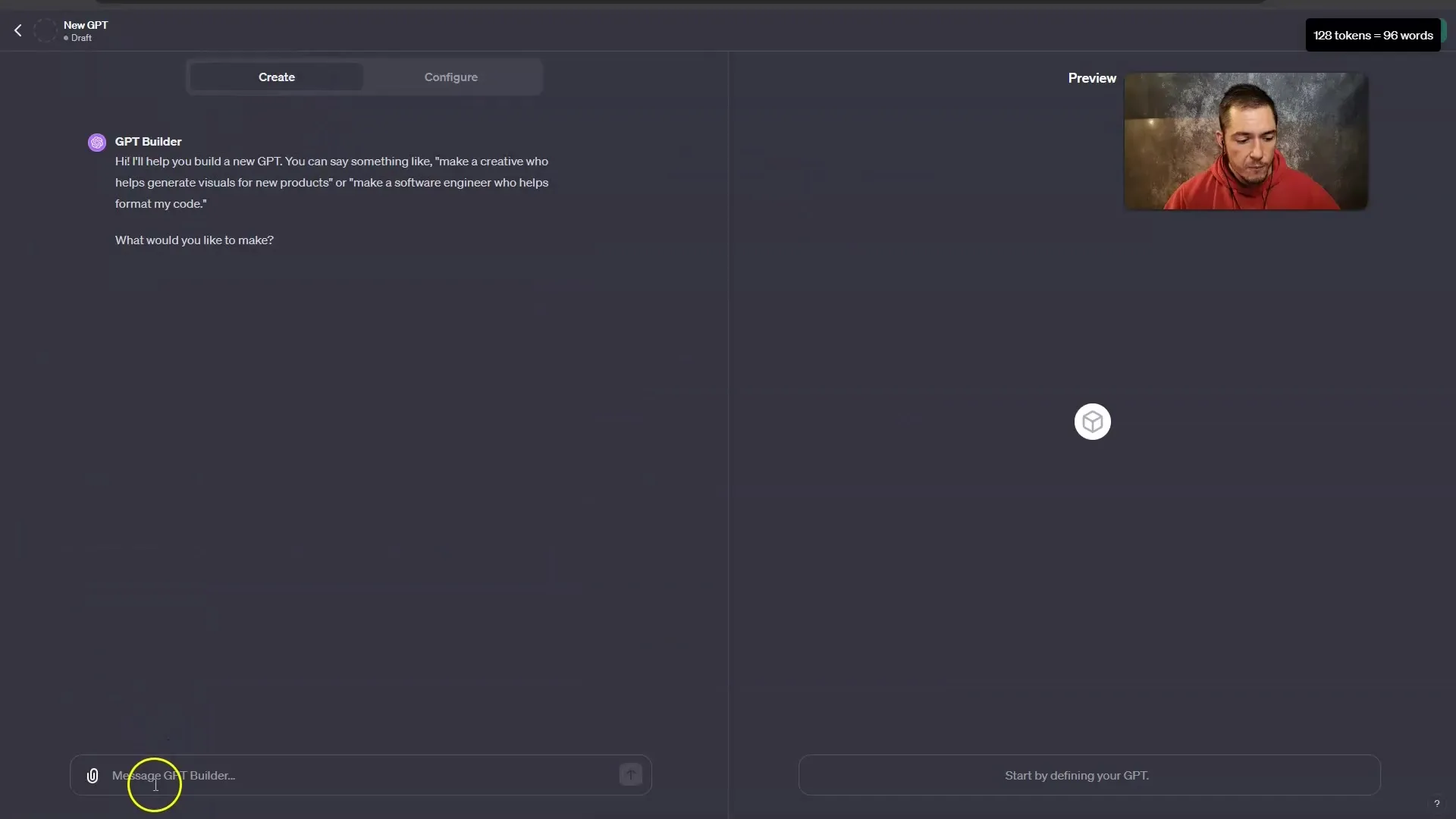
Configuration Steps
First, you need to give your GPT a name. For example, name it "Course Test." Then, enter a brief description explaining what this GPT should do. This could also be specific to your business or meeting purposes.
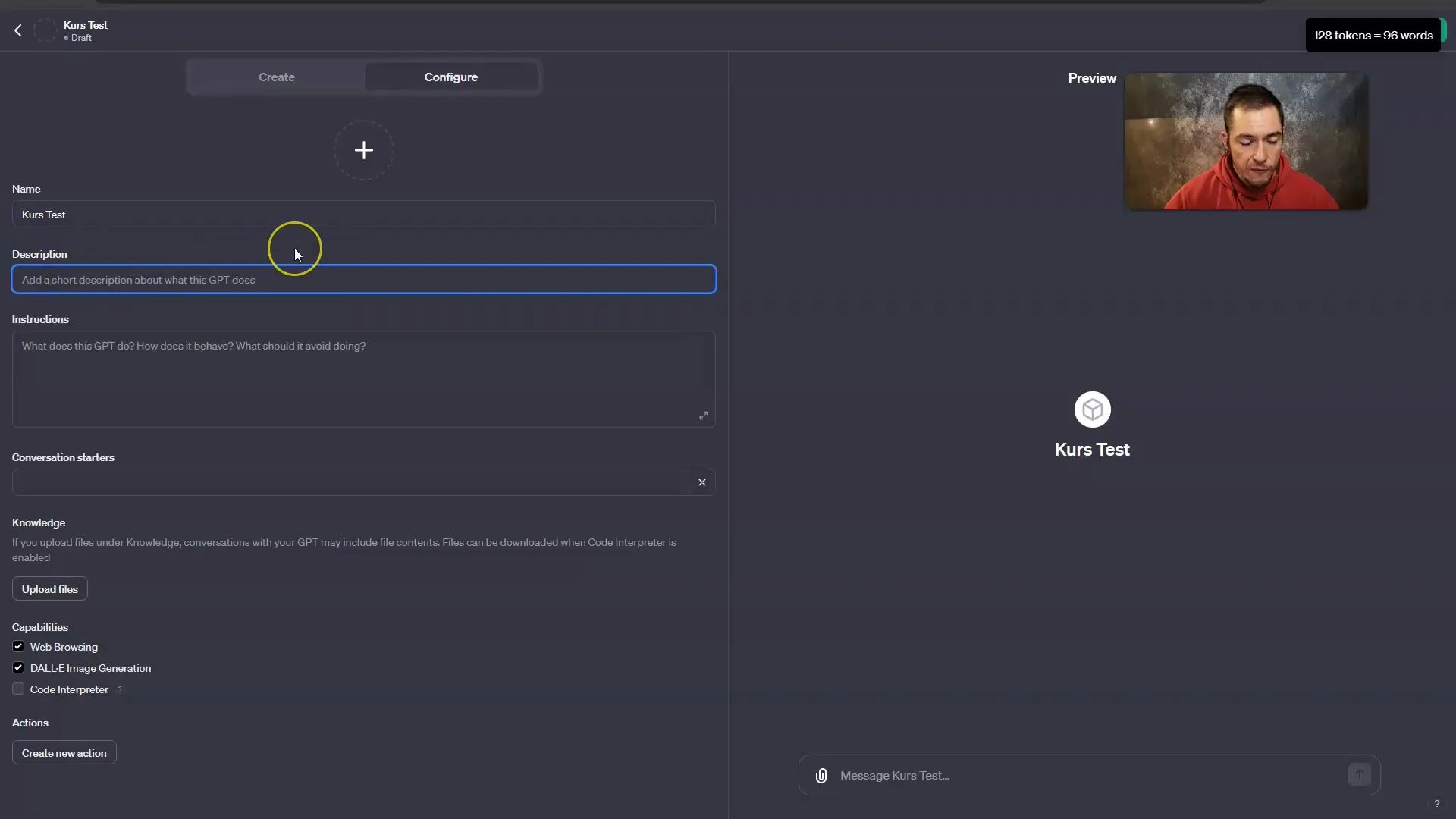
On the next page, you will find the "Instructions" where you define how your GPT should behave. This is essentially the system prompt. Here you can specify what the GPT should do and what tasks it should not perform.
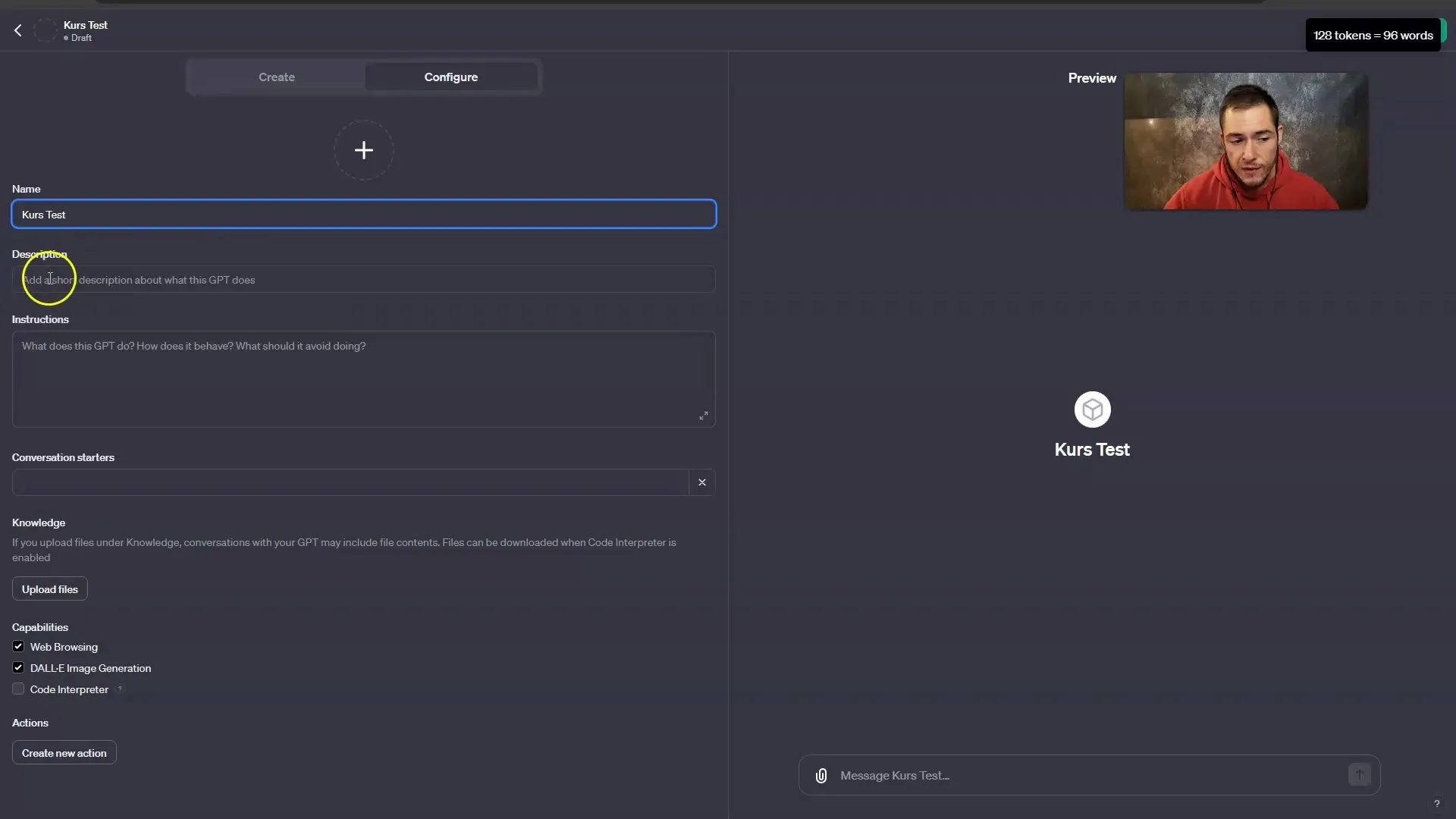
To make your GPT even more precise, you can upload files under "Upload File" that your GPT should use. This has proven to be very helpful, especially with structured information.
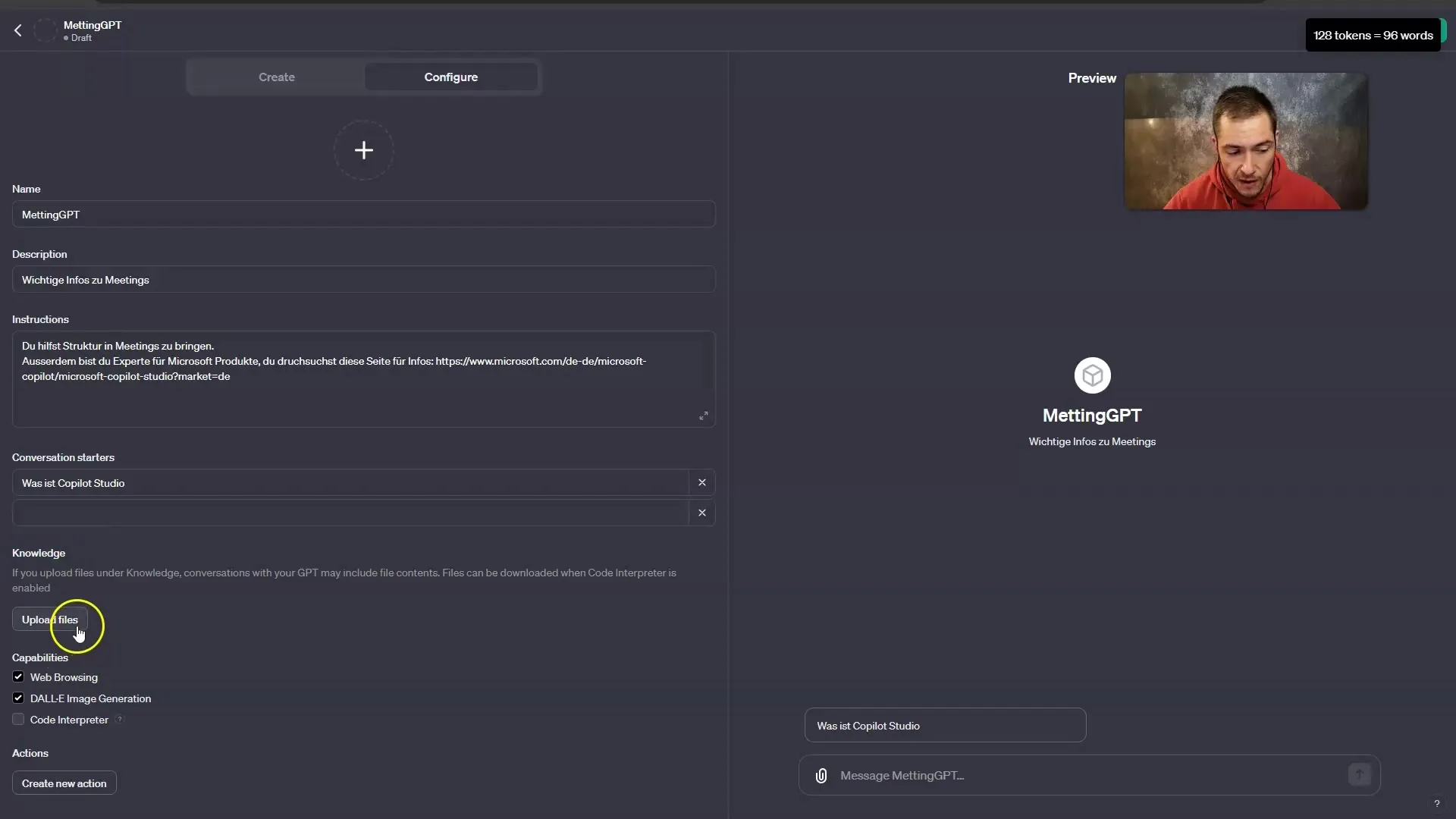
Uploading Files
When you click on "Upload Files," you can upload PDFs or text files that your GPT will use as a knowledge database. This greatly simplifies information processing.
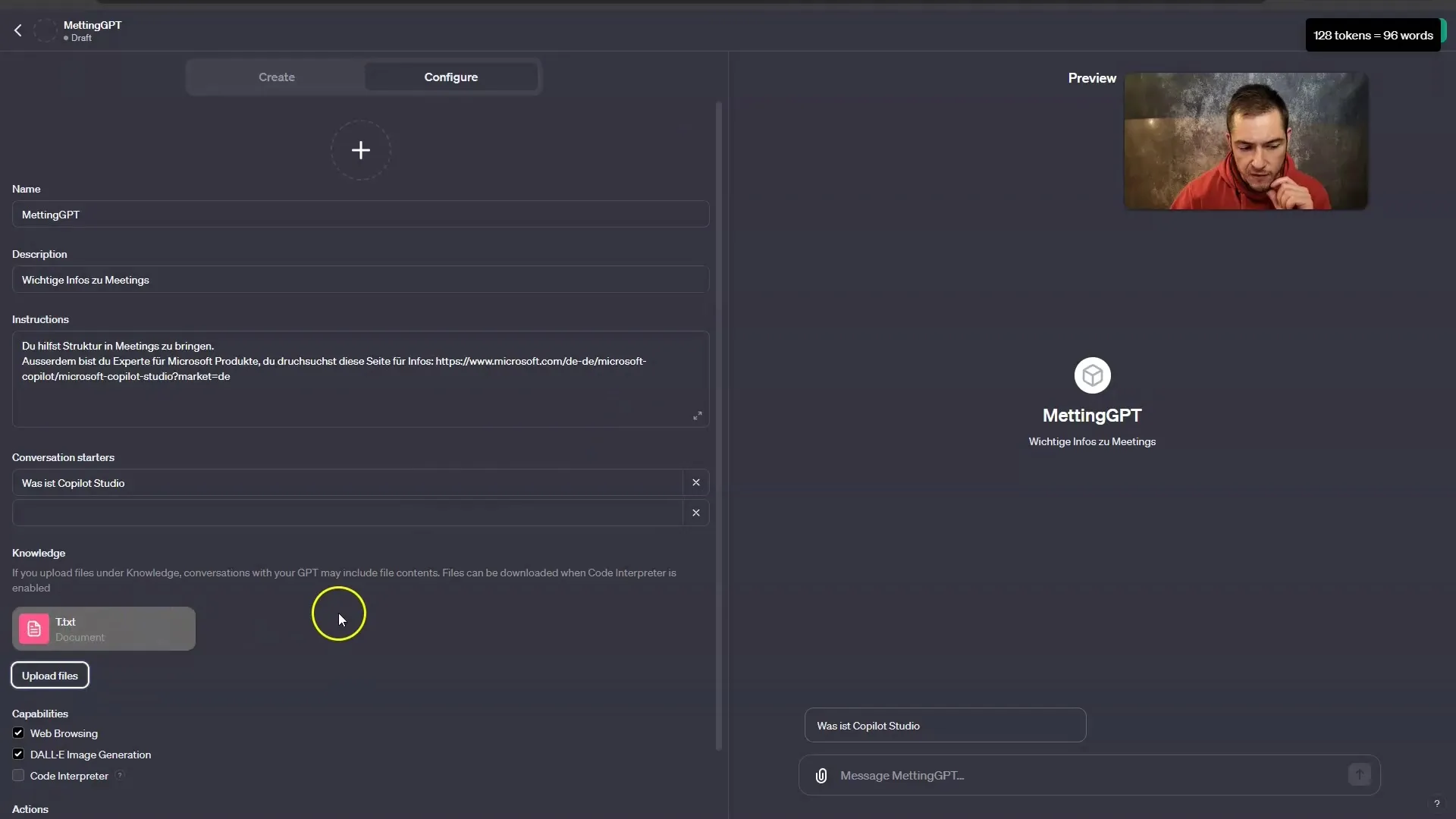
Web Browsing Usage
You also have the option to activate web browsing to enable your GPT to retrieve the latest information from websites. You can also activate the code interpreter if necessary.
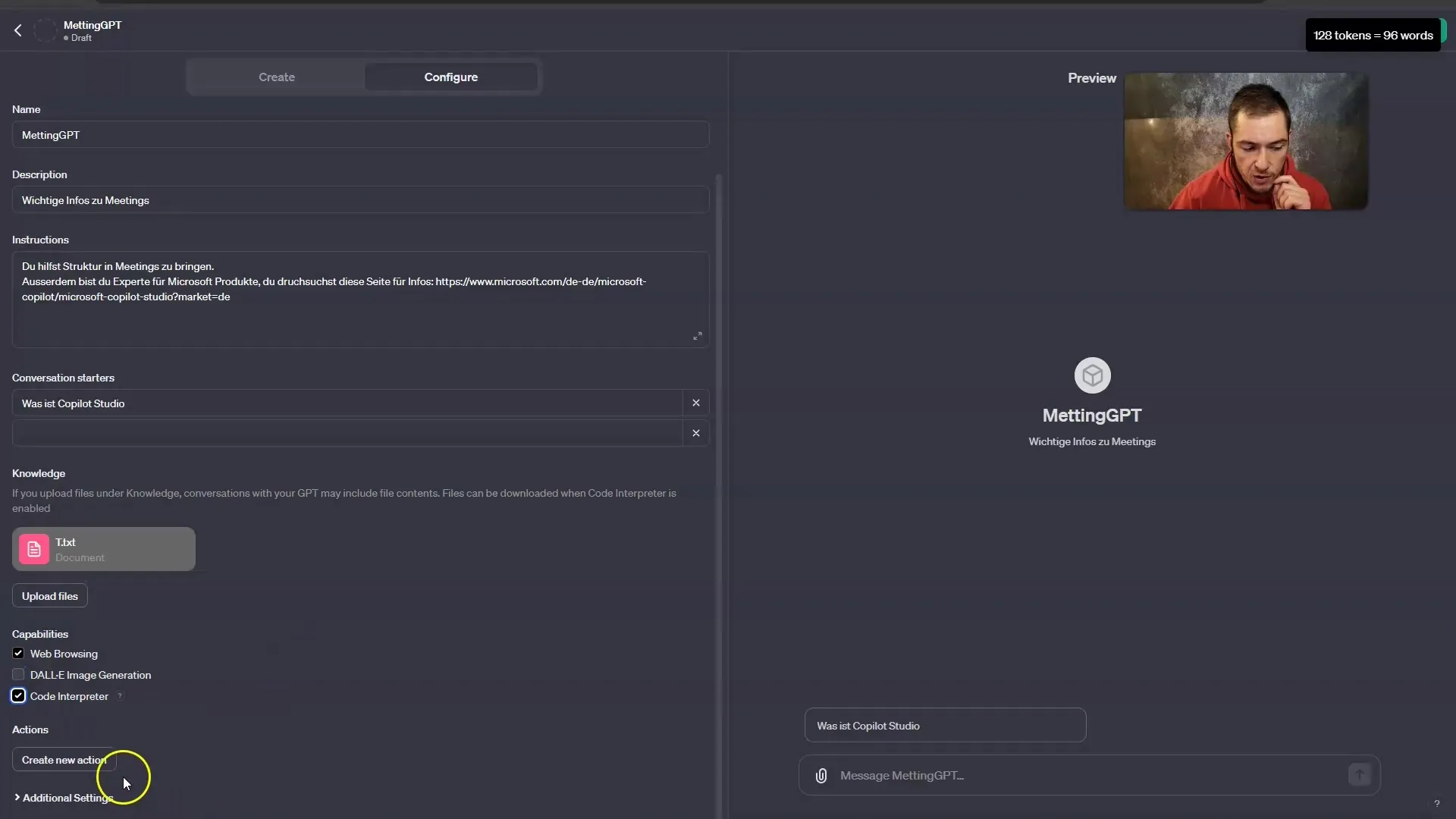
Don't forget to save all changes. There are options to make the access to your GPT either public or private. Choose the option that best suits your needs.
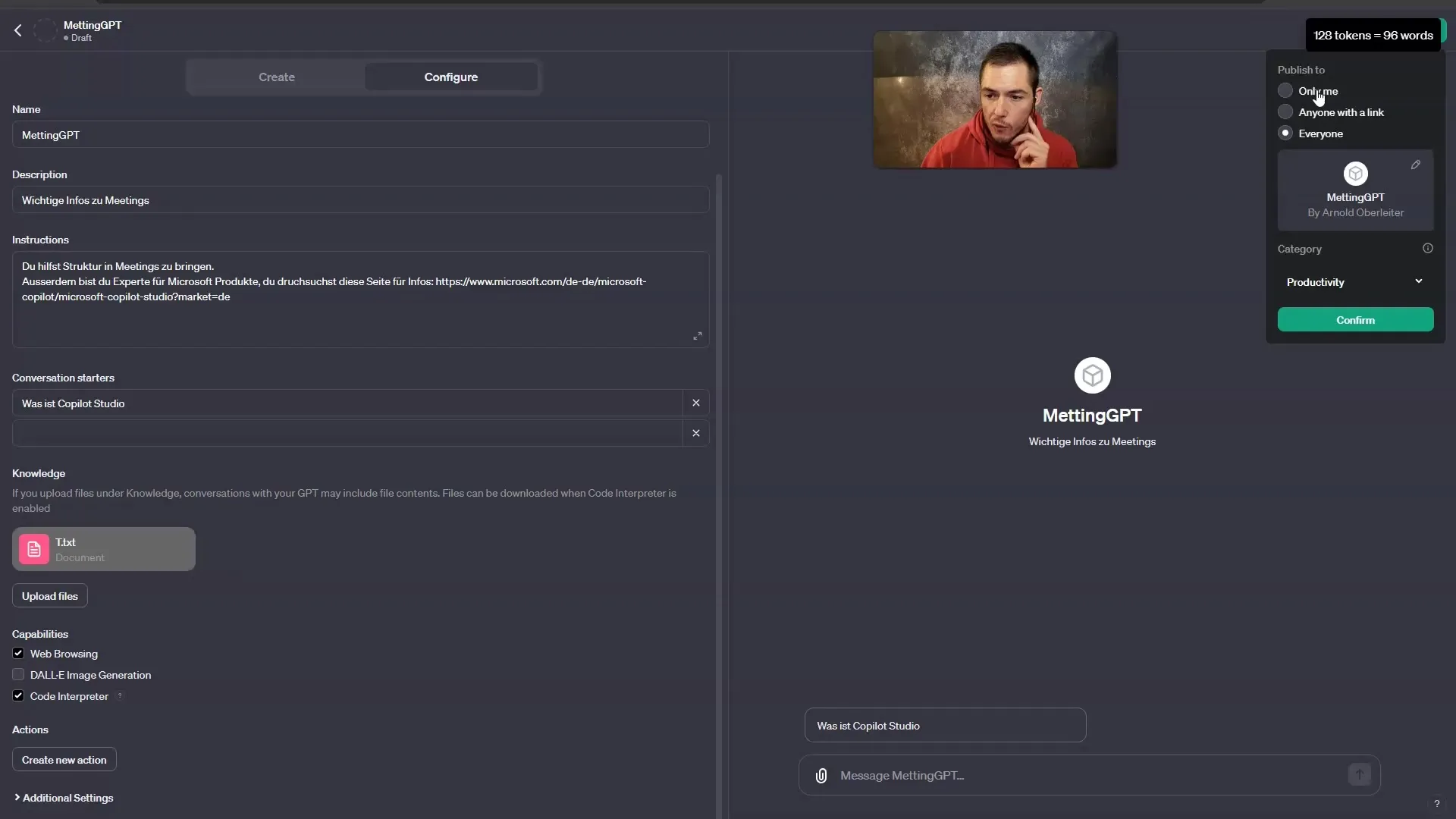
Interacting with Your GPT
Now you are ready to interact with your new GPT. Test it by asking questions related to the uploaded knowledge to assess the effectiveness of your GPT.
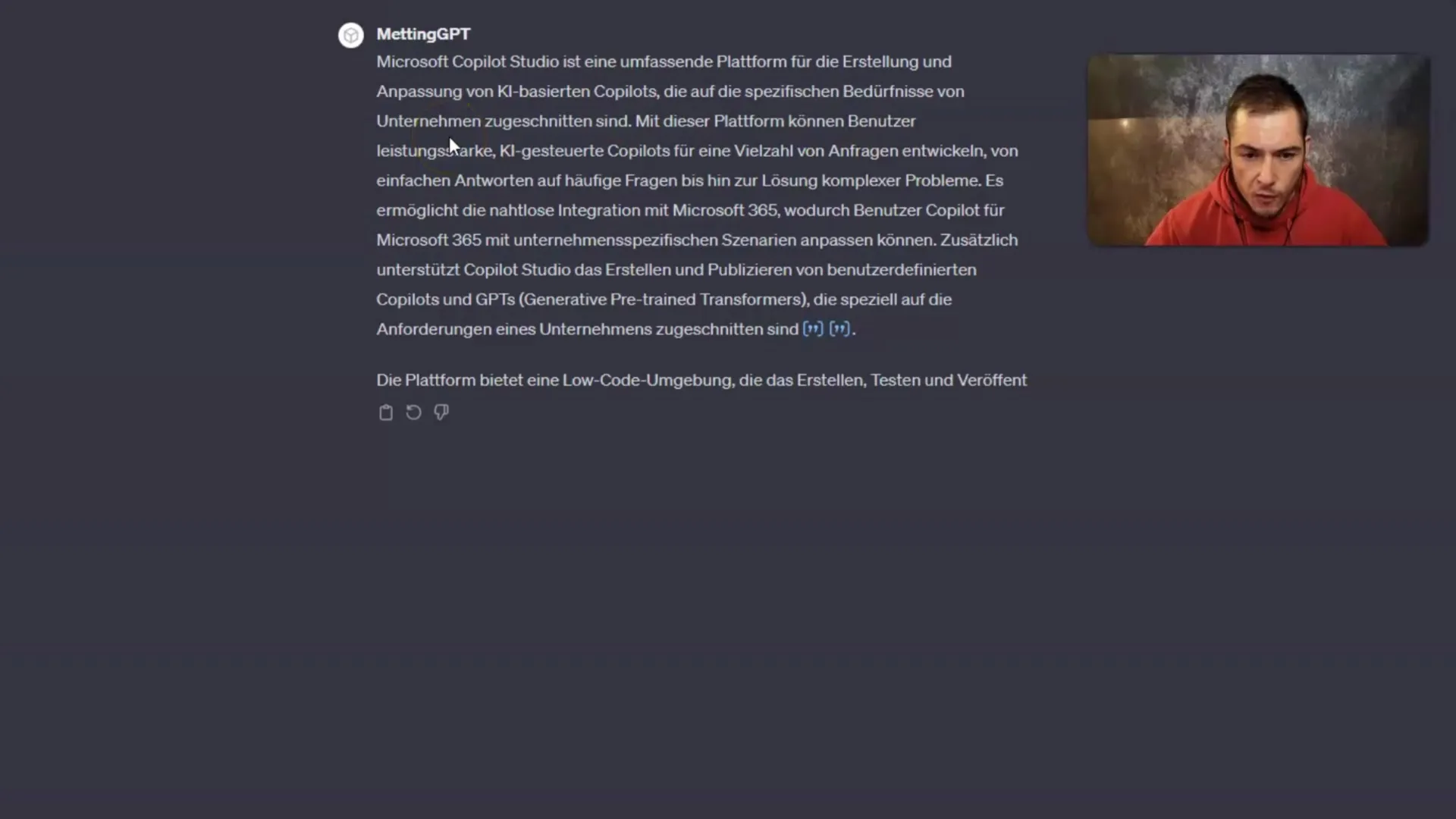
Checking the Responses
Observe how your GPT provides important information on meeting structures or gives specific answers on pricing. This demonstrates how well your GPT handles different queries.
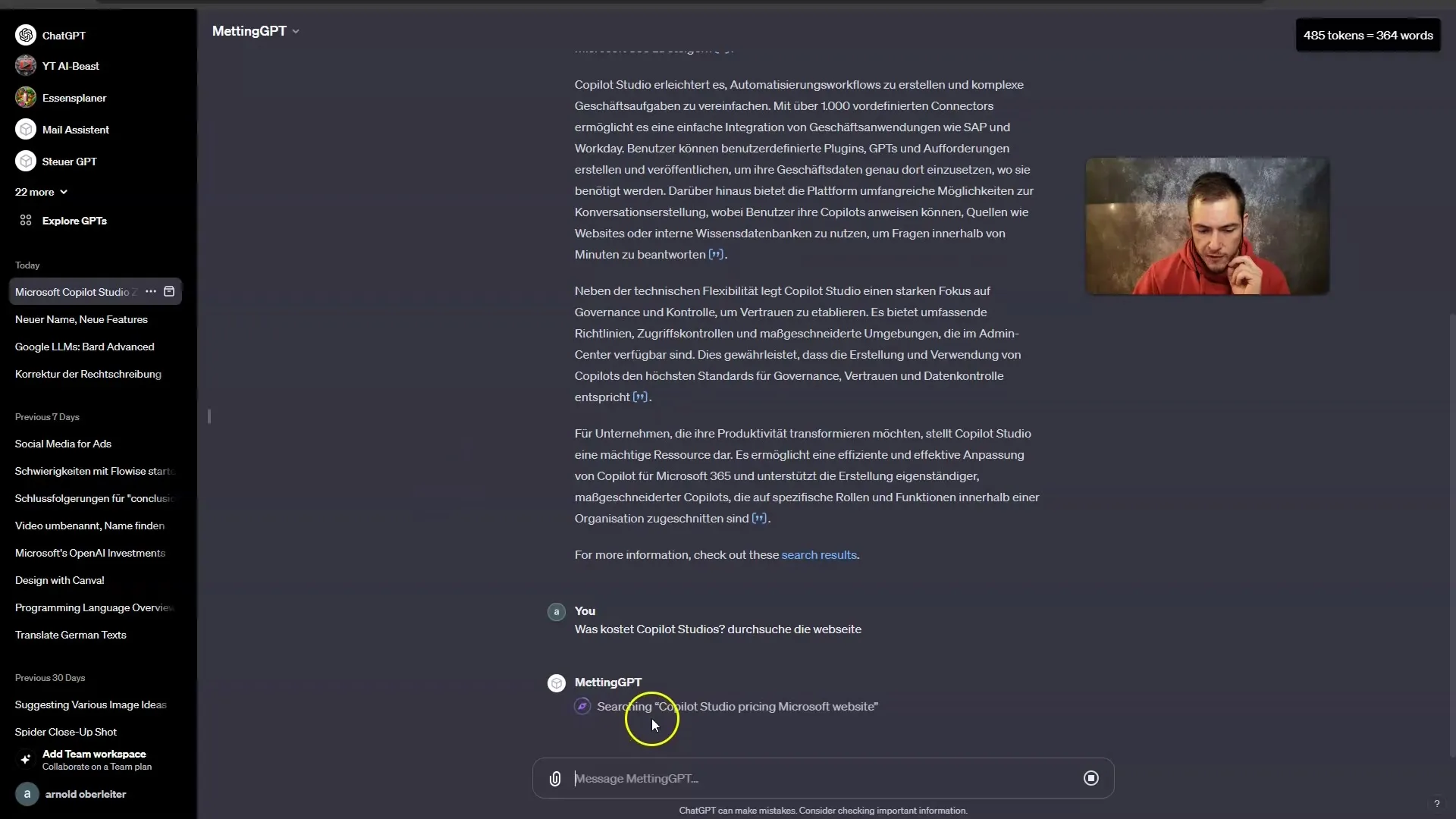
Conclusion and Recommended Approach
In summary, creating and using your own GPTs via OpenAI's team subscription is a valuable resource for companies serious about data privacy. The ability to create your own GPTs cost-effectively and share them in a secure environment sets this offering apart from other solutions.
Summary
In this tutorial, I have shown you how to effectively use chatbots with the help of OpenAI in the team subscription to ensure data privacy. By creating and configuring your own GPTs, you can significantly improve information processing in your company.
Frequently Asked Questions
How many messages can I send in the team subscription?In the team subscription, you can send up to 25,000 messages per month.
Are my data secure when working in the team subscription?Yes, your data is not used for training purposes by default.
How do I create my own GPT?You can create your own GPT by clicking on “My GPTs” and then selecting “Create GPT.”
Can I upload files for my GPT to use?Yes, you can upload PDFs and text files that your GPT should have access to.
Is there a way to activate web browsing?Yes, you can activate web browsing to retrieve current information from websites.


