In this guide, I will show you how to easily and quickly create a PowerPoint presentation from the contents of a Word document using ChatGPT. We will be utilizing the Microsoft 365 account along with the online versions of Word and PowerPoint. By carefully following the steps, you will be able to create a finished presentation in just a few minutes.
Main Insights
You need a Microsoft 365 account, the online versions of Word and PowerPoint, and currently, it only works in the English language. The entire creation process is based on content generated with ChatGPT.
Step-by-Step Guide
Start by brainstorming topics in ChatGPT and creating the content you need for your presentation. Only place the main points you want to address here.
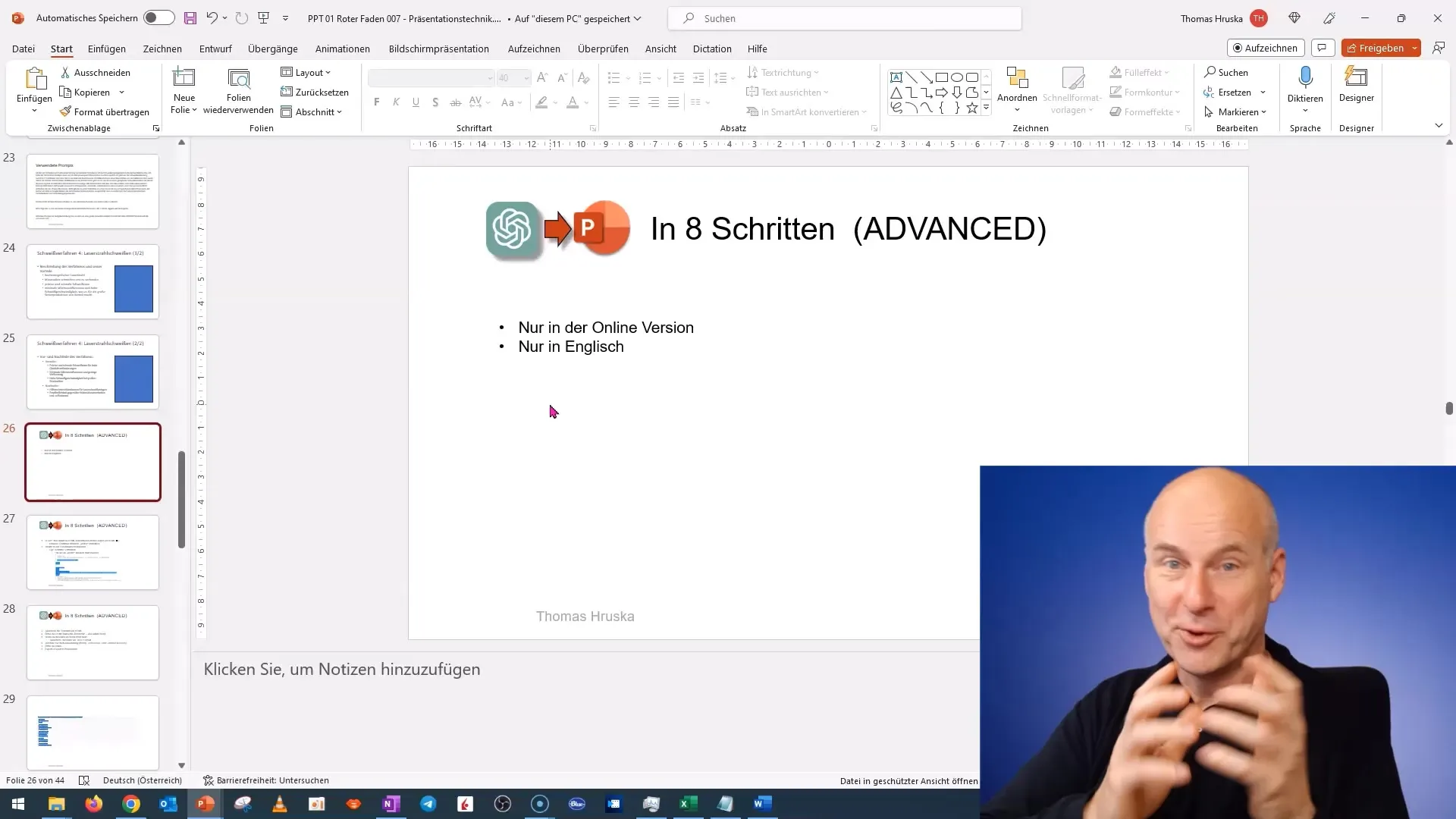
After generating the content, copy it into a text document. The text document plays a central role as a bridge between the different formats we will be using.
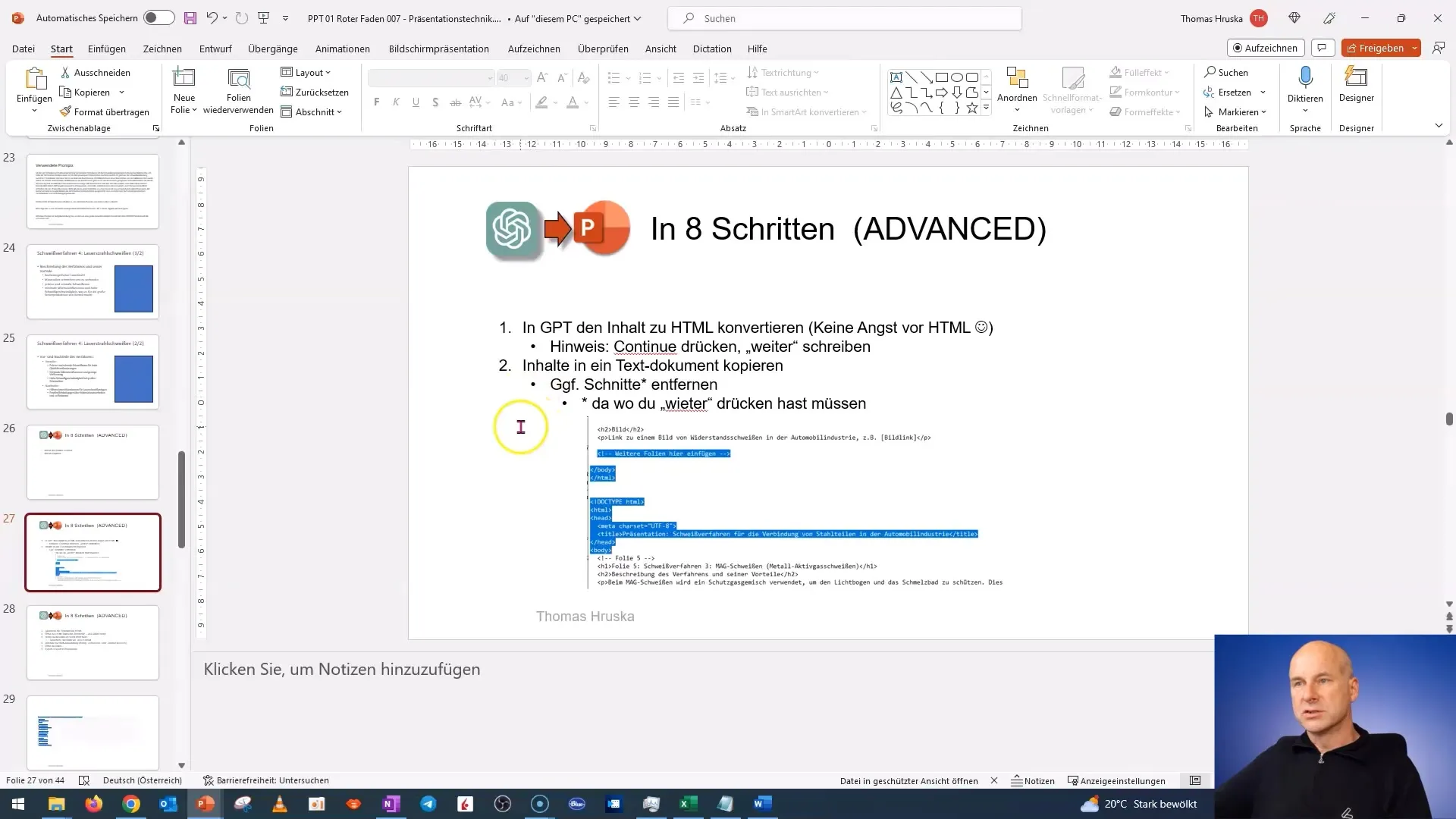
Be sure to remove any line breaks by reviewing the text document and keeping only the relevant content. It's important that the structure is clean and free of unnecessary elements in the end.
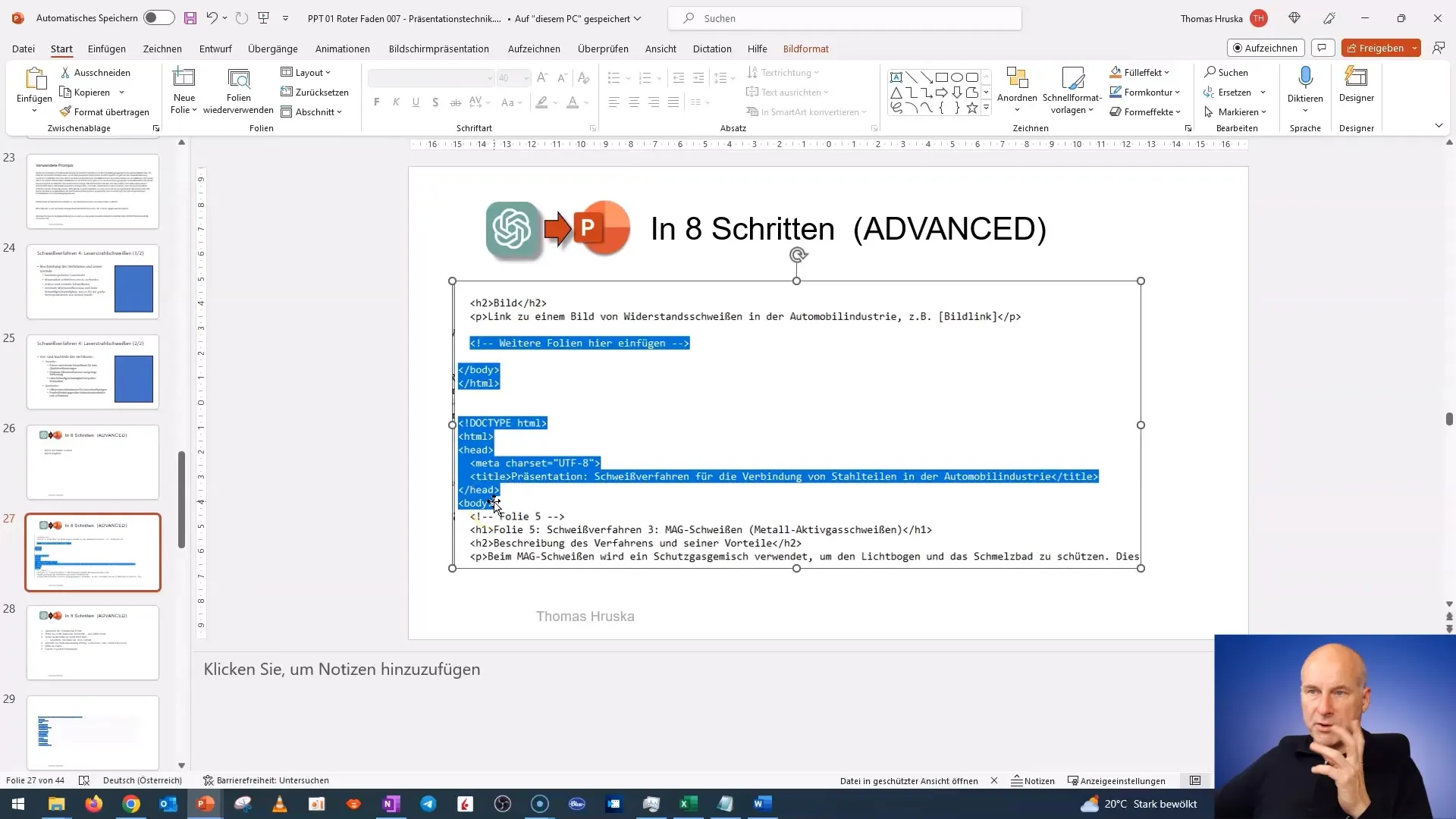
Once you have cleaned the content, save the document in one of the supported formats. To do this in the Windows world, go to "File" and select "Save As." Make sure to save it as a .txt file.
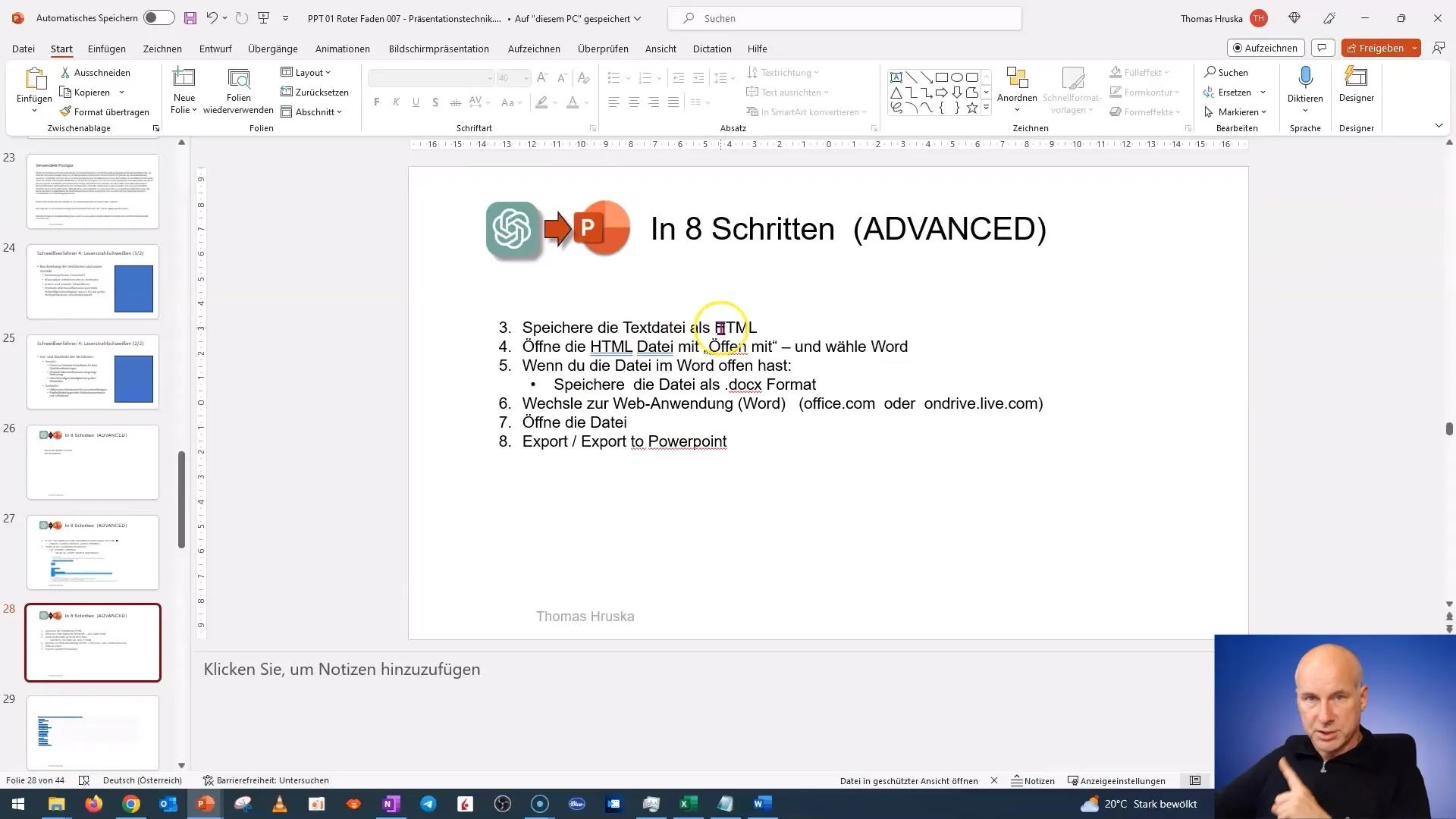
Now, you need to save the txt file as an HTML file. You can do this by renaming the file and changing .txt to .html. This will make it readable for Word and can be imported accordingly.
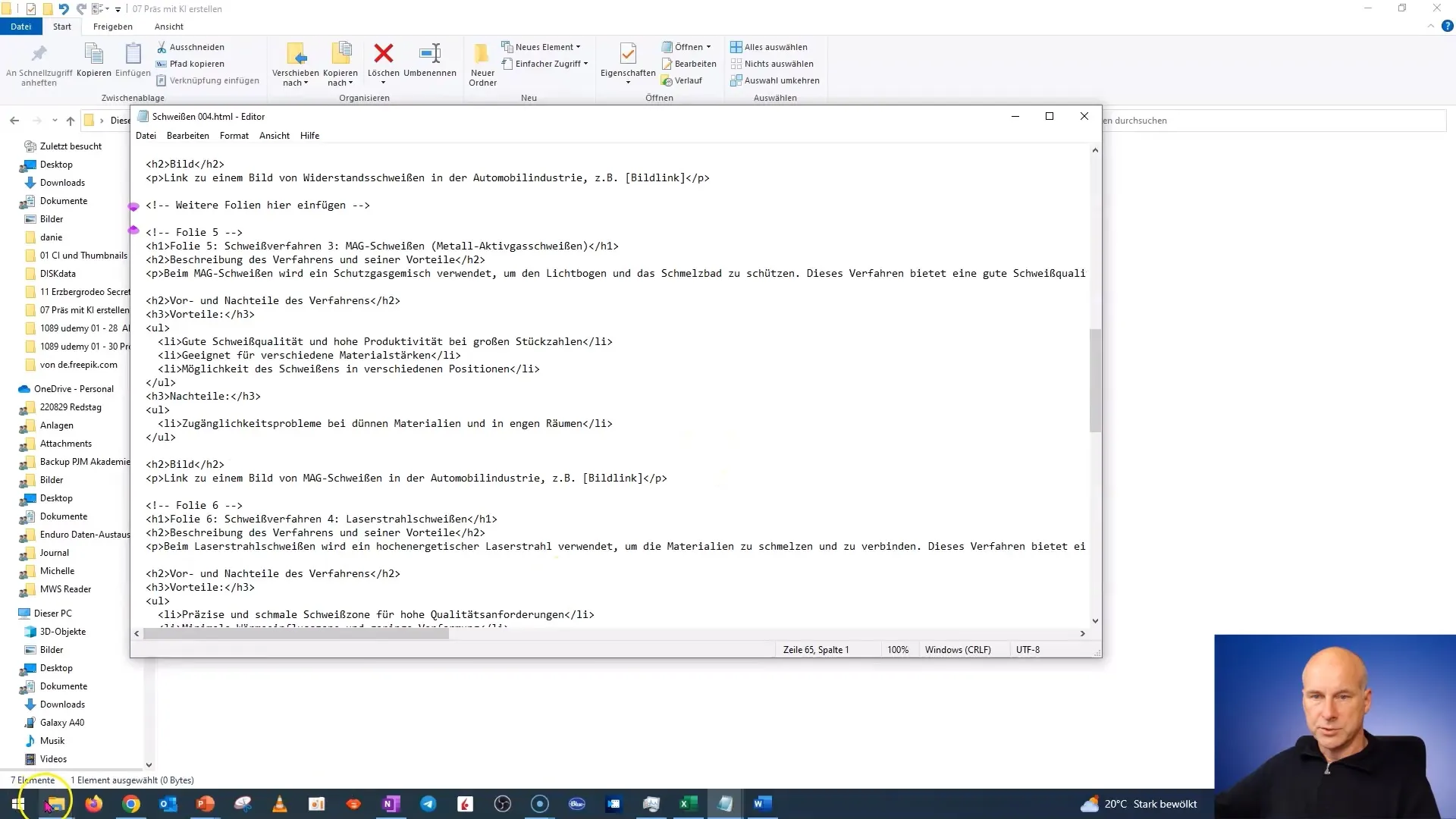
Next, open the HTML file in File Explorer and choose "Open with," followed by Microsoft Word. This step will present the content in a format that can be edited.
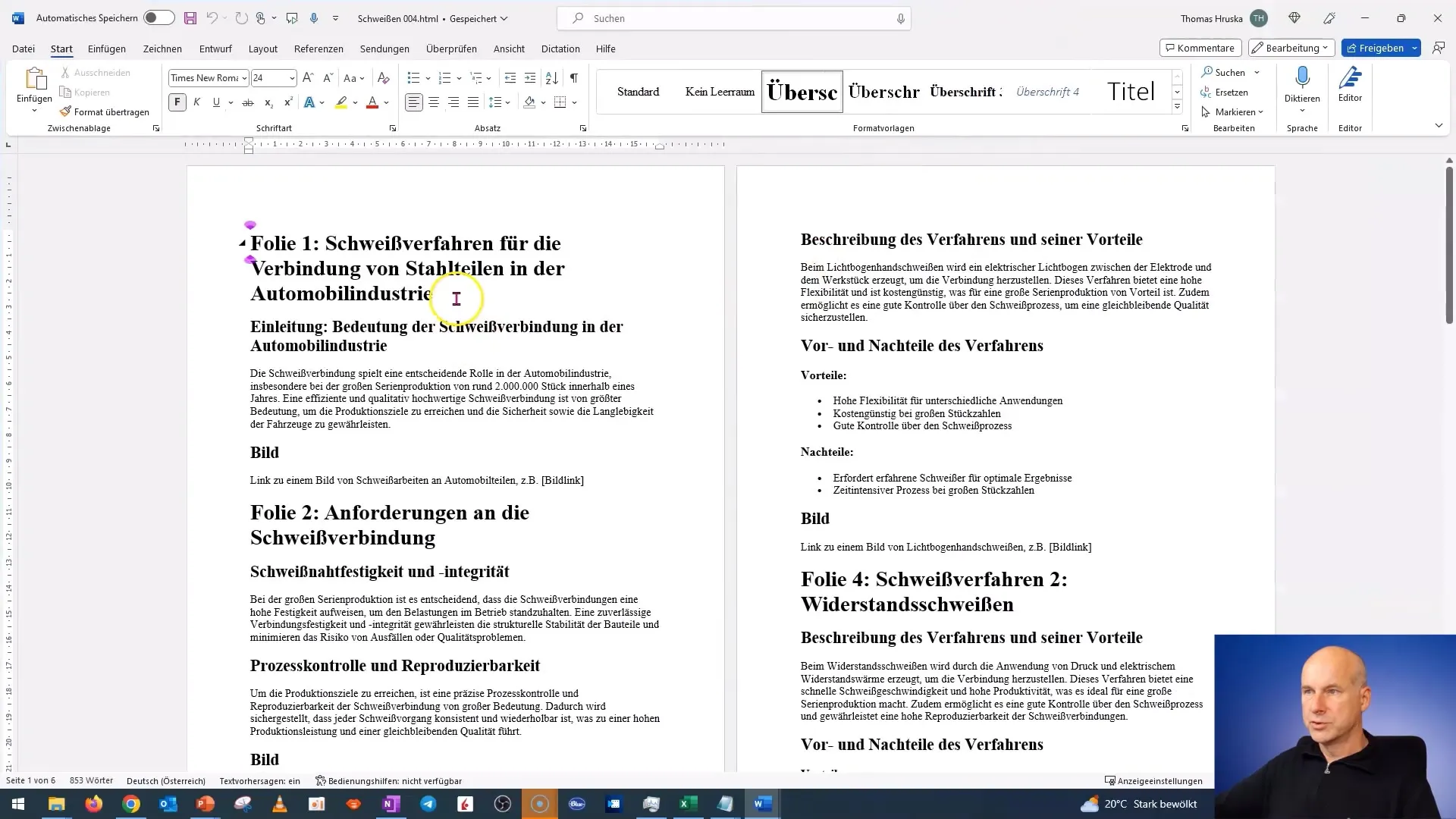
Now, save your files again and change the format to a DOCX file. Go to "File" and then "Save As" to do this. Make sure the file is saved in a suitable location where you can easily find it later on.
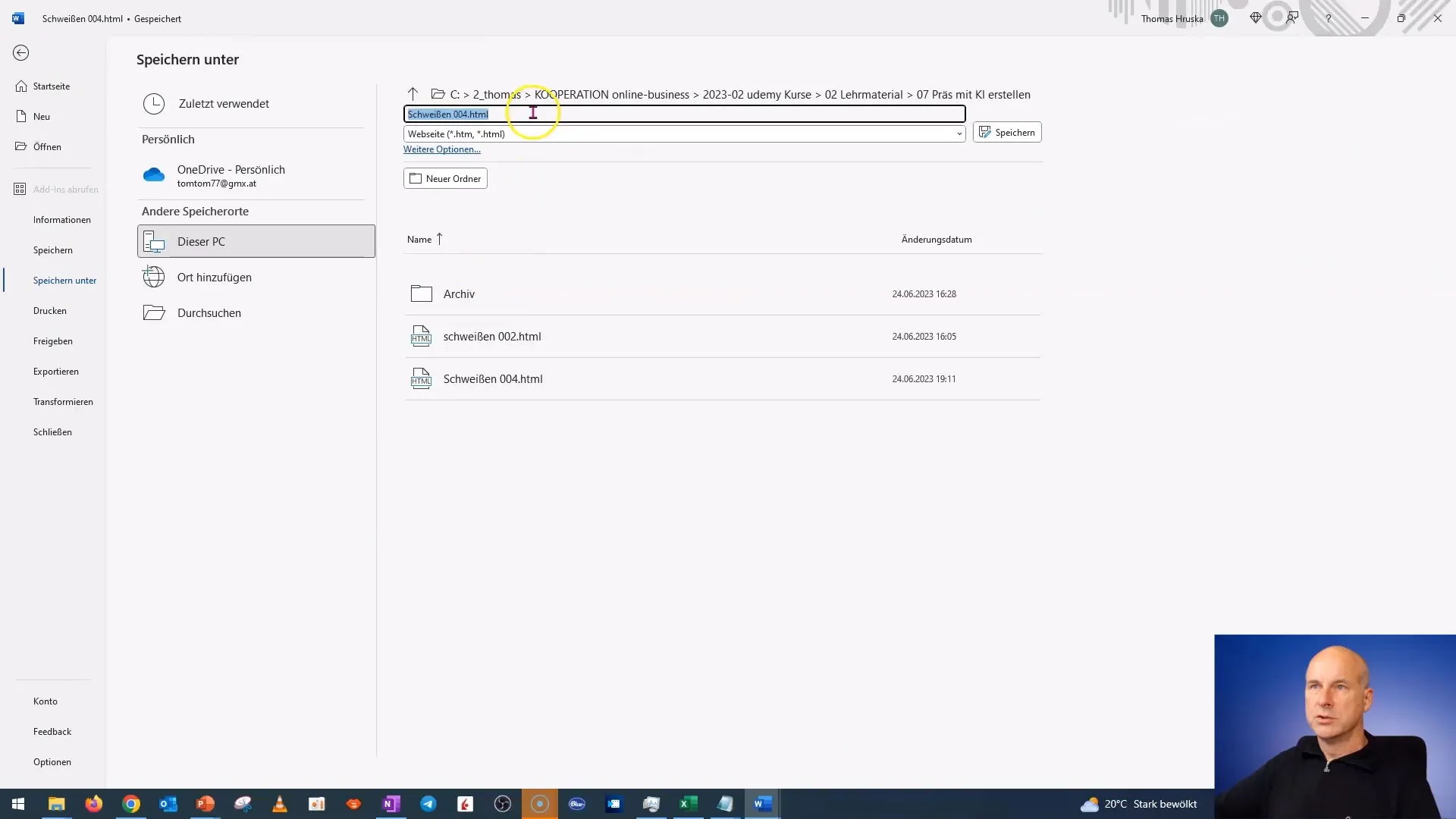
It's now time to open the file in the web application of Word. You can do this either on OneDrive or directly on Office.com. Here, you should be able to upload or open the previously saved DOCX file.
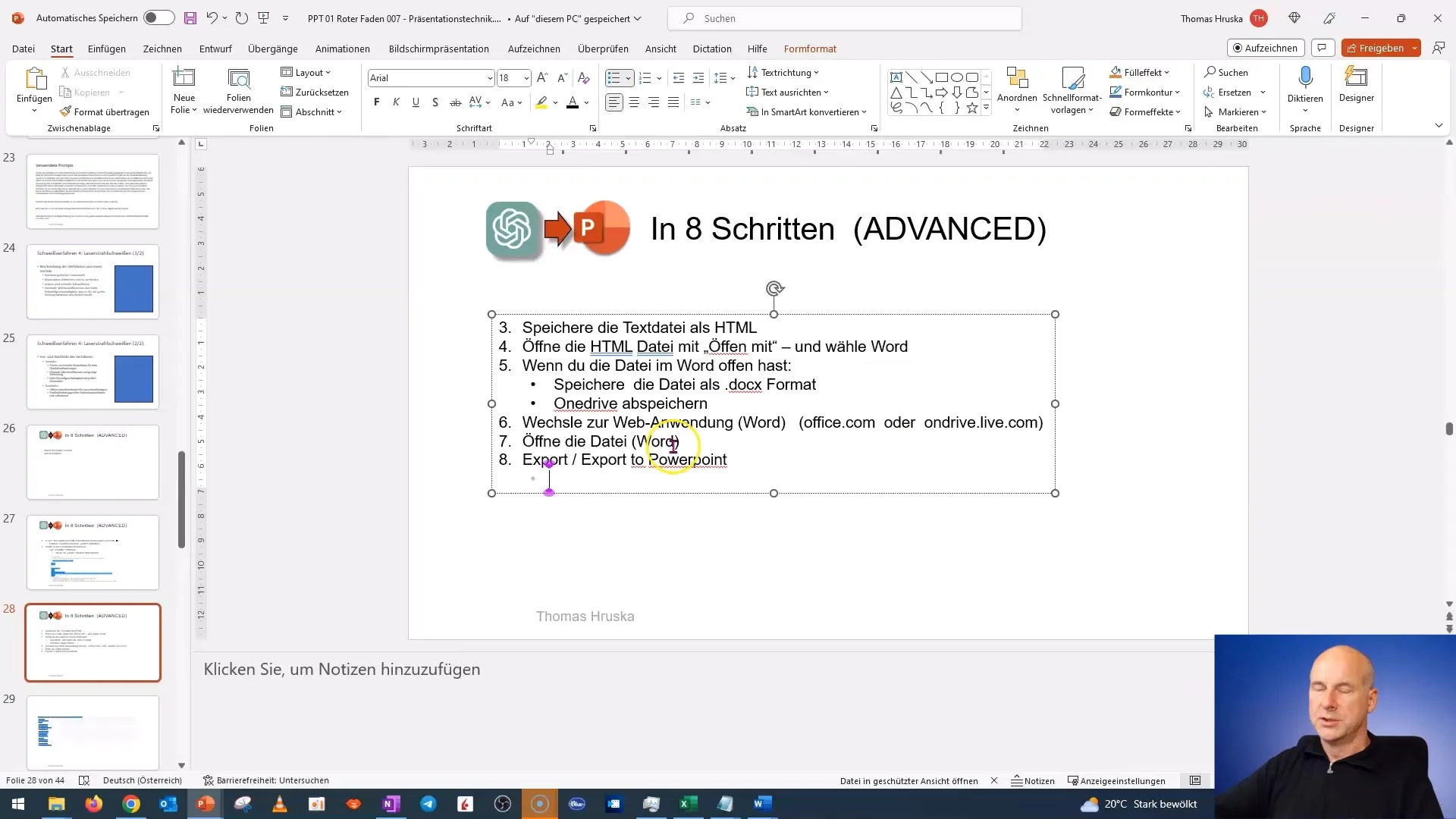
Once the file is open in Word, there is an "Export" function. Look for the option "Export as PowerPoint" and click on it. This will initiate the creation of your presentation.
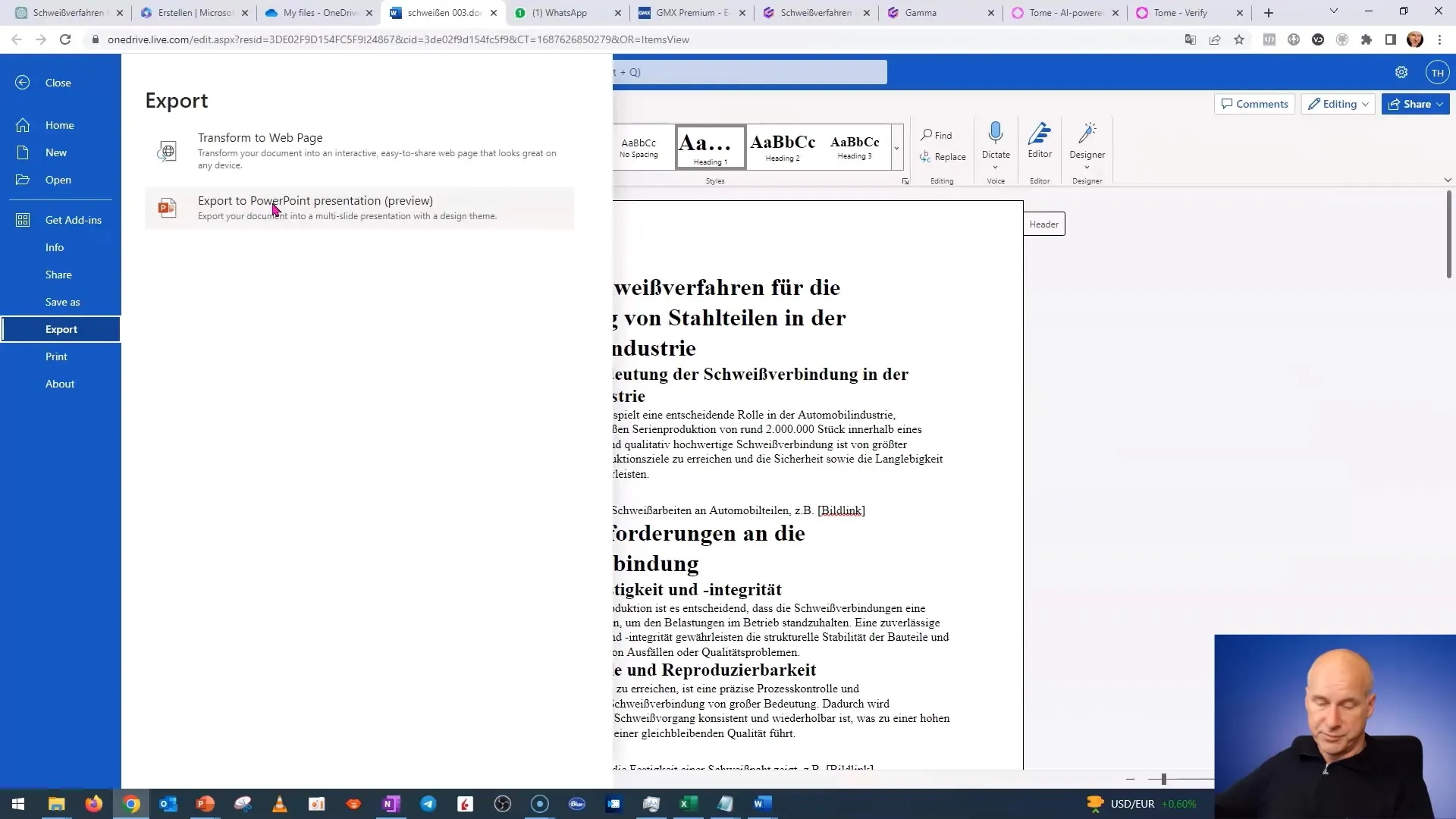
The next step is to choose a design for your presentation. You can select from various templates. Choose the one you like best and click "Export."
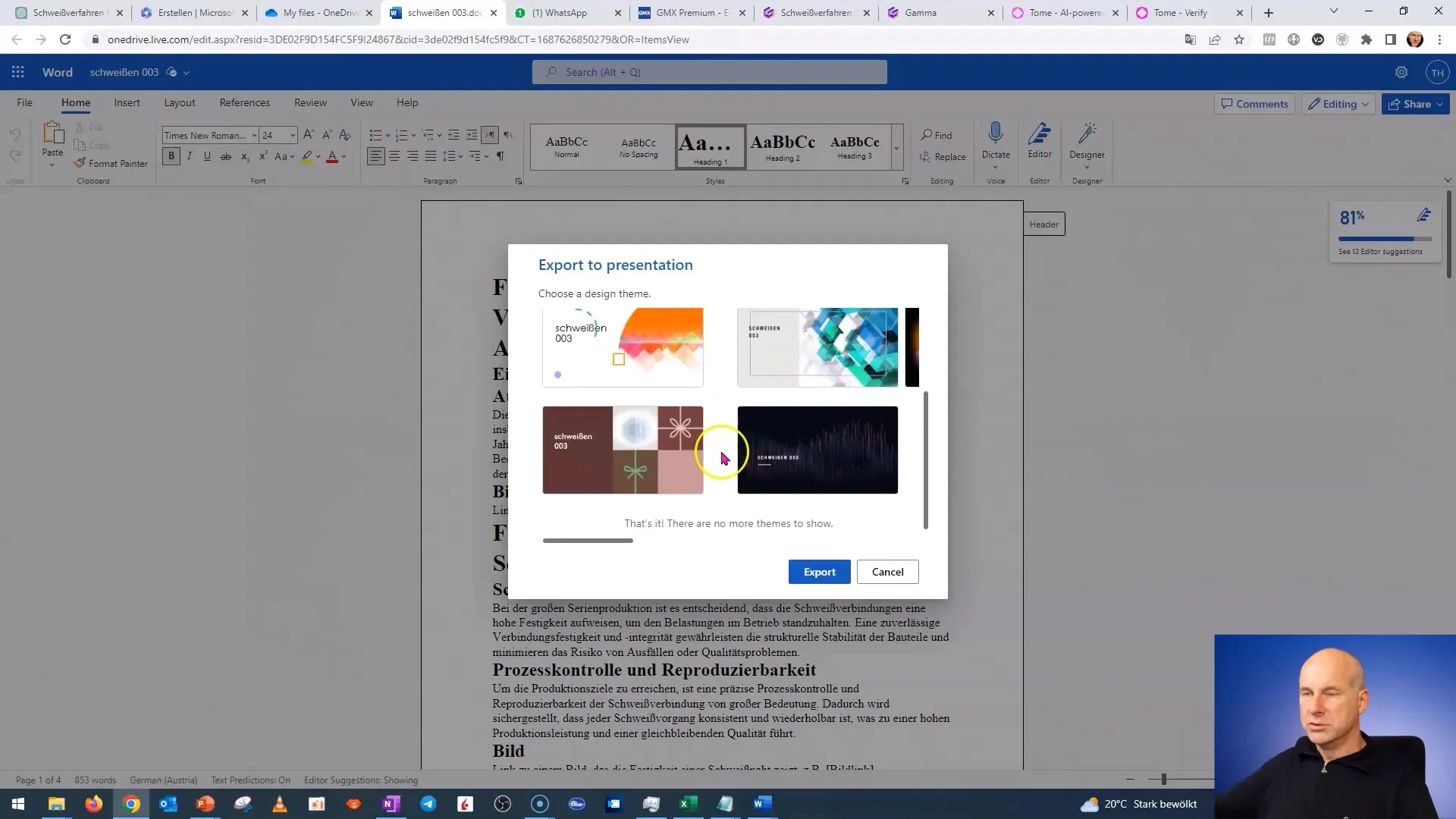
Wait a moment, and the presentation will be created. You can now click through the slides and check if all the content has been transferred correctly. Make adjustments if necessary to ensure everything is in the right place.
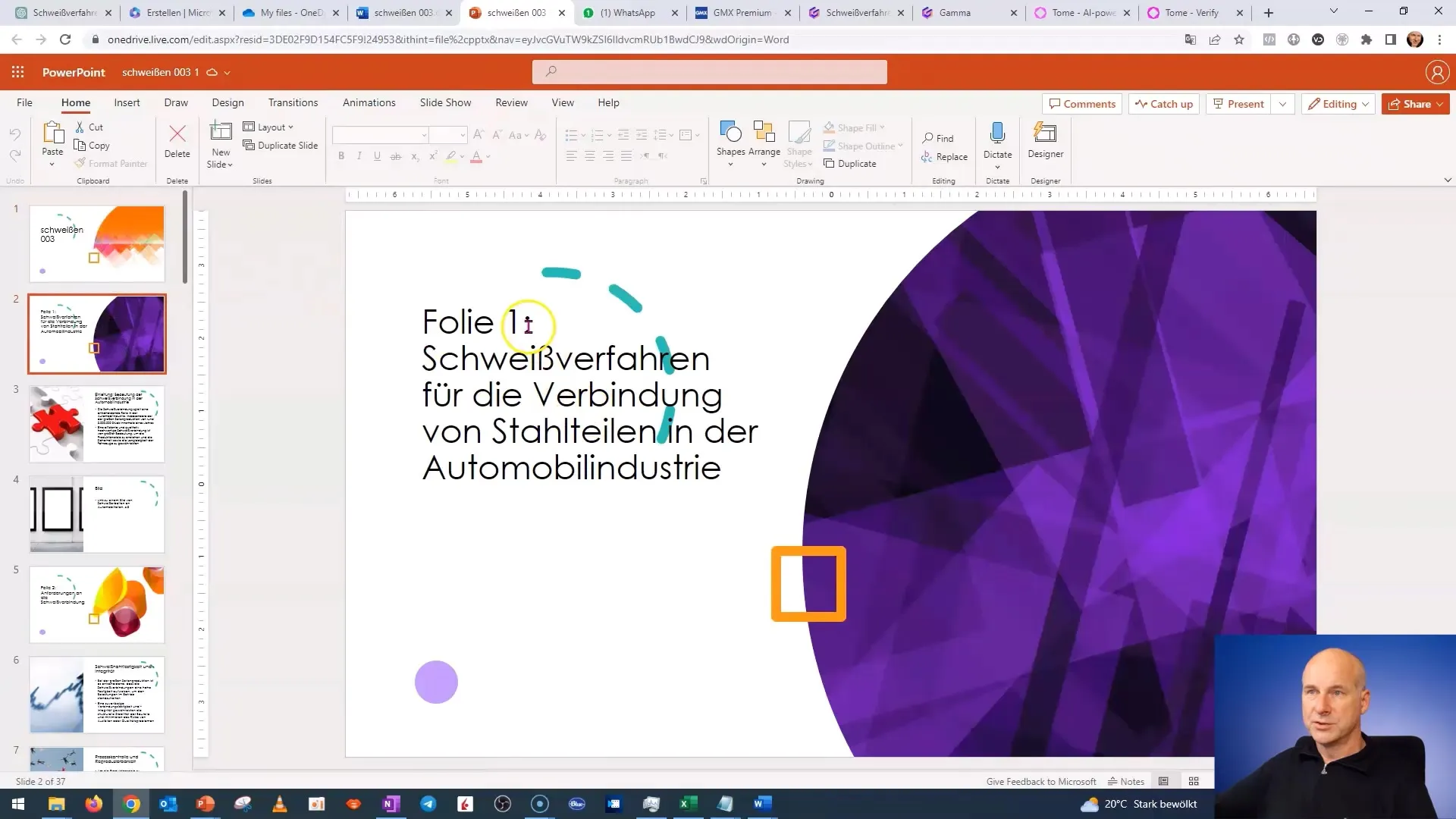
Using ChatGPT for content generation and the easy handling with Word and PowerPoint allows you to create an appealing presentation in a short amount of time. This is particularly useful when you have little time or need results quickly.
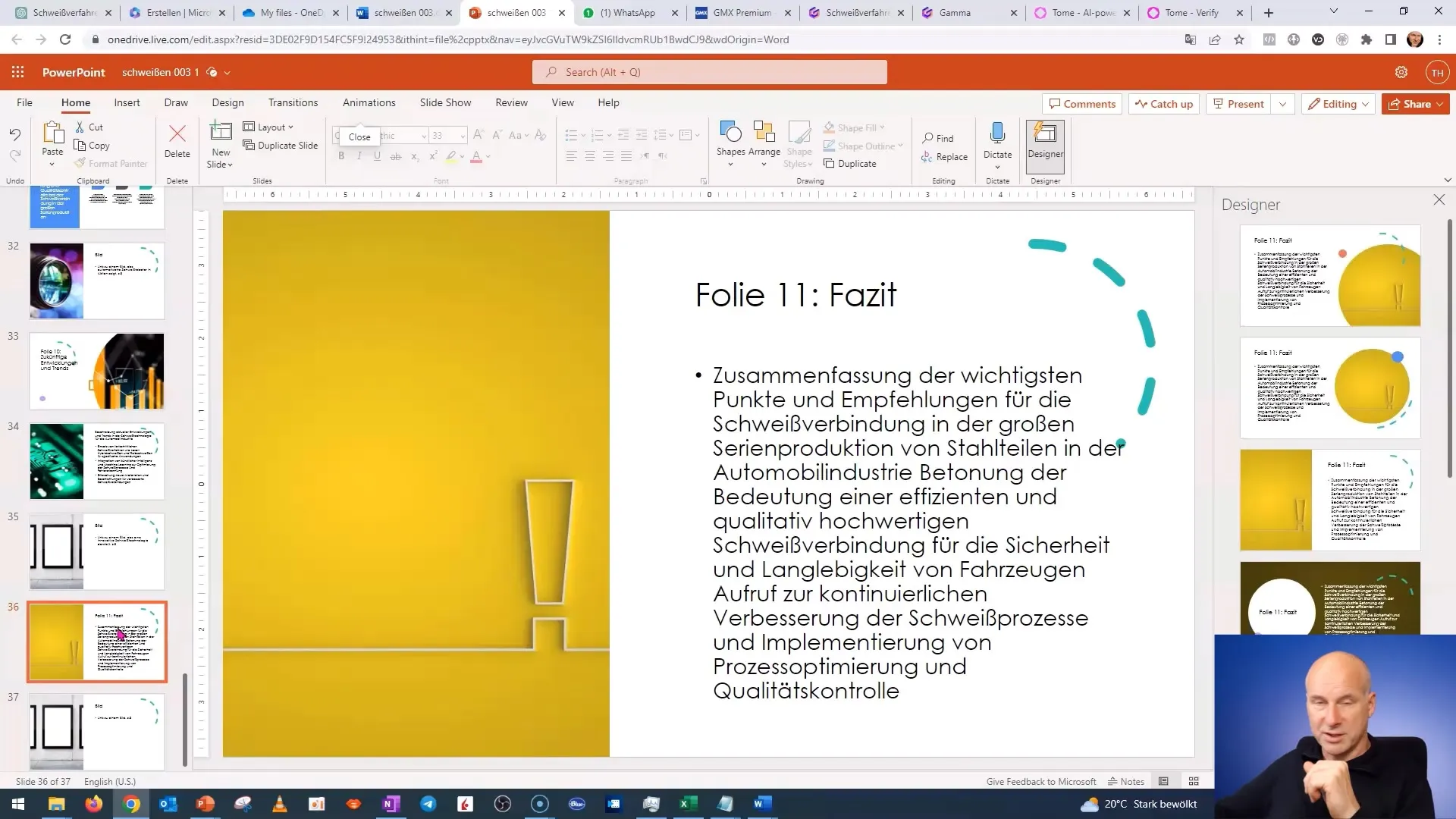
Summary
In this guide, you have learned how to efficiently create a presentation from the contents of a Word document using ChatGPT and Microsoft 365. Follow the steps to quickly and professionally design your presentations.
Frequently Asked Questions
How can I ensure that the presentation looks good?Check the slides after exporting and make adjustments to design and content as needed.
Do I need special software for this guide?Yes, you need a Microsoft 365 account and access to the online versions of Word and PowerPoint.
How long does the entire process take?With the right content, you can create a finished presentation within 10 to 15 minutes.


