Welcome to this guide that shows you how to improve your presentation skills using the "Rehearse with Coach" or "Presenter Coach" tools from Microsoft. This innovative feature utilizes artificial intelligence to provide valuable feedback on your speaking, body language, and presentation technique. Enjoy the freedom to practice at your own pace while receiving specific guidance for improvement, as if you were working with a professional speaker coach. Let's dive right in and discover how you can make the most of this tool.
Main Insights
The "Rehearse with Coach" tool provides comprehensive feedback on factors such as speaking speed, pronunciation, use of filler words, and body language. Even though the tool may only be available in English at the time of creating this guide, it is a valuable resource for anyone looking to enhance their presentation skills.
Step-by-Step Guide
To use the "Rehearse with Coach" tool, follow these steps:
First, you need to open the online version of PowerPoint on your computer or laptop. Make sure you are signed in to your Microsoft account. Then, click on the button that allows you to start the tool. Refer to the screenshot to see the exact button.
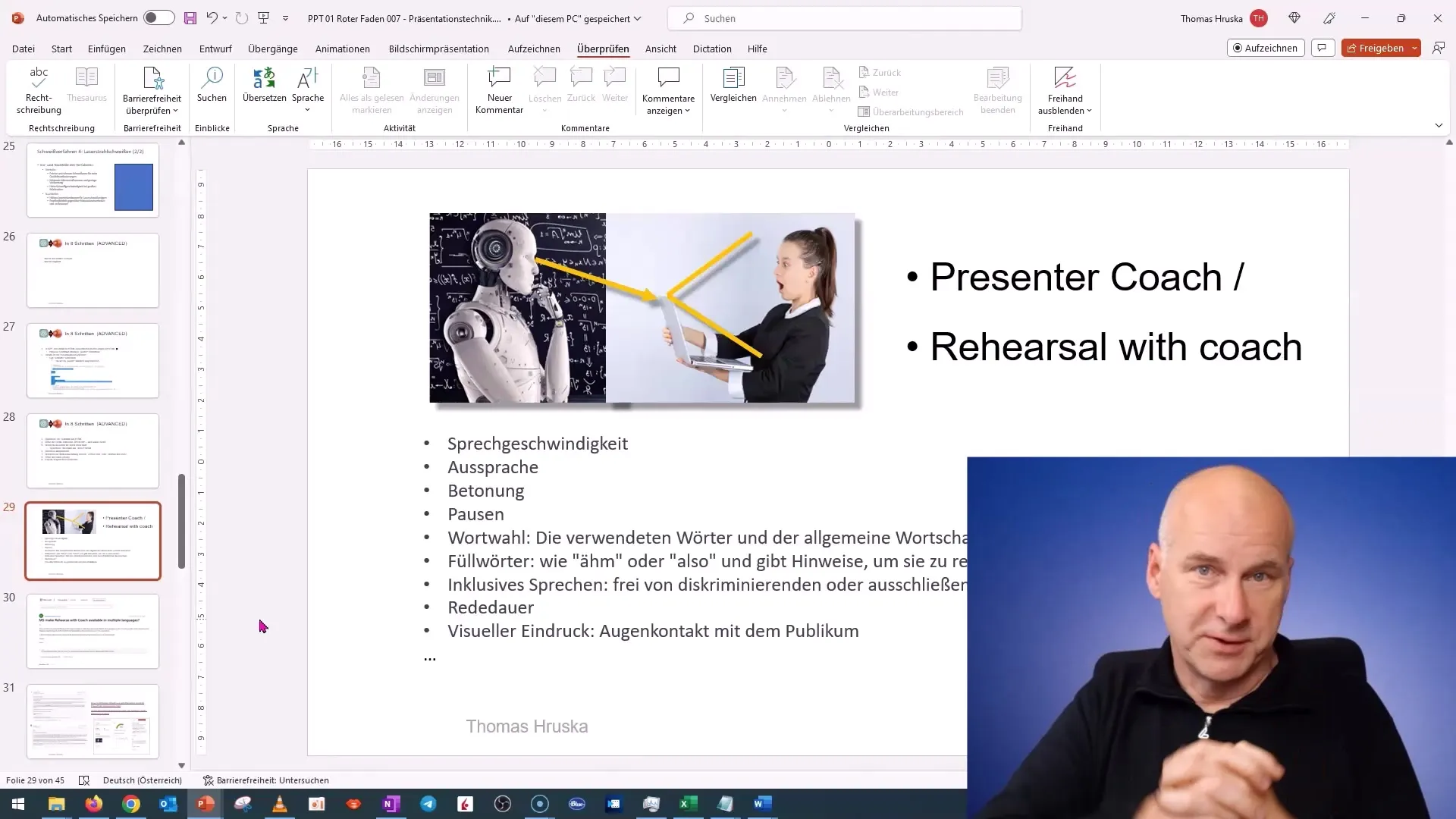
After clicking the button, you can upload your presentation material — the slides you want to use — or open them directly in PowerPoint. The tool will then review your presentation and give you the option to start practicing.
Next, proceed with selecting specific settings. You have the choice of whether you want visual feedback on your body language or not. Be sure to select the right options to receive feedback relevant to you. Here, you can also set the preferences for the type of feedback you would like, such as pronunciation, speaking speed, and more.
Once you have everything set up, press the "Start rehearsing" button. You will now begin practicing and speaking through your slides one by one. The tool will monitor your presentation and collect valuable data for feedback.
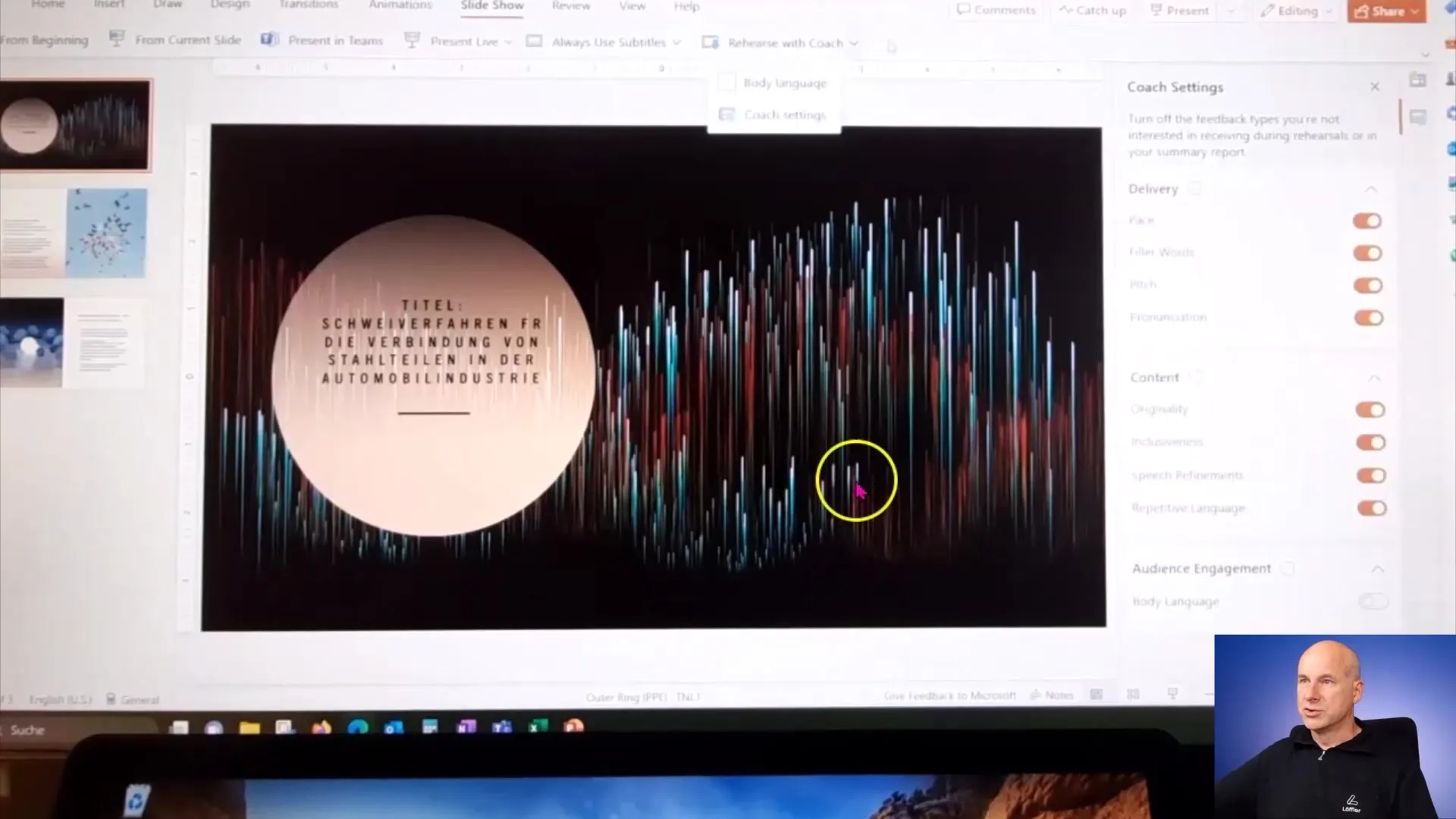
Upon completing your presentation, the "Rehearse with Coach" tool will provide you with a comprehensive evaluation. This includes feedback on the overall assessment of your presentation, speaking speed, use of filler words, and specific tips to enhance your technique. Review each feedback point carefully to better assess your strengths and weaknesses.
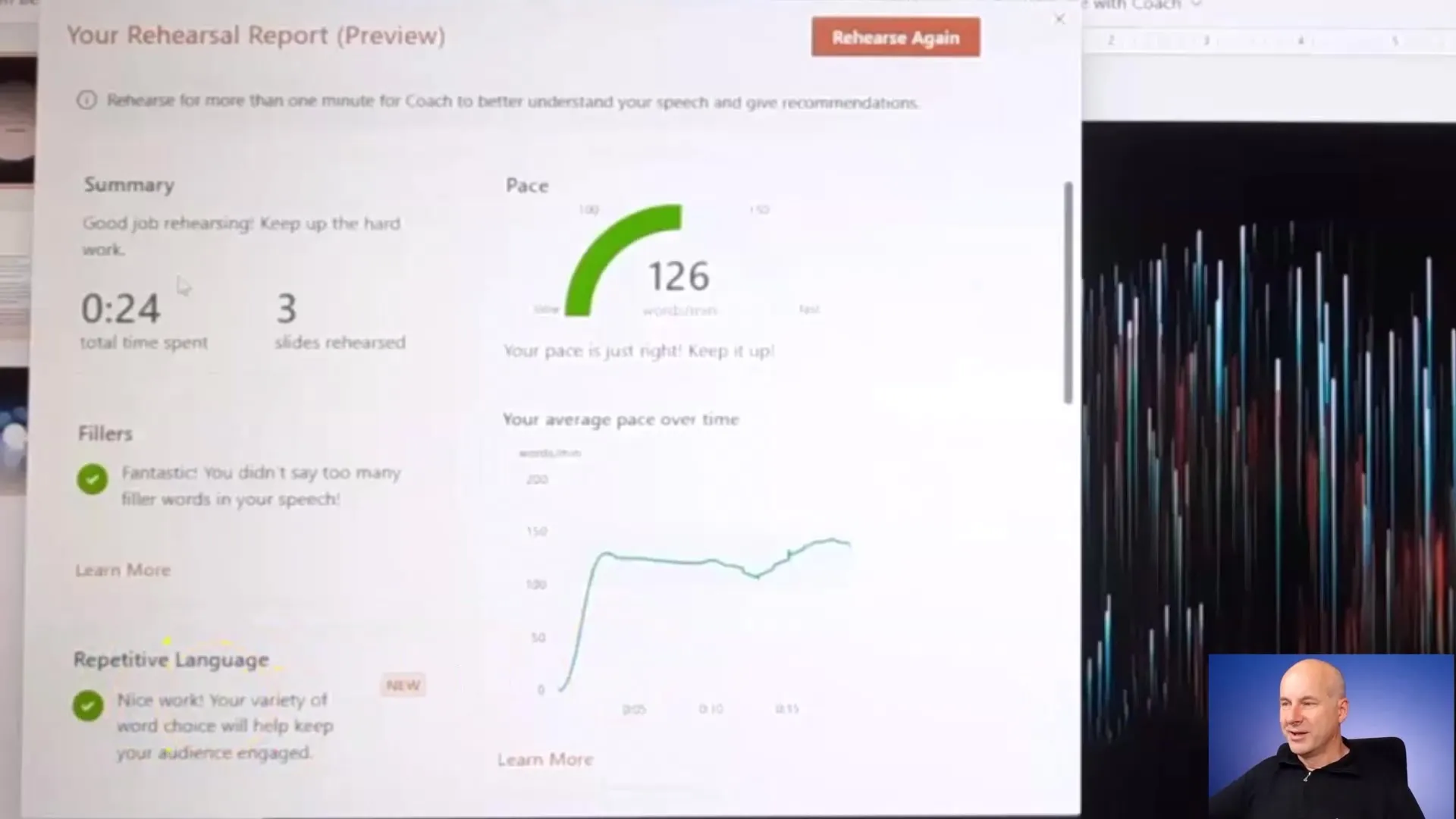
It is important to note that the tool may offer different functionalities in various languages. For example, if you wish to practice in German, you may not receive the full range of feedback as available in the English version. Be mindful of these differences while using the tool.
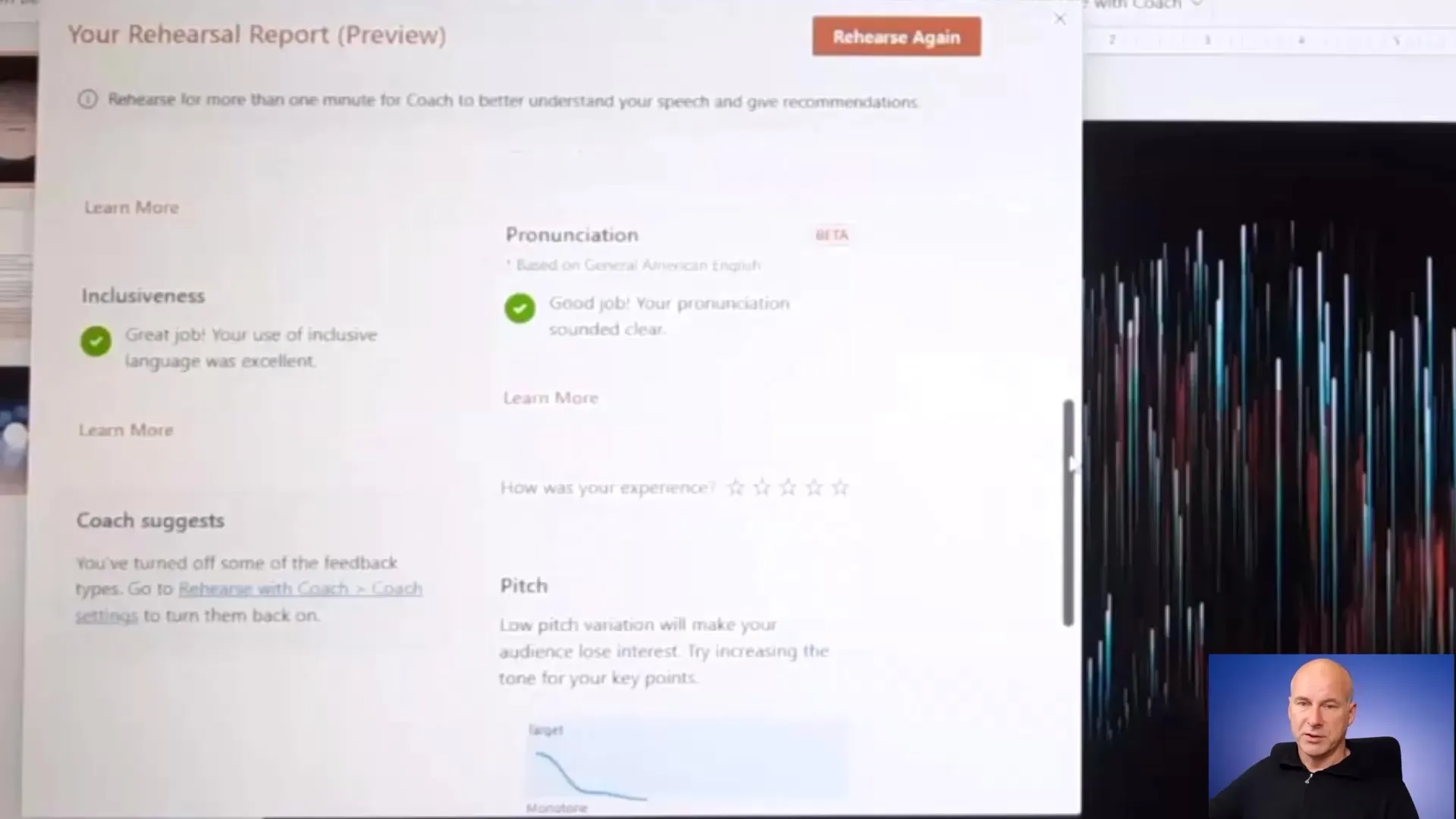
Additionally, you can work with the tool's feedback by implementing the suggested improvement tips in your next practice sessions. Make a note of the critical points addressed during your presentation and actively work on improving them. This will significantly enhance your overall presentation quality.
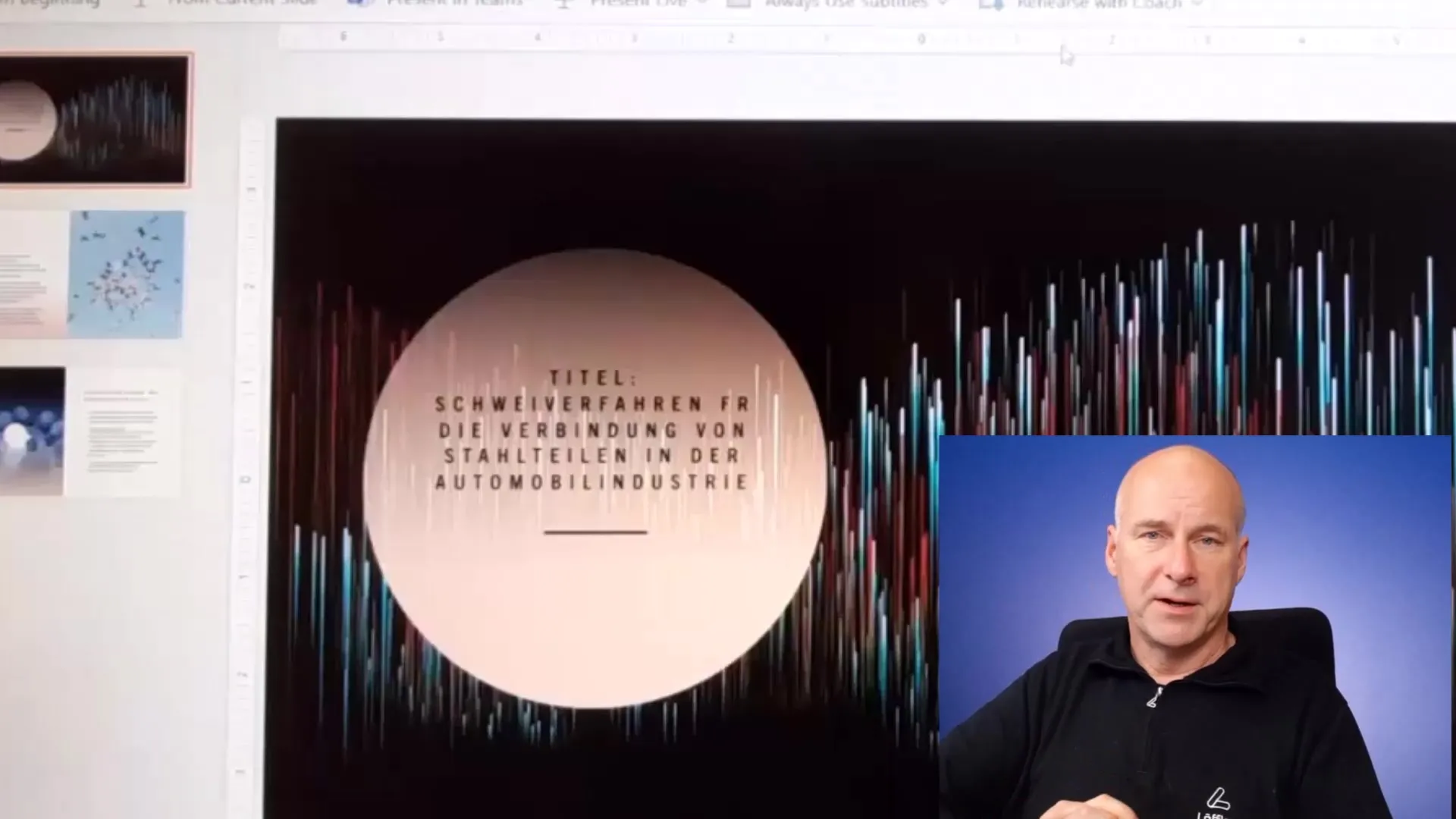
Keep in mind that the quality of your workspace also affects the accuracy and effectiveness of the feedback. Ensure that you present in a quiet environment so the tool can clearly capture your voice and feedback.
Summary
In this guide, you have learned how to utilize Microsoft's "Rehearse with Coach" tool to enhance your presentation skills. With targeted feedback on your speaking, body language, and other aspects of the presentation, you have the opportunity to practice more efficiently and purposefully. Use this tool to continuously develop your skills.
Frequently Asked Questions
What is "Rehearse with Coach"?Microsoft's "Rehearse with Coach" tool provides AI-powered feedback on various aspects of your presentation.
Can I use the tool in German?Currently, the tool may only provide full functionality in English, while the German version offers limited feedback.
How does the feedback work?The tool evaluates aspects such as speaking speed, filler words, body language, and provides specific improvement suggestions.
Can I only practice with slides?Yes, you can upload your presentation slides or open them directly in PowerPoint to start practicing.
What should I consider to achieve the best results?Ensure a quiet environment and clear voice for precise feedback from the tool.

