In digital image editing, the question often arises: When should I use Lightroom and when is Photoshop the better choice? As a photographer or image editor, it is important to know the specific strengths and weaknesses of these two programs in order to work efficiently and effectively. In this tutorial, you will learn how to make optimal use of the two software solutions and what features they offer. You will also get to know the key differences between Lightroom and Photoshop so that you can choose the software that is right for you.
Main Insights
Lightroom is excellent for managing and editing a large number of images, while Photoshop is the best choice for complex retouching and compositing. Both programs work well together and can help you optimize your workflow.
Step-by-Step Guide
1. Introduction to Lightroom Features
Lightroom not only has powerful editing tools but also serves as a comprehensive image manager. It allows you to manage your entire workflow from sorting to editing to exporting.
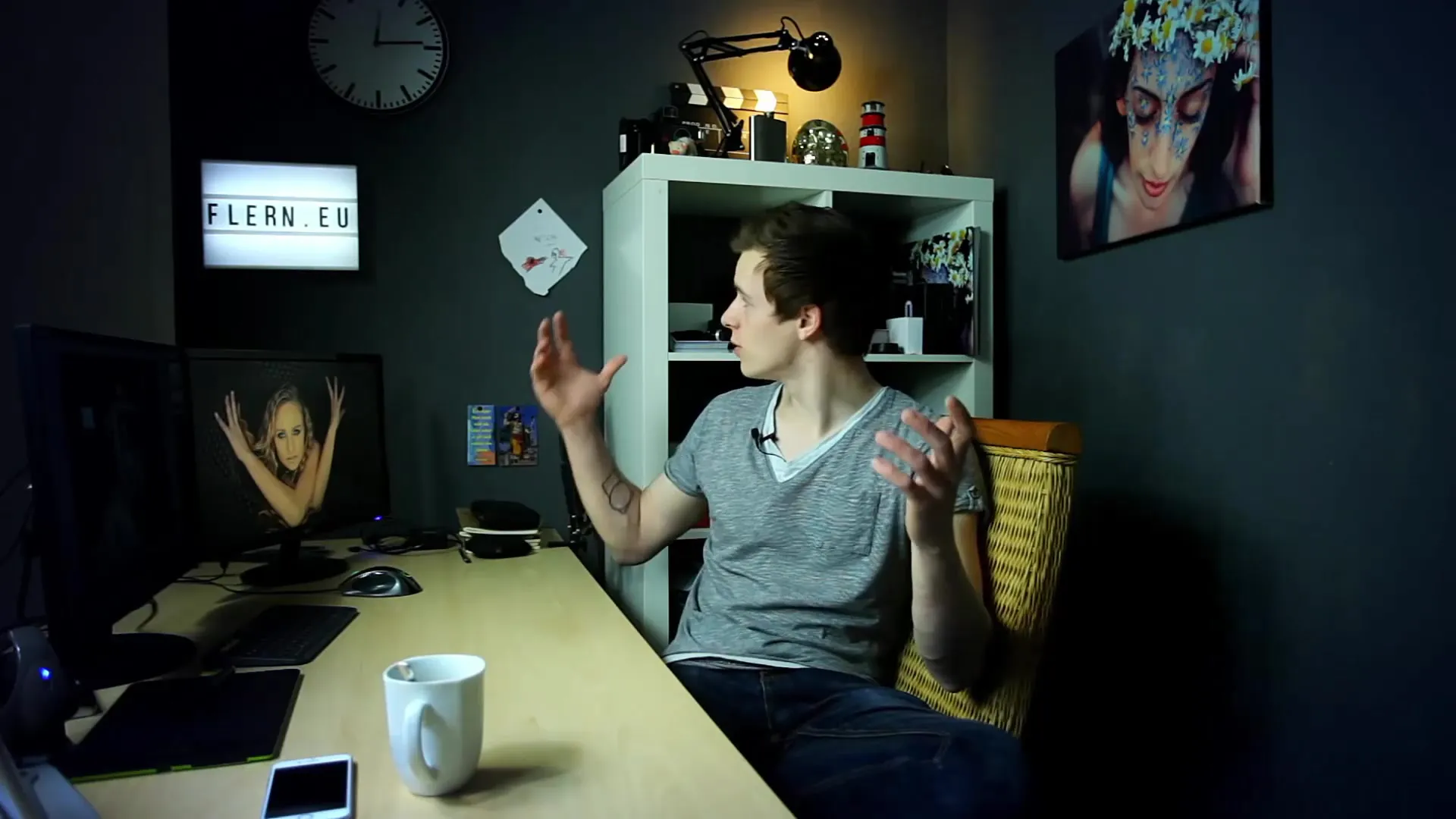
2. Editing Options in Lightroom
The editing functions in Lightroom are effective but somewhat more limited compared to Photoshop. You can adjust brightness, saturation, and other parameters, but comprehensive retouching is not possible. This makes Lightroom the ideal choice for simple adjustments and processing multiple images at once.
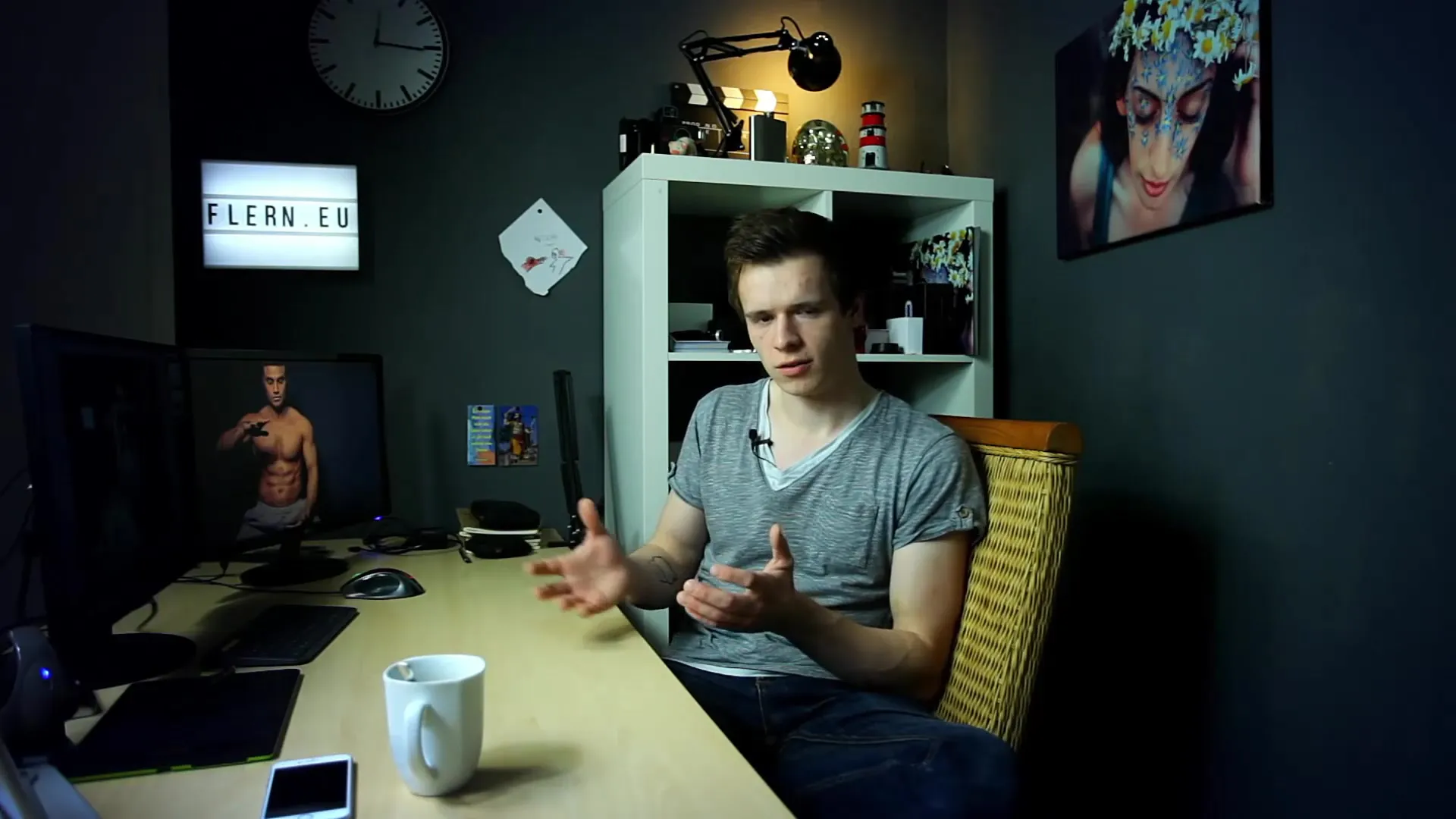
3. Introduction to Photoshop
Photoshop is the go-to tool for highly complex image editing. If you want to work on a single image for hours or create extensive composites, Photoshop is the right choice. It offers a variety of functions for detailed retouching.
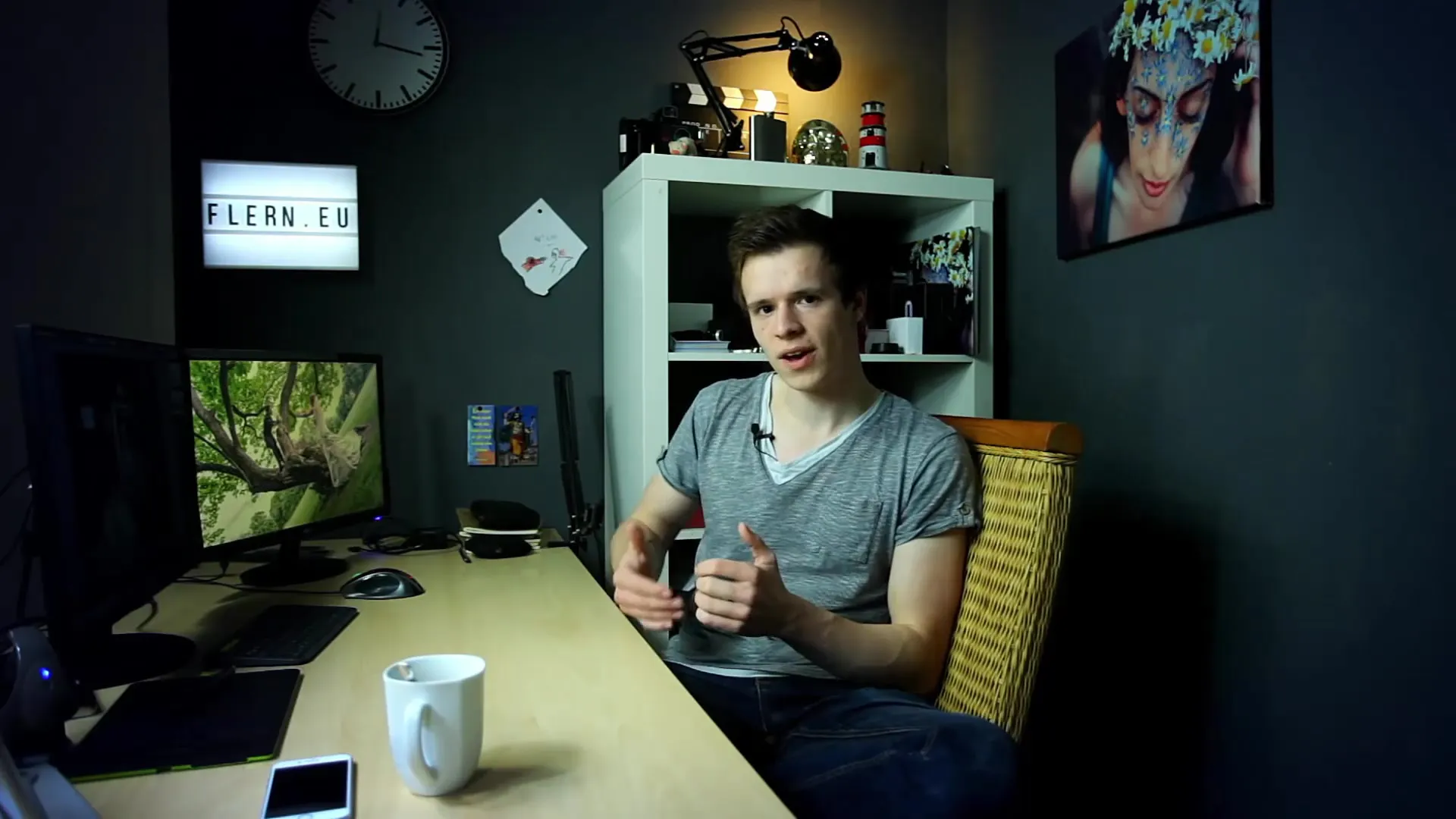
4. Lightroom Catalog
A distinguishing feature of Lightroom is the catalog, which is kept separate from the images. The original images remain unchanged, and your editing steps are saved in the catalog. This allows you to easily track changes and revert them at any time.

5. Exporting from Lightroom
To obtain your edited images from Lightroom, you need to export them. All applied edits will be included. The converted file can then be saved in the desired format, uploaded to a website, or published in a book.
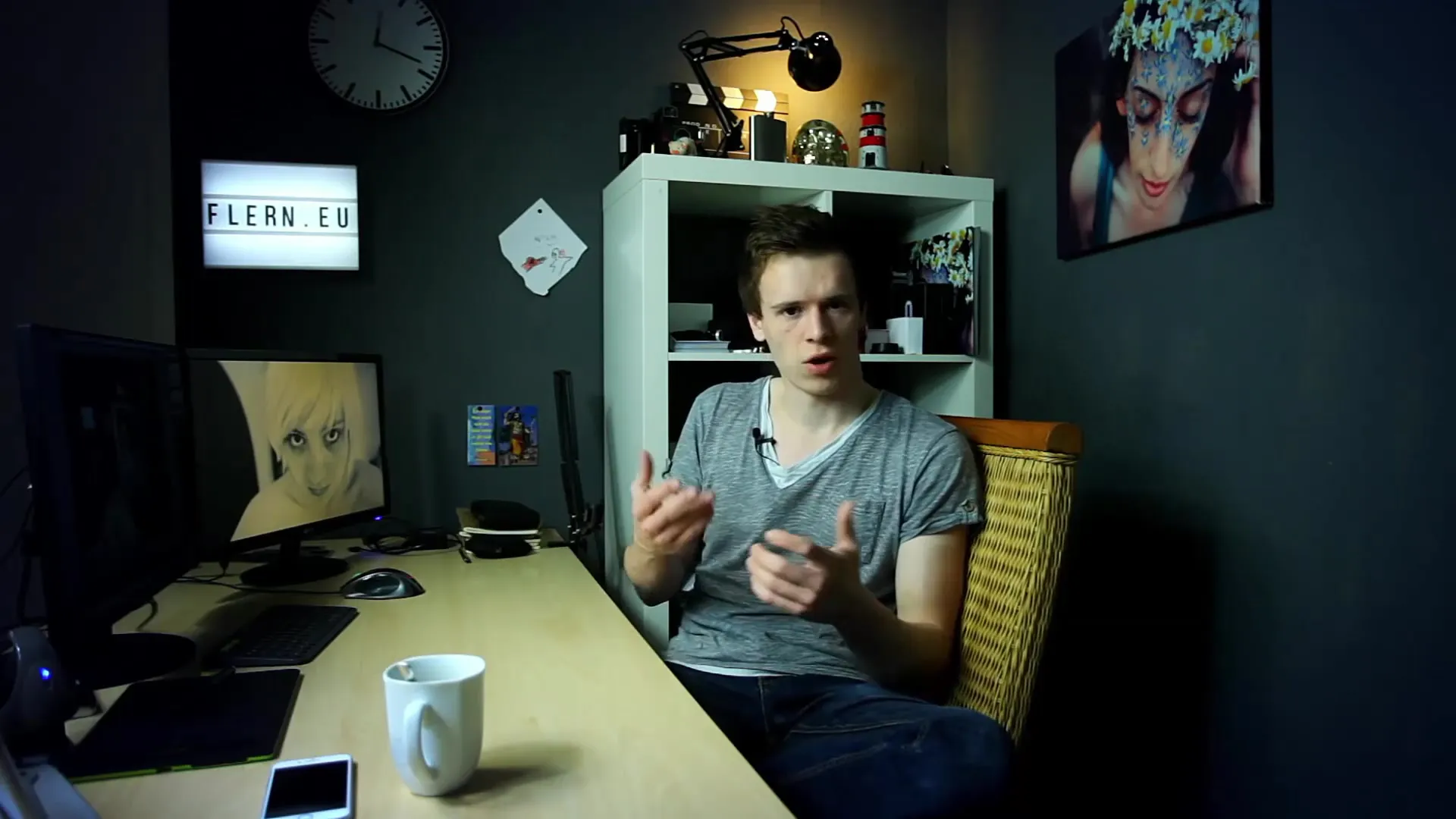
6. Synchronizing Editing Steps
Another advantage of Lightroom is the ability to apply edits to multiple images simultaneously. You can make similar adjustments to multiple images with a single click, saving you a lot of time, especially for series of shots like weddings.
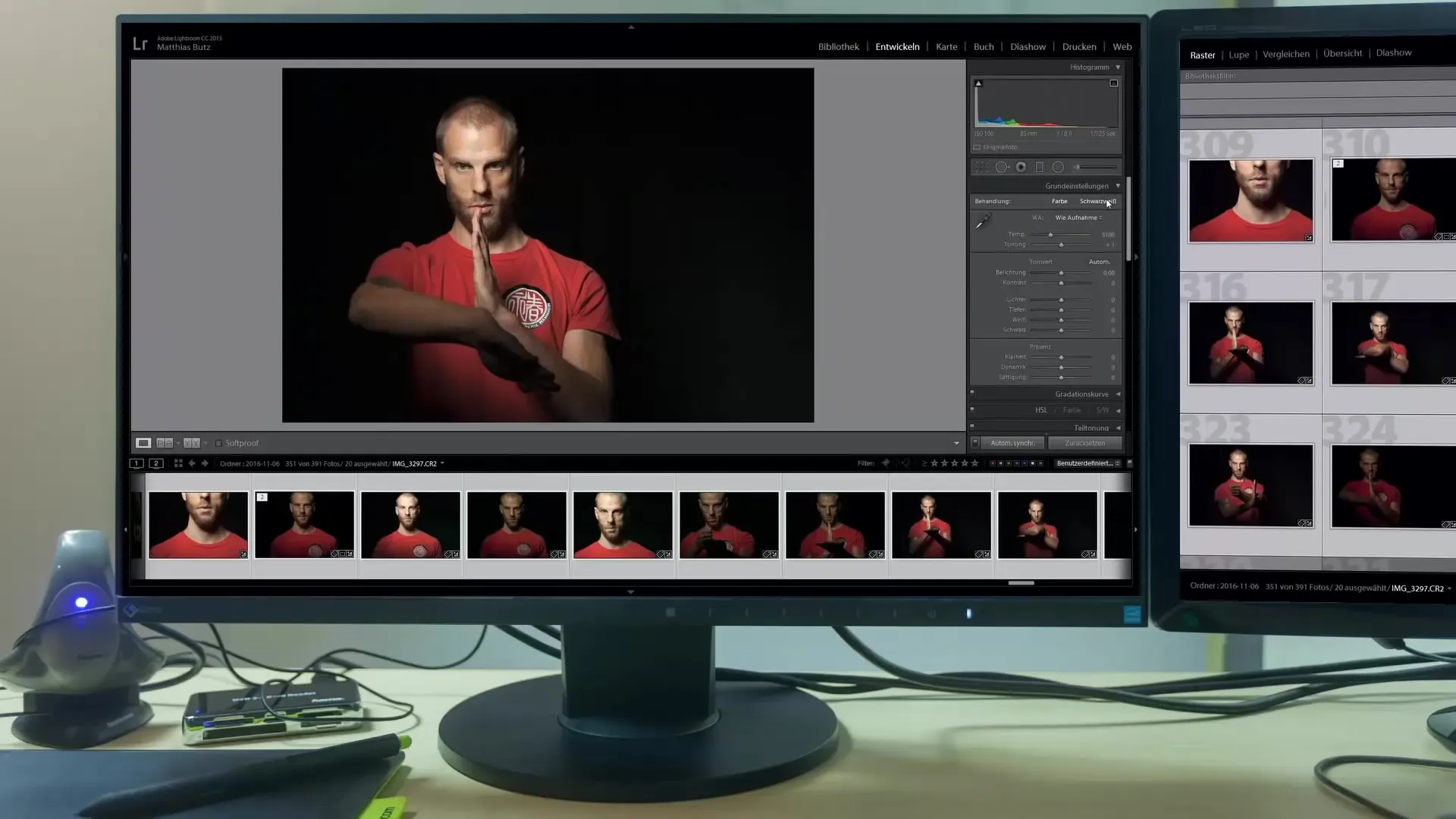
7. Rating and Search Functions
In Lightroom, you can rate and tag images to optimize your workflow. You can also use keywords and geotags to efficiently organize your images, making it much easier to search for specific shots later on.
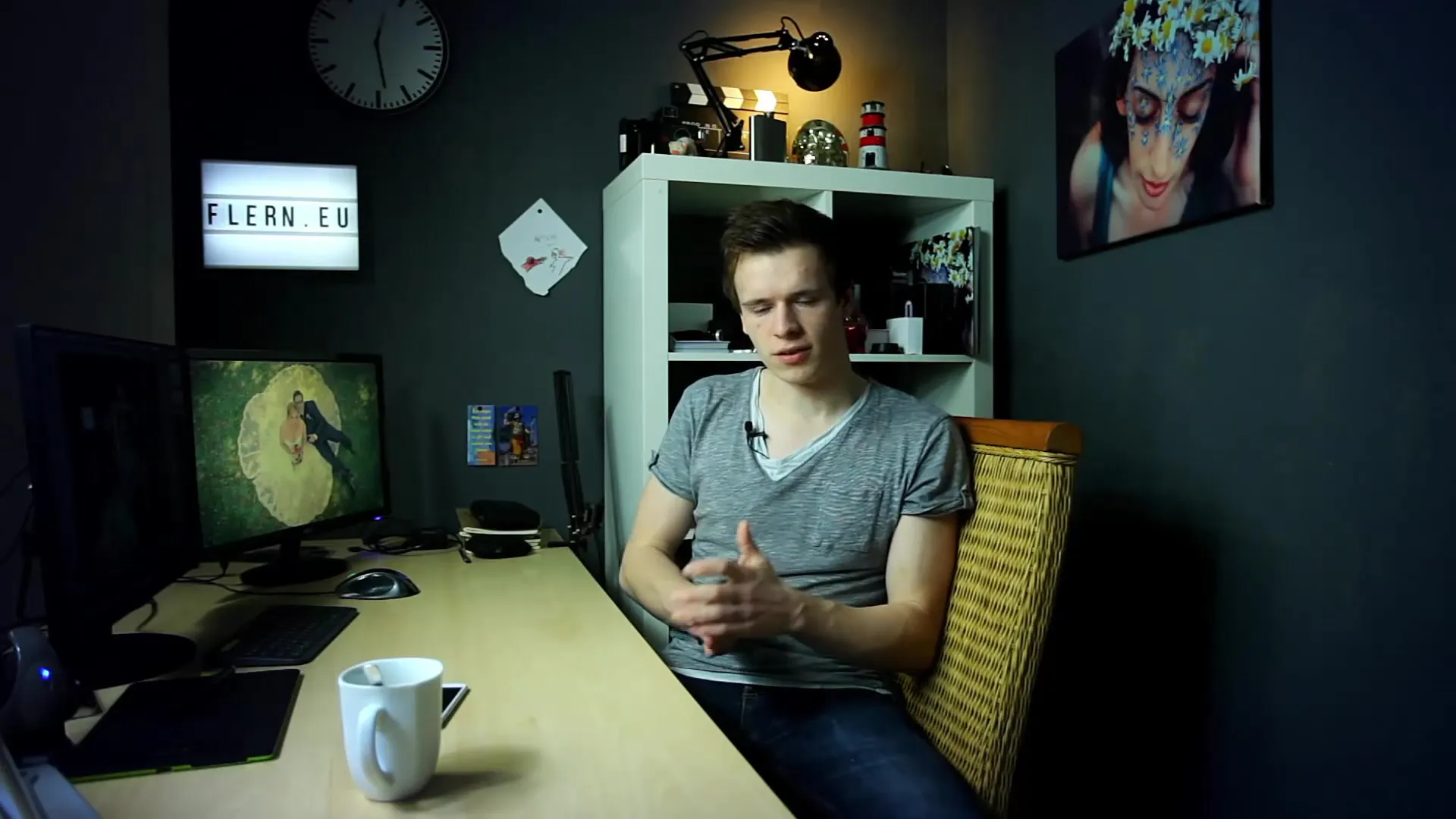
8. Workflow with Photoshop
If you need advanced editing capabilities, you can open images from Lightroom directly in Photoshop. All adjustments made in Lightroom will be retained in the Photoshop document as smart objects, providing you with a seamless editing experience.

9. Combining Both Programs
The ability to combine both programs is particularly advantageous. If you only need to make light edits, Lightroom is often sufficient. For more complex retouching, you can use Photoshop in addition.

Summary
In this tutorial, you have learned when it makes sense to use Lightroom or Photoshop. While Lightroom is perfect for editing large quantities of images, Photoshop is suitable for complex retouching and compositions. Both programs complement each other excellently and can significantly improve your workflow.
FAQ
What are the main differences between Lightroom and Photoshop?Lightroom is ideal for mass data editing and image management, while Photoshop is suitable for detailed retouching.
Can I export images from Lightroom to Photoshop?Yes, you can open images from Lightroom in Photoshop and retain all Lightroom edits.
Is Lightroom suitable for editing RAW files?Yes, Lightroom is excellent for RAW editing and offers many tools for adjustment.
Can I subscribe to Lightroom and Photoshop together?Yes, in the Adobe subscription, you have the option to subscribe to both programs together.
How can I organize my images in Lightroom?You can organize your images with ratings, labels, keywords, and geotags to quickly find them.


