In this tutorial, I will introduce you to the structure and the main functions of the user interface of Lightroom Classic CC. Lightroom is a powerful software for image editing and management that enables photographers to optimize their workflows and realize creative projects. We will go through the different modules and show you how to navigate the application and customize it to your needs.
Key Takeaways
- Lightroom Classic CC is modular, making image management and editing efficient.
- Each module has specific functions focusing on the respective image editing process.
- You can customize the modules and hide functions you do not need.
- The user interface consists of different areas, including the main view, sidebars, and modules.
Division of Modules
Lightroom Classic CC is divided into different modules, each fulfilling specific tasks. The "Library" module allows you to manage your images. Here, you can select images, mark them, delete them, or tag them with keywords for easy retrieval. In this module, you focus on organizing your images rather than editing.
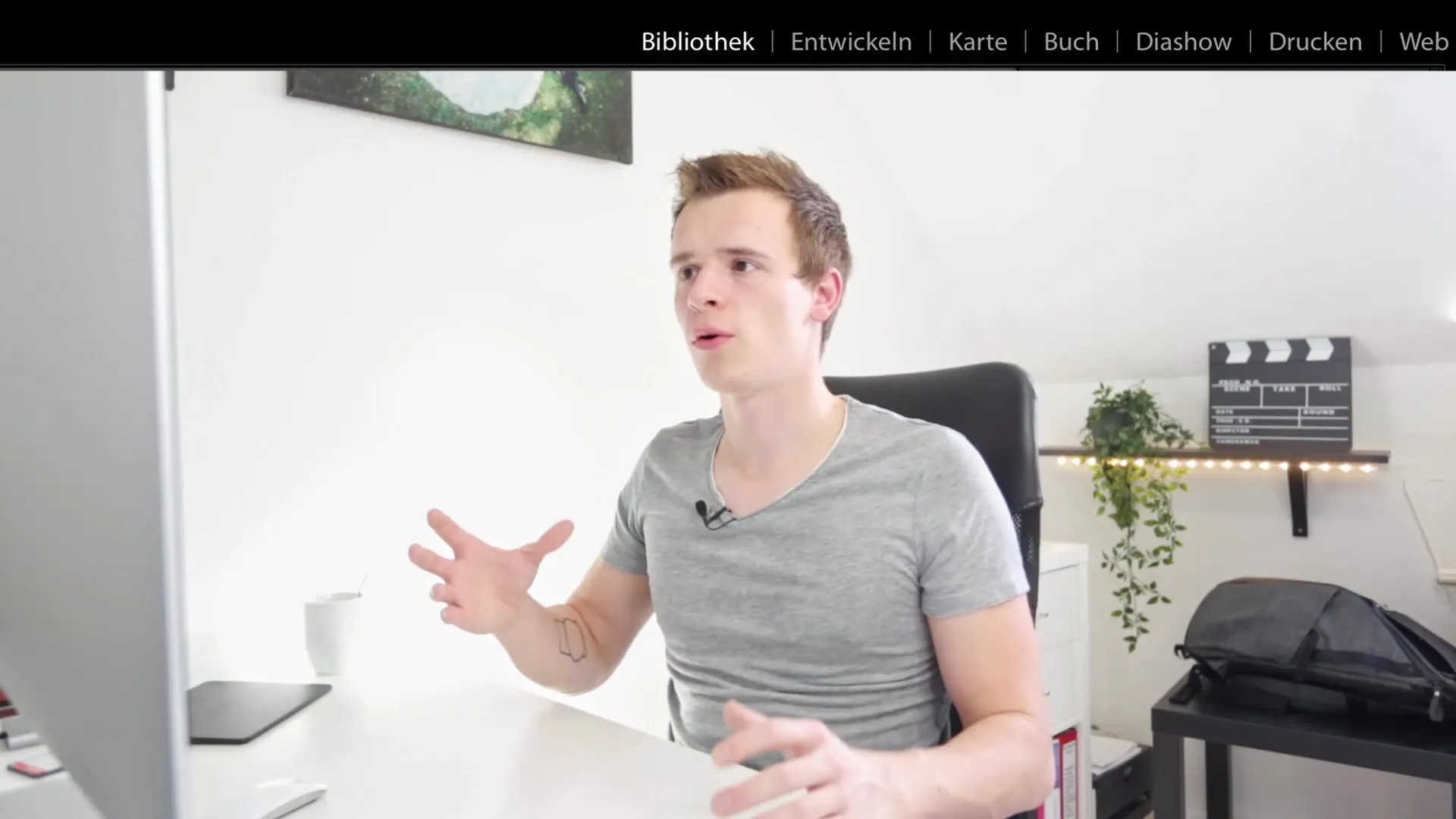
Once you have selected the images you want to edit, you switch to the Develop module. Here, the interface changes entirely. You have access to the tools needed for image editing and all options to help you optimize your images. Here, you can make adjustments to colors, contrasts, and more.

There is also a GPS module that allows you to check the geographical coordinates of your photos. This enables you to create maps showing exactly where your shots were taken.

The Book module is ideal if you want to create a printable book. Here, you can arrange images and prepare everything for export in book format. It provides you with an easy way to preserve your memories in print.
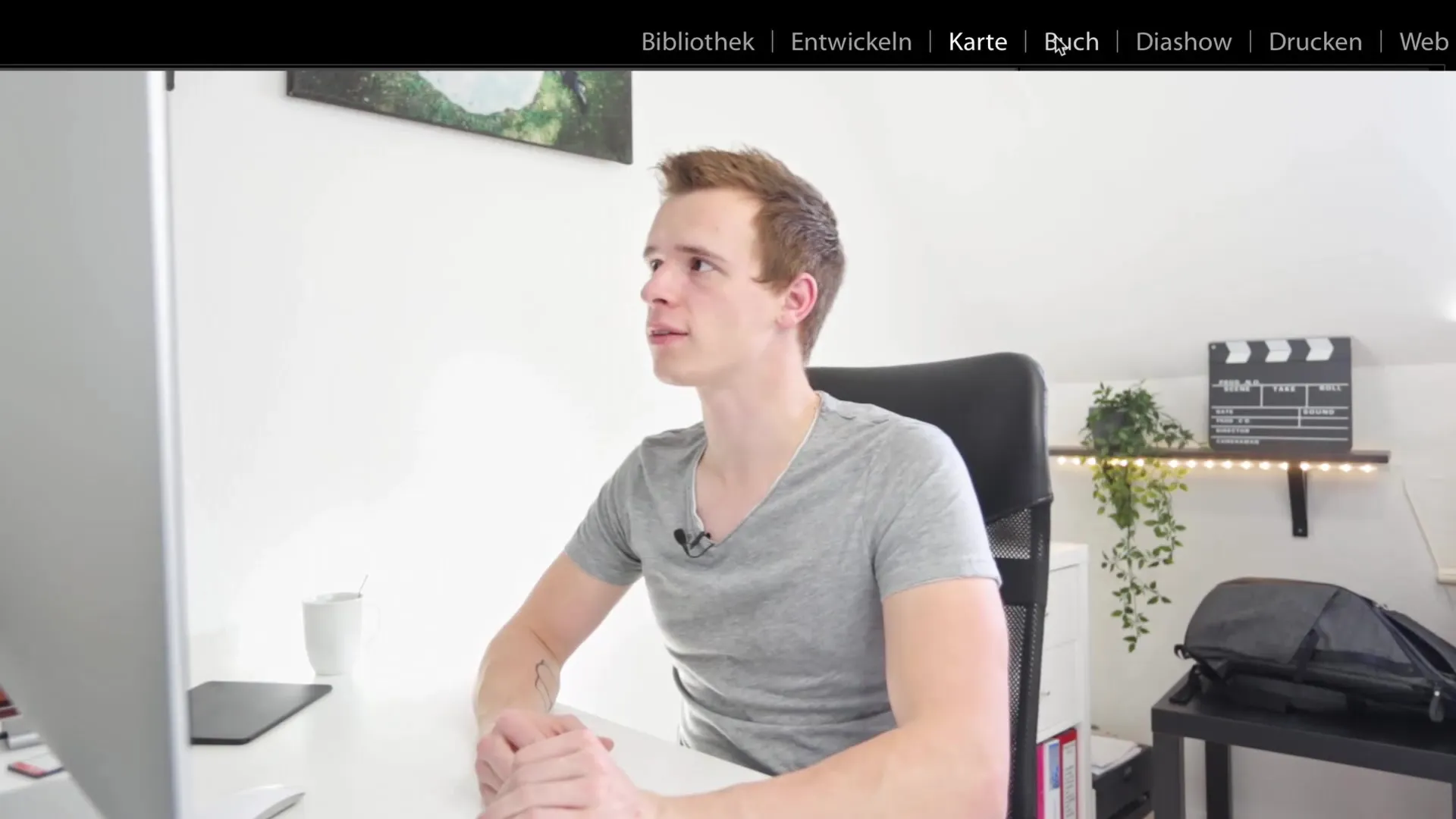
Other modules include the Slideshow and Print modules. These are mostly self-explanatory as they help you present images or create printed copies directly from your software.
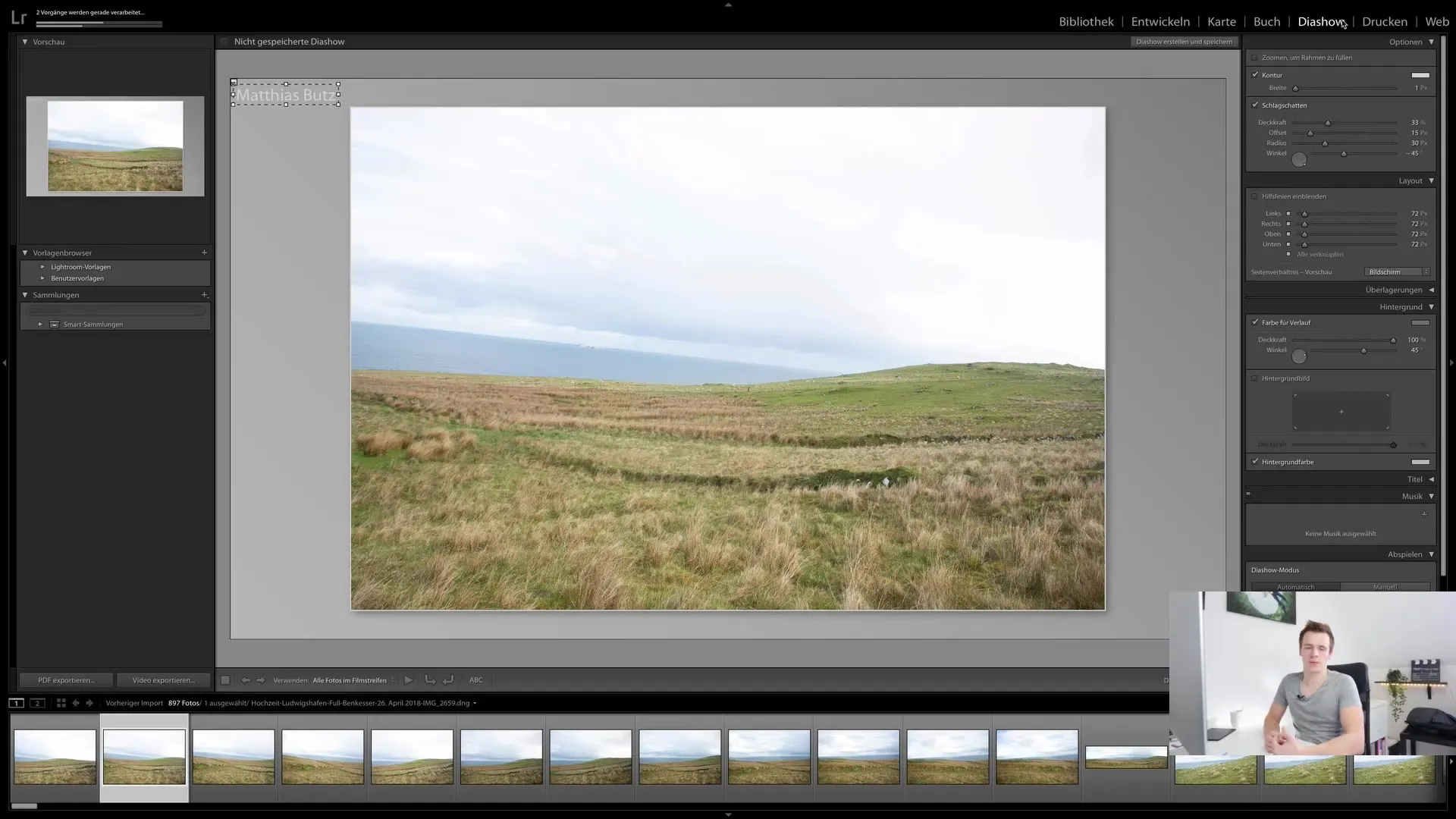
Lastly, there is the Web module, which allows you to create an online gallery. If you have a website, you can upload your images and easily share the link. This demonstrates Lightroom's user-friendly approach to quickly and effortlessly providing content.
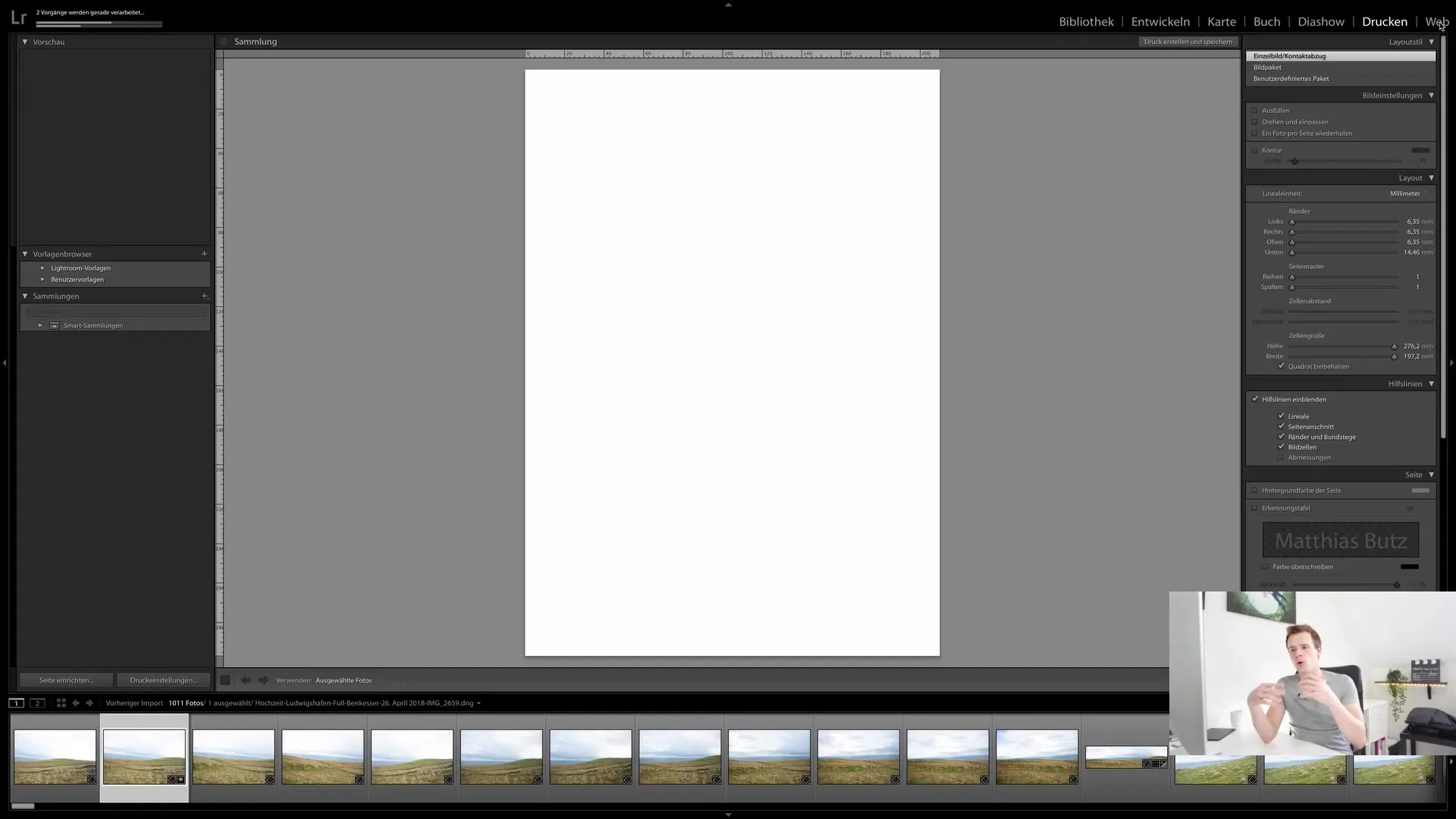
Customizing the User Interface
An important aspect of the user interface is the ability to customize the modules to suit your needs. For example, you can enable or disable functions by right-clicking on the modules. So, if you do not need a module like the Print module, you can simply deselect it, and it will disappear from your view.
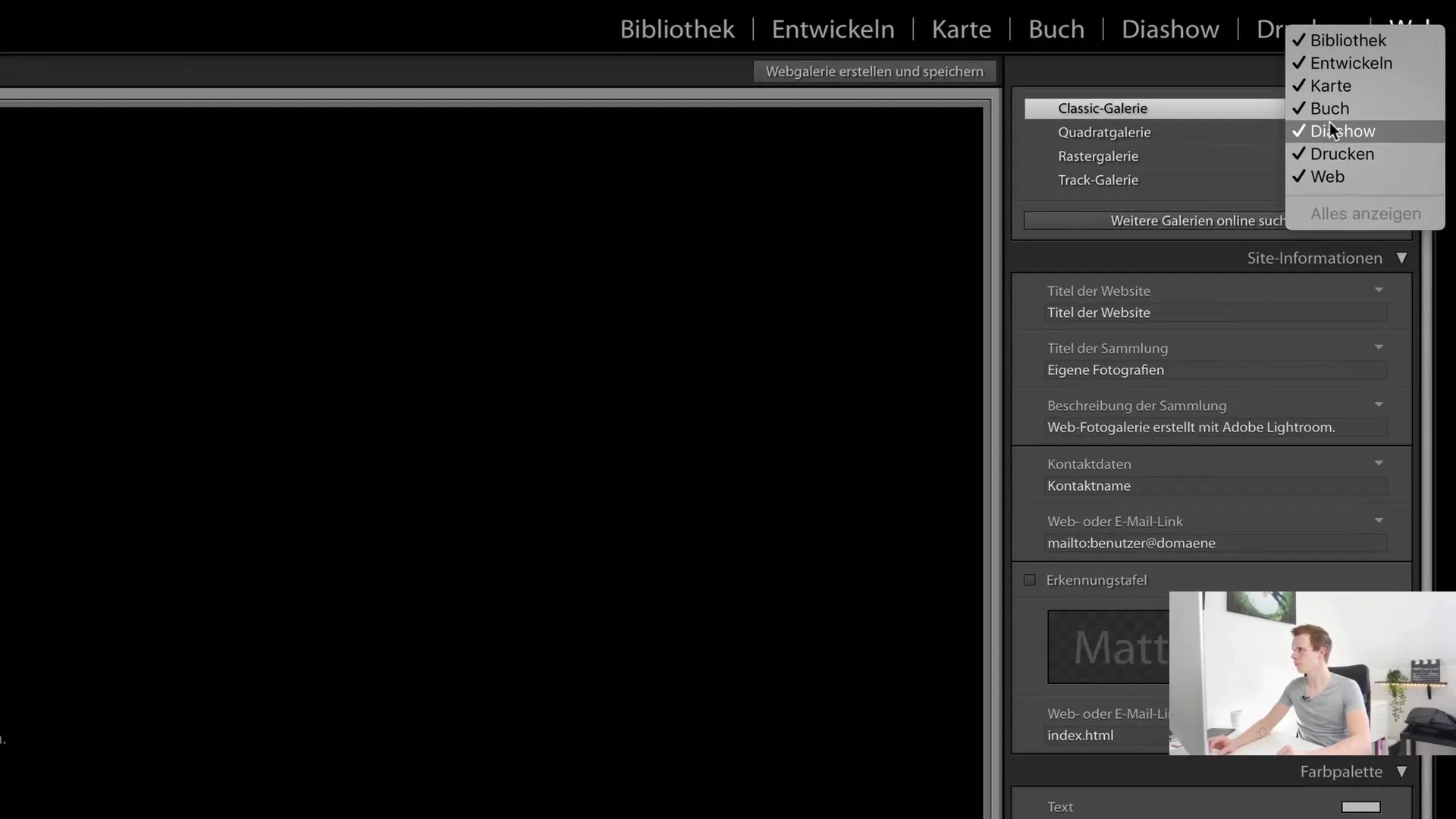
Additionally, there are side panels that provide you with various options in each module. On the left side, you can select your file path to edit images and choose collections. On the right side, you have various editing options, such as metadata adjustments or adding keywords.
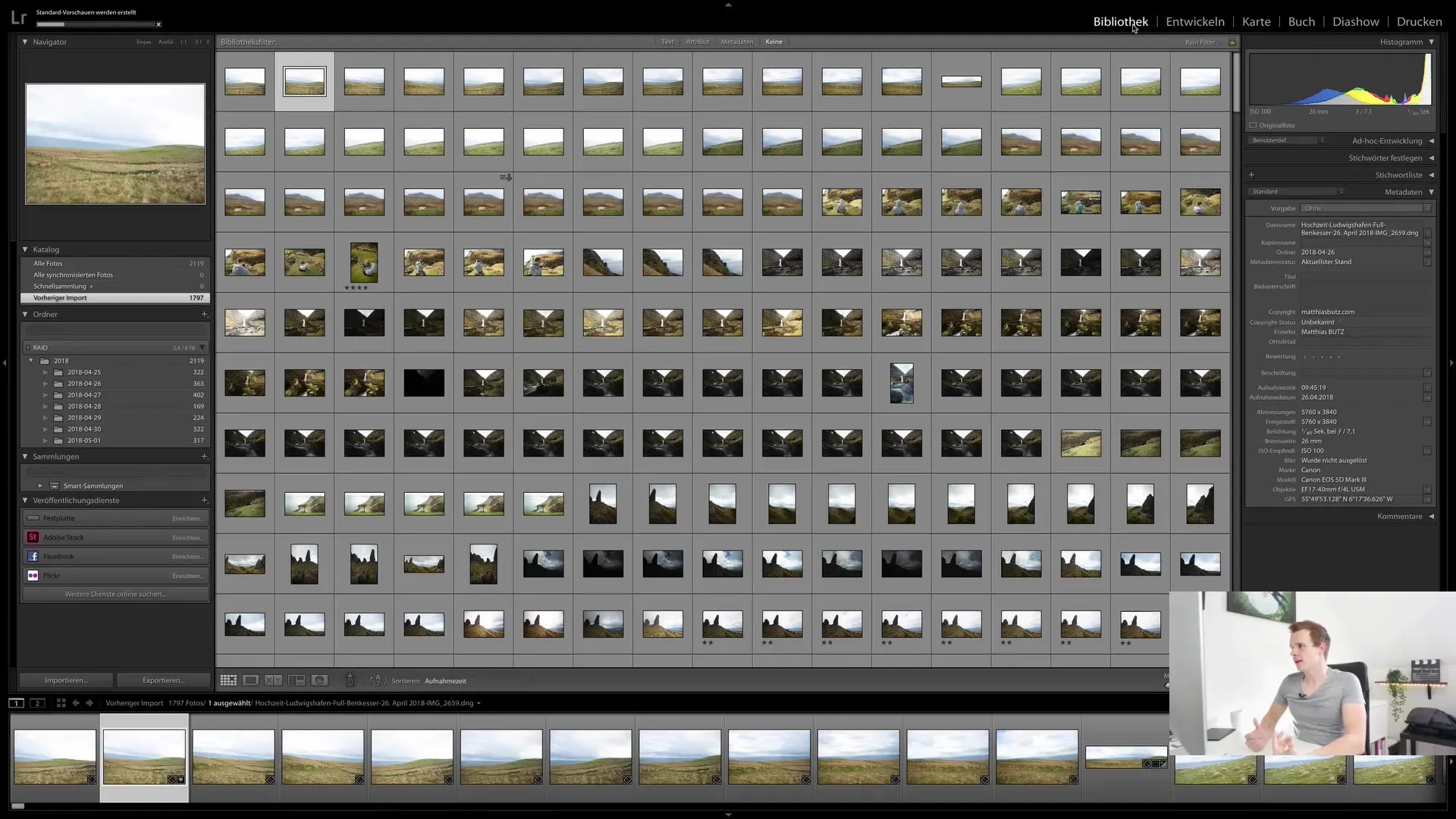
Another highlight is the ability to switch between different views depending on the module you are in. This allows you to use the view that is suitable for the respective task, whether in the Library module or while developing images.
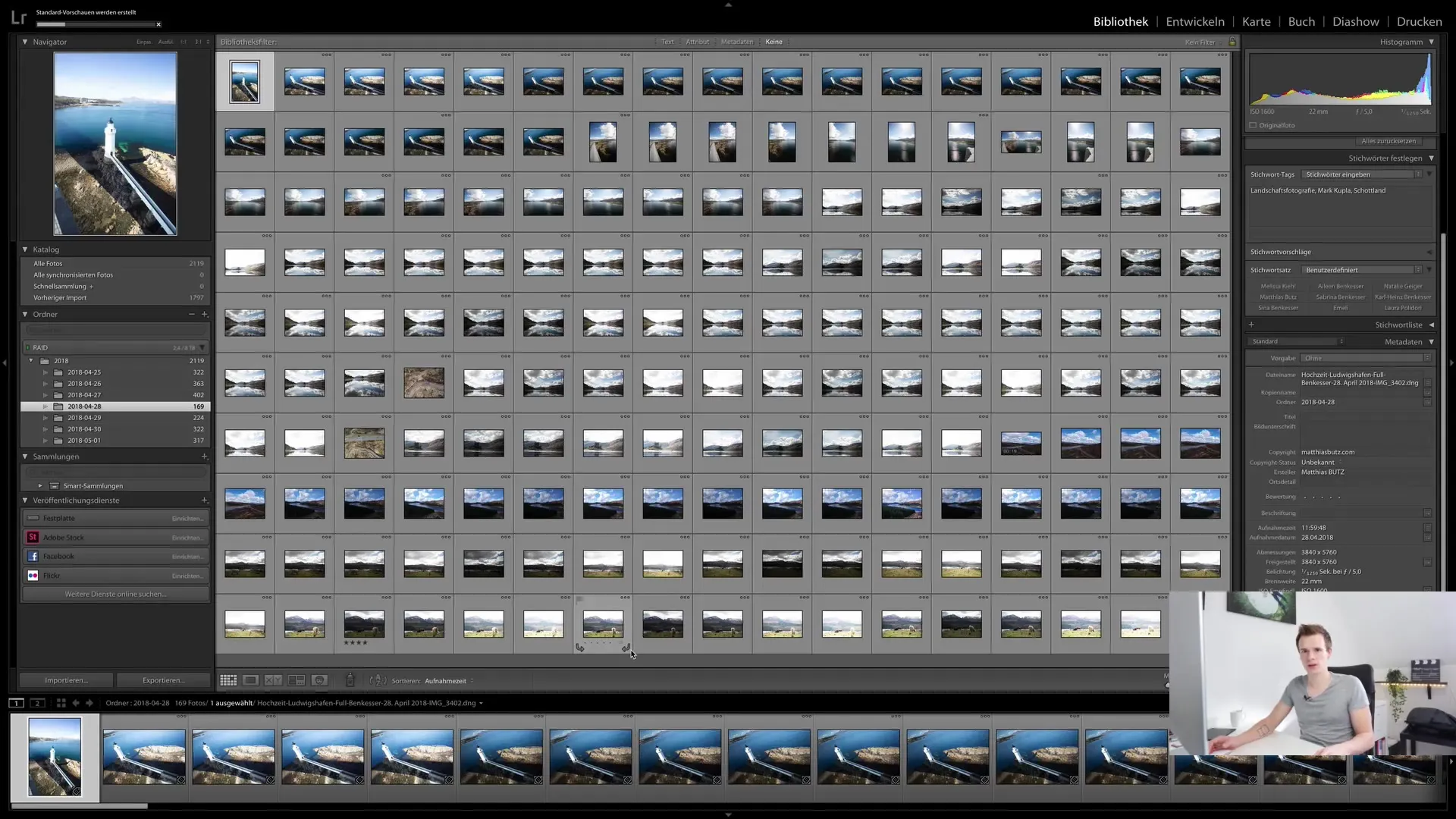
Comparing images is also a useful feature to be able to make decisions about the best shots. You can hide the sidebars and create more space for the images by pressing the Tab key.
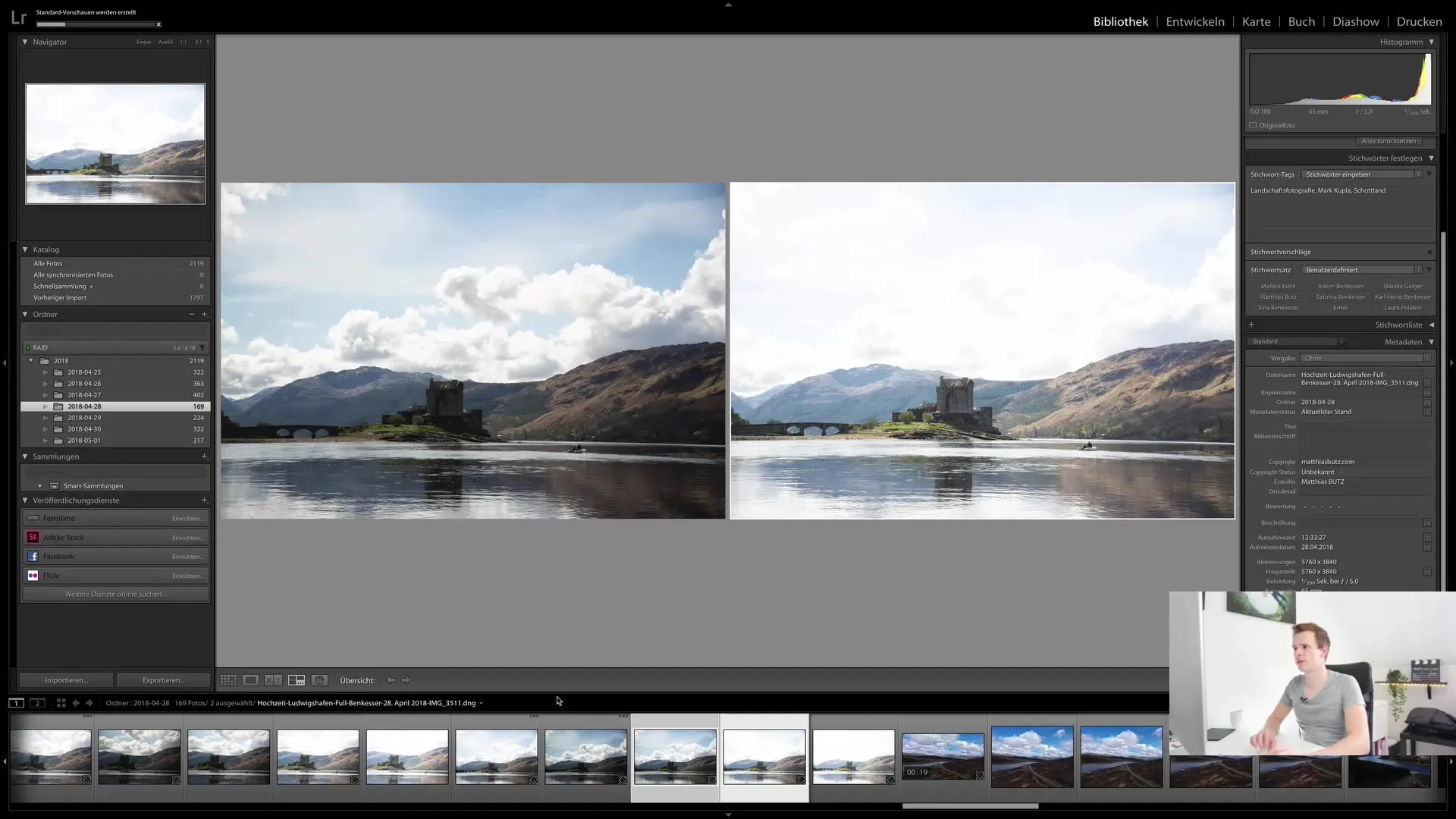
Facial Recognition and Performance Management
One feature that appeals to many photographers is facial recognition. You can instruct Lightroom to recognize faces in your images, but you should be aware that this is very computationally intensive. Therefore, it may be advisable to use this function only occasionally.
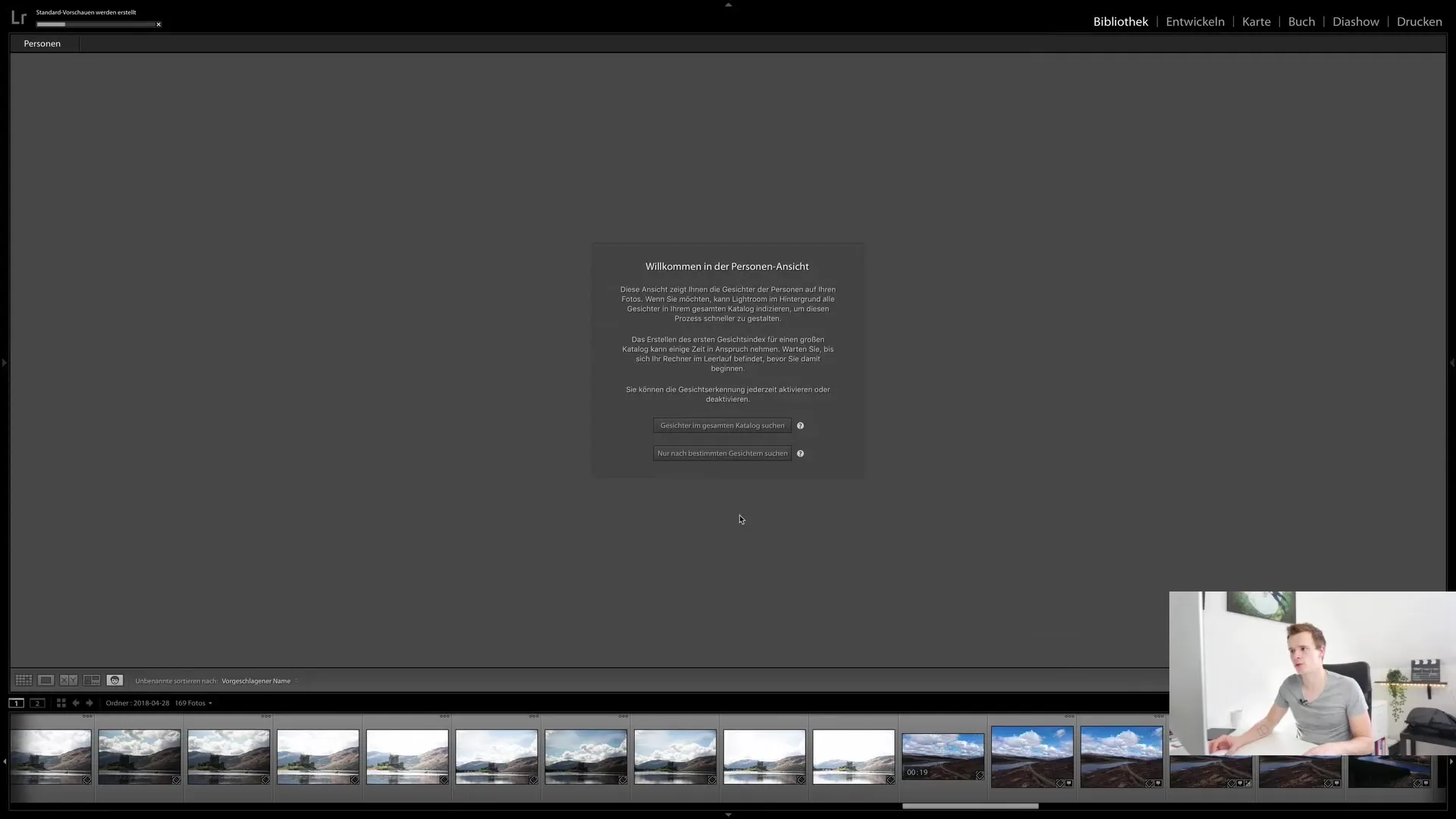
If you want to manually tag faces, you can easily assign people. Although this is a cool feature, I recommend activating facial recognition only when there is enough processing power available.
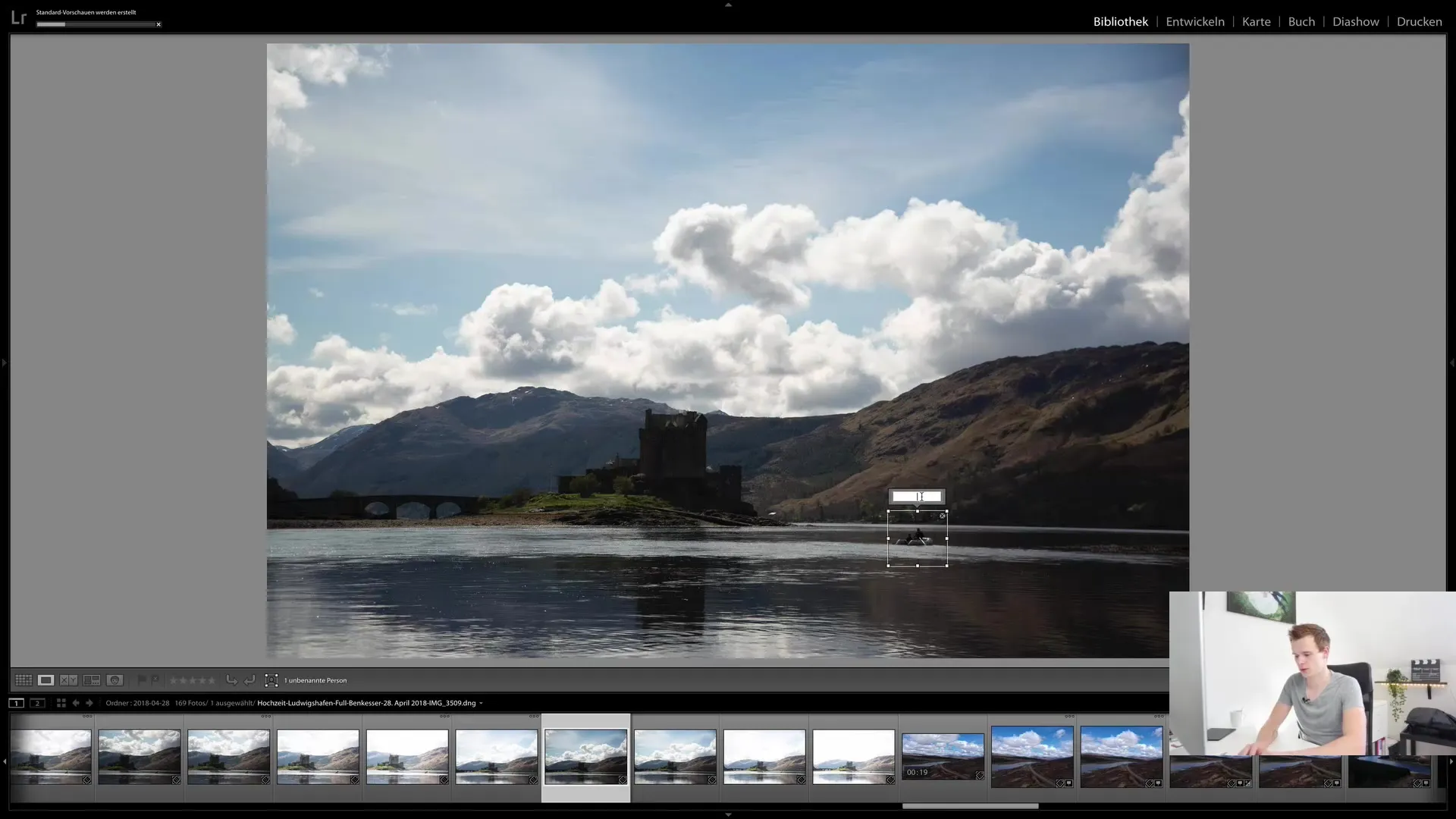
Summary
In summary, Lightroom Classic CC provides a clear and intuitive user interface divided into different modules. Each of these modules has specific functions to help you manage and edit images. You have the flexibility to customize the modules to your needs and hide unused functions. This makes Lightroom a powerful tool for photographers and image editors.
Frequently Asked Questions
How can I hide a module?Right-click on the module and deselect it.
What is the difference between the Library and Develop modules?In the Library module, you manage images, in the Develop module, you edit them.
How do I upload images to my online gallery?In the Web module, you can upload your images and create a gallery.
Can I customize Lightroom?Yes, you can customize modules and hide unnecessary functions.
How does facial recognition work?You can assign people, but facial recognition can consume a lot of processing power.


