In today's guide, you will learn how to create impressive animations from images using LeaPix through AI-generated 3D motions. The process is simple and user-friendly, allowing even beginners to quickly achieve impressive results. Let's dive right into the step-by-step guide to create lively movements from your images.
Key Insights
- LeaPix allows you to add 3D motions to images.
- You can customize the speed, animation style, and range of motion individually.
- The program lets you manipulate the perspective and axes for targeted animation.
Step-by-Step Guide
To start creating 3D movements in LeaPix, follow these steps:
First, go to the LeaPix website by entering the URL layapix.com in your browser. On the main page, you will find the option to upload an image. Click on "Upload Image" to select and upload the desired image file from your computer.
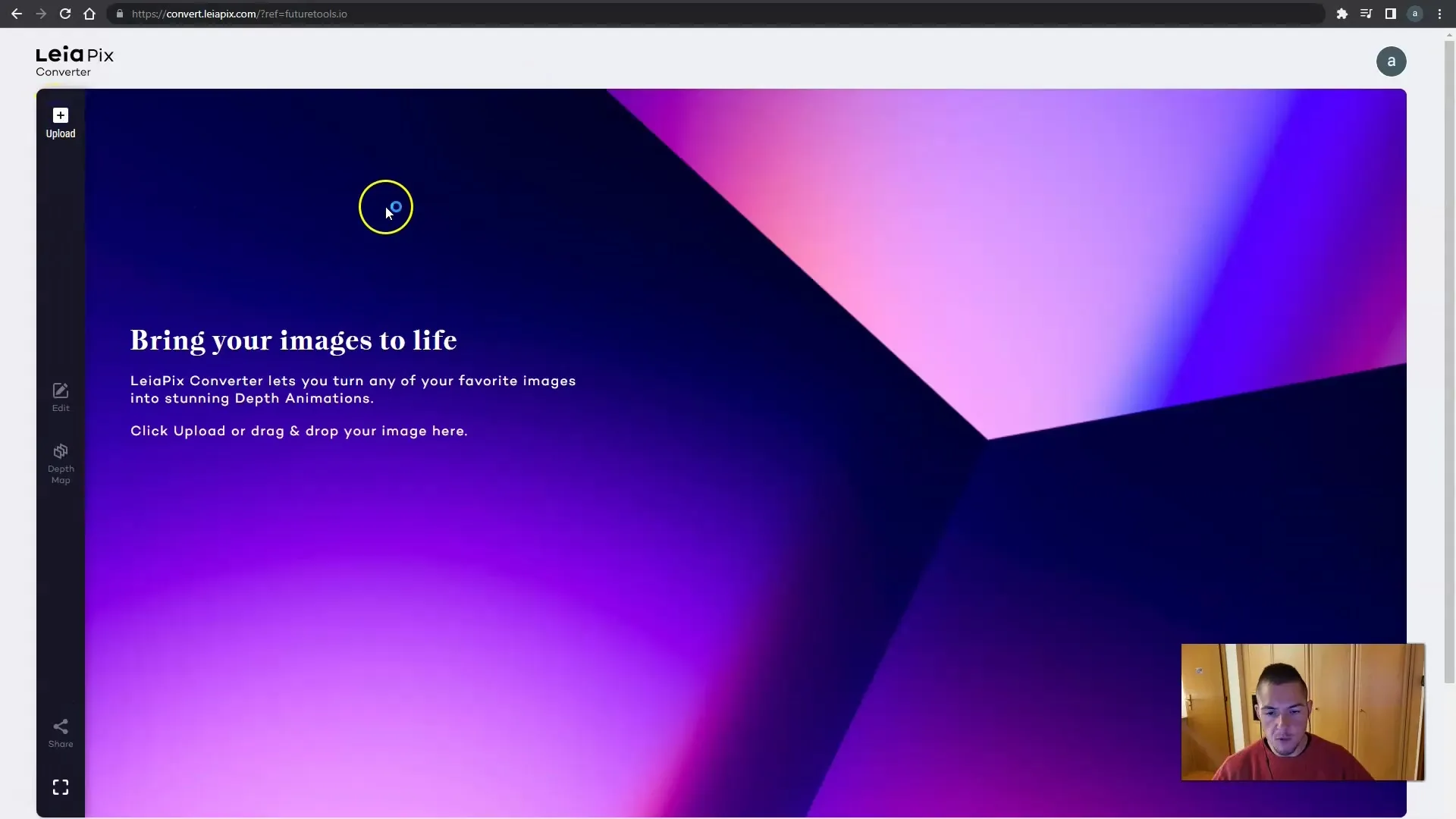
After uploading the image, you will see that LeaPix has already generated some motion animation suggestions for the selected images. This works quite well, as you will surely notice.
In the next step, you have the opportunity to adjust the length of the animation. You can control the animation speed, making it slower or faster. Experiment with the duration to achieve the best effect.
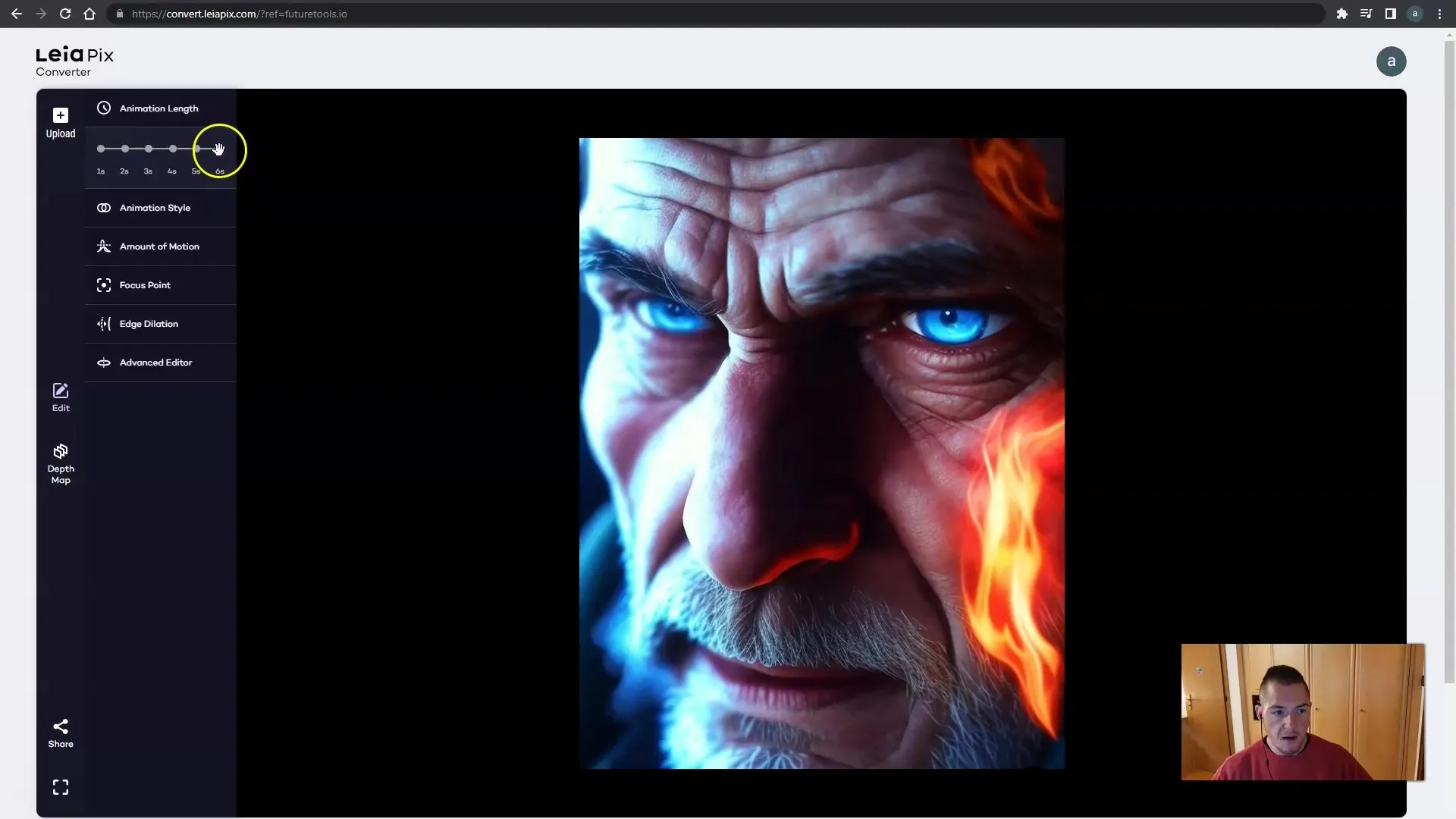
In addition to animation speed, you can choose the animation style. You have various options such as horizontal, vertical, and diagonal movements. Choose the style that best suits your image and achieves the desired effect.
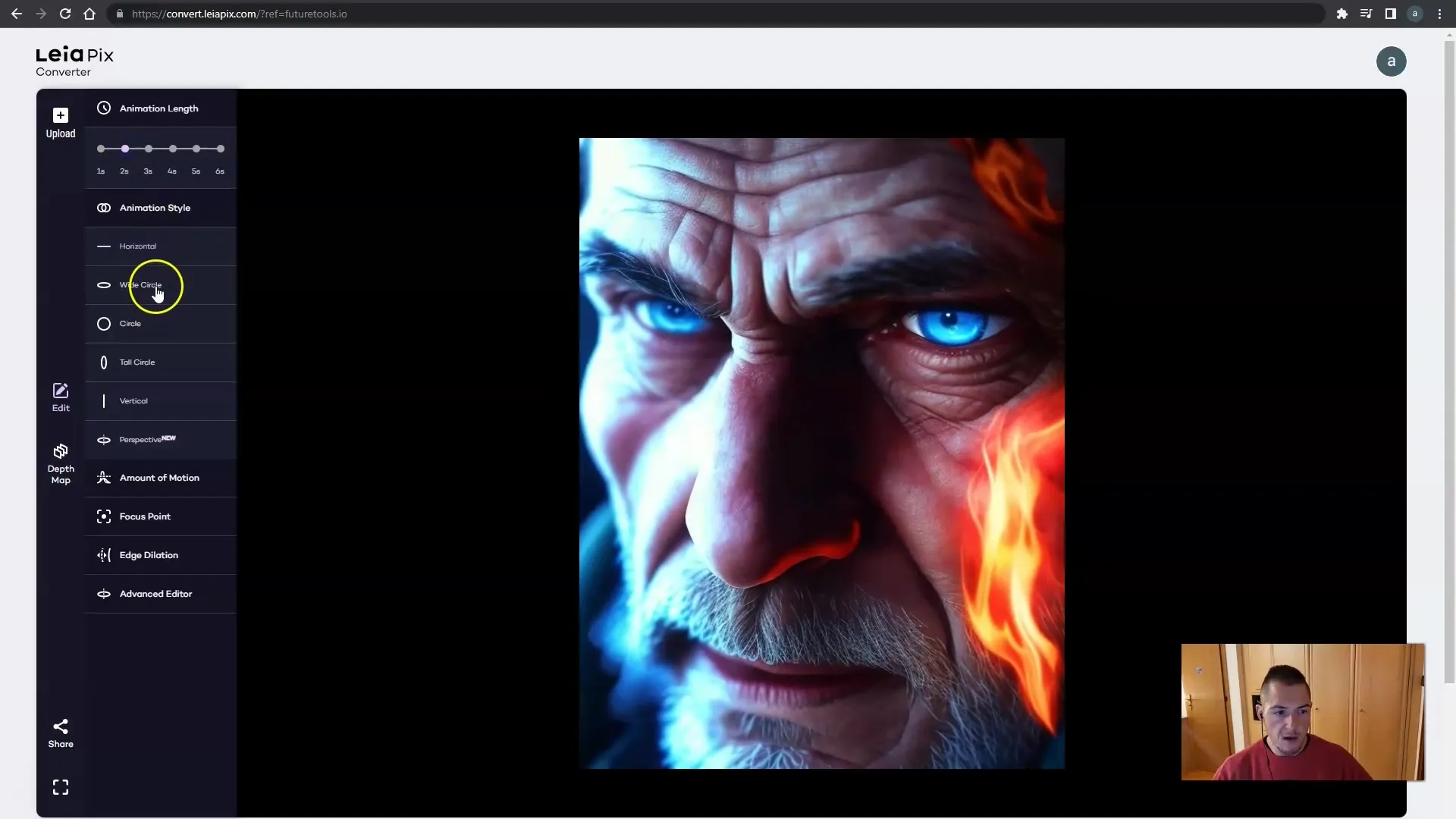
Through the "Amount of Motion" setting, you can adjust the intensity of the motion. You can choose between high and low motion intensity. This affects how much your image will move in the animation.

Another important factor is the focus, which you can also adjust. The focus can be set to different points in the image, allowing you to control the visual effect. Central focusing often works best.
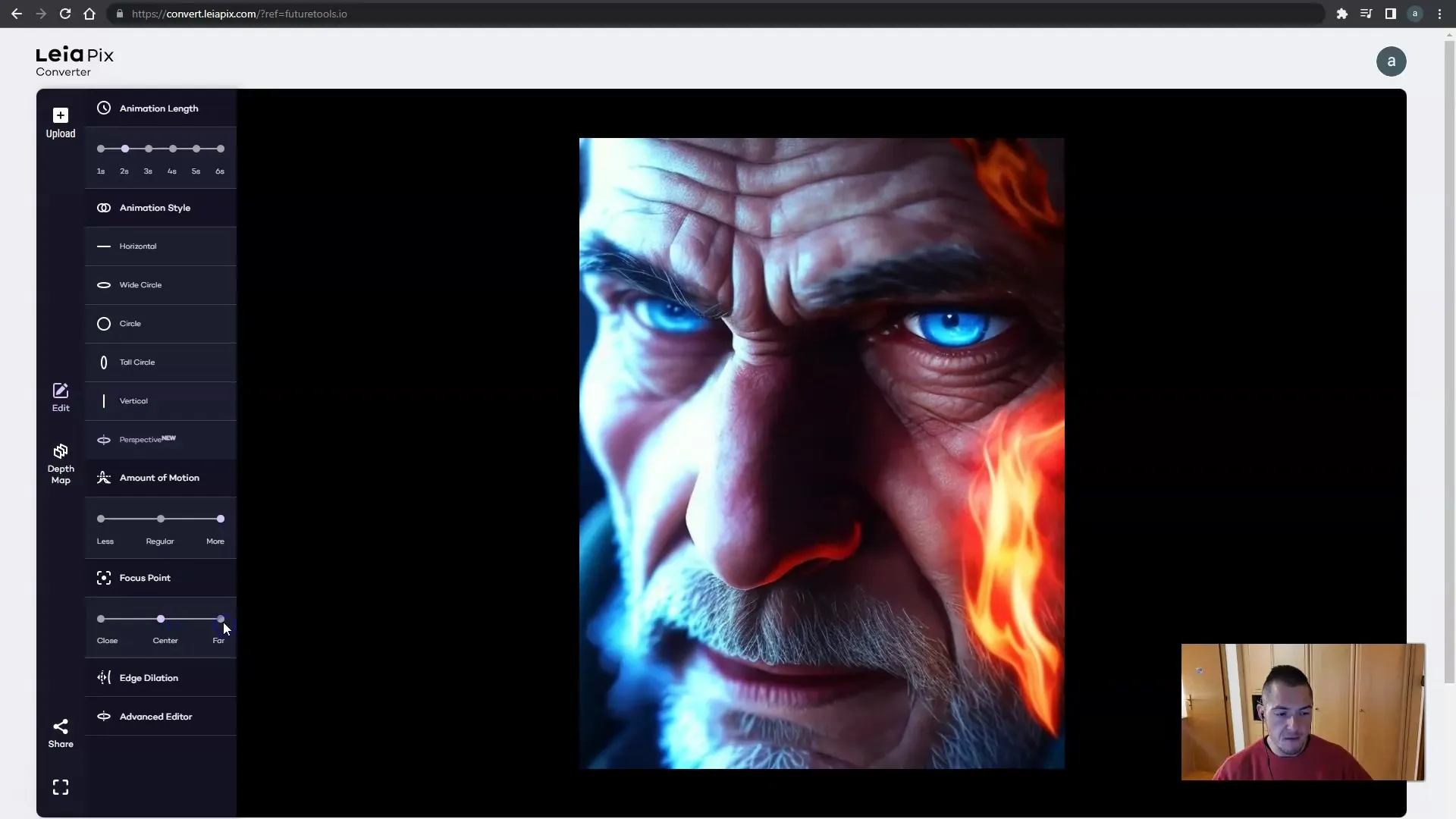
You can also adjust the tilt option, I usually recommend leaving it at 0.5 to ensure natural movements. Feel free to experiment here as well to achieve the best effect for your image.
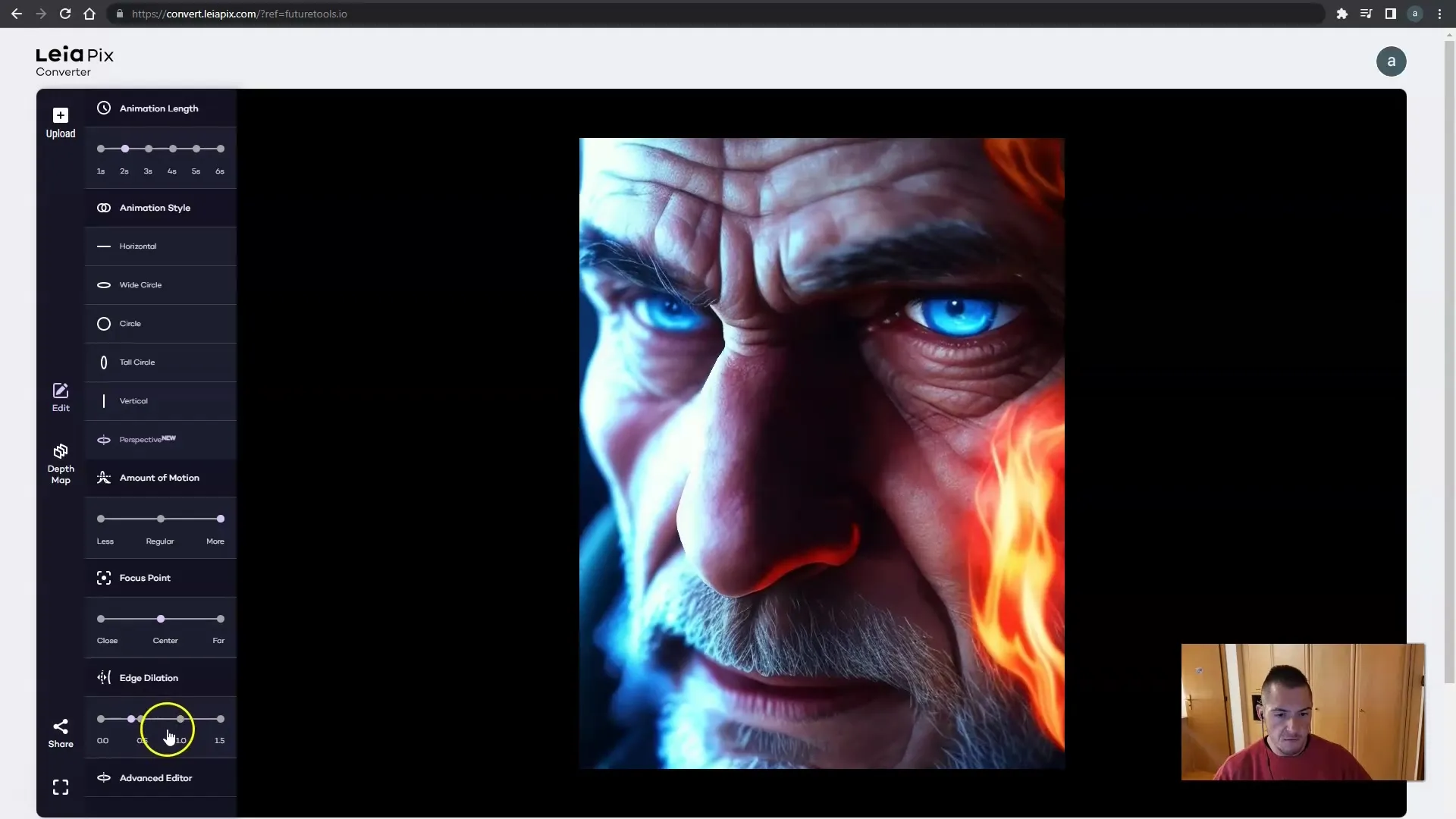
Furthermore, LeaPix offers an advanced editor where you can manipulate the axes and directions in which your image rotates. Utilize this function to make even more specific adjustments and customize the image to your liking.
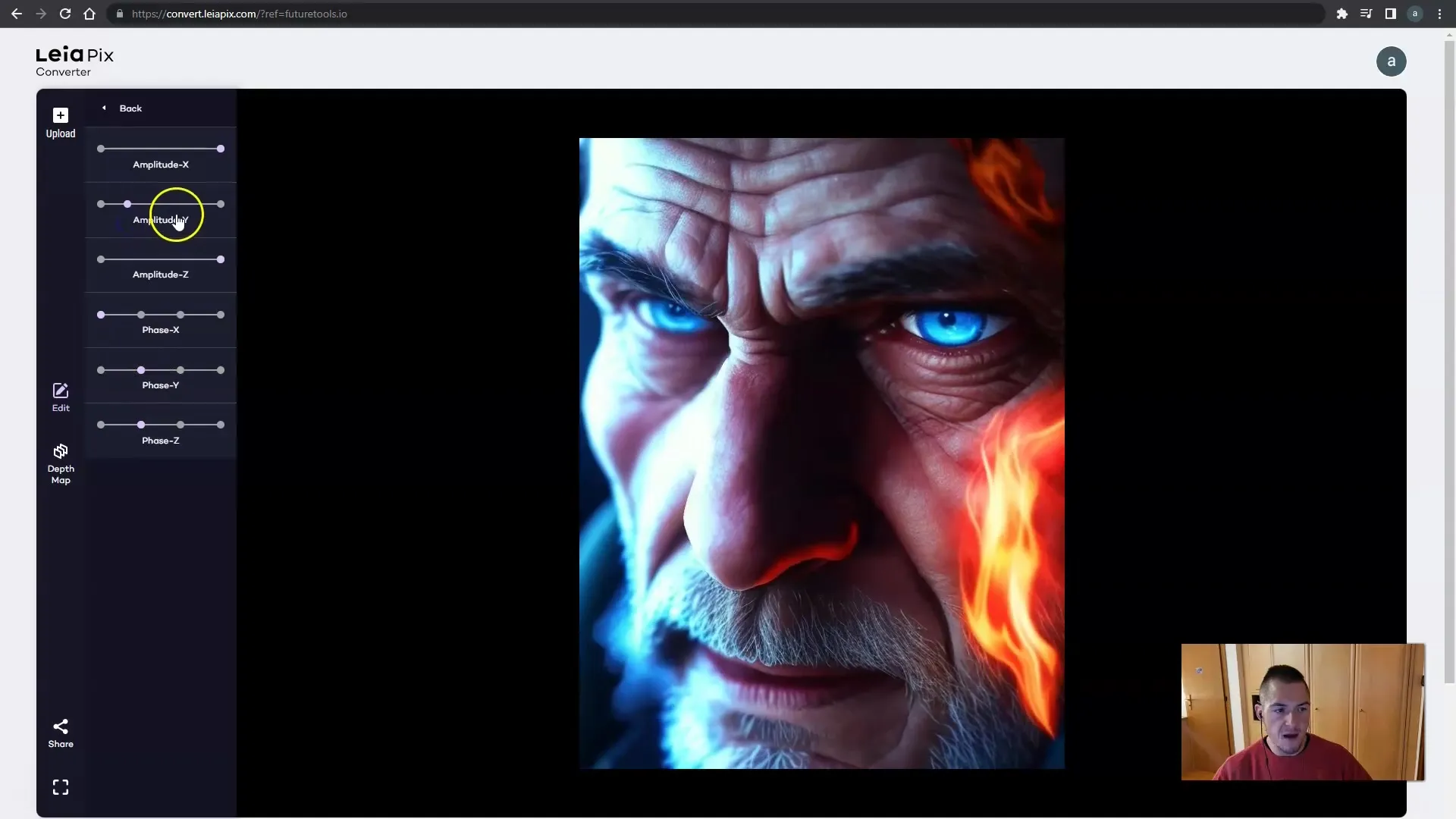
Apply your new knowledge to different images as well. Particularly creative images or those with a free background often yield the most exciting animations. For example, it allows you to animate fantasy elements or compositions, like a combination of a lion and Pikachu.
With the software, you can create a variety of unique and cool animations. Enjoy the process and experiment with the different settings to create your own fantastic movements.

Summary
In this guide, you have learned the basics of creating 3D movements with LeaPix. The key insight is that with different settings like speed, style, and intensity, you can create creative and impressive animations. Now, it's up to you to bring your own images to life.
Frequently Asked Questions
How can I upload an image in LeaPix?To upload an image, go to layapix.com and click on "Upload Image".
Can I customize the animation speed?Yes, you can adjust the animation speed to make it slower or faster.
What does "Amount of Motion" mean in the settings?"Amount of Motion" controls the intensity of your image movement and can be set to high or low.
How can I adjust the focus of my animation?You can set the focus on different points in the image to achieve the desired visual effect.
What is the advanced editor in LeaPix?The advanced editor allows you to manipulate the axes and directions in which your image rotates, for specific adjustments.


