If you are new to the field of digital Paintings, the first steps in Photoshop will be crucial for how effectively you can express your creativity. In this module, we will focus on the basic settings that I use for my work. I will explain how to select the optimal file settings and brush tips to achieve an appealing result.
Key insights
- Optimize your file settings to 6000 x 4000 pixels and 300 dpi.
- Choose a grey background for better contrast.
- Use different brushes to add textures and realism to your work.
Step-by-Step Guide
1. Create the right file
Start by creating a new file in Photoshop. I typically use the dimensions 6000 x 4000 pixels at 300 dpi. This setting has proven to be optimal for having enough room for details.
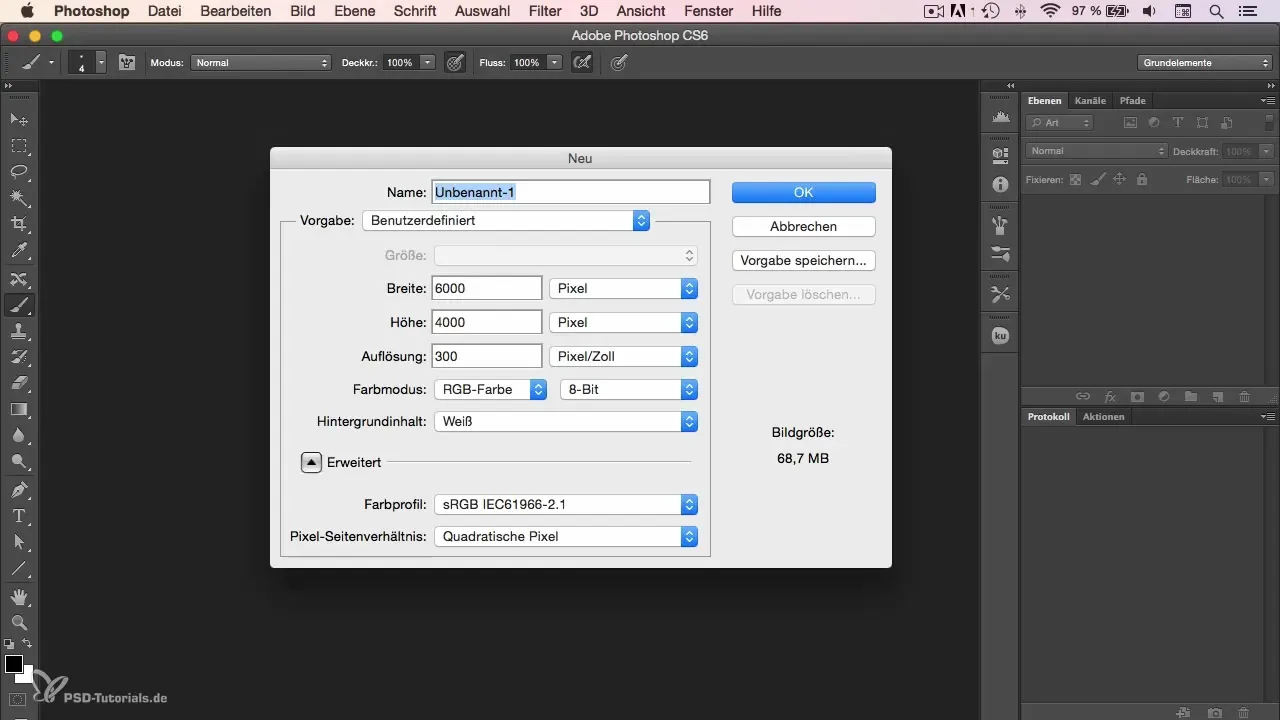
2. Adjust background color
Now you should adjust the brightness of the background. Set it to -50 to get a grey background. A grey background ensures that the contrast to dark colors like black is not too strong. This makes working more pleasant and allows for adding more challenging light and shadow effects later.
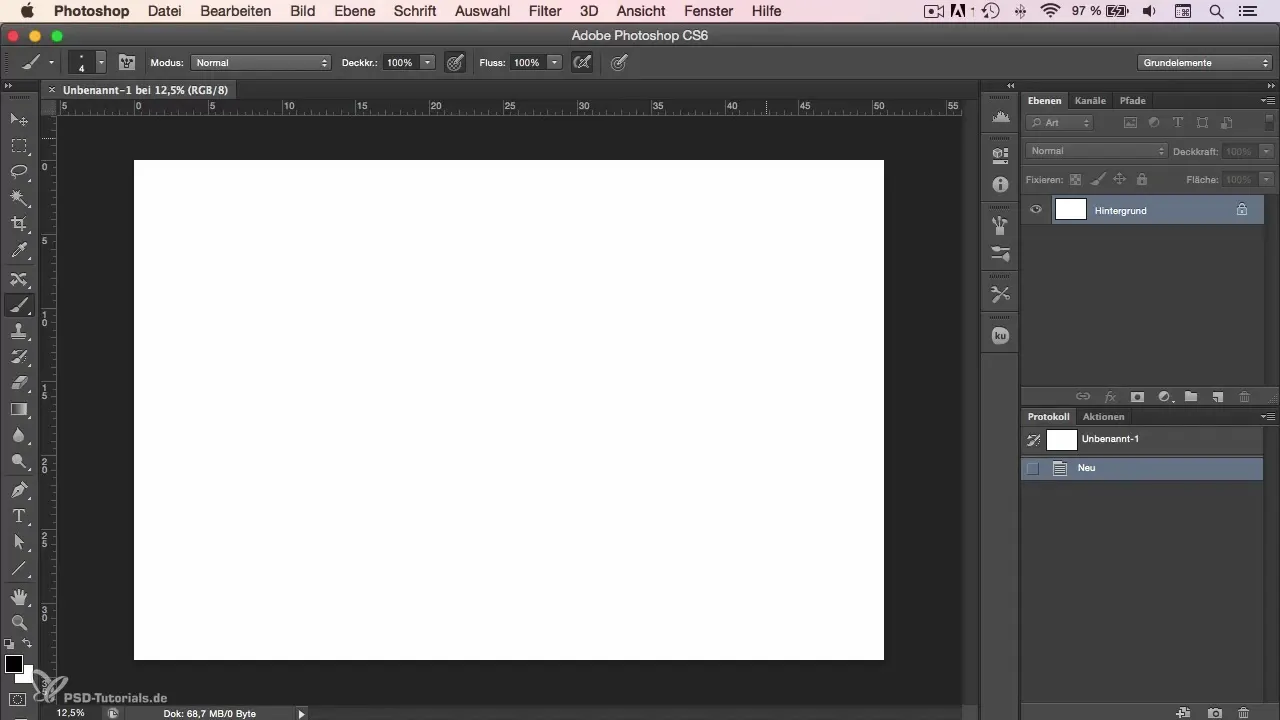
3. Choosing the brushes
Now let's turn to the brush tips. I use several brushes to achieve different effects. Let’s start with my favorite pencil brush, which is set to a size of six pixels. This brush simulates the look of a real pencil.
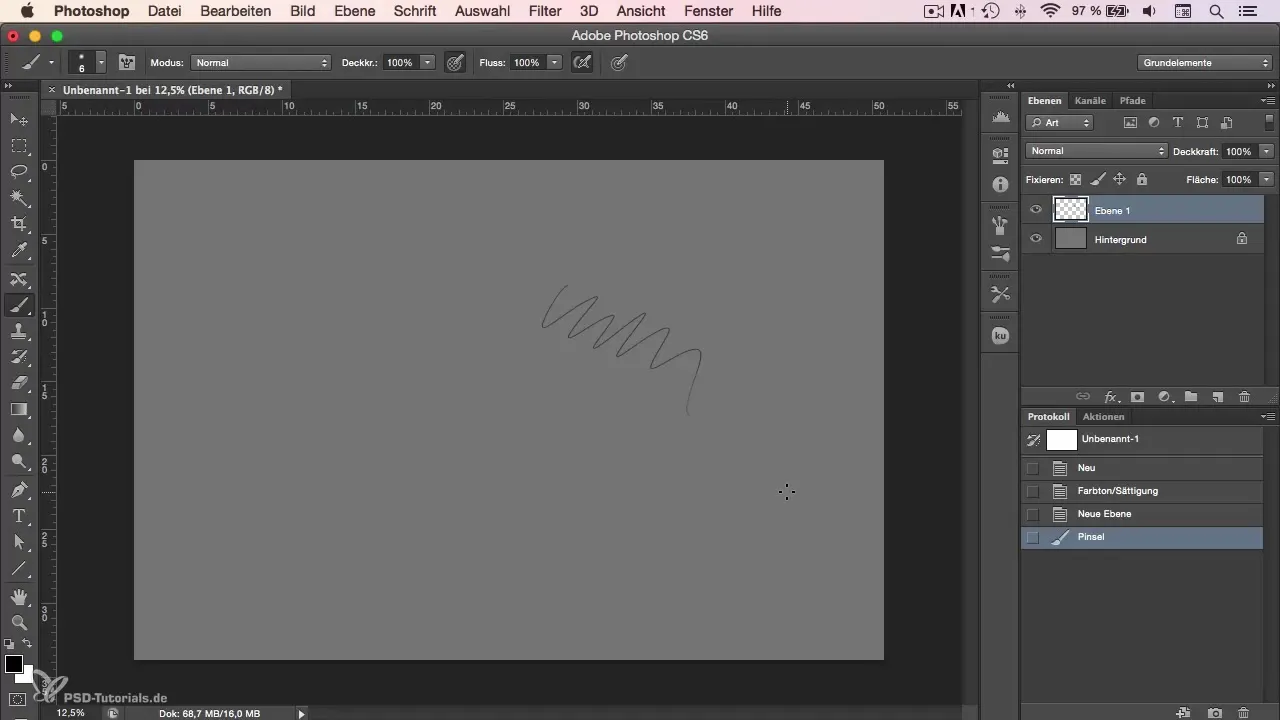
4. Brush downloads and textures
The next two brushes that I like to use come from Sergei Kolessov, known as Peleng. These brushes can be downloaded from his website. They bring a wonderful texture and are more representative of the real painting feel.
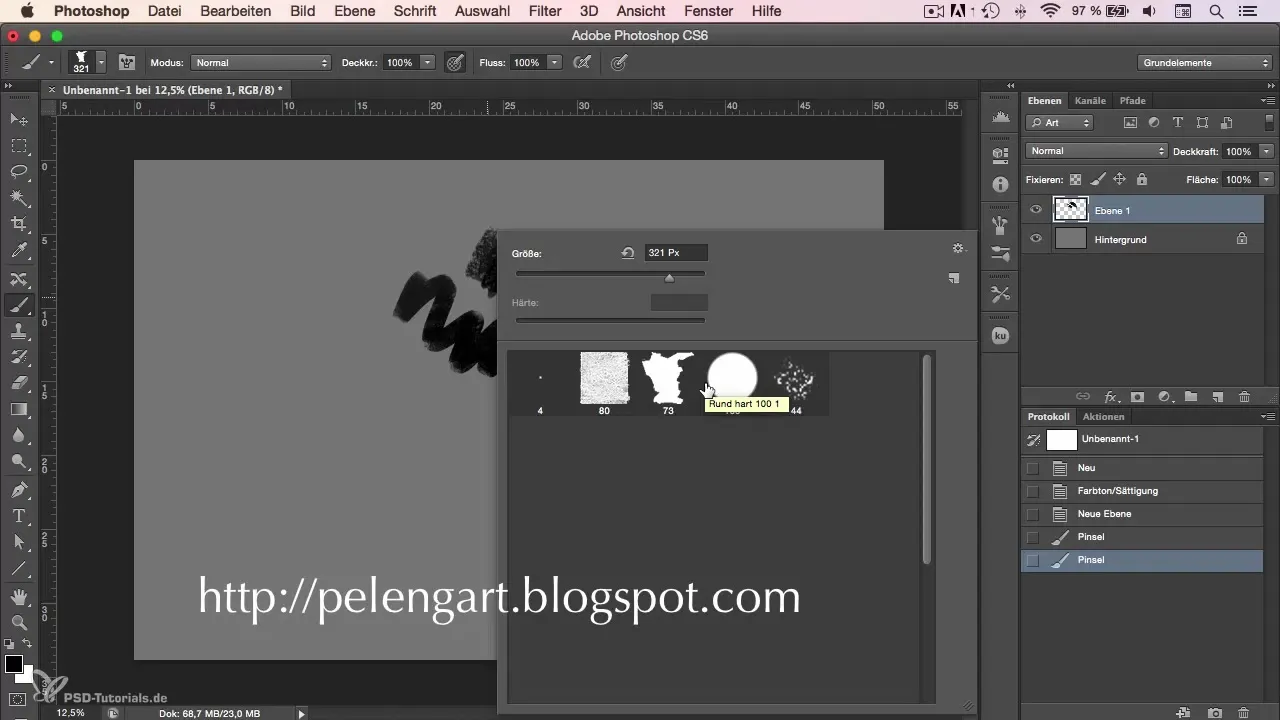
5. Larger brushes for details
Another brush that I frequently use is the identical brush, but in a size of 100 pixels. With this brush, I have painted numerous caricatures and still lifes.
6. Use natural tips
Finally, I would like to introduce another brush that has a brush-like texture and is also available by default in Photoshop. You can find this brush under the natural tips. This brush gives your work the finishing touch and adds extra texture to the mix.
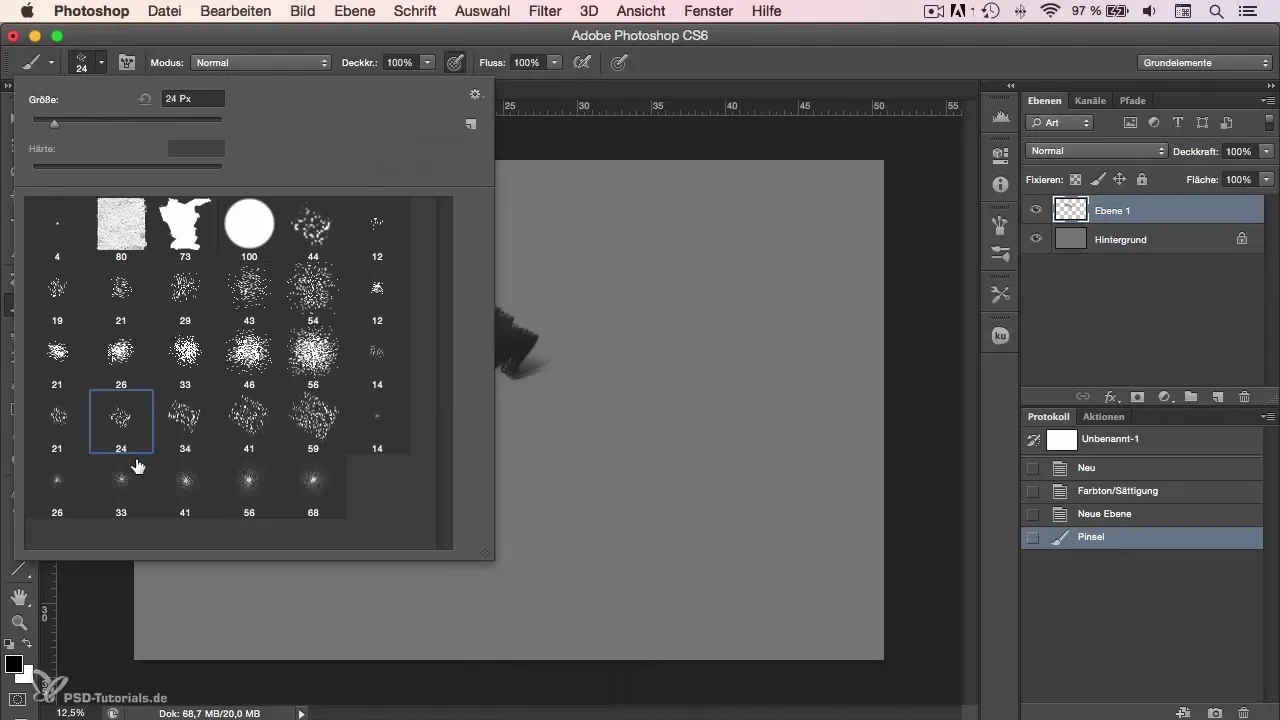
7. Personal adjustments and working environment
Lastly, it’s worth mentioning that I have adjusted all my brushes and settings for the sake of efficiency and personal preferences. Since I have been using these settings for several years, they help me work purposefully. If you have different preferences, that’s perfectly fine – find what works best for you.
Summary
In the first module of our tutorial, you saw how to optimally set up your working environment and tools. By making the right choices of file settings and brush tips, you lay the foundation for creative and appealing digital artworks. Experiment with the brush tips and find out which ones are best suited for your working style.
Frequently Asked Questions
What are the optimal dimensions for a new file in Photoshop?I recommend 6000 x 4000 pixels and 300 dpi.
Why should I set the background to grey?A grey background provides a more pleasant contrast and makes it easier to work with dark colors.
Where can I find the special brushes you mentioned?The brushes from Sergei Kolessov are available for download on his website.
How can I adjust the brush tips?You can adjust the size and texture of brush tips in the brush options of Photoshop.
How important are the right settings in Photoshop?Correct settings help you work efficiently and creatively, which can significantly improve your results.

