Painting a caricature in Photoshop is a creative and entertaining challenge that requires both practice and the right technique. In this guide, you will learn step by step how to complete a caricature from scratch while considering important principles of digital painting.
Key Insights
- Start from dark to light to create a solid base tone.
- Use Underpainting to properly establish color variations and shadings.
- Keep perspective in mind and avoid getting too detail-oriented.
- The choice of colors is crucial to the character of the portrait.
- Experiment with different brush tools to create texture.
Step-by-Step Guide
Begin by listing your color palette from the previous part of the tutorial, and place it in a convenient format. The palette may vary, but it's important to design it in such a way that you can quickly access the desired colors.
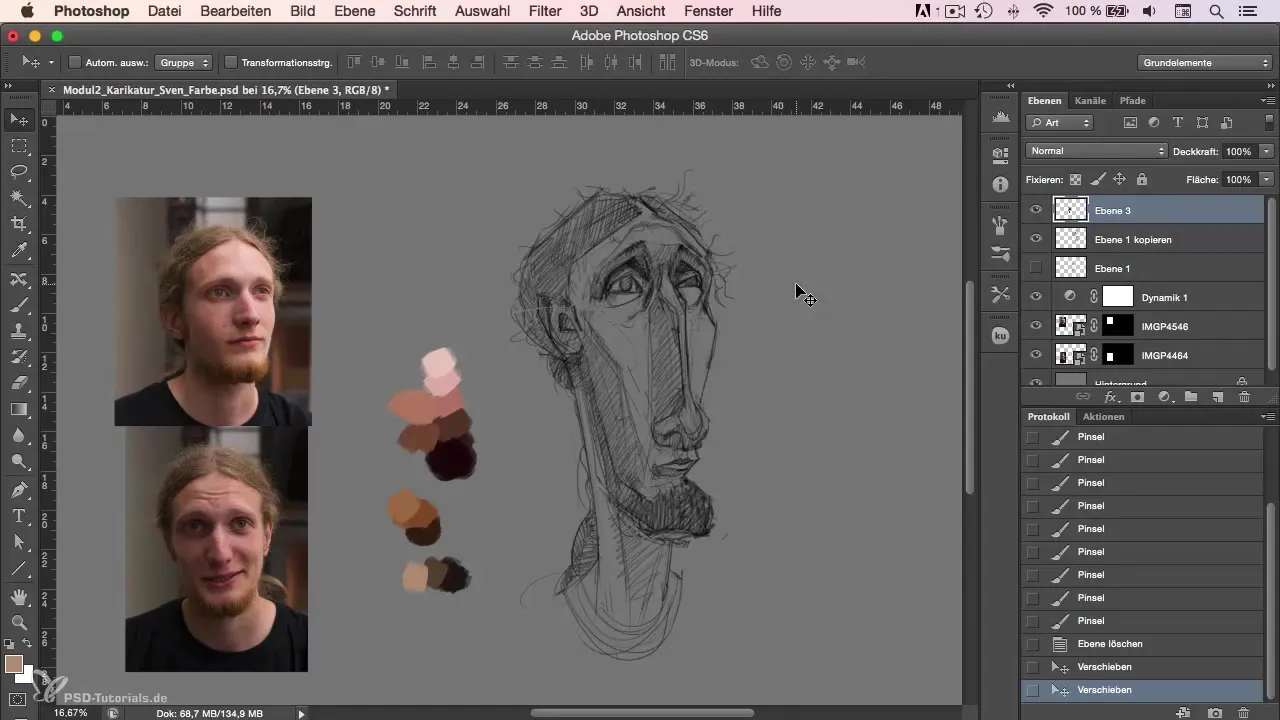
The next step is to establish the darkness of the background. Choose the darkest color from your palette and fill the entire area below the sketch. This gives your image a solid and uniform base tone, which is important for the upcoming painting.
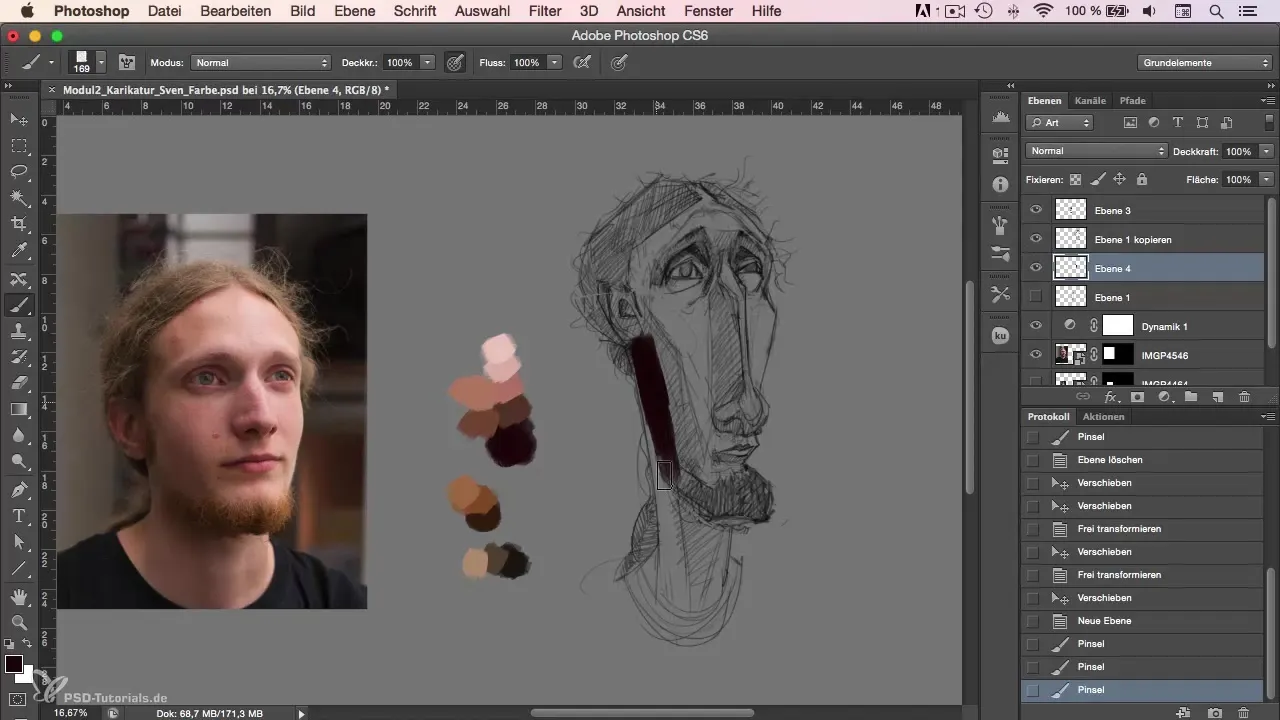
Once the Underpainting is done, work with a new layer placed over the sketch. It is important not to zoom in too closely to avoid getting lost in details. Use the colors from your palette and roughly draw in the darkest tones by lightly pressing on the screen.
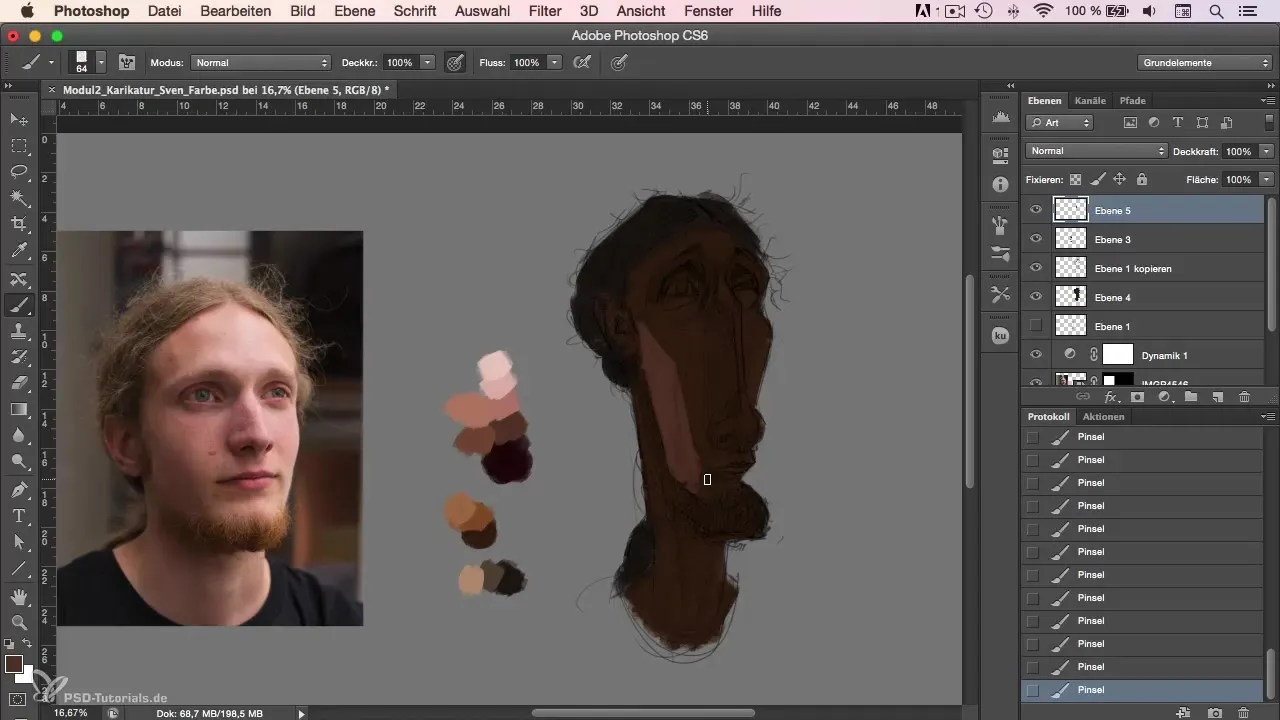
While painting, experiment with color variations and observe the differences in colors in the original photo. This can help bring more vivid tones to the caricature. For example, use more intense reds on the nose and eyes to highlight certain features.
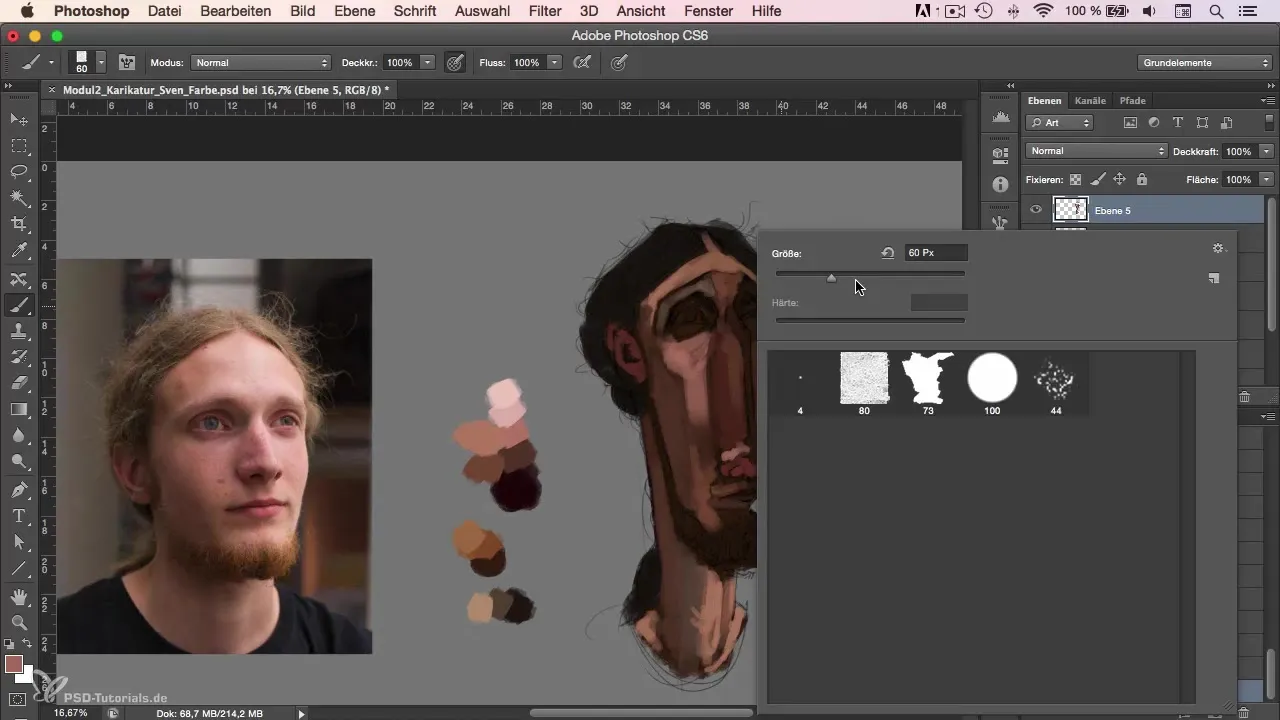
When working on the eye, make sure to roughly outline the eyelids and not to focus too much on details. Always keep an eye on the overall picture and step back regularly from the drawing to check your progress. This method helps in assessing proportions and the overall impression well.
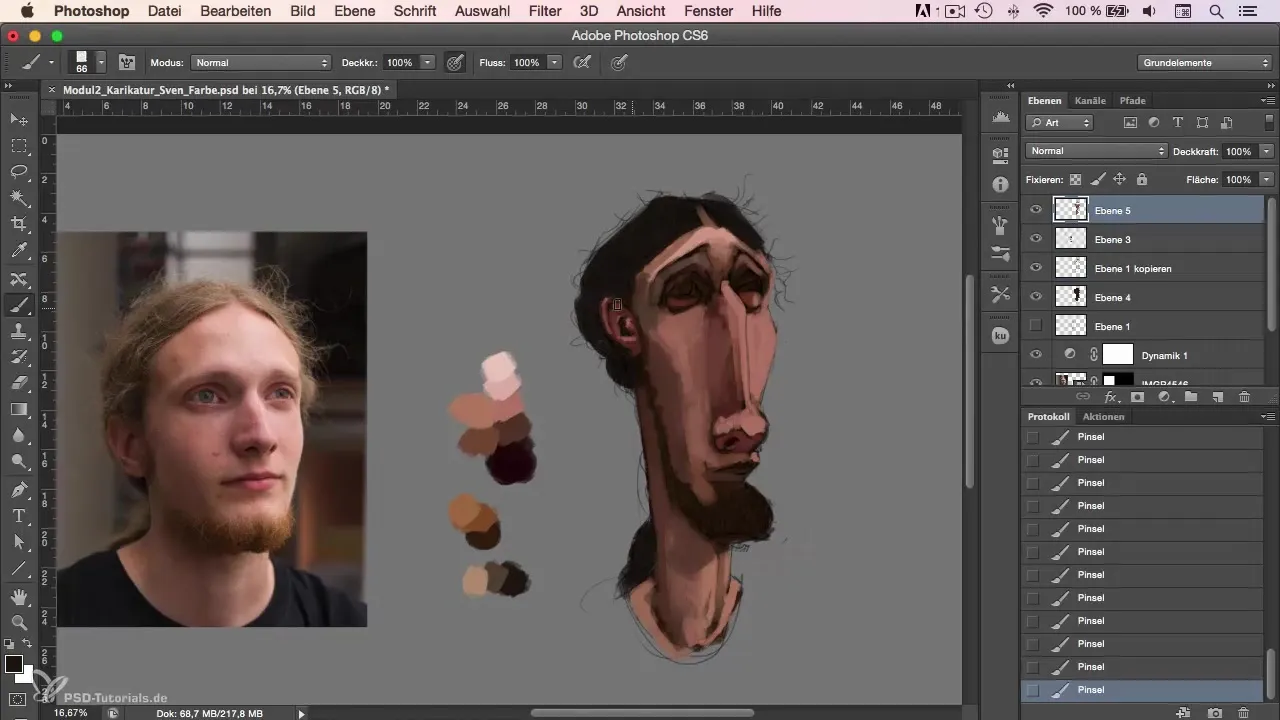
Turn your attention back to the hair and use a larger brush rather than a small one to draw the shades of the hair. The entire process should also be kept rough, as this helps it look timeless.
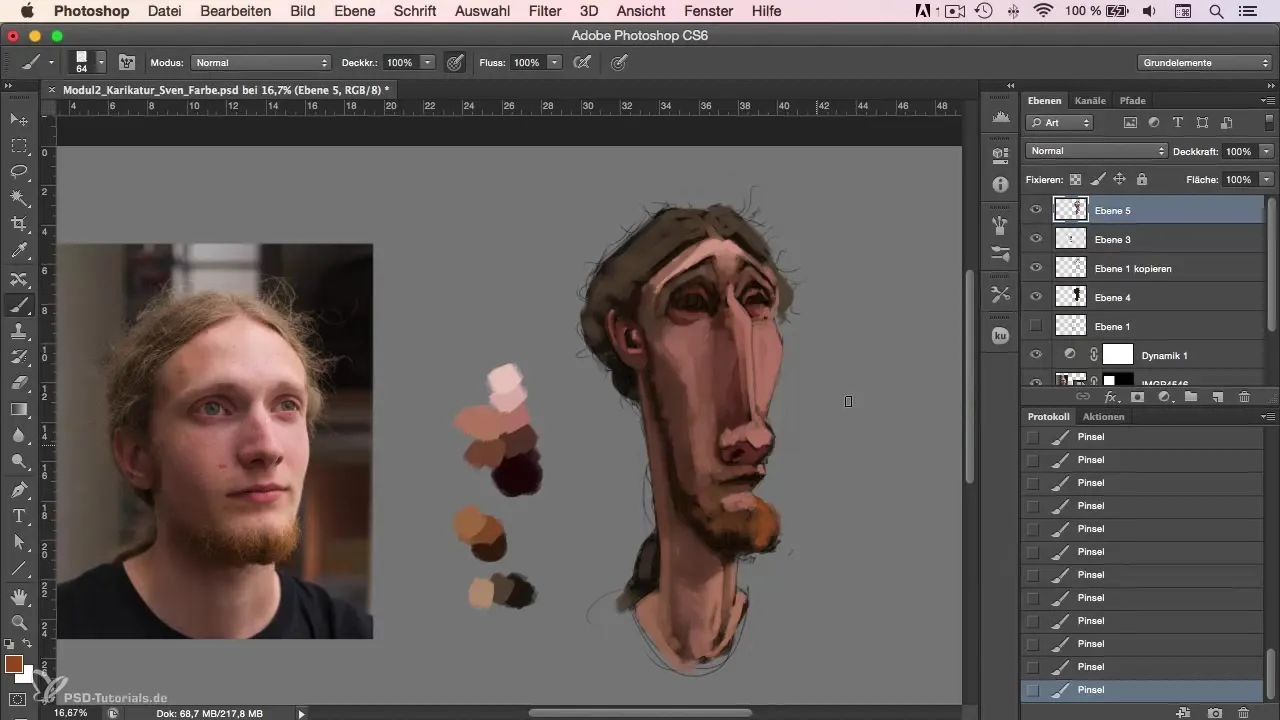
Focus on the face before painting the background. The background is often completed as the last step to ensure that the main subject stands out clearly.
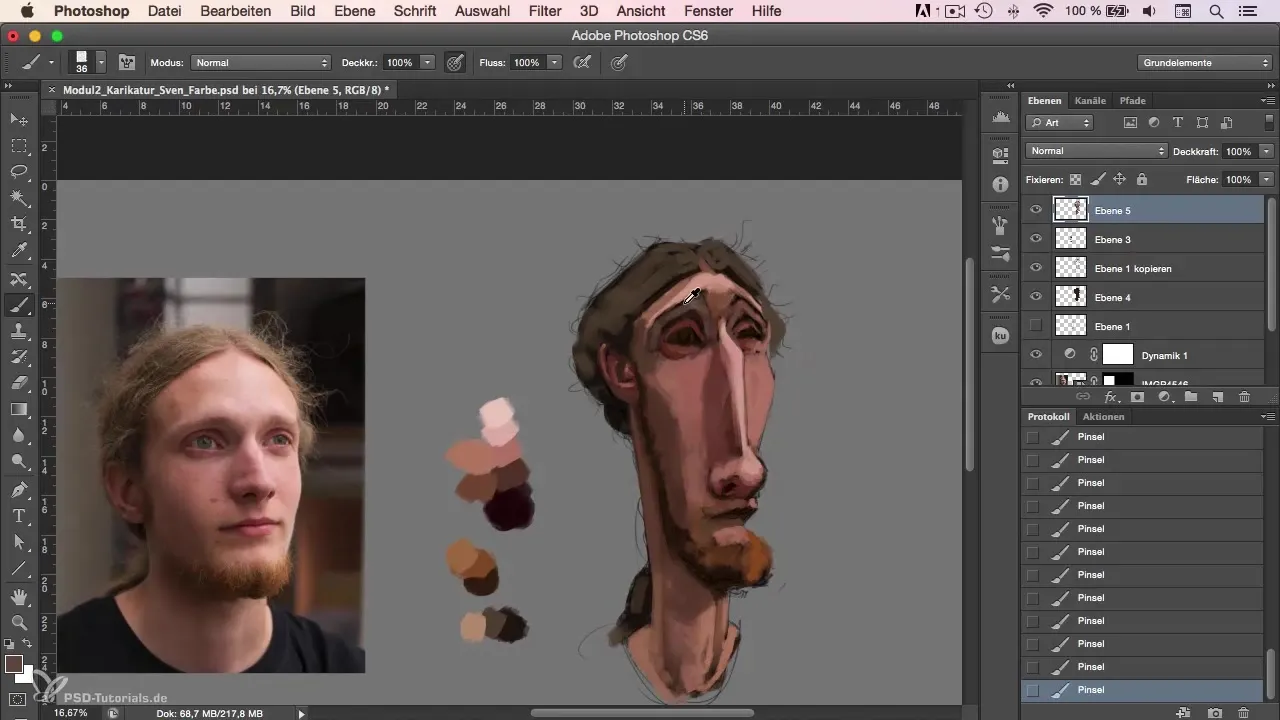
You can also use new layers to reset dissatisfaction with certain areas. This helps you try areas again without losing all your progress.
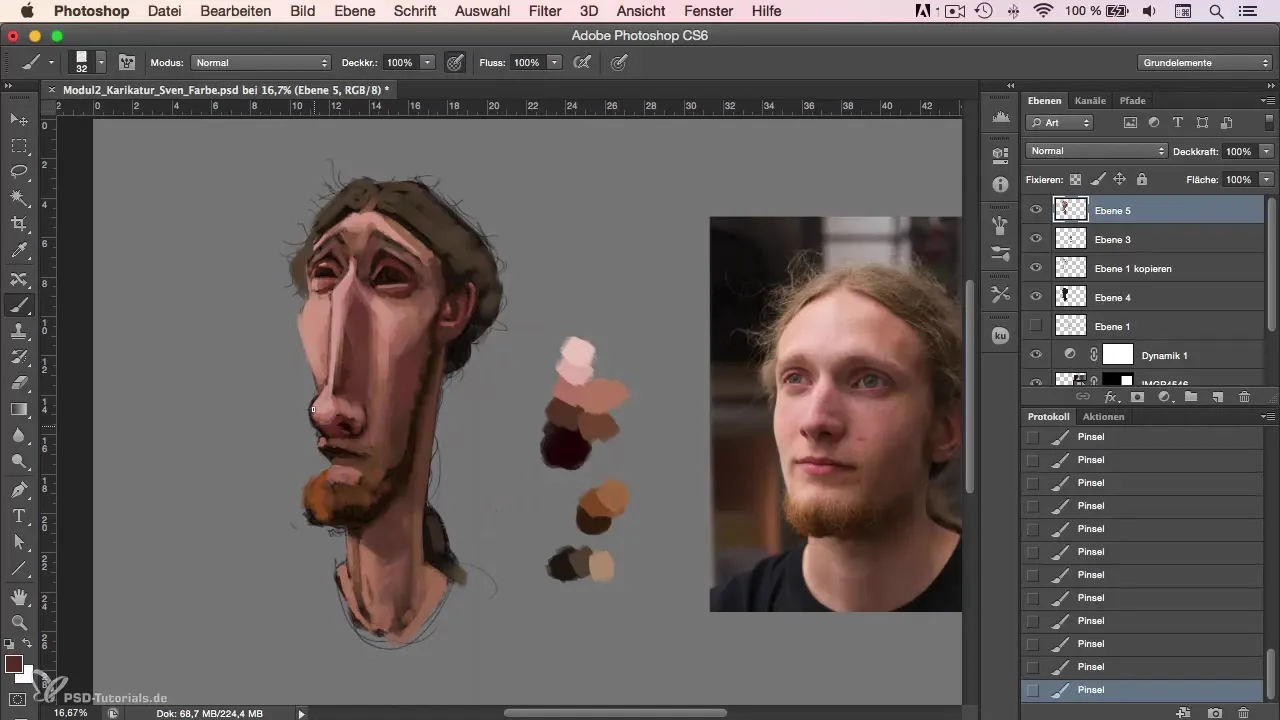
Observing color variations is a crucial point in the process. Pay attention to reflections and which tones are present in different areas. This requires some training, but will become easier for you over time.
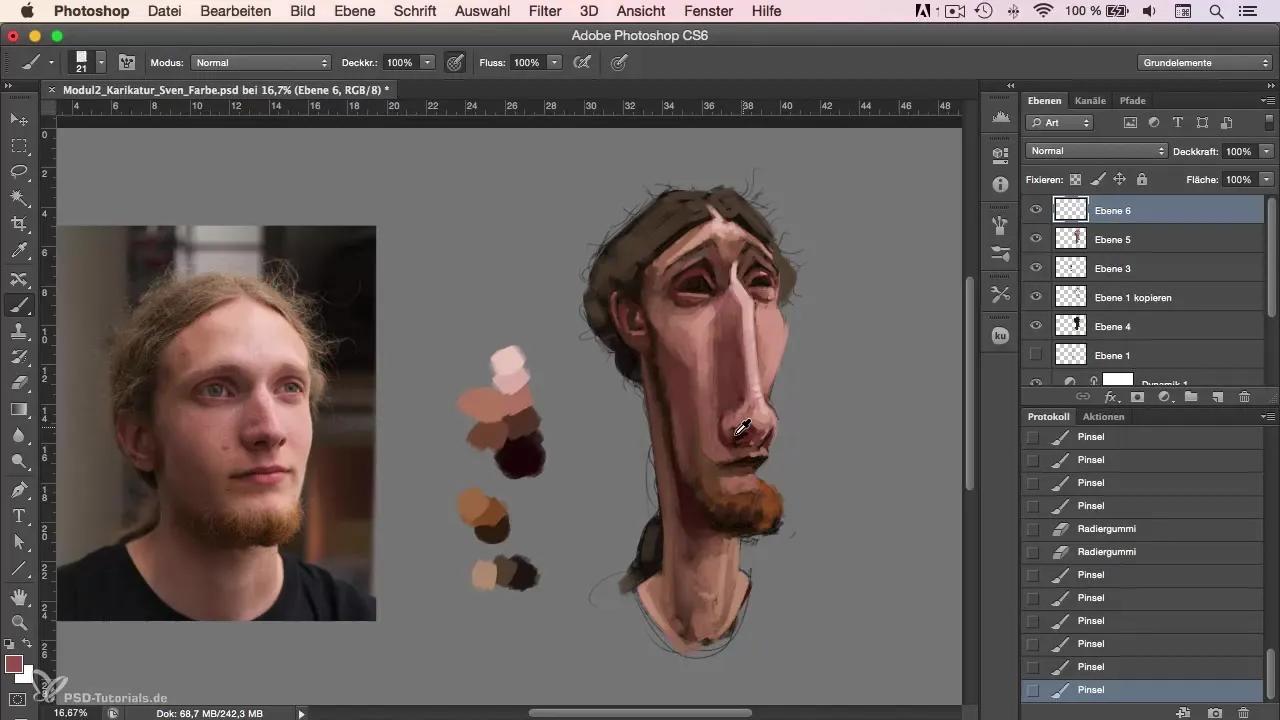
As you approach the end, correcting the areas will be the next step. Make sure to finalize the last nuances in the tones and textures. This is important for optimizing the final result.
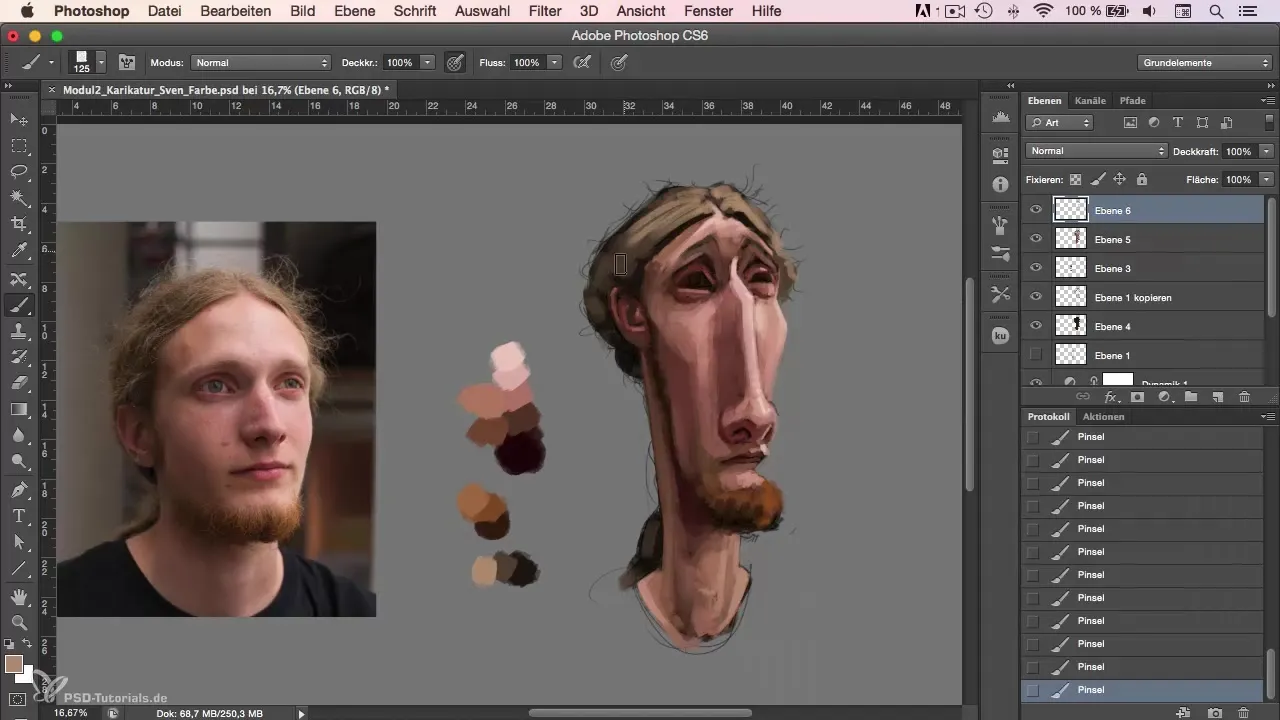
Don’t get lost in the details; sometimes small changes like adding more reds in the eyes are crucial for the overall impression. Don’t stress if an area takes a long time – it takes practice.
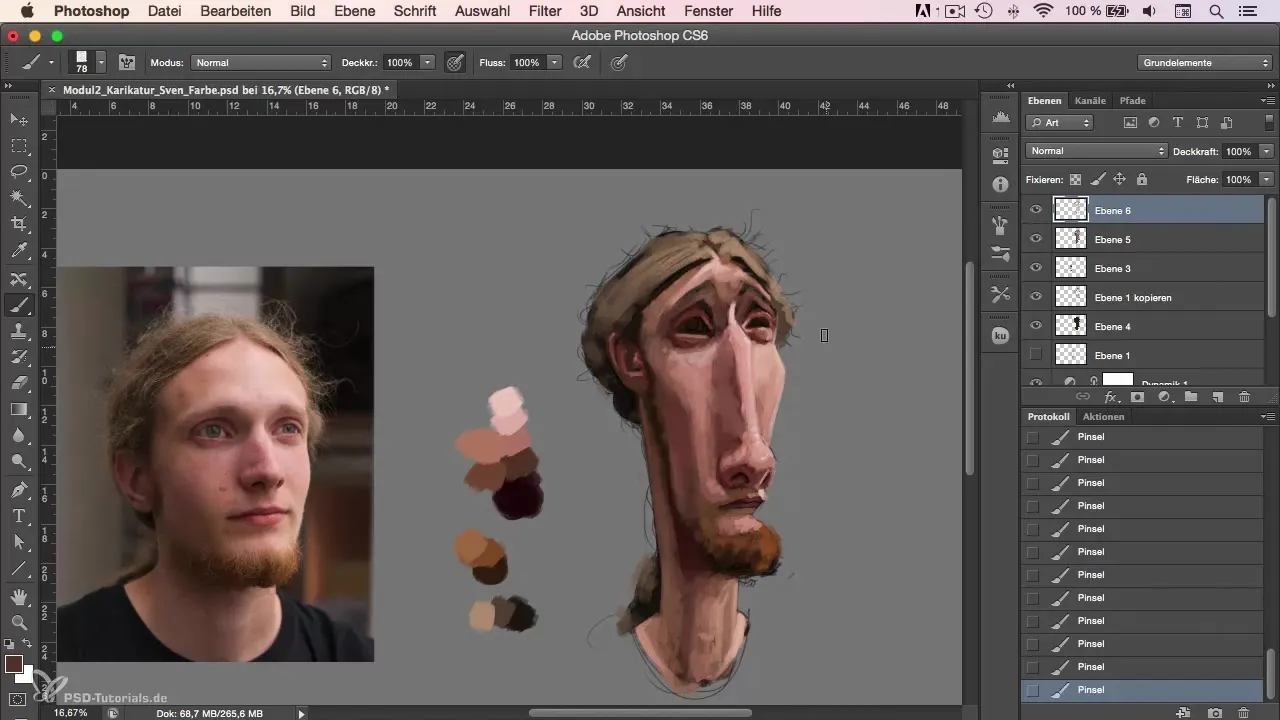
Finally, it is important to recap the overall picture. Go over the edges of the image to fill in grey areas and create a harmonious overall look.
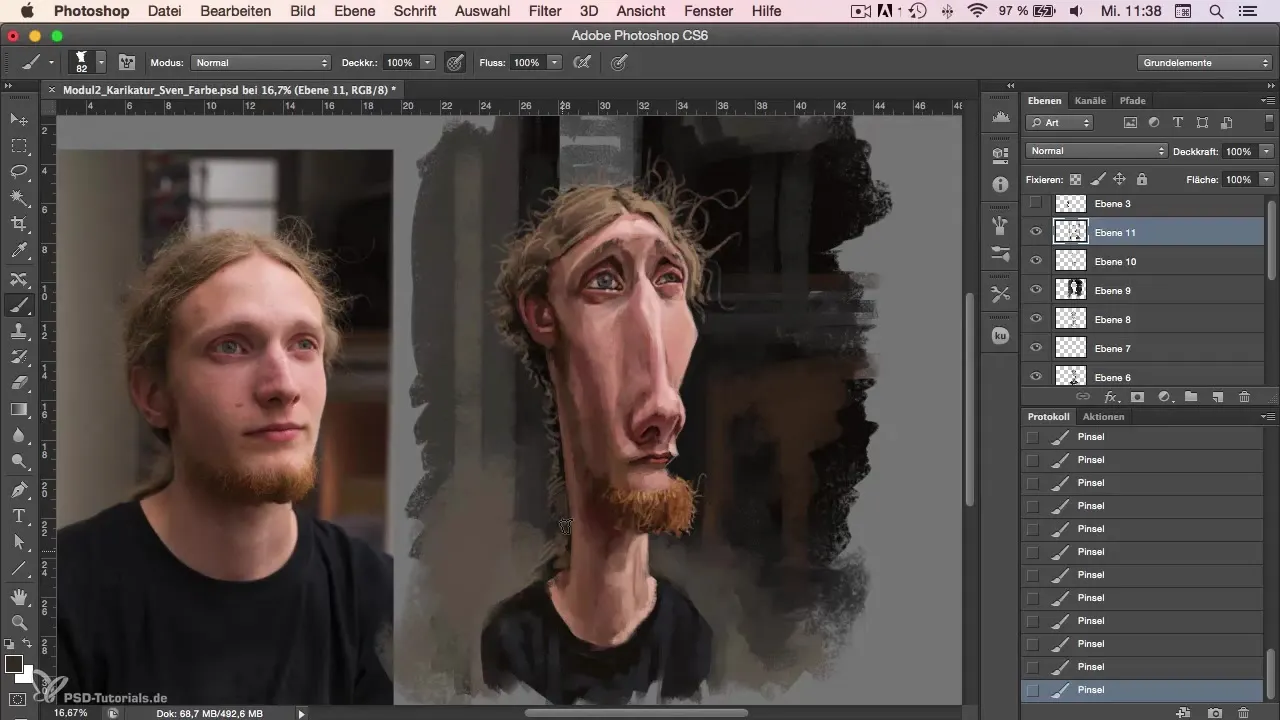
After the final adjustments, it's time to add your T-shirt and signature. This gives you a sense of completion and a professional finish for your caricature.
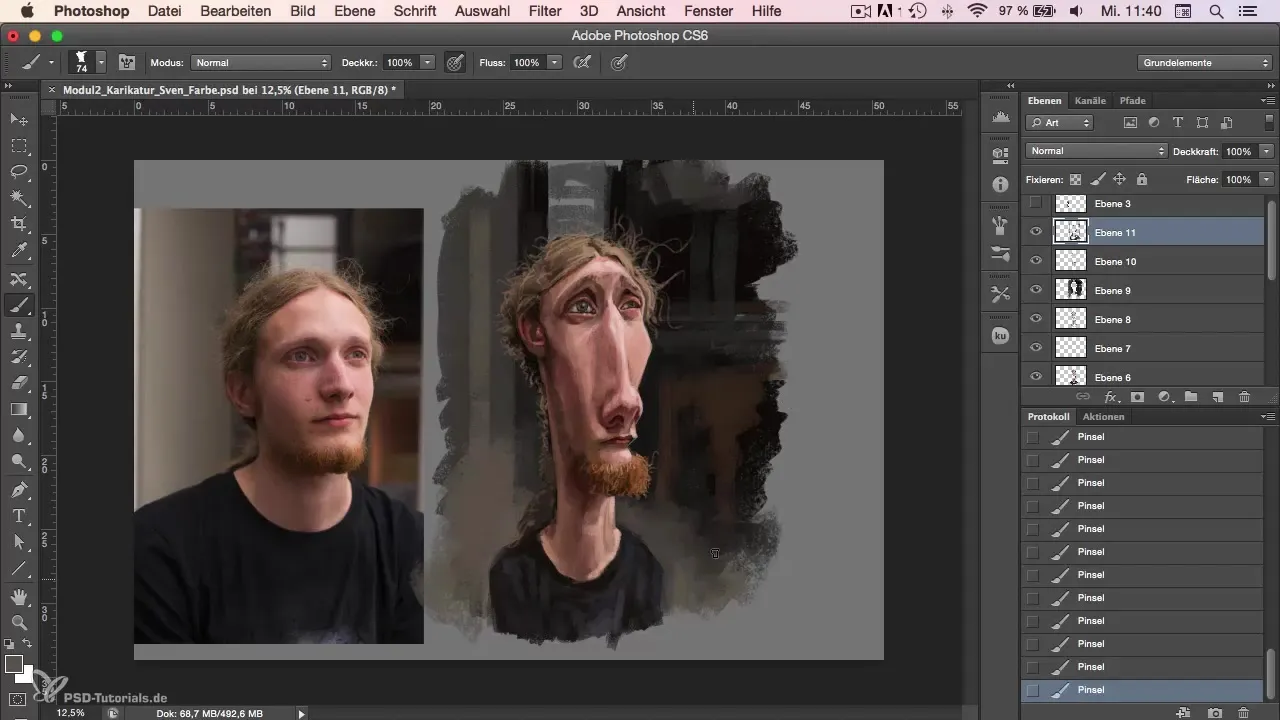
Summary
Creating a caricature in Photoshop is both a creative process and a technical challenge. With the right approach, attention to color variations, and the use of different brush techniques, you can design appealing caricatures that capture the character of the person represented well.
Frequently Asked Questions
How do I choose the right colors?Make sure the colors harmonize and emphasize the main features of the face.
What is Underpainting and how does it work?Underpainting is applying base colors to prepare the overall image and create a good color foundation for surface painting.
Should I always go into details?Avoid going into details too early; instead, work from rough to fine details.
How many layers should I use?Use as many layers as necessary to have flexibility for changes, but keep it manageable.
What can I do if I'm dissatisfied with an area?You can use new layers to reset individual areas without losing your entire image.


