If you are interested in photography and want to edit your pictures professionally, Adobe Lightroom is an essential software that can help you do exactly that. In this comprehensive tutorial, you will learn what Lightroom is, what features it offers, and how you can effectively use it to get the most out of your images.
Key Insights
Lightroom is primarily a cataloging software that helps you archive, organize, and edit your images. The focus is on a practical collection of tools that are particularly significant for photographers. It offers extensive editing capabilities, management of your images, and even publishing options. The software is suitable not just for professionals but is also ideal for beginners starting out in image editing.
Step 1: What is Lightroom?
At its core, Lightroom is a cataloging software. It organizes your photos and allows you to manage, sort, and edit them. You can tag images, mark them with colors, or number them to enhance clarity. This ensures that you always keep an overview of your photo files.
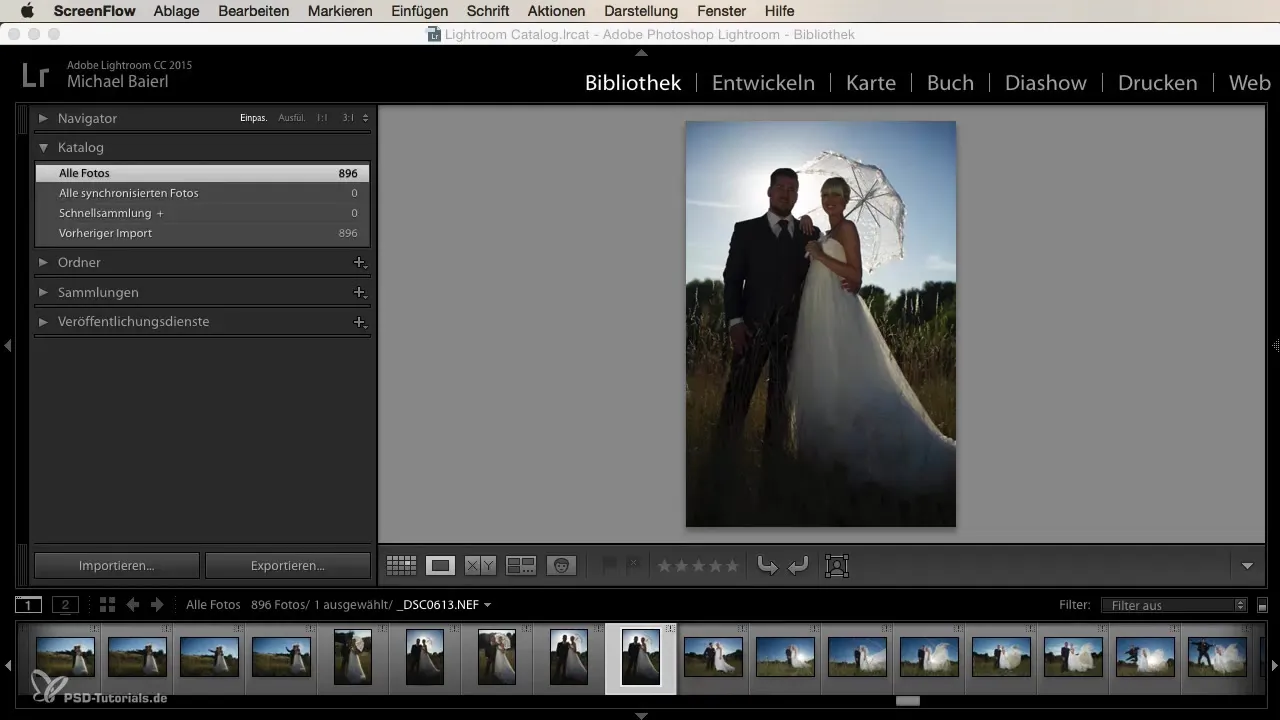
Step 2: The Different Modules
Lightroom has several modules, including:
- Library: Here you can import, organize, and edit your images.
- Develop: In this module, you have access to editing tools. You can adjust exposure, contrast, color, and much more.
- Map: Ideal for the geographical localization of your shots.
- Book and Slideshow: You can easily compile your images into a book or a slideshow.
Step 3: Editing Images in Lightroom
Simply put, Lightroom is a powerful tool to enhance your photos. Whether you want to lighten shadows or darken highlights, the sliders are intuitive and easy to use. Here, you can also apply filters and presets to achieve specific looks – perfect conditions for being creative.
Step 4: Comparison to Photoshop
There is often the question of whether you also need Photoshop for image editing. While Lightroom is primarily designed for organizing and basic editing of images, there are some advanced features in Photoshop, such as creating complex photo montages. Nevertheless, Lightroom can handle most basic edits.
Step 5: Using Batch Processing
A significant advantage of Lightroom is the possibility of batch processing. If you have a series of images from a wedding or an event, you can easily sort and edit them in groups. This saves you a tremendous amount of time and allows you to work more efficiently.
Step 6: Publishing and Sharing
Lightroom also offers you various options to publish your works. You can share images directly from the software to platforms like Behance or Facebook without needing to open a browser separately. Furthermore, you can print images, create slideshows, or even design books, significantly simplifying the workflow.
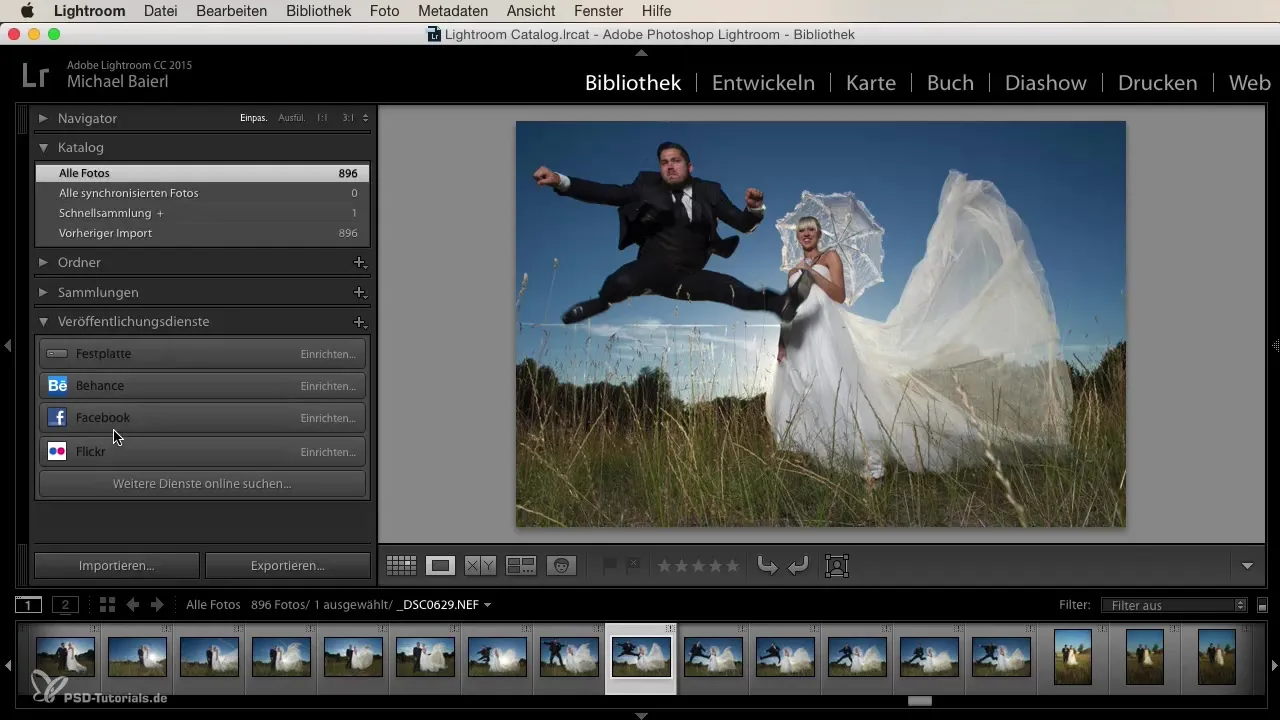
Step 7: Getting Started with Lightroom
Start by importing your images into the Library module. Here you can select and organize your photos. After importing, go to the Develop module and begin with the basic adjustments. Experiment with different tools and find your personal style.
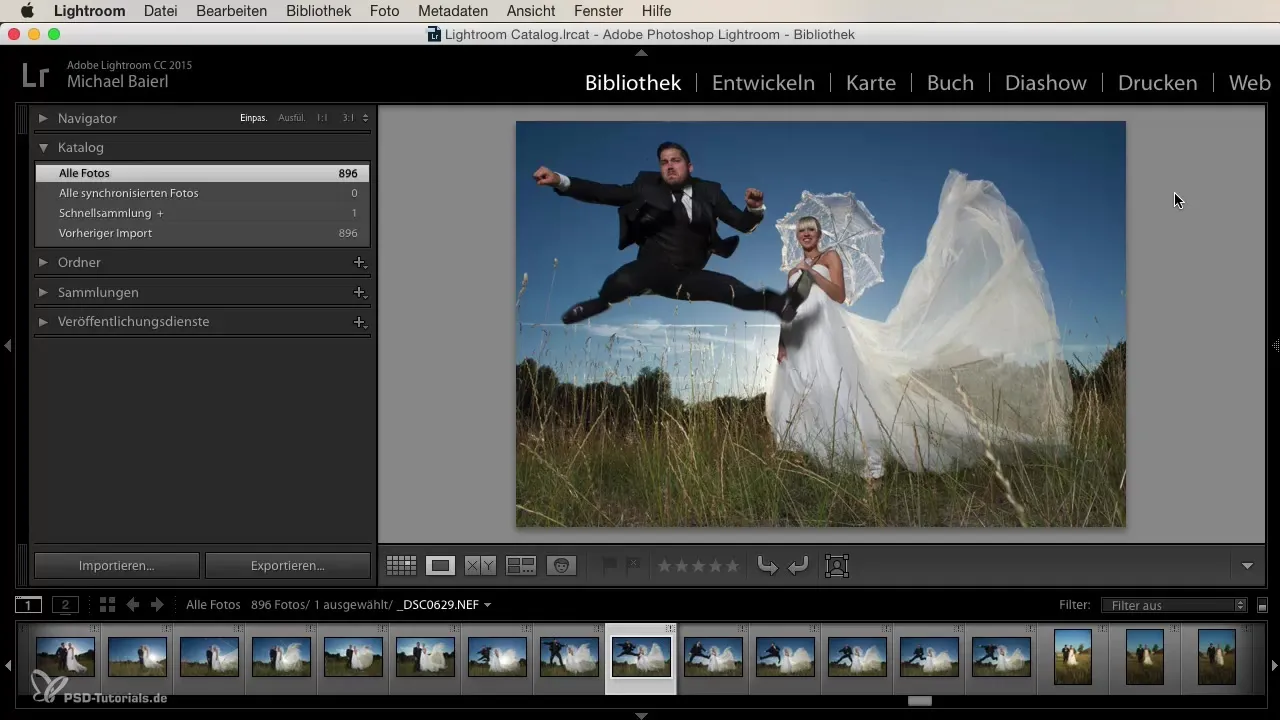
Summary
Lightroom is a top-notch software that helps you organize and edit your images. With its diverse functions and modules, as well as user-friendliness, it is the ideal choice for both beginners and advanced photographers. You have now learned the basics and are well-prepared to start your creative projects with Lightroom.
Frequently Asked Questions
What is Lightroom?Lightroom is a cataloging software that helps you archive, organize, and edit your images.
Can I use Lightroom instead of Photoshop?Yes, Lightroom is ideal for basic edits. However, Photoshop offers more complex functions for advanced editing.
How does batch processing work in Lightroom?With batch processing, you can edit multiple images at once, saving time and increasing efficiency.
Can I publish my images directly from Lightroom?Yes, you can publish images directly to platforms like Facebook or Behance.
How do I import my images into Lightroom?Go to the Library module and select the photos you want to import to organize them.

