The photo management and editing software Lightroom offers a variety of modules that help photographers and creatives effectively organize, edit, and present their images. In this guide, you will learn everything you need to know about the different modules to maintain full control over your workflow, from image organization to editing and presentation of your photos. Let's explore Lightroom's modules together!
Main insights
- Lightroom is divided into different modules that offer various functions.
- Each module has special tools for organizing, editing, and presenting images.
- The workflow includes importing, organizing, editing, and sharing photos.
Step-by-step guide
Library Module: Your Catalog
In the library module, you begin your journey through Lightroom. Here you manage your catalog, where your images are stored. You can navigate between different folders, drives, and collections, giving you an overview of your photos. While reviewing your images, you have the option to rate them with stars, colors, or numbers, helping you quickly find the best shots later on.
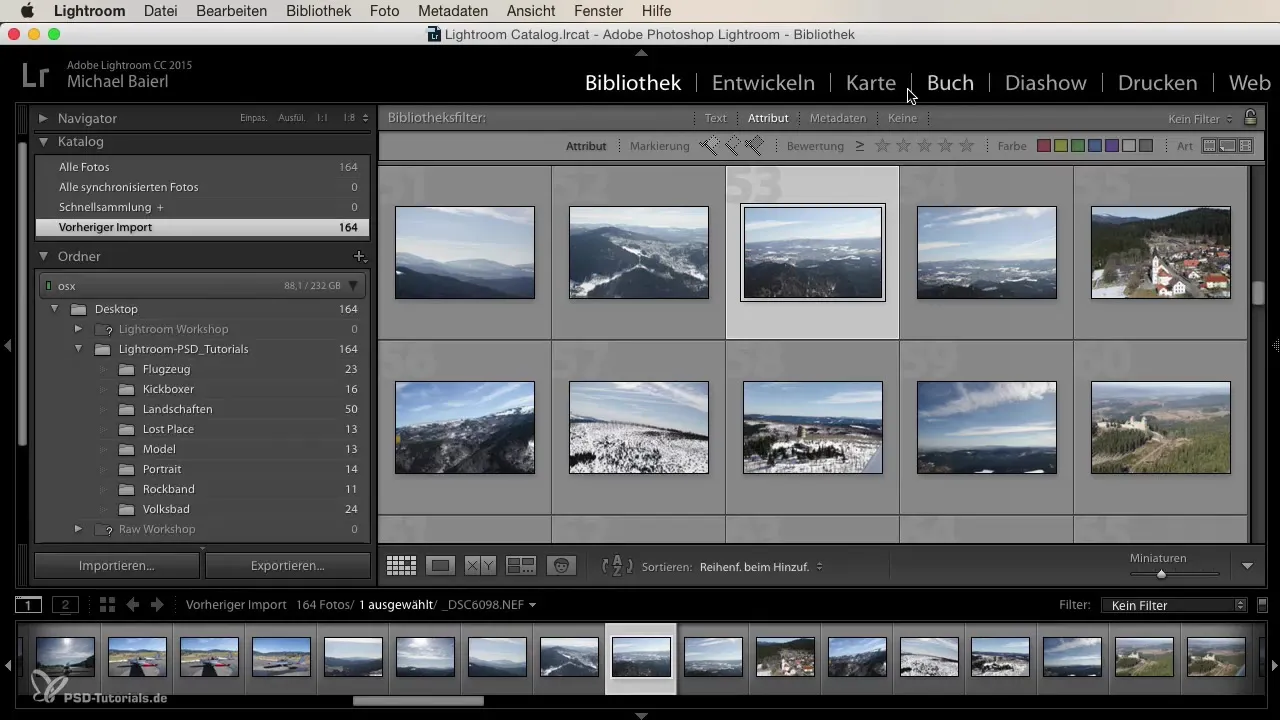
Additionally, you can use filters to sort your images by various criteria. With good organization in the library module, you make it easier to work efficiently in the subsequent steps.
Development Module: Editing Images
Now we move to the development module. Here you can edit the images you selected in the library module. Whether it's a single image or multiple images, you have the option to customize the development or apply it to other images. For example, you can create a specific look for a photo series, which is particularly helpful for weddings or landscapes.
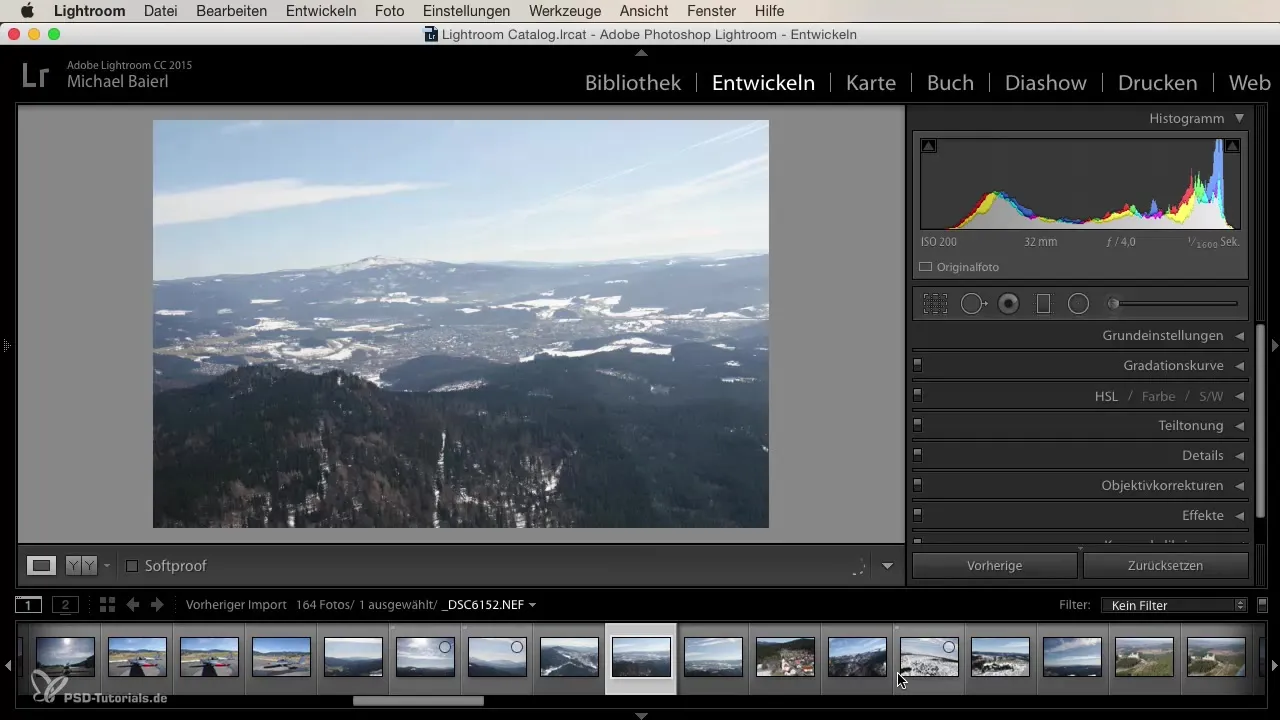
The development module provides you with numerous tools. You can adjust basics like exposure and contrast, work with tone curves, and adjust color and saturation. Lens corrections and sharpening are also part of your repertoire. Each menu is clearly structured, allowing you to intuitively start editing.
Map Module: Using Geotagging
The map module allows you to view the GPS data of your images, provided your camera records this information. You can visualize your shooting locations on a world map, which is particularly useful if you travel a lot. Even though I personally don't often use this feature, it can provide a great overview of your photography journeys.
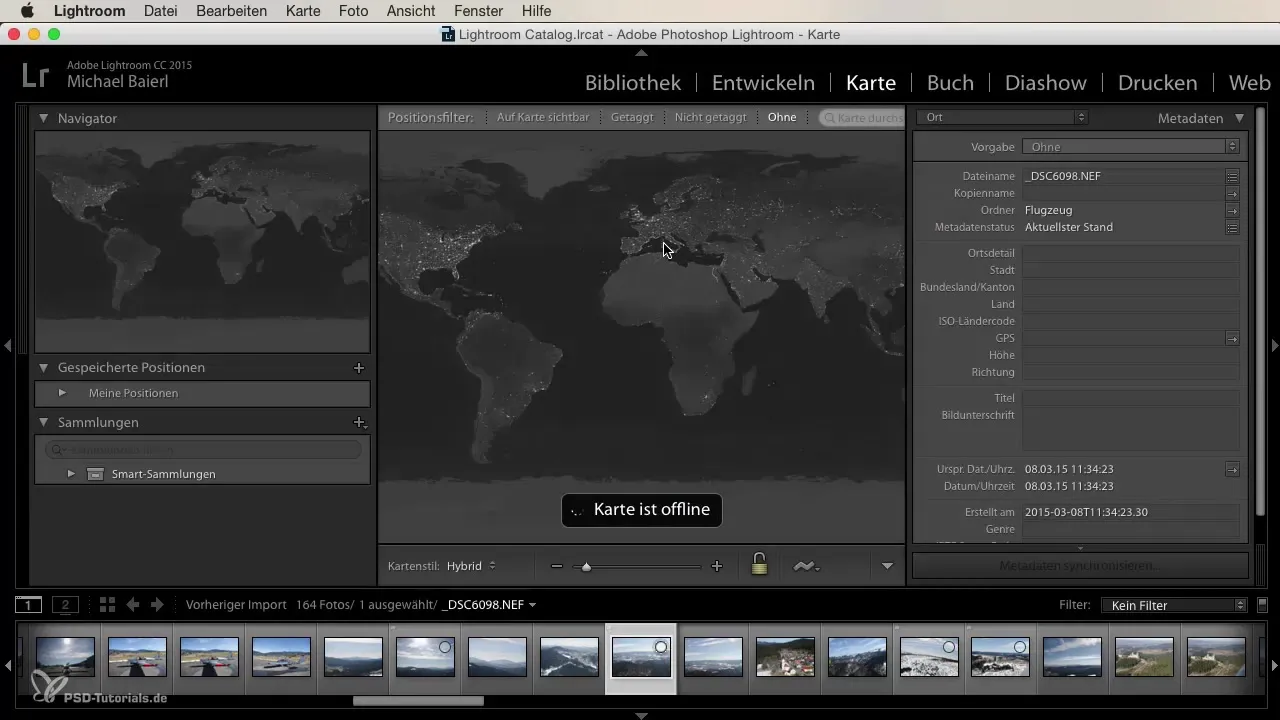
By adding location information to your images, tagging through metadata becomes easier. This allows you to quickly search for images from a specific location later, greatly simplifying the search process.
Book Module: Creating Photo Books
In the book module, you can design professional photo books. Here you have the option to choose from various formats, covers, and paper types. You can send your images directly from Lightroom to a provider like Blurb or customize the layouts to add your personal touch.
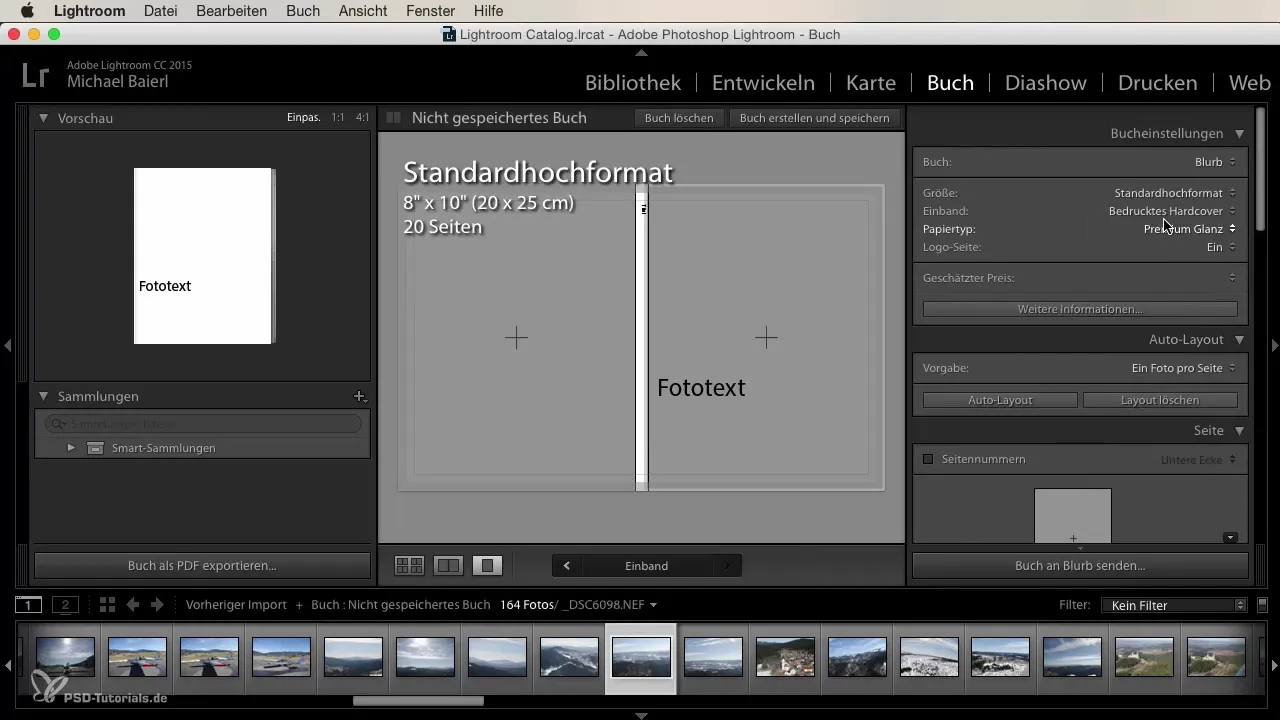
The book module provides a user-friendly interface to organize your content and print or export as a PDF version. This allows you to capture your precious memories in an appealing format.
Slideshow Module: Creating Presentations
The next module is the slideshow. Here you can directly present your images, whether on a TV or a projector. You have control over various settings, such as margins and guides. This feature is particularly well-suited for visually telling a story or an experience.
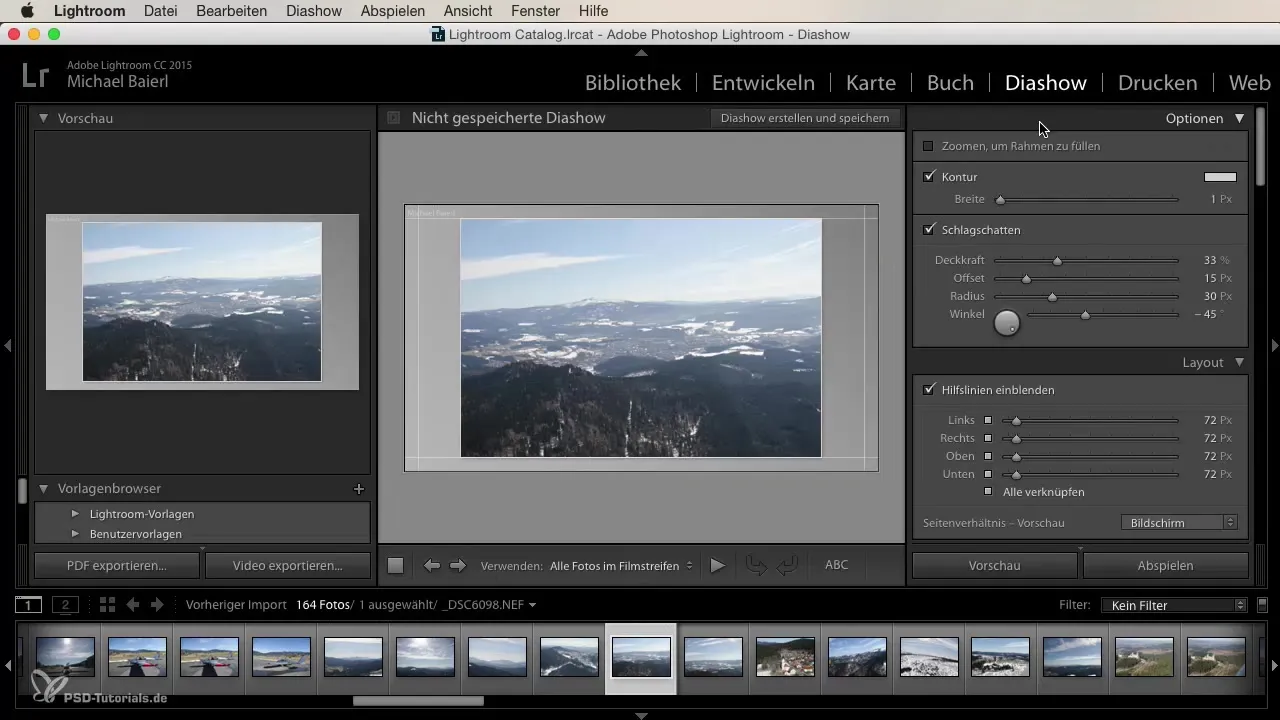
With the ability to insert text, you can provide your viewers with additional information. This is ideal when giving presentations for family or friends, and you want to share where the photos were taken.
Print Module: Prints and Contact Sheets
In the print module, you must decide whether you want to print single images, contact sheets, or custom image packages. Here you can set the margins for your prints and tailor the presentation of your images to your liking. The interface is well-designed for efficient work.
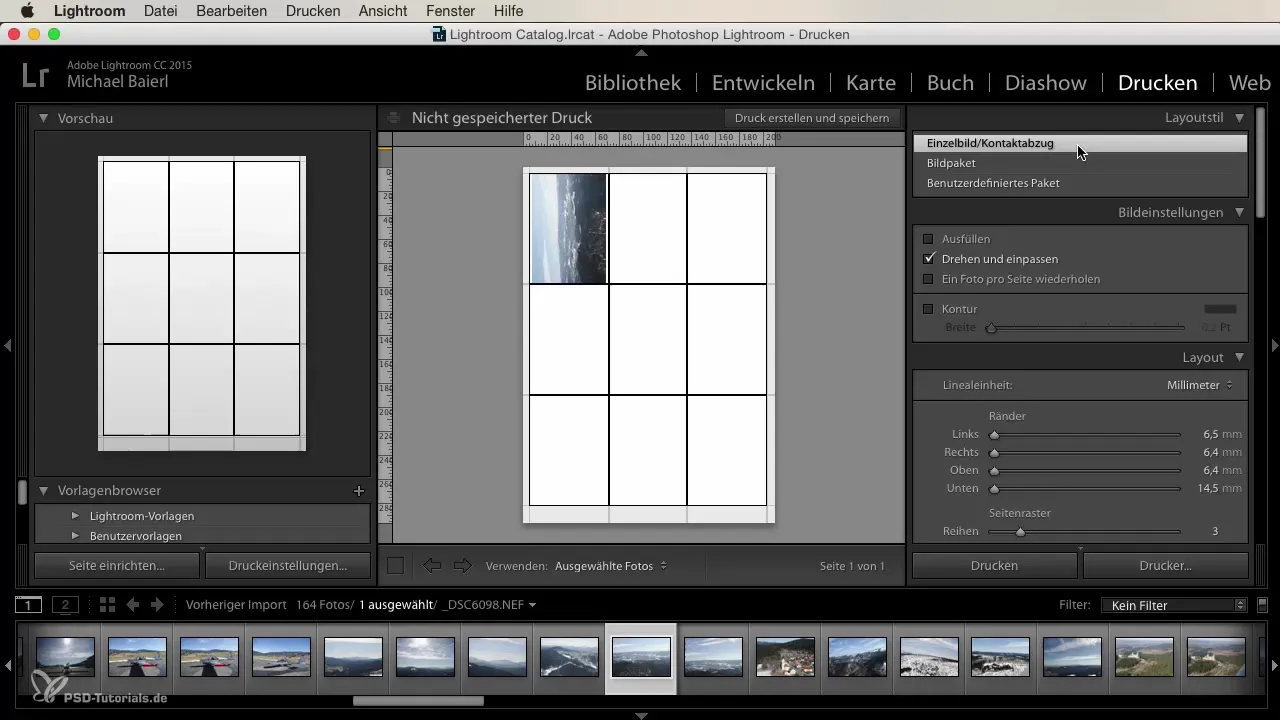
The print module offers many options, allowing you to adjust the quality and style of your prints to meet your needs.
Web Module: Creating Online Galleries
The web module allows you to create an online gallery directly from Lightroom. With just a few clicks, you can upload your images to a server and share the link with friends or clients. This is particularly convenient for giving your images greater reach without transferring them to different storage devices.
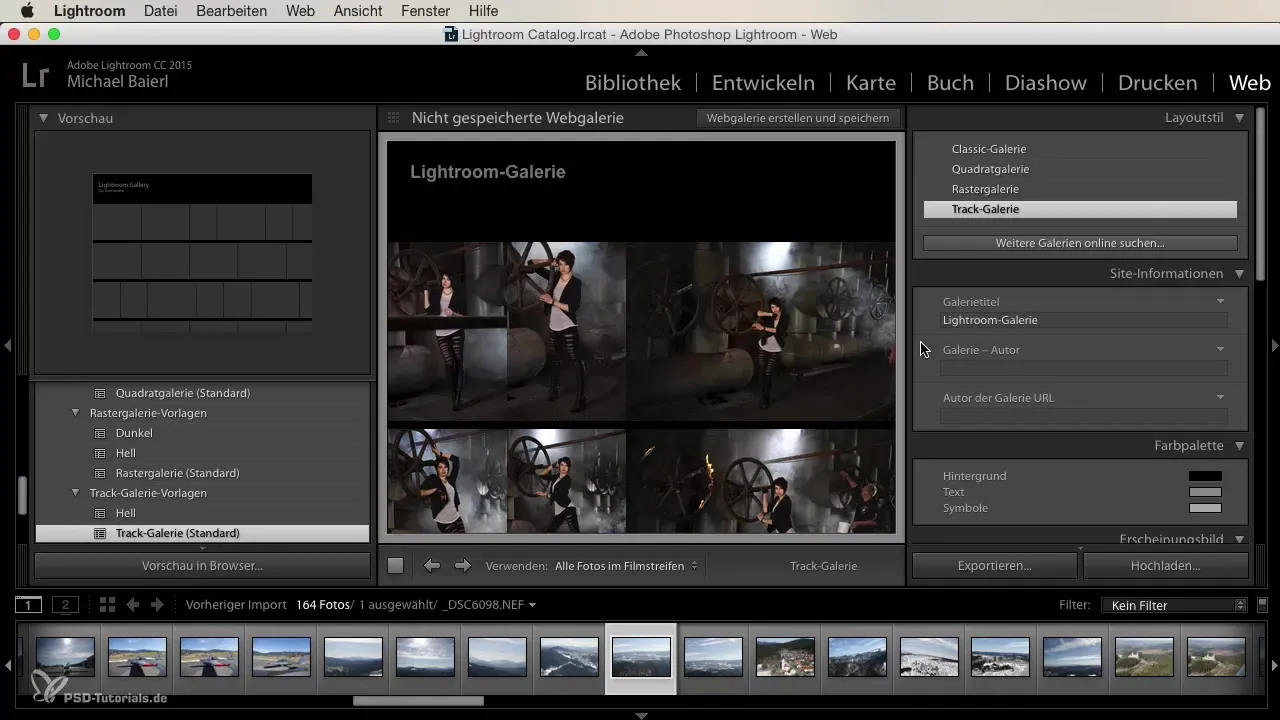
Here you can customize the gallery views and determine how many images are displayed per page. This flexibility makes it easy to present your work professionally.
Summary
Each module in Lightroom has its own function and provides you with the tools you need to manage, edit, and share your photos. From the library module to editing to presentation, you have everything you need to successfully implement your creative ideas.
Frequently Asked Questions
How do I organize my images in the library module?In the library module, you can sort images by folders, collections, and ratings.
What tools are available to me in the development module?The development module offers tools for adjusting exposure, contrast, sharpness, and colors.
How can I insert GPS data into my photos?In the map module, you can use GPS data if your camera records this information.
Can I create photo books with Lightroom?Yes, the book module allows you to design and print professional photo books.
How do I create an online gallery with Lightroom?In the web module, you can directly upload your images to a server and create a gallery.


