Creating photo books can be an exciting way to capture your favorite memories and present them in an appealing format. The book module in Lightroom greatly simplifies this process for you. You can create a professional photo book in just a few minutes from your photos. Let’s go through the individual steps together to get the most out of this feature.
Key findings
- The book module allows easy creation of photo books through drag-and-drop.
- You can creatively personalize your photo book, including layouts, texts, and types of paper.
- Blurb offers an easy way to export and print your photo books.
Step-by-Step Guide
Accessing the Book Module
To get started with the book module, open Adobe Lightroom and navigate to the "Book" module. You will find it in the menu bar at the top. The book module is specifically designed for easy creation of photo books.
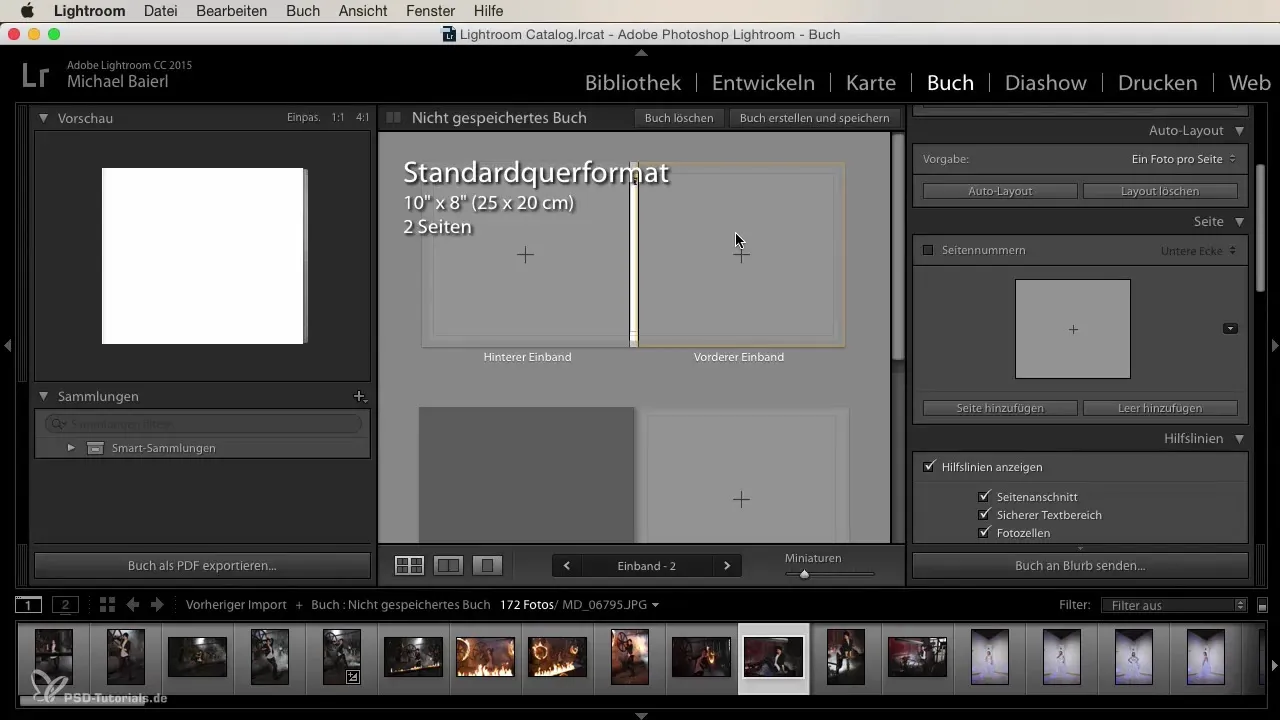
Adding Photos
In the book module, you can view your imported images and easily drag and drop them into your template. You instantly see a preview of your layouts. By default, Lightroom shows a scroll view where you can view all your images.
Utilizing Layout Features
At the top of the book module, you have access to layout features. With these, you can effectively design your photo book, including selecting standard formats such as landscape or portrait, as well as specific sizes.
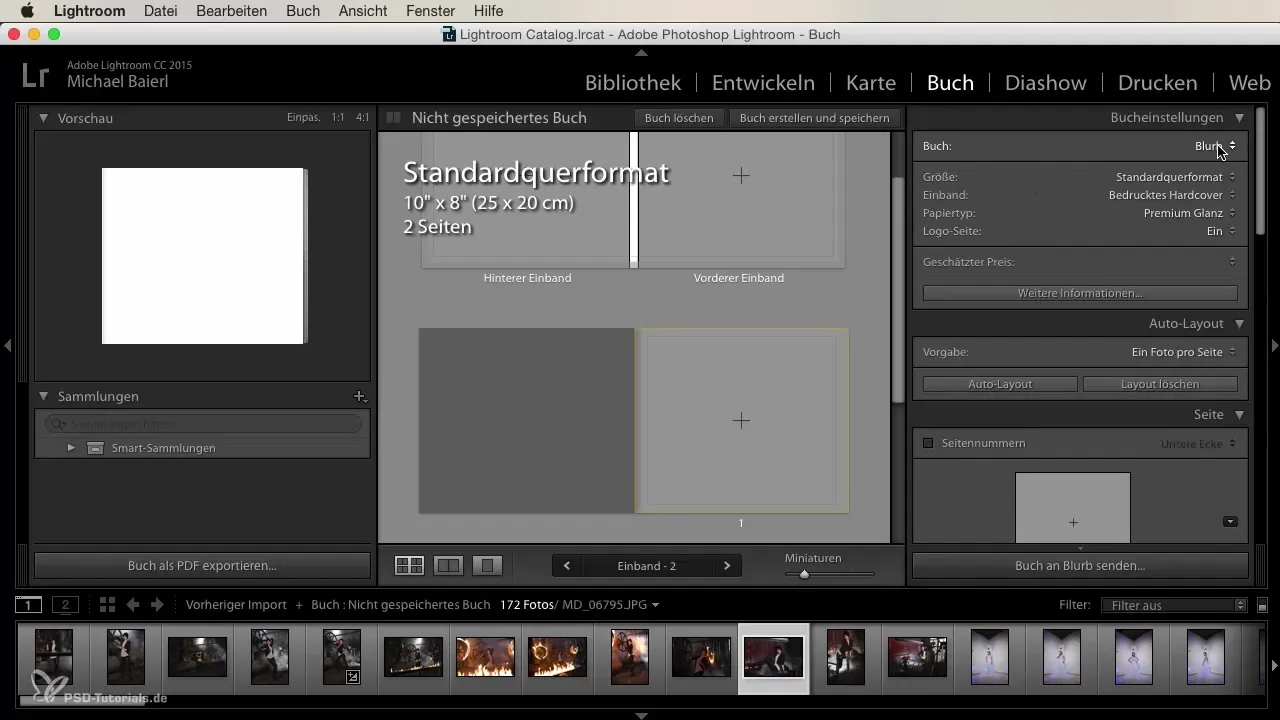
Selecting Cover and Paper Type
To express your personal style, you can choose the cover of your photo book and determine the type of paper. You have various options to choose from, so it’s helpful to take the time to see which design you like best.
Adding Pages
You should adjust the number of pages to your image content. If you have 20 images, for example, you will need 20 pages. Add front and back covers. Once this is done, you can start dragging your images onto the individual pages.
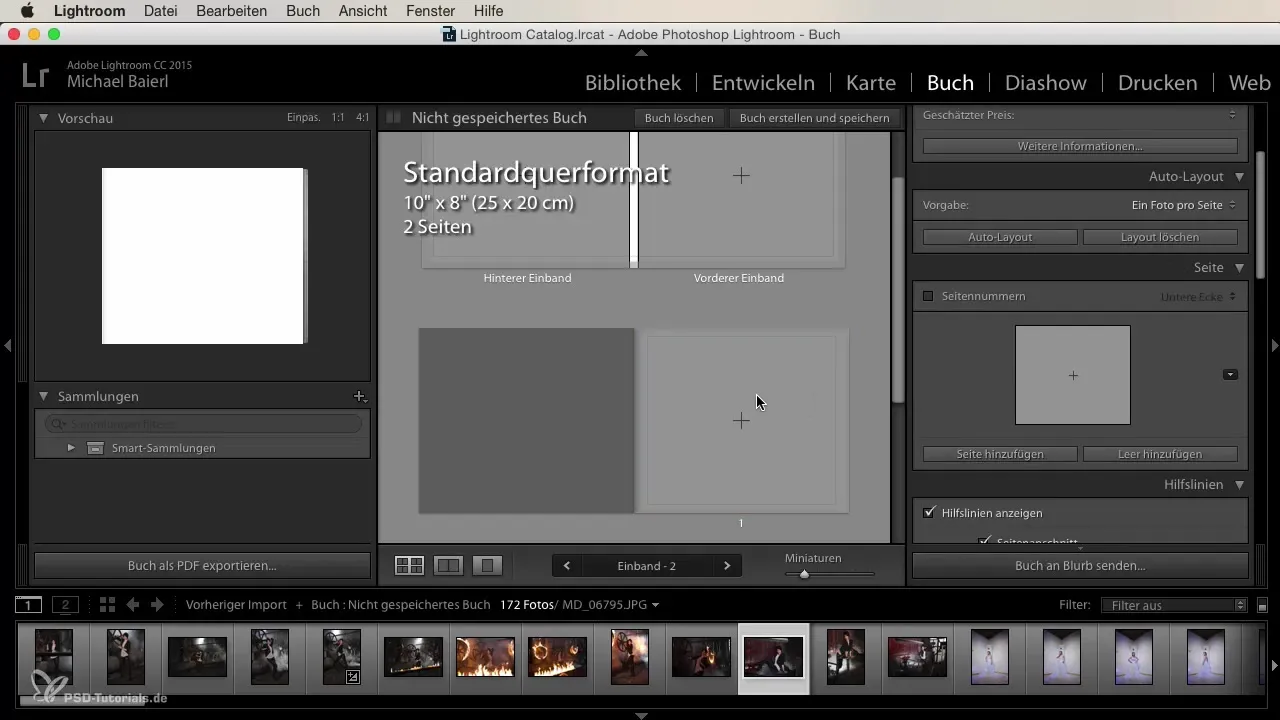
Adjusting Images
The images you drag into your book are automatically cropped to best fit the layouts. To ensure you don’t lose any important details, it’s advisable to edit the images in the develop module beforehand to make sure, for instance, that no feet or faces are cropped out.
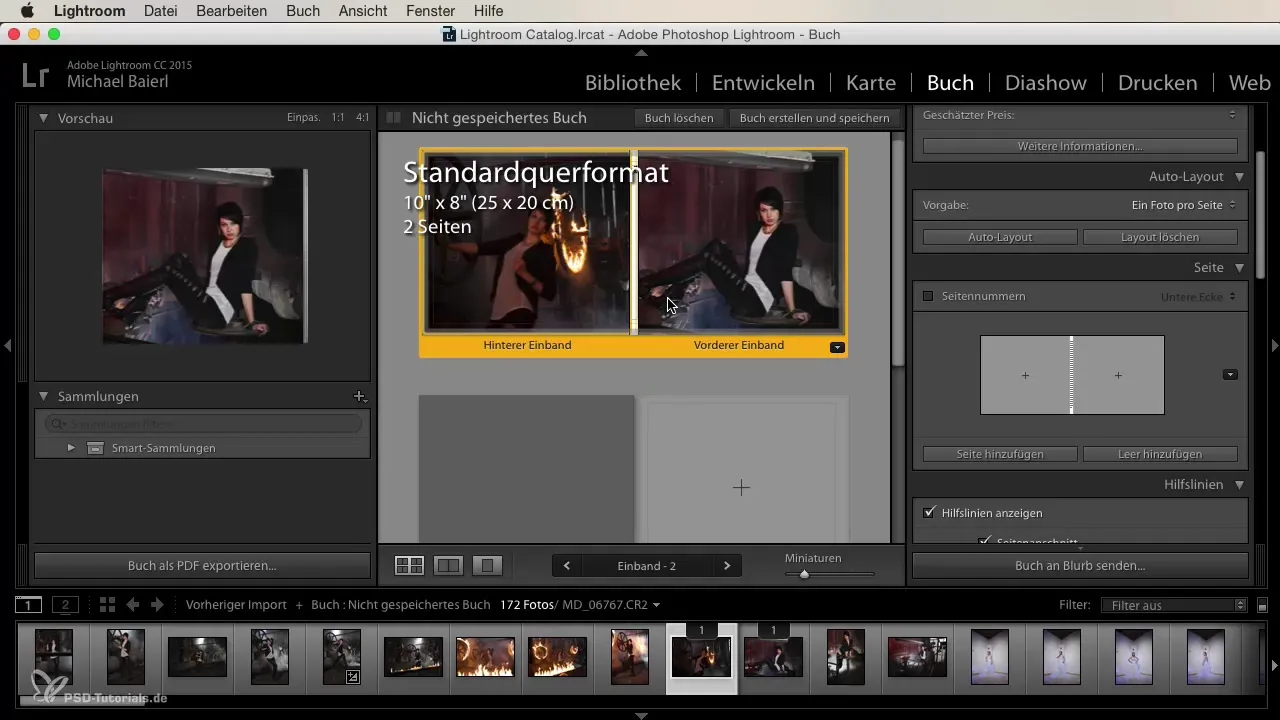
Adding Text
Do you want to add text to your pages? It’s also very simple. Click on the photo text option and also choose page texts. You have the option to enter plain text by simply copying from a document.
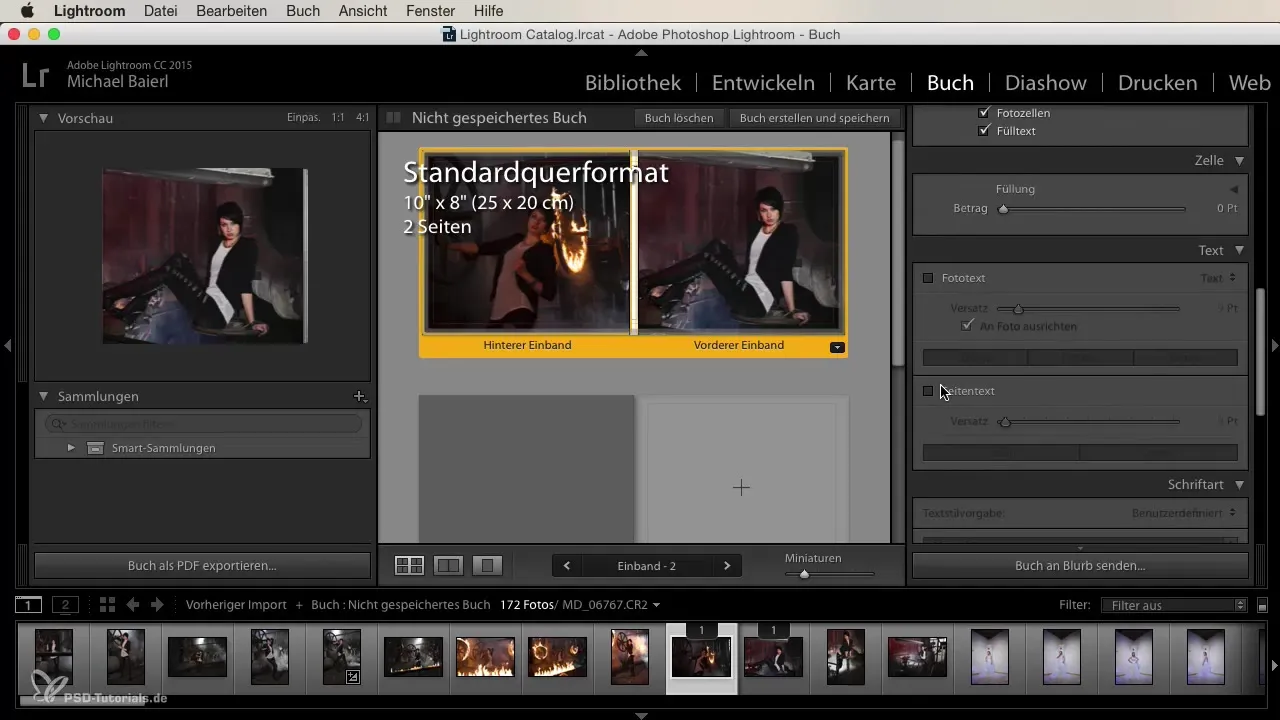
Exporting as PDF
Once you have created your photo book, you can export it as a PDF. This gives you the option to send your project to external providers or print it. Thus, you have various options to receive your creation in physical form.
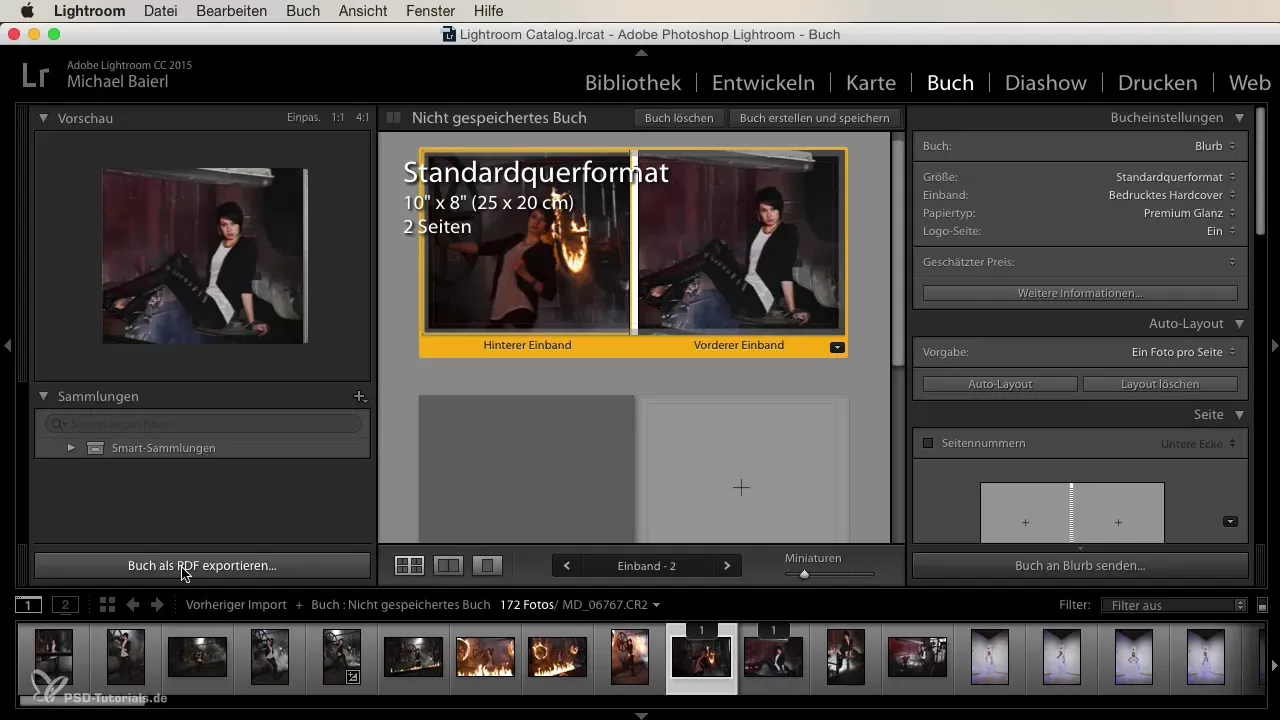
Sending and Printing Book
When your photo book is ready, you will find the option "Send Book to Blurb" below. The price for printing is calculated automatically and billed to you. Within a few days, you can hold your photo book in your hands.
Using Auto Layout Function
To save time, you can use the auto layout function. Lightroom automatically places all the images you have added. This can be particularly useful if you have many images, but make sure to sort them well beforehand to avoid negative surprises.
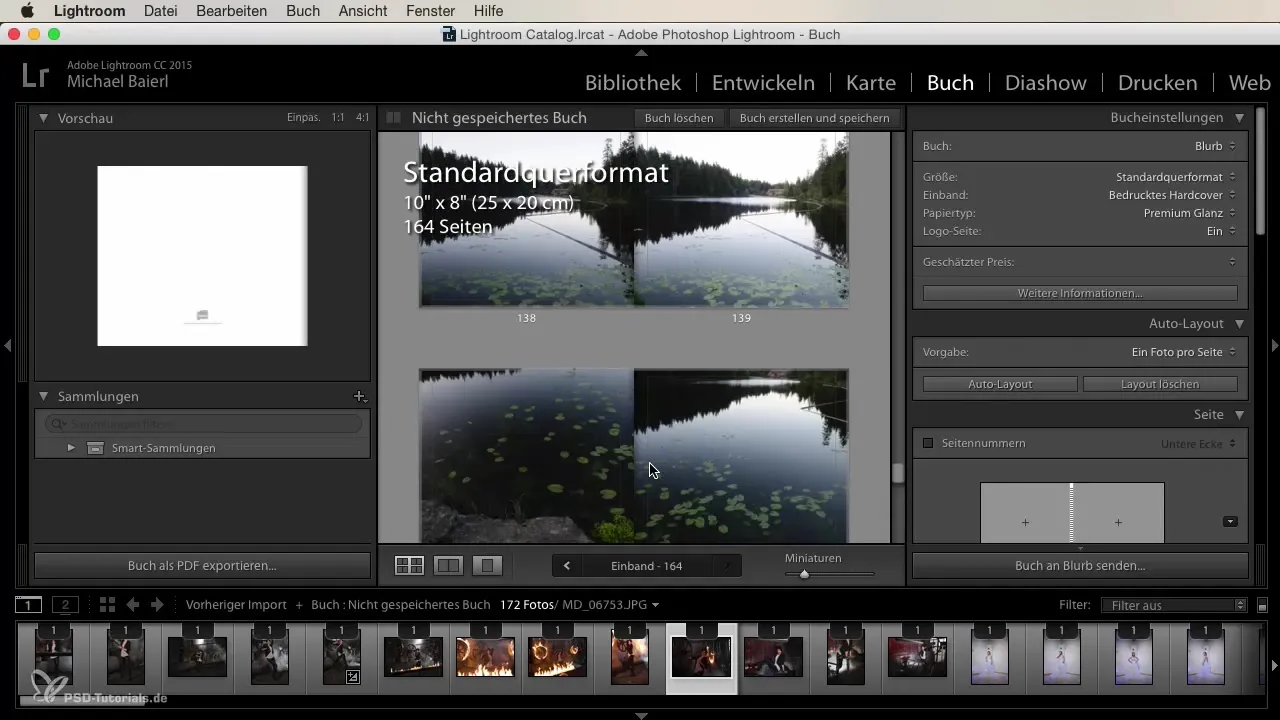
Summary
Using the book module in Lightroom is a time-saving and creative way to create uniquely designed photo books. Thanks to the drag-and-drop function and extensive layout options, the process becomes a breeze.
Frequently Asked Questions
How do I add photos to my photo book?You can add photos by dragging and dropping them into the book module.
Can I personalize the layout of my photo book?Yes, you can select and customize layouts, covers, and paper types.
Is there a way to add my text?Yes, you can insert text directly into the book, either by typing or copying it from a document.
How do I export my photo book?You can export your photo book as a PDF or send it directly to Blurb.
How long does it take to receive my photo book?After printing, you usually receive your photo book within a few days.


