You are an enthusiastic photographer and want to utilize the possibilities of Lightroom to effectively develop your images? This tutorial is about the basic or basic corrections in Lightroom, which are among the most powerful tools of this software. In the following sections, you will learn step by step how to make the most important adjustments to optimize your photos and capture an individual mood. Let's get started!
Key takeaways
- The basic corrections in Lightroom allow you to adjust exposure, contrast, color temperature, and more.
- Your personal touch and taste play a crucial role in editing images.
- With various sliders, you can significantly improve image quality and create individual moods.
Step-by-step guide
First, you should open the Develop module in Lightroom, where all your adjustment options are located. Here you will find basic settings and camera calibration, which can be adjusted in editing order from top to bottom.
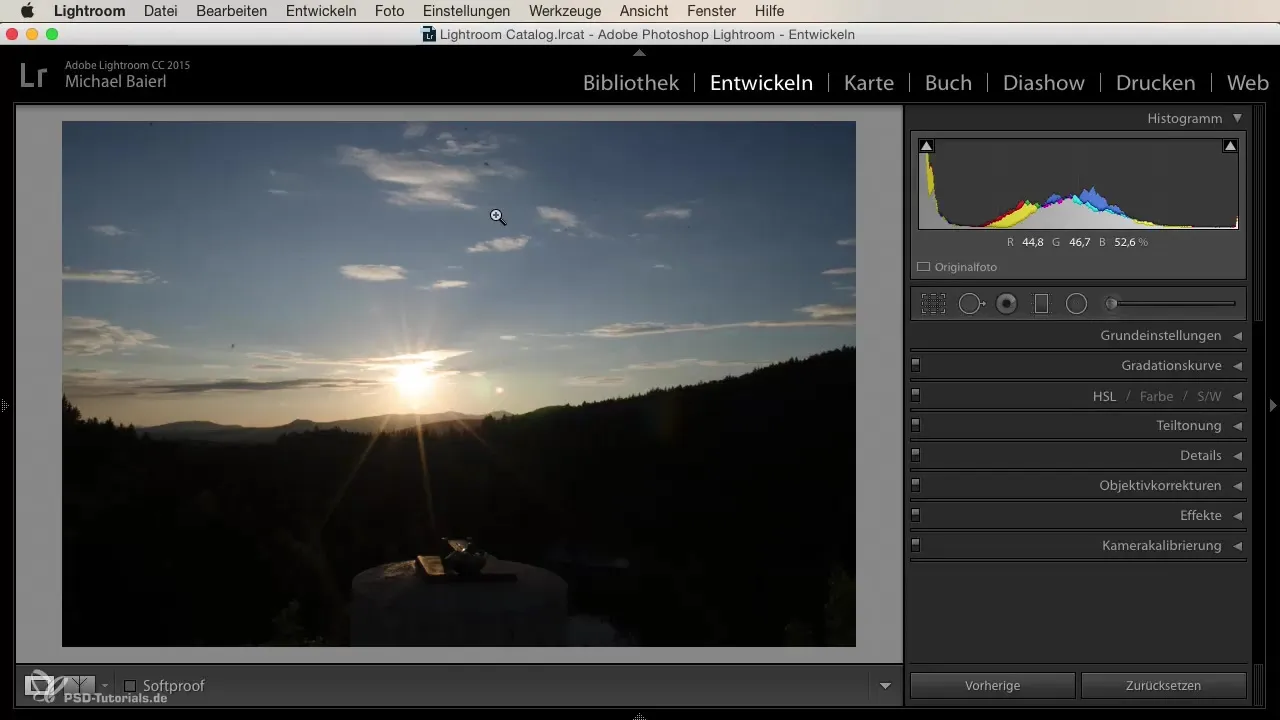
Adjusting color temperature
Start with the color temperature. You can adjust the warmth or coolness of the image. This step is crucial for determining the atmosphere of your photo. In landscape shots, such as sunsets, a warmer setting might be desirable to emphasize the golden rays of the sun.
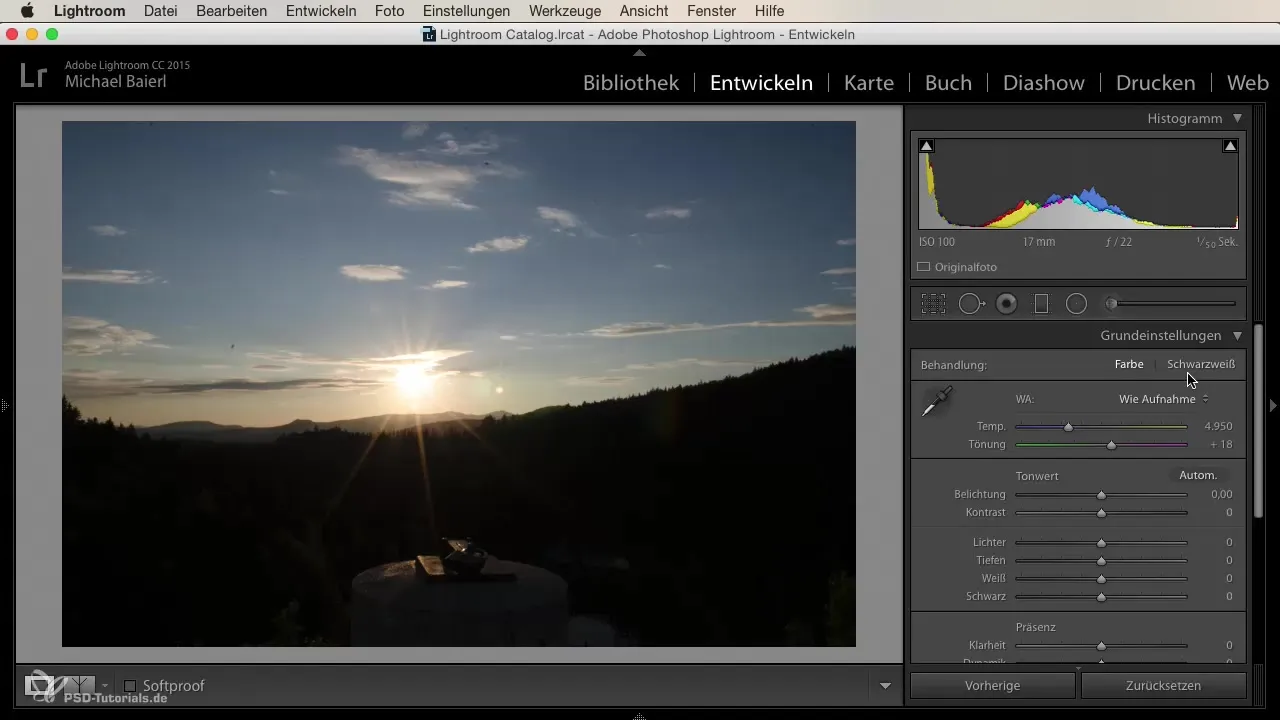
Adjusting exposure
Adjust the exposure to ensure that the highlights in your image look good. Be careful not to overexpose, especially when photographing directly against the sun. It is often helpful to reduce the exposure if the image is too bright.
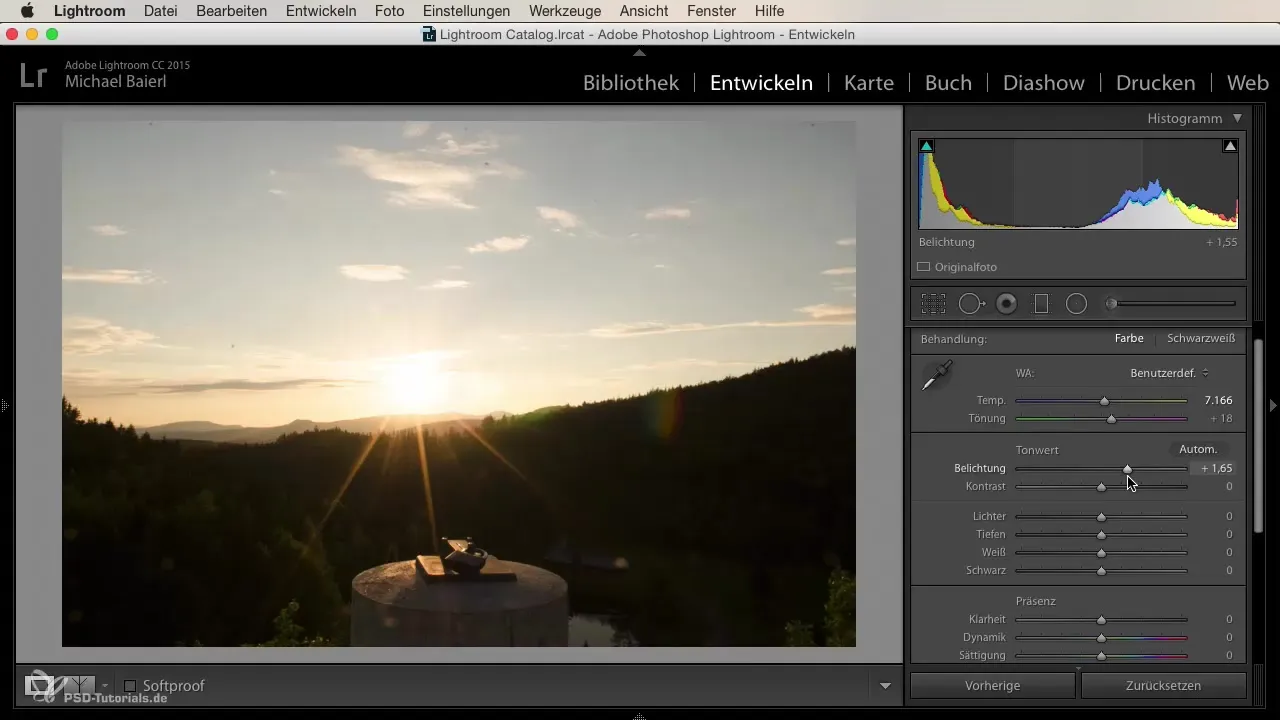
Optimizing contrast
Contrast is another important factor. By increasing the contrast, you can enhance the brightness of the highlights and lower the shadows. Be careful: too much contrast can lose details in the image, so find the perfect balance.
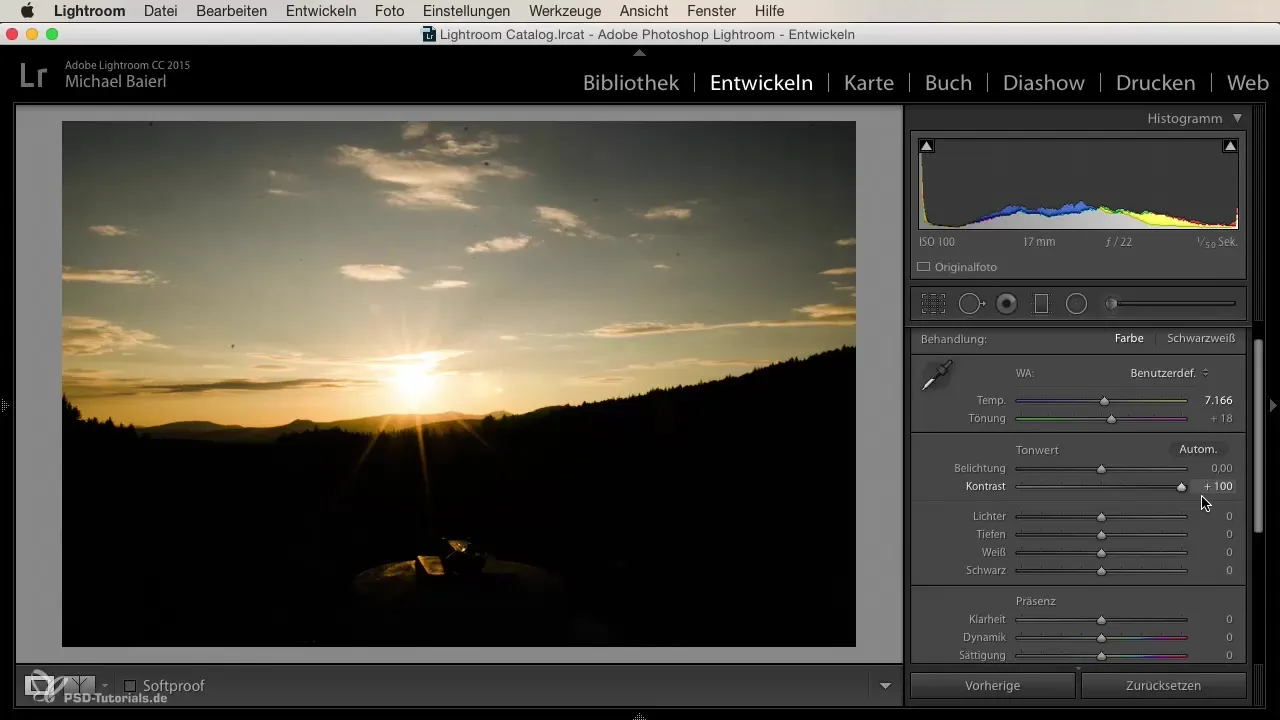
Defining highlights and shadows
Look at the sliders for highlights and shadows. With the highlights, you remove overexposure, while with the shadows you restore detail in the darker areas. A balanced ratio between these two helps you create a harmonious image.
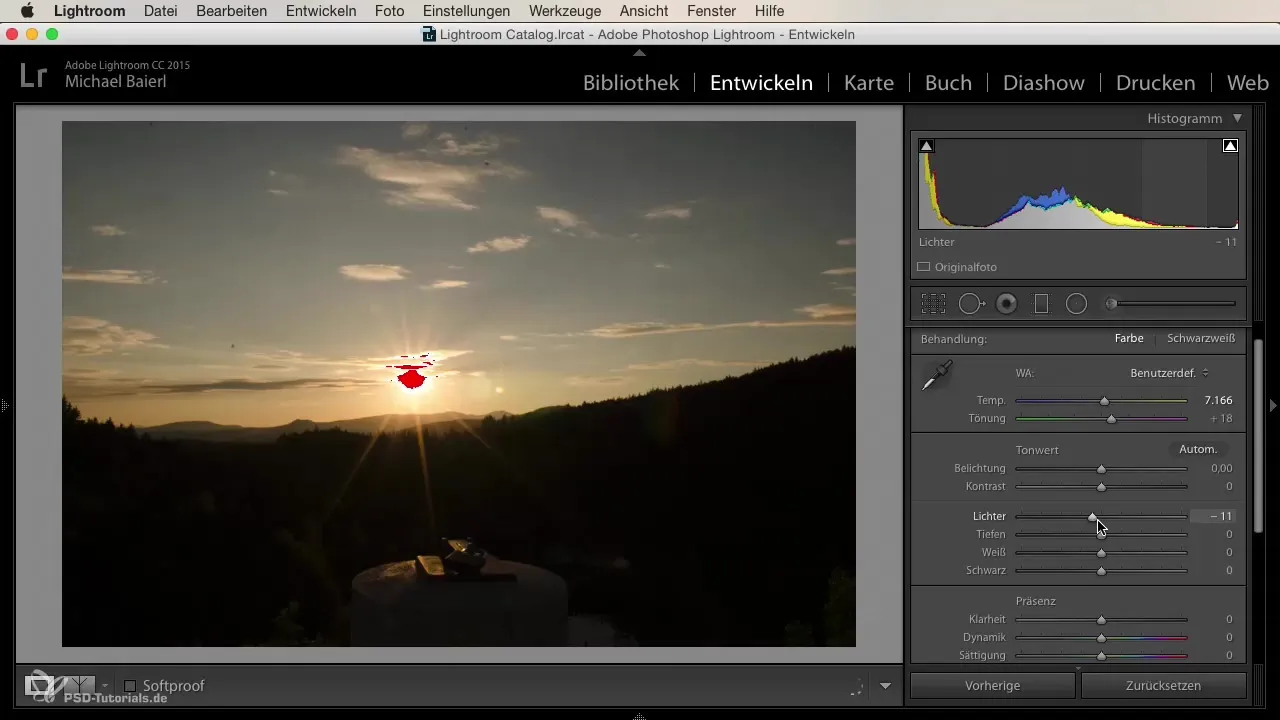
Adjusting whites and blacks
Use the white and black sliders to determine how much pure white and pure black you want in the image. These adjustments give your image depth and improve the overall impression.
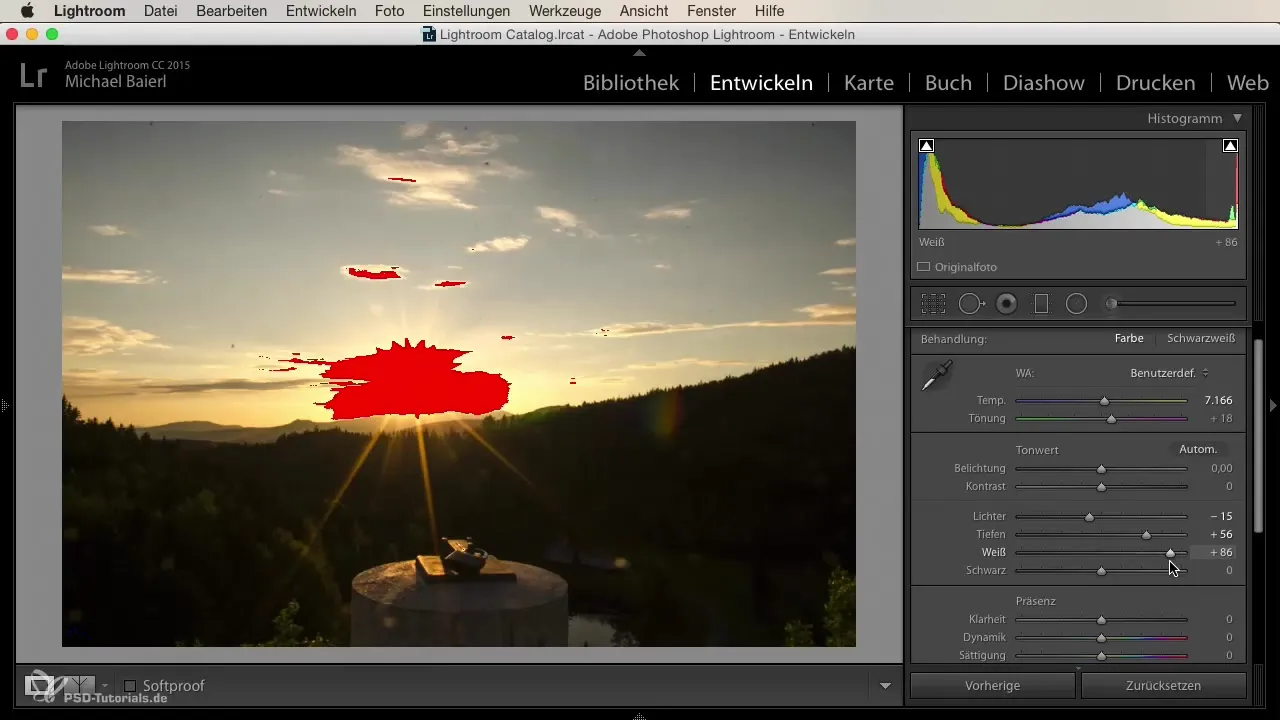
Adding clarity
With the clarity slider, you can enhance sharpness and contrast in the midtones. This can give your image a crisper look and highlight details. Experiment a little with the slider to achieve the desired effect.
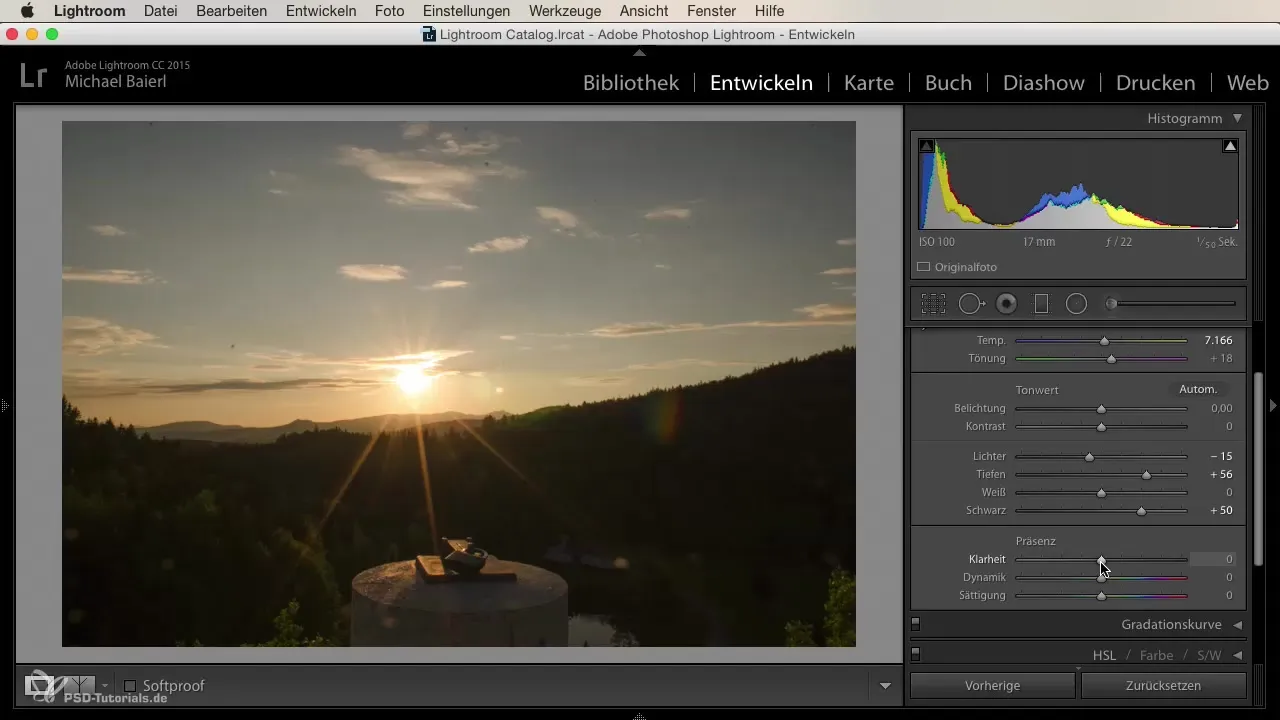
Adjusting saturation and vibrance
Saturation and vibrance are crucial for intensifying the colors in your image. While saturation raises all colors evenly, vibrance focuses on enhancing the weaker colors. A subtle increase in vibrance can make the colors appear more vivid without making the image look unrealistic.
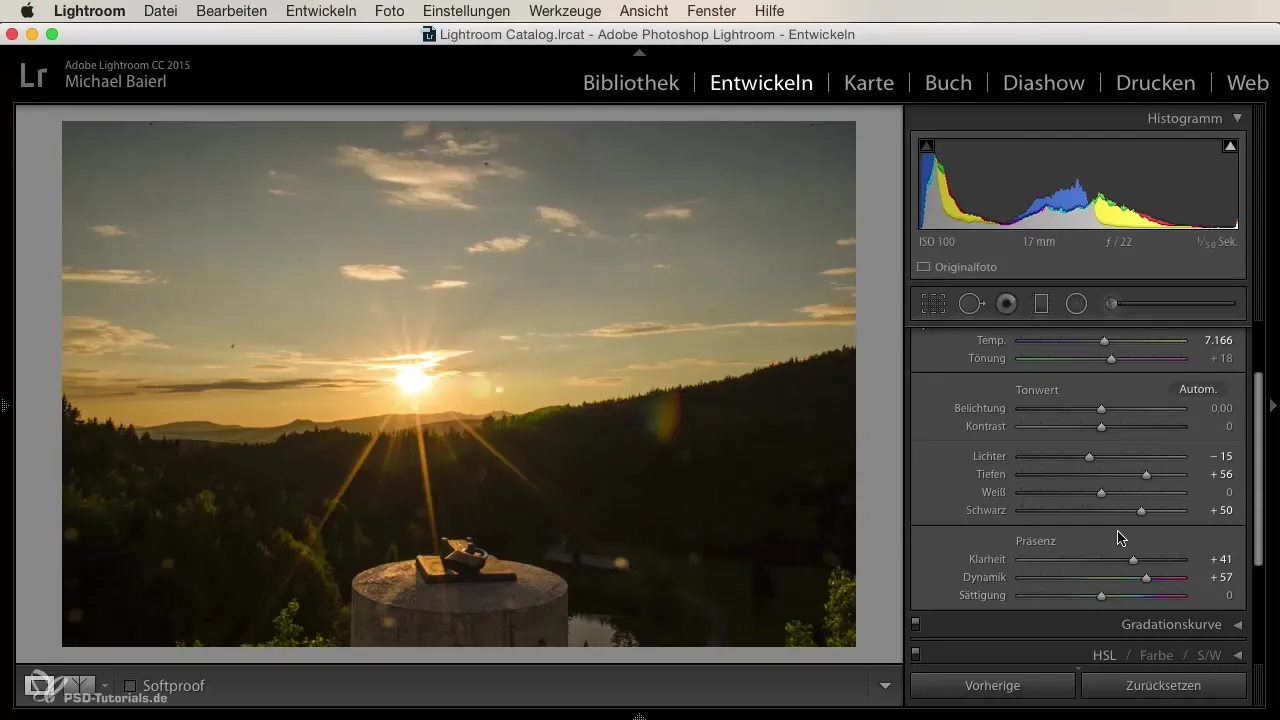
Final check and fine-tuning
Once you have completed your basic corrections, take a moment for a final review. Look at the image before and after editing to check if you have achieved the desired atmosphere and effect.
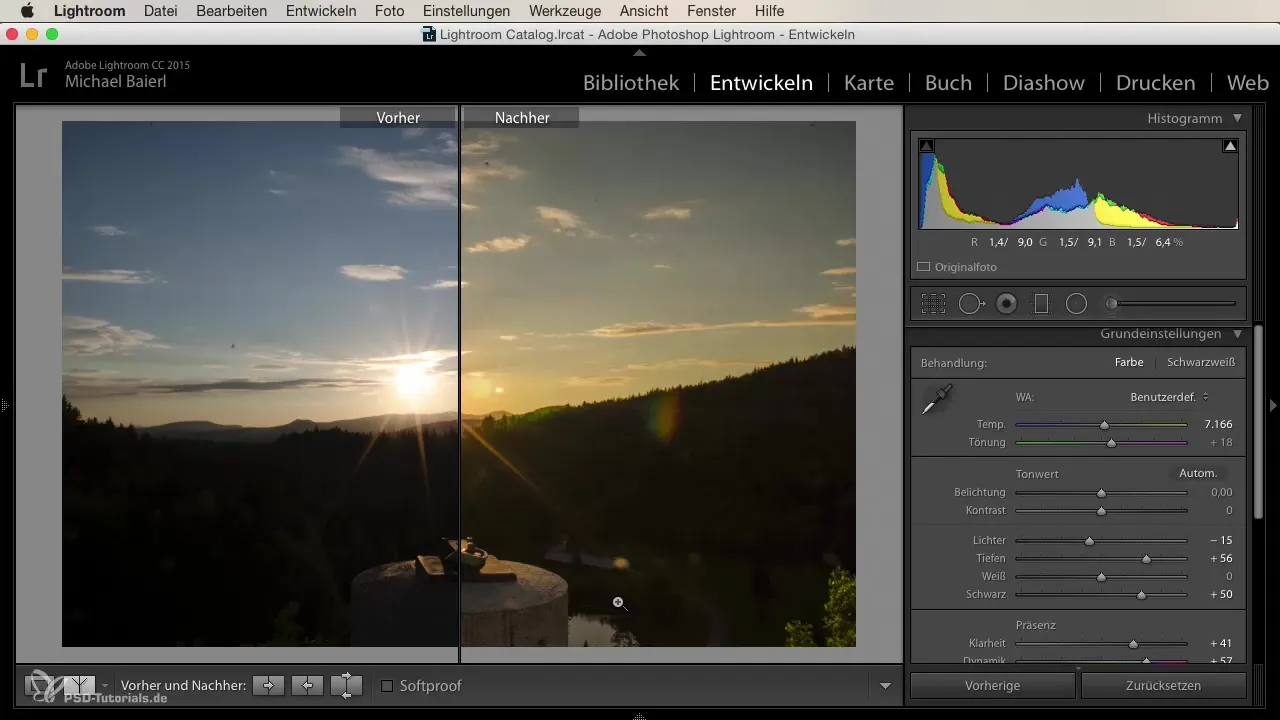
Summary
By optimally utilizing the basic corrections in Lightroom, you can significantly enhance your images. The steps, including adjusting color temperature, exposure, contrast, highlights and shadows, as well as fine-tuning whites, blacks, clarity, saturation, and vibrance, allow for individual image adjustments. Remember, it’s primarily about your personal taste.
Frequently asked questions
What are basic corrections in Lightroom?Basic corrections are the fundamental adjustments to exposure, contrast, colors, and more that help you optimize your images.
How does color temperature affect my image?Color temperature determines whether the image appears warmer or cooler, which can significantly influence the atmosphere.
What is the difference between saturation and vibrance?Saturation raises all colors in the image, while vibrance only enhances the weaker colors.
How can I determine if my exposure is correct?Use Lightroom's histogram to ensure that there is no overexposure or underexposure.
Can I also use presets?Yes, presets can help you quickly achieve a certain look, but should often be considered a starting point for further adjustments.


