Are you looking for a new tool to improve your drawing skills in Photoshop? Then Alchemy is just the right one for you. This experimental open-source program offers an innovative approach to creating the fundamentals of character drawing. In this guide, you will learn how to effectively use Alchemy to create your first sketches and then edit them further in Photoshop. Let’s dive directly into the world of creative possibilities!
Key insights
- Alchemy is an open-source drawing program that offers an unconventional approach to sketch creation.
- It allows you to create random and spontaneous drawings that can be further processed in Photoshop.
- By combining different drawing techniques and tools, you can unleash your creativity and create unique character designs.
Step-by-Step Guide
Step 1: Open Alchemy and Gather First Impressions
When you open Alchemy for the first time, you will be confronted with a user-friendly yet highly experimental interface. The image you see may initially seem confusing, but don’t be discouraged. You will quickly learn how to navigate here.
Step 2: Customize the Menu
To make the hidden menu visible, just click on the small icon at the top of the bar. This allows you to detach it and keep it permanently at the top, which significantly facilitates navigation.
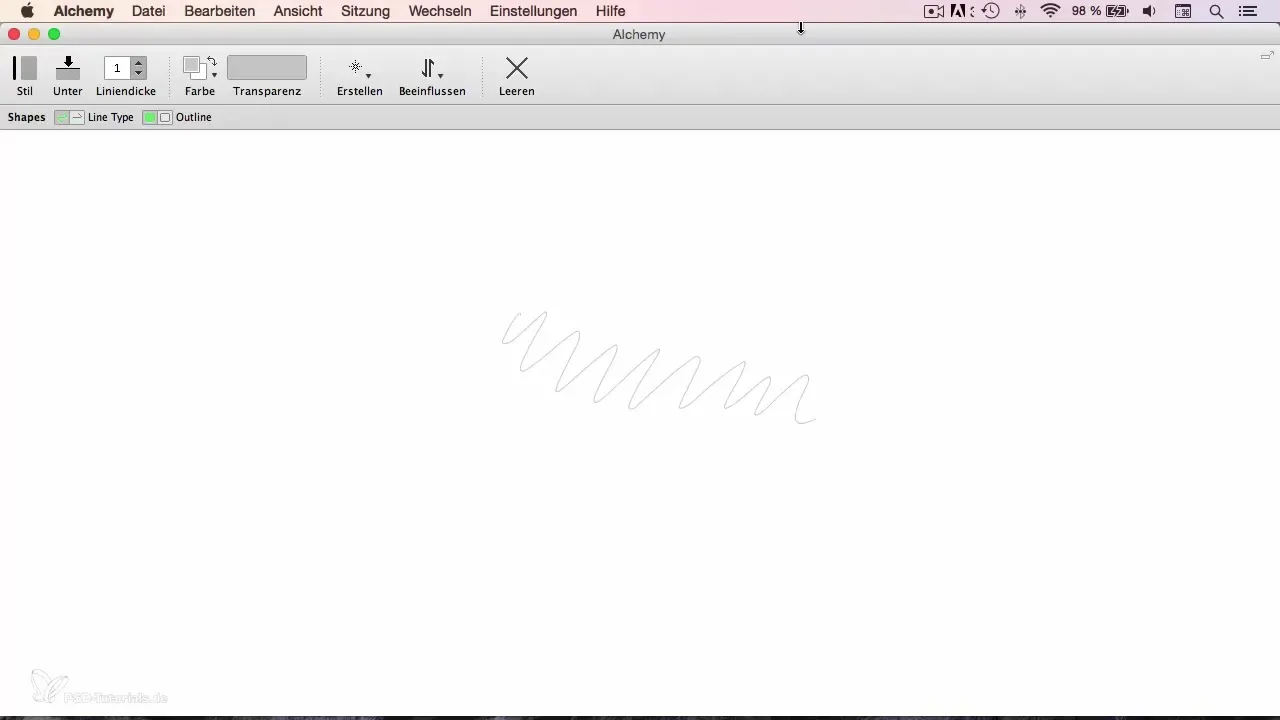
Step 3: Color and Tool Selection
Experiment with different settings in the menu. Focus on a surface instead of just a line, and choose a light gray color for your drawing. You should set the background color to white. With the X key, you can switch between these two colors, similar to Photoshop.
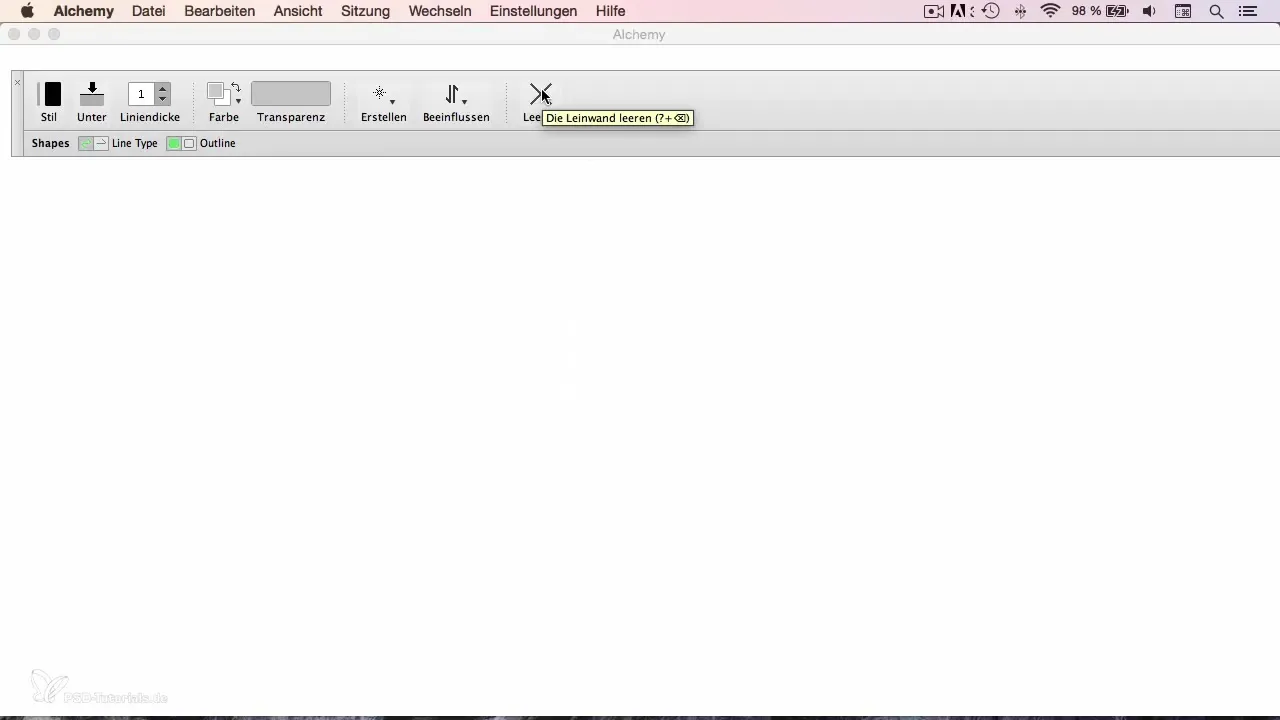
Step 4: Drawing and Erasing
Now you can start drawing your first lines. Use the function to work with the eraser in the light gray color. This playfulness allows you to add spontaneous strokes or wipe away unwanted parts.
Step 5: Incorporate Random Effects
An interesting aspect of Alchemy is the ability to introduce randomness into your drawing. Use the “Speed shapes” feature to reduce the effects and achieve some unpredictable results. It’s like a little artistic random machine!
Step 6: Utilize the Basic Idea of Alchemy
Alchemy is not just a simple drawing tool; it’s about creating the foundation for your drawings. Use it for the first sketch of your character that you will later refine in Photoshop.
Step 7: Export to Photoshop
Once you are satisfied with your sketch, it's time to import it into Photoshop. This way, you can optimally work on and perfect your first drawing to create a complete and detailed painting.
Step 8: Next Steps
In this module, you have learned how to use Alchemy to create a sketch. In the following video, we will explore how you can further process this sketch in Photoshop to achieve your final product.
Summary
You have learned the basics of Alchemy in this guide and seen how you can design creative and unique character drawings with this tool. The next step is to apply what you have learned in Photoshop to perfect your work.
Frequently Asked Questions
How do I download Alchemy?Alchemy can be downloaded for free from the official website.
Can Alchemy be installed on any computer?Yes, Alchemy is available for various operating systems, but you should check the system requirements.
How do I import my drawing into Photoshop?Using the export function in Alchemy, you can save your drawing as an image file and then open it in Photoshop.
Can I also use Alchemy for other types of drawings?Yes, Alchemy is versatile and suitable for abstract art and other creative projects.


